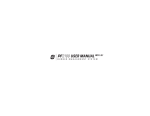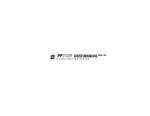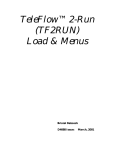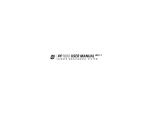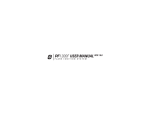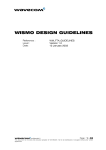Download PF2100 USER MANUAL - Profire Energy, Inc.
Transcript
PF 2100 USER MANUAL
TABLE OF CONTENTS
PF2100 MANUAL V2.32
1 INTRODUCTION
4 SYSTEM BEHAVIOR
1.1 Important Safety Information
4.1 System Behavior
1.2 HW & FW Versioning
4.2 Process Control
1.3 Approvals
4.3 Contact Behavior
1.4 Available Models
1.5 Included Components
1.6 Common Applications & Optional Hardware
1.7 System Diagram
1.8 Terminal Card Descriptions
2 INSTALLATION
2.1 Installation Warnings
2.2 Mounting Considerations
2.3 Terminal Card Diagram
2.4 Wiring
3 USER INTERFACE & SETTINGS
3.1 User Interface
3.2 Menu Navigation
3.3 Menu Map
3.4 Initial System Settings
3.5 Optional Settings
3.6 System Operation
5 EXPANSION CARDS
5.1 4-20mA Expansion Card
5.2 Modbus Expansion Card
6 TROUBLESHOOTING
6.1 Common Issues & Solutions
6.2 Shutdown Messages
6.3 Alarm Codes
6.4 Warning Messages
6.5 Flame Detection Troubleshooting Guide
6.6 Thermocouple Troubleshooting Guide
APPENDICES
A PID Tuning Procedure
B
Field Calibration
C
Resetting to Defaults
1 | INTRODUCTION
The PF2100 BMS (Burner Management System) is an electronic control and monitoring system designed
for use on a wide array of natural draft burner industrial applications. It provides electronic pilot ignition,
flame detection, temperature control, and remote monitoring. In addition to being an extremely useful
tool, it improves safety by preventing the flame from being lit under unsafe conditions.
1.1 | Important Safety Information
Installation and use must conform to the directions in this manual.
System must be properly connected to earth-ground for effective operation of flame detection circuitry.
Electrical devices connected to the controller must meet certain electrical standards and be within
voltage limits.
Replacement fuses must be ceramic and of correct rating.
Avoid unauthorized replacement of the fuse.
WARNINGS
!
This equipment is suitable for use in class 1, division 2, groups abcd or non-hazardous locations only.
Do not service unless area is known to be non-hazardous.
Do not open when energized.
EXPLOSION HAZARD
Do not disconnect while circuit is live unless area is known to be non-hazardous or equivalent.
Substitution of components may impair suitability for class 1, division 2.
FOR ANY QUESTIONS PLEASE VISIT OR CALL US.
www.profireenergy.com | 1.855.PRO.FIRE
4
1.2 | HW & FW Versioning
This version of the manual was written for use with PF2100 systems that have the following hardware
and firmware versions.
ITEM
HW VERSION
FW VERSION
Door Card
v1.71
E1.8.206
Terminal Card
v2.2
E1.8.206
4-20mA Card
v3.0
v4.1
Modbus Card
v2.0
v4.3
System hardware and firmware versions can be found printed on separate labels inside of the enclosure
on each circuit board.
1.3 | Approvals
CSA C22.2 No. 199, 3rd Edition
ANSI Z21.20, 15th Edition
UL 372, 6th Edition
Class I, Zone 2,
AEx, nA IIC, T4, IP66
Ex nA IIC T4 IP66
CSA C22.2 No. 0-M91
CSA C22.2 No. 0.4-04
CSA C22.2 No. 94-91
CSA C22.2 No. 213-M1987
CSA E60079-0:2007
CSA C22.2 No. 60079-15:12
ANSI-ISA-12.12.01-2007
UL No. 60079-0, Ed. 6
UL No. 60079-15, Ed. 4
#248705
1.4 | Available Models
The PF2100 is available in two configurations: Base Model and Internal Coil Model.
The Base Model is for use with externally mounted ignition coils. This is useful when the controller
must be mounted more than 5m (15ft) away from the burner. An external ignition coil can be purchased
separately from Profire for use with this model.
The Internal Coil Model includes a built-in ignition coil and can be used whenever the controller can be
mounted less than 5m (15ft) away from the burner.
Optional expansion cards are also available:
4-20mA Expansion Card (1PS166)
Modbus Expansion Card (1PS167)
5
BASE MODELS
MODEL #
MODEL DESCRIPTION
E0000
Base Model
E0400
Base Model with 4-20mA Expansion Card
E0M00
Base Model with Modbus Expansion Card
E04M0
Base Model with 4-20mA Expansion Card and Modbus Expansion Card
INTERNAL COIL MODELS
MODEL #
MODEL DESCRIPTION
EC000
Internal Coil Model
EC400
Internal Coil Model with 4-20mA Expansion Card
ECM00
Internal Coil Model with Modbus Expansion Card
EC4M0
Internal Coil Model with 4-20mA Expansion Card and Modbus Expansion Card
1.5 | Included Components
CODE
DESCRIPTION
E0000
E0400
E0M00
E04M0
EC000
EC400
ECM00 EC4M0
A
PF2100
•
•
•
•
•
•
•
•
B
Mounting Brackets & Screws
•
•
•
•
•
•
•
•
C
Installation Guide
•
•
•
•
•
•
•
•
D
Internal Coil
•
•
•
•
E
Ferrules (2)
•
•
•
•
F
Straight Silicone Boots (2)
•
•
•
•
G
Ignition Cable (20ft)
•
•
•
•
H
4-20mA Expansion Card
I
Modbus Expansion Card
•
•
•
•
•
•
•
A
D
DS
CAR
ION
S
N
A
EXP
G
H
B
I
F
C
E
6
•
GENERAL FEATURES
Designed for use with natural draft fire tube heaters
Meets or exceeds all relevant codes and standards
Easy installation with clearly marked component I/O
Easily accessible removable terminal connections
Rapid 3 second shut-down on flame-out
Electronic spark ignition
Low-power operating mode to accommodate solar panel or TEG applications
Auto-relight or manual operation
Transient protected and fail-safe circuits
All solid state circuit components
CSA compliant for Class I, Division 2 locations
Certified for use on B.149 compliant valve trains
Optional internal or external ignition coil
INPUTS & OUTPUTS
Digital inputs for safety interlock device connections (6)
Digital outputs (5)
4-20mA output (1)
Flame-rod input (1)
Thermocouple inputs (3)
TECHNICAL SPECIFICATIONS
TEMPERATURE RATINGS
MIN
MAX
Operating Range
-40˚C (-40˚F)
+55˚C (+130˚F)
Storage Range
-40˚C (-40˚F)
+80˚C (176˚F)
POWER CONSUMPTION
12V
24V
Controller only, display ON
2.6 W
2.9 W
Controller only, display OFF
1.1 W
1.2 W
Maximum Total Current Draw
5A
5A
Maximum Valve Current Draw
2A
2A
Ignition Voltage (Internal Coil)
up to 20 kV
up to 40 kV
TERMINAL BLOCKS
VALUE
Maximum Wire Gauge
12 AWG
STATUS CONTACT
VALUE
Type
Dry
MAX Voltage
40VDC
MAX Continuous Current
250mA
Impedance (When Closed)
15Ω
PHYSICAL DIMENSIONS
VALUE
Width
30.9 cm (12.15 in)
Height
23.4 cm (9.23 in)
7
PHYSICAL DIMENSIONS
VALUE
Depth
13.4 cm (5.28 in)
WEIGHT
VALUE
E0000 Model
4.0lbs / 1.8kg
E0400 Model
4.5lbs / 2.0kg
E0M00 Model
4.5lbs / 2.0kg
EC000 Model
6.0lbs / 2.6kg
FUSES
VALUE
Main Fuse Rating
5A / 250 V Ceramic, Fast Blow
Status Contact Fuse Rating
250mA / 125V Ceramic, Fast Blow
Replacement Main Fuse
LittelFuse 0314005.HXP
Replacement Status Contact Fuse
LittelFuse 0453.250 or 0451.250
1.6 | Common Applications & Optional Hardware
Below are examples of some of the many applications that the PF2100 can be used in.
Line Heater
Dehydrator
Combustor
Tank Heater
Separator
Treater
Gas Production Unit
Amine Reboiler
Thermal Oxidizer
Depending on your installation type, other components may be required. Commonly requested hardware
includes:
Mounting Hardware
Channel Bar
Conduit Ports
Liquid Tight Ports
Rubber Grommets
Wire
Ignition Wire
Thermocouple Wire
Rods And Connectors
Kanthal Ignition Rods (Various Lengths)
Valves
DC Solenoids
Safety Valves with Proof of Closure
Proportional Valves
8
Thermocouples
Single, Type K
Dual Element, Type K
Pilot Assembly
Nozzles
Brackets
Mixers
Orifices
Autonomy
Batteries
Solar Chargers
Solar Panels
Accessories
4-20mA Expansion Cards
Modbus Expansion Cards
External Ignition Coil
Please contact Profire Sales for further information.
1.7 | System Diagram
HW SERIAL / VERSION LABEL
FW VERSION LABEL
KEYPAD FLEX CABLE
RIBBON CABLE
(door to terminal)
MODBUS CARD
(optional)
4-20mA CARD
(optional)
DOOR CARD
SPA
RE
FUS
E
RESE
T
INTERNAL COIL
XXXX
XXXX
XX
XXX-2
XX .3.0 -XX
E
XXX
05
(optional)
3
2
1
4
5
6
v1.8.0
C
o
C ilo
il+
Io
n
Io +
n
-
TERMINAL CARD
H
H ighT
Pr ighTem emp_
TC
Pr oc
AU oc ess_ p_TC +
AUX_ X_TCess_TC TC+ (Y - (Red(Yellow
H
)
H igh Fire TC- (R+ (Yello- (Red) ellow) )
Lo igh
w)
Low w Fire Fire- / + / Mai ed)
Pi
Mai
n- n+
Pilo lot+ Fire- +
t-
4
-2
4 0m
-2
E 0 A
a m O
C rth A utO
o
1 m Gr ut+
2 m o
/2 o u
4 n nd
V
D
C
DOOR & KEYPAD
F2
S
PA
R
E
F
U
S
E
St
St atus
Star atus- +
Pr
t+
ES StartProo oof of
f of Closu ESD D+
Clo
sure re+
H
H ighP
Low ighPre ressur
Low Pres ssur e+
Pres sure eLe sure +
Leve vel+ l-
SERIAL / MODEL LABEL
ENCLOSURE
9
1.8 | Terminal Card Descriptions
This table provides connection details and a brief description of each terminal.
TERMINAL
EXPECTED CONNECTIONS
DESCRIPTION
12/24VDC
Input power from a DC source
Input power 10VDC - 28VDC, 5A MAX
Common
Ground back to DC source
Internally connected to EGND
EGND
Earth Ground
4-20mA Out +
Proportional Valve positive terminal or PLC
4-20mA positive input
4-20mA Out -
Ground return for the 4-20mA output
This output can be used for either Proportional
Valve Control or echoing the Process
Temperature to a PLC.
A resistance of 120Ω to 250Ω is expected.
HighTemp_TC + (YELLOW)
High Temp Thermocouple positive lead
HighTemp_TC - (RED)
High Temp Thermocouple negative lead
Process_TC + (YELLOW)
Process Thermocouple positive lead
Process_TC - (RED)
Process Thermocouple negative lead
AUX_TC + (YELLOW)
Aux Thermocouple positive lead
AUX_TC - (RED)
Aux Thermocouple negative lead
High Fire/Main +
High Fire / Main Valve positive terminal
High Fire/Main -
High Fire / Main Valve negative terminal. Do not
connect to ground.
Low Fire +
Low Fire Valve positive terminal
Low Fire -
Low Fire Valve negative terminal. Do not connect
to ground.
Pilot +
Pilot Valve positve terminal
Pilot -
Pilot Valve negative terminal. Do not connect to
ground.
Ion +
Flame Detection positive input. Connect to flame
rod or external coil Ion terminal (depending on
configuration)
“TYPE K” thermocouple must be connected
between the “+” and “-” terminals and must
not be electrically connected to ground.
An uninterrupted connection using “TYPE K”
thermocouple wire is required for an accurate
reading.
Solenoid valves must be connected between
the “+” and “-” terminals. The negative
terminal is not directly connected to ground so
a common return wire for the High Fire, Low
Fire and Pilot valves cannot be used.
Maximum continuous current is 2A. If Low
Power mode is enabled, a peak load of 4A is
permitted.
A Kanthal rod should be placed directly in
the pilot flame and connected to this input.
The pilot assembly must be grounded for the
flame detection to function properly. Input
is protected from high voltage and can be
connected in series with the high voltage
terminals of an external ignition coil, allowing
a single flame rod to be used for both ignition
and flame detection.
A 65VAC signal is applied to the flame rod. The
source impedance is very high so there is no
danger of sparking.
Ion -
Flame Detection negative input. Connect to
ground screw on pilot assembly or burner
housing.
Ground return for flame detection.
Coil +
Driver for the low voltage primary of the ignition
coil.
Coil -
Ground return for the ignition coil.
The primary of the ignition coil should be
connected to this terminal. The 12/24VDC
input power will be applied for 1 ms and
turned off for 50 ms while sparking.
This output is protected by a 250mA thermal
fuse.
10
TERMINAL
EXPECTED CONNECTIONS
DESCRIPTION
Status +
Connect to PLC positive input contact or other
alarm device.
Status -
Connect to PLC negative input contact or other
alarm device.
The status “+” and “-” contacts will be closed
when the system is running and opened when
the system is shutdown. Dry contact output to
indicate system status to an external device.
ie. PLC. Note that the contacts are DC only
and are not internally connected to power or
ground.
40VDC, 250mA, 15Ω
Start +
Remote start input from an external device. ie.
PLC.
Start -
Ground
ESD +
External Shutdown input, typically plant ESD loop.
ESD -
Ground
Proof of Closure +
Proof of Closure from main valve(s).
Proof of Closure -
Ground
High Pressure +
Input from a mechanical High Pressure switch.
High Pressure -
Ground
Low Pressure +
Input from a mechanical Low Pressure switch.
Low Pressure -
Ground
Level +
Input from a float-switch mounted in the bath.
Level -
Ground
Dry contact switch is expected. The input
is internally pulled up to 9VDC via a 3.75kΩ
resistance. Jumper “+” and “-” if not used.
All input contacts can use a single common
ground return if desired.
Dry contact switch is expected. The input
is internally pulled up to 9VDC via a 3.75kΩ
resistance. Jumper “+” and “-” if not used.
All input contacts can use a single common
ground return if desired.
11
2 | INSTALLATION
The PF2100 can be used with many different systems. Before you begin installation, identify which
system the BMS will be used to control. In addition to this document, Profire has an Installation Guide
and several installation specific Whitepapers available describing common scenarios. These can be found
at www.profireenergy.com.
The steps provided here are general and can help you to identify questions that need to be answered to
complete the installation process. If you are new to the PF2100, you should read this whole section and
follow the instructions closely.
Steps
1. Review all installation warnings
2. Install the system
3. Connect the required wiring including Power, Valves,
Thermocouples, and Ignition Coil / Flame Detection wiring
4. Connect any additional wiring as required for your specific
application. Commonly used lines include the Status Contact,
Dry Contact Inputs, 4-20mA Temperature Output, and
Expansion Cards
To know which options are required, you should consult the engineer or technician who designed the
site. You should also be familiar with the local electrical and gas code for the site.
2.1 | Installation Warnings
!
Before installing the PF2100, please review the following list of warnings. Failure to consider these
warnings may result in death, electrocution, property damage, product damage, and/or government fines.
1. The PF2100 is not intended for use on burners greater than
12.5 MMBtuh. It is against code in many locations.
2. To use the PF2100 on burners greater than 5 MMBtuh, it is
recommended that the low fire feature with two safety shutoff
valves be used. At least one of these valves should use Proof
of Closure. This is required in many locations.
3. Failure to properly ground the pilot assembly back to the
PF2100’s Ion terminal may result in accidental electrocution,
product damage, or simply failure to ignite the pilot.
4. The PF2100 generates 20kV - 40kV at its high voltage output
terminal which can cause cardiac arrest. Do not touch or
place any object near the ignition coil’s high voltage terminal
or connected ignition wire while the product is operating.
Even without making physical contact with the terminal, it is
possible to draw a spark from several inches away, especially
if the pilot bracket is not properly grounded.
5. Never leave the PF2100 running unattended without the
door screws securely tightened down. This is to prevent
moisture from getting inside of the enclosure and damaging
12
the product. Moisture damage to the internal circuitry is not
covered by the product warranty if the door has been left
open.
6. All conduit ports drilled into the PF2100 enclosure must be
CSA/NEMA Type 4 rated and be sealed in order to maintain the
Type 4 rating.
2.2 | Mounting Considerations
The PF2100 is typically mounted near the burner it is controlling or in another location that is both safe
and easily accessible. The recommended mounting height is 1.5m (5ft) above the ground or platform for
the comfort of the operators.
PLEASE CONSIDER THE FOLLOWING WHEN CHOOSING AN INSTALL LOCATION:
Accessability
The system should be easily accessible so that the operator can change settings and observe
its operation. It is preferable that the system be mounted facing away from the sun to make
it easier to read the display and LED indicators on the front panel.
Security
In some situations, it may be desirable to mount the system in a location not accessible to
the general public to prevent accidental or intentional tampering.
Operator Safety
Avoid placing the system in locations that are dangerous to the operator. Examine the area
surrounding the potential installation site and look for such things as nearby open flames or
close proximity to tanks that might overflow, and other harmful situations.
Performance
Choose a mounting location that allows ground and ignition wires to be kept as short as
possible. This ensures the best ignition and flame detection.
Product Protection
To protect the system from being damaged, it should not be mounted:
1. Where chemicals may splatter or bubble over from a tank onto
the system. Chemicals on the keypad may interfere with an
operator’s ability to control the product or view the display and
LED indicators.
2. Directly to a heated tank where excessive heat may damage
the product. Refer to the maximum operating temperature
listed in this document.
3. On anything that may tip over due to wind or snow. Some
examples include poles not set properly into the ground or
tripods not secured with anchor bolts or guy wires.
4. In locations that may be prone to flooding.
13
CONDUIT AND CABLE CONSIDERATIONS
ER
RN
BU STEM
NO.
IAL
SY
SER
NT
ME
48705
MC#2
GE
NA
FL
0
2101-E0000
AM
E
S2
EL
NO.
1P
MOD
D
MA
EM
UT:
INP
O
y ON
pla
Dis y OFF
pla
2.6W Dis y ON
pla OFF
DC,
y IVE
12VDC, 1.1W Displa
UCTIVE
12VDC, 2.9W DisIND
x
UCT
24VDC, 1.2W
ma IND
x
24VDC, 5A ma
2,
12VDC, 5A ˚C
ON
24V - +55
ISI
˚C
-40
I, DIV
CD
T:
p AB
TPU
Gr
OU
2,
S LY.
NT:
N
Div
AS
e 4X
BIE
1,
CL NS ON
OW
AM
ss
KN
Typ
07
E IN TIO
IS
Cla4
-20
MA
EA
R USLOCA
IP5 NE
. 1997
S AR
A,
E FO S
No 00
A X
T4
LES
BL OU
.2
N,
22 1.20-2
ITA RD
SIO AU
E UN
A
4
SU ZA
TEN ERE
CS SI Z2 00
IS N-HA RD IS LIV
US NG
NT
AN1998-2
SO DA
ZA IT NT
ME OR NO HACIRCUALE NEST NON
R
UL
SIOIT
T
FO
UIV
UIP
CD
ION ILE
EN
LO
EQ AB
ITY
OS WHOR EQ XPCIRCU
IS
CEM
BIL
TH PS EXPLECTUS E D’E
ITA
IEL2
E LE PLA
: NN
OU
SU
TER N
GR ING CO ARDO QUT QU N EM
3.0
AIR
MA ISIO
RNT DIS AZ : RIS
IMP
Rev
CE DIV
TAN D’U
RD Y
WANO N-H NT ER SE
00
RE I,
NO ME CH GIS
ZA MA
E00
DU SSE
N
DO BE
SE AN S’A
HA TS
09SIO RENCLA
EN
1-0
TO TIS BR NE
LO T DE
IONON
110
ER DE ’IL
XP PEUTS
OS MP
AV PAS QU
PL CO
S
D’E TS EN
NE UN
E AN
: EX OF2.
QU OS CEM
MO
ING ION N
MP PLA
RN UT ISIO : RIS
CO EM
NT DE
WABSTIT DIV
LES
I,
ME
SU SS SE IONUR
PO
CLA TISTITUT
LE
ER
AVSUBS AB
LA CCEPT
INA
1
85
5
PR
O
FI
RE
DETERMINE DRILL LOCATIONS
UCTIV
NE RTISS HAZA ECT N HAZA DOUS E IN
WHIL
PAS
E
EMEN RDOU
MOUN DEBR
LOCACLAS
RD
E CIRCU
S OR
T: RISQ
TION S I, DIVIS
S QU’ILANCH
EQUIV IT
WAR
S ONLY ION
IS
UE
NE ER TANT
SUBSNING
D’EX ALENLIVE
S’AGI
2,
.
UNLE
CLAS TITUT: EXPL
SSE QUE PLOS T
SS
D’UNLE CIRCU
ION OSIO
ION
AREA
AVERS I, DIVIS
OF
N HAZA EMPL IT
IS
TISSE ION COMP
LA
KNOW
SUBS
ACEMEST
INACC
ONEN RD
MENT2.
N
TITUT
ENTSOUS
TS
EPTAB ION: RISQ
NON TENS
MAY
LE
DE
UE
DANGION,
IMPAI
POUR COMP
D’EX
A
EREA
R SUITA
LES OSANPLOS
UX
EMPL TS
BILITY
ION
ACEMPEUT
FOR
ENTS REND
DE URE
CLAS CE
SE MATE
I, DIVIS RIEL
1101-0
ION
2
09-E00
1 8
5
5 P
RO
FIR
E
00
Rev
3.0
CONDUIT AND CABLES AS REQUIRED
MOUNTING INSTRUCTIONS
1. Remove the included bag of components taped to the
mounting brackets.
2. Attach the two mounting brackets to the back of the PF2100
enclosure using the 4 provided screws.
3. Determine the best location to drill holes in the product
enclosure for the wires to enter. It is recommended that these
holes be drilled on the bottom of the enclosure (as shown).
4. Install grommets or conduit ports as required.
5. Securely mount the enclosure to a pole, structure or building
as indicated by the site engineer or technician.
14
2.3 | Terminal Card Diagram
INTERNAL COIL
SPARE MAIN FUSE
(optional expansion)
SPARE STATUS CONTACT FUSE
EXPANSION CARD SLOT
SPARE FUSE
DOOR CARD CONNECTOR
HW SERIAL / VERSION LABEL
MAIN FUSE
IGNITION TERMINALS
1
2
3
4-20mA OUTPUT
6
5
4
XXXXXX-XXXXX
XXX-2.3.0
XXXXXX
RESET
FLAME DETECTION TERMINAL
Coil-
Coil+
Ion+
E
v1.8.005
Ion-
Status+
Status-
F2
SPARE FUSE
4-20mA Out-
4-20mA Out+
FW VERSION LABEL
Earth Ground
Common
12/24VDC
POWER TERMINALS
STATUS CONTACT FUSE
Start+
THERMOCOUPLE INPUTS
HighTemp_TC+ (Yellow)
HighTemp_TC- (Red)
Process_TC+ (Yellow)
Process_TC- (Red)
AUX_TC+ (Yellow)
StartESD+
ESDProof of Closure+
STATUS CONTACT OUTPUT
MISC. DRY CONTACT INPUTS
Proof of Closure-
AUX_TC- (Red)
High Fire+ / Main+
VALVE OUTPUTS
High Fire- / Main-
HighPressure+
Low Fire+
HighPressure-
Low Fire-
LowPressure+
Pilot+
LowPressure-
Pilot-
Level+
PRESSURE DRY CONTACT INPUTS
LEVEL DRY CONTACT INPUT
Level-
2.4 | Wiring
The wiring precautions in this section are important for all PF2100 installations. Please set up your
installations accordingly.
NOTE: If you have not wired a PF2100 system, please refer to the PF 2100 Install Guide for detailed
wiring instructions. Skipping or performing any steps in the guide incorrectly can result in the PF2100 not
functioning properly.
POWER
The PF2100 can be powered from 12VDC or 24VDC. The maximum current that the PF2100 can safely
handle without blowing the main fuse is 5A. The system on its own draws about 100mA. The rest of the
current is used by additional hardware such as valves. Make sure that you select a power supply that is
rated appropriately for the total amount of current that will be consumed by all devices attached to it.
15
VALVES
There are four valve control outputs on the PF2100: Pilot, Low Fire, 4-20mA Output, and High Fire/Main.
Ensure that each valve has a separate return wire. Multiple valves sharing common return wires will not
function properly.
Pilot Valve
The Pilot valve is required and must be wired for all installations.
Low Fire Valve
The Low Fire valve may also be required by local code or for proper operation of your
particular application. Low Fire is often used on high Btuh burners (burners that exceed 5
MM Btuh) to establish a draft before opening the High Fire valve. Failure to do this on high
Btuh burners can cause the burner to starve itself of oxygen which puts out the flame.
4-20mA Output
The 4-20mA Output can be used to control a proportional valve designed for a 4-20mA
current loop. Using a proportional valve allows for finer control of the burner’s temperature as
opposed to the 2 or 3 levels possible with normal valves. Typically the 4-20mA Output is used
in conjunction with a normal valve. The 4-20mA Output also supports low fire.
High Fire/Main Valve
The High Fire valve is required and must be wired for all installations. This valve is sometimes
called the Main Valve, especially when Low Fire is not used.
NOTE: It is possible to connect multiple valves to the same control output in parallel or series. If you do
this, be sure that the configuration you are using meets local codes and does not exceed the total current
rating of the PF2100.
NOTE: The negative valve control wires are NOT connected directly to ground. Therefore, you cannot use
a common return wire for all valves.
THERMOCOUPLES
The High Temp and Process thermocouple inputs are mandatory and must be connected to a Dual
Element thermocouple. The Auxiliary thermocouple is only needed when a second process temperature
(such as the outlet temperature on a line heater) must be monitored. Otherwise, the Auxiliary
thermocouple terminals can be left unconnected.
All thermocouples are cold junction compensated. For this reason, it is important to make sure that
Type-k thermocouple wire and connectors are used exclusively. The temperature compensation is done
using an ambient temperature sensor located on the terminal card near the thermocouple terminals.
Process Thermocouple
This thermocouple is normally used on the primary temperature control device. The system
shuts down if an open circuit is detected on this thermocouple. It should be placed in the
same thermowell as the High Temp thermocouple using a dual element thermocouple.
High Temperature Thermocouple
This thermocouple is used for the high-temp shutdown. The system shuts down if an open
circuit, short-circuit or short-to-ground is detected on this thermocouple. It should be placed
in the same thermowell as the Process thermocouple using a dual element thermocouple.
16
AUX Thermocouple
This thermocouple is optional and can be enabled in menu 5. It can be used to monitor stack
temperature or to control a secondary process temperature. The system shuts down if an
open circuit is detected and the AUX thermocouple is enabled.
All Thermocouples Must Be:
Isolated from ground
Isolated from power
Type-k thermocouples
Connected with 20 AWG or larger Type-k extension wire
Placed a safe distance from high voltage lines and shielded when necessary
STATUS CONTACT
The status contact is a dry contact output containing a solid state relay. It acts as a switch that the
PF2100 controls. Neither contact is internally connected to power or ground so these connections must
be provided externally as required. When the system is running, the contacts are internally connected
together and when the system is not running, the contacts are open circuited. These contacts are often
used for monitoring the PF2100’s status remotely. An alarm, siren, trouble lamp, or PLC are examples of
devices that might use this contact.
THE STATUS CONTACTS ARE RATED FOR DC ONLY so it is important to observe the correct polarity
when attaching a device. The positive status contact terminal should always be at a voltage potential
greater than or equal to the negative terminal. Do not exceed the voltage and current ratings which are
40VDC, 250mA. The impedance when closed is15Ω. There is a fuse on the status contact to protect it. A
spare fuse is also included.
DRY CONTACT INPUTS
There are 6 dry contact inputs on the PF2100. The expected connection to each of these is a switch.
These contacts must all be closed (shorted) in order for the system to start. Jumpers are provided for
each of these by default. If you need to use a particular contact for your application, simply remove the
associated jumper and connect a switch in its place.
Start Contact
The Start Contact can be used to attach a remote start/stop switch. This is often connected
to a PLC dry contact output. When the contact is open, the system is stopped. For safety
reasons, a double action is required to start the system remotely via this contact. This is
accomplished by closing the switch, opening it, and then closing it again. Once the system is
running, open the switch again to stop it.
ESD Contact
The ESD Contact can be used to attach an emergency shutdown switch. This is often
connected to a mushroom switch mounted on a remote panel or to a PLC dry contact output.
When the contact is open, the system is stopped. The system cannot be started via this
contact but this contact must be closed in order to start the system.
Proof of Closure Contact
The Proof of Closure Contact can be used to receive the feedback signal from a Main Valve
that has a Proof of Closure output. If multiple main valves with Proof of Closure outputs are
used, these can be wired together in series. Before the system attempts to light the pilot, it
17
will check that the Proof of Closure Contact is closed. If it is open, it will not light the pilot.
High Pressure Contact
The High Pressure Contact can be connected to a High Pressure Switch installed in the fuel
train. Typically, this switch is placed immediately after the Main valve in the fuel train. When
the system initially starts, it ignores this input. It lights the pilot and opens the main valve as
normal. If the High Pressure Contact is open after the mains are turned on, the system shuts
down. See the 4-20mA Expansion Card section for more details.
Low Pressure Contact
The Low Pressure Contact can be connected to a Low Pressure Switch installed in the fuel
train. Typically, this switch is placed immediately before the Main valve in the fuel train.
The Low Pressure Contact operates using averaged time to help reject brief fluctuations
in gas pressure. The contact must be open continuously for 2 or 6 seconds (depending on
the “Pressure/Level Delay” setting) before the system will shut down. If “Auto Restart” is
enabled, the system restarts automatically when the Low Pressure Contact re-closes. See
the 4-20mA Expansion Card section for more details.
IGNITION COIL / FLAME DETECTION
This section provides some tips to set up the system for reliable ignition and flame detection.
Internal vs. External Coil
If less than 5m (15ft) of ignition wire is required to connect the PF2100 to the burner
housing, the internal coil configuration can be used. Otherwise the external coil configuration
must be used.
The PF2100 system is available with an internal coil or an external coil can be purchased with
or without a separate enclosure.
Wire Lengths
When wiring the ignition and flame detection circuits, the wire length must be carefully
considered. If the wire lengths are too long, the PF2100 may not be able to deliver enough
energy to the ignition rod to ignite the pilot. The PF2100 may also fail to receive a signal from
the flame rod for detecting flame.
Grounding
Properly grounding the pilot assembly back to the PF2100 is critical for proper ignition and
flame detection. A ground wire should run from the Ion - or EGND terminal of the PF2100 to
the pilot assembly. This wire can either be connected to a ground screw on the pilot bracket
or to the burner housing. If connected to the burner housing, use a multimeter to verify that
the burner housing has electrical continuity with the pilot assembly. If not, another wire must
be added to connect it.
Single Rod vs. Dual Rod
A single Kanthal rod can be used for both ignition and flame detection to save cost if desired.
This often results in a performance trade-off between ignition and flame detection. This
option is only available with external coils.
Using two Kanthal rods (one for ignition and one for flame detection) allows for greater
flexibility in rod placement and often yields better performance.
18
Note that there are three possible ways to wire the ignition coil and flame detection circuit
with the PF2100 as illustrated in the table.
CONFIGURATION (COIL TYPE)
SINGLE ROD
DUAL ROD
Internal Coil
•
External Coil
•
•
Single Rod Coil Wiring
Use this configuration when you want to save cost by using a single rod.
Coil
Ion
{
{
Ignition
Coil
4
+
3
+
2
Straight
Silicone
Boot
6
Single
Rod
Ferrule
5
1
Burner Housing
PF2100 Pluggable
Header P6
Compatible Ignition Coils:
B = Internal Coil, 3-Wire
C = External Coil, Red Baseplate
D = External Coil, Black Baseplate
B
C
Internal Coil, 3-Wire
5
External Coil, Red Baseplate
Rod
Ignition Wire
Shielded Conduit
5
Rod
Bakelite
Connector
3
4
2
White
Black
Red
2
3
4
Ion +
Coil +
Coil -
D External Coil, Black Baseplate
5
2
3
4
Rod
Ion +
Coil +
Coil -
19
Dual Rod Coil Wiring
PF2100 Dual
Wiring: when you want greater flexibility for rod placement.
UseRod
this Coil
configuration
1
{
{
Coil
Ion
4
+
3
+
2
Ignition
Coil
2 x Straight Silicone Boot
6
2 x Ferrule
Ignition Rod
5
7
Flame Rod
Ground
Screw
Burner Housing
PF2100 Pluggable
Header P6
A
Compatible Ignition Coils:
Internal Coil, 2-Wire
5
A
B
C
D
E
Rod
Shielded Conduit
Spade Connector
3
4
B
White
=
=
=
=
=
Internal Coil, 2-Wire
Internal Coil, 3-Wire
External Coil, Red Baseplate
External Coil, Black Baseplate
XFR Coil
Right Angle Silicone Boot
Black
D
Internal Coil, 3-Wire
5
External Coil, Black Baseplate
Rod
5
Shielded Conduit
3
4
2
C
5
White
Black
Red
2
3
4
Ion +
Coil +
Coil -
E
External Coil, Red Baseplate
XFR Coil
2
5
Bakelite
Connector
2
3
4
20
Ion +
Coil +
Coil -
3
4
+ +
-
Rod
5
Rod
Rod Positioning
Rod positioning is important for proper ignition and flame detection. The ignition rod should
be positioned (by bending it if necessary) so that there is a ⅛” to ¼” gap between it and the
front of the pilot nozzle. The flame rod should be positioned (by bending it if necessary) such
that 2” to 3” of its length is within the pilot flame. Make sure the ignition rod and flame rod
are not directly in line with each other. Otherwise, the ignition rod may cast a shadow on the
flame rod and cause the system to determine that no flame is present at the flame rod.
Flame Anchoring
Flame anchoring refers to how much in contact the flame is with the pilot nozzle. Poor flame
anchoring causes poor flame detection. Poor flame anchoring can be caused when there
is too much gas pressure resulting in the flame burning primarily outside of the nozzle as
opposed to along the inside and outside surfaces of the nozzle. It can also be caused by wind
or draft from the main burner.
Using Extra Rods to Improve Flame Detection
In some challenging installations such as non-enclosed or high velocity burners, adding one
or two additional rods may be necessary. A second flame detection rod can help in cases
where the flame may blow away from the primary rod from time-to-time. The addition of a
ground rod positioned further away from the nozzle tip can assist with detecting flames that
are not well anchored.
21
3 | USER INTERFACE & SETTINGS
The user interface has keys, indicator lights, and a display screen for the software interface (including
things such as menus and status screens).
3.1 | User Interface
The physical interface consists of three parts:
1. An illuminated display
2. Indicator lights
3. A keypad
DISPLAY
The screen on the PF2100 displays two lines of text which are used to show system status, warnings,
alarms, prompts, and menus. It is illuminated for ease of reading in both bright sunlight and darkness.
When the system first powers on, the display will show the system name and firmware version for a few
seconds, after this it will show the Home Screen.
KEYPAD DIAGRAM
STOP KEY
DISPLAY
FLAME LIGHT
FLAME
MENU KEY
OK KEY
DOWN KEY
UP KEY
AUTO LIGHT
MODE KEY
PILOT LIGHT
PILOT KEY
MANUAL LIGHT
MAIN LIGHT
MAIN KEY
IGNITE KEY
IGNITE LIGHT
22
INDICATOR LIGHTS
Flame Light
Indicates that the system is detecting the pilot flame.
Auto Light
Indicates that the system is running in auto mode.
Manual Light
Indicates that the system is running in manual mode.
Pilot Light
Indicates that the pilot valve is open.
Ignite Light
Indicates that the system is sparking to ignite the pilot.
Main Light
Indicates that he main valve is open.
KEYS
Stop Key
Used to stop the system immediately or in other words, turn off the burner.
Menu Key
Used to navigate through the menu.
Up Key
Used to adjust a setting upwards and to scroll up through lists.
Down Key
Used to adjust a setting downwards and to scroll down through lists.
OK Key
Used to enter a menu, acknowledge a prompt, save an edited setting, or return to the home
screen.
Mode Key
Used to toggle between Manual and Auto modes of operation.
Pilot Key
Used in Manual Mode to test the Pilot Valve.
Ignite Key
Used in Manual Mode to test the Ignition Circuit.
Main Key
Used in Manual Mode to test the Main Valve.
23
3.2 | Menu Navigation
The software user interface is shown on the PF2100 display. While the system is powered, the state of
the system is displayed on the screen. The user can also change settings via this interface. Below is a
diagram showing the various types of information that can be accessed through the interface. The default
system screen at startup and when idling is the Home Screen. Most items are accessed through the
Home Screen but some can be accessed from anywhere in the interface.
PF2100
Menus
Manual
Mode
Review
Menu
System
Menu
Shutdown
Menu
Automatic
Mode
Firmware
Version
Screen
Quick
Setpoint
Adjust
Warning
Messages
Firmware
Version
Screen
Warning
Messages
Certain settings can be viewed only in Manual Mode or only in Auto Mode.
MANUAL VS. AUTO MODE
When the system first powers on, it will normally be in Manual Mode. If the Auto Restart feature is
enabled and no alarm conditions are present, it may switch automatically to Auto Mode after power
up. Otherwise, the user must manually put the system into Auto Mode by using the Keypad, the Start
Contact, or the Modbus Expansion Card. See the System Start Up section for more details.
The main difference between these two modes is that all settings can be adjusted in Manual Mode and a
limited number of settings can be adjusted in Auto Mode. The following table illustrates the differences in
menu access.
ITEM
MANUAL MODE
AUTO MODE
User Can View and Adjust Menu Settings
Yes*
via Quick Setpoint
Adjust
User Can Access the Review Menu
Yes
No
Process Control Can Be Running
Yes
Yes
System will try to Relight the Burner if the Pilot is Turned Off Due to Normal
Process Control
Yes
Yes
System State Shown on the Home Screen
Always
During State Change
System will Attempt to Relight the Burner if the Flame Goes Out Unexpectedly
No
Yes
Process Setpoint can be Easily Adjusted via the “Quick Setpoint Adjust” feature
No
Yes
The System can be Controlled Manually via the Pilot, Ignite, and Main keys
Yes
No
Manual Indicator Light On
Yes
No
Auto Indicator Light On
No
Yes
*Menus 1-3 only when process control is running, all menus when stopped.
24
HOME SCREEN
The Home Screen is shown on the display after power up, after waking the display from sleep, and after
the user acknowledges a shutdown message. It is the starting point for most user interaction with the
menu system. To return to the Home Screen from any point in the user interface, the user can press and
hold the “OK”key for three seconds.
On the Home Screen, the Process Temperature is always shown on the bottom line of the display. The
top line differs depending on mode. In Manual Mode, the top line shows the system state. In Auto Mode,
it shows the Process Setpoint instead.
The accessibility of other features from the Home Screen also differs depending on mode. For example,
the System Menus and Review Menu are only accessible in Manual Mode whereas the Quick Setpoint
Adjust feature is only available in Auto Mode. For more information on which features are available in
which modes, refer to the Adjust Settings & Review Status section.
AVAILABLE FEATURES WITHIN OPERATIONAL MODES
MODE
DISPLAY
MENUS
REVIEW
SETPOINT ADJUST
Manual
System State
Process Temperature
Yes
Yes
No
Auto
Process Setpoint
Process Temperature
No
No
Yes
SYSTEM STATE
The System State is the Process Control State of the system. It is shown on the display for a few
seconds before and after a state change. In Manual Mode, the top line of the Home Screen always
shows the System State. Go to the Process Control Settings section for a complete list of the Process
Control States.
QUICK SETPOINT ADJUSTMENT
The Quick Setpoint Adjust feature is only available on the Home Screen while running in Auto Mode. It
allows the user to quickly adjust the Process Setpoint using the up and down keys. The change takes
effect immediately and does not need to be saved by pressing ok. If password protection is enabled,
a password will need to be entered before this feature can be used. If the Pilot Off and/or Low Fire
Setpoints are enabled, this feature will also adjust them. In this case, each press of the up or down key
will adjust all of these setpoints by 1 degree up or down. All other setpoints are not affected by this
feature.
SYSTEM MENUS
The System Menus store all of the system settings in an organized fashion. These menus are also used
to show historical and system status information as well as to provide access to calibration features.
These menus cannot be accessed while the system is running in Auto Mode. Some menus can only be
accessed while the system is stopped. Some menus require a Level 2 password and others require an
optional Level 1 password.
REVIEW MENU
The Review Menu provides a quick way for an operator to check key setpoints and system status
(accessible only in Manual Mode).
25
FIRMWARE VERSION SCREEN
The Firmware Version Screen shows the firmware version of all cards in the system including the Door
Card, Terminal Card, and any installed Expansion Cards.
WARNING MESSAGES
When the system detects a warning condition, it will flash a warning message across the bottom line of
the Home Screen. Some messages can be dismissed by pressing the OK key (eg, “Unit restarted from
LVL event”). Others persist until the warning condition is resolved (eg, “LO Volt Warning”).
SHUTDOWN SCREEN
When the system shuts down as a result of an alarm condition, it will flash the word “SHUTDOWN” in
large text on the display alternately with a more detailed message explaining the reason that the system
shut down. The Shutdown Screen can always be dismissed by pressing “OK,” toggling the Start Contact,
or sending the Start Command via Modbus.
3.3 | Menu Map
For a complete description of each item, please refer to the menu definitions section. The debug
functions are not shown here; if needed they are located in the Field Calibration section of the manual.
NAVIGATION
1. Press MENU until you get to the desired menu.
(The Review menu is accessible by pushing the Down arrow.)
2. Press OK to select an option.
3. Press MENU until you get to the submenu option you want to
change/view.
or
to adjust the selected setting.
4. Press
5. Press OK to set the new value.
6. Press MENU to cancel changes.
7. Press OK to exit to the home screen.
26
Menu 1
Setpoints
Menu 2
History
Menu 3
System Info
Pilot Off Setpoint
Relights
High Temp TC Reading
Review Menu
Low Fire Setpoint
Flame Fails
Process TC Reading
ESD Setpoint
Process Setpoint
Resets
4-20 mA Output%
Process Setpoint
Low Temp Alarm
Setpoint
ESDs
Ambient Temp
Low Fire Setpoint
Deadband
High Pressure ESDs
Voltage Reading
Pilot Off Setpoint
AUX Setpoint
Low Pressure ESDs
Commission Date
4-20 High Level
Setpoint
PID – Proportional
Band
Level ESDs
Location
4-20 Low Level
Setpoint
PID – Integral
Thermocouple Errors
4-20 Pressure Setpoint
PID – Derivative
Terminal Errors
Ready Proc Temp
4-20 Low Pressure
Setpoint
System Errors
Flame
View Event Log
Aux Temp
Clear History
4-20 Level Reading
4-20 Pressure Reading
Alarms
27
Menu 4
System Startup
Menu 5
Control Setup
Menu 6
Expansion Cards
Auto Restart
High Temp ESD
Setpoint
4-20 Expansion Card
Enable
Purge Time
Process Control In-put
4-20 Level Low
Setpoint
Pilot to Main Delay
Low Fire Enable
4-20 Level High
Setpoint
Restart Attempts
Low to High Fire Delay
4-20 Level Range
Level Event Restart
Pilot off Enable
4-20 Level Units
Pressure/Level Delay
AUX Temp Mode
4-20 Pressure Low
Setpoint
Alarm Mode
4-20 Output Mode
4-20 Pressure High
Setpoint
Password Enable
4-20 Low Fire Setting
4-20 Pressure Range
Display Sleep
4-20 Gain Setting
4-20 Pressure Units
Pilot Valve Power
Setting
MODBUS
Enable/Address
Main Valve Power
Setting
4-20 Card FW Version
System Voltage Setting
MODBUS
Card FW Version
Temperature Display
Units
Commission Date
Entry
Commission Location
Entry
Rest to Factory
Defaults
28
SETPOINTS (MENU 1)
This menu is used to adjust the Process Control Setpoints.
MENU MAP
ON SCREEN
BRIEF DESCRIPTION
RANGE
DEFAULT SETTING
Pilot Off Setpoint
Pilot Off
Setpnt
Adjusts the temperature at which the
Pilot Valve will turn off when Pilot Off is
enabled.
1 to 1349˚C
34 to 2460˚F
85˚C
185˚F
Low Fire Setpoint
Low Fire
Setpnt
Adjusts the temperature at which the
Low Fire Valve will turn off when Low
Fire is enabled.
2 to 1349˚C
36 to 2460˚F
Hidden, 85˚C
185˚F
Process Setpoint
Proc
Setpnt
Adjusts the temperature at which the
High Fire/Main Valve will turn off
1 to 1349˚C
34 to 2460˚F
80˚C
176˚F
Low Temp Alarm Setpoint
Low Temp Alarm
Setpnt
Adjusts the temperature where the
Status Contact will close, if enabled.
Disabled,
Disabled
Deadband
Deadband
Adjusts the Deadband. Used with the
Process Setpoint and sometimes Low
Fire and Aux Setpoints.
Aux Setpoint
AUX Setpnt
Adjusts the Auxiliary Setpoint
PID – Proportional Band
PID
Expressed in percent, this is inversely
proportional to the PID controller’s
proportional gain.
PB:
PID – Integral
PID
I:
PID – Derivative
PID
D:
1 to 1349˚C
34 to 2460˚F
1 to 150˚C
1 to 240˚F
2˚C
3˚F
0 to 1350˚C
32 to 2462˚F
Hidden, 20˚C
68˚F
0.0 to 999.9%
10.0%
Expressed in Minutes per Reset, this is
the amount of time required for the PID
integral term to yield the same output as
the proportional term.
0.0 to 999.9
min/rst
4.0 min/rst
Expressed in Minutes, this causes
the PID to compensate based on the
changing error. Disabled by default
0.0 to 999.9
min
0.0 min
HISTORY (MENU 2)
This menu contains informational event counters and the event log.
MENU MAP
ON SCREEN
BRIEF DESCRIPTION
RANGE
DEFAULT SETTING
Relights
Re-Lights
Number of Pilot Relight attempts.
0 to 1000
N/A
Flame Fails
Flame Fails
Number of Shutdowns due to failure to
light the pilot.
0 to 1000
N/A
Resets
Resets
Number of power failures or manual
resets.
0 to 1000
N/A
ESDs
ESDs
Number of system shutdowns caused
by faults.
0 to 1000
N/A
High Pressure ESDs
HPR ESDs
Number of High Pressure Shutdowns.
0 to 1000
N/A
Low Pressure ESDs
LPR ESDs
Number of Low Pressure Shutdowns.
0 to 1000
N/A
Level ESDs
LVL ESDs
Number of Level Contact Shutdowns.
0 to 1000
N/A
Thermocouple Errors
TC Errs
Number of Thermocouple Shutdowns.
0 to 1000
N/A
Terminal Card Errors
Term Errs
Number of Terminal Card Shutdowns.
0 to 1000
N/A
System Errors
Sys Errs
Number of System Errors Shutdowns.
0 to 1000
N/A
View Event Log
View Event Log?
Log of recent events
Yes/No
No
Clear History
Clear History?
Clears all History and logged events
Yes/No
No
29
SYSTEM INFO (MENU 3)
This menu contains diagnostic information about the system.
MENU MAP
ON SCREEN
BRIEF DESCRIPTION
RANGE
DEFAULT SETTING
High Temp TC Reading
Hi Temp TC
Current High Temp Thermocouple
reading
-50˚C to
1350˚C
N/A
Process Temp TC Reading
Proc TC
Current Process Thermocouple reading
-50˚C to
1350˚C
N/A
4-20mA Output Percent
4-20
Output
Current status of the 4-20mA Output
0 to 100%
N/A
Ambient Temp
Ambient Temp
Current ambient temperature. Used
for thermocouple cold junction
compensation.
-55˚C to 65˚C
-70˚F to 150˚F
N/A
Voltage Reading
System Voltage
Current voltage applied to the system
8V to 35V
N/A
Commision Date
Commission
Date
Date that the system was commissioned
(if entered by user)
DD-MMMYYYY
N/A
Location
Location
The install location of the system (if
entered by user)
N/A
N/A
Control State
Control State
Debug Information
N/A
Hidden
Terminal Card State
Term Card
Debug Information
N/A
Hidden
SYSTEM SETUP (MENU 4)
This menu contains various optional system settings. It cannot be accessed while the PF2100 is running.
30
MENU MAP
ON SCREEN
BRIEF DESCRIPTION
RANGE
DEFAULT SETTING
Auto Restart
Auto
Restart
Enables system to restart from a power
failure, low pressure, or high voltage
event
On/Off
Off
Purge Time
Purge Time
Adjusts the time from all valves closed
to Pilot relight attempts
10 - 900 sec
30 sec
Pilot to Main Delay
Pilot to Main
Delay
Adjusts the time from Pilot proven to
Main Valve opening
5 - 600 sec
15 sec
Restart Attempts
Restart
Attempts
Adjusts the number of Restart Attempts
after an unexpected flame failure before
a shutdown
0- 3
3
Level Event Restart
Level Event
Restart
Enables recovery from a Low Level
event
On/Off
Off
Pressure/Level Delay
PRS/LVL
Delay
Pressure and Level shutdown delay
On/Off
Off
Alarm Mode
Alarm Mode
Adjusts the behaviour of Status Contact
relative to Start Contact
Alm when Off,
No Alm When
Off
No Alm when
Off
Password Enable
Password
Enable Password Protection (Menu 1-3)
On/Off
Off
Display Sleep
Display Sleep
Enable Sleep Mode for the Display
Never, After
10 Min
Never
Pilot Valve Power Setting
Pilot Solenoid
PWM
Adjusts the Pilot Valve PWM duty cycle
Off, 80%,
60%, 40%,
20%
60%
Main Valve Power Setting
Main Solenoid
PWM
Adjusts the Main Valve PWM duty cycle
Off, 80%,
60%, 40%,
20%
60%
System Voltage Setting
System
Voltage
Configures the expected input voltage
for the system
12V, 24V
12V
MENU MAP
ON SCREEN
BRIEF DESCRIPTION
RANGE
DEFAULT SETTING
Temperature Display Units
Temp Units
Configures the temperature units
displayed by the system
Fahrenheit,
Celsius
Celsius
Commission Date Entry
Commission
Date
Set the date that the system was
commissioned
DD-MMMYYYY
01-JUN-2012
Commission Location Entry
Commission Loc
Set the install location of the system. 14
Characters Max.
A-Z, 0-9, -./
Reset to Factory Defaults
Restore Factory
Defaults?
Restore all settings to the factory default
Yes/No
No
CONTROL SETUP (MENU 5)
This menu contains various optional Process Control settings. It cannot be accessed while the PF2100 is
running.
MENU MAP
ON SCREEN
BRIEF DESCRIPTION
RANGE
DEFAULT SETTING
High Temp ESD Setpoint
High Temp
ESD Setpoint
Adjusts the High Temperature shutdown
setpoint
2 to 1350˚C
36 to 2462˚F
90˚C
194˚F
Process Control Input
Process Control
Configure the thermocouple used as the
Process Temperature
Process TC,
AUX TC
Process TC
Low Fire Enable
Low Fire
Enables Low Fire feature and setpoint
Disabled,
on at Proc
Setpnt, on
at Low Fire
Setpnt
Disabled
Low to High Fire Delay
Low to High Fire
Delay
Adjusts the time from Low Fire Valve
opening to High Fire Valve opening,
when Low Fire is enabled. Values set
above 255 seconds are automatically
set to the value minus 255 seconds. For
example, inputting 275 seconds sets the
actual delay to 20 seconds.
30 - 300 sec
Hidden, 30 sec
Pilot Off Enable
Pilot Off
Enables Pilot Off feature and setpoint
Disabled,
Enabled
Enabled
Aux Temp Mode
AUX Temp Mode
Configures how the Auxiliary
Thermocouple is used.
Disabled,
Display Only,
Temp Main
Ctl, Temp ESD
Disabled
4-20 Output Mode
4-20 Out Mode
Configures 4-20 Output mode
Valve Control 1
Valve Control 2,
Temp Output
Valve Control 1
4-20 Low Fire Setting
4-20 Out Lo Fire
Setting
Sets the minimum output for the
4-20mA Output when used for Valve
Control.
0 to 70%
40%
4-20 Gain Setting
4-20 Out Cntrl
Gain
Sets the adjustment speed of the
control loop for the 4-20mA Output
when used for Valve Control.
0.1 to 1%/s
0.5%/s
31
EXPANSION CARDS (MENU 6)
This menu contains settings relating to expansion cards.
MENU MAP
ON SCREEN
BRIEF DESCRIPTION
RANGE
DEFAULT SETTING
4-20 Input Card Enable
4-20 Input Card
Enabled
Enable the 4-20mA Expansion Card and
setpoints
No/Yes
No
4-20 Level Units
4-20 LVL
Units
Adjusts the display units for the 4-20mA
Level Input
%, m3, BBL,
GAL,L
Hidden, m3
4-20 Level Range
4-20 LVL Range
Adjusts Max Level of the tank
0-10000
Hidden, 120m3
4-20 Level Zero Offset
4-20 LVL Zero
Offset
Adjusts the level reading corresponding
to a 4mA input
0 to Low
Setpoint
Hidden, 0
4-20 Level Low Setpoint
4-20 LVL Low
Setpnt
Adjusts 4-20 Low Level trip point
0-Max
Volume
Hidden, 60m3
4-20 Level High Setpoint
4-20 LVL High
Setpnt
Adjusts 4-20 High Level trip point
0-Max
Volume
Hidden, 117m3
4-20 Pressure Units
4-20 PRS
Units
Adjusts the display units for the 4-20mA
Pressure Input
PSI, kPa,
inWC, cmWC,
ksc
Hidden, PSI
4-20 Pressure Range
4-20 PRS Range
Adjusts Max pressure of the fuel train
0-2000
Hidden, 30.0 PSI
4-20 Pressure Low Setpoint
4-20 PRS Low
Setpnt
Adjusts 4-20 Low Pressure trip point
0-High
Setpoint
Hidden, 3.0 PSI
4-20 Pressure High Setpoint
4-20 PRS High
Setpnt
Adjusts 4-20 High Pressure trip point
Low setpoint
– Max
Pressure
Hidden, 25.0 PSI
MODBUS Enable/Address
Modbus Card
Enable control and address for the
Modbus Expansion Card
Disabled,
1-128
Disabled
4-20 Card FW Version
4-20 FW
Display Expansion Card FW Version
N/A
N/A
MODBUS Card FW Version
MBUS FW
Display Expansion Card FW Version
N/A
N/A
REVIEW MENU
This read only menu allows various commonly needed system settings and status parameters to be
reviewed while the system is running.
32
MENU MAP
ON SCREEN
BRIEF DESCRIPTION
ESD Setpoint
ESD Setpnt
Temp at which system will shutdown
Process Setpoint
ProcSetpnt
Temp at which High Fire / Main Valve will turn off
Low Fire Setpoint
LF Setpnt
Temp at which Low Fire Valve will turn off if Low Fire is enabled
Pilot Off Setpoint
Pilot off
Temp at which Pilot Valve will turn off if Pilot is enabled
4-20 High Level Setpoint
HLV
Level at which 4-20mA Output contacts will toggle
4-20 Low Level Setpoint
LLV
Level below which the system will shutdown or wait if Level Event Restart is
enabled
4-20 High Pressure Setpoint
HPR
Pressure above which the system will shutdown after Main
4-20 Low Pressure Setpoint
LPR
Pressure below which the system will shutdown or wait if Auto Restart is
enabled
Flame
Flame
Current Flame Quality
Aux Temp
AUX Temp
Current Aux Temp reading
4-20 Level Reading
LVL
Current 4-20mA Level input reading
4-20 Pressure Reading
PRS
Current 4-20mA Pressure input reading
MENU MAP
ON SCREEN
BRIEF DESCRIPTION
TC Debug Screen
DH=ww TH=xx
TP=yy TA=zz
Shows the current readings of all temperature sensors simultaneously always
in degrees celsius regardless of the display unit setting
DH=Door Card High Temp, Thermocouple
TH=Termincal Card, High Temp Thermocouple
TP=Terminal Card Process Thermocouple
TA=Terminal Card Ambient Thermocouple
Alarms
Alarms
Lists up to 3 simultaneous alarm codes if any are present
3.4 | Initial System Settings
The following settings need to be modified for every installation.
1. Valve Modulation Settings (Pilot and Main)
2. System Voltage
3. Process Control Settings
4. Process Setpoints (High Temp ESD, Pilot Off, Process, Low
Fire, Low Alarm, Deadband)
VALVE MODULATION SETTINGS
The Pilot and Main Valve outputs can be modulated with a pulsed DC signal to conserve power using
Pulse Width Modulation (PWM). The duty cycle of the modulation can be adjusted independently for
each valve. Each can be set to 100%, 80%, 60%, 40%, or 20%. The 100% setting applies continuous
DC voltage (ie, no modulation) to the valve and is the highest power option. The 20% setting applies DC
voltage 20% of the time and is the lowest power option. Only valves that are compatible with modulation
should be used with a duty cycle of less than 100%. These valves are sometimes called “Low Power” or
“Peak-and-Hold” valves since they require only short periodic voltage pulses to hold the valve open. Do
not use a duty cycle of 100% with low power valves as this can damage them.
If a multimeter is used to measure the valve power, the measured voltage will be reduced proportionally
with the PWM setting.
The pilot and main valve power settings can be adjusted to match the needs of various applications.
Pilot Valve Power Setting (Menu 4)
Adjusts the PWM Duty Cycle of the Pilot Valve output.
Main Valve Power Setting (Menu 4)
Adjusts the PWM Duty Cycle of both the Low Fire and High Fire Valve outputs.
SYSTEM VOLTAGE
The PF2100 is designed to operate with a nominal 12VDC or 24VDC Power Supply. The system will not
be damaged by applying any voltage in or near this range regardless of menu settings. Note that attached
valves are typically not designed to accept both 12VDC and 24VDC. If the valve voltage ratings are
exceeded, the valves may become damaged.
33
System Voltage Setting (Menu 4)
This setting defines voltage limits to protect and allow the proper operation of the attached
valves. If the PF2100 detects that the input voltage is getting close to these limits, it will
display a warning message. If the voltage exceeds these limits, the system will shut down
and cut power to the valves.
The following options are available:
VOLTAGE SETTING
CHOOSE THIS OPTION WHEN…
12 V
The Power Supply and all valves are 12 VDC
24 V
The Power Supply and all valves are 24 VDC
The exact limits used are shown in the following table. Note that the high voltage limits also depend on
the Pilot Valve Power Setting and Main Valve Power Setting which can also be found in Menu 4.
V SETTING
PILOT / MAIN VALVE PWM SETTING
LOW V ALARM
LOW V WARNING
HIGH V WARNING
HIGH V ALARM
12V
At least one equal to 100%
<= 8.4V
<= 9.9V
>= 14.6V
>= 15.6V
12V
Both less than 100%
<= 8.4V
<= 9.9V
>= 16.1V
>= 16.8V
24V
At least one equal to 100%
<= 17.9V
<= 19.9V
>= 28.6V
>= 30.0V
24V
Both less than 100%
<= 17.9V
<= 19.9V
>= 33.1V
>= 40.0V
PROCESS CONTROL SETTINGS
For the PF2100, Process Control refers to controlling the temperature of a process. This process usually
involves heating fluid in a tank or pipe. A primary temperature control signal is required for Process
Control. This is called the Process Temperature or Proc Temp. Optionally, an auxiliary temperature control
signal can also be accepted. This signal is called the Auxiliary Temperature or Aux Temp.
Note that these two signals are not necessarily the same as Proc TC and Aux TC which are the names of
the physical thermocouple inputs on the Terminal Card. The Aux Temp signal is only compared to the Aux
Setpoint, if enabled.
There are four settings that directly affect Process Control: Process Control Input, Low Fire Enable, Pilot
Off Enable, and Aux Temp Mode.
Note that changing any of these settings may cause the Process setpoints (High Temp ESD, Pilot Off,
Low Fire, Process, Low Temp Alarm, Deadband, and Aux) to reset to factory defaults. A warning message
will display if this occurs.
Process Control Input (Menu 5)
This setting selects which thermocouple inputs will be used as the primary and auxiliary
temperature control signals as shown in the following table.
SETTING
PROC TEMP
AUX TEMP
Proc TC
Proc TC
Aux TC
Aux TC
Aux TC
Proc TC
In previous firmware versions this could also be set to Disabled. In this case, Process Control
was disabled and the system allowed the burner to always be lit and running. The typical
use for this was to have an external device, such as a PLC, controlling the process. The
PLC would turn the system on and off using the Start contacts. This behaviour can still be
achieved by setting all Process Setpoints to maximum.
34
Low Fire Enable (Menu 5)
This setting is used to toggle the use of the Low Fire Setpoint for Primary Process Control.
Low Fire can be enabled in two different modes: “On at Proc Setpoint” and “On at Low
Fire Setpoint”. In the first case, the Low Fire Valve will close when it exceeds the Low Fire
Setpoint but will not reopen until it drops below the Process Setpoint minus Deadband. In
the second case, the Low Fire Valve will close when it exceeds the Low Fire Setpoint and will
reopen after it drops below the Low Fire Setpoint minus Deadband.
Pilot Off Enable (Menu 5)
This setting is used to enable/disable use of the Pilot Off Setpoint for Primary Process
Control.
Aux Temp Mode (Menu 5)
When this setting is set to Temp Main Ctl, Auxiliary Process Control is enabled. See the
Auxiliary Temperature Settings section for more details.
PROCESS SETPOINTS
There are seven Process Setpoints in total, four of which may be disabled (hidden from menus). The order
of the setpoints varies depending on the value of the Process Control Input setting.
The following diagrams illustrate the upper and lower bounds of each setpoint and their order. Setpoints
that are shaded may be disabled. When a setpoint is disabled, the upper and lower bounds of the
adjacent setpoints are adjusted accordingly.
Process Control Input Setting: PROC TC
1350˚C
1350˚C
PILOT OFF SETPOINT
LOW FIRE SETPOINT
AUX SETPOINT
PROCESS SETPOINT
LOW TEMP ALARM
AUX TEMP
PROC TEMP
HIGH TEMP ESD SETPOINT
DEADBAND*
0˚C
0˚C
Setting can be hidden / disabled
*
Deadband Max = 150˚C
Process Control Input Setting: AUX TC
1350˚C
1350˚C
HIGH TEMP ESD SETPOINT
LOW FIRE SETPOINT
AUX SETPOINT
PROCESS SETPOINT
LOW TEMP ALARM
AUX TEMP
PROC TEMP
PILOT OFF SETPOINT
DEADBAND*
0˚C
0˚C
Setting can be hidden / disabled
*
Deadband Max = 150˚C
For Process Control, the Proc Temp signal is the one compared to the Pilot Off, Low Fire,
Process, and Deadband setpoints.
35
High Temp ESD Setpoint (Menu 5)
This setting is used to protect the burner and other equipment from overheating. If either
the High Temp or Process thermocouple readings exceed this setpoint, the burner will
immediately shut down. This setting can be set to a maximum of 1350˚C. The minimum value
is 1˚C higher than the setpoint below it. Depending on which settings are enabled, this will
be the Pilot Off, Low Fire, or Process Setpoint.
Pilot Off Setpoint (Menu 1)
If the Process Temperature goes above this setting, the Pilot Valve will close and the system
state will change to “Waiting on Temp”. This is often done to conserve pilot gas when it is not
needed. This setting is hidden if Pilot Off in menu 5 is set to Disabled. This setting can be set
to a maximum of 1˚C below the High Temp ESD Setpoint. The minimum value is the same as
the setpoint below it. Depending on which settings are enabled, this will be the Low Fire or
Process Setpoint.
Low Fire Setpoint (Menu 1)
If the Process Temperature goes above this setting, the Low Fire Valve will close and the
system state will change to “Pilot On”. This setting is hidden if Low Fire in menu 5 is set to
Disabled. This setting can be set to a maximum of 1˚C below the High Temp ESD Setpoint or
the Pilot Off Setpoint if it is enabled. The minimum value is 1˚C above the Process Setpoint.
Process Setpoint (Menu 1)
If the Process Temperature goes above this setting, the Main Valve will close and the system
state will change to “Low Fire”. This setting can be set to a maximum of 1˚C below the High
Temp ESD Setpoint, the Pilot Off Setpoint if enabled, or 1˚C below the Low Fire Setpoint if
enabled. The minimum value is the Low Temp Alarm or Deadband (whichever is larger).
Low Temp Alarm Setpoint (Menu 1)
If the Process Temperature goes below this setting, the Low Temp Alarm will be asserted and
the status contact will open. This setting can be set to a maximum of the Process Setpoint
value. The minimum value is 1˚C. Set to 0˚C to disable the Low Temp Alarm.
Deadband (Menu 1)
The Deadband setting provides a temperature margin below the Process Setpoint. For the
main valve to open, the temperature must be below Process Setpoint minus the Deadband
setting.
The Deadband setting also provides a temperature margin below the Low Fire Setpoint when
the Low Fire Enable setting is set to “On At Low Fire Setpoint”. In this case, the Low Fire
valve will open when the Process Temperature is below the Low Fire Setpoint minus the
Deadband setting and will close when it is above the Low Fire Setpoint.
The Deadband setting also provides a temperature margin below the Aux Setpoint when the
Aux Temp Mode setting is set to “Temp Main Ctl”. In this case, the main valve(s) will open
when the Auxuliary Temperature is below the Aux Setpoint minus the Deadband setting and
will close when it is above the Aux Setpoint.
This setting can be set to a maximum of 150˚C or the Process Setpoint, whichever is lower.
The minimum value is 1˚C.
AUX Setpoint (Menu 1)
This setpoint is enabled only if Aux Temp Mode in menu 5 is set to “Temp Main Ctl” or
“Temp ESD”. In the first case, if the Auxiliary Temperature goes above the Aux Setpoint, the
main valve(s) will close. The pilot will remain on until the Process Temp exceeds the Pilot
Off Setpoint (if Pilot Off is enabled). In the second case, the system will shut down if the
Auxiliary Temperature goes above the Aux Setpoint. This setting can be set to a maximum of
1350˚C. The minimum value is 0˚C.
36
3.5 | Optional Settings
4-20MA OUTPUT SETTINGS
The 4-20mA Output is built into the Terminal Card (not part of the 4-20mA Expansion Card). It can be used
to echo the process temperature to a PLC or control a proportional valve.
4-20 Output Mode (Menu 5)
Set the 4-20mA Output mode to Process Temperature, Valve Control 1, or Valve Control 2.
The 4-20mA Output is intended to drive a proportional valve. The signal is scaled such that
4mA = Valve Closed and 20mA = Valve Fully Open. A PID control loop based on Process
Temperature feedback is used to determine how much the valve should be open at any given
point in time. More details can be found in the PID Controller section.
The Valve Controls use a traditional safety solenoid valve connected to the PF2100’s Low Fire
outputs. The Low Fire setting must also be enabled by setting it to “On at Proc Setpoint.”
1. Process Temperature
In this mode, the 4-20mA Output will encode the Proc
Temp signal as a 4-20mA signal. Note that the Proc Temp
may correspond to either the Process Thermocouple or the
AUX Thermocouple input depending on the Process Control
setting. The signal is scaled such that 4mA = 0C and 20mA =
the High Temp ESD Setpoint.
2. Valve Control 1
When the PF2100 enters Low Fire, the proportional valve
begins fully closed and linearly ramps so that it reaches the
4-20 Low Fire setting just as the Low to High Fire Delay
elapses. Once High Fire begins, the PID Controller adjusts the
valve accordingly.
3. Valve Control 2
When the PF2100 starts, the proportional valve idles at
the 4-20 Low Fire setting. Once High Fire begins, the PID
Controller adjusts the valve accordingly.
4-20 Low Fire Setting (Menu 5)
This setting is only available when the 4-20 Output Mode is set to Valve Control 1 or Valve
Control 2. It specifies the minimum value that the proportional valve will ever be open. This
is the starting position of the main valve each time it is turned on. It can be set to any value
from 0% to 70%.
ALARM / STATUS CONTACT SETTINGS
The Status Contact will always open if the system is shut down due to an alarm condition. There are two
settings that affect the behavior of the Status Contact: Alarm Mode and Low Temp Alarm Setpoint.
Alarm Mode (Menu 4)
The Alarm Mode is used to select whether the Status Contact will open when the unit is
stopped remotely via the Start Contact. It can be set to:
1. Alarm When Off
The Status Contact opens when the unit is stopped (turned
off) remotely via the Start Contact.
37
2. No Alarm When Off
The Status Contact remains closed when the unit is stopped
(turned off) remotely via the Start Contact.
Low Temp Alarm Setpoint (Menu 1)
When enabled the Status Contact will remain open until the Process Temperature exceeds
this setpoint. See the Process Setpoints section for more detail.
AUXILIARY TEMPERATURE SETTINGS
There are two settings that affect the way that the Auxiliary Temperature signal is used by the system:
Process Control and Aux Temp Mode.
Process Control (Menu 5)
This setting is used to select the thermocouple input that is associated with the Auxiliary
Temperature signal. See the Process Control Settings section for more details.
AUX Temp Mode (Menu 5)
Aux Temp mode can be set to any of the following:
1. Disabled
The Aux Temp signal is ignored by the system.
2. Display Only
The Aux Temp signal is only used for display purposes. It can
be read on the PF2100 display in manual mode via the Review
Menu. It can also be read remotely via the Modbus Expansion
Card if it is installed and enabled.
3. Temp Main Ctl
The Aux Temp signal is used as a secondary Process Control
input. This modifies the normal Process Control by adding
the additional requirement that the signal be below the Aux
Setpoint for the main valve(s) to open.
4. Temp ESD
The Aux Temp signal is used as an auxiliary ESD input. In
addition to the normal Process Control, if the Aux Temp signal
ever rises above the Aux Setpoint, the system will shut down.
COMMISSIONING SETTINGS
The date and location of commissioning can be stored in the PF2100. This information is optional and can
be input by the customer directly. These two settings can be viewed in menu 3 and edited in menu 4.
Commission Date (Menu 4)
This is the date on which the PF2100 was commissioned. Use the Up and Down keys to edit
the date and OK to advance to the next date field.
Commission Location (Menu 4)
This is the location where the PF2100 was installed. Use the Up and Down keys to edit each
character and OK to advance to the next character.
DISPLAY SETTINGS
There are two settings that affect the behavior of the display: Display Sleep and Temperature Display
Units.
38
Display Sleep (Menu 4)
When enabled, the display will turn off to conserve power after 10 minutes of inactivity (no
user key presses). Otherwise, the display will always remain on.
Temperature Display Units (Menu 4)
The PF2100 always operates in Celsius. This includes storage of temperature setpoints,
thermocouple measurements, temperature calculations, and modbus communications. This
setting only affects the temperature units on the display. This may lead to small rounding
errors when operating in Fahrenheit.
PASSWORD SETTING
There are two levels of password protection. Menus 1-3 and the Quick Setpoint Adjust feature may be
optionally protected by the Level 1 Password. Menus 4-7 are always protected by the Level 2 Password.
These passwords cannot be modified.
Level 1 Password:
Level 2 Password:
For convenience, once a password has been entered it unlocks all menus that it protects for a period
of time. Therefore it does not need to be re-entered when returning to the menu later. The menus will
remain unlocked for 10 minutes or until the user manually locks the menus again. To lock the menus
manually, press and hold the OK button for 3 or more seconds. The display will briefly show “Password
Logout” to indicate that the menus are locked again.
Password Enable (Menu 4)
When enabled, the Level 1 or Level 2 Password must be entered to access menus 1-3 and
the Quick Setpoint Adjust feature.
PID CONTROLLER
A PID Controller is a type of feedback control algorithm commonly used in industrial control applications.
The purpose of the controller is to maintain a process variable as close as possible to a user defined
setpoint. This is accomplished by continuously measuring the difference between the current value of
the process variable and the desired setpoint value and then adjusting some manipulated variable to
compensate for the difference. The PID Controller gets its name from the initials of the three tuning
coefficients that are built into the control algorithm: the Proportional coefficient, the Integral coefficient,
and the Derivative coefficient. These coefficients set the Controller’s response to three types of errors:
the current error (Proportional), the sum of all past errors (Integral), and the predicted future error
(Derivative).
PF2100 PID Controller
The PID Controller is used to maintain the Process Temperature as closely as possible to
the Process Setpoint. The Controller adjusts the 4-20mA output signal which in turn drives a
proportional valve. The more the valve is open, the more gas passes through, and the more
heat is applied to the process. Feedback is provided to the control algorithm by subtracting
the thermocouple measurement (the Process Temperature) from the desired temperature
(the Process Setpoint).
PID Controller (Menu 1)
To perform temperature control with a proportional valve, the PF2100 uses a PID Controller
with temperature as its input. The PID Controller uses three parameters to specify how
it performs its control: PID–Proportional Band, PID–Integral, PID–Derivative. The default
39
parameters are sufficient for most common heater applications, but they can be tuned for
faster control if necessary. See Appendix A for the recommended tuning procedure for the
PID Controller.
RESTART SETTINGS
The PF2100 can be configured to automatically restart after certain alarm conditions clear. The number of
restart attempts is configurable. There are three settings that affect restart behavior: Auto Restart, Level
Event Restart, and Restart Attempts.
The number of restart attempts the system will make differs depending on the mode and the reason that
the burner is being re-lit.
MODE
PROCESS CONTROL
FLAME OUT
Manual
3
0
Auto
3
User Configurable
Auto Restart (Menu 4)
If this setting is enabled, the system will restart automatically once all alarm conditions are
cleared and if the reason that the system stopped running was any of the following:
1. System Input Voltage too low (including power cycle)
2. System Input Voltage too high
3. Low Pressure Contact open
4. 4-20mA Pressure Input below Low Setpoint
Level Event Restart (Menu 4)
If this setting is enabled, the system will restart automatically once all alarm conditions are
cleared and if the reason that the system stopped running was any of the following:
1. Level Contact open
2. 4-20mA Level Input below Low Setpoint
Restart Attempts (Menu 4)
A restart attempt is an attempt by the system to light the burner. These can occur under two
types of circumstances:
1. As a result of normal process control. Examples Include:
The system is started by a user by switching to Auto Mode.
The system is started remotely via the Start Contact.
The Pilot Turns off as a result of process control and then is
automatically turned back on after the temperature drops
below the Pilot Off Setpoint.
The system automatically restarts after recovering from one
of the situations described in the Auto Restart or Level Restart
sections.
2. As a result of the pilot flame unexpectedly going out.
Examples Include:
The gas supply is cut off.
Excessive wind blows out the burner flame.
Insufficient oxygen supply snuffs out the burner flame.
The flame detection rod becomes dirty and unable to detect
flame.
40
TIMING DELAY SETTINGS
There are four time delay settings that can be adjusted to match the needs of various applications.
Purge Time (Menu 4)
This setting is used to set the minimum amount of time that must elapse between when all
valves are known to be closed and the next time that the pilot is lit. This will be the minimum
elapsed time between relights and also the minimum amount of time before lighting the
burner after a loss of power. The purge time ensures that dangerous amounts of gas are not
present in the fire tube before the pilot is lit thus reducing the risk of an explosion. Generally,
the larger the burner, the larger the purge time should be. Local codes may dictate the
amount of purge time required for a given application. This setting can be set to a minimum
of 10s and a maximum of 900s.
Pilot-To-Main Delay (Menu 4)
This setting is used to set the minimum amount of time that must elapse between the pilot
successfully lighting and the main (or low fire) valve opening. The Pilot-to-Main Delay is used
to ensure that enough draft is established before opening the main valve. If this is not done,
the volume of gas flowing through the main valve can snuff out the flame due to insufficient
oxygen supply. Generally, the larger the burner, the larger the delay should be. This setting
can be set to a minimum of 5s and a maximum of 600s.
Low-To-High Fire Delay (Menu 5)
This setting is used to set the minimum amount of time that must elapse between the
low fire valve opening and the high fire valve opening. This setting is only available if Low
Fire is enabled in menu 5. The Low-to-High Fire Delay is used to ensure that enough draft
is established before switching to high fire. If this is not done, the volume of gas flowing
through the high fire valve can snuff out the flame due to insufficient oxygen supply.
Generally, the larger the burner, the larger the delay should be. This setting can be set to a
minimum of 30s and a maximum of 300s. Values set above 255s are automatically set to the
value minus 255s.
Pressure/Level Delay (Menu 4)
This setting is used to reject spurious electrical noise that may be present on the Low
Pressure Contact, Level Contact, and the 4-20mA Expansion Card (if installed). This noise
can come from electrical interference, mechanical vibration, or small oscillations in gas
pressure and tank level. The rejection is accomplished by requiring these contacts to remain
open for a continuous period of time (called the “delay”) before shutting down. In the case
of the 4-20mA Expansion Card, the Pressure and Level readings must remain below their
respective low setpoints for the delay time before shutting down. If the Level Event Restart
is enabled in the restart settings, the delays are applied before entering a waiting state as
opposed to shutting down.
This setting can be set to either enabled or disabled. When disabled, there is a small delay.
When enabled, the delay is lengthened. There are separate delays for Pressure and Level, as
well as for contacts and 4-20mA input readings. The following tables list the delays used in all
cases.
Pressure Delay Table
SETTING
LOW PRESSURE
HIGH PRESSURE
Rising
Falling
Opening
Closing
Rising
Falling
Opening
Closing
Enabled
2s
6s
6s
0s
2s
2s
0s
0s
Disabled
2s
2s
2s
0s
2s
2s
0s
0s
41
Level Delay Table
SETTING
LOW LEVEL
HIGH LEVEL
Rising
Falling
Opening
Closing
Rising
Falling
Opening
Closing
Enabled
2s
20s
20s
0s
0s
0s
N/A
N/A
Disabled
2s
2s
2s
0s
0s
0s
N/A
N/A
3.6 | System Operation
This section includes information about how to start and stop the system, how to review key system
settings, how to adjust setpoints while the system is running, and how to check the system firmware
versions.
STARTING THE SYSTEM
There are five different ways to start the system:
Auto Mode Option
The system is set to Manual Mode by default. Setting the system to Auto Mode is the most
common way to start the system.
1. Make sure the system is stopped, all alarms are clear, and the
Home Screen displays “Ready”.
2. Press the Mode Key. A confirmation prompt will show on the
Display.
3. Press the OK Key to confirm that you want to start the
system.
This changes the system to Auto Mode. Based on the defined system settings, the system
will automatically restart from faults. The system will take over turning the valves on and off
according to the system settings and the current Process Temperature.
System Test And Start Option
This method is used during the initial installation when testing the pilot valve, main valve,
ignition circuit, and flame detection circuitry in a slow sequence.
1. Make sure the system is set to Manual Mode and is stopped
with all alarms clear. The Home Screen should display “Ready”.
2. Press and hold the Pilot Key to open the Pilot Valve. Listen for
the Pilot Valve to click open and let the gas through. Continue
to hold the Pilot Key and press and hold the Ignite Key to
begin sparking. Check the Pilot Nozzle for sparks and flame.
If you cannot see the Pilot Nozzle, listen for the sound of
sparking and try to determine if it is coming from the ignition
rod.
3. Release the Ignite Key and check that the display shows a
Flame Quality of 100%.
4. After about 5 seconds, the display will show “Pilot On” if the
42
Pilot lit successfully.
5. Press the Main Key to open the Main Valve. The system will
count down the Pilot-to-Main Delay and then open the Main
Valve if the Process Temperature is within the expected range.
6. The system will take over turning the valves on and off
according to the system settings and the current Process
Temperature.
7. Press the Mode Key to switch the system into Auto Mode.
This allows the system to automatically restart from faults
specified in the system settings.
If any of these checks fail, consult the troubleshooting section of this guide.
Automatic Restarts
If the Auto Restart feature is enabled, the system will attempt to automatically start after a
power failure. This will only succeed if all alarms are clear.
Start Contact Option
The Start Contact option can be used to start the system from a remote switch located
elsewhere on the site or through a PLC output contact.
1. If there are any Shutdown Messages showing on the display,
open the Start Contact and then close it again to acknowledge
those messages.
2. Open the Start Contact and then close it again to remotely
start the system in Auto Mode. This will only work if all alarms
are clear.
Modbus Card Option (if installed)
This method can be used to start the system via a remote device over a Modbus RTU
network.
1. Have the remote device write “1234” to the 40100 register to
place the system into Auto Mode.
2. Set the remote device to poll the 40100 register and wait for it
to clear to zero. This indicates that the system has processed
the command.
3. Set the remote device to poll the 10001 register and wait for it
to change to 1. This indicates that the system is running.
STOPPING THE SYSTEM
There are five different ways to stop the system:
Stop Key Option
This is the most common way to stop the system.
1. Press the Stop key. The system will stop immediately.
Auto Key Option
This method of stopping the system is used during the initial installation when testing the
pilot valve, main valve, ignition circuit, and flame detection circuitry in a slow sequence.
1. Press the Mode Key to switch the system into Manual Mode.
This prevents the system from automatically restarting from
faults specified in the system settings.
43
2. Press the Main Key to close the Main Valve and disable
process control.
3. Press the Pilot Key to close the Pilot Valve and stop the
system.
Start Contact Stop
The system can be stopped using the same remote switch or PLC output as with starting the
system using the Start Contact input.
1. Open the Start Contact and leave it open. The system will stop
immediately.
Shutdown Conditions
Whenever any shutdown condition is present, the system will stop and stay stopped until the
condition is removed and the fault is acknowledged. Shutdown condition examples include
the Process Temperature rising above the High Temp ESD Setpoint, the High Pressure
Contact Opening, the ESD Contact Opening, etc. Many conditions can cause shutdowns.
Some conditions will only trigger a shutdown if it is enabled in the system settings. See the
fault chart in this guide for more details.
Modbus Card Option (if installed)
This method can be used to stop the system using a remote device over a Modbus RTU
network.
1. Have the remote device write “4321” to the 40100 register to
stop the system.
2. Set the remote device to poll the 40100 register and wait for it
to clear to zero. This indicates that the system has processed
the command.
3. Set the remote device to poll the 10001 register and wait for it
to change to 0. This indicates that the system has stopped.
ADJUST SETTINGS & REVIEW STATUS
There are four ways to check and adjust system settings and to view system status:
Home Screen
The Home Screen is accessible at any time. Press and hold the OK Key for 3 seconds.
1. Manual Mode: The Home Screen displays the System State
and the Process Temperature.
2. Auto Mode: The Home Screen displays the Process Setpoint
and the Process Temperature.
Quick Setpoint Adjust (auto mode only)
This feature allows some Process Setpoints to be adjusted as a group even when the system
is running. Affected setpoints are the Low Fire Setpoint (if enabled), the Process Setpoint,
and the Pilot Off Setpoint (if enabled). These Process Setpoints can be adjusted directly
from the Home Screen using the Up and Down Keys. The adjustments are limited by the
maximum ranges of the Process Setpoints. Any changes made take effect immediately. This
feature is protected by the L1 Password when password protection is enabled in Menu 4.
Review Menu (manual mode only)
The Review Menu is a diagnostic menu used to check key setpoints and view real time
system measurements such as temperature, pressure, and level. To access it, press the Up
or Down Key while on the Home Screen.
44
System Menus
Menus 1, 4, 5, and 6 are used for checking and adjusting settings. Menus 2 and 3 show
diagnostic values. Menu 7 is used for calibration and is hidden by default. The System Menus
are accessed by pressing the Menu Key from the Home Screen while in Manual Mode.
Some menus are not accessible while the system is running. Menu 3 contains some system
status information not found elsewhere in the menu system. Refer to the Menu Map table
for more details.
When the system is stopped, all settings can be checked and adjusted. When the system is running, only
some settings may be checked or adjusted. The following table illustrates the circumstances under which
various settings can be checked and adjusted. For more information about the menu system and the user
interface, see the Menu Map section.
MODE
HOME SCREEN
QUICK SETPOINT CHANGE
AVAILABLE
REVIEW MENU
AVAILABLE
SYSTEM MENUS
AVAILABLE
Manual Mode,
System Stopped
System State
Process Temperature
No
Yes
1-6 (and sometimes 7)
Manual Mode,
System Running
System State
Process Temperature
No
Yes
1-3
Auto Mode,
System Running
Process Setpoint
Process Temperature
Yes
No
None
DIAGNOSTIC OPTIONS
Viewing Event Counters
Menu 2 contains a series of counters that increment automatically in response to various
events. These counters can be used to troubleshoot issues with a particular installation. Each
counter will count to a maximum of 1000 and then will stop incrementing. At the bottom of
Menu 2 is an option to clear these counters. Clearing the counters also clears the event log.
1. ESDs: Increments each time the system shuts down as
a result of the ESD Contact opening, the High Temp ESD
Setpoint being exceeded by either Process Temp or Aux Temp
(if enabled), or a high or low voltage alarm.
2. Flame Fails: Increments each time the system shuts down as
a result of failing to ignite the pilot within the allocated number
of retries.
3. High Pressure ESDs: Increments each time the system shuts
down as a result of the High Pressure Contact opening or
the 4-20 Pressure reading exceeding the 4-20 High Pressure
Setpoint.
4. Level ESDs: Increments each time the system shuts down as
a result of the Level Contact opening or the 4-20 Level reading
dropping below the 4-20 Low Level Setpoint.
5. Low Pressure ESDs: Increments each time the system shuts
down as a result of the Low Pressure Contact opening or the
4-20 Pressure reading dropping below the 4-20 Low Pressure
Setpoint.
6. Thermocouple Errors: Increments each time the system shuts
down as a result of a thermocouple issue such as a short
circuit, open circuit, or ground short.
7. Relights: Increments each time the system attempts to
45
automatically re-ignite the pilot. The first ignition attempt after
a manual start is not counted.
8. Resets: Increments each time the door card is reset by a
power loss or by manually pressing the reset button.
9. System Errors: Increments each time the system shuts down
as a result of an internal system error.
10.Terminal Card Errors: Increments each time the system shuts
down as a result of a terminal card error.
Viewing the Event Log
The Event Log can be accessed from the end of Menu 2. The log contains entries for various
types of events such as System Starts, Stops, Shutdowns, Menu Accesses, etc. The log
holds a maximum of 32 events. The first event (#1) is the most recent and the last event
(#32) is the oldest.
When the log is full, the oldest event is removed from the list to make room for the next
newest event. Navigate through the log using the up and down arrow keys. Press OK to
return to the Home Screen. The log can be cleared using the item at the end of Menu 2.
Clearing the log also resets all event counters to zero.
The following is an alphabetical list of all possible Event Log entries including a brief
description of their meaning and the associated counter which will increment when that
event occurs:
46
ENTRY
DESCRIPTION
AUTO
The system switched to Auto Mode because the user pressed the
MODE and OK button.
ASSOCIATED COUNTER
AUX ESD
The “Aux Temp Mode” setting is set to “Temp ESD” and the Aux Temp
signal exceeded the “Aux Setpoint”.
ESDs
ESD
The system shut down as a result of the ESD contact being open.
ESDs
FLAME FAIL
The pilot went out and could not be relit automatically within the
specified number of attempts (3 attempts on initial start; user defined for
other cases).
Flame Fails
HI PRS ESD
The system shut down because the High Pressure Contact was opened
or the “4-20mA High Pressure Setpoint” was exceeded.
High Pressure ESDs
HI VOLT
The system input voltage exceeded the High Voltage Alarm threshold.
ESDs
HT ESD
The “High Temp ESD Setpoint” was exceeded by either “Proc Temp” or
“Aux Temp” (if enabled) and caused the system to shutdown.
ESDs
LEVEL ESD
The system shut down because the Level Contact was opened or the
“4-20mA Low Level Setpoint” was dropped below.
Level ESDs
LO PRS ESD
The system shut down because the Low Pressure Contact was opened
or the “4-20mA Low Pressure Setpoint” was dropped below.
Low Pressure ESDs
LO VOLT
The system input voltage dropped below the Low Voltage Alarm
threshold.
ESDs
LOW ALARM
The “Proc Temp” signal dropped below the “Low Temp Alarm Setpoint”.
MANUAL
The system switched to Manual Mode because the user pressed the
MODE button.
MENU:CTL
Menu 5 “Control” was entered. This will show even if no settings are
modified.
MENU:SETPT
Menu 1 “Setpoints” was entered. This will show even if no settings are
modified.
MENU:SYS
Menu 4 “System” was entered. This will show even if no settings are
modified.
POC STOP
The “Proof of Closure Contact” was open when it should not have been
causing the system to shutdown.
ENTRY
DESCRIPTION
ASSOCIATED COUNTER
RELIGHT
The pilot was successfully relit after it went out unexpectedly.
Relights
RESET
The system was reset due to a loss of power or a manual press of the
Door Card’s reset button.
Resets
RETRY
The Pilot failed to light and one or more retry attempts were made.
RUNNING
The system successfully lit the pilot.
START
The system switched to Auto mode at a point in time when the pilot was
not lit.
STOPPED
The system stopped because the user pressed the STOP button while
the Pilot Valve was open.
SYSTEM ERR
An internal system error has occurred.
System Errors
TCERR:AUX
The AUX Thermocouple is out of range.
Thermocouple Errors
TCERR:HT
The High Temp Thermocouple is out of range or grounded.
Thermocouple Errors
TCERR:PROC
The Process Thermocouple is out of range.
Thermocouple Errors
TC NOT EQ
The system detected an unacceptable difference between the Process
and High Temp Thermocouple readings. The acceptable difference varies
with the HT ESD Setpoint (ESD) as follows:
15C when ESD < 200C
25C when 200C <= ESD < 400C
35C when 400C <= ESD < 800C
45C when 800C <= ESD
TERM ERR
Communications between the Terminal Card and the Door Card has been
interrupted.
Terminal Card Errors
Viewing Firmware Versions
From anywhere in the User Interface, press the Up and Down Keys simultaneously. The
system will show four different firmware versions in sequence:
CARD
CURRENT FW VERSION
Door Card
DC FW: E1.8.115
NOTE
Terminal Card
TC FW: E1.8.101
4-20mA Expansion Card
4-20 FW: v4.1
Will show “---“ if not installed or not enabled
in Menu 6
Modbus Expansion Card
MBUS FW: v4.1
Will show “---“ if not installed or not enabled
in Menu 6
47
4 | SYSTEM BEHAVIOR
This section of the manual describes the behavior of the PF2100 when various features are enabled vs
disabled. Simplified state diagrams are provided and discussed to give a high level understanding of how
the system works.
4.1 | System Behavior
The following diagrams illustrate the behavior of the PF2100 during common system events. Note that
when the PF2100 changes states while in Auto mode, the new state will be shown momentarily on the
display. In Manual Mode, the current state is always shown on the display.
SYSTEM START UP
When the system is powered on, the start up sequence is as follows:
1. PF2100 displayed in large text
2. Firmware versions of the Door and Terminal Card
3. The Home Screen showing the system state. The system
state will be “Ready” if no alarms are present. Otherwise, the
state will be “Alarm”.
STARTING IN AUTO MODE
When the system is started in Auto Mode (by pressing the Mode and OK Keys), it will run through the
ignition sequence automatically. In Auto Mode, the PF2100 will automatically attempt to relight the pilot if
it ever goes out unexpectedly.
AUTO MODE
START
ERROR
FLAME
DETECT
FLAME
DETECT
FLAME
DETECT
SHUTDOWN
FLAME DETECTED
PROCESS
CONTROL STARTS
The Process Control sequence will be explained in more detail later.
48
STARTING IN MANUAL MODE
When the system is started in Manual Mode (using the Pilot, Ignite, and Main Keys), it must be manually
moved through the ignition sequence. In Manual Mode, the PF2100 will NOT automatically attempt to
relight the pilot if it ever goes out unexpectedly. It will only attempt to relight the pilot if it was turned off
by the system as a result of normal process control (ie, Waiting on Temp, Waiting for Level, etc).
+
PRESS AND HOLD
ERROR
FLAME
DETECT
SHUTDOWN
RELEASE
FLAME DETECTED
PROCESS
CONTROL STARTS
The Process Control sequence will be explained in more detail later.
4.2 | Process Control
The PF2100 maintains a process at a user specified temperature. The system monitors the temperature
and adjusts to increase or decrease the temperature as needed. This is an automated sequence of events
based on user settings. This process of monitoring and controlling is called Process Control. The system
uses a gas fired heater with an electronic ignition circuit and several electronic fuel valves (also called
solenoids). It also has a flame detection circuit and up to three temperature measuring thermocouples.
The PF2100 has three inputs: High Temp, Proc Temp, and Aux Temp. By default, these signals correspond
to the High Temp Thermocouple, the Process Thermocouple, and the Aux Thermocouple respectively.
The Process Control setting allows the Process and Aux thermocouples to be swapped. This is useful in
circumstances that will be explained later.
49
Internal Software Signals
External Physical Connections
HIGH TEMP
PROCESS CONTROL
ALGORITHM
HIGH TEMP THERMOCOUPLE
THERMOWELL #1
PROCESS THERMOCOUPLE
PROC TEMP
AUX THERMOCOUPLE
THERMOWELL #2
AUX TEMP
“PROCESS CONTROL” SETTING
ACTS LIKE A DPDT SWITCH
It is expected that the High Temp Thermocouple and the Process Thermocouple will always be mounted
in a common thermowell. This is usually accomplished by using a duel element thermocouple. The
software uses these two thermocouples as a check for each other as a failsafe. If the readings from
these two thermocouples do not agree within a specified amount of error, the system will shut down.
The High Temp signal is used to protect the burner and other process equipment from being damaged
due to excessive heat. It cannot be disabled through any combination of process control settings.
The Proc Temp signal is the primary control signal for Process Control. This signal is compared to the
Deadband, Low Temp Alarm Setpoint, Process Setpoint, Low Fire Setpoint, and the Pilot Off Setpoints in
order to control the temperature of the process.
The Aux Temp signal can be used as a secondary control signal. The way that this signal is used will vary
depending on the Aux Temp Mode setting. If enabled, an Aux Setpoint gets compared to this signal.
STANDARD PROCESS CONTROL
Using very basic settings, the PF2100 behaves as follows.
˚C
TIME
MAIN OFF
50
˚F
TEMP EXCEEDS
SETPOINT
122
DEAD BAND
TEMP DROPS
BELOW SETPOINT
MAIN ON
PROCESS
TEMPERATURE
1. The Main Valve opens and the Process Temperature increases.
2. The Process Temperature exceeds Process Setpoint, the Main
Valve closes, and the Process Temperature begins to drop.
3. The Process Temperature drops below the Process Setpoint
minus Deadband, the Main Valve opens, and the Process
Temperature begins to increase again.
LOW FIRE: ON AT PROC SETPOINT
This example has the Process (High Fire) and Low Fire Setpoints enabled. It has been set to turn on at
the Process Setpoint. This example uses two valves, a Low Fire valve and a High Fire valve. Both valves
start open in this example.
50
The system behaves the same as in the standard process control diagram until the demand for heat
drops.
˚C
TIME
˚F
TEMP EXCEEDS
LOW FIRE SETPOINT
MAIN OFF
3
2
50
1
DEAD BAND
122
4
TEMP DROPS BELOW
PROCESS SETPOINT
MAIN ON
PROCESS
TEMPERATURE
STANDARD PROCESS
CONTROL
DROPPED HEAT DEMAND
LOW FIRE SETPOINT
ENABLED CONTROL
1. The Process Temperature reaches the Process Setpoint and
the main valve closes.
2. The Process Temperature continues to rise.
3. The Process Temperature exceeds the Low Fire Setpoint, the
Low Fire Valve closes, and the Process Temperature drops.
4. The Process Temperature drops below the Process Setpoint
minus the Deadband, the High Fire Valve opens, and the
Process Temperature begins to increase again.
PROPORTIONAL VALVE CONTROL
The Low Fire: On Proc Setpoint can be used in conjunction with a proportional valve connected to the
4-20mA Output. In this mode, the PID Controller adjusts the proportional valve and attempts to fix the
temperature at the Process Setpoint.
LOW FIRE: ON AT LOW FIRE SETPOINT
This example has the Low Fire feature enabled and set to “On at Low Fire Setpoint.” In this case, the Low
Fire Valve will close when it exceeds the Low Fire Setpoint, and will reopen after it drops below the Low
Fire Setpoint minus Deadband.
The system behaves the same as in the standard process control diagram until the demand for heat
drops.
˚C
TIME
˚F
TEMP EXCEEDS
LOW FIRE SETPOINT
LOW FIRE SETPOINT
DEAD BAND
50
3
4
HIGH FIRE SETPOINT
DEAD BAND
2
1
PROCESS
TEMPERATURE
STANDARD PROCESS
CONTROL
DROPPED HEAT DEMAND
122
TEMP DROPS BELOW
LOW FIRE SETPOINT
MINUS DEADBAND
LOW FIRE SETPOINT
ENABLED CONTROL
51
1. The Process Temperature continues to rise.
2. The Process Temperature exceeds the High Fire Setpoint, the
High Fire Valve closes, and the Process Temperature continues
to rise.
3. The Process Temperature exceeds the Low Fire Setpoint, the
Low Fire Valve closes, and the Process Temperature drops.
4. The Process Temperature drops below the Low Fire Setpoint
minus Deadband, the Low Fire Valve opens, and the Process
Temperature begins to rise again.
PILOT OFF
This scenario is the same as the basic scenario except that the Pilot Off feature has now been enabled.
In this case, when the Proc Temp rises above the Pilot Off Setpoint the Pilot Valve will close and will not
re-light until the temperature is below the Process Setpoint minus Deadband.
The system behaves the same as in the standard process control diagram with the added ability to shut
off the pilot as needed.
˚C
TIME
˚F
HIGH TEMP ESD SETPOINT
PILOT OFF SETPOINT
50
PROCESS SETPOINT
DEAD BAND
2
PILOT VALVE
CLOSES
1
PROCESS
TEMPERATURE
3
PILOT
RELIGHTS
122
4
MAIN BURNER
RELIGHTS
1. The temperature exceeds the Proc Setpoint and the Main
Valve closes.
2. The temperature continues to rise and the Proc Temp exceeds
the Pilot Off Setpoint, the Pilot Valve closes, and the Proc
Temp begins to decrease.
3. The Proc Temp drops below the Process Setpoint minus
Deadband, the pilot relights, and the Proc Temp begins to
increase again.
4. The Pilot-to-Main Delay elapses, the Main Valve opens, and
the Proc Temp begins to increase faster.
HIGH TEMP ESD
The High Temp ESD Setpoint is always compared against the High Temp Thermocouple regardless of
the Process Control setting. The system will immediately shut down if this thermocouple exceeds this
setpoint. Because the High Temp Thermocouple and Process Thermocouple must always be in the same
thermowell, these two thermocouples can be thought of as being the same. Note that the internal signal
to which the Process Thermocouple is associated (Proc Temp or Aux Temp) will change depending on the
Process Control setting.
This particular graph is a representation of a high temperature shutdown. Once the Process Temperature
exceeds the High Temp ESD Setpoint, the system will shut down and require user input to acknowledge
the error.
52
The system behaves the same as in the standard process control diagram until the demand for heat
drops.
˚C
TIME
˚F
HIGH TEMP ESD
SETPOINT
3
SYSTEM SHUTS
DOWN
2
50
PROCESS SETPOINT
DEAD BAND
122
1
PROCESS
TEMPERATURE
STANDARD PROCESS
CONTROL
EXTREME DROP IN HEAT DEMAND
HIGH TEMPERATURE
ESD ENABLED
1. Heat demand suddenly and substantialy decreases. This could
be caused by a rapid decrease in flow by the line heater or a
sudden emptying of a tank heater.
2. The Process Temp rises sharply.
3. The High Temp Thermocouple temperature rises above the
High Temp ESD Setpoint, the system immediately shuts
down, and the High Temp Thermocouple temperature begins
to decrease slowly.
AUX TEMP MODE: TEMP MAIN CTL
When Aux Temp Mode is set to Temp Main Ctl, it enables the Auxiliary Temperature input. The Proc Temp
signal measures the outlet temperature of a line heater and the Aux Temp signal measures the bath
temperature. If the heat demand increases, the bath temperature may rise quickly. The Aux Setpoint
is used to shut off the Main Valves to protect the bath and fire tube in the event of excessive bath
temperature.
AUX TEMP MODE: TEMP ESD
If the Aux Temp Mode is set to Temp ESD, then the Aux Temp signal must be below the Aux Setpoint
or the system will shut down. Normally this happens independent of the High Temp ESD previously
described. However, it is possible for the High Temp ESD Setpoint and the Aux ESD Setpoint to both be
applied to the same thermocouple. This happens when Process Control is set to Aux TC and Aux Temp
Mode is set to Temp ESD. In this case, whichever setpoint is lower will be used.
In this mode, the Aux Setpoint is used as another ESD setpoint. It is always compared against the
Auxiliary Temperature signal which depends on the Process Control setting. The system will immediately
shut down if this signal exceeds this setpoint.
AUTOMATIC RESTART EVENTS
In all waiting states, the system turns off the burner and pilot and waits for some event to occur before
restarting. There are two other groups of waiting states which may be optionally enabled: Auto Restart
and Level Event Restart. Each of these states can be entered automatically from any other Process
Control state if the associated condition is satisfied.
53
Several waiting states are enabled when the Auto Restart feature is enabled. The conditions and the
triggering states are as follows:
Waiting on Low Voltage - System Voltage below Low Alarm
Waiting on High Voltage - System Voltage above High Alarm,
Waiting on Low Pressure - Low Pressure Contact open or 4-20mA Pressure below Setpoint
One waiting state is enabled when the Level Event Restart feature is enabled:
Waiting on Low Level - Level Contact Open or 4-20mA Level below Low Setpoint
Once the triggering condition is cleared, the system will automatically restart via the Relight procedure.
RELIGHT PROCEDURE
After the system has been initially started, if it needs to be automatically relit, the system responds
based on the reason the pilot is off. If the event is a controlled one, the PF2100 follows the Process
Control sequence using the system settings. If the pilot goes out unexpectedly, the PF2100 checks to
see which mode it is in. In Manual mode, the system goes straight to shutdown; in Auto mode, the
system goes through Auto Mode Start Up. Note that the number of retries varies depending on the
reason for pilot being off, three for Process Control, none for Manual mode, and the user defined amount
in Auto mode.
4.3 | Contact Behavior
This section discusses the behavior of the PF2100’s input and output contacts and its response to
external signals.
STATUS OUTPUT
The Status Output Contact is generally used to remotely determine whether the system is operating
normally. It can be connected to a PLC and used to trigger a remote alarm so that a service technician
can be sent to the site in the event of trouble.
In general, the contact will be closed when the system is running and it will be open when the system is
not running. Five exceptions to this are as follows:
1. On Start: When the system is first started, the status contact
will remain open until after the pilot has been successfully lit.
2. Alarm Mode: If the Alarm Mode setting in menu 4 is No Alarm
When Off, the contact will remain closed if the system is
stopped because the Start Contact is open.
3. Low Temp Alarm: If the Low Temp Alarm feature is enabled in
menu 1 and the Process Temperature is currently below the
Low Temp Alarm Setpoint, the Status Contact will be open.
The contact will close again as soon as the temperature rises
above the Low Temp Alarm Setpoint.
4. While Waiting: If the system is in a waiting state, the status
contact will remain closed.
54
5. While Restarting: If the flame blows out and the system is
in the process of relighting the pilot, the status contact will
remain closed. If the pilot fails to relight within the specified
number of relight attempts, then the contact will open.
START INPUT
The Start Input Contact is used to remotely stop and start the PF2100. This can be done by connecting
it to an output relay on a PLC or to a switch located elsewhere on the site. Generally speaking, the
system will begin running when the contact is closed and will stop running when the contact is open.
The exception to this is when the system shuts down as a result of an alarm condition. In this case,
the contact must be closed to acknowledge the shutdown condition and must then be opened and
closed again to restart the system. The status contact can give some idea as to whether the system is
shutdown. However, it is not always possible to do so, so it is recommended to always start the system
using the close-open-close sequence described above. This will always work even if the system is not
waiting for a shutdown message to be acknowledged. Once the start sequence has been entered, the
system will start after the purge time has elapsed. When the start contact is opened, the system will
START CONTACT
always stop immediately.
EVENT
1
2
3
4
5
6
START
CONTACT
OPEN
WAITING
READY
WAITING
SYSTEM
STATE
SHUTDOWN
CLOSED
RUNNING
SHUTDOWN
#
CHART EVENTS
1
System already in a shutdown state due to some previous alarm.
2
User opens Start Contact. Shutdown message on display is aknowledged and cleared. System is now waiting for
Start Contact to close.
3
User closes Start Contact. System is now ready to be started.
4
User opens Start Contact (again). System is now waiting for Start Contact to close again.
5
User closes Start Contact (again). System begins running.
6
User opens Start Contact. System shuts down immediately.
If this contact is not needed, it must be shorted out with the provided jumper or a wire.
55
ESD INPUT
The ESD Input Contact is used to stop the PF2100 in the event of an emergency. This is normally done by
connecting the contact to the site’s ESD Loop. The PF2100 will shutdown immediately when the contact
is opened and cannot be restarted until the contact is closed. The PF2100 will not restart automatically if
the ESD contact is subsequently reclosed but must instead be restarted via the start contact, the keypad,
ESD CONTACT
or the Modbus card (if installed).
EVENT
1
2
3
ESD
CONTACT
OPEN
SYSTEM
STATE
CLOSED
RUNNING
SHUTDOWN
#
CHART EVENTS
1
System already running.
2
ESD Contact opens,system shuts down.
3
ESD Contact closes, system does not restart automatically and remains shut down.
If this contact is not needed, it must be shorted out with the provided jumper or a wire.
PROOF OF CLOSURE INPUT
When the PF2100 is started, it drives the Main Valves to the closed position. If, for some reason, the
valves do not close, a dangerous situation can result. This condition might arise if a valve is mechanically
damaged, frozen open, or has been wired incorrectly. If undetected, the PF2100 may attempt to light the
burner while a dangerous amount of gas is present resulting in an explosion. To prevent this, the Proof
of Closure Input Contact can be used to monitor the mechanical position of the Main Valves. This feature
requires the use of valves that have a built-in Proof of Closure output. If more than one Main Valve is
used, the Proof of Closure outputs from each valve are wired together in series before being connected
to the PF2100’s Proof of Closure input.
The Proof of Closure contact must be closed in order for the Purge Timer to count down. If it is ever
opened while the system is not running, the Purge Timer is reset and must count down again before the
system can be started. In short, the Proof of Closure contact must be closed for the entire duration of the
Purge Time or the system will not start. While running, if the Proof of Closure contact ever opens when it
is not expected to be open, the system will shut down.
56
PROOF OF CLOSURE
EVENT
1
2
3
4
5
PoC
CONTACT
OPEN
CLOSED
PURGE
TIME
MAX
SYSTEM
STATE
0s
ALARM
READY
PURGING
IGNITE
FLAME
PILOT DELAY
SHUTDOWN
#
CHART EVENTS
1
The system begins in the Alarm State because the Proof of Closure (PoC) Contact is open while it is not running.
2
Proof of Closure closes, purge time begins counting down, system does not start running automatically.
3
User starts system in Auto Mode. System counts down the remaining purge time on the display.
4
Purge Time Elapses, system ignites pilot, detects flame and begins counting down the Pilot-to-Main delay.
5
Proof of Closure opens before Main Valves turn on, the system shuts down due to the incorrect valve state.
If this contact is not needed, it must be shorted out with the provided jumper or a wire.
LEVEL INPUT
The Level Input is generally used in tank heater applications. A level switch is installed in the tank
to determine when the tank fluid level drops below to position of the fire tube. This switch is then
connected to the Level Input Contact on the PF2100. If the fluid level drops below the switch position,
the switch opens and the PF2100 will stop heating the tank. This is to prevent damage to the tank and
fire tube which may result from applying heat to the empty tank. Generally, this situation arises when a
tanker truck arrives on site and empties the tank into the truck. The system can be setup to begin heating
the tank again automatically after the level of fluid rises back above the switch position. This is done by
enabling the “Level Event Restart” setting in menu 4.
The response to the contact opening is delayed by 2s to reject electrical noise that is common on some
sites. If long periods of severe noise are common on a particular site, the delay can be increased to 20s
by enabling the “Pressure/Level Delay” feature in menu 4.
If this contact is not needed, it must be shorted out with the provided jumper or a wire.
57
Chart 1: Level Event Restart = Disabled
EVENT
1
2
LEVEL CONTACT
3
4
LEVEL
CONTACT
OPEN
SYSTEM
STATE
CLOSED
RUNNING
SHUTDOWN
#
CHART 1 EVENTS
1
System already running with Level Contact closed.
2
Level Contact opens, timer begins counting down.
3
Timer expires, System shuts down.
4
Level Contact closes, system does not restart automatically.
Chart 2: Level Event Restart = Enabled
EVENT
1
2
LEVEL CONTACT
3
4
LEVEL
CONTACT
OPEN
SYSTEM
STATE
CLOSED
RUNNING
#
CHART 2 EVENTS
1
System already running with Level Contact closed.
2
Level Contact opens, timer begins counting down.
3
Timer expires. System waits for Level to close.
4
Level Contact closes, system starts running again.
WAITING ON LEVEL
RUNNING
LOW PRESSURE INPUT
The Low Pressure Input is used to monitor fuel train pressure. Insufficient fuel pressure may result in
the flame burning back into the fuel train causing damage or improper operation. A low pressure switch
can be installed on the fuel train and then connected to the Low Pressure Input Contact on the PF2100.
If the fuel pressure drops below the switch’s mechanically set pressure setting, the switch opens
and the PF2100 will close all valves and stop running. The system can be setup to begin running again
automatically after the pressure returns above the switch’s pressure setting. This is done by enabling the
Auto Restart feature in menu 4.
The response to the contact opening is delayed by 2s to reject electrical noise that is common on some
sites. If long periods of severe noise are common on a particular site, the delay can be increased to 6s by
enabling the “Pressure/Level Delay” feature in menu 4.
58
If this contact is not needed, it must be shorted out with the provided jumper or a wire.
Chart 1: Low Pressure Restart=Disabled
EVENT
1
2
LOW PRESSURE CONTACT
3
4
LOW PRS
CONTACT
OPEN
SYSTEM
STATE
CLOSED
RUNNING
SHUTDOWN
#
CHART 1 EVENTS
1
System already running with Low Pressure contact closed.
2
Low Pressure contact opens, timer begins counting down.
3
Timer expires, system shuts down.
4
Low Pressure contact closes, system does not restart automatically.
Chart 2: Low Pressure Restart=Enabled
EVENT
1
2
LOW PRESSURE CONTACT
3
4
LOW PRS
CONTACT
OPEN
SYSTEM
STATE
CLOSED
RUNNING
WAITING ON PRESSURE
#
CHART 2 EVENTS
1
System already running with Low Pressure contact closed.
2
Low Pressure contact opens, timer begins counting down.
3
Timer expires, system waits for Low Pressure contact to close.
4
Low Pressure contact closes, system starts running again.
RUNNING
HIGH PRESSURE INPUT
The High Pressure Input Contact is used to monitor fuel train pressure when excess fuel pressure may
result in damage to the pilot nozzle or otherwise cause improper operation. A high pressure switch can
be installed on the fuel train and then connected to the High Pressure Input Contact on the PF2100. If the
fuel pressure increases above the switch’s mechanically set pressure setting, the switch opens and the
PF2100 will close all valves and stop running. The system always shuts down from a High Pressure Event
and cannot be programmed to automatically restart if the event clears.
The system can be started when the High Pressure Contact is open. This is to allow for easy recovery
from the common issue of leaky regulators. If the regulator upstream from the high pressure switch
is leaky, it can allow pressure to accumulate at the switch’s position over time while the system is not
59
running. Since there is no way to relieve this pressure other than to open a downstream valve, the
system must be allowed to start running under this condition. So the system will start, light the pilot,
and open the main valve to allow the built-up pressure to be relieved. If the pressure does not drop low
enough to close the High Pressure Contact within 2s after the main valve has been opened, the system
will shutdown. Otherwise, it will continue running.
The response to the contact opening is always immediate and cannot be configured.
If this contact is not needed, it must be shorted out with the provided jumper or a wire.
Chart 1: High Pressure Contact Opens While Running
HIGH PRESSURE
EVENT
1
2
HIGH PRS
CONTACT
OPEN
FLAME
READY
IGNITE
PURGE
SYSTEM
STATE
CLOSED
PILOT DELAY
MAIN
SHUTDOWN
#
CHART 1 EVENTS
1
System started by user with High Pressure Contact closed.
2
High Pressure Contact opens while the system is running with the mains open. System shuts down.
Chart 2: High Pressure Contact Open On Start
HIGH PRESSURE
EVENT
HIGH PRS
CONTACT
OPEN
FLAME
IGNITE
READY
PURGE
CLOSED
SYSTEM
STATE
60
2
1
PILOT DELAY
SHUTDOWN
#
CHART 2 EVENTS
1
System started by user with High Pressure Contact open.
2
Main valve opens, system reads that the High Pressure Contact is open and goes straight to shutdown.
5 | EXPANSION CARDS
5.1 | 4-20mA Expansion Card
An optional 4-20mA Expansion Card can be installed in the PF2100 which provides two 4-20mA inputs as
well as a pair of complementary dry contact outputs:
4-20MA FUEL TRAIN PRESSURE MEASUREMENT
This card can be used as an alternative to the High and Low Pressure Contacts which are built into the
PF2100. This input can be wired to a 4-20mA Pressure Transmitter to obtain an actual reading of the fuel
train pressure. The transmitter range and units can be set along with low and high pressure thresholds.
The reading can be displayed on the PF2100 display or read remotely via Modbus if the optional Modbus
Expansion Card is also installed.
4-20MA TANK LEVEL MEASUREMENT
This can be used as an alternative to the Level Contact which is built into the PF2100. This input can be
wired to a 4-20mA Level Transmitter to obtain an actual reading of the tank level. The transmitter range
and units can be set along with low and high level thresholds. The reading can be displayed on the
PF2100 display or read remotely via Modbus if the optional Modbus Expansion Card is also installed.
TANK HIGH LEVEL DRY CONTACTS
Both Normally Open (NO) and Normally Closed (NC) contacts are provided. When the Level reading is
above the High Level Setpoint, the NO contact will close and the NC contact will open. The opposite is
true whenever the Level reading is below the High Level Setpoint. This can be used to control auxiliary
equipment such as a warning light, an alarm, or the pump that is filling the tank.
Refer to the “4-20mA Expansion Card Manual” for details on installation and operation of this card.
4-20mA EXPANSION CARD
Some PF2100 models come with this card pre-installed.
4-20MA EXPANSION CARD SETTINGS
These settings all apply to the 4-20mA Expansion Card which must be installed in the PF2100’s
expansion slot. These settings can all be found in Menu 6. Some of these settings will be hidden if the
card is not installed or enabled.
61
4-20 EXPANSION CARD ENABLE (MENU 6)
For the Tank Level Settings to be visible, the LVL DIP Switch on the 4-20mA Input Card must be enabled.
Tank Level Settings:
1. 4-20 LEVEL ZERO OFFSET (menu 6): Specifies the offset
value for the tank’s level transmitter.
2. 4-20 LOW LEVEL SETPOINT (menu 6): If the 4-20mA LVL
input drops below this setpoint, the burner will turn off to
prevent damage to the tank and fire tube.
3. 4-20 HIGH LEVEL SETPOINT (menu 6): If the 4-20mA LVL
input exceeds this setpoint, the LVL output contacts on the
4-20mA Input Card will toggle.
4. 4-20 LEVEL RANGE (menu 6): Specifies the maximum
capacity of the tank’s 4-20mA level transmitter.
5. 4-20 LEVEL UNITS (menu 6): Specifies the units of
measurement. Note that this may have an impact on
measurement accuracy.
Fuel Train Pressure Settings
For the Fuel Train Pressure Settings to be visible, the PRS DIP Switch on the 4-20mA Input
Card must be enabled.
1. 4-20 LOW PRESSURE SETPOINT (menu 6): If the 4-20mA
PRS input drops below this setpoint, the burner will turn off to
prevent flame from burning back into the fuel train.
2. 4-20 HIGH PRESSURE SETPOINT (menu 6): If the 4-20mA
PRS input exceeds this setpoint, the system will shut down.
3. 4-20 PRESSURE RANGE (menu 6): Specifies the maximum
capacity of the tank’s 4-20mA Pressure transmitter.
4. 4-20 PRESSURE UNITS (menu 6): Specifies the units
of measurement. Note that this may have an impact on
measurement accuracy.
4-20MA EXPANSION CARD BEHAVIOR
The 4-20mA Expansion Card provides an alternate method of monitoring tank level and fuel train
pressure. This is via 4-20mA loop transmitters. These devices can be used in place of the switches
attached to the level and pressure contacts on the PF2100. Using transmitters allows actual
measurements of the level and pressure to be shown on the PF2100’s display or read remotely via
Modbus (if the Modbus Card is installed).
4-20MA LEVEL INPUT & OUTPUT CONTACTS
The 4-20mA Level Input is used to monitor tank level in the same way as the Level Contact. The behavior
and features are identical to those described in the previous Contact Behavior section. The difference is
that a Level Transmitter is used instead of a Level Switch and the Low Level setpoint is set via a menu
instead of the physical position of the switch on the tank. When the 4-20mA signal is below the Low
Level setpoint, the system will stop. When it is above the setpoint, the system will run.
The 4-20mA Expansion Card also has a pair of High Level Output Contacts which toggle when the Level
Input exceeds the Level High Setpoint. One contact is normally open and the other is normally closed.
“Normally”, in this case, means “when the level is below the high setpoint”. The normally closed contact
could be used to turn off the pump that is filling the tank and the normally open contact could be used to
62
sound a remote alarm to signal that the tank is full.
To use the 4-20mA Level Input, it must be setup as follows:
1. Attach a properly calibrated Level Transmitter to the 4-20 Level
Input
2. Enable the Level DIP Switch on the 4-20 Card
3. Enable the 4-20 Card in menu 6
4. Set the Level Low Setpoint, High Setpoint, Range, and Units in
menu 6
5. Disable the Level Contact
byLEVEL
installing
a CONTACTS
jumper in it
HIGH
OUTPUT
EVENT
1
2
3
4
5
6
7
4-20 LEVEL
20mA
LEVEL HIGH SP
LEVEL LOW SP
PUMP
(NC
CONTACT)
ALARM
(NO
CONTACT)
4mA
OPEN
CLOSED
OPEN
CLOSED
TIMER
Max
SYSTEM
STATE
0s
WAITING
RUNNING
WAITING
#
CHART 1 EVENTS
1
System started with tank empty. Pump starts filling tank. Burner is off and system is waiting on level input
because 4-20mA level input is below the low setpoint.
2
Tank level rises above low setpoint. System begins running (heating tank).
3
Tank level rises above the high setpoint, the pump turns off and the remote alarm turns on to signal a truck to
come and empty the tank.
4
An operator arrives on site and begins emptying the tank into a tanker truck. The pump turns back on and the
alarm turns off.
5
The tank level drops below the low setpoint and the level delay timer begins counting down.
6
The level delay timer reaches zero after 2 or 20s (depending on the “Pressure/Level Delay” setting) and the
system stops heating the tank and returns to the “Waiting on Level” state.
7
The tank is empty and the tanker truck leaves the site. The tank level begins rising again.
63
4-20MA PRESSURE INPUT
The 4-20 Pressure Input is used to monitor fuel train pressure in the same way as the Pressure Contacts.
The behavior and features are identical to those described in the previous Low Pressure Contact and
High Pressure Contact sections. The difference is that a Pressure Transmitter is used instead of a pair of
Pressure Switches and the setpoints are set via a menu instead of mechanically on the switches. When
the 4-20 signal is below the low setpoint or above the high setpoint, the system will stop. When it is
between the two setpoints, it will run. It can be setup to restart from a low event but not from a high
event.
To use the 4-20 Pressure Input, it must be setup as follows:
1. Attach a properly calibrated Pressure Transmitter to the 4-20
Pressure Input
2. Enable the Pressure DIP Switch on the 4-20 Card
3. Enable the 4-20 Card in menu 6
4. Set the Pressure Low Setpoint, High Setpoint, Range, and
Units in menu 6
5. Disable the Low Pressure and High Pressure Contacts by
installing a jumper in each of them
Chart 1: Pressure Increases While Running 4-20 PRESSURE INPUT
2
3
4
PRESSURE HIGH SP
PRESSURE LOW SP
4mA
2s
FLAME
IGNITE
READY
PURGE
0s
SYSTEM
STATE
64
1
20mA
TIMER
4-20 PRESSURE
EVENT
PILOT DELAY
MAIN
#
CHART 1 EVENTS
1
System started by user with pressure between low and high setpoints.
2
Pressure regulator fails while the mains are turned on. Pressure begins increasing.
3
Pressure exceeds High Setpoint. HIgh pressure timer begins counting down.
4
Pressure continues to climb. After 2s, system shuts down.
SHUTDOWN
4-20 PRESSURE INPUT
Chart 2: Pressure High From Start
EVENT
1
2
3
4-20 PRESSURE
20mA
PRESSURE HIGH SP
PRESSURE LOW SP
4mA
TIMER
2s
FLAME
READY
IGNITE
PURGE
SYSTEM
STATE
0s
PILOT DELAY
MAIN
SHUTDOWN
#
CHART 2 EVENTS
1
System started by user with pressure above high setpoint.
2
Main turns on and timer starts counting down 2s.
3
The timer expires and the pressure signal does not drop below the high setpoint. The system shuts down.
4-20 PRESSURE
INPUT
Chart 3: Pressure High On Start But Clears When
Main Opens
1
2
3
20mA
PRESSURE HIGH SP
PRESSURE LOW SP
4mA
2s
TIMER
FLAME
READY
IGNITE
SYSTEM
STATE
0s
PURGE
4-20 PRESSURE
EVENT
PILOT DELAY
MAIN
#
CHART 3 EVENTS
1
System started by user with pressure above high setpoint due to a slow leak in the regulator. Pressure begins to
drop slowly through pilot valve.
2
Main valve opens and pressure begins to drop faster through main valves.
3
The pressure drops below the high setpoint within 2s of the main valves opening and the system continues
running.
65
4-20 PRESSURE INPUT
Chart 4: Auto Restart = Enabled
EVENT
1
2
3
4
4-20 PRESSURE
PRESSURE HIGH SP
PRESSURE LOW SP
4mA
TIMER
MAX
SYSTEM
STATE
0s
RUNNING
WAITING ON PRESSURE
4-20 PRESSURE
TIMER
RUNNING
#
CHART 4 EVENTS
1
System already running with pressure between High and Low setpoints.
2
Hand valve on fuel train closed. Pressure begins to drop.
3
Pressure falls below the low set point. Delay timer starts counting down. (max valve depends on the Level/
Pressure Delay setting)
4
Delay timer expires and burner turns off. System state is now “Waiting on Pressure.”
5
Hand valve is opened and pressure increases quickly.
6
Pressure rises above low setpoint and system begins running again.
EVENT
SYSTEM
STATE
6
20mA
Chart 5: Level Event Restart = Disabled
66
5
1
2
3
4-20 PRESSURE INPUT
4
5
20mA
PRESSURE HIGH SP
PRESSURE LOW SP
4mA
MAX
0s
RUNNING
SHUTDOWN
6
#
CHART 5 EVENTS
1
System already running with pressure between High and Low setpoints.
2
Hand valve on fuel train closed. Pressure begins to drop.
3
Pressure falls below the low set point. Delay timer starts counting down. (max valve depends on the Level/
Pressure Delay setting)
4
Delay timer expires and system shuts down.
5
Hand valve is opened and pressure increases quickly.
6
Pressure rises above low setpoint but system does not restart and remains shut down.
4-20MA TEMPERATURE OUTPUT
If the 4-20mA Output is not being used to control a proportional valve, it can be configured to output
the process temperature encoded as a 4-20mA signal. This is useful if a PLC on site needs to know the
process temperature. In this case, wire the PF2100’s 4-20mA Output to a PLC’s 4-20mA Input. Note that
the PF2100 provides the loop power. The PLC resistance is expected to be in the range of 120 Ohms and
250 Ohms.
The 4-20mA output signal will be scaled such that 4mA represents OC and 20mA represents HT ESD
Setpoint.
67
5.2 | Modbus Expansion Card
An optional Modbus Expansion Card can be installed in the PF2100 which provides the following
additional features:
REMOTE MONITORING
This card allows for remote monitoring of the PF2100 status including process temperature, auxiliary
temperature, and 4-20mA Input Card status (if installed).
REMOTE START / STOP
This card can also be used to remotely start and stop the system and to adjust some setpoint values.
REMOTE SETPOINT ADJUSTMENT
This card can be used to remotely adjust some setpoints such as High Fire, Low Fire, and Pilot Off
setpoints. Note that these settings are not stored in memory. If the system is powered off and then on
again, these settings will revert back to the last values entered directly using the keypad.
Refer to the “Modbus Expansion Card Manual” for further details on installation and operation of this
card.
MODBUS EXPANSION CARD
Some PF2100 models come with this card pre-installed.
MODBUS EXPANSION CARD SETTINGS
This setting applies to the Modbus Expansion Card which must be installed in the PF2100’s expansion
slot.
Modbus Enable/Address (menu 6)
The Modbus Card is disabled by setting the address to zero and enabled by setting the
address to any non-zero value. The address is shown on the display as a decimal number
which can be set to any value in the range of 1 to 254. This corresponds to hexadecimal
values 0x01 to 0xFE.
68
6 | TROUBLESHOOTING
This section is designed to help you troubleshoot the PF2100. A list of common issues and solutions,
reference tables containing Shutdown Messages, Alarm Codes, and Warning Messages, and step-by-step
guides for troubleshooting specific issues are included in this section.
If you are having trouble with your PF2100 System, please consult the following resources in this order:
1. Consult this section for solutions to see if one matches your
needs.
2. Consult the support section of our website at
www.profireenergy.com.
3. Contact us on our support line at 1-855-PRO-FIRE (776-3473).
6.1 | Common Issues & Solutions
Under each issue is a list of possible solutions.
EXPANSION CARDS
Cannot Write Setpoints via Modbus
1. Check that the system has the latest firmware. Firmware older
than v1.8.005 did not support this feature.
2. Check that the Modbus Card has the latest firmware.
Firmware older than v4.0 did not support this feature.
FLAME DETECTION
System Has Visible Flame But Cannot Detect It
1. The flame rod, pilot assembly and the gap between them
should be fully engulfed in flame. If not, adjust the rod
positioning.
2. Check that the flame detection wiring does not exceed the
recommended maximum length.
3. Check that the Ion+ wire is securely connected as per the
appropriate wiring diagram.
4. Check that the ground connection between the PF2100 and
the pilot assembly is secure.
5. Put the PF2100 into Manual Mode and use the Review Menu
to check the flame quality level.
6. Consult the instructions in the Flame Detection
Troubleshooting Guide for further details on Flame Detection.
69
SHUTDOWN
System Shuts Down with a High/Low Voltage Message Shutdown
1. Make sure that the system voltage setting matches the power
supply’s nominal voltage.
2. Check that the system has the latest firmware. Firmware older
than v1.8.005 was prone to shutdown on transient voltage
spikes and dips.
3. Make sure that some other load is not causing the supply to
drop periodically. Remove other devices from the supply or,
monitor the supply voltage with a data logger.
4. Make sure the power supply is rated appropriately for the
valves and other peripheral devices attached to the PF2100.
System Shuts Down On High Temperature ESD
1. Check that the HT ESD setpoint is not set too close to the
operating temperature of the system. Measurement accuracy
and process control overshoot can cause the system to
shutdown if they are too close.
System Shuts Down On an Open TC Error
1. Check the thermocouple connections inside the PF2100.
Note that both the Process and High Temp thermocouples are
required.
2. Check for breaks in the thermocouple wiring.
System Shuts Down On TCS Not Being Equal
1. Press the Up and Down arrows together.
2. Press the Up arrow until you get to a screen with 4
temperature readings, DH, TH, TP and TA.
3. If the TH and TP readings are close but DH is different, follow
these steps:
4. Go to the calibration menu.
5. Step through the menu to Cal High Temp = xxxC.
6. Press the Up arrow once.
7. Press OK.
8. Go back to the screen with the temperature readings and
make sure the issue is corrected.
SOLAR POWER
Solar Output Voltage is 12V when 24V is Expected
1. Check solar panel wiring. They should be wired in parallel
rather than in series.
Expected Battery Life is Not Achieved
1. The PF2100 is not set up by default to use low power valves
with a PWM setting of 20%.
2. The PF2100 is not set up to put the display to sleep when not
in use.
3. The solar panel is undersized.
4. The solar panel is shaded or not located in full sun.
70
The Battery is Not Being Charged at All
1. Check the Solar Charger for damage or defective parts. Look
for flashing error codes on the controller’s LEDs.
2. The solar panel is undersized.
3. The solar panel is shaded or not located in full sun.
4. The battery is defective.
SOLENOIDS
Valves Are Not Opening
1. Check if the positive and negative wires are reversed.
2. Make sure that each valve has a separate negative return wire
connected to the correct terminal. A common ground wire
cannot be used and will not work.
3. Check if the proper PWM setting is used for each valve.
4. Check if the valve voltage ratings match the system voltage
(12V or 24V).
System Shuts Down With Terminal Card Command Refused, Master
Power, Solenoid Feedback.
Check the solenoid wiring to make sure that no wires are
crossed and that separate return wires are used for each
valve.
STATUS CONTACT
Status Contact Opens but System Continues To Run
Check that the system has the latest firmware. Some
firmware versions older than v1.8.005 had a bug that might
lead to this under certain circumstances. If you can’t update
your firmware immediately, repositioning the flame rod so
that it is more fully immersed in the flame can lessen the
occurrence of this issue.
Status Contact Remains Closed Even When The System is Stopped
The status contacts are polarity sensitive. Try reversing the
Status+ and Status- wires.
Status Contact Never Closes
The current or voltage ratings on the status contact may
have been exceeded. Verify that you are not exceeding these
ratings. If the ratings were exceeded, check the terminal
Card HW version to determine the appropriate solution. (v1.6:
Replace the Terminal Card.) (v1.7: Replace the Status Contact
Fuse on the Terminal Card.)
THERMOCOUPLES
Thermocouple Readings are Bouncing
1. Verify that the Valve PWM Settings are correct for the valves
71
being used. Using incorrect settings for a valve can result in
more noise than necessary. The lowest noise will result when
the PWM setting is set to 20% for low power valves and
100% for regular valves.
2. Verify that proper system grounding is in place. Especially
check that all solenoids are connected to earth ground.
Thermocouple Readings are Incorrect
1. Check if the thermocouple wiring polarity is reversed. Yellow
should be connected to positive, and red to negative.
2. Check that no thermocouple pairs are crossed (ie, positive
from one TC paired with negative from another TC).
3. Make sure that only Type-k thermocouple wire and connectors
are used. Even small sections of other types of wire can
significantly disrupt the measurement.
4. If a head connection is used, verify that none of the above
wiring issues exist there either.
5. Check if the thermocouple is defective by trying a different
thermocouple that is known to be good or by connecting the
suspect thermocouple to a process calibrator.
6. Check that the PF2100 is in proper calibration using a process
calibrator. If not, recalibrate the system.
6.2 | Shutdown Messages
The following is a list of messages that may flash on the PF2100 display after the system has shutdown.
Typically, the word “SHUTDOWN” in large text will flash alternately with one of the messages below.
These messages indicate the reason that the system last shutdown and can be cleared by pressing the
OK key (except where noted). Use the table below to determine the meaning of these messages. This
table is organized alphabetically.
72
ON SCREEN
DESCRIPTION
POSSIBLE SOLUTIONS
Ambient Temps Not Equal
The Ambient Temperature read by the
Door Card does not match the one
reported by the Terminal Card.
The door card and terminal card are different
temperatures. Check to see if one board is being
heated by an external source such as direct sun on
the door or being mounted on a hot tank.
Aux High Temp
Aux Temp Mode is set to “Temp ESD”
and the Auxiliary Temperature exceeded
the High Temp ESD Setpoint.
Verify proper settings and check for issues outside the
system.
Aux Thermocouple Error
The Auxiliary Thermocouple is open.
Check wiring.
Comparison Setpoints
One of the Setpoints in the Door Card
does not match the corresponding value
in the Terminal Card.
Reset system to factory defaults.
Comparison:
C_byte x y
The Door Card’s internal control byte
(x) did not match the Terminal Card’s
internal status byte (y).
Remove solenoid wires; if the problem is resolved
check the solenoid wiring. If the problem remains
the same, the boards or ribbon cable may need to be
replaced.
ON SCREEN
DESCRIPTION
POSSIBLE SOLUTIONS
Comparison:
ESD DC:xxx TC:xxx
The Door Card and Terminal Card do not
agree on the state of the ESD Contact.“
xxx” will be either “ON” or “OFF”.
Remove ESD wires and jumper the terminals, if the
problem is resolved check the wiring. If the problem
remains the boards or ribbon cable may need to be
replaced.
Comparison:
LVL DC:xxx TC:xxx
The Door Card and Terminal Card do not
agree on the state of the Level Contact.
“xxx” will be either “ON” or “OFF”.
Remove ESD wires and jumper the terminals, if the
problem is resolved check the wiring. If the problem
remains the boards or ribbon cable may need to be
replaced.
Comparison:
MAN DC:xxx TC:xxx
The Door Card and Terminal Card do not
agree on the state of the Main Valve
Output. “xxx” will be either “ON” or
“OFF”.
Remove solenoid wires; if the problem is resolved
check the solenoid wiring. If the problem remains
the same, the boards or ribbon cable may need to be
replaced.
Comparison:
PLT DC:xxx TC:xxx
The Door Card and Terminal Card do
not agree on the state of the Pilot Valve
Output. “xxx” will be either “ON” or
“OFF”.
Remove solenoid wires; if the problem is resolved
check the solenoid wiring. If the problem remains
the same, the boards or ribbon cable may need to be
replaced.
Comparison:
PoC DC:xxx TC:xxx
The Door Card and Terminal Card do
not agree on the state of the Proof of
Closure Contact. “xxx” will be either
“ON” or “OFF”.
Remove ESD wires and jumper the terminals, if the
problem is resolved check the wiring. If the problem
remains the boards or ribbon cable may need to be
replaced.
Comparison:
PRH DC:xxx TC:xxx
The Door Card and Terminal Card do not
agree on the state of the High Pressure
Contact. “xxx” will be either “ON” or
“OFF”.
Remove ESD wires and jumper the terminals, if the
problem is resolved check the wiring. If the problem
remains the boards or ribbon cable may need to be
replaced.
Comparison:
PRL DC:xxx TC:xxx
The Door Card and Terminal Card do not
agree on the state of the Low Pressure
Contact. “xxx” will be either “ON” or
“OFF”.
Remove ESD wires and jumper the terminals, if the
problem is resolved check the wiring. If the problem
remains the boards or ribbon cable may need to be
replaced.
Comparison:
STRT DC:xxx TC:xxx
The Door Card and Terminal Card do not
agree on the state of the Start Contact.
“xxx” will be either “ON” or “OFF”.
Remove ESD wires and jumper the terminals, if the
problem is resolved check the wiring. If the problem
remains the boards or ribbon cable may need to be
replaced.
Control Error
The Internal Control State is not valid.
One of the boards will likely need to be replaced.
DC MSP430 No
Communications
The TC430 Temperature chip on the Door
Card is not responding.
Faulty Door Card
EEPROM Error
The EEPROM settings are corrupted.
Faulty Door Card
ESD Input
The ESD Input was open while the
system was running or attempting to
start.
Check wiring.
Expansion Card Error / 4-20
Exp Card: 4-20 Level Low
The 4-20mA Level Input was below the
Level Low Setpoint while the system
was running with the Level Event
Restart feature disabled.
Verify proper settings and check for issues outside the
system.
Expansion Card Error / 4-20
Exp Card: 4-20 Level Open
The 4-20mA Level Input is open (reading
below ~ 3.75mA)
Check wiring.
Expansion Card Error / 4-20
Exp Card: 4-20 PRS High
The 4-20mA Pressure Input was above
the Pressure High Setpoint while the
system was running with the Main Valve
open.
Verify proper settings and check for issues outside the
system.
Expansion Card Error / 4-20
Exp Card: 4-20 PRS Low
The 4-20mA Pressure Input was below
the Pressure Low Setpoint while the
system was running with the Auto
Restart feature disabled.
Verify proper settings and check for issues outside the
system.
Expansion Card Error / 4-20
Exp Card: 4-20 PRS Open
The 4-20mA Pressure Input is open
(reading below ~ 3.75mA)
Check wiring.
Expansion Card Error / 4-20
Exp Card: Card Fail
The 4-20mA Expansion Card is not
responding.
This may indicate that the card is not installed
correctly or that the feature is enabled when the card
is not present.
73
ON SCREEN
DESCRIPTION
POSSIBLE SOLUTIONS
Expansion Card Error /
Modbus Card: Card Fail
The Modbus Expansion Card is not
responding.
This may indicate that the card is not installed
correctly or that the feature is enabled when the card
is not present.
Flame detected before start
Flame was detected prior to the system
igniting the pilot.
This may indicate a leaky valve, inadequate purge
time, or a faulty Terminal Card.
Flame Fail
The system failed to ignite the pilot
within the allocated number of retry
attempts.
See the Flame Detection Troubleshooting section.
Flame Rod Test Error / Adjust
Flame Rod Position
The Flame Rod or associated wiring may
be shorted to ground thus preventing it
from properly detecting flame.
If the error shows up immediately and does not allow
you to start the system, remove the 4 pin terminal
block to the ignition coil and try starting again. If you
can start the system, there is a wiring problem. If
you cannot start the system, one of the boards or the
ribbon cable may be faulty.
If the system runs for a while and then shuts down
with this error after a random amount of time, the
problem is that the flickering of the flame is lining
up with the internal self test. Usually moving the rod
more into the flame will resolve this issue.
High Pressure
The High Pressure Contact remained
open for more than 2s after the main
valve opened. This error can also be
triggered by the 4-20 Input Card if the
Pressure reading remains above the
4-20 Pressure High Setpoint for 2s after
the main valve opened.
Verify proper settings and check for issues outside the
system.
High Temp
The Process Temperature rose above the
High Temp ESD Setpoint.
Verify proper settings and check for issues outside the
system.
High Temp Setpoint
Mismatch
The Door Card and Terminal Card do not
agree on the value of the High Temp
ESD Setpoint.
Reset to factory defaults.
High Voltage xx.x Volts
The system voltage remained above the
High Voltage Alarm point for 20s or more
and Auto Restart is disabled. “xx.x” is
the voltage reading at the point in time
when the shutdown occurred.
Verify proper settings and check for issues outside the
system.
HT Thermocouple Error
The High Temp Thermocouple is open.
Check wiring.
Ignite Key Stuck
The Ignite Key was held for more than
30s while in manual mode.
Check for mechanical failure of the key.
Key Stuck Error / xxxx
One of the keypad keys was stuck at
System Startup. The particular key stuck
will be displayed in place of xxxx and will
be one of the following:
This may indicate a defective keypad. This error must
be resolved in order to continue using the system.
DOWN, IGN, MAIN, MODE, OK, PLT,
MENU, STOP, UP
74
Level Input
The Level Contact is open and “Level
Event Restart” is set to “Off”. This error
can also be triggered by the 4-20 Input
Card if the Level reading is below the
4-20 Level Low Setpoint and “Level
Event Restart” is set to “Off”.
Verify proper settings and check for issues outside the
system.
Low Pressure
The Low Pressure Contact is open and
“Auto Restart” is set to “Off”. This error
can also be triggered by the 4-20 Input
Card if the Pressure reading is below the
4-20 Pressure Low Setpoint and “Auto
Restart” is set to “Off”.
Verify proper settings and check for issues outside the
system.
ON SCREEN
DESCRIPTION
POSSIBLE SOLUTIONS
Low Voltage xx.x Volts
The system voltage remained below the
Low Voltage Alarm point for 20s or more
and “Auto Restart” is set to “Off”. “xx.x”
is the voltage reading at the point in
time when the shutdown occurred.
Verify proper settings and check for issues outside the
system.
Master Power Error
The Master Power switch to the
powered valve outputs was in the wrong
state.
Remove all valve wires and run the system. If the
problem resolves, there is a wiring issue with the
solenoids. If the problem remains, the Terminal Card
is likely damaged. Check the solenoid connections
for shorts to ground or across the terminals before
installing a new board.
Modbus Card: Shutdown
The system shut down because a
remote shutdown command was
received via Modbus.
Check the data being sent through the Modbus
connection.
Modbus Card: Shutdown /
Remote Cmd Error
The system received an undefined
command from the Modbus Expansion
Card.
Check the data being sent through the Modbus
connection.
Pilot Key Stuck
The Pilot Key was held for more than
30s while in manual mode.
Check for mechanical failure of the key.
Pro Thermocouple Error
The Process Thermocouple is open or
shorted.
Check wiring.
Proof of Closure / Should be
Closed
The Proof of Closure Contact was
detected to be Open when it was not
expected to be.
This may indicate a faulty valve or wiring.
Purge Values Mismatch
The Door Card and Terminal Card do not
agree on the value of the Purge Time
Setting.
Reset to factory defaults.
Run CRC Error
Main Program Memory CRC Error
Reset to factory defaults.
Solenoid Feedback Error /
Check Solenoid Wiring
The solenoids were observed to have a
state opposite to the one being driven
by the PF2100.
Remove all valve wires and run the system. If the
problem resolves, there is a wiring issue with the
solenoids. If the problem remains, the Terminal Card
is likely damaged. Check the solenoid connections
for shorts to ground or across the terminals before
installing a new board.
System Error
Illegal Process Control or Display State
Reset to factory defaults.
Terminal Card
Ambient Fail
The Terminal Card could not measure
the ambient temperature. The Door Card
failed to detect this.
Reset to factory defaults. Likely a faulty terminal card.
Terminal Card
Command Refused
The Terminal Card received a valid
command from the Door Card but the
command was refused because it would
result in an invalid or unsafe state. The
Door Card failed to detect this.
Remove all valve wires and run the system. If the
problem resolves, there is a wiring issue with the
solenoids. If the problem remains, the Terminal Card is
likely damaged.
Terminal Card
Communication
The Terminal Card is not communicating
with the Door Card. This may indicate
a faulty ribbon cable or incompatible
firmware. The Door Card failed to detect
this.
Make sure the ribbon cable is properly installed. Likely
a fault with door, ribbon or terminal.
Terminal Card
High TC Grounded
The Terminal Card detected that the
High Temp Thermocouple was shorted
to ground. The Door Card failed to detect
this.
Check for continuity from the high temp TC to ground.
If there is no connection remove the thermocouple
and replace it with a jumper. If the problem persists it
is likely a door or terminal card fault.
Terminal Card
High Temp Alarm
The Terminal Card detected that the High
Temp Thermocouple exceeded the High
Temp ESD Setpoint. The Door Card failed
to detect this.
Check for continuity from the high temp TC to ground.
If there is no connection remove the thermocouple
and replace it with a jumper. If the problem persists it
is likely a door or terminal card fault.
75
ON SCREEN
DESCRIPTION
POSSIBLE SOLUTIONS
Terminal Card
Reciprocal Comp
The Terminal Card detected that the
Door Card status or High Temp ESD
Setpoint did not match. The Door Card
failed to detect this.
Reset to factory defaults. Remove all wires but power,
install default jumpers. If the problem persists there is
likely a problem with the one of the boards.
Terminal Card
Shutdown Detect
The Terminal Card detected an alarm
condition. The Door Card failed to detect
this.
Reset to factory defaults. Remove all wires except
power; install default jumpers. If the problem persists
there is likely a problem with the one of the boards.
Terminal Card
Voltage Sense
The Terminal Card detected that the
system voltage was outside of allowable
limits. The Door Card failed to detect
this.
Reset to factory defaults. Remove all wires except
power; install default jumpers. If the problem persists
there is likely a problem with the one of the boards.
Thermocouples
Not Equal / Check Wiring
The High Temp and Process
Thermocouples are reading
temperatures that are too far apart.
Check thermocouple readings with dry block or
process calibrator.
This may indicate a failed thermocouple
or improper wiring.
User Stop
The user pressed the Stop key on the
keypad.
6.3 | Alarm Codes
The following is a list of alarm codes that may show on the Alarm screen of the PF2100 display. These
codes indicate a persistent problem that must be cleared before the system can be restarted. Use the
table below to determine the meaning of these codes.
76
ON SCREEN
DESCRIPTION
POSSIBLE SOLUTIONS
4-20Lvl
The 4-20 Input Card’s Level Input is
reading a value below the 4-20 Level
Low Setpoint and “Level Event Restart”
is set to “Off”.
Verify proper settings and check for issues outside the
system.
4-20Prs
The 4-20 Input Card’s Pressure Input is
reading a value below the 4-20 Pressure
Low Setpoint and “Auto Restart” is set
to “Off”.
Verify proper settings and check for issues outside the
system.
AuxTC
The system is in a mode that requires
the Aux Thermocouple and the Aux
Thermocouple is open or otherwise
wired incorrectly.
Check wiring.
DC_TC
The TC430 temperature sensor on the
Door Card is not responding.
ESD_Inp
The ESD Contact is Open.
Check wiring.
FlmTest
There is a problem with the Flame
Detection wiring or circuitry.
Check wiring.
PoC_Inp
The Proof of Closure contact is open.
Check wiring.
HiVolt
The system voltage is above the High
Voltage Alarm point.
Verify proper settings and check for issues outside the
system.
HT_ESD
The Process Temperature is above the
High Temp ESD Setpoint.
Verify proper settings and check for issues outside the
system.
ON SCREEN
DESCRIPTION
POSSIBLE SOLUTIONS
HT_TC
The High Temp Thermocouple is open or
otherwise wired incorrectly.
Check wiring.
LoVolt
The system voltage is below the Low
Voltage Alarm point.
Verify proper settings and check for issues outside the
system.
LowPrs
The Low Pressure Contact is Open or
the 4-20mA Expansion Card’s Pressure
Input is reading a value below the 4-20
Pressure Low Setpoint. In either case,
“Auto Restart” is set to “Off”.
Verify proper settings and check wiring.
Lvl_Inp
The Low Level Contact is Open or the
4-20mA Expansion Card’s Level Input
is reading a value below the 4-20 Level
Low Setpoint. In either case, “Level
Event Restart” is set to “Off”.
Verify proper settings and check wiring.
MbusErr
The Modbus Card is not responding.
This may indicate that it is not installed correctly or
that it is enabled when not present at all.
ProcTC
The Process Thermocouple is open or
otherwise wired incorrectly.
Check wiring.
RemShut
Modbus Shutdown Command Received
Check the data being sent through the Modbus
connection.
Sys_Err
System Error – The Terminal Card is not
communicating with the Door Card.
This may indicate a faulty ribbon cable or incompatible
firmware.
TC_MM
The High Temp and Process
Thermocouples are reading
temperatures that are too far apart.
Check thermocouple readings with dry block or
process calibrator.
This may indicate a failed thermocouple,
improper wiring, or a damaged Door or
Terminal Card.
Val_MM
The Door and Terminal Card’s setpoints
do not match.
Reset to factory defaults.
77
6.4 | Warning Messages
The following is a list of warning messages that may flash periodically on the PF2100 display. These
messages indicate a problem that may be developing or a condition from which the system may
automatically restart once cleared. Use the table below to determine the meaning of these messages.
78
ON SCREEN
DESCRIPTION
Check all settings / Other
settings have changed
A major process control setting was changed and the process control setpoints were reset to
factory defaults. This includes the High Temp ESD Setpoint, the Pilot Off Setpoint, the Low Fire
Setpoint, the Process Setpoint, the Low Temp Alarm Setpoint, the Deadband setting, and the Aux
Setpoint.
HI Volt Warning
The system voltage is getting close to the High Voltage Alarm threshold and may stop or
shutdown soon.
High Prs Warning
The High Pressure Contact is open or the 4-20 Pressure Input is above the 4-20 Pressure High
Setpoint. The contact must be closed shortly after the main valve opens and the 4-20 Pressure is
below the setpoint or the system will shutdown.
LO Volt Warning
The system voltage is getting close to the Low Voltage Alarm threshold and may stop or
shutdown soon.
Low Temp Alarm
The process temperature is below the Low Temp Alarm Setpoint and the Status Contact is Open.
Unit restarted from LVL event
The system has recently restarted from a Level event. Press OK to clear this message.
Unit restarted from PRS
event
The system has recently restarted from a Low Pressure event. Press OK to clear this message.
Unit restarted from VLT event
The system has recently restarted from a Low or High Voltage event. Press OK to clear this
message.
Waiting: 420 LVL
The system will automatically restart once the 4-20 Input Card’s Level Input rises above the Low
Setpoint.
Waiting: 420 PRS
The system will automatically restart once the 4-20 Input Card’s Pressure Input drops below the
High Setpoint.
Waiting: HiVolt
The system will automatically restart once the system voltage falls below the High Voltage Alarm
Threshold.
Waiting: LoVolt
The system will automatically restart once the system voltage rises above the Low Voltage Alarm
Threshold.
Waiting: Low PRS
The system will automatically restart once the Low Pressure Contact is closed.
Waiting: LVL
The system will automatically restart once the Level Contact is closed.
Waiting:STRT Inp
The system will automatically restart once the Start Contact is closed.
6.5 | Flame Detection Troubleshooting Guide
SYSTEM IS NOT DETECTING FLAME.
The flame quality drops from 100% (pilot) when the main comes on.
Does the system stay
running with the flame
arrestor open?
The draft from the main
could be pulling the pilot
flame away from the
flame rod. Reposition the
flame rod.
Clean the arrestor and
look for other air restrictions.
Flame quality remains 100% (pilot) when the main comes on.
Make sure that the pilot orifice is correct for
the gas used. (#54 for natural gas)
Make sure that there is a metal-on-metal connection from the pilot nozzle to the housing and a ground wire from the housing to the PF2100.
Make sure that the ignition rod is fully immersed in the flame.
Take note of the maximum voltage.
Is the voltage greater than 25VAC?
Remove the wire from
ION+ and measure the
AC voltage between
the ION + and ION
- terminals again.
Measure the AC voltage from the flame
rod to ground if the rod is accessible. If it is
not accessible, remove the wire from the
flame rod and measure on the connector.
Is the voltage measure at the rod close to
the voltage measure across the ION + and
ION - terminals?
Is the voltage above
35VAC?
It is possible that the
terminal card is faulty.
Is the wire run length
from the burner to the
PF2100 longer than 25
ft?
Something is loading
the signal. Make sure
that the wire type is not
shielded. Look for partial
ground shorts or nicked
wires.
Please continue to Flow
Chart 1 below.
Please continue to Flow
Chart 2 below.
The length loading on the
wire is too high. Using
ignition wire for ION +
will allow the signal to
be run up to 50 ft. Using
separate rods for flame
detection and ignition
can also reduce the ION
+ load by bypassing the
coil.
79
Flow Chart 1
Is the same rod being
used for both flame
detection and ignition?
Check the ION + wire
for shorts to ground or
nicks.
Measure the AC voltage
on the ION + wire where
it connects to the coil.
Is it close to the same
voltage that was measure across the ION +
and ION - terminals?
Replace the coil.
80
Check the ION + wire
for shorts to ground or
nicks.
Flow Chart 2
Set the Multimeter to measure DC voltage across
ION + and ION - with the system in manual mode.
Is the reading across ION + and ION - around +5VDC?
Remove the wire from
ION + and measure
the DC voltage between the ION + and
ION - terminals again.
Is the voltage across the
ION + and ION - terminals around +5VDC?
Check the ION + wire
for nicks or other faults.
It is possible that the
terminal card is faulty.
Put the system into Auto Mode and
monitor the voltage on the Multimeter. While sparking the voltage
will jump around; ignore this.
Take note of the voltage after the sparking while the flame is still present.
Did the voltage drop below +5V when the
flame was present?
The system is not
seeing the flame at all.
The circuit from the rod
through the flame to
the nozzle to ground is
not being completed.
The system is sensing
flame, just not enough.
The DC voltage should
drop to -5VDC or lower
(-8VDC is better for
stable flame detection.
Check the grounding
to the pilot nozzle.
Adjust the flame rod
positioning to try to decrease the voltage while
the flame is present.
Check for cracked ceramic on the flame rod.
The problem could be related to
flame anchoring. To verify this, place
a grounded rod in the flame.
Did placing the grounded rod in the flame
improve the DC voltage reading?
Recheck the orifice size
and increase the pilot
pressure.
Try replacing the pilot
nozzle.
Set the system up to use
separate rods for flame
detection and ignition.
81
6.6 | Thermocouple Troubleshooting Guide
Problem with Thermocouples.
Make sure that both the High Temp and Process thermocouples are connected.
Is the system reading Process TC, ProcTC, HH thermocouple or ProcHTC?
Yes
No
Likely TC’s not equal or TC mismatch.
Set a Multimeter to read millivolts DC
(mVDC) and measure across HighTemp_TC + and HighTemp_TC -.
Also measure across Process_TC -.
Are the voltages measured across the
two thermocouples within 0.1 mVDC?
Check the thermocouple wiring and make sure that the
thermocouples are paired
correctly (not reversed).
The thermocouple indication
by the system may be faulty.
Install a jumper across Process_TC + and Process_TC -.
Did the error clear?
The system is likely
reading correctly. Set the
meter to read continuity and check that
the thermocouples are
paired correctly and not
reversed. If the thermocouples are paired correctly and not reversed
it is possible that one
of the thermocouples is
faulty and will need to be
replaced.
82
The system is likely out
of calibration. Recalibrate the HighTemp_TC
and Process_TC.
If the calibration did not
resolve the problem, it is
possible that one of the
circuit boards will need
to be replaced.
One of the circuit boards
may be faulty.
There is likely a problem
with the thermocouple or the wiring.
Verify that there is continuity between the red
and yellow wires for each
thermocouple.
APPENDICES
A | PID Tuning Procedure
The PF2100’s default PID settings should result in good temperature control in most common heater
applications. If the temperature control is unstable or if faster control response is needed, the following
procedure can be followed to adjust the PID settings. This procedure is not a comprehensive method for
adjusting PID Controllers but provides some general guidelines. This procedure is iterative and therefore
may require a significant amount of time to follow.
TUNE THE PROPORTIONAL BAND SETTING
1. Start with the Proportional Band Setting set to a large value
such as 500% and with the Integral and Derivative settings
set to their default values (4.0min/rst and 0.0min respectively).
2. Make a small step change (such as 5%) to the Process
Setpoint and monitor the resulting temperature change.
3. Repeat decreasing the Proportional Band Setting in 50% steps
until a Process Setpoint change results in overshoot of the
Process Setpoint or until oscillation results.
4. Increase the Proportional Band Setting until overshoot and
oscillation no longer occur.
TUNE THE INTEGRAL SETTING
1. Set the Integral setting to 10min/rst.
2. Make a small change to the Process Setpoint and monitor the
temperature change.
3. Repeat decreasing the Integral in ½ minute steps until a
Process Setpoint change results in overshoot of the Process
Setpoint or until oscillation results
4. Increase the Integral Setting until stable.
TUNE THE DERIVATIVE SETTING
If there is noise on the thermocouple inputs, using the Derivative Setting can dampen the effects of the
Proportional and Integral Settings. For this reason, the Derivative Setting can usually be left set at zero
unless a very fast response is needed. If it is required, follow this tuning procedure:
1. Set the Derivative Setting to 10 minutes.
2. Decrease the Derivative Setting until a small Process Setpoint
change results in a fast response with some oscillation
3. Increase the Derivative Setting until the oscillation in response
to a Process Setpoint change is dampened
83
B | Field Calibration
It is possible to field calibrate the thermocouples, the 4-20mA Output, and the two 4-20mA Inputs on
the 4-20mA Expansion Card. In general, it should not be necessary to do this in the field because the
system has already been calibrated at the factory. However, there are circumstances where this may be
necessary such as if the door or terminal card was replaced in the field or if the system is very old and
has drifted out of calibration. Before recalibrating the system, it is strongly recommended that you explore
all other possible solutions first. Be sure to verify that system settings are correct and that the devices
attached to the system are calibrated correctly. If it is deemed necessary to proceed with recalibrating
the PF2100, follow the procedures below carefully. Failure to perform the calibration correctly may result
in worse performance than if the system had been left alone.
The PF2100 uses a two-point calibration system to provide readings with greater accuracy than a singlepoint offset calibration. The first point compensates for any fixed offset in the system and the second
point defines the slope. If the calibration fails for any reason, there is an option in the calibration menu to
clear all calibration data.
CALIBRATING THE THERMOCOUPLES
For thermocouples, the first calibration point is zero volts which corresponds to the ambient temperature
of the terminal block where the thermocouple plugs into the Terminal Card. The second calibration point
is referenced to a known temperature that is well above the ambient temperature. This temperature is
typically the hottest temperature at which the system will operate but should not be higher than 1350˚C
and should not be lower than ambient + 20˚C.
1. Make sure that the system is stopped.
2. Remove the 3 pairs of thermocouple wires (High Temp,
Process, and Aux) from the P8 Pluggable Header on the
Terminal Card.
3. Press the UP and Down Keys simultaneously to unlock the
Calibration Menu (menu 7) and to show the temperature
debug screen in the ready menu, which are normally hidden.
4. Short each pair of thermocouple inputs individually using a
jumper or short piece of copper wire (ie, short HT+ to HT-,
short Proc+ to Proc-, and short Aux+ to Aux-) and make
note of the TH, TP, and TA temperature values show on the
debug screen (press down or up on the ready screen until all
temperatures are shown at once).
5. Reconnect the 3 pairs of thermocouple wires (High Temp,
Process, and Aux) using the full length of wire used at the
installation to the P8 Pluggable Header on the Terminal Card.
6. Set the High Temp, Process, and Aux thermocouples to a
calibrated reference temperature equal to the temperature
values read in step 4 using a dry block or other calibrated
reference.
7. Press the Menu Key repeatedly until menu 7 is shown.
8. Press OK. If prompted, enter the L2 Password:
9. “Cal Proc TC Zero” will show on the display.
10.Press OK and the message “Calibrating Wait…” will appear
on the display for about 5 seconds. Afterwards, the message
“Parameter Saved” will show on the display briefly.
11.Press the Menu Key to go to the next item.
12.Repeat steps 10 and 11 for the “Cal HiTemp TC Zero” and “Cal
84
Aux TC Zero” menu items.
13.Set the High Temp, Process, and Aux thermocouples to a
known reference temperature using a dry block or other
calibrated reference. The reference temperature should be at
least 20C above the ambient temperature and preferably close
to the maximum planned operating temperature.
14.“Cal Proc TC Span” will show on the display.
15.Use the Up and Down Keys to adjust the temperature
displayed on the PF2100 to match the temperature being
applied to the thermocouple. Note that multiple key presses
may be required before the temperature value on the display
changes. This is because each key press is adjusting a
fractional multiplication factor internal to the system.
16.Press OK and the message “Parameter Saved” will show on
the display briefly.
17.Press the Menu Key to go to the next item.
18.Repeat steps 15-17 for the “Cal HiTemp TC Span” and “Cal
Aux TC Span” menu items.
19.Press and hold the OK key for 3 seconds until the message
“Password Logout” is displayed on the screen. The Calibration
Menu is now hidden again.
NOTE: If using a dry block for calibration, make sure that the thermocouple is removed from the bath
and inserted into the dry block long enough for the temperature reading to settle before executing the
calibration. If a process calibrator is used, ensure that the thermocouple wire is inserted directly into
the process calibrator to avoid extra sources of error and be aware that the length of wire within the
thermocouple will not be accounted for, resulting in a less accurate calibration result.
CALIBRATING THE 4-20MA OUTPUT
For the 4-20mA Output, the first calibration point is 4mA and the second calibration point is 20mA. You
will need a current meter capable of measuring current to 0.1mA accuracy.
1. Make sure that the system is stopped.
2. Connect a current meter in series with the 4-20mA Output.
3. Set the current meter to a range setting that covers both 4mA
and 20mA.
4. Press the UP and Down Keys simultaneously to unlock the
Calibration Menu (Menu 7) which is normally hidden.
5. Press the Menu Key repeatedly until Menu 7 is shown.
6. Press OK. If prompted, enter the L2 Password:
7. Press the Menu Key repeatedly until “Cal 4-20 Out Zero” is
shown on the display.
8. Use the Up and Down Keys to adjust the output current until
the current meter reads 4.0mA.
9. Press OK and the message “Parameter Saved” will show on
the display briefly.
10.Press the Menu Key repeatedly until “Cal 4-20 Out Span” is
shown on the display.
11.Use the Up and Down Keys to adjust the output current until
the current meter reads 20.0mA.
12.Press OK and the message “Parameter Saved” will show on
85
the display briefly.
13.Press and hold the OK key for 3 seconds until the message
“Password Logout” is displayed on the screen. The
Calibration Menu is now hidden again.
CALIBRATING THE 4-20MA INPUTS
For the 4-20mA Output, the first calibration point is 4mA and the second calibration point is 20mA. You
will need a handheld process calibrator such as the Fluke 725.
1. Make sure that the system is stopped.
2. Make sure that the card is installed and enabled in menu 6.
The LVL and PRS DIP switches must also be enabled on the
4-20 mA card.
3. Press the UP and DOWN Keys.
4. Press the Menu Key repeatedly until menu 7 is shown.
5. Press OK. If prompted, enter the L2 Password:
6. Connect the process calibrator’s negative lead to the ground
pin on the 4-20mA Input Card.
Calibrate the Level Zero
1. Press the Menu Key repeatedly until “4-20 Level Zero
Calibration = No” is shown on the display.
2. Use the Up or Down key to select “Yes” and begin the
calibration process. The display will now read “Apply 4mA
then press OK”.
3. Disconnect any wiring that is connected to the Level input
and instead attach the process calibrator’s positive lead in its
place.
4. Turn on the process calibrator and set it to source a current of
4mA (0%).
5. Press the OK key and the message “Calibrating Wait…”
will appear for several seconds followed by the message
“Parameter Set” after the calibration has successfully
completed.
Calibrate the Level Input’s Span point:
1. Press the Menu Key repeatedly until “Calibrate 4-20 LVL
Span?” is shown on the display.
2. Use the Up or Down key to select “Yes” and begin the
calibration process. The display will now read “Apply 20mA
then press OK”.
3. Set the process calibrator to source a current of 20mA (100%).
4. Press the OK key and the message “Calibrating Wait…”
will appear for several seconds followed by the message
“Parameter Set” after the calibration has successfully
completed.
5. Disconnect the process calibrator from the Level input and
reconnect any wiring that was removed from it previously.
Calibrate the Pressure Input’s Zero point:
1. Press the Menu Key repeatedly until “Calibrate 4-20 PRS
Zero?” is shown on the display.
86
2. Use the Up or Down key to select “Yes” and begin the
calibration process. The display will now read “Apply 4mA
then press OK”.
3. Disconnect any wiring that is connected to the Pressure input
and instead attach the process calibrator’s positive lead in its
place.
4. Turn on the process calibrator and set it to source a current of
4mA (0%).
5. Press the OK key and the message “Calibrating Wait…”
will appear for several seconds followed by the message
“Parameter Set” after the calibration has successfully
completed.
Calibrate the Pressure Input’s Span point:
1. Press the Menu Key repeatedly until “Calibrate 4-20 PRS
Span?” is shown on the display.
2. Use the Up or Down key to select “Yes” and begin the
calibration process. The display will now read “Apply 20mA
then press OK”.
3. Set the process calibrator to source a current of 20mA (100%).
4. Press the OK key and the message “Calibrating Wait…”
will appear for several seconds followed by the message
“Parameter Set” after the calibration has successfully
completed.
5. Disconnect the process calibrator from the Pressure input and
reconnect any wiring that was removed from it previously.
Disconnect the process calibrator’s negative lead from the ground pin on the 4-20mA Input
Card.
RESETTING CALIBRATION DATA
If you want to reset the calibration settings to default, use the “Cal Data” option at the end of menu 7.
This process resets the following calibrations to defaults:
Calibration of the Thermocouples
Calibration of the 4-20mA Output
Calibration of the 4-20mA Intput
1. Make sure that the system is stopped
2. Press the UP and Down Keys simultaneously to unlock the
Calibration Menu (menu 7) which is normally hidden.
3. Press the Menu Key repeatedly until menu 7 is shown.
4. Press OK. If prompted, enter the L2 Password:
5. Press the Menu Key repeatedly until “Cal Data” is shown on
the display
6. Use the Up or Down keys to select “Yes”.
7. Press OK and the message “Parameter Saved” will show on
the display briefly.
8. Press and hold the OK key for 3 seconds until the message
“Password Logout” is displayed on the screen. The Calibration
Menu is now hidden again.
87
CALIBRATION (MENU 7)
This menu is used to adjust the calibration of thermocouples, 4-20mA Output, and 4-20mA Expansion
Card inputs. This menu is hidden by default.
88
MENU MAP
ON SCREEN
BRIEF DESCRIPTION
RANGE
DEFAULT SETTING
Cal Process TC Zero
Cal Proc TC
Zero?
Cal High Temp TC Zero
SECTION
Calibrate Process Thermocouple zero
point by shorting the Input
N/A
N/A
Cal HiTemp TC
Zero?
Calibrate High Temp Thermocouple zero
point by shorting the Input
N/A
N/A
Cal Aux TC Zero
Cal AUX TC
Zero?
Calibrate Aux Thermocouple zero point
by shorting the Input
N/A
N/A
Cal Process TC Span
Cal Proc TC
Span: xxC
Calibrate Process Thermocouple span
point by applying a calibrated reference
then adjust the on screen value
N/A
N/A
Cal High Temp TC Span
Cal HiTemp TC
Span: xxC
Calibrate High Temp Thermocouple span
point by applying a calibrated reference
then adjust the on screen value
N/A
N/A
Cal Aux TC Span
Cal AUX TC
Span: xxC
Calibrate Aux Thermocouple span point
by applying a calibrated reference then
adjust the on screen value
N/A
N/A
Cal 4-20 Level Zero
Calibrate 4-20
LVL Zero?
Calibrate 4-20mA Level Input zero point
by applying a calibrated 4mA reference
N/A
N/A
Cal 4-20 Level Span
Calibrate 4-20
LVL Span?
Calibrate 4-20mA Level Input span point
by applying a calibrated 20mA reference
N/A
N/A
Cal 4-20 Pressure Zero
Calibrate 4-20
PRS Zero?
Calibrate 4-20mA Pressure Input zero
point by applying a calibrated 4mA
reference
N/A
N/A
Cal 4-20 Pressure Span
Calibrate 4-20
PRS Span?
Calibrate 4-20mA Pressure Input span
point by applying a calibrated 20mA
reference
N/A
N/A
Cal 4-20 Out Zero
Cal 4-20 Out
Zero: x
Calibrate 4-20mA Output zero point by
adjusting until a multimeter reads 4mA
N/A
N/A
Cal 4-20 Out Span
Cal 4-20 Out
Span: x
Calibrate 4-20mA Output zero point
by adjusting until a multimeter reads
20mA
N/A
N/A
3.5.8
Display TC Zero Factors
Cal Factors Zero
w xy z
Thermocouple zero point calibration
factors for Debug
N/A
N/A
3.5.8
Display TC Span Factors
Cal Factors Span
w xy z
Thermocouple span point calibration
factors for Debug
N/A
N/A
3.5.8
Display 4-20 PRS Factors
4-20 PRS Factors
Z=x S=y
4-20mA Pressure zero point and span
point calibration factors for Debug
N/A
N/A
3.5.8
Display 4-20 LVL Factors
4-20 LVL Factors
Z=x S=y
4-20mA Level zero point and span point
calibration factors for Debug
N/A
N/A
3.5.8
Clear Cal
Clear All Cal
Capital Data
Restore all calibration factors to 0`
Yes/No
No
3.5.8
C | Resetting to Defaults
The system settings can all be reset to factory defaults by following these instructions:
1. Make sure that the system is stopped.
2. Navigate to the “Reset to Factory Defaults” menu item at the
bottom of Menu 4.
3. Use the Arrow keys to change the setting to “Yes” and then
press the OK key.
4. The system will display “Parameter Saved” and will then
reboot.
5. After rebooting, the system will display the message
“CONFIGURATION RESET TO DEFAULT” alternating with “Check
Settings and Setpoints.”
6. Press the OK key to acknowledge this warning.
This process only resets the user settings back to factory defaults and does not affect the calibration
settings. To reset the calibration settings to defaults, refer to the Field Calibration section.
Note that older versions of firmware did reset both the user settings and the calibration settings to
defaults. Also note that all settings are stored on the Door Card. If the Door Card is replaced for any
reason, the settings will need to be re-entered and calibration may need to be performed.
FOR ANY QUESTIONS PLEASE VISIT OR CALL US.
www.profireenergy.com | 1.855.PRO.FIRE
89
90
www.profireenergy.com
© 2015 PROFIRE