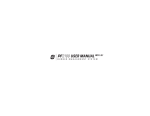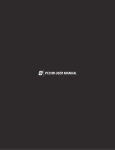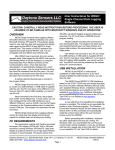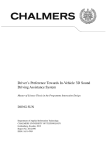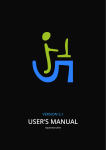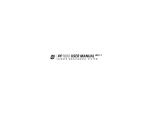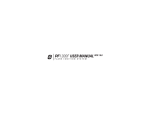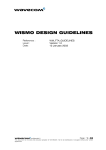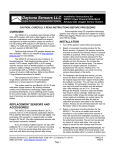Download USER MANUAL REV 1.0.2 - Profire Energy, Inc.
Transcript
2100 F USER MANUAL REV 1.0.2 FLARE IGNITION SYSTEM WARNINGS HW & FW VERSIONING THIS EQUIPMENT IS SUITABLE FOR USE IN CLASS 1, DIVISION 2, GROUPS ABCD OR NON-HAZARDOUS LOCATIONS ONLY. This version of the manual was written for use with PF2100F systems that have the following hardware and firmware versions. WARNING: EXPLOSION HAZARD DO NOT DISCONNECT WHILE CIRCUIT IS LIVE UNLESS AREA IS KNOWN TO BE NON-HAZARDOUS OR EQUIVALENT WARNING: EXPLOSION HAZARD SUBSTITUTION OF COMPONENTS MAY IMPAIR SUITABILITY FOR CLASS 1, DIVISION 2. DO NOT SERVICE UNLESS AREA IS KNOWN TO BE NON-HAZARDOUS DO NOT OPEN WHEN ENERGIZED INSTALLATION & USE MUST CONFORM TO THE DIRECTIONS IN THIS MANUAL SYSTEM MUST BE PROPERLY CONNECTED TO EARTH-GROUND FOR EFFECTIVE OPERATION OF FLAME DETECTION CIRCUITRY ELECTRICAL DEVICES CONNECTED TO THE CONTROLLER MUST MEET CERTAIN ELECTRICAL STANDARDS AND BE WITHIN VOLTAGE LIMITS REPLACEMENT FUSES MUST BE CERAMIC AND OF CORRECT RATING ITEM HW VERSION FW VERSION Door Card v1.71 F1.7.040 Terminal Card v1.7 F1.7.038 Modbus Card v2.0 v4.3 System hardware and firmware versions can be found printed on separate labels inside of the enclosure on each circuit board. (Sections 1.5, 2.4) Please refer to the Profire Energy Inc. website for the latest documentation. APPROVALS Class 1, Division 2 Grp ABCD IP54 CSA Type 4x #248705 CSA 22.2 No. 199 - 2007 CSA C22.2 No. 0-M91 CSA C22.2 No. 0.4-04 CSA C22.2 No. 94-91 CSA C22.2 No. 142-M1987 CSA C22.2 No. 213-M1987 CSA E60079-0:2007 CSA E60079-15:2005 UL 508, 17th Edition ANSI-ISA-12.12.01-2007 UL 60079-0:2005 UL 60079-15:2002 FOR ANY QUESTIONS PLEASE CALL 1 855 PRO FIRE (1 855 776 3473) OR VISIT WWW.PROFIREENERGY.COM 1 Overview 1 1.1 Available Models 1.2 Included Components 1.3 Optional Components 1.4 External Diagram 1.5 Internal Diagram 1.6 Installation Types 1.7 Regulatory Requirements 3 4 5 6 7 8 8 2 9 Installation 2.1 Installation Warnings 2.2 Mounting Locations 2.3 Mounting Instructions 2.4 Terminal Card Diagram 2.5 Terminal Descriptions 2.6 Required Wiring 2.6.1 Power 2.6.2 Valves 2.6.3 Thermocouples 2.6.4 Ignition Coil / Flame Detection 2.6.5 Internal Coil, Dual Rod 2.6.6 External Coil, Dual Rod 2.6.7 External Coil, Single Rod 2.7 Optional Wiring 2.7.1 Status Contact 2.7.2 Dry Contact Inputs 2.7.3 4-20mA Temperature Output 2.7.4 Modbus Expansion Card 12 13 14-15 16 17-19 20 20 22 22 23-24 25 26 27 28 28 29-30 31 31 3 User Interface & Settings Hardware User Interface 3.1 Keypad Diagram 3.1.1 Indicator Lights 3.1.2 Keys 3.1.3 Display 3.1.4 Software User Interface 3.2 Manual vs Auto Mode 3.2.1 Home Screen 3.2.2 System State 3.2.3 Quick Setpoint Adjustment 3.2.4 System Menus 3.2.5 Review Menu 3.2.6 Firmware Version Screen 3.2.7 Warning Messages 3.2.8 Shutdown Screen 3.2.9 Menu Map 3.3 Setpoint (Menu 1) 3.3.1 History (Menu 2) 3.3.2 System Info (Menu 3) 3.3.3 System Setup (Menu 4) 3.3.4 Control Setup (Menu 5) 3.3.5 Expansion Cards (Menu 6) 3.3.6 Calibration (Menu 7) 3.3.7 Review Menu 3.3.8 Settings (Grouped Alphabetically) 3.4 4-20mA Expansion Card Settings 3.4.1 4-20mA Output Settings 3.4.2 Alarm/Status Contact Settings 3.4.3 Auxiliary Temperature Settings 3.4.4 Commissioning Settings 3.4.5 32 34 35 36 36 37 37 38 39 39 40 40 40 40 41 41 42-43 44 44-45 45 46 47 48 49-50 50 51 N/A 51 N/A N/A 52 Display Settings 3.4.6 Modbus Expansion Card Settings 3.4.7 Password Setting 3.4.8 Flare Control Settings 3.4.9 Setpoints 3.4.10 Restart Settings 3.4.11 System Voltage 3.4.12 Timing Delay Settings 3.4.13 Valve Modulation Settings 3.4.14 Operating the System 3.5 Starting the System 3.5.1 Stopping the System 3.5.2 Adjusting Settings & Reviewing Status 3.5.3 Viewing Event Counters 3.5.4 Viewing the Event Log 3.5.5 Viewing Firmware Versions 3.5.6 Resetting to Defaults 3.5.7 Field Calibration 3.5.8 52 53 53 54 55 56 57 N/A 58 58 59-60 61 62 63 64-66 67 67-68 68-71 4 72 Modes and Behaviour 4.1 State Diagrams 4.1.1 Power On Sequence 4.1.2 Starting in Auto Mode 4.1.3 Testing in Manual Mode 4.1.4 Flare Control 4.1.5 Waiting States 4.1.6 Relight Procedure 74 74 75 76 77-78 79 80 5 Troubleshooting 5.1 5.2 5.3 5.4 5.5 5.6 Common Issues & Solutions Shutdown Messages Alarm Codes Warning Messages Flame Detection Troubleshooting Guide Appendix A - Main Valve 81 83-85 86-90 91-92 93-94 95-96 97 1 Overview 1 Overview 1 2 1 Overview The PF2100F FIS (Flare Ignition System) is an electronic control and monitoring system designed for use on a wide array open flares and unenclosed incinerators. It provides electronic pilot ignition, flame detection, temperature control, and remote monitoring. Safety is improved by providing the means to light the pilot electronically. This eliminates the need for the old ‘rag on a stick’ method, which could be quite dangerous. 1.1 Available Models The PF2100F is available in two configurations: BASE MODEL and INTERNAL COIL MODEL. MODELS F0000 Base Model The Base Model is for use with externally mounted ignition coils. This is useful when the controller must be mounted more than 5m (15ft) away from the flare. An external ignition coil can be purchased separately from Profire for use with this model. FC000 Internal Coil Model The Internal Coil model includes a built-in ignition coil and can be used whenever the controller can be mounted less than 5m (15ft) away from the flare. Both of these models can be further enhanced by adding an optional Modbus Expansion card. Note: The 4-20mA Expansion Card is not supported by the PF2100F at this time. 1 Overview 3 1.2 Included Components The PF2100F comes packaged with the following (varies across models). If any components are missing, contact Profire immediately. CODE DESCRIPTION F0000 FC000 A PF2100F • • B Mounting Brackets & Screws • • * * C Instruction Manual (If Requested*) D Internal Coil • E Ferrules (2) • F Straight Silicone Boots (2) • G Ignition Cable (20ft) • A D G B F C E 4 1 Overview 1.3 Optional Components The following components may be required to install the PF2100F but are not included with the system. Profire offers some of these components for sale individually and also in various kits. Please contact Profire Sales for further information. 1. MOUNTING HARDWARE • Channel Bar • Conduit Ports • Liquid Tight Ports • Rubber Grommets 6. PILOT ASSEMBLY • Nozzles • Brackets • Mixers • Orifices 2. WIRE • Ignition Wire • Thermocouple Wire 7. AUTONOMY • Batteries • Solar Chargers • Solar Panels 3. RODS AND CONNECTORS • Kanthal Ignition Rods (Various Lengths) 8. ACCESSORIES • Modbus Expansion Cards • External Ignition Coils • External Ignition Coils with Enclosure 4. VALVES • DC Solenoids • Safety Valves with Proof of Closure • Proportional Valves 5. THERMOCOUPLES • Single, Type K 1 Overview 5 1.4 External Diagram DOOR & KEYPAD SERIAL / MODEL LABEL ENCLOSURE 6 1 Overview 1.5 Internal Diagram HW SERIAL / VERSION LABEL FW VERSION LABEL KEYPAD FLEX CABLE RIBBON CABLE (DOOR TO TERMINAL) MODBUS CARD (OPTIONAL) 4-20mA CARD (OPTIONAL) DOOR CARD SPA RE FUS E RESE T 4 -2 4 0m -2 E 0m A O a C rth A ut O o 1 m Gr ut 2 m o + /2 o u 4 n nd V D C INTERNAL COIL XXXX XXXX XX XXX-2 XX .3.0 -XXXX E (OPTIONAL) X 3 2 1 4 5 6 v1.8. 005 C o C ilo il+ Io n Io + n - TERMINAL CARD H H ighT P ighT em P roce em p_TC A rocess ss_TC p_TC- + (Yel A UX _TC + (Y (Red low H UX _TC ) ello H igh _TC + (Y - (R w) ) Lo igh FireFire+ - (Red ellow) ed) / ) Lo w Pilo w FireFire+ - / Mai Main+ nPilo t+ t- F2 F U S E ENERGY INC S P A R E S Sta tatus+ Sta tusrt+ P E StartPro roof of of of Clo E SD+ Clo sure+SDsure H H ighP Low ighPre ressur Low Press ssur e+ Pre ess ure+ Le ureLeve vel+ l- 1 Overview 7 1.6 Installation Types Below are examples of some of the applications that the PF2100F can be used in. 1. Flare Stack 2. Flare Pit 1.7 Regulatory Requirements The PF2100F is certified for use in Class I, Division 2, Group ABCD locations. Certain modes of operation or wiring options may be against code in some locations or for flares exceeding a certain heat rating. Profire makes no assertion as to the suitability of a particular component for a given application. It is up to the customer to examine the local codes and safety requirements to determine if the PF2100F and any other associated components sold by Profire are suitable for use in a given application. CANADA The PF2100F is not designed to meet CSA B149 requirements which are becoming legislated in Canada, therefore it is not suitable for use on enclosed burners. USA The PF2100F currently meets the requirements for use in the United States. Other Consult local codes and safety regulations to determine if the PF2100F can be used in your jurisdiction. 8 1 Overview 2 Installation 2 Installation 9 10 2 Installation This section includes the steps that should typically be followed when wiring up a PF2100F system in the field. If you are new to the PF2100F, you should read this section in its entirety and follow these instructions closely. STEPS 1. Review Installation Warnings 2. Choose a Mounting Location 3. Mount the System 4. Get Familiar with the Terminal Card 5. Connect the Required Wiring including Power, Valves, Thermocouples, and Ignition Coil / Flame Detection wiring 6. Connect the Optional Wiring including Status Contact, Dry Contact Inputs, and Expansion Cards At the end of this section is a table for looking up information about specific terminals and circuits. Keep in mind that the PF2100F is a versatile system which can be used in many different applications. As such, it is important to know the application for which you are installing the system before you begin your work. The steps provided here are general and will help you to identify questions that need to be answered to complete the installation properly. To know which options are required, you should consult the engineer or technician who designed the site. You should also consult your local electrical and gas code. Profire also offers a number of Application Guides for installing the PF2100F in various application and jurisdictions. These include recommended fuel trains, bill of materials, system settings, and P&ID diagrams. These can be found on our website or you can contact a member of the Profire Sales team to discuss your application further. 2 Installation 11 2.1 Installation Warnings Before installing the PF2100F, please review the following list of warnings. Failure to observe these may result in death, electrocution, property damage, product damage, and/or government fines. ALL MODELS BATTERY MODELS 1. The PF2100F is NOT intended for use on enclosed burners or fire tubes as it may pose a safety risk and may be against code in some jurisdictions. For these applications, please consider using our PF2100F system. 6. 2. The PF2100F is NOT designed to control a pilot or main solenoid. The PF2100F is NOT CSA B149 compliant. If you require automatic electronic control of a valve train, please consider using our PF2100F system. Never store or ship the unit with the battery connected. Disconnect the battery’s negative wire from the charge controller and cover the fork connector with electrical tape or some other insulator that will prevent it from shorting to other components. Failure to observe this warning may result in accidental electrocution, fire, product damage, or simply a dead battery. 7. Never operate the unit with the zener diode removed from across the load terminals of the charge controller as this may lead to failure. 8. Never power these from any DC power supply or from a solar panel rated for more than 12V nominal (40W). This may lead to failure of the charge controller. 9. Be careful not to damage the temperature sensor on the charge controller. It is delicate and if damaged, the charge controller will not function. 3. 4. 5. 12 Failure to properly ground the pilot assembly back to the PF2100F’s EGND screw may result in accidental electrocution, product damage, or simply failure to ignite the pilot. The PF2100F generates 20kV - 40kV at its high voltage output terminal which can cause burns or cardiac arrest. Do not touch or place any object near the ignition coil’s high voltage terminal or connected ignition wire while the product is operating. Even without making physical contact with the terminal, it is possible to draw a spark from several inches away, especially if the pilot bracket is not properly grounded. Never leave the PF2100F running unattended without the door screws securely tightened down. This is to prevent moisture from penetrating inside of the enclosure and damaging the product. Moisture damage to the internal circuitry is not covered by the product warranty if the door has been left open. 2 Installation 2.2 Mounting Locations The PF1300F should be mounted at the base of the Flare Stack or in another location that is both safe and easily accessible. The recommended mounting height is 1.5m (5ft) above the ground or platform that the operator will be standing on. Please consider the following when choosing an install location: 1. 2. 3. 4. ACCESSIBILITY The operator should be able to easily access the system to observe its operation and to adjust settings. The system should not be mounted facing the sun to make it easier to observe the LED indicators on the front panel. SECURITY In some situations, it may be desirable to mount the system in a location that is not accessible to the general public to prevent accidental and intentional tampering. OPERATOR SAFETY The system should not be mounted in a dangerous location such as close to the top of the flare stack where an operator might be placed in undue danger. PERFORMANCE Choose a mounting location that will allow ground and ignition wires to be kept as short as possible. This will ensure the best ignition and flame detection. 5. PRODUCT PROTECTION To protect the system from being damaged, it should not be mounted: a. Where chemicals may splatter or bubble over from the flare onto the system. Chemicals on the keypad may interfere with an operator’s ability to control the product or view the LED indicators. b. Near the top of the flare where excessive heat may damage the product. Refer to the maximum operating temperature listed in this document. c. To anything that may tip over due to wind or snow. For example, a pole that is not set properly into the ground or a tripod that is not secured with anchor bolts or guy wires. In locations that may be prone to flooding. d. 2 Installation 13 2.3-A Mounting Instructions (Non-Metallic Enclosure) 1. Remove and open the included bag of components taped to the mounting brackets. 2. Attach the two mounting brackets to the back of the PF2100F enclosure using the 4 screws. 3. Determine the best location to drill holes in the product enclosure for the wires to enter. It is recommended that these holes be drilled on the bottom of the enclosure (as shown). 4. Install grommets or conduit ports as required. ER RN BU STEM NO. IAL T SY SER 48705 MC#2 EN EM FL AG 0 2101-E0000 AM E S2 5. Securely mount the enclosure to either a pole, structure or building which satisfies the location requirements previously listed in section 2.2 (Mounting Locations). DEL NO. 1P MO D MAN EM UT: INP O y ON pla Dis y OFF W pla ON , 2.6 Dis y DC W play OFF E 12VDC, 1.1W Displa TIV UC E 12VDC, 2.9W DisIND TIV x UC 24VDC, 1.2 ma IND x 24VDC, 5A ma 2, 12VDC, 5A ˚C ON 24V - +55 ISI ˚C -40 I, DIV CD T: p AB TPU Gr 2, OU S LY. NT: N Div AS 4X BIE 1, CL NS ON OW pe 7 AM ss KN Ty 00 E IN TIO IS Cla4 MA 9-2 EA R USLOCA IP5 NE . 19 7 S AR A, E FO S No 00 ,A T4 LES BL OU .2 ION UX 22 1.20-2 ITA RD E UN A NS EREA SU ZA TE CS SI Z2-20 04 IS N-HA RD IS LIV US NG T NT AN1998 SO DA ZA IT ME OR NO HACIRCUALEN NEST NON R UL SIOIT FO UIV UIP NT ILE EQ LO EQ ABCD OSION ITY ME XPCIRCU WHOR IS CE BIL L TH PS EXPLECTUS E D’E ITA E LE PLA RIE 2 : NN OU SU TE IR GR ING CO ARDO QU QU N EM 3.0 MA ISION PA NT RNT DIS AZ : RIS IM TA D’U E CEI, DIV 00 Rev RD Y WANO N-H NT ER SE UR SE NO ME CH GIS ZA MA E00 N ND DO BE SE AN S’A HA TS SIO RE CLAS 1-0 09EN TO TIS BR NE LO UT DE IONON 110 ER DE ’IL XP PE S OS MP AV PAS QU PL CO S D’E TS NT NE UN E AN ME : EX OF2. QU OS CE MO ING ION ON : RIS MP PLA RN UT ISI CO EM NT DE WABSTIT DIV LES I, ME SU S SE IONUR AS TIS UT PO CL ER TITBLE AVSUBSTA LA CCEP INA 1 85 5 PR O FI RE UCTIV NE RTIS HAZA ECT N HAZA DOU E IN WHIL PAS SEM RDOU S LOCACLAS E MOU DEBR RD ENT: S E CIRCU NS TION S I, DIVIS QU’ILANCH RISQ OR EQUI IT WAR S ONLY ION IS UE NE ER TANT SUBSNING D’EXVALE LIVE S’AGI 2, . NT UNLE CLAS TITUT: EXPL SSE QUE PLOS SS D’UNLE CIRCU ION OSIO ION AREA AVERS I, DIVIS OF EMPL N IS TISS LA IT ION COM HAZA KNOW SUBS EMEN ACEMEST PONE RD 2. INAC N TITUT ENTSOUS NTS CEPT T: NON TENS MAY ABLEION RISQ DE UE DANGION, IMPA POUR COM D’EX A IR EREA LES POSA PLOS SUITA UX EMPL NTS BILIT ION ACEMPEUT Y FOR ENTS REND DE URE CLAS CE SE MATE I, DIVIS RIEL 1101-0 ION 2 09-E0 1 8 55 PR O FIR E 000 Rev 3.0 DETERMINE DRILL LOCATIONS CONDUIT AND CABLES AS REQUIRED 14 2 Installation 2.3-B Mounting Instructions (Metallic Enclosure) 1. Remove and open the included bag of components taped to the mounting brackets. 2. Determine the best location for conduit attachment, on the bottom of the enclosure. 3. Install grommits and conduit ports required. 4. Securely mount the enclosure to either a pole, structure or building which satisfies the location requirements previously listed in section 2.2 (Mounting Locations). CONDUIT AND CABLES AS REQUIRED 2 Installation 15 2.4 Terminal Card Diagram INTERNAL COIL SPARE MAIN FUSE (OPTIONAL EXPANSION) SPARE STATUS CONTACT FUSE EXPANSION CARD SLOT SPARE FUSE DOOR CARD CONNECTOR HW SERIAL / VERSION LABEL MAIN FUSE 6 5 4 XXXXXX-XXXXX XXX-2.3.0 XXXXXX IGNITION TERMINALS 1 2 3 4-20mA OUTPUT RESET FLAME DETECTION TERMINAL Coil- Coil+ Ion+ E v1.8.005 Ion- Status+ Status- F2 SPARE FUSE 4-20mA Out- 4-20mA Out+ FW VERSION LABEL Earth Ground Common 12/24VDC POWER TERMINALS STATUS CONTACT FUSE Start+ THERMOCOUPLE INPUTS HighTemp_TC+ (Yellow) HighTemp_TC- (Red) Process_TC+ (Yellow) Process_TC- (Red) AUX_TC+ (Yellow) StartESD+ ESDProof of Closure+ STATUS CONTACT OUTPUT MISC. DRY CONTACT INPUTS Proof of Closure- AUX_TC- (Red) High Fire+ / Main+ VALVE OUTPUTS High Fire- / Main- HighPressure+ Low Fire+ HighPressure- Low Fire- LowPressure+ Pilot+ LowPressure- Pilot- Level+ Level- 16 2 Installation PRESSURE DRY CONTACT INPUTS LEVEL DRY CONTACT INPUT 2.5 Terminal Descriptions This table provides a brief description of each terminal and references to further detail. TERMINAL EXPECTED CONNECTIONS DESCRIPTION SECTION 12/24VDC Input power from a DC source Input power 10VDC - 28VDC, 5A MAX 2.6.1 Common Ground back to DC source Internally connected to EGND 2.6.1 EGND Earth Ground 4-20mA Out + PLC 4-20mA positive input 4-20mA Out - Ground return for the 4-20mA output HighTemp_TC + (YELLOW) High Temp Thermocouple positive lead HighTemp_TC (RED) High Temp Thermocouple negative lead Process_TC + (YELLOW) Pilot Thermocouple 1 positive lead Process_TC (RED) Pilot Thermocouple 1 negative lead AUX_TC + (YELLOW) Pilot Thermocouple 2 positive lead AUX_TC (RED) Pilot Thermocouple 2 negative lead 2.6.1 This output can be used to echo the Pilot Temperature to a PLC. 2.6.2, 2.7.3 A resistance of 120Ω to 250Ω is expected. “TYPE K” thermocouple must be connected between the “+” and “-” terminals and must not be electrically connected to ground. 2.6.3 An uninterrupted connection using “TYPE K” thermocouple wire is required for an accurate reading. 2 Installation 17 2.5 Terminal Description Continued... TERMINAL EXPECTED CONNECTIONS DESCRIPTION SECTION High Fire/Main + Unused in PF2100F Unused in PF2100F Low Fire + Unused in PF2100F Solenoid valves must be connected between the “+” and “-” terminals. The negative terminal is not directly connected to ground so a common return wire for the High Fire, Low Fire and Pilot valves cannot be used. 2.6.2 High Fire/Main - Low Fire - Unused in PF2100F Pilot + Pilot Valve positve terminal Pilot - Pilot Valve negative terminal. Do not connect to ground. Ion + Optional flame detection positive input. Connect to flame rod or external coil Ion terminal (depending on configuration) Maximum continuous current is 2A. If “Low Power” mode is enabled, a peak load of 4A is permitted. A Kanthal rod should be placed directly in the pilot flame and connected 2.6.4 - 2.6.7 to this input. The pilot assembly must be grounded for the flame detection to function properly. Input is protected from high voltage and can be connected in series with the high voltage terminals of an external ignition coil, allowing a single flame-rod to be used for both ignition and flame detection. A 65VAC signal is applied to the flame rod. The source impedance is very high so there is no danger of sparking. Ionization flame detection is optional on the PF2100F. This terminal can be left unconnected if a pilot thermocouple is being used. Ion - Flame Detection negative input. Connect to ground screw on pilot assembly or burner housing. Ground return for flame detection. Coil + Driver for the low voltage primary of the ignition coil. Coil - Ground return for the ignition coil. The primary of the ignition coil should be connected to this terminal. The 12/24VDC input power will be applied for 1 ms and turned off for 50 ms while sparking. This output is protected by a 250mA thermal fuse. 18 2 Installation 2.6.4 - 2.6.7 2.5 Terminal Description Continued... TERMINAL EXPECTED CONNECTIONS DESCRIPTION SECTION Status + Connect to PLC positive input contact or other alarm device. 2.7.1 Status - Connect to PLC negative input contact or other alarm device. The status “+” and “-” contacts will be closed when the system is running and opened when the system is shutdown. Dry contact output to indicate system status to an external device. ie. PLC. Note that the contacts are DC only and are not internally connected to power or ground. 40VDC, 250mA, 15Ω Start + Remote start input from an external device. ie. PLC. Start - Ground ESD + External Shutdown input, typically plant ESD loop. ESD - Ground Proof of Closure + Unused in PF2100F Proof of Closure - Ground High Pressure + Input from a mechanical High Pressure switch. High Pressure - Ground Low Pressure + Input from a mechanical Low Pressure switch. Low Pressure - Ground Level + Input from a float-switch mounted in the bath/tank. Level - Ground Dry contact switch is expected. The input is internally pulled up to 9VDC via a 3.75kΩ resistance. Jumper “+” and “-” if not used. All input contacts can use a single common ground return if desired. 2.7.2 2 Installation 19 2.6 Required Wiring The wiring in this section of the document is required for all PF2100F installations. Skipping or performing any steps in this section incorrectly will likely result in the PF2100F not functioning properly. 2.6.1 Power The PF2100F can be powered from 12VDC or 24VDC. The maximum current that the PF2100F can safely handle without blowing the main fuse is 5A. The system on its own draws only about 100mA. The rest of the current is drawn by loads on attached circuits such as the valves. Ensure that you select a power supply that is rated appropriately for the total amount of current that will be consumed by all devices attached to it. WIRING STEPS 20 1. Wire the Common terminal to the negative terminal of the power supply. 2. Wire the Earth Ground terminal to the shield of all conduit ports installed in the enclosure. 3. Connect the Earth Ground terminal to an actual earth ground connection. 4. Wire the 12/24VDC terminal to the positive terminal of the power supply. 2 Installation 2.6.2 Valves Only two of the four valve control outputs are supported by the PF2100F: Pilot, and High Fire/Main. WIRING STEPS 1. Wire the Pilot valve to the Pilot +/- terminals 2. Connect valve EGND wires to Earth Ground. PILOT VALVE The Pilot valve is optional. It will typically be used when the pilot gas comes from a tank. LOW FIRE VALVE The Low Fire valve output is not supported by the PF2100F. NOTES 1. 2. It is possible to connect multiple valves to the same control output in parallel or series. If you do this, ensure that the configuration you are using meets local codes and also does not exceed the total current rating of the PF2100F. The negative valve control wires are NOT connected directly to ground. Therefore, you cannot use a common return wire for all valves. HIGH FIRE/MAIN VALVE The PF2100F supports the use of a main valve. This configuration is not recommeded for flare operation, but information on the valves behavior can be provided in section 5.6. 2 Installation 21 2.6.3 Thermocouples All thermocouple inputs in the PF2100F are optional. The Process TC and AUX TC terminals can be connected to two independent pilot thermocouples, each capable of being used for flame detection. The HighTemp TC terminal can be connected to a seperate thermocouple for high temperature shutdown applications. All thermocouples are cold junction compensated. For this reason it is important to ensure that Type-k thermocouple wire and connectors are used exclusively. The temperature compensation is done using an ambient temperature sensor located on the terminal card near the thermocouple terminals. WIRING STEPS (OPTIONAL) PILOT THERMOCOUPLES (Process TC and AUX TC) 1. Connect a single Type-k thermocouple to the Process TC input, and place this thermocouple in the location of the pilot flame. 2. Connect a single Type-k thermocouple to the AUX TC input, and place this thermocouple in the location of the pilot flame. Two pilot thermocouples can be used for flame detection and pilot flame temperature measurement. These thermocouples are independent, and both can be optionally omitted if ionization is being used for flame detection. 3. Connect a single Type-k thermocouple to the HighTemp TC input, and place this thermocouple in a location where a high temperature should cause a system shutdown. NOTES All Thermocouples must be: 22 1. Isolated from ground 2. Isolated from power 3. Type K thermocouples 4. Connected with 20 AWG or larger Type K extension wire 5. Placed a safe distance from high voltage lines and shielded when necessary. 2 Installation HIGH TEMPERATURE THERMOCOUPLE This thermocouple is used for the high-temp shutdown. The system can shutdown if an open circuit, short-circuit or short-toground is detected on this thermocouple. This thermocouple is optional, and by default, the PF2100F does not expect this input. 2.6.4 Ignition Coil / Flame Detection There are numerous ways to wire the ignition and flame detection circuits correctly but there are also a number of things that must be carefully considered before choosing an approach. This section provides some tips to help you achieve reliable ignition and flame detection and then concludes with specific instructions on how to wire up various common configurations. There are four possible ways to wire the ignition coil and flame detection circuit with the PF2100F as illustrated in the table below. Wiring instructions and diagrams are provided for each. WIRE LENGTHS When wiring the ignition and flame detection circuits, wire length must be carefully considered. If the wire lengths are too long, the PF2100F may not be able to deliver enough energy to the ignition rod to ignite the pilot. Or the PF2100F may not receive enough signal from the flame rod to be able to detect flame. GROUNDING Properly grounding the pilot assembly back to the PF2100F is critical for proper ignition and flame detection. This can be accomplished I many ways. A ground wire should be run from the Ion- or EGND terminal of the PF2100F over to the pilot assembly. This wire can either be connected to a ground screw on the pilot bracket or to the flare housing. If it is connected to the flare housing, use a multimeter to verify that the flare housing has electrical continuity with the pilot assembly. If not, another wire must be added to connect it. ROD POSITIONING Rod positioning must also be carefully considered to ensure proper ignition and flame detection. The ignition rod should be positioned (by bending it if necessary) so that there is a 1/8” to ¼” gap between it and the front of the pilot nozzle. The flame rod should be positioned (by bending it if necessary) such that 2” to 3” of its length is positioned within the pilot flame. Care should be taken to ensure that the ignition rod and flame rod are not directly in line with each other. Otherwise, the ignition rod may cast a shadow on the flame rod such that there is no flame present at the flame rod and therefore no flame is detected. FLAME ANCHORING The term “Flame Anchoring” refers to how much in contact the flame is with the pilot nozzle. Poor flame anchoring causes poor flame detection. Poor flame anchoring can be caused when there is too much gas pressure resulting in the flame burning primarily outside of the nozzle as opposed to along the inside and outside surfaces of the nozzle. It can also be caused by wind or draft from the flare. USING EXTRA RODS TO IMPROVE FLAME DETECTION In some challenging installations, adding one or two additional rods may be required. A second flame detection rod can help in cases where the flame may blow away from the primary rod from time-totime. The addition of a ground rod positioned further away from the nozzle tip can assist with detecting flames that are not well anchored. Use of additional rods should only be used as a last resort since normally another less costly solution can be found. 2 Installation 23 2.6.4 Ignition Coil / Flame Detection Continued... INTERNAL VS EXTERNAL COIL IGNITION COIL VS HIGH ENERGY IGNITION If less than 5m (15ft) of ignition wire are required to connect the PF2100F to the flare housing, the internal coil configuration can be used. Otherwise the external coil configuration must be used. In addition to a standard ignition coil, the PF2100F supports the use of a High Energy Ignition (HEI) system for ignition. To use an HEI system, connect the HEI system’s positive input to the Coil+ terminal on the PF2100F, and the HEI system’s negative input to the Coilterminal. Consult the HEI system’s documentation for information on connecting it to a pilot assembly and properly grounding it. The wiring instructions in the following sections only apply to systems installed with traditional ignition coils. The Internal Coil Configuration refers to an internal coil included inside the PF2100F, while the External Coil Configuration refers to a coil not included with the PF2100F and located in a separate enclosure or inside the flare housing. SINGLE ROD VS DUAL ROD A single Kanthal rod can be used for both ignition and flame detection to save cost if desired. This often results in a performance trade-off between ignition and flame detection. This option is only available with external coils. Using two Kanthal rods (one for ignition and one for flame detection) allows for greater flexibility in rod placement and often yields better performance. WIRING OPTIONS CONFIGURATION (COIL TYPE) SINGLE ROD DUAL ROD • • Internal Coil External Coil 24 2 Installation • 2.6.5 Internal Coil, Dual Rod Use this configuration when the PF2100F is <5m (15ft) from the flare and you want greater flexibility for rod placement. WIRING STEPS 3. Connect the Kanthal Ignition Rod to the PF2100F’s Internal Coil Output Terminal using the included ignition wire. Use the included Ferrule and Straight Silicone Boot to ensure that the connection is robust. 4. GROUND - + + - 1 Adjust the Flame Rod positioning (bend it if necessary) so that 2 to 3” of the rod will be inside the pilot flame. 1 COIL - Connect the Kanthal Flame Detection Rod to the PF2100F’s Ion+ terminal. Use the included Ferrule and Straight Silicone Boot to ensure that the connection is robust. It is recommended to use 7mm Ignition Wire but 16 AWG may be acceptable for shorter runs. ION + 2. COIL + Connect the Pilot Assembly ground screw to the PF2100F’s Ionterminal using a 16 AWG (or thicker) ground wire ION - 1. 2 6 6 3 6 2 5. Adjust the Ignition Rod positioning (bend it if necessary) so that there is a 1/8 to 1/4” gap between the rod and the front of the pilot nozzle. 6. Verify that the Coil+ terminal is connected to the black pigtail on the ignition coil. 7. Verify that the Coil- terminal is connected to the white pigtail on the ignition coil. 3 1 5 4 2 Installation 25 2.6.6 External Coil, Dual Rod Use this configuration when the PF2100F is >5m (15ft) from the flare and you want greater flexibility for rod placement. WIRING STEPS 1. Connect Pilot Assembly ground screw to the PF2100F’s Ionterminal using a 16 AWG (or thicker) ground wire. 8. Adjust the Flame Rod positioning (bend it if necessary) so that 2 to 3” of the rod will be inside the pilot flame. 2. Connect the Kanthal Flame Detection Rod to the PF2100F’s Ion+ terminal. Use the included Ferrule and Straight Silicone Boot to ensure that the connection is robust. It is recommended to use 7mm Ignition Wire but 16 AWG may be acceptable for shorted runs. 9. Adjust the Ignition Rod positioning (bend it if necessary) so that there is a 1/8 to 1/4” gap between the rod and the front of the pilot nozzle. 3. Connect Coil+ terminal on the External Coil to the Coil+ terminal on the PF2100F using 16 AWG (or thicker) wire. 4. Connect Coil- terminal on the External Coil to the Coil- terminal on the PF2100F using 16 AWG (or thicker) wire. 5. Connect the Kanthal Ignition Rod to the free High Voltage terminal on the External Coil. Use the included 90 degree Bakelite Connector to ensure that the connection is robust. 7mm Ignition Wire must be used. GROUND ION + COIL - 1 COIL + ION - - + + - 1 2 3 4 2 6. Connect the other High Voltage terminal on the External Coil to one of the mounting screws on another 90 degree Bakelite Connector and 7mm Ignition Wire. 7. Using a multimeter, verify that the coil base plate and the Pilot Assembly are both securely connected to earth ground. If not, you may need to run a ground wire between them. 5 1 6 5 3 4 6 BURNER HOUSING 9 8 26 2 Installation 2.6.7 External Coil, Single Rod Use this configuration when the PF2100F is >5m (15ft) from the flare and you want to save cost by using a single rod. WIRING STEPS 3. Connect the Coil+ terminal on the External Coil to the Coil+ terminal on the PF2100F using 16 AWG (or thicker) wire. GROUND 4. 5. Connect the Coil- terminal on the External Coil to the Coilterminal on the PF2100F using 16 AWG (or thicker) wire. Connect the single Kanthal Rod to the free High Voltage terminal on the External Coil. Use the included 90 degree Bakelite Connector to ensure that the connection is robust. 7mm Ignition Wire must be used. 6. Use a 90˚ Bakelite connector and 7mm Ignition Wire to connect the other High Voltage terminal on the External Coil to the Ion terminal on the coil base plate. 7. Adjust the Kanthal Rod positioning (bend it if necessary) so that 2 to 3” of the rod will be inside the pilot flame and so that there is a 1/8 to 1/4” gap between the rod and the front of the pilot nozzle. - + + - 1 1 COIL - Connect the Ion terminal on the External Coil to the Ion+ terminal on the PF2100F. It is recommended to use 7mm Ignition Wire but 16 AWG may be acceptable for shorted runs. ION + 2. COIL + Connect the Pilot Assembly ground screw to the PF2100F’s Ionterminal using a 16 AWG (or thicker) ground wire ION - 1. 2 3 4 5 1 5 2 3 4 6 2 Installation 27 2.7 Optional Wiring The wiring in this section of the document is optional. 2.7.1 Status Contact The status contact is a dry contact output comprised of a solid state relay. It can be thought of as a switch which the PF2100F controls. Neither contact is internally connected to power or ground so these connections must be provided externally as required. When the system is running, the contacts are internally connected together and when the system is not running, the contacts are open circuited. These contacts are typically used for remote monitoring of the PF2100F’s status. An alarm, siren, trouble lamp, or PLC are examples of devices that might be connected to this contact. The status contacts are rated for DC only so it is important to observe the correct polarity when attaching an external device. The positive status contact terminal should always be at a voltage potential that is greater than or equal to the negative terminal. Be careful not to exceed the voltage and current ratings which are 40VDC, 250mA. The impedance when closed is15Ω. There is a fuse on the status contact to protect it. A spare fuse is also included. 28 2 Installation 2.7.2 Dry Contact Inputs There are 6 dry contact inputs on the PF2100F. The expected connection to each of these is a switch. These contacts must all be closed (shorted) in order for the system to start. Jumpers are provided for each of these by default. If you need to use a particular contact for your application, simply remove the associated jumper and connect a switch in its place. START CONTACT PROOF OF CLOSURE CONTACT The Start Contact can be used to attach a remote start/stop switch. This is typically connected to a PLC dry contact output. The Proof of Closure Contact is unused on the PF2100F. A main valve should not be connected to the system so there is no need for Proof of Closure. When the contact is open, the system is stopped. For safety reasons, a double action is required to start the system remotely via this contact. This is accomplished by closing the switch, opening it, and then closing it again. Once the system is running, simply open the switch again to stop it. ESD CONTACT The ESD Contact can be used to attach an emergency shutdown switch. This is typically connected to a mushroom switch mounted on a remote panel or to a PLC dry contact output. When the contact is open, the system is stopped. The system cannot be started via this contact but this contact must be closed in order to start the system. HIGH PRESSURE CONTACT The High Pressure Contact can be connected to a High Pressure Switch installed in the fuel train. LOW PRESSURE CONTACT The Low Pressure Contact can be connected to a Low Pressure Switch installed in the fuel train. The Low Pressure Contact is time averaged to help reject brief fluctuations in gas pressure. The contact must be open continuously for 2 seconds before the system will shutdown. If “Auto Restart” is enabled, the system will restart automatically when the Low Pressure Contact recloses. 2 Installation 29 2.7.2 Dry Contact Inputs Continued... LEVEL CONTACT The Level Contact can be connected to a Level Switch. This is used to signal when the level drops below a certain minimum. The Level Contact is time averaged to help reject brief fluctuations in tank level which might be a result of vibration. The contact must be open continuously for 2 seconds before the system will shutdown. 30 2 Installation 2.7.3 4-20mA Temperature Output The 4-20mA Output can provide the highest pilot temperature encoded as a 4-20mA signal. This is useful if a PLC on site needs to know the pilot temperature. In this case, wire the PF2100F’s 4-20mA Output to a PLC’s 4-20mA Input. Note that the PF2100F provides the loop power. The PLC resistance is expected to be in the range of 120 Ohms and 250 Ohms. The 4-20mA output signal will be scaled such that 4mA represents OC and 20mA represents 1350°C. 2.7.4 Modbus Expansion Card An optional Modbus Expansion Card can be installed in the PF2100F which provides the following additional features: REMOTE MONITORING This card allows for remote monitoring of the PF2100F status including process temperature, and pilot temperature. REMOTE START / STOP This card can also be used to remotely start and stop the system and to adjust some setpoint values. Refer to the “Modbus Expansion Card Manual” for further details on installation and operation of this card. MODBUS EXPANSION CARD Some PF2100F models come with this card pre-installed. 2 Installation 31 3 User Interface & Settings 3 User Interface & Settings 33 The user interface is comprised of two parts: a physical interface (including things such as keys and indicator lights) and a software interface (including things such as menus and status screens). This section of the manual is organized into four sub-sections. The first two deal with the physical and software interfaces. At the end of the software interface sub-section is a menu map which is useful for quick reference. Following this is a table that provides summary information about each item in the menu map along with the location in the manual where more detailed information can be found. The next sub-section contains detailed information about all of the settings that can be adjusted and is organized alphabetically by topic. The final sub-section contains instructions on how to operate the system. 3.1 Hardware User Interface The hardware user interface consists of three parts: 34 1. Indicator lights 2. A Keypad 3. An illuminated display 3 User Interface & Settings 3.1.1 Keypad Diagram STOP KEY DISPLAY 2100 F FLAME LIGHT FLAME MENU KEY OK KEY DOWN KEY UP KEY START KEY START PILOT RUNNING LIGHT RUNNING STOPPED MANUAL LIGHT SPARK SPARK LIGHT PILOT LIGHT 3 User Interface & Settings 35 3.1.2 Indicator Lights FLAME LIGHT Indicate s that the system is detecting the pilot flame. STOPPED LIGHT Indicates that the system is stopped in manual mode. RUNNING LIGHT PILOT LIGHT Indicates that the system is running in auto mode. Indicates that the pilot valve is open. SPARK IGHT Indicates that the system is sparking to ignite the pilot. 3.1.3 Keys STOP KEY DOWN KEY Used to stop the system immediately or in other words, turn off the burner. Used to adjust a setting downwards and to scroll down through lists. MENU KEY OK KEY Used to navigate through the menu. Used to enter a menu, acknowledge a prompt, save an edited setting, or return to the home screen. UP KEY Used to adjust a setting upwards and to scroll up through lists. 36 3 User Interface & Settings START KEY Used to start the system and switch to Auto Mode. PILOT KEY Used to test the pilot valve while the system is stopped. IGNITE KEY Used to test the ignition coil while the system is stopped. 3.1.4 Display The display on the PF2100F has two lines of text which are used to show system status, warnings, alarms, prompts, and menus. It is illuminated for ease of reading in both bright sunlight and dark locations. The display is the means through which the software user interface is presented. When the system first powers on the display will show the system name and firmware version for a few seconds, after this it will show the Home Screen. 3.2 Software User Interface The software user interface is shown on the PF2100F display. Through it, the state of the system is presented to the user. The user can also change settings via this interface. Below is a diagram showing the various types of information that can be accessed through the interface. Most items are accessed through what is known as the Home Screen whereas others can be accessed from anywhere in the interface. Some items are accessible in all modes whereas others can only be accessed in Manual Mode or only in Auto Mode. Each of these items will be discussed in further detail in the sub-sections that follow. MANUAL MODE AUTO MODE HOME SCREEN HOME SCREEN REVIEW MENU SYSTEM MENU System State Pilot Temp/Flame Quality FW VERSION SCREEN WARNING MESSAGES SHUTDOWN SCREEN System State Pilot Temp/Flame Quality FW VERSION SCREEN WARNING MESSAGES 3 User Interface & Settings 37 3.2.1 Manual vs. Auto Mode When the system first powers on, it will normally be in Manual Mode. If the Auto Restart feature is enabled and no alarm conditions are present, it may switch automatically to Auto Mode after power up. Otherwise, the user must manually put the system into Auto Mode by using the Keypad, the Start Contact, or the Modbus Expansion Card. For further details on how to start the system, refer to section 3.5.1 (Starting the System). In Manual Mode, an operator can manually open the pilot valve and spark the ignition coil using the PF2100F keypad. This can be used during commissioning to test the pilot valve and ignition coil, but it cannot be used for continuous operation. In Auto Mode, the PF2100F performs its Flare Control Algorithm, which is the intended mode of operation. 38 3 User Interface & Settings 3.2.2 Home Screen The Home Screen is shown on the display after power up, after waking the display from sleep, and after the user acknowledges a shutdown message. It is the starting point for most user interaction with the menu system. To return to the Home Screen and log out from any point in the user interface, the user can press and hold the OK key for three seconds. On the Home Screen, one of three values is always shown on the bottom line of the display, with System State always displayed on the top line: 1. Pilot Thermocouple 1 temperature 2. Pilot Thermocouple 2 temperature 3. Ionization flame quality If the Pilot Thermocouple 1 input is an open circuit (i.e. no thermocouple connected) the system will display the Pilot Thermocouple 2 input. If this thermocouple is also an open circuit, the system will display the ionization flame quality. 3.2.3 System State The System State is the Process Control State of the system. In both modes, the top line of the Home Screen always shows the System State. 3 User Interface & Settings 39 3.2.5 System Menus The System Menus store all of the system settings in an organized fashion. These menus are also used to show historical and system status information as well as to provide access to calibration features. These menus cannot be accessed while the system is running in Auto Mode. Some menus can only be accessed while the system is stopped. Some menus require a Level 2 password and others require an optional Level 1 password. 3.2.6 Review Menu The Review Menu provides a quick way for an operator to check key setpoints and system status. 3.2.7 Firmware Version Screen The Firmware Version Screen shows the firmware version of all cards in the system including the Door Card, Terminal Card, and any installed Expansion Cards. 40 3 User Interface & Settings 3.2.8 Warning Messages When the system detects a warning condition, it will flash a warning message across the bottom line of the Home Screen. Some messages can be dismissed by pressing the OK key (eg, “Unit restarted from PRS event”). Others persist until the warning condition is resolved (eg, “LO Volt Warning”). 3.2.9 Shutdown Screen When the system shuts down as a result of an alarm condition, it will flash the word “SHUTDOWN” in large text on the display alternately with a more detailed message explaining the reason that the system shut down. The Shutdown Screen can always be dismissed by pressing OK, toggling the Start Contact, or sending the Start Command via Modbus. 3 User Interface & Settings 41 3.3 Menu Map SYSTEM MENUS (1-4) HOME SCREEN System State 1 - SETPOINTS Pilot Temp/Flame Quality REVIEW MENU Low Temp Alarm Setpoint 2 - HISTORY OK LEVEL 1 Minimum Run Temp MENU MENU OK OR LEVEL 2 OK Low Temp Alarm Setpoint 3 - SYSTEM INFO OK PASSWORD MAY BE REQUIRED 1 LEVEL 2 PASSWORD OK OK 4-20mA Output Percent Auto Restart Minimum Run Temperature Resets Ambient Temp + Door Card Temp 2 High Temp Shutdown 6 ESDs Voltage Reading + Door Card Voltage 2 Pilot TC 2 Temp Level ESDs Commission Date Pilot Solenoid PWM Flame Timeout High Pressure ESDs Location Main Solenoid PWM Flame Quality Low Pressure ESDs Control State 2 System Voltage Spark Mode Thermocouple Errors Terminal Card State 2 Temperature Units Auto Restart Terminal Card Errors Commission Date Entry5 High Temp Reading 6 System Errors Commission Location Entry5 High Temp Shutdown 6 View Event Log TC Debug Screen2 Clear History Pilot TC 1 Temp Event 1 Event 2 • • • Event 31 Event 32 3 User Interface & Settings Password Enable Display Sleep Reset to Factory Defaults OK EVENT LOG 42 4 - SYSTEM SETUP OK OK Flame Fails MENU MENU 3.3 Menu Map Continued... SCREEN SYSTEM MENUS (5-7) 5 - CONTROL SETUP OK MENU 6 -EXPANSION CARDS OK LEVEL 2 OK MENU 7 - CALIBRATION 2 OK PASSWORD MAY BE REQUIRED 3 OK OK NAVIGATION HOME SCREEN Modbus Enable/Address High Temp TC Cal Zero Spark Interval 4 Modbus Card FW Version Pilot TC 1 Cal Zero Flame Fail Timeout Pilot Off Enable Pilot TC 2 Cal Zero High Temp TC Cal Span High Temp TC Enable Pilot TC 1 Cal Span HEI Coil Enable Pilot TC 2 Cal Span N/A TO ENTER REVIEW (AUTO) HOME SCREEN MENU N/A TO ENTER REVIEW (MANUAL) REVIEW TO CYCLE EVENT LOG TO CYCLE MENU + 4-20mA Output Cal Zero Display TC Zero Factors TO ADJUST TOGGLES MODES (AUTO/MANUAL) OK TO ACCEPT MENU TO CANCEL N/A CHECK FIRMWARE VERSIONS & ENTER DEBUG MODE OK 4-20mA Output Cal Span TO CYCLE TO RETURN HOME OK START N/A TO RETURN HOME OK SYSTEM MENUS ANY N/A TO RETURN HOME OK Spark Mode ADJUSTMENTS PRESS AND HOLD FOR 3s TO EXIT DEBUG MODE, LOCK MENUS AND RETURN HOME Display TC Span Factors Clear Calibration Settings FOOTNOTES 1 Required if enabled in Menu 4 and password has timed out 2 Viewable in Debug Mode 3 Required if password has timed out 4 Hidden if Spark Mode is set to “Until Flame” 5 Edit fields using arrow keys. Advance fields using OK 6 Visible if High Temp TC is enabled 3 User Interface & Settings 43 3.3.1 Setpoints (MENU 1) This menu is used to adjust the Process Control Setpoints. MENU MAP ON SCREEN BRIEF DESCRIPTION RANGE DEFAULT SETTING SECTION Low Temp Alarm Setpoint Low Alarm Temp The Status Contact will close if the system is running and either Pilot Temperature exceeds this value 0 to 1349˚C (32 to 2460˚F) 200˚C (392˚F) 3.4 Minimum Run Temperature Minimum Run Temp If either Pilot Temperature is greater than this setpoint, a flame is detected. 1 to 1349˚C (34 to 2460˚F) 600˚C (1112˚F) 3.4 High Temp Shutdown Temperature High Temp Shutdown If enabled, the system will immediately shut down if the High Temp reading exceeds this value 1 to 1350˚C (34 to 2462˚F) 1350˚C (2462˚F) 3.4 3.3.2 History (MENU 2) This menu contains read only event counters and the event log. 44 MENU MAP ON SCREEN BRIEF DESRIPTION RANGE DEFAULT SETTING SECTION Flame Fails Flame Fails Number of Shutdowns due to failure to light the pilot. 0 to 1000 N/A 3.5 Resets Resets Number of power failures or manual resets. 0 to 1000 N/A 3.5 ESDs ESDs Number of system shutdowns caused by faults. 0 to 1000 N/A 3.5 High Pressure ESDs HPR ESDs Number of High Pressure Shutdowns. 0 to 1000 N/A 3.5 Low Pressure ESDs LPR ESDs Number of Low Pressure Shutdowns. 0 to 1000 N/A 3.5 Level ESDs LVL ESDs Number of Level Contact Shutdowns. 0 to 1000 N/A 3.5 Thermocouple Errors Open TCs Number of Thermocouple Shutdowns. 0 to 1000 N/A 3.5 Terminal Card Errors Term Errs Number of Terminal Card Shutdowns. 0 to 1000 N/A 3.5 3 User Interface & Settings 3.3.2 History (MENU 2) Continued... MENU MAP ON SCREEN BRIEF DESRIPTION RANGE DEFAULT SETTING SECTION System Errors Sys Errs Number of System Errors Shutdowns. 0 to 1000 N/A 3.5 View Event Log View Events? Log of recent events. Yes/No No 3.5 Clear History Clear History? Clears all History and logged events. Yes/No No 3.5 3.3.3 System Info (MENU 3) This menu contains read only information about the system. MENU MAP ON SCREEN BRIEF DESCRIPTION RANGE DEFAULT SETTING SECTION 4-20mA Output Percent 4-20 Output Current status of the 4-20mA Output 0 to 100% N/A 3.4, 4.2 Ambient Temperature Reading Ambient Temp Current ambient temperature. Used for thermocouple cold junction compensation. -55˚C to 65˚C (-70˚F to 150˚F) N/A 2.6 Voltage Reading System Voltage Current voltage applied to the system 8V to 35V N/A 3.4 Commision Date Commission Date Date that the system was commissioned DD-MMMYYYY N/A 3.4 Location Location The install location of the system (if entered by user) N/A N/A 3.4 Control State Control State Debug Information N/A Hidden Terminal Card State Term Card Debug Information N/A Hidden 3 User Interface & Settings 45 3.3.4 System Setup (MENU 4) This menu contains various optional system settings. It cannot be accessed while the PF2100F is running. 46 MENU MAP ON SCREEN BRIEF DESCRIPTION RANGE DEFAULT SETTING SECTION Auto Restart Auto Restart Enables system to restart from a power failure, low pressure, or high voltage event On/Off Off 3.4 Password Enable Password Enables Password Protection (Menu 1-3) On/Off Off 3.4 Sleep Mode for the Display Display Sleep Enable Sleep Mode for the Display Never, After 10 MIn Never 3.4 Pilot Valve Power Setting Pilot Solenoid PWM Adjusts the Pilot Valve PWM duty cycle 20%, 40%, 60%, 100% 60% 3.4 Main Valve Power Setting Main Solenoid PWM Adjusts the Main Valve PWM duty cycle 20%, 40%, 60%, 100% 60% 3.4 System Voltage Setting System Voltage Configures the expected input voltage for the system 12V, 24V 12V 3.4 Temperature Display Units Temp Units Configures the temperature units displayed by the system Fahrenheit, Celsius Celsius 3.4 Commission Date Entry Commission Date Set the date that the system was commissioned DD-MMMYYYY 01-JUN-2012 3.4 Commission Location Entry Commission Loc Set the install location of the system. 14 Characters Max. A-Z, 0-9 -. / Reset to Factory Defaults Restore Factory Defaults? Restore all settings to the factory default Yes/No 3 User Interface & Settings 3.4 No 3.5 3.3.5 Control Setup (MENU 5) This menu contains various settings for controlling flare behaviour MENU MAP ON SCREEN BRIEF DESCRIPTION RANGE DEFAULT SETTING SECTION Spark Mode Spark Mode Adjusts the system’s behavior for sparking its ignition coil Spark < Pilot SP, Continuous Spark < Pilot SP 3.4 Spark Interval with Detected Flame Spark Interval Adjusts the time between ignition coil sparks when a flame is detected, and the Spark Mode is set to Always. 30 - 600 sec Hidden, 30 sec 3.4 Flame Fail Timeout Flame Fail Timeout Adjusts how long the system attempts to ignite or re-ignite before shutting down. Disabled, 1 to 120n 2m 3.4 Pilot Off Enable Pilot Off Enables Pilot Off feature Disabled/ Enabled Enabled 3.4 High Temp TC Enable High Temp TC Enables the High Temperature Thermocouple for shutdown Disabled 3.4 Disabled/ Enabled 3 User Interface & Settings 47 3.3.6 Expansion Cards (MENU 6) This menu contains settings relating to expansion cards. 48 MENU MAP ON SCREEN BRIEF DESCRIPTION RANGE DEFAULT SETTING MORE INFO Modbus Card Enable and Address Selection Modbus Card Enable control and set an address for the Modbus Expansion Card Disabled, 1 to 254 Disabled 3.4 Modbus Card Firmware Version MBUS FW Display Modbus Expansion Card firmware version N/A N/A 3.4 3 User Interface & Settings 3.3.7 Calibration (MENU 7) This menu is used to adjust the calibration of thermocouples, 4-20mA Output, and 4-20mA Expansion Card inputs. This menu is hidden by default. MENU MAP ON SCREEN DESCRIPTION RANGE DEFAULT SETTING SECTION Calibrate High Temp TC Zero Point Cal Proc TC Zero? Calibrate High Temp Thermocouple zero point by shorting the input Yes/No No 3.5 Calibrate Pilot TC 1 Zero Point Cal: Pilot 1 Temp TC Zero? Calibrate Pilot 1 Thermocouple zero point by shorting the input Yes/No No 3.5 Calibrate Pilot TC 2 Zero Point Cal: Pilot 2 Temp TC Zero? Calibrate Pilot 2 Thermocouple zero point by shorting the input Yes/No No 3.5 Calibrate High Temp TC Span Cal: High Temp TC Calibrate High Temp Thermocouple span point by applying a calibrated reference then adjusting the on-screen reading. N/A N/A 3.5 Calibrate Pilot TC 1 Span Cal: Pilot 1 Temp TC = Calibrate Pilot 1 Thermocouple span point by applying a calibrated reference then adjusting the on-screen reading. N/A N/A 3.5 Calibrate Pilot TC 2 Span Cal: Pilot 2 Temp TC = Calibrate Pilot 2 Thermocouple span point by applying a calibrated reference then adjusting the on-screen reading N/A N/A 3.5 Calibrate 4-20mA Output Zero Cal: 4-20 Low Adj for 4mA Calibrate 4-20mA Output zero point by adjusting output until multimeter reads 4mA N/A N/A 3.5 Calibrate 4-20mA Output Span Cal: 4-20 Hi Adj for 20mA Calibrate 4-20mA Output span by adjusting output until multimeter reads 20mA N/A N/A 3.5 Display Thermocouple Calibration Zero Factors Cal Factors Zero Thermocouple calibration zero point information for debug N/A N/A 3.5 Display Thermocouple Cal Factors Span Thermocouple calibration span information DD-MMMM-YYYY 01-JUN-2012 3.5 Calibration Span Factors for debug 3 User Interface & Settings 49 3.3.7 Calibration (MENU 7) Continued... MENU MAP ON SCREEN DESCRIPTION RANGE DEFAULT SETTING SECTION Clear Calibration Setting Clear All CAL Settings? Restore all calibration settings to their factory defaults Yes/No No 3.5.8 3.3.8 Review Menu This read only menu allows various commonly needed system settings and status parameters to be reviewed while the system is running. 50 MENU MAP ON SCREEN Minimum Run Temperature Low Temp Alarm Setpoint RANGE DEFAULT SETTING SECTION Run Temp N/A N/A 3.4 Alarm Temp N/A N/A 3.4 Pilot TC 1 Temperature Plt1 Temp N/A N/A 3.4 Pilot TC 2 Temperature Plt2 Temp N/A N/A 3.4 Flame Fail Timeout FlamTimeout N/A N/A 3.4 Ionization Flame Quality FlamQuality N/A N/A 3.4 Spark Mode Spark N/A N/A 3.4 Auto Restart Auto Restart N/A N/A 3.4 High Temp TC Reading High Temp N/A N/A 3.4 High Temp ESD Setpoint HT ESD N/A N/A 3.4 3 User Interface & Settings BRIEF DESCRIPTION 3.4 Settings (Grouped Alphabetically) This section of the document contains detailed descriptions of all system settings organized alphabetically by topic. Not all settings need to be modified for a given installation. The settings that need to be modified for every installation are these: 1. Valve Modulation Settings 2. System Voltage Setting 3. Process Control Settings 4. Process Setpoints (High Temp ESD, Minimum Run Temp, Low Temp Alarm) 3.4.2 4-20mA Output Settings The 4-20mA Output is built into the Terminal Card and can be used to echo the Pilot temperature to the PLC. The 4-20mA Output encodes the pilot thermocouple signal as a 4-20mA signal. The signal is scaled so that 4mA = 0°C and 20mA = 1350°C. 3 User Interface & Settings 51 3.4.5 Commissioning Settings The date and location of commissioning can be stored in the PF2100F. This information is optional and is purely for the customer’s use. These two settings can be viewed in menu 3 and edited in menu 4. COMMISSION DATE (MENU 4) This is the date on which the PF2100F was commissioned. Use the Up and Down keys to edit the date and OK to advance to the next date field. COMMISSION LOCATION (MENU 4) This is the location where the PF2100F was installed. Use the Up and Down keys to edit each character and OK to advance to the next character. 3.4.6 Display Settings There are two settings that affect the behavior of the display: Display Sleep and Temperature Display Units. DISPLAY SLEEP (MENU 4) When enabled, the display will turn off to conserve power after 10 minutes of inactivity (no user key presses). Otherwise, the display will always remain on. TEMPERATURE DISPLAY UNITS (MENU 4) The PF2100F always operates in Celsius. This includes storage of temperature setpoints, thermocouple measurements, temperature calculations, and modbus communications. This setting only affects the temperature units on the display. This may lead to small rounding errors when operating in Fahrenheit. 52 3 User Interface & Settings 3.4.7 Modbus Expansion Card Settings This setting all applies to the Modbus Expansion Card which must be installed in the PF2100F’s expansion slot. MODBUS ENABLE/ADDRESS (MENU 6) The Modbus Card is disabled by setting the address to zero and enabled by setting the address to any non-zero value. The address is shown on the display as a decimal number which can be set to any value in the range of 1 to 254. This corresponds to hexadecimal values 0x01 to 0xFE. 3.4.8 Password Setting There are two levels of password protection. Menus 1-3 may be optionally protected by the Level 1 Password. Menus 4-7 are always protected by the Level 2 Password. These passwords can not be modified. Level 1 Password Level 2 Password For convenience, once a password has been entered it unlocks all menus that it protects for a period of time. Therefore it does not need to be re-entered again when returning to the menu later. The menus will remain unlocked for 10 minutes or until the user manually locks the menus again. To lock the menus manually, press and hold the OK button for 3 or more seconds. The display will briefly show “Password Logout” to indicate that the menus are now locked again. PASSWORD ENABLE (MENU 4) When enabled, the Level 1 or Level 2 Password must be entered to access menus 1-3 and the Quick Setpoint Adjust feature. 3 User Interface & Settings 53 3.4.9 Flare Control Settings For the PF2100F, Flare Control refers to controlling the temperature of the flare. The Flare Control algorithm requires a Pilot Temperature control signal for this control. There are four settings that affect the behavior of the Flare Control Algorithm: 1. Pilot Off 2. Flame Fail Timeout 3. Spark Mode 4. Spark Interval PILOT OFF (MENU 5) By default, when the Pilot Temperature reaches the Minimum Run Temp, the pilot valve remains open. When the Pilot Off setting is enabled and the Minimum Run Temp setpoint is reached, the pilot valve closes after a 5 second delay. If the Pilot Temperature drops below the setpoint, the pilot valve will immediately re-open SPARK MODE (MENU 5) The PF2100F supports two sparking modes: • Until Flame In this mode, the PF2100F will only spark the ignition coil when there is no flame detected • Always In this mode, the PF2100F will always spark the ignition coil, regardless of whether or not a flame is detected. The Spark Interval allows to frequency of sparking to be reduced once a flame is detected. 54 3 User Interface & Settings FLAME FAIL TIMEOUT (MENU 5) When the PF2100F is started, if a flame is not detected within the Flame Fail Timeout period, the system will shut down. Similarly, if the flame is lost during operation and is not relit within this period, the system will shut down. This period can be adjusted from 1 minute to 2 hours, but it can also be set to “Never” and disabled entirely. With the timeout disabled, the PF2100F will continue its Flare Control and spark indefinitely even if a flame is never detected. SPARK INTERVAL (MENU 5) When the PF2100F is in the Continuous spark mode, the delay between sparks when a flame is detected can be adjusted through this setting. The ignition coil sparks for a fixed 2 second period, but the time between these sparks can be adjusted between 8 seconds (default value) and 1 minute. Increasing this time can help reduce the wear on the ignition coil in the continuous spark mode. 3.4.10 Setpoints The PF2100F uses three setpoints. The following diagram illustrates the upper and lower bounds of each setpoint: PILOT TEMP MINIMUM RUN TEMP HIGH TEMP ESD SETPOINT LOW ALARM SETPOINT 0˚C HIGH TEMP ESD SETPOINT (MENU 1) This setpoint is used to protect the flare and other equipment from overheating. If the High Temp TC is enabled and its temperature goes above this setpoint, the system will immediately shut down. PROCESS/HIGH TEMP 1350˚C 1350˚C 0˚C LOW ALARM SETPOINT (MENU 1) If the Pilot Temperature falls below this setpoint, the status contact will open and the Flame LED will remain off. Between this setpoint and the Pilot TC Setpoint, the Flame LED will blink. MINIMUM RUN TEMP (MENU 1) This setpoint defines the Pilot Temperature that the PF2100F considers an indicator of flame. If either Pilot Thermocouple measures a temperature higher than this setpoint, the PF2100F operates assuming a detected flame. This setting must be set to at least 1˚C higher than the Low Alarm Setpoint. 3 User Interface & Settings 55 3.4.11 Restart Settings The PF2100F can be configured to automatically restart after certain alarm conditions clear. When the system restarts, it will continuously attempt to ignite until a flame is detected for the duration of the “Flame Timeout” period. AUTO RESTART (MENU 4) If this setting is enabled, the system will restart automatically once all alarm conditions are cleared and if the reason that the system stopped running was any of the following: 56 1. System Input Voltage too low (including power cycle) 2. System Input Voltage too high 3. Low Pressure Contact open 3 User Interface & Settings 3.4.12 System Voltage The PF2100F is designed to operate with a nominal 12VDC or 24VDC Power Supply. It will not be damaged by applying any voltage in or near this range regardless of menu settings. The valves attach to the PF2100F are not designed to accept both 12VDC and 24VDC. They typically only work with one or the other. If the valve voltage ratings are exceeded, the valves may become damaged. SYSTEM VOLTAGE SETTING (MENU 4) The purpose of this setting is to select voltage limits to protect and ensure the proper operation of the attached valves. If the PF2100F detects that the input voltage is getting close to these limits, it will present a warning message on the display. If the voltage exceeds these limits, it will shut down which cuts power to the valves to prevent them from being damaged. The following options are available: VOLTAGE SETTING CHOOSE THIS OPTION WHEN... 12V The Power Supply and all valves are 12VDC 24V The Power Supply and all valves are 24VDC The exact limits used are shown in the following table. Note that the high voltage limits also depend on the “Pilot Valve Power Setting” and “Main Valve Power Setting” which can also be found in Menu 4. VOLTAGE SETTING PILOT PWM SETTING LOW VOLT ALARM LOW VOLT WARNING HIGH VOLT WARNING HIGH VOLT ALARM 12V 100% <= 8.4V <= 9.9V >= 14.6V >= 15.6V 12V < 100% <= 8.4V <= 9.9V >= 16.1V >= 16.8V 24V 100% <= 17.9V <= 19.9V >= 28.6V >= 30.0V 24V < 100% <= 17.9V <= 19.9V >= 33.1V >= 40.0V Note that if the system has the “Auto Restart” feature enabled (Menu 4), the system will automatically relight the flare after a high or low voltage alarm clears. Otherwise, the system will remain shut down. 3 User Interface & Settings 57 3.4.14 Valve Modulation Settings The valve outputs can be modulated with a pulsed DC signal to conserve power through a technique known as Pulse Width Modulation (PWM). The duty cycle of the modulation can be adjusted independently for each valve. Each can be set to 100%, 60%, 40%, or 20%. The 100% setting applies continuous DC voltage (ie, no modulation) to the valve and is the highest power option. The 20% setting applies DC voltage only 20% of the time and is the lowest power option. Only valves that are compatible with modulation should be used with a duty cycle less than 100%. These valves are sometimes called “Low Power” or “Peak-and-Hold” valves since they require only short periodic voltage pulses to hold the valve open. Do not use a duty cycle of 100% with low power valves as this can damage them. Likewise, do not use a duty cycle of 20% with a High Power valve as it will not work properly. If a multimeter is used to measure the valve power, the measured voltage will be reduced proportionally with the PWM setting. There are two valve power settings that can be adjusted to match the needs of various applications. These are as follows: PILOT VALVE POWER SETTING (MENU 4) Adjusts the PWM Duty Cycle of the Pilot Valve output. MAIN VALVE POWER SETTING (MENU 4) Adjusts the PWM Duty Cycle of both the Low Fire and High Fire Valve outputs. 3.5 Operating the System This section of the manual describes how to operate the system including how to start and stop it in various ways, how to review key system settings, how to adjust setpoints while the system is running, how to check the system firmware versions, how to reset the system settings to defaults, and how to manually calibrate the various inputs and outputs. 58 3 User Interface & Settings 3.5.1 Starting the System There are five different ways to start the system: MANUALLY VIA THE START & OK KEYS This is the most common way to start the system. 3. While continuing to hold the Pilot Key, press and hold the Ignite Key to being sparking. Visually check the Pilot Nozzle for spark and flame. If you cannot see the Pilot Nozzle, listen for the sound of sparking and try to determine if it is coming from the ignition rod or from some other unintended location. 4. Continue holding the two keys with the Flame LED lights showing that a flame is detected. 5. Release both keys to stop the system. The steps to do this are as follows: 1. 2. Ensure that the system is stopped in Manual Mode with all alarms clear so that the Home Screen displays “Ready”. Press the Start Key and the system’s process control algorithm will take over to turn the valves on and off as required by the systems settings and the current flame detection status. The system will also be in Auto Mode which will allow the system to automatically restart from faults specified in the system settings. MANUALLY VIA THE PILOT AND IGNITE KEYS This method of starting the system is useful primarily during commissioning when it may be desired to test the pilot valve, main valve, ignition circuit, and flame detection circuitry in a slow sequence. The steps to do this are as follows: 1. Ensure that the system is stopped in Manual Mode with all alarms clear so that the Home Screen displays “Ready”. 2. Press and hold the Pilot Key to open the Pilot Valve. Listen to ensure that you can hear the Pilot Valve click open and that you can hear the hiss of gas flowing through it. AUTOMATICALLY WHEN POWER IS APPLIED If the Auto Restart feature is enabled, the system will attempt to Automatically Start after a power failure. This will only succeed if all alarms are clear. 3 User Interface & Settings 59 3.5.1 Starting the System Continued... REMOTELY VIA THE START CONTACT This method can be used to start the system from a remote switch mounted elsewhere on the site or via a PLC output contact. The steps to do this are as follows: 1. Open the Start Contact and then close it again to acknowledge any Shutdown Message that may be showing on the display. If no Shutdown Message is present, it is not required to do this but it will still work if you do. 2. Repeat the step above once to remotely start the system in Auto Mode. This will only work if all alarms are clear. REMOTELY VIA THE MODBUS CARD (IF INSTALLED) This method can be used to start the system via a remote device over a Modbus RTU network. The steps to do this are as follows: 60 1. The remote device should write “1234” to the 40100 register to place the system into Auto Mode. 2. The remote device should poll the 40100 register and wait for it to clear to zero which indicates that the system has processed the command. 3. The remote device should poll the 10001 register and wait for it to become set to one which indicates that process control is running. 3 User Interface & Settings 3.5.2 Stopping the System There are five different ways to stop the system: MANUALLY VIA THE STOP KEY This is the most common way to stop the system. The steps to do this are as follows: 1. Press the Stop key. The system will stop immediately and display a shutdown message reading “User Stop” VIA A SHUTDOWN CONDITION Whenever any shutdown condition is present, the system will stop and will not automatically restart after the condition is removed. Examples of conditions that cause a Shutdown include the Process Temperature rising above the High Temp ESD Setpoint, the High Pressure Contact Opening, or the ESD Contact Opening. Many other conditions can cause shutdowns. Some are dependent on system settings. REMOTELY VIA THE START CONTACT This method can be used to stop the system from a remote switch mounted elsewhere on the site or via a PLC output relay REMOTELY VIA THE MODBUS CARD (IF INSTALLED) This method can be used to stop the system via a remote device over a Modbus RTU network. The steps to do this are as follows: The steps to do this are as follows: 1. 1. The remote device should write “4321” to the 40100 register to stop the system. 2. The remote device should poll the 40100 register and wait for it to clear to zero which indicates that the system has processed the command. 3. The remote device should poll the 10001 register and wait for it to become set to zero which indicates that the system is stopped. Open the Start Contact and leave it open. The system will stop immediately. 3 User Interface & Settings 61 3.5.3 Adjusting Settings & Reviewing Status There are four ways to check and adjust system settings and to view system status: HOME SCREEN The Home Screen displays the System State and the Pilot Temperature. The information displayed on the Home Screen is read only. The Home Screen is accessible at any time by pressing and holding the OK Key for 3 seconds. REVIEW MENU The Review Menu is used to check key setpoints and to view various real time system measurements such as temperature. All information in this menu is read only. To access it, press the Up or Down Key while on the Home Screen. SYSTEM MENUS Menus 1, 4, 5, and 6 are used for checking and adjusting settings. Menus 2 and 3 are used for read only values. Menu 7 is used for calibration and is usually hidden. The System Menus are accessed by pressing the Menu Key from the Home Screen while in Manual Mode. System menus are not accessible while the system is running. Menu 3 contains some system status information that is not found elsewhere in the menu system. Refer to section 3.3.3 (System Info) for more details. When the system is stopped, all settings can be checked and adjusted. When the system is running, only some settings can be checked through the Review Menu, and none of the settings can be adjusted. The following table illustrates the circumstances under which various settings can be checked and adjusted. For more information about the menu system and the user interface, refer to section 3.2 (Software User Interface). 62 MODE HOME SCREEN REVIEW MENU AVAILABLE SYSTEM MENUS AVAILABLE System Stopped System State Pilot Temperature/ Ionization Yes 1-6 (and sometimes 7) System Running System State Pilot Temperature/ Ionization Yes None 3 User Interface & Settings 3.5.4 Viewing Event Counters Menu 2 contains a series of counters that increment automatically in response to various events. These counters can be used to troubleshoot issues with a particular installation. Each counter will count to a maximum of 1000 and then will stop incrementing. At the bottom of Menu 2 is an option to clear these counters. Clearing the counters also clears the event log. ESDs RESETS Increments each time the system shuts down as a result of the ESD Contact opening, the High Temp ESD Setpoint being exceeded by either Pilot Temp or High Temp (if enabled), or a high or low voltage alarm. Increments each time the door card is reset by a power loss or by manually pressing the reset button. SYSTEM ERRORS HIGH PRESSURE ESDs Increments each time the system shuts down as a result of an internal system error. Increments each time the system shuts down as a result of the High Pressure Contact opening. TERMINAL CARD ERRORS LEVEL ESDs Increments each time the system shuts down as a result of a terminal card error. Increments each time the system shuts down as a result of the Level Contact opening. LOW PRESSURE ESDs Increments each time the system shuts down as a result of the Low Pressure Contact opening. THERMOCOUPLE ERRORS Increments each time the system shuts down as a result of a thermocouple issue such as a short circuit, open circuit, or ground short. 3 User Interface & Settings 63 3.5.5 Viewing the Event Log The Event Log can be accessed from the end of Menu 2. The log contains entries for various types of events such as, System Starts, Stops, Shutdowns, Menu Accesses, etc. The log holds a maximum of 32 events. The first event (#1) is the most recent and the last event (#32) is the oldest. When the log is full, the oldest event is removed from the list to make room for the next newest event. Navigate through the log using the up and down arrow keys. Press OK to return to the Home Screen. The log can be cleared using the item at the end of Menu 2. Clearing the log also resets all event counters to zero. The following is an alphabetical list of all possible Event Log entries including a brief description of their meaning and the associated counter which will increment when that event occurs: 64 ENTRY DESCRIPTION AUTO The system switched to Auto Mode because the user pressed the MODE and OK button. AUX ESD The “Aux Temp Mode” setting is set to “Temp ESD” and the Aux Temp signal exceeded the “Aux Setpoint”. ESDs ESD The system shut down as a result of the ESD contact being open. ESDs FLAME FAIL The pilot went out and could not be relit automatically within the specified number of attempts (3 attempts on initial start; user defined for other cases). Flame Fails HI PRS ESD The system shut down because the High Pressure Contact was opened or the “4-20mA High Pressure Setpoint” was exceeded. High Pressure ESDs HI VOLT The system input voltage exceeded the High Voltage Alarm threshold. ESDs HT ESD The “High Temp ESD Setpoint” was exceeded by either “Proc Temp” or “Aux Temp” (if enabled) and caused the system to shutdown. ESDs LEVEL ESD The system shut down because the Level Contact was opened or the “4-20mA Low Level Setpoint” was dropped below. Level ESDs LO PRS ESD The system shut down because the Low Pressure Contact was opened or the “4-20mA Low Pressure Setpoint” was dropped below. Low Pressure ESDs 3 User Interface & Settings ASSOCIATED COUNTER 3.5.5 Viewing Event Log Continued... ENTRY DESCRIPTION ASSOCIATED COUNTER LO VOLT The system input voltage dropped below the Low Voltage Alarm threshold. ESDs LOW ALARM The “Proc Temp” signal dropped below the “Low Temp Alarm Setpoint”. MANUAL The system switched to Manual Mode because the user pressed the MODE button. MENU:CTL Menu 5 “Control” was entered. This will show even if no settings are modified. MENU:SETPT Menu 1 “Setpoints” was entered. This will show even if no settings are modified. MENU:SYS Menu 4 “System” was entered. This will show even if no settings are modified. POC STOP The “Proof of Closure Contact” was open when it should not have been causing the system to shutdown. RELIGHT The pilot was successfully relit after it went out unexpectedly. Relights RESET The system was reset due to a loss of power or a manual press of the Door Card’s reset button. Resets RETRY The Pilot failed to light and one or more retry attempts were made. RUNNING The system successfully lit the pilot. START The system switched to Auto mode at a point in time when the pilot was not lit. STOPPED The system stopped because the user pressed the STOP button while the Pilot Valve was open. SYSTEM ERR An internal system error has occurred. System Errors TCERR:AUX The AUX Thermocouple is out of range. Thermocouple Errors TCERR:HT The High Temp Thermocouple is out of range or grounded. Thermocouple Errors TCERR:PROC The Process Thermocouple is out of range. Thermocouple Errors 3 User Interface & Settings 65 3.5.5 Viewing Event Log Continued... 66 ENTRY DESCRIPTION TC NOT EQ The system detected an unacceptable difference between the Process and High Temp Thermocouple readings. The acceptable difference varies with the HT ESD Setpoint (ESD) as follows: · 15C when ESD < 200C · 25C when 200C <= ESD < 400C · 35C when 400C <= ESD < 800C · 45C when 800C <= ESD TERM ERR Communications between the Terminal Card and the Door Card has been interrupted. 3 User Interface & Settings ASSOCIATED COUNTER Terminal Card Errors 3.5.6 Viewing Firmware Versions From any point in the User Interface press the Up and Down Keys simultaneously. The system will then show four different firmware versions in sequence: CARD CURRENT FW VERSION Door Card DC FW: F1.7.040 Terminal Card TC FW: E1.7.038 Modbus Expansion Card MBUS FW: v4.3 NOTE Will show “---“ if not installed or not enabled in Menu 6 The expansion card firmware versions are only shown if the cards are installed and enabled. They can also be viewed in menu 6. 3.5.7 Resetting to Defaults The system settings can all be reset to factory defaults by following these instructions: 1. Ensure that the system is stopped 2. Navigate to the “Reset to Factory Defaults” menu item at the bottom of Menu 4 3. Use the Arrow Keys to change the setting to “Yes” and then press the OK Key 4. The system will display “Parameter Saved” and will then reboot After rebooting, the system will display the message “CONFIGURATION RESET TO DEFAULT” alternating with “Check Settings and Setpoints” 5. Press the OK Key to acknowledge this warning 3 User Interface & Settings 67 3.5.7 Resetting to Defaults Continued... This process only resets the user settings back to factory defaults and does not affect the calibration settings. To reset the calibration settings to defaults, refer to the Field Calibration section below. Note that older versions of firmware did reset both the user settings and the calibration settings to defaults. Also note that all settings are stored on the Door Card. If the Door Card is replaced for any reason, the settings will need to be reentered and calibration may need to be performed. 3.5.8 Field Calibration It is possible to field calibrate the thermocouples used by the 2100F. In general, it should not be necessary to do this in the field because the system has already been calibrated at the factory. However, there are circumstances where this may be necessary such as if the door or terminal card was replaced in the field or if the system is very old and has drifted out of calibration. Before recalibrating the system, it is strongly recommended that you explore all other possible solutions first. For example, verify that system settings are correct and that the devices attached to the system are calibrated correctly. If it is deemed necessary to proceed with recalibrating the PF2100F, follow the procedures below carefully. Failure to perform the calibration correctly may result in worse performance than if the system had been left alone. The PF2100F uses a two-point calibration system to provide readings with greater accuracy than a single-point offset calibration. The first point compensates for any fixed offset in the system and the second point defines the slope. If the calibration fails for any reason, there is an option in the calibration menu to clear all calibration data. 68 3 User Interface & Settings 3.5.8 Field Calibration Continued... CALIBRATING THE THERMOCOUPLES For thermocouples, the first calibration point is zero volts which corresponds to the ambient temperature of the terminal block where the thermocouple plugs into the Terminal Card. The second calibration point is referenced to a known temperature that is well above the ambient temperature. This temperature is typically the hottest temperature at which the system will operate but should not be higher than 1350˚C and should not be lower than ambient + 20˚C. The calibration procedure is as follows: 1. Ensure that the system is stopped. 2. Remove the 3 pairs of thermocouple wires (High Temp, Process, and Aux) from the P8 Pluggable Header on the Terminal Card. 3. Short each pair of thermocouple inputs individually using a jumper or short piece of copper wire (ie, short HT+ to HT-, short Proc+ to Proc-, and short Aux+ to Aux-). 4. Press the UP and Down Keys simultaneously to unlock the Calibration Menu (Menu 7) which is normally hidden. 5. Press the Menu Key repeatedly until Menu 7 is shown. 6. Press OK, enter the L2 Password if prompted 7. “Cal High Temp TC Zero” will show on the display. 8. Press OK and the message “Calibrating Wait…” will appear on the display for about 5 seconds. Afterwards, the message “Parameter Saved” will show on the display briefly. 9. Press the Menu Key to go to the next item. 10. Repeat steps 8 and 9 for the “Cal Pilot TC 1 Zero” and “Cal Pilot 2 TC Zero” menu items. 11. Reconnect the 3 pairs of thermocouple wires (High Temp, Process, and Aux) to the P8 Pluggable Header on the Terminal Card. 12. 13. 14. 15. 16. 17. 18. Set the High Temp, Pilot 1, and Pilot 2 thermocouples to a known reference temperature using a dry block or other calibrated reference. The reference temperature should be at least 20C above the ambient temperature and preferably close to the maximum planned operating temperature. “Cal High Temp TC Span” will show on the display. Use the Up and Down Keys to adjust the temperature displayed on the PF2100F to match the temperature being applied to the thermocouple. Note that multiple key presses may be required before the temperature value on the display changes. This is because each key press is adjusting a fractional multiplication factor internal to the system. Press OK and the message “Parameter Saved” will show on the display briefly. Press the Menu Key to go to the next item. Repeat steps 14-16 for the “Cal Pilot TC 1 Span” and “Cal Pilot TC 2Span” menu items. Press and hold the OK key for 3 seconds until the message “Password Logout” is displayed on the screen. The Calibration Menu is now hidden again. 3 User Interface & Settings 69 3.5.8 Field Calibration Continued... CALIBRATING THE 4-20MA OUTPUT For the 4-20mA Output, the first calibration point is 4mA and the second calibration point is 20mA. You will need a current meter capable of measuring current to 0.1mA accuracy. The calibration procedure is as follows: 70 1. Ensure that the system is stopped. 2. Connect a current meter in series with the 4-20mA Output. 3. Set the current meter to a range setting that covers both 4mA and 20mA. 4. Press the UP and Down Keys simultaneously to unlock the Calibration Menu (Menu 7) which is normally hidden. 5. Press the Menu Key repeatedly until Menu 7 is shown. 6. Press OK, enter the L2 Password if prompted 7. Press the Menu Key repeatedly until “Cal 4-20 Out Zero” is shown on the display. 8. Use the Up and Down Keys to adjust the output current until the current meter reads 4.0mA. 9. Press OK and the message “Parameter Saved” will show on the display briefly. 3 User Interface & Settings 10. Press the Menu Key repeatedly until “Cal 4-20 Out Span” is shown on the display. 11. Use the Up and Down Keys to adjust the output current until the current meter reads 20.0mA. 12. Press OK and the message “Parameter Saved” will show on the display briefly. 13. Press and hold the OK key for 3 seconds until the message “Password Logout” is displayed on the screen. The Calibration Menu is now hidden again. 3.5.8 Field Calibration Continued... RESETTING CALIBRATION DATA If you want to reset the calibration settings to default, use the “Cal Data” option at the end of Menu 7. This process resets the following calibrations to defaults: • Calibration of the Thermocouples • Calibration of the 4-20mA Output The procedure to do this is as follows: 1. Ensure that the system is stopped 2. Press the UP and Down Keys simultaneously to unlock the Calibration Menu (Menu 7) which is normally hidden. 3. Press the Menu Key repeatedly until Menu 7 is shown. 4. Press OK, enter the L2 Password if prompted 5. Press the Menu Key repeatedly until “Cal Data” is shown on the display 6. Use the Up or Down keys to select “Yes”. 7. Press OK and the message “Parameter Saved” will show on the display briefly. 8. Press and hold the OK key for 3 seconds until the message “Password Logout” is displayed on the screen. The Calibration Menu is now hidden again. 3 User Interface & Settings 71 4 Modes & Behaviour 72 4 Modes and Behaviour 4 Modes and Behaviour 73 This section of the manual describes the behaviour of the PF2100F when various features are enabled vs disabled. Simplified state diagrams are provided and discussed to give a high level understanding of how the system works. Following this, detailed behaviour descriptions are provided including process charts to illustrate the behaviour of the system when various features are enabled and in response to various external events. These are provided for the Process Control Algorithm and Input/Output Contacts. Finally, examples of common applications are provided including process charts and recommended Process Control settings. 4.1 State Diagrams The following diagrams illustrate the various states that the PF2100F goes through when the system is powered on, when starting the system in Auto or Manual modes, and once the Process Control algorithm takes over. The current state is always shown on the display. 4.1.1 Power On Sequence When power is applied to the system it will display “PF2100F” in large text followed by the firmware versions of the Door and Terminal Card. The system will then display the Home Screen which will show the system state. The system state will be “Ready” if no alarms or present. Otherwise, the state will be “Alarm”. DC FW: F1.7.040 TC FW: F1.7.038 74 4 Modes and Behaviour Ready Plt1 Temp: 25C 4.1.2 Starting in Auto Mode When the system is started in Auto Mode, it will run through the ignition sequence automatically. In Auto Mode, the PF2100F will automatically attempt to relight the pilot if a flame is not detected. POWER ON Start READY No Alarm NOTE The “Flare Control” state in the diagram is actually a collection of several states that will be explained in more detail further on. FLARE CONTROL Alarm ALARM 4 Modes and Behaviour 75 4.1.3 Testing in Manual Mode When the system is started in Manual Mode, it must be manually moved through the ignition sequence. Manual Mode should only be used for testing the functionality of the pilot valve and ignition coil and is not intended for flare control. Pilot Key (Released) POWER ON READY No Alarm ALARM 76 4 Modes and Behaviour Pilot Key (Held) Alarm PILOT OPEN Ignite Key (Held) IGNITE Flame PILOT LIT 4.1.4 Flare Control The key to the PF2100F’s Flare Control Algorithm is pilot flame detection. The majority of flare control decisions made by the PF2100F are based on whether or not a flame is detected by the system. The PF2100F checks three conditions to determine if a flame is detected. If any of these conditions are met, the PF2100F considers a flame present: • Pilot 1 Thermocouple > Minimum Run Temperature • Pilot 2 Thermocouple > Minimum Run Temperature • Ionization Flame Quality = 100% The PF2100F does not need to be configured for specific flame detection behavior. At least one of the inputs from the conditions above must be connected in order for the PF2100F to perform its Flare Control Algorithm, but it does not matter which condition is met, or if any combination of them are met. As long as at least one condition is satisfied, a flame is detected. The Flare Control Algorithm does not make any distinction between flames detected by these three conditions. The PF2100F does not support any other combination of conditions for flame detection. As an example, the PF2100F cannot be configured to require the Pilot 1 Thermocouple and Pilot 2 Thermocouple to agree that a flame is detected. The diagram below shows how the Flare Control Algorithm makes flare control decisions based on the status of flame detection. 4 Modes and Behaviour 77 4.1.4 Process Control Continued... FLAME QUALITY OR PILOT TEMPERATURE PROCESS CONTROL STATES PILOT VALVE STATUS Pilot Off Disabled FLAME DETECTED 100% Pilot TC Pilot Temp 1 > Min Run Temp Pilot Temp 1 < Min Run Temp Pilot Temp 2 > Min Run Temp Pilot Temp 2 < Min Run Temp Flame Quality = 100% Flame Quality =/ 100% OR Low Alarm Pilot Temp 1 > Low Alarm Temp Pilot Temp 1 < Low Alarm Temp Setpoint Pilot Temp 2 > Low Alarm Temp Pilot Temp 2 < Low Alarm Temp OR LOW TEMP ALARM 78 4 Modes and Behaviour CLOSED OPEN OPEN OPEN OPEN AND NO FLAME DETECTED FLARE CONTROL START OPEN AND OR Setpoint Pilot Off Enabled AND 4.1.5 Waiting States In all waiting states, the system turns off the main and pilot valves and waits for some event to occur before restarting. There is a group of waiting states which may be optionally enabled through the Auto Restart setting. Each of these states can be entered automatically from any other Process Control state if the associated condition is satisfied. Once that condition is cleared, the system will automatically restart via the Relight procedure. The following waiting states are enabled when the “Auto Restart” feature is enabled. System Voltage below Low Alarm WAITING ON System Voltage above Low Alarm LOW VOLTAGE ANY PROCESS CONTROL STATE System Voltage above High Alarm WAITING ON System Voltage below High Alarm HIGH VOLTAGE Low Pressure Contact Open WAITING ON RELIGHT PROCEDURE START Low Pressure Contact Closed LOW PRESSURE 4 Modes and Behaviour 79 4.1.6 Relight Procedure After the system has been initially started, if it needs to be automatically relit, the procedure below is followed. Note that the number of retries varies depending on the mode and reason for pilot being off. PILOT TIMEOUT? Yes ESD No No Flame RELIGHT PROCEDURE START 80 4 Modes and Behaviour IGNITE FLAME DETECT Flame PROCESS CONTROL START 5 Troubleshooting 5 Troubleshooting 81 82 5 Troubleshooting This section of the manual is designed to aid you in troubleshooting the PF2100F. It begins with a list of Common Issues and Solutions. Following this are reference tables containing Shutdown Messages, Alarm Codes, and Warning Messages. This section concludes with a pair of step-by-step guides for troubleshooting issues with Flame Detection and thermocouples. If you are having trouble with your PF2100F System, please consult the following resources in this order: • • • Consult this section for solutions to see if one matches your needs. Consult the support section of our website at www.profireenergy.com. Contact us on our support line at 1-855-PRO-FIRE (776-3473). 5.1 Common Issues & Solutions The following list of issues is organized alphabetically by topic. Under each issue is a list of possible solutions. EXPANSION CARDS 1. Cannot Write Setpoints via Modbus a. b. Check that the system has the latest firmware. Check that the Modbus Card has the latest firmware. Firmware older than v4.0 did not support this feature. FLAME DETECTION 1. System Has Visible Flame But Cannot Detect It b. Check that the flame detection wiring does not exceed the recommended maximum length. c. Check that the Ion+ wire is securely connected as per the appropriate wiring diagram. d. Check that the ground connection between the PF2100F and the pilot assembly is present and secure. e. Consult the instructions in the section 5.5 (Flame Detection Troubleshooting Guide) for further details on Flame Detection. a. The flame rod, pilot assembly and the gap between them should be fully engulfed in flame. If not, adjust the rod positioning. 5 Troubleshooting 83 5.1 Common Issues & Solutions Continued... SHUTDOWN SOLAR POWER 1. 1. System shuts down with a High/Low Voltage message shutdown a. b. 2. Check that the system has the latest firmware. c. Ensure that some other load is not causing the supply to droop periodically. This can be done by simply removing other devices from the supply or if that is not an option, monitor the supply voltage with a data logger. d. Ensure that the power supply is rated appropriately for the valves and other peripheral devices. Refer section 2.6.1 (Power) for details. System shuts down on High Temperature ESD a. 3. Ensure that the system voltage setting is set to match the power supply’s nominal voltage. a. 2. 3. System shuts down on an Open TC Error Check if one of the thermocouples is not connected inside of the PF2100F. b. Check that there are no breaks in the thermocouple wiring. a. The PF2100F is not setup to use low power valves with a PWM setting of 20% b. The PF2100F is not setup to put the display to sleep when not being used c. The solar panel is undersized d. The solar panel is shaded or not located in full sun The battery is not being charged at all The solar panel is undersized c. The solar panel is shaded or not located in full sun d. The battery is defective SOLENOIDS 1. Valves are not opening b. 5 Troubleshooting Check if the Solar Charger is damaged or defective. Look for flashing error codes on the controller’s LEDs. b. a. 84 Check if the solar panels are incorrectly wired in parallel rather than series Expected battery life is not achieved a. Check that the HT ESD setpoint is not set too close to the operating temperature of the system. Measurement accuracy and process control overshoot can cause the system to shutdown if they are too close. a. Solar output voltage is 12V when 24V is expected Check if the positive and negative wires are reversed. Ensure that each valve has a separate negative return wire connected to the correct terminal. A common ground wire 5.1 Common Issues & Solutions Continued... c. d. 2. cannot be used and will not work. THERMOCOUPLES Check if the proper PWM setting is used for each valve. 1. a. Check that the system has the latest firmware. Some older firmware versions had a bug that might lead to this under certain circumstances. If you can’t update your firmware immediately, repositioning the flame rod so that it is more fully immersed in the flame can lessen the occurrence of this issue. Status Contact Never Closes a. The current or voltage ratings on the status contact may have been exceeded. Verify that you are not exceeding these ratings. If the ratings were exceeded, check the terminal Card HW version to determine the appropriate solution. i. v1.6: Replace the Terminal Card. ii. v1.7: Replace the Status Contact Fuse on the Terminal Card. Verify that the Valve PWM Settings are correct for the valves that are being used. Using incorrect settings for a valve can result in more noise than necessary. The lowest noise will result when the PWM setting is set to 20% for low power valves and 100% for regular valves. b. Verify that proper system grounding is being observed. Especially check that all solenoids are properly connected to earth ground. Check solenoid wiring to ensure that no wires are crossed and separate return wires are used for each valve. STATUS CONTACT 1. Status Contact Opens But System Continues to Run 2. a. Check if the valve voltage ratings match the system voltage (12V or 24V). System shuts down with terminal card command refused, master power, solenoid feedback. a. Thermocouple Readings are Bouncing 2. Thermocouple Readings are Incorrect a. Check if the thermocouple wiring polarity is reversed. Yellow should be connected to positive, and red to negative. b. Check that no thermocouple pairs are crossed (ie, positive from one TC paired with negative from another TC). c. Ensure that only type-k thermocouple wire and connectors are used. Even small sections of other types of wire can significantly disrupt the measurement. d. If a head connection is used, verify that none of the above wiring issues exist there either. e. Check if the thermocouple is defective by trying a different thermocouple that is known to be good or by connecting the suspect thermocouple to a process calibrator. f. Check that the PF2100F is in proper calibration using a process calibrator. If not, recalibrate the system. 5 Troubleshooting 85 5.2 Shutdown Messages The following is a list of messages that may flash on the PF2100F display after the system has shutdown. Typically, the word “SHUTDOWN” in large text will flash alternately with one of the messages below. These messages indicate the reason that the system last shutdown and can be cleared by pressing the OK key (except where noted). Use the table below to determine the meaning of these messages. This table is organized alphabetically. 86 ON SCREEN DESCRIPTION Ambient Temps Not Equal The Ambient Temperature read by the Door Card does not match the one reported by the Terminal Card. Pilot Thermocouple Error The Pilot Thermocouple is open or shorted. Comparison Setpoints One of the Setpoints in the Door Card does not match the corresponding value in the Terminal Card. Comparison: C_byte x y The Door Card’s internal control byte (x) did not match the Terminal Card’s internal status byte (y). Comparison: ESD DC:xxx TC:xxx The Door Card and Terminal Card do not agree on the state of the ESD Contact. “xxx” will be either “ON” or “OFF”. Comparison: LVL DC:xxx TC:xxx The Door Card and Terminal Card do not agree on the state of the Level Contact. “xxx” will be either “ON” or “OFF”. Comparison: MAN DC:xxx TC:xxx The Door Card and Terminal Card do not agree on the state of the Main Valve Output. “xxx” will be either “ON” or “OFF”. Comparison: PLT DC:xxx TC:xxx The Door Card and Terminal Card do not agree on the state of the Pilot Valve Output. “xxx” will be either “ON” or “OFF”. Comparison: PoC DC:xxx TC:xxx The Door Card and Terminal Card do not agree on the state of the Proof of Closure Contact. “xxx” will be either “ON” or “OFF”. Comparison: PRH DC:xxx TC:xxx The Door Card and Terminal Card do not agree on the state of the High Pressure Contact. “xxx” will be either “ON” or “OFF”. 5 Troubleshooting POSSIBLE SOLUTIONS 5.2 Shutdown Messages Continued... ON SCREEN DESCRIPTION Comparison: PRL DC:xxx TC:xxx The Door Card and Terminal Card do not agree on the state of the Low Pressure Contact. “xxx” will be either “ON” or “OFF”. Comparison: STRT DC:xxx TC:xxx The Door Card and Terminal Card do not agree on the state of the Start Contact. “xxx” will be either “ON” or “OFF”. Control Error The Internal Control State is not valid. DC MSP430 No Communications The TC430 Temperature chip on the Door Card is not responding. EEPROM Error The EEPROM settings are corrupted. ESD Input The ESD Input was open while the system was running or attempting to start. Expansion Card Error / Modbus Card: Card Fail The Modbus Expansion Card is not responding. This may indicate that it is not installed correctly or that it is enabled when not present at all. Flame Fail The system failed to ignite the pilot within the allocated flame fail timeout period. Flame Rod Test Error / Adjust Flame Rod Position The Flame Rod or associated wiring may be shorted to ground thus preventing it from properly detecting flame. High Pressure The High Pressure Contact remained open for more than 2s after the main valve opened. This error can also be triggered by the 4-20 Input Card if the Pressure reading remains above the 4-20 Pressure High Setpoint for 2s after the main valve opened. High Temp The Process Temperature rose above the High Temp ESD Setpoint. High Temp Setpnt Mismatch The Door Card and Terminal Card do not agree on the value of the High Temp ESD Setpoint. POSSIBLE SOLUTIONS 5 Troubleshooting 87 5.2 Shutdown Messages Continued... 88 ON SCREEN DESCRIPTION High Voltage xx.x Volts The system voltage remained above the High Voltage Alarm point for 20s or more and Auto Restart is disabled. “xx.x” is the voltage reading at the point in time when the shutdown occurred. See section 3.4.12 (System Voltage) for a description of these alarm points. HT Thermocouple Error The High Temp Thermocouple is open or shorted. Ignite Key Stuck The Ignite Key was held for more than 30s while in manual mode. KEY STUCK ERROR / XXXX One of the keypad keys was stuck at System Startup. This may indicate a defective keypad. This error must be resolved in order to continue using the system. The particular key stuck will be displayed in place of XXXX and will be one of the following: DOWN, IGN, MAIN, MODE, OK, PLT, MENU, STOP, UP Level Input The Level Contact is open and “Level Event Restart” is set to “Off”. Low Pressure The Low Pressure Contact is open and “Auto Restart” is set to “Off”. Low Voltage xx.x Volts The system voltage remained below the Low Voltage Alarm point for 20s or more and “Auto Restart” is set to “Off”. “xx.x” is the voltage reading at the point in time when the shutdown occurred. See section 3.4.12 (System Voltage) for a description of these alarm points. Master Power Error The Master Power switch to the powered valve outputs was in the wrong state. This may indicate a Terminal Cards hardware failure. Modbus Card: Shutdown The system shut down because a remote shutdown command was recieved via Modbus. Modbus Card: Shutdown / Remote Cmd Error The system recieved an undefined command from the Modbus Expansion Card. 5 Troubleshooting POSSIBLE SOLUTIONS 5.2 Shutdown Messages Continued... ON SCREEN DESCRIPTION Pilot Key Stuck The Pilot Key was held for more than 30s while in manual mode. Pro Thermocouple Error The Process Thermocouple is open or shorted. Proof of Closure / Should be Closed The Proof of Closure Contact was detected to be Open when it was not expected to be. This may indicate a faulty valve or wiring. Purge Values Mismatch The Door Card and Terminal Card do not agree on the value of the Purge Time Setting. Run CRC Error Main Program Memory CRC Error Solenoid Feedback Error / Check Solenoid Wiring The solenoids were observed to have a state opposite to the one being driven by the PF2100F. Check that the wiring is correct and not shorted to power or ground. System Error Illegal Process Control or Display State Terminal Card Ambient Fail The Terminal Card could not measure the ambient temperature. The Door Card failed to detect this. Terminal Card Command Refused The Terminal Card recieved a valid command from the Door Card but the command was refused because it would result in an invalid or unsafe state. The Door Card failed to detect this. Terminal Card Communication The Termincal Card is not communicating with the Door Card. This may indicate a faulty ribbon cable or incompatible firmware. The Door Card failed to detect this. Terminal Card High TC Grounded The Terminal Card detected that the High Temp Thermocouple was shorted to ground. The Door Card failed to detect this. Terminal Card High Temp Alarm The Terminal Card detected that the High Temp Thermocouple exceeded the High Temp ESD Setpoint. The Door Card failed to detect this. POSSIBLE SOLUTIONS 5 Troubleshooting 89 5.2 Shutdown Messages Continued... 90 ON SCREEN DESCRIPTION Terminal Card Reciprocal Comp The Terminal Card detected that the Door Card status or High Temp ESD Setpoint did not match. The Door Card failed to detect this. Terminal Card Shutdown Detect The Terminal Card detected an alarm condition. The Door Card failed to detect this. Terminal Card Voltage Sense The Terminal Card detected that the system voltage was outside of allowable limits. The Door Card failed to detect this. See section 3.4.12 (System Voltage) for a description of these alarm points. Thermocouples Not Equal / Check Wiring The High Temp and Process Thermocouples are reading temperatures that are too far apart. This may indicate a failed thermocouple or improper wiring. User Stop The user pressed the Stop key on the keypad. 5 Troubleshooting POSSIBLE SOLUTIONS 5.3 Alarm Codes The following is a list of alarm codes that may show on the Alarm screen of the PF2100F display. These codes indicate a persistent problem that must be cleared before the system can be restarted. Use the table below to determine the meaning of these codes. ON SCREEN DESCRIPTION PilotTC The system is in a mode that requires the Pilot Thermocouple and the Thermocouple is open or otherwise wired incorrectly. DC_TC The TC430 temperature sensor on the Door Card is not responding. ESD_Inp The ESD Contact is Open. FlmTest There is a problem with the Flame Detection wiring or circuitry. PoC_Inp The Proof of Closure contact is open. HiVolt The system voltage is above the High Voltage Alarm point. HT_ESD The Process Temperature is above the High Temp ESD Setpoint. HT_TC The High Temp Thermocouple is open or otherwise wired incorrectly. LoVolt The system voltage is below the Low Voltage Alarm point. LowPrs The Low Pressure Contact is Open and the “Auto Restart” is set to “Off”. Lvl_Inp The Low Level Contact is Open and the “Level Event Restart” is set to “Off”. POSSIBLE SOLUTIONS 5 Troubleshooting 91 5.3 Alarm Codes Continued... 92 ON SCREEN DESCRIPTION MbusErr The Modbus Card is not responding. This may indicate that it is not installed correctly or that it is enabled when not present at all. ProcTC The Process Thermocouple is open or otherwise wired incorrectly. RemShut Modbus Shutdown Command Received Sys_Err System Error – The Terminal Card is not communicating with the Door Card. This may indicate a faulty ribbon cable or incompatible firmware. TC_MM The High Temp and Process Thermocouples are reading temperatures that are too far apart. This may indicate a failed thermocouple, improper wiring, or a damaged Door or Terminal Card. Val_MM The Door and Terminal Card’s setpoints do not match. 5 Troubleshooting POSSIBLE SOLUTIONS 5.4 Warning Messages The following is a list of warning messages that may flash periodically on the PF2100F display. These messages indicate a problem that may be developing or a condition from which the system may automatically restart once cleared. Use the table below to determine the meaning of these messages. ON SCREEN DESCRIPTION Check all settings / Other settings have changed A major process control setting was changed and the process control setpoints were reset to factory defaults. This includes the High Temp ESD Setpoint, the Pilot Off Setpoint, the Low Fire Setpoint, the Process Setpoint, the Low Temp Alarm Setpoint, the Deadband setting, and the Aux Setpoint. HI Volt Warning The system voltage is getting close to the High Voltage Alarm threshold and may stop or shutdown soon. High Prs Warning The High Pressure Contact is open or the 4-20 Pressure Input is above the 4-20 Pressure High Setpoint. The contact must be closed shortly after the main valve opens and the 4-20 Pressure is below the setpoint or the system will shutdown. LO Volt Warning The system voltage is getting close to the Low Voltage Alarm threshold and may stop or shutdown soon. Unit restarted from LVL event The system has recently restarted from a Level event. Press OK to clear this message. Unit restarted from PRS event The system has recently restarted from a Low Pressure event. Press OK to clear this message. Unit restarted from VLT event The system has recently restarted from a Low or High Voltage event. Press OK to clear this message. POSSIBLE SOLUTIONS 5 Troubleshooting 93 5.4 Warning Messages Continued... 94 ON SCREEN DESCRIPTION Waiting: HiVolt The system will automatically restart once the system voltage falls below the High Voltage Alarm Threshold. Waiting: LoVolt The system will automatically restart once the system voltage rises above the Low Voltage Alarm Threshold. Waiting: Low PRS The system will automatically restart once the Low Pressure Contact is closed. Waiting: LVL The system will automatically restart once the Level Contact is closed. Waiting:STRT Inp The system will automatically restart once the Start Contact is closed. 5 Troubleshooting POSSIBLE SOLUTIONS 5.5 Flame Detection Troubleshooting Guide System is not detecting flame. 1 Does the flame quality drop from 100% (Pilot) when the main comes on? YES Does the system stay running with the flame arrestor open? YES Clean the arrestor and look for other air restrictions 2 NO NO The draft from the main could be pulling the pilot flame away from the flame rod. Reposition the flame rod. 3 4 QUESTION ARE IN WHITE RECTANGLES Ensure that the pilot orifice is correct for the gas used. (#54 for natural gas) ? Ensure that there is a metal-on-metal connection from the pilot nozzle to the housing and a ground wire from the housing to the 2100 YES NO NO, ALWAYS MOVES TO THE RIGHT YES, ALWAYS MOVES DOWN Ensure that the ignition rod is fully immersed in the flame With the system powered and in idle mode, set a Multi-Meter to read AC voltage and measure across the ION + and ION - terminals. The voltage will fluctuate a bit due to the flame test. Take note of the maximum voltage Is the voltage greater than 25VAC? NO Remove the wire from ION + and measure the AC voltage between the ION + and ION - terminals again. Is the voltage above 35VAC? NO YES Is the wire run length from the burner to the PF2100 longer than 25’ YES NO YES The length loading on the wire is too high. Using ignition wire for ION + will allow the signal to be run up to 50’. Using separate rods for flame detection and ignition can also reduce the ION + load by bypassing the coil. 5 It is possible that the terminal card is faulty Something is loading the signal. Ensure that the wire type is not shielded. Look for partial ground shorts or nicked wires. Measure the AC volatage from the flame rod to ground if the rod is accessible. If it is not accesible remove the wire from the flame rod and measure on the connector. THERE ARE TWO RODS Is the voltage measured at the rod close to the voltage measured across the ION + and ION - terminals? NO Is the same rod being used for both flame detection and ignition? NO Check the ION + wire for shorts to ground or nicks. NO Check the ION + wire for shorts to ground or nicks. YES Measure the AC voltage on the ION + wire where it connects to the coil. YES NEXT PAGE Is it close to the same voltage that was measured across the ION + and ION - terminals? YES Replace the coil. 5 Troubleshooting 95 PREVIOUS PAGE 6 Set the Multi-Meter to measure DC voltage across ION + and ION - with the system in manual mode. Is the reading across ION + and ION around +5VDC? NO Remove the wire from ION + and measure the DC voltage between the ION + and ION - terminals again. Is the voltage across the ION + and ION - terminals around +5VDC? It is possible that the terminal card is faulty YES YES 7 NO Check the ION + wire for nicks or other faults. Put the system into Auto Mode and monitor the voltage on the Multi-Meter. While sparking the voltage will jump around, ignore this. Take note of the voltage after the sparking while the flame is present. Did the voltage drop below +5V when the flame was present? 8 9 NO YES The system is not seeing the flame at all. The circuit from the rod through the flame to the nozzle to ground is not being completed. Check the grounding to the pilot nozzle. The system is sensing flame, just not enough.The DC voltage should drop to -5VDC or lower (-8VDC is better) for stable flame detection. Check for cracked ceramic on the flame rod. Adjust the flame rod positioning to try to decrease the voltage while the flame is present. The problem could be related to flame anchoring. To verify this place a grounded rod in the flame. Did placing the grounded rod in the flame improve the DC voltage reading? YES Try replacing the pilot nozzle YES Set the system up to use separate rods for flame detection and ignition 96 5 Troubleshooting NO Recheck the orifice size and increase the pilot pressure 5.6 Appendix A - Main Valve The PF2100F supports the use of a main valve in addition to the pilot valve. This configuration is NOT recommended, and may violate local codes. The main valve operation is simple: The main valve is open when a flame is detected. 5 Troubleshooting 97 GENERAL FEATURES Designed for use with flare applications Meets or exceeds all relevant codes and standards Easy installation with clearly marked component I/O Easily accessible removable terminal connections Electronic spark ignition Low-power operating mode to accommodate solar panel or TEG applications • Transient protected and fail-safe circuits • All solid state circuit components • CSA compliant for Class I, Division 2 locations • Certified for use on B.149 compliant valve trains • Optional internal or external ignition coil • • • • • • TECHNICAL SPECIFICATIONS TEMPERATURE RATINGS MIN MAX Operating Range -40˚C (-40˚F) +55˚C (+130˚F) Storage Range -40˚C (-40˚F) +80˚C (176˚F) POWER CONSUMPTION 12V 24V Controller only, display ON 2.6 W 2.9 W Controller only, display OFF 1.1 W 1.2 W Maximum Total Current Draw 5A 5A Maximum Valve Current Draw 2A 2A up to 40 kV Ignition Voltage (Internal Coil) up to 20 kV TERMINAL BLOCKS VALUE Maximum Wire Gauge 12 AWG STATUS CONTACT VALUE Type Dry INPUTS & OUTPUTS MAX Voltage 40VDC (6) Digital inputs for safety interlock device connections (5) Digital outputs (1) 4-20mA output (1) Flame-rod input (3) Thermocouple inputs MAX Continuous Current 250mA Impedance (When Closed) 15Ω PHYSICAL DIMENSIONS VALUE Width 30.9 cm (12.15 in) Height 23.4 cm (9.23 in) Depth 13.4 cm (5.28 in) WEIGHT VALUE F0000 Model 4.0lbs / 1.8kg FC000 Model 6.0lbs / 2.6kg FUSES VALUE Main Fuse Rating 5A / 250 V Ceramic, Fast Blow Status Contact Fuse Rating 250mA / 125V Ceramic, Fast Blow Replacement Main Fuse LittelFuse 0314005.HXP Replacement Status Contact Fuse LittelFuse 0453.250 or 0451.250 www.profireenergy.com © 2013 PROFIRE 5 Troubleshooting 99