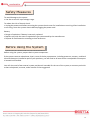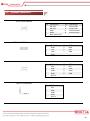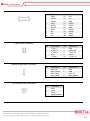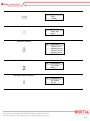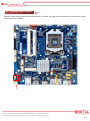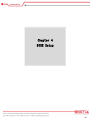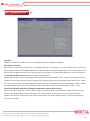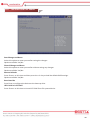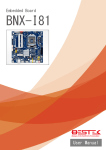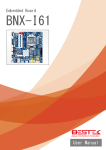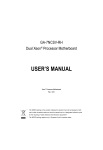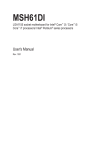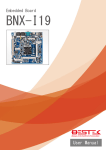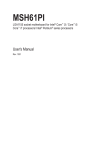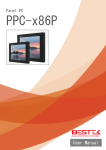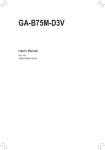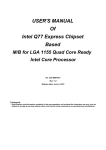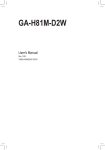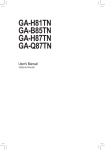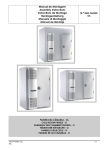Download User Manual
Transcript
Embedded Board BNX-I97 Always at the forefront of innovation User Manual 1 Copyright This publication contains information that is protected by copyright. No part of it may be reproduced in any form or by any means or used to make any transformation adaptation without the prior written permission from the copyright holders. This publication is provided for informational purposes only. The manufacturer makes no representations or warranties with respect to the contents or use of this manual and specifically disclaims any express or implied warranties of merchantability or fitness for any particular purpose. The user will assume the entire risk of the use or the results of the use of this document. Further, the manufacturer reserves the right to revise this publication and make changes to its contents at any time, without obligation to notify any person or entity of such revisions or changes. © 2011. All Rights Reserved. Trademarks All trademarks and registered trademarks of products appearing in this manual are the properties of their respective holders. FCC and DOC Statement on Class A This equipment has been tested and found to comply with the limits for a Class A digital device, pursuant to Part 15 of the FCC rules. These limits are designed to provide reasonable protection against harmful interference when the equipment is operated in a residential installation. This equipment generates, uses, and can radiate radio frequency energy and, if not installed and used in accordance with the instruction manual, may cause harmful interference to radio communications. However, there is no guarantee that interference will not occur in a particular installation. If this equipment does cause harmful interference to radio or television reception, which can be determined by turning the equipment off and on, the user is encouraged to try to correct the interference by one or more of the following measures: Reorient or relocate the receiving antenna. Increase the separation between the equipment and the receiver. Connect the equipment into an outlet on a circuit different from that to which the receiver is connected. Consult the dealer or an experienced radio TV technician for help. Notice: 1. The changes or modifications not expressly approved by the party responsible for compliance could void the user’s authority to operate the equipment. 2. Shielded interface cables must be used in order to comply with the emission limits. 2 Warranty 1. Warranty does not cover damages or failures that are raised from misuse of the product, inability to use the product, unauthorized replacement or alteration of components and product specifications. 2. The warranty is void if the product has been subject to physical abuse, improper installation, modification, accidents or unauthorized repair of the product. 3. Unless otherwise instructed in this user’s manual, the user may not, under any circumstances, attempt to perform service, adjustments or repairs on the product, whether in or out of warranty. It must be returned to the purchase point, factory or authorized service agency for all such work. 4. We will not be liable for any indirect, special, incidental or consequential damages to the product that has been modified or altered. Static Electricity Precautions It is quite easy to inadvertently damage your PC, system board, components or devices even before installing them in your system unit. Static electrical discharge can damage computer components without causing any signs of physical damage. You must take extra care in handling them to ensure against electrostatic build-up. 1. To prevent electrostatic build-up, leave the system board in its anti-static bag until you are ready to install it. 2. Wear an antistatic wrist strap. 3. Do all preparation work on a static-free surface. 4. Hold the device only by its edges. Be careful not to touch any of the components, contacts or connections. 5. Avoid touching the pins or contacts on all modules and connectors. Hold modules or connectors by their ends. Important: Electrostatic discharge (ESD) can damage your processor, disk drive and other components. Perform the upgrade instruction procedures described at an ESD workstation only. If such a station is not available, you can provide some ESD protection by wearing an antistatic wrist strap and attaching it to a metal part of the system chassis. If a wrist strap is unavailable, establish and maintain contact with the system chassis throughout any procedures requiring ESD protection. 3 Safety Measures To avoid damage to the system: • Use the correct AC input voltage range. To reduce the risk of electric shock: • Unplug the power cord before removing the system chassis cover for installation or servicing. After installation or servicing, cover the system chassis before plugging the power cord. Battery: • Danger of explosion if battery incorrectly replaced. • Replace only with the same or equivalent type recommend by the manufacturer. • Dispose of used batteries according to local ordinance. Before Using the System Before using the system, prepare basic system components. If the system comes as a barebone; that is, none of the key components, including processor, memory, and hard drive has been pre-installed as part of your purchase, you will need to at least ensure a compatible counterpart is located and installed. You will also need a few external system peripherals intended for the use of the system, a common pool with at least a keyboard, a mouse, and a monitor is thus suggested. 4 Table of Content Copyright .................................................................................................................................................................... 2 Trademarks .................................................................................................................................................................... 2 FCC and DOC Statement On Class A.............................................................................................................................. 2 Warranty ........................................................................................................................................................................ 3 Static Electricity Precautions ......................................................................................................................................... 3 Safety Measures ............................................................................................................................................................ 4 Before Using the System Board ..................................................................................................................................... 4 Table of Content ............................................................................................................................................................ 5 Chapter 1 General Information 1.1 Main Feature ........................................................................................................................................................... 7 1.2 Specifications ....................................................................................................................................................... 8 1.3 Board Layout ..................................................................................................................................................... 9 Chapter 2 Jumper Setting 2.1 Before You Begin ..................................................................................................................................... 11 2.2 Precautions......................................................................................................................................................... 11 2.3 Setting Jumpers .................................................................................................................................................. 12 2.4 Back Panel Connectors ....................................................................................................................................... 13 2.5 Location of Jumpers and Connectors.............................................................................................................. 14 2.6 Jumpers........................................................................................................................................................... 17 2.7 Internal Connectors ........................................................................................................................................ 18 Chapter 3 Operation 3.1 System Memory .............................................................................................................................................. 24 3.2 Installing Memory ...................................................................................................................................... 24 3.3 Adding 19Vdc Power ......................................................................................................................................... 25 3.4 Adding PCIe Card ............................................................................................................................................ 26 3.5 Install a PCI Express Mini Card in the Full-Mini Card Slot ............................................................................... 27 Chapter 4 BIOS Setup 4.1 Entering Setup ................................................................................................................................................ 30 4.2 Getting Help .................................................................................................................................................... 30 4.3 Control Keys .................................................................................................................................................... 30 4.4 The Main Menu ............................................................................................................................................... 31 4.5 The Advanced Menu........................................................................................................................................ 32 4.6 The Chipset Menu..................................................................................................................................................... 35 4.7 The Boot Menu................................................................................................................................................ 37 4.8 The Security Menu .......................................................................................................................................... 39 4.9 The Save & Exit Menu ...................................................................................................................................... 40 5 Chapter 1 General Information 6 1.1 Main Feature Mini-ITX System Board BNX-I97 is a standard Mini-ITX motherboard featuring Intel® H97 PCH chipset supports Intel® Gen-4/5 Core™ processor and two Dual Channel SO-DIMM slots up to 16GB DDR3/DDR3L 1066/1333/1600MHz SDRAM with Non-ECC support and integrated HD graphic controller. Intel® Gen-4/5 LGA1150 Haswell & Broadwell Processor Two DDR3/DDR3L SO-DIMM Slots up to 16GB Four SATA Ports: 4* SATA 3.0 + 1* mSATA Three Display Ports: DisplayPort, HDMI, and one optional VGA Default One Serial Port: RS-232 Optional Four Serial Ports: One supporting RS-232/422/485 Default One LPT Port Five USB 2.0 ports: All Internal Ports Four USB 3.0 Ports: All Edge Ports One Realtek GbE LAN Port 1* PCIe X4 Slot 1* half-sized miniPCIe Slot 7 1.2 Specifications Core Engine Chipset Intel® H97 PCH Processor Support Intel® Gen-4 Core i3, i5, i7, Pentium® , Celeron® Processor Single LGA1150 Processor Socket Memory 2x DDR3 1066/1333 DIMM Slots, up to 16GB, Non-ECC/Non-Buffered Memory Module Display Intel® HD Graphics 4600, support 18/24 bit Single Channel LVDS Ethernet Controller Onboard 1x Realtek RTL8111E PCIe GbE Controller Storage SATA 4x SATA3 Ports, Support RAID-0, 1, 5, 10 mSATA 1x PCIe X4 1x miniPCIe 1x Half-sized miniPCIe 1x Full-sized, shared with mSATA, support 1x VGA + 4x COM Power 1x 19V DC Jack Display 1x HDMI + 1x Display Port USB 4x USB 3.0 LAN 1x RJ45 GbE Audio 2x Audio Jacks Front Panel 1x Front Panel Switch/LED Header COM 1x Onboard Pin Header Expansion Edge I/O Internal I/O 3x RS-232 + 1x RS-232/422/485 Pin Header via Module Other Environment Mechanical LPT 1x 20-pin Pin Header VGA 1x VGA Pin Header via Module SATA Power 1x Standard SATA Power Connector USB 5x USB 2.0 Pin Headers Audio 1x Front Audio Pin Header Panel 1x LVDS + 1x Backlight Connector H/W Monitoring Monitor temperature, voltage, and fan speed, auto-throttling control at CPU overheat WDT 1 min increment from 1 to 255 min, 1 sec increment from 1 to 255 sec Operating Temp. 0oC ~ 60oC Storage Temp. -20oC ~ 70oC Humidity 10% ~ 90% (Non-Condensing) Dimension 170mm (W) x 170mm (D) 8 1.3 Board Layout Figure 1.1: Board Layout of BNX-I97 9 Chapter 2 Preparation 10 2.1 Before You Begin A stable and clean working environment are essential. Dust and dirt can get into components and cause a malfunction. Use containers to keep small components separated. Adequate lighting and proper tools can prevent you from accidentally damaging the internal components. Most of the procedures that follow require only a few simple tools, including the following: A Philips screwdriver A flat-tipped screwdriver A set of jewelers Screwdrivers A grounding strap An anti-static pad Using your fingers can disconnect most of the connections. It is recommended that you do not use needle-nosed pliers to disconnect connections as these can damage the soft metal or plastic parts of the connectors. Before working on internal components, make sure that the power is off. Ground yourself before touching any internal components, by touching a metal object. Static electricity can damage many of the electronic components. Humid environment tend to have less static electricity than dry environments. A grounding strap is warranted whenever danger of static electricity exists. Computer components and electronic circuit boards can be damaged by discharges of static electricity. Working on the computers that are still connected to a power supply can be extremely dangerous. Follow the guidelines below to avoid damage to your computer or yourself: Always disconnect the unit from the power outlet whenever you are working inside the case. If possible, wear a grounded wrist strap when you are working inside the computer case. Alternatively, discharge any static electricity by touching the bare metal chassis of the unit case, or the bare metal body of any other grounded appliance. Hold electronic circuit boards by the edges only. Never touch the components on the board unless it is necessary to do so. Do not flex or stress the circuit board. Leave all components inside the static-proof packaging that they shipped with until they are ready for installation. Use correct screws and do not over tighten screws. 11 2.3 A jumper is the simplest kind of electric switch. It consists of two metal pins and a cap. When setting the jumpers, ensure that the jumper caps are placed on the correct pins. When the jumper cap is placed on both pins, the jumper is SHORT. If you remove the jumper cap, or place the jumper cap on just one pin, the jumper is OPEN. Please see the following illustrations The illustrations on the right show a 2-pin jumper. When the jumper cap is placed on both pins, the jumper is SHORT. If you remove the jumper cap, or place the jumper cap on just one pin, the jumper is OPEN. Open (Off) Short (On) These illustrations show a 3-pin jumper. Pins 1 and 2 are SHORT. Table 2-1: Setting Jumpers 12 2.4 Back Panel Connectors 1. 2. 3. 4. 5. 6. 7. 8. 19V DC-In Jack LAN DisplayPort HDMI 2* USB 3.0 2* USB 3.0 Line-Out Jack Microphone Jack 13 2.5 Locations Of Jumpers and Connectors 14 List of Onboard Connectors PCIE 4X CLR_CMOS DMIC_CON FP_Audio SPKR MIC_IN LINE_OUT LPT USBX_1 COM1 USB3_1 Battery HDMI DP MPCIE1X LAN ATX_19V DC_IN FUSB2_5 FUSB3 SATAIII_0 SATAIII_1 SATAIII_2 SATAIII_3 SATA_PWR CPU_FAN SYS_FAN SYS_PANEL MON_SW LVDS FPD FPD_PWR Onboard PCIe X4 Slot Clear CMOS Jumper Digital Microphone Connector Front Audio Header Buzzer Header Microphone In Jack Lineout Jack Parallel Connector 2-Port Type-A USB 2.0 Serial Port COM1 2-Port Type-A USB 3.0 Battery Cable Connector Edge HDMI Port Edge DisplayPort miniPCIe Slot Edge RJ45 Gigabit Port 2-pin 19Vdc Power Input Header 19Vdc Power Input Jack 1-Port USB 2.0 Header 2-Port USB 3.0 Header SATA0 Port SATA1 Port SATA2 Port SATA3 Port SATA Power Connector CPU Fan Connector System Fan Connector Front Panel Connector Flat Panel Switch Header LVDS Connector Display Brightness Connector Flat Panel Power Connector 15 LCD_VCC BL_SW WF_LED FUSB2_2 FUSB2_3 FUSB2_4 LVDS Voltage Jumper Backlight Switch Header WiFi LED Indication 1-Port USB 2.0 Header 2-Port USB 2.0 Header 1-Port USB 2.0 Header 16 2.6 Jumpers ► Clear CMOS Jumper Pin Open Close Definition Normal Operation (Default) Clear CMOS ► LVDS Voltage Selection Jumper Pin 1-2 2-3 Definition 3.3V 5V (Default) ► Backlight Power Selection Jumper Pin 1-2 2-3 Definition 12V 19V (Default) 17 2.7 Internal Connectors Front Panel Header Pin Definition Pin Definition 1 3 5 7 9 2 4 6 8 HD LED+ HD LEDGND Reset WiFi Active LED Power LED+ Power LEDPower Switch+ Power Switch- SATA0 ~ SATA3 Connector Pin Definition Pin Definition 1 2 3 4 GND TXP TXN GND 5 6 7 RXN RXP GND Pin Definition Pin Definition 1 3 5 7 9 VCC USBUSB+ GND No Pin 2 4 6 8 VCC USBUSB+ GND Pin Definition 1 2 3 4 5 VCC USBUSB+ GND No Pin USB 2.0 Connector USB 2.0 Connector 18 USB 3.0 Connector Pin Definition Pin Definition 1 2 3 4 5 6 7 8 9 10 VBUS SSRX1SSRX1+ GND SSTX1SSTX1+ GND D1D1+ NC 11 12 13 14 15 16 17 18 19 20 D2+ D2GND SSTX2+ SSTX2GND SSRX2+ SSRX2VBUS No pin Pin Definition Pin Definition 1 3 5 7 9 F_MIC_L F_MIC_R F_LINE_R GND F_LINE_L 2 4 6 8 10 GND GPIO_DET F_MIC_JD No Pin F_LINE_JD Pin Definition Pin Definition 1 2 3 4 BKLT_EN BKLT_PWM BKLT_PWR BKLT_PWR 5 6 7 8 GND GND DIM_UP DIM_DOWN Pin Definition 1 2 3 4 GND +12V Sense Speed Control Front Panel Connector Display Brightness Connector CPU/System Fan Connector 19 Digital Microphone Header Pin Definition 1 2 3 4 5 Power DMI Data GND DMI CLK No Pin Pin Definition Pin Definition 1 2 3 4 5 6 7 8 ODD_Lane3_P ODD_Lane3_N ODD_Lane2_P ODD_Lane2_N ODD_Lane1_P ODD_Lane1_N ODD_Lane0_P ODD_Lane0_N 21 22 23 24 25 26 27 28 NC EDID_3.3V LCD_GND LCD_GND LCD_GND ODD_CLK_P ODD_CLK_N BLKT_GND 9 10 11 12 13 14 15 16 17 18 19 20 EVEN_Lane3_P EVEN_Lane3_N EVEN_Lane2_P EVEN_Lane2_N EVEN_Lane1_P EVEN_Lane1_N EVEN_Lane0_P EVEN_Lane0_N EDID_GND LCD_VCC LCD_VCC LCD_VCC 29 30 31 32 33 34 35 36 37 38 39 40 BLKT_GND BLKT_GND EDID_CLK BLKT_ENABLE BLKT_PWM_DIM EVEN_CLK_P EVEN_CLK_N BLKT_PWR BLKT_PWR BLKT_PWR NC EDID_DATA Pin Definition Pin Definition 1 GND 2 LED_WLAN LVDS Connector WiFi Activity Indicator LED Header 20 19Vdc Power Connector Pin Definition 1 2 GND +19Vdc Pin Definition 1 2 MON_SW GND Pin Definition 1 2 3 4 Speaker_Out LSpeaker_Out L+ Speaker_Out R+ Speaker_Out R- Pin Definition 1 2 RTC_Reset GND Pin Definition 1 2 BL_DOWN BL_UP Flat Panel Switch Header Speaker Header Battery Cable Connector Backlight Switch Header 21 LPT Connector Pin Definition Pin Definition 1 STB- 2 BUSY 3 5 7 9 11 13 15 17 19 PD0 PD1 PD2 PD3 PD4 PD5 PD6 PD7 ACK- 4 6 8 10 12 14 16 18 20 PE SLCT AFDERRINITSLINGND GND GND Pin Definition Pin Definition 1 3 NDCDNSIN 2 4 NDSRNRTS- 5 7 9 NSOUT NDTRGND 6 8 10 NCTSNRINo Pin COM1 Connector 22 Chapter 3 Operation 23 3.1 System Memory BNX-I97 has Intel® H97 chipset built-in, and supports dual channel non-ECC, un-buffered DDR3/DDR3L 1066/1333/1600MHz memory modules. Two SO-DIMM slots support up to 16GB Memory Capacity. 3.2 Installing Memory To install Memory 1. Make sure the “Key” on Memory module and slot are perfectly matched, and add slowly the RAM module into the slot. 2. Push the RAM module right up until the module is snapped in the slot by both side clips. 3. To remove the Memory modules, please push the clips outwards, and the memory modules will be automatically disengaged. 24 3.3 Adding 19Vdc Power BNX-I97 motherboard requires only 19Vdc power, on either the edge Jack (red arrow) or internal 2-pin Power Input connector (red box). 25 3.4 Adding PCIe Card BNX-I97 motherboard comes with 1* PCIe X4 slot. Prior to add your expansion card onto these slots, please: (1) Identify the type of expansion card to be added. In the picture below: Color Blue Definition 1* PCIe X4 Slot Signal PCIe 2.0 X4 Signal Deployment Good for PCIe X1 and PCIe X4 Card (2) Shutdown the system (would be nice to cut the power) if system is running. (3) Plug in the cards and put the power back on. (4) Please refer to the application notes of user’s manual of the expansion card to load driver files or initiate the expansion card. 26 3.5 Install a PCI Express Mini Card in the Full-Mini Card Slot BNX-I97 comes with one full-sized Mini Card slot, supporting mSATA module or one proprietary module (for additional one VGA and four COM ports). Please find the correct slot on page 14 before adding the cards onto the slots. PCI Express Full-Mini Card Installation: (A) If a screw is found in the stand-off, please remove the screw. (B) Align the notch in the card with the socket key and insert the card at a slightly upward angle as shown. (C) Push down on the card and secure with one screw. Note: BNX-I97 comes also with one half-sized Mini Card slot, supporting all general half-sized miniPCIe module. Please follow the same procedure for proper installation. 27 Chapter 4 BIOS Setup 28 About the BIOS The BIOS (Basic Input and Output System) Setup program is a menu driven utility that enables you to make changes to the system configuration and tailor your system to suit your individual work needs. It is a ROM-based configuration utility that displays the system’s configuration status and provides you with a tool to set system parameters. These parameters are stored in non-volatile battery-backed-up CMOS RAM that saves this information even when the power is turned off. When the system is turned back on, the system is configured with the values stored in CMOS. With easy-to-use pull down menus, you can configure such items as: Hard drives, diskette drives, and peripherals Video display type and display options Password protection from unauthorized use Power management features When to Run BIOS This program should be executed under the following conditions: When changing the system configurations. When a configuration error is detected by the system and you are prompted to make changes to the Setup program. When resetting the system clock. When setting the CPU clock speed so that it automatically runs either fast or slow. When redefining the communication ports to prevent any conflicts. When making changes to the Power Management configuration. When changing the password or making other changes to the security setup. Normally, CMOS setup is needed when the system hardware is not consistent with the information contained in the CMOS RAM, whenever the CMOS RAM loses power, or when the system features need to be changed. When to Update BIOS In the event that new features are released and a BIOS update is required, you will need to update your BIOS on your own, with the help of an appropriate guide, a reference tool, and some command files for the job. Please seek for help from your local dealer, or send your request to our technical support department. 29 4.1 Entering Setup When the system is powered on, the BIOS will initiate the Power-On-Self-Test (POST) routines. These routines perform various diagnostic checks. If an error is encountered, the error will be reported in one of two different ways: If the error occurs before the display device is initialized, a series of beeps will be transmitted. If the error occurs after the display device is initialized, the screen will display the error message. Powering on the computer and immediately pressing <Del> allows you to enter Setup. Another way to enter Setup is to power on the computer and wait for the following message during the POST: TO ENTER SETUP BEFORE BOOT PRESS <CTRL-ALT-ESC> OR <DEL> KEY Press the <Del> key or press the <Ctrl>, <Alt>, and <Esc> keys to enter Setup. 4.2 Getting Help The online description of the highlighted setup item is displayed at the right pane of the menu at all time. Press F1 to pop up a small help window that lists all the function keys and its use. To exit the Help Window, press <F1> or <Esc>. 4.3 Control Keys The table below lists all the function keys for the navigation in the BIOS setup menu. Function Key Description Up/Down Arrow Key Move Up/Down Left/Right Arrow Key Move Left/Right Enter Key Select +/- Key Change value ESC Exit F1 General Help F2 Previous Values F3 Optimized Defaults F4 Save & Exit BIOS Setup Menu To exit the Help Window, press <F1> or <Esc>. 30 4.4 The Main Menu The menu bar on the top of the first screen has the following submenus: Main: Basic system configuration. Advanced: Advanced system settings. Chipset: Chipset settings Boot: System boot configuration. Security: BIOS security settings. Save & Exit: Exit options as well as loading optimal defaults System Date [Day xx/xx/xxxx]: Set the system date. System Time [xx:xx:xx]: Set the system time. 31 4.5 The Advanced Menu S5 RTC Wake Settings Wake system with Fixed Time Enables or disables system wake on alarm event. (Default: Disabled) Trusted Computing Security Device Support Option available: Enabled/Disabled. Default setting is Disabled. CPU Configuration Intel Virtualization Technology (Note) Select whether to enable the Intel Virtualization Technology function. VT allows a single platform to run multiple operating systems in independent partitions. (Default: Enabled) Options available: Enabled/Disabled. EIST (Enhanced Intel SpeedStep Technology) Conventional Intel SpeedStep Technology switches both voltage and frequency in tandem between high and low levels in response to processor load. (Default: Enabled) Options available: Enabled/Disabled. 32 Turbo Mode When this feature is enabled, the processor can dynamically overclock one or two of its four processing cores to improve performance with applications that are not multi-threaded or optimized for quad-core processors. (Default: Enabled) Options available: Enabled/Disabled. CPU C3/C6 Report (Note) Allows you to determine whether to let the CPU enter C3/C6 mode in system halt state. When enabled, the CPU core frequency and voltage will be reduced during system halt state to decrease power consumption. The C3/C6 state is a more enhanced power-saving state than C1. (Default: Enabled) Options available: Enabled/Disabled. Default setting for C3 is Enabled. Default setting for C6 is Enabled. CPU C7 report (Note) Allows you to determine whether to let the CPU enter C7 mode in system halt state. When enabled, the CPU core frequency and voltage will be reduced during system halt state to decrease power consumption. The C7 state is a more enhanced power-saving state than C3. (Default: CPU C7s) CFG lock (Note) Configure MSR 0xE2[15], CFG lock bit. (Default: Enabled) Intel TXT(LT) Support (Note) Enables or disables Intel® Trusted Execution Technology (Intel® TXT). Intel® Trusted Execution Technology provides a hardware-based security foundation. (Default: Disabled) SATA Configuration SATA Mode Selection Enables or disables RAID for the SATA controllers integrated in the Intel Chipset or configures the SATA controllers to AHCI mode. IDE Configures the SATA controller to IDE mode. AHCI Configures the SATA controllers to AHCI mode. Advanced Host Controller Interface (AHCI) is an interface specification that allows the storage driver to enable advanced Serial ATA features such as Native Command Queuing and hot plug. (Default) RAID Enables RAID for the SATA controller. Serial ATA Port 0/Serial ATA Port 1/Serial ATA Port 2/Serial ATA Port 3/mSATA(Note) The category identifies Serial ATA and mSATA types of hard disk that are installed in the computer. System will automatically detect HDD type. Note that the specifications of your drive must match with the drive table. The hard disk will not work properly if you enter improper information for this category. Hard drive information should be labeled on the outside device casing. Enter the appropriate option based on this information. 33 Intel® Rapid Start Technology Intel(R) Rapid Start Technology (Note) Enable/Disable the Intel Rapid Start Technology (IRSTe) funciton. The IRSTe enables your system to get up and running faster from even the deepest sleep, saving time and power consumption. Option available: Enabled/Disabled. Default setting is Disabled. Super IO Configuration Serial Port 0 Configuration Enables or disables the onboard serial port. (Default: Enabled) Parallel Port Configuration Enables or disables the onboard parallel port. (Default: Enabled) H/W Monitor CPU/System FAN Fail Detect Enable CPU/System Fan Stop Warning function. Option available: Enabled/Disabled. Default setting is Enabled. CPU/System Fan Speed Control Allows you to determine whether to enable the fan speed control function and adjust the fan speed. Normal: Lets the BIOS automatically configure this setting. (Default) Silent: Allows the fan to run at slow speeds. Performance: Allows the fan to run at high speeds. Full: Allows the fan to run at full speeds. System FAN Type Select system fan type. (Default: 4 Pin) Option available: 3 Pin/4 Pin. Intel® Smart Connect Technology ISCT Configuration Enables or disables Intel Smart Connect Technology. (Default: Disabled) Intel® Ready Mode Technology Intel Ready Mode Technology Enables or disables Intel Ready Mode Technology. (Default: Disabled) 34 4.6 The Chipset Menu Onboard Audio Device Enables or disables onboard audio controller. (Default: Enabled) Options available: Enabled/Disabled. DMIC Support Define the Verb Table. Mode A does not support DMIC. Mode B supports DMIC. (Default: Disabled) Options available: Disabled/Enabled. Restore AC Power Loss This option provides user to set the mode of operation if an AC / power loss occurs. Power On: System power state when AC cord is re-plugged. Power Off: Do not power on system when AC power is back. (Default) Last State: Set system to the last sate when AC power is removed. Onboard LAN Enable or disable onboard LAN controller. (Default: Enabled) Options available: Enabled/Disabled. ERP Lowest Power State Mode Enables or disables the ERP Lowest Power State Mode. (Default: Disabled) Options available: Enabled/Disabled. 35 XHCI Mode Allows you to determine the operating mode for the xHCI controller in OS. Smart Auto: This mode is available only when the BIOS supports the xHCI controller in the pre-boot environment. This mode is similar to Auto, but it adds the capability to route the ports to xHCI or EHCI according to setting used in previous boots (for non-G3 boot) in the pre-boot environment. This allows the use of USB 3.0 devices prior to OS boot. xHCI controller enabling and rerouting should follow the steps in Auto, when previous boot routs ports to EHCI. Note: This is the recommended mode when BIOS has xHCI pre-boot support. (Default) Auto: BIOS routes the sharable ports to EHCI controller. Then it uses ACPI protocols to provide an option to enable the xHCI controller and reroute the sharable ports. Note: This is the recommended mode when BIOS does NOT have xHCI pre-boot support. Enabled: All shared ports are eventually routed to the xHCI controller during the BIOS boot process. If BIOS does not have pre-boot support for the xHCI controller, it should initially route the sharable ports to the EHCI controller and then prior to OS boot it should route the ports to xHCI controller. Note: OS has to provide support for the xHCI controller in this mode. If the OS does not provide support, all sharable ports won't work. DVMT Pre-Allocated For Haswell Select DVMT 5.0 Pre_Allocated(Fixed) Graphics Memory size used by the internal graphics device. (Default: 64M) VT-d (Note) Enables or disables Intel® Virtualization Technology for Directed I/O. (Default: Enabled) DRAM Operable Voltage Level Defined the VDD voltage at DDR modules. (Default: Auto) BIOS Lock Enables or disables BIOS lock enable (BLE) bit. (Default: Disabled) Intel ME Function Disables Intel ME to update ME after ME locked. (Default: Enabled) LVDS Support Enables or disables LVDS support. (Default: Auto) Panel Type Select pre-define flat-panel display parameters. (Default: 1920x1080 / 24 bit / Dual Channel) 36 4.7 The Boot Menu Fast Boot Enables or disables Fast Boot to shorten the OS boot process. (Default: Disabled) Boot Option Priorities Specifies the overall boot order from the available devices. For example, you can set hard drive as the first priority (Boot Option #1) and DVD ROM drive as the second priority (Boot Option #2). The list only displays the device with the highest priority for a specific type. For example, only hard drive defined as the first priority on the Hard Drive BBS Priorities submenu will be presented here. Removable storage devices that support GPT format will be prefixed with "UEFI:" string on the boot device list. To boot from an operating system that supports GPT partitioning, select the device prefixed with "UEFI:" string. Or if you want to install an operating system that supports GPT partitioning such as Windows 7 64-bit, select the optical drive that contains the Windows 7 64-bit installation disk and is prefixed with "UEFI:" string. Hard Drive/CD/DVD ROM Drive/Floppy Drive/Network Device BBS Priorities Specifies the boot order for a specific device type, such as hard drives, optical drives, floppy disk drives, and devices that support Boot from LAN function, etc. Press <Enter> on this item to enter the submenu that presents the devices of the same type that are connected. This item is present only if at least one device for this type is installed. 37 OS Type OS Type Allows you to select the operating system to be installed. (Default: Windows 7) LAN PXE OpROM Enables or disables LAN PXE OpROM. (Default: Disabled) Options available: Enabled/Disabled. This item is configurable only when OS Type is set to Windows 7. LAN EFI driver Enables or disables LAN EFI driver. (Default: Disabled) Options available: Enabled/Disabled. This item is configurable only when OS Type is set to Windows 8.x. 38 4.8 The Security Menu There are two types of passwords that you can set: Administrator Password: Entering this password will allow the user to access and change all settings in the Setup Utility. User Password: Entering this password will restrict a user’s access to the Setup menus. To enable or disable this field, an Administrator Password must first be set. A user can only access and modify the System Time, System Date, and Set User Password fields. Administrator Password Press <Enter> to configure the Administrator password. User Password Press Enter to configure the user password. Secure Boot Control Secure Boot requires all the applications that are running during the booting process to be pre-signed with valid digital certificates. This way, the system knows all the files being loaded before Windows 8 loads and gets to the login screen have not been tampered with. Options available: Enabled/Disabled. Default setting is Enabled. Secure Boot Mode Define the Secure Boot Mode. Option available: Standard/Custom. Default setting is Standard. 39 4.9 The Save and Exit Menu Save Changes and Reset Active this option to reset system after saving the changes. Options available: Yes/No. Discard Changes and Reset Active this option to reset system after without saving any changes. Options available: Yes/No. Restore Defaults Press <Enter> on this item and then press the <Y> key to load the default BIOS settings. Options available: Yes/No. Boot Override Press Enter to configure the device as the boot-up drive. UEFI: Built-in in EFI Shell Press <Enter> on this item to Launch EFI Shell from file system device. 40