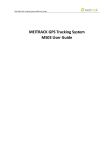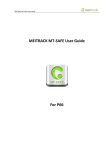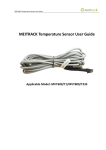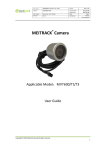Download MEITRACK MT-LITE User Guide For TC68S
Transcript
MEITRACK MT-LITE User Guide MEITRACK MT-LITE User Guide For TC68S MEITRACK MT-LITE User Guide Change History File Name MEITRACK MT-LITE User Guide Created By Tracy Lv Project TC68S Creation Date 2015-01-07 Subproject User Guide Total Pages 25 Version V1.1 Confidential External Documentation Copyright © 2015 Meitrack Group All rights reserved. -2- MEITRACK MT-LITE User Guide Contents 1 Copyright and Disclaimer...............................................................................................................................................................- 4 2 Overview .......................................................................................................................................................................................- 4 3 How to Install .................................................................................................................................................................................- 4 3.1 Downloading the Client by Mobile Phone ..........................................................................................................................- 4 3.2 Downloading the Installation Package on the Meitrack Website .......................................................................................- 5 4 How to Use ....................................................................................................................................................................................- 5 4.1 APP Interface ......................................................................................................................................................................- 5 4.2 Selecting a Server ...............................................................................................................................................................- 6 4.3 Logging In to the Platform ..................................................................................................................................................- 7 4.4 Vehicle Management ..........................................................................................................................................................- 8 4.4.1 Binding a Vehicle ......................................................................................................................................................- 8 4.4.2 Selecting a Vehicle .................................................................................................................................................- 10 4.5 Sending a Command .........................................................................................................................................................- 11 4.5.1 Real-Time Tracking .................................................................................................................................................- 13 4.5.2 Interval ...................................................................................................................................................................- 13 4.5.3 Speeding Alarm ......................................................................................................................................................- 14 4.5.4 Maintenance ..........................................................................................................................................................- 15 4.5.5 Geo-Fence ..............................................................................................................................................................- 16 4.5.6 Arming/Disarming .................................................................................................................................................- 17 4.6 Logging Out of or Exiting the Platform .............................................................................................................................- 17 4.7 Other Functions ................................................................................................................................................................- 18 4.7.1 Monitoring .............................................................................................................................................................- 18 4.7.2 Historical Driving Trace ..........................................................................................................................................- 19 4.7.3 Information Center ................................................................................................................................................- 21 4.7.4 Statistics .................................................................................................................................................................- 23 4.7.5 Settings ..................................................................................................................................................................- 23 4.7.6 User Information....................................................................................................................................................- 24 - Copyright © 2015 Meitrack Group All rights reserved. -3- MEITRACK MT-LITE User Guide 1 Copyright and Disclaimer Copyright © 2015 MEITRACK. All rights reserved. and are trademarks that belong to Meitrack Group. The user manual may be changed without notice. Without prior written consent of Meitrack Group, this user manual, or any part thereof, may not be reproduced for any purpose whatsoever, or transmitted in any form, either electronically or mechanically, including photocopying and recording. Meitrack Group shall not be liable for direct, indirect, special, incidental, or consequential damages (including but not limited to economic losses, personal injuries, and loss of assets and property) caused by the use, inability, or illegality to use the product or documentation. 2 Overview MT-LITE is a mobile APP platform for tracker TC68S. It is easy to operate. With it, you can monitor and manage your vehicles anytime anywhere. MT-LITE has the following functions: Real-time tracking: After you send a positioning command, the platform can receive the vehicle longitude, latitude, date, time, and positioning state. This helps users locate the vehicle in a timely manner. One-key arming/disarming: In arming state, when the engine is stopped and door opening, ignition, or towing occurs, a vehicle stealing alarm will be generated. When the engine is started, if arming is performed, the vehicle will be stopped on the way. In disarming state, no stealing alarm will be generated. Historical driving trace: Set a time period to query the vehicle driving record and trace in this time period. Geo-fence: Create "geo-fences" or virtual zones. When the vehicle enters or exits one, an alarm will be generated. Information center: Query alarm information and maintenance records. Statistics: Collect statistics on the mileage of a journey. 3 How to Install Installation environment: MT-LITE supports Android and iOS systems. 3.1 Downloading the Client by Mobile Phone For iOS: Scan the quick response (QR) code in Figure 3-1 to download the client. For Android: Scan the QR code in Figure 3-2 to download the client. Figure 3-1 MT-LITE for iOS Copyright © 2015 Meitrack Group All rights reserved. Figure 3-2 MT-LITE for Android -4- MEITRACK MT-LITE User Guide 3.2 Downloading the Installation Package on the Meitrack Website Visit www.meitrack.net, choose Support > Tracking Apps, and download the corresponding software installation package. Tracking Platform APP 4 How to Use 4.1 APP Interface The TC68S main interface includes the following information: Vehicle name GPS time Voltage Engine state Alarm information Current location Speedometer 8 shortcut keys Vehicle list Management and settings TC68S Main Interface Copyright © 2015 Meitrack Group All rights reserved. -5- MEITRACK MT-LITE User Guide Vehicle list Management and settings Vehicle name and state Speedometer Vehicle voltage, GPS time, and engine sate Alarm information 8 shortcut keys Current location 4.2 Selecting a Server Start the APP to enter the main interface, and select the server in USA (IP address: 67.203.13.26). Login Interface Copyright © 2015 Meitrack Group All rights reserved. Selecting a Server -6- MEITRACK MT-LITE User Guide 4.3 Logging In to the Platform There are two ways to log in to the platform as follows: Enter the device IMEI number and password (default: 0000). Enter the bounded user name and password. Login by IMEI Number Copyright © 2015 Meitrack Group All rights reserved. Login by Account -7- MEITRACK MT-LITE User Guide 4.4 Vehicle Management 4.4.1 Binding a Vehicle 1. Click , and choose Car manager. 2. Add a new vehicle. Specify License plate, Vin, Device ID, and Password to bind the device to the vehicle. Adding a New Vehicle Copyright © 2015 Meitrack Group All rights reserved. -8- MEITRACK MT-LITE User Guide 3. Modify the bounded vehicle information and device information. Selecting a Bounded Vehicle Copyright © 2015 Meitrack Group All rights reserved. Modifying Information -9- MEITRACK MT-LITE User Guide 4.4.2 Selecting a Vehicle 1. Click . The vehicle name, vehicle state, and alarm information are displayed. 2. Select a vehicle. The main interface is displayed, and you can manage and set the vehicle. Vehicle List Copyright © 2015 Meitrack Group All rights reserved. Main Interface - 10 - MEITRACK MT-LITE User Guide 4.5 Sending a Command 1. Select a vehicle to go to the main interface. Use the 8 shortcut keys to send a command. Or, click , and choose Command. Management and Settings Copyright © 2015 Meitrack Group All rights reserved. - 11 - MEITRACK MT-LITE User Guide 2. Click Select Vehicle, and send a command. Sending a Command Copyright © 2015 Meitrack Group All rights reserved. Selecting a Vehicle - 12 - MEITRACK MT-LITE User Guide 4.5.1 Real-Time Tracking Click . If the vehicle is online, the latest positioning information will be uploaded. Pull up to display the vehicle location on the map. Track Now Displaying the Location on the Map Pull up to show a map 4.5.2 Interval Click , and input the GPRS data uploading interval. The unit is 10s. GPRS data will be uploaded according to the set interval. GPRS Interval Copyright © 2015 Meitrack Group All rights reserved. - 13 - MEITRACK MT-LITE User Guide 4.5.3 Speeding Alarm Click , and set the speed limit. When the vehicle speed exceeds the limit, an alarm will be generated. Setting the Speed Limit Copyright © 2015 Meitrack Group All rights reserved. - 14 - MEITRACK MT-LITE User Guide 4.5.4 Maintenance Click , specify First journey, Next journey, and Interval, and click OK. When the maintenance mileage or time reaches the limit, a maintenance reminder will be sent. Maintenance Settings Copyright © 2015 Meitrack Group All rights reserved. - 15 - MEITRACK MT-LITE User Guide 4.5.5 Geo-Fence Click , specify SN, Radius, Latitude, and Longitude to draw a circle geo-fence, and set Enter/Exit Geo-fence alarm. Or click draw to draw a circle geo-fence. Setting the Geo-fence Size Copyright © 2015 Meitrack Group All rights reserved. Drawing a Geo-Fence - 16 - MEITRACK MT-LITE User Guide Select a SN. Draw a geo-fence. 4.5.6 Arming/Disarming Click to enter the arming state. In arming state, when the engine is stopped and door opening, ignition, or towing occurs, a vehicle stealing alarm is generated. When the engine is started, if arming is performed, the vehicle will be stopped on the way. Click to disable the anti-theft (arming) state. In disarming state, no stealing alarm will be generated. 4.6 Logging Out of or Exiting the Platform Click , and choose Logout to switch back to the login interface. You can use another account to log in to the platform. Click , and choose Exit to exit the platform. Copyright © 2015 Meitrack Group All rights reserved. - 17 - MEITRACK MT-LITE User Guide 4.7 Other Functions 4.7.1 Monitoring Click . All vehicle information is displayed on the map. Vehicle information: You can click All, Online, or Offline to display vehicle information. Select a vehicle to implement monitoring. Monitoring: Click or to select the vehicle to be monitored. Or, click in the left corner of the page to show all vehicles, and then slide to select the vehicle to be monitored. Monitoring Copyright © 2015 Meitrack Group All rights reserved. - 18 - MEITRACK MT-LITE User Guide Click the icon to show all vehicles, and then slide to select the vehicle to be monitored. Previous/Next car 4.7.2 Historical Driving Trace Click to query the driving records, such as the maximum speed, average speed, and consuming duration. Trip Record Copyright © 2015 Meitrack Group All rights reserved. - 19 - MEITRACK MT-LITE User Guide Set the start time and end time, and click to play back the driving trace. Setting time Copyright © 2015 Meitrack Group All rights reserved. Playback - 20 - MEITRACK MT-LITE User Guide Click here to set time. Play 4.7.3 Information Center Click to query alarms and maintenance reminders. Alarm Choose Alarm > Select event type, and select event types. If you do not select any type, all alarms will be displayed. Displaying Alarms Copyright © 2015 Meitrack Group All rights reserved. Alarm Type - 21 - MEITRACK MT-LITE User Guide Maintenance You can query maintenance records and add a new record. Maintenance Record Copyright © 2015 Meitrack Group All rights reserved. Adding a New Record - 22 - MEITRACK MT-LITE User Guide 4.7.4 Statistics Click to query the mileage. On the Statistics page, click Chart example or List example to switch the data display mode. Click to set information query time. Chart Example List Example Click here to switch the display mode. 4.7.5 Settings Click , and choose Setting to set parameters shown in the following figure. Settings Copyright © 2015 Meitrack Group All rights reserved. - 23 - MEITRACK MT-LITE User Guide 4.7.6 User Information To query/modify user information or change the password, click , and choose User info. Account Info Copyright © 2015 Meitrack Group All rights reserved. - 24 - MEITRACK MT-LITE User Guide If you have any questions, do not hesitate to email us at [email protected]. Copyright © 2015 Meitrack Group All rights reserved. - 25 -