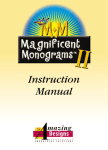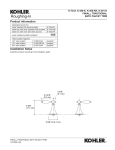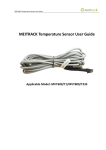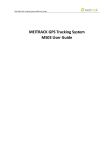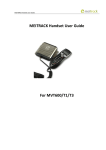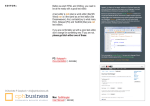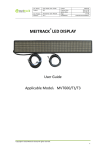Download MEITRACK A21 LCD Display User Guide
Transcript
MEITRACK A21 LCD Display User Guide MEITRACK A21 LCD Display User Guide Applicable Model: MVT600/T1/T333 MEITRACK A21 LCD Display User Guide Change History File Name MEITRACK A21 LCD Display User Guide Created By Renny Lee Project MVT600/T1/T333 Creation Date 2011-12-30 Update Date 2015-10-19 Subproject Accessory User Guide Total Pages 14 Version V2.4 Confidential External Documentation Copyright © 2015 Meitrack Group All rights reserved. -2- MEITRACK A21 LCD Display User Guide Contents 1 Copyright and Disclaimer...............................................................................................................................................................- 4 2 Application.....................................................................................................................................................................................- 4 3 Product Function and Specifications .............................................................................................................................................- 4 3.1 Product Function ................................................................................................................................................................- 4 3.2 Specifications ......................................................................................................................................................................- 4 4 Main Device and Accessories ........................................................................................................................................................- 5 5 Appearance....................................................................................................................................................................................- 5 6 First Use .........................................................................................................................................................................................- 6 6.1 Installing and Mounting the LCD Display ............................................................................................................................- 6 6.2 Connecting the LCD Display to the Tracker .........................................................................................................................- 7 7 Functions .......................................................................................................................................................................................- 7 7.1 Platform Message ...............................................................................................................................................................- 8 7.1.1 Inbox ........................................................................................................................................................................- 8 7.1.2 Create Message .....................................................................................................................................................- 10 7.2 SMS ...................................................................................................................................................................................- 10 7.2.1 Inbox ......................................................................................................................................................................- 10 7.2.2 Create SMS.............................................................................................................................................................- 11 7.3 Call History ........................................................................................................................................................................- 11 7.3.1 Missed Calls ...........................................................................................................................................................- 11 7.3.2 Received Calls ........................................................................................................................................................- 11 7.3.3 Dialed Calls ............................................................................................................................................................- 11 7.4 Settings .............................................................................................................................................................................- 11 7.4.1 Language ................................................................................................................................................................- 11 7.4.2 Backlight ................................................................................................................................................................- 12 7.4.3 Fast Dial .................................................................................................................................................................- 12 7.4.4 Voice Tip ................................................................................................................................................................- 12 7.4.5 Set Default .............................................................................................................................................................- 13 7.4.6 Version ...................................................................................................................................................................- 13 7.5 Terminal ............................................................................................................................................................................- 13 7.5.1 Para Sync ................................................................................................................................................................- 13 7.5.2 Batch Set ................................................................................................................................................................- 14 7.5.3 Para Edit .................................................................................................................................................................- 14 7.5.4 Terminal Version ....................................................................................................................................................- 14 - Copyright © 2015 Meitrack Group All rights reserved. -3- MEITRACK A21 LCD Display User Guide 1 Copyright and Disclaimer Copyright © 2015 MEITRACK. All rights reserved. and are trademarks that belong to Meitrack Group. The user manual may be changed without notice. Without prior written consent of Meitrack Group, this user manual, or any part thereof, may not be reproduced for any purpose whatsoever, or transmitted in any form, either electronically or mechanically, including photocopying and recording. Meitrack Group shall not be liable for direct, indirect, special, incidental, or consequential damages (including but not limited to economic losses, personal injuries, and loss of assets and property) caused by the use, inability, or illegality to use the product or documentation. 2 Application Works with the MVT600/T1/T333 tracker. Used for real-time vehicle dispatching and management. 3 Product Function and Specifications 3.1 Product Function 192x64 dot matrix display in 4 lines Equipped with a universal RS232 interface Chinese/English language display and input method Voice tips in Chinese Full numeral function keys Hands-free microphone. The maximum communicating distance reaches 1 meter. Support 4 speed dial numbers by one key Batch settings of tracker parameters 3.2 Specifications Item Specifications Dimension 179 mm x 77 mm x 32 mm Weight 300g Power consumption 25 mA Operating temperature -20°C to 55°C Operating humidity 5%–95% Operating voltage 4V–6V Dot matrix 192x64 (Display in 4 lines) Baud rate 115200bps Microphone sensitivity -26 dB Loudspeaker power 8Ω 2W Copyright © 2015 Meitrack Group All rights reserved. -4- MEITRACK A21 LCD Display User Guide 4 Main Device and Accessories A21 LCD Display Holder 8 screws 3M sticker Warranty card CD 5 Appearance Front View: Page Up and Page Down keys Back/Delete Menu/OK Next/Select Dial/Answer Microphone Shortcut Number keys Hang-up/Back s Rear View: Power On/Off Screw hole Buzzer Loudspeaker Side View: Copyright © 2015 Meitrack Group All rights reserved. -5- MEITRACK A21 LCD Display User Guide Audio output USB port Panal descriptions are as follows: Item Dial/Answer Description Answer incoming calls. Dial a phone number. End the conversation. Hang-up/Back Back to the previous menu. Turn on backlight. Menu/OK Open the menu. Enter the selected menu. Scroll the menu. Page Up and Page Down keys Page Up key: Turn up the volume during a call. Page Down key: Turn down the volume during a call. Delete characters while editing an SMS; also called "Left key". Back/Delete Move left to select. Turn down microphone sensitivity to reduce noise during a call. Next/Select Shortcuts Move right to select; also called "Right key". Turn up microphone sensitivity to extend communicable distance during a call. To fast dial phone numbers and fast select desired line. 0–9: number keys Number keys *: To answer the voice input symbol. #: To answer the voice input symbol and switch input methods between letter, number, and punctuation while editing an SMS. Loudspeaker To allow voices or sounds to be heard loudly. Microphone To make voices louder when someone is calling. Buzzer To make a sound when there is a press, SMS, and information tip. Power On/Off Switch left to turn on the LCD display; switch right to turn off it. Turn off the LCD display to save power if it is not used. Audio output 3.5 mm interface; To connect vehicle's AUX input. USB port To upgrade LCD display's firmware. 6 First Use 6.1 Installing and Mounting the LCD Display 1. Installing the LCD display: Fasten the LCD display to the holder by four screws provided by Meitrack. Copyright © 2015 Meitrack Group All rights reserved. -6- MEITRACK A21 LCD Display User Guide 2. Mounting the LCD display to a vehicle: Fix the LCD display with the holder to the panel under the windshield by screws; or attach the holder base to the vehicle panel by 3M sticker. 6.2 Connecting the LCD Display to the Tracker Plug the A21 LCD display into the dedicated interface of a tracker. MVT600's dedicated interface is as follows: Dedicated interface for A21 T1's dedicated interface is as follows: Dedicated interface for A21 7 Functions Main Screen Copyright © 2015 Meitrack Group All rights reserved. -7- MEITRACK A21 LCD Display User Guide GSM signal strength GPS status GPRS connected GPS time & date Electric compass GPS speed System Menu Main Menu Platform Message SMS Submenu Inbox Create Message Inbox Create SMS Missed Calls Call History Received Calls Dialed Calls Language Backlight Settings Fast Dial Voice Tip Set Default Version Para Sync Terminal Batch Set Para Edit Terminal Version 7.1 Platform Message 7.1.1 Inbox Command C13 with regular format can be edited by server to send to the tracker, and then displayed on the LCD display. If the voice tip function is enabled, information will automatically be played by voice. Luohu District: To pick up a guest for Meitrack Luohu District Dispatch Request Futian District: Go to Futian People’s Hospital to pick up a patient Futian District Dispatch Request Copyright © 2015 Meitrack Group All rights reserved. -8- MEITRACK A21 LCD Display User Guide Appendix: Sending commands in batches from MS03 1. On the main interface, choose Management. On the Management window that is displayed, select Sending command from Use Normal. 2. On the Sending command window that is displayed, select a single or multiple trackers from the left pane. 3. Command: Select Message. 4. No: Select Urgent message, then information will be automatically played by voice (recommended); if Ordinary message is selected, information will be stored in the inbox and showed only when you select it. 5. Text: Input information. Chinese and English are selectable. 6. Click Send command. Note: Sending progress will be showed in the Transmit process column. If the tracker is offline, try again later. Appendix: Command sent by server GPRS Setting C13,Level,Type,Content GPRS Reply C13,OK Description The command is used to display the GPRS information sent by the platform on the LCD display. Level: Level 0 indicates normal information, while level 1 indicates urgent information. Type: indicates the encoding mode. E = ASCII. U = UNICODE2. Content: indicates the information text and has a maximum of 150 bytes. Applicable Model MVT600/T1/T333/T3 Example GPRS Sending GPRS Reply @@m42,013777001338688,C13,0,E,Test Message*08 $$m28,013777001338688,C13,OK*1C Copyright © 2015 Meitrack Group All rights reserved. -9- MEITRACK A21 LCD Display User Guide 7.1.2 Create Message To send a message from the tracker to the platform via GPRS. Chinese and English characters are supported. hello ab monMNO 004/140 Use "#" key to switch input methods between letter, number, and punctuation while editing a message. Use "Left/Right" key to select a character. Use "Left" key to delete characters entered. After finishing message editing, use "OK" or "Dial" key to send. There will be a notice received if the message is sent successfully. 7.2 SMS 7.2.1 Inbox You can check unread SMS in the inbox. The left line indicates "current SMS numbers/total SMS numbers"; the middle line is the icon of unread SMS; the right line indicates sender's phone number. 1/12 +8613964112706 2/12 +8613510368551 3/12 +8613964112706 4/12 +8613964112706 Press "Up/Down" key to turn pages; Press "OK" key to read the desired SMS. Appendix: SMS sent by mobile phone Command C11 with regular format can be edited by server or mobile phone to send to the tracker, and then displayed on the LCD display. The SMS format is as follows: SMS Sending 0000,C11,Text SMS Reply IMEI,C11,OK Description The command is used to show an SMS sent by a mobile phone on the LCD display. Text: indicates the SMS text. ASCII character string; a maximum of 140 bytes. The MVT600 does not support Unicode. Applicable Model MVT600/T1/T333/T3 Example SMS Sending 0000,C11,SMS Message SMS Reply 353358017784062,C11,OK Copyright © 2015 Meitrack Group All rights reserved. - 10 - MEITRACK A21 LCD Display User Guide When receiving an SMS, there will be a pop-up window to show if you want to read the SMS, and the buzzer will notify by sound. The third shortcut key is to read, the forth is to exit. 7.2.2 Create SMS An SMS edited by the LCD display can be sent to the server or mobile phone. Chinese and English characters are supported. hello ab monMNO 004/140 Use "#" key to switch input methods between letter, number, and punctuation while editing a message. Use "Left/Right" key to select a character. Use "Left" key to delete characters entered. After finishing message editing, press "OK" or "Dial" key and then input recipient's phone number. Press "OK" or "Dial" key again to send. There will be a notice received if the message is sent successfully. 7.3 Call History 7.3.1 Missed Calls To show all missed calls. 1/4 13964112706 2/4 13510368551 3/4 13964112706 4/4 13964112706 7.3.2 Received Calls To show all received calls. Press "Dial" key to answer the call; press "Hang-up" key to reject or end the call. 7.3.3 Dialed Calls To show all dialed calls. You can use any of the following ways to dial a phone number: Common dial: Use number keys to enter a phone number, then press "Dial" key to call; "Hang-up" key to end the call. Use "Up/Down" key to adjust volume during a call and "Left/Right" to adjust microphone sensitivity. Speed dial: Use "Shortcut" keys to fast dial the preset phone numbers. Each "Shortcut" key matches one phone number. Please refer to "Settings > Fast Dial" for details. 7.4 Settings System settings include the following options: Language, Backlight, Fast Dial, Voice Tip, Set Default, and Version.Language Copyright © 2015 Meitrack Group All rights reserved. - 11 - MEITRACK A21 LCD Display User Guide There are Chinese and English available for the machine. Use "Up/Down" key to select the desired language, and then press "OK" key to confirm. Language Chinese English 7.4.2 Backlight There are four options available: 10s, 30s, 50s, and Always on. Use "Up/Down" key to select the desired option, and then press "OK" key to confirm. 10s 30s 50s Always on 7.4.3 Fast Dial The speed dial function allows four phone numbers to be set. Each "Shortcut" key matches one phone number. Press the key for 2 seconds to dial the preset phone number. Use "Up/Down" key to select the desired phone number, and then press "OK" key to edit and confirm. 13800138000 10086 1 68551 7.4.4 Voice Tip After the voice tip function is enabled, received dispatching data will be played by voice. Use "Up/Down" key to select the desired option, and then press "OK" key to confirm. Copyright © 2015 Meitrack Group All rights reserved. - 12 - MEITRACK A21 LCD Display User Guide Voice Tip Setting On Off 7.4.5 Set Default To restore to default factory settings. Use "Up/Down" key to select the desired option, and then press "OK" key to confirm. Confirm? Yes Cancel 7.4.6 Version To check A21's serial number (SN) and firmware version. SN : 02541236657 A21 : FW1.09-CN 7.5 Terminal To read and set parameters of the tracker, and edit preset parameters of the LCD display. Para Sync Batch Set Para Edit Terminal Version 7.5.1 Para Sync To read GPRS parameters from the tracker and save them on A21, then synchronize saved parameters to other trackers. Copyright © 2015 Meitrack Group All rights reserved. - 13 - MEITRACK A21 LCD Display User Guide Mode: TCP, cmnet IP: 125.91.12.222 Port: 8500 User name: 7.5.2 Batch Set To set parameters for multiple trackers through A21. The saved parameters will be exported from A21. Succeed: indicates the number of trackers whose parameters are set successfully through A21. Auto Set: To set parameters automatically. Set: To set parameters manually. Terminal Set Succeed: 0 Auto Set Set 7.5.3 Para Edit Only the parameters saved on A21's memory can be edited. Set parameters for a single or multiple trackers. Note: The format of IP address is IPv4; Enter numbers and dots according to actual situations. Mode: TCP, CMNET IP: 125.91.012.222 Port: 8500 User name: 7.5.4 Terminal Version To check the SN, IMEI number, and firmware version of the connected tracker. SN: 41703420347 IMEI: 012207007743971 FW: MVT600_SM9WB_FW3.08B_20120609 If you have any questions, do not hesitate to email us at [email protected]. Copyright © 2015 Meitrack Group All rights reserved. - 14 -