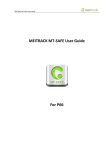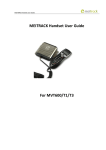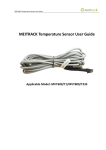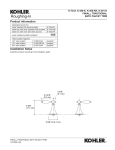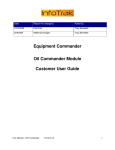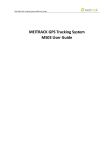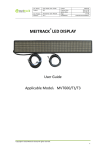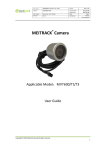Download MEITRACK RFID User Guide
Transcript
MEITRACK RFID User Guide MEITRACK RFID User Guide Applicable Model: T1/T333/MVT600 MEITRACK RFID User Guide Change History File Name MEITRACK RFID User Guide Created By Tracy Lv Project T1/T333/MVT600 Creation Date 2013-10-16 Update Date 2015-09-09 Subproject Accessory User Guide Total Pages 13 Version V1.6 Confidential External Documentation Copyright © 2015 Meitrack Group All rights reserved. -2- MEITRACK RFID User Guide Contents 1 Copyright and Disclaimer...............................................................................................................................................................- 4 2 Specifications .................................................................................................................................................................................- 4 3 Appearance ...................................................................................................................................................................................- 4 4 RFID Functions ...............................................................................................................................................................................- 4 5 Installing the RFID Reader .............................................................................................................................................................- 5 5.1 Attaching the RFID Reader to Your Vehicle ........................................................................................................................- 5 5.2 Connecting the RFID Reader to a Tracker ...........................................................................................................................- 5 6 Using RFID .....................................................................................................................................................................................- 6 6.1 RFID Control Output 1 (Starting the Engine).......................................................................................................................- 6 6.2 How RFID Works .................................................................................................................................................................- 7 6.3 Configuring RFID by Meitrack Manager ..............................................................................................................................- 7 6.4 Configuring RFID by MS03 ..................................................................................................................................................- 8 6.4.1 Authorizing RFID Cards in Batches ...........................................................................................................................- 8 6.4.2 Deleting Authorized RFID Cards in Batches .............................................................................................................- 8 6.4.3 Managing RFID Cards ...............................................................................................................................................- 9 7 Querying Reports on MS03 .........................................................................................................................................................- 11 7.1 Event Report .....................................................................................................................................................................- 11 7.2 Driver I/O Status Report ...................................................................................................................................................- 12 8 Firmware Version ........................................................................................................................................................................- 12 - Copyright © 2015 Meitrack Group All rights reserved. -3- MEITRACK RFID User Guide 1 Copyright and Disclaimer Copyright © 2015 MEITRACK. All rights reserved. and are trademarks that belong to Meitrack Group. The user manual may be changed without notice. Without prior written consent of Meitrack Group, this user manual, or any part thereof, may not be reproduced for any purpose whatsoever, or transmitted in any form, either electronically or mechanically, including photocopying and recording. Meitrack Group shall not be liable for direct, indirect, special, incidental, or consequential damages (including but not limited to economic losses, personal injuries, and loss of assets and property) caused by the use, inability, or illegality to use the product or documentation. 2 Specifications Item Specifications Dimension 79 mm x 42 mm x 13 mm Weight 150g Power consumption 25 mA Operating temperature -20°C to 55°C Operating humidity 5%–95% Operating voltage 5V Internal resistance 3.6R 3 Appearance RFID reader RFID card 4 RFID Functions Identify the driver ID and grant permission to start the vehicle. Through MS03 platform, driving habits can be evaluated by driver I/O status history. Copyright © 2015 Meitrack Group All rights reserved. -4- MEITRACK RFID User Guide 5 Installing the RFID Reader 5.1 Attaching the RFID Reader to Your Vehicle Attach the RFID reader to your vehicle according to your needs. 5.2 Connecting the RFID Reader to a Tracker Plug the RFID reader connector into the dedicated port of a tracker. Dedicated RS232 ports of the T1/T333 are as follows: Dedicated Wiegand 26 ports of the MVT600 are as follows: RFID reader's status after it is connected to a tracker After the RFID reader is connected to a tracker (T1/T333/MVT600), power on the tracker, then the indicator of the RFID reader will blink red. When you swipe the RFID card on the RFID reader, the indicator of the RFID reader will blink green and a "beep" sound will be heard. In this situation, data recording starts. Copyright © 2015 Meitrack Group All rights reserved. -5- MEITRACK RFID User Guide 6 Using RFID 6.1 RFID Control Output 1 (Starting the Engine) Before starting the engine, ensure that: 1. Input 3 of the tracker is connected to the engine detection cable. 2. A RFID card has been authorized. 3. Input 1 of the tracker is connected to the engine control cable through a relay, as shown in the following figure. Note: For details about how to authorize a RFID card, see the section 6.4.1 "Authorizing RFID Cards in Batches." 4. The RFID control output 1 function has been enabled by Meitrack Manager or MS03. Copyright © 2015 Meitrack Group All rights reserved. -6- MEITRACK RFID User Guide 6.2 How RFID Works After swiping the authorized RFID card on the RFID reader, the driver must start the engine within one minute. Otherwise, input 1 of the tracker will be triggered (engine cut-off), and thus the driver cannot start the vehicle. At the moment, if you want to start the engine, you must swipe the RFID card again. 6.3 Configuring RFID by Meitrack Manager 1. Connect your tracker to a computer and run Meitrack Manager. 2. Meitrack Manager will automatically detect the device, and the Device tab page for default parameters is displayed. 3. Select Authorize. On the tab page that is displayed, select RFID on the GPRS column. Copyright © 2015 Meitrack Group All rights reserved. -7- MEITRACK RFID User Guide Note: If this RFID option is deselected, the MS03 platform cannot collect statistics on RFID event reports after you swipe a RFID card. The RFID event is enabled by default. 6.4 Configuring RFID by MS03 6.4.1 Authorizing RFID Cards in Batches 1. On the main interface, choose Management. 2. On the Management window that is displayed, select Sending command from Use Normal. The Sending command window is displayed. 3. Select one or multiple trackers, select the Batch RFID authorization command, specify From the RFID number and Quantity, and click Send command. If only one RFID card needs to be authorized, set Quantity to 1. 6.4.2 Deleting Authorized RFID Cards in Batches 1. On the main interface, choose Management. 2. On the Management window that is displayed, select Sending command from Use Normal. The Sending command window is displayed. 3. Select one or multiple trackers, select the Delete authorized RFID numbers in batches command, specify From the RFID number and Quantity, and click Send command. If only one authorized RFID card needs to be deleted, set Quantity to 1. Copyright © 2015 Meitrack Group All rights reserved. -8- MEITRACK RFID User Guide 6.4.3 Managing RFID Cards To collect statistics on drivers' driving records by driver I/O status report, the first is to add driver information and bind a driver to a RFID card. 1. Add a driver. On the main interface, choose Management. On the Management window that is displayed, select Driver Info from Use Normal. The Driver Info window is displayed. Click . On the Add driver window that is displayed, add driver information, and click Submit. Copyright © 2015 Meitrack Group All rights reserved. -9- MEITRACK RFID User Guide 2. Add a RFID card. On the Management window, select RFID card from Use Normal. The RFID card window is displayed. Click . On the Add an RFID window that is displayed, set the RFID card number and bind a driver. These information will be included in a driver I/O status report. Note: 1. To manage RFID cards, driver information must be added first. 2. You can query a driver's driving mileage, parking duration, and time and location of starting the vehicle by driver I/O status report. Copyright © 2015 Meitrack Group All rights reserved. - 10 - MEITRACK RFID User Guide 7 Querying Reports on MS03 7.1 Event Report 1. On the main interface, choose Reports. 2. On the Reports window that is displayed, select Event report from Use Normal. The Event report window is displayed. 3. Select a tracker and RFID from the Event drop-down list, set the query time, and click . The results about RFID readers will be displayed, as shown in the following figure. Copyright © 2015 Meitrack Group All rights reserved. - 11 - MEITRACK RFID User Guide 7.2 Driver I/O Status Report 1. On the Reports window, select Driver IO status report from Use Normal. The Driver IO status report window is displayed. 2. Select a tracker or driver, set the I/O status and query time, and click . The driving records will be displayed. Note: In this report, input 3 is connected to the engine detection cable. You can obtain the driver's driving duration, mileage, and parking duration from this report. 8 Firmware Version T1 firmware supports standard version and RFID version. Standard version: The firmware can be compatible with the Copyright © 2015 Meitrack Group All rights reserved. - 12 - MEITRACK RFID User Guide handset, LED display, LCD display, and camera. RFID version: The firmware can be compatible with RFID (RFID reader + card) only. T1_Y50V131–T1_Y50V157: The firmware supports RFID version. T1_Y50401 or later: The firmware supports RFID version. T1B_V001 or later: The firmware supports standard version and RFID version. You can select a peripheral by Meitrack Manager, as shown in the following figure. T333 firmware supports standard version and RFID version. Standard version: The firmware can be compatible with the handset, LED display, LCD display, and camera. RFID version: The firmware can be compatible with RFID (RFID reader + card) only. T333_Y50V005 or later: The firmware supports RFID version. The MVT600 firmware can be compatible with RFID (RFID reader + card) only. If you have any questions, do not hesitate to email us at [email protected]. Copyright © 2015 Meitrack Group All rights reserved. - 13 -