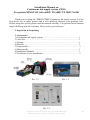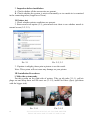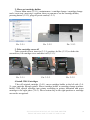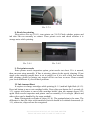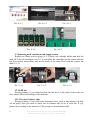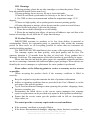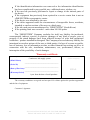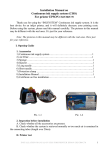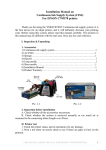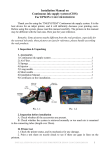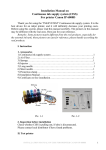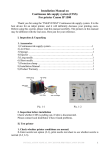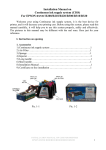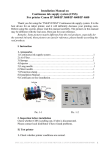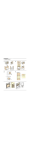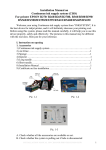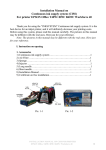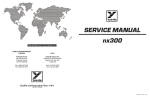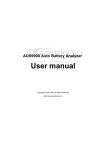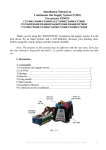Download "user manual"
Transcript
Installation Manual on Continuous ink supply system (CISS) For printer EPSON ME Office 600F/ TX 600F/ TX 300F/ Nx300 Thank you for using the “INKSYSTEM” Continuous ink supply system. It is the best device for an inkjet printer, and it will definitely decrease your printing costs. Before using this system, please read this manual carefully. The pictures in this manual may be different with the real ones. Here just for your reference. I. Inspection & Unpacking 1. Accessories 1) Continuous ink supply system ……………………………………………1 2) Air Filter ………………………………………………………………….1 3) Sponge ……………………………………………………………………1 4) Injector ……………………………………………………………………1 5) Long needle ……………………………………………………………….1 6) Short needle ……………………………………………………………....1 8) Installation Manual ……………………………………………………….1 9) Certificate on free installation……………………………………………..1 Pic. 1-1 Pic. 1-2 Pic. 1-3 INSTALLATION MANUAL ON CISS FOR PRINTER EPSON ME Office 600F/ TX 600F/ TX 300F/ Nx300 1 2. Inspection before installation A. Check whether all the accessories are present. B. Check whether the system is retrieved normally or too much air is remained in the connecting tubes (length over 20cm). II. Printer test 1. Check whether printer conditions are present. 2. Enter nozzle test option (2-1), print nozzle test sheet to see whether nozzle is normal or not (2-2, 2-3). Pic. 2-1 Pic. 2-2, 2-3 3. If printer is alright, please print a picture to see the result. Note: This system will not cause any damage on your printer. III. Installation Procedures l. Make the system ready Put this system on the right side of printer. Tidy up ink tube (3-1-1), pull air plugs out and keep them well for next use (3-1-2), install air filters (5pcs) (put them with the bigger side). Pic. 3-1-1 2 Pic. 3-1-2 INSTALLATION MANUAL ON CISS FOR PRINTER EPSON ME Office 600F/ TX 600F/ TX 300F/ Nx300 2. Move out cartridge holder Choose Main menu (3-2-1)->maintenance->cartridge change->cartridge change tools->next step->next step->confirm, then you can move out the cartridge holder, pressing button (3-2-2), plug off power source(3-2-3). Pic. 3-2-1 Pic. 3-2-2 Pic. 3-2-3 3. Take cartridge cover off Take screwdriver out, insert in (3-3-1) position, do like (3-3-2) to shake the screwdriver, lift cartridge cover and take it off (3-3-3). Pic. 3-3-1 Pic. 3-3-2 Pic. 3-3-3 4 Install CISS Cartridges Take off original cartridge (3-4-1), move cartridge holder to the left side (3-42), pass cartridge through printer. Move cartridge holder to cartridge-change position. Install CISS special cartridge into printer according to printer indication and press cartridge to the right place (3-4-3). Move button chip to the right position or cartridge can not be recognized. INSTALLATION MANUAL ON CISS FOR PRINTER EPSON ME Office 600F/ TX 600F/ TX 300F/ Nx300 3 Pic. 3-4-1 Pic. 3-4-2 Pic. 3-4-3 5. Check tube length Move cartridge holder to the left side (3-5-1), then right side (3-5-2) and check whether ink tube is too long or too short. Move cartridge holder to the cartridgechanging place and check whether Ink tube will fall on the paper board. Generally, we have adjusted ink tube to the right size before shipment (lf it is too long or too short, please double check before printing). Pic. 3-5-1 Pic. 3-5-2 6. Adjust tube length If step 6 is ok, then there is no need to go through this step. If the tube length is too short then lengthen (3-6-1) it, if too long then shorten (36-2). If the tube falls down, you need adjust the angle of sticker to prevent falling. Pic. 3-6-1 Pic. 3-6-2 7. Fix the other side of ink tube Attach sticker to position (3-7-1). When printer cover close (3-7-1) or paper support close, pay attention, do not to let them crush the ink tube. 4 INSTALLATION MANUAL ON CISS FOR PRINTER EPSON ME Office 600F/ TX 600F/ TX 300F/ Nx300 Pic. 3-7-1 8. Ready for printing Plug power wire on (3-8-1), turn printer on (3-8-2).Check whether printer and ink tube can run normally or cannot. Close printer cover and check whether it is strange noise while printing. Pic. 3-8-1 Pic. 3-8-2 9. Test printer nozzle Enter printer nozzle inspection option, print nozzle test sheet. If it is normal, then can start using normally. If line is missing, please do the nozzle cleaning. If just single color missing (maybe there is air in nozzle) or if it is still a little line missing after cleaning, please let printer stay turned off for one hour or more. Please contact your local distributor if you still have problem. IV. Ink Amount Reset It requires to change cartridges while printing (4-1-1) and ink light flash (4-1-2). Press ink button to move out cartridge holder. Press chip reset button for 3 seconds (41-3), repress ink button to move back cartridge holder, then ink amount shows 99% again. Redo nozzle inspection and printer can run normally if it is alright. (Black and other colors can be handled by the same method). Note: Distinguish two kinds of chips (4-1-4). The manipulation is the same. The difference is that the chips with transferred switch should be switched downwards (41-5), otherwise, chips can not be recognized. INSTALLATION MANUAL ON CISS FOR PRINTER EPSON ME Office 600F/ TX 600F/ TX 300F/ Nx300 5 Pic. 4-1-1 Pic. 4-1-2 Pic. 4-1-4 Pic. 4-1-3 Pic. 4-1-5 V. Removing used continuous ink supply system Replace air filters with air plugs (5-1-1).Move out cartridge holder and take the rack off. Take the cartridges out (5-1-2) and place the cartridges on the tissue with the ink flow nozzle downwards, and let the tissue at the same level with the system ink tank (5-1-3). Pic. 5-1-1 Pic. 5-1-2 Pic. 5-1-3 VI. Refill ink During printing, if you found out that the ink level in the tank is below the red line, please add ink according to the methods. VII. Check air balance tube During printing, if you find some abnormal cases, such as bad output, ink drip out on paper, then you need to check the air balance tube to see if exist ink. If yes, please do according to the manual of "ink pump out from balance tube”. 6 INSTALLATION MANUAL ON CISS FOR PRINTER EPSON ME Office 600F/ TX 600F/ TX 300F/ Nx300 VIII. Warnings 1. During printing, please do not take cartridges over than the printer. Please keep ink tank and printer in the same level. 2. During printing, do not inverse, lift up or lower ink tanks. 3. Please do not block up ink tanks for curiosity or for fear of less ink 4. Use CISS at clean environment and within the temperature range 15-35 degrees. 5. Please use high-quality ink to prolong and to increase printing quality. 6. During shipment or storage, please do not turn the system over and always have the holes sealed with plugs, to prevent ink leakage. 7. Please do not shake cartridges to avoid leaking. 8. Please do not unplug joint elbow, do not tear off adhesive tape seal that at the bottom of cartridge, do not touch the IС chips that sideways. IX. Product Warranty INKSYSTEM warrants its products to be free from defects in material or workmanship. Rarely the equipment partly or completely fails within the warranty period. In these cases we do everything possible to ensure that our customers are satisfied with the purchase. The INKSYSTEM CISS installation is free in any of the representative offices. The warranty repairs are done quickly, with good quality and for free. The warranty duration is 12 months from the date of retail sale. Every product has a Warranty Certificate. The transportation of the failed product is provided by its owner. Please note that the ink and the photo paper are expendable materials and there can be no returning of unsealed ink tanks and photo paper packages. When defects are found by the service managers, a replacement for a new product is performed. Please adhere to the following points to receive a warranty service as soon as possible: When accepting the product check if the warranty certificate is filled in correctly. Keep the original receipt that contains the date of purchase information. Adhere to operating conditions that are provided in the User’s Manual, or on the web-page of the specific product. Try to avoid mechanical damages when operating the product: chippings, dents, fractures, scratches, etc. Demonstrate the failed device to the service center managers (the warranty repair or replacement can be provided only upon the failed product availability). Ensure that the service center gets the product with its full set: descriptions, chips, tubes, etc. We cannot provide a warranty repair under several conditions: If the warranty certificate is wrongly filled in. If the device has mechanical damages: chippings, dents, fractures, scratches, etc. INSTALLATION MANUAL ON CISS FOR PRINTER EPSON ME Office 600F/ TX 600F/ TX 300F/ Nx300 7 If the identification information was removed or the information identification has been complicated in any possible way: additional notes, stickers, etc. If the user has previously performed a repair or change in the internal parts of the device. If the equipment has previously been repaired in a service center that is not an «INKSYSTEM» representative center. If the device was installed by the user. If the defect appeared under the circumstances of insuperable forces, accidents, intended or careless actions of the user or a third party. If the ink used was not manufactured by “INKSYSTEM” (South Korea) If the printing limit was exceeded – more than 100 000 prints. The “INKSYSTEM” Company excludes for itself any liability for incidental, consequential, indirect, special, or punitive damages of any kind to people, pets or property if the stated damages have been affected because of rules and operational conditions / product installation disregard. The Company also excludes any liability for intentional or careless actions of the user or third parties, for loss of revenue or profits, loss of business, loss of information or date, or other financial loss arising out of or in connection with the sale, installation, maintenance, use, performance, failure, or interruption of the possibility of such damages. Warranty certificate (Product) Continuous ink supply system Seller company (Model Name) _____________________________________ (Serial №) _____________________________________ (Date of Purchase) _____________________________________ SEAL (Warranty Period) 1 year from the date of retail purchase The warranty conditions are agreed and accepted. No claims against the product appearance and the list of equipment. Customer’s signature 8 INSTALLATION MANUAL ON CISS FOR PRINTER EPSON ME Office 600F/ TX 600F/ TX 300F/ Nx300