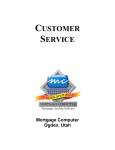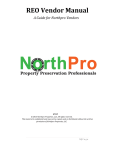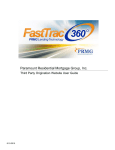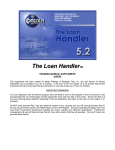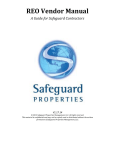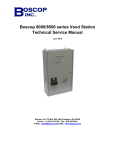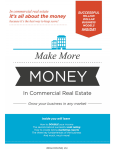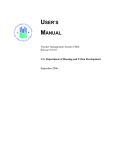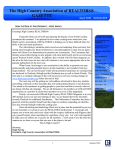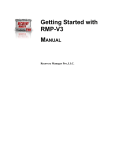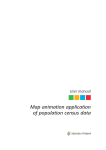Download New Mexico Mortgage Finance Authority
Transcript
New Mexico Mortgage Finance Authority “Housing New Mexico’s People Since 1975” Online Reservations User Manual October 2015 Table of Contents Chapter 1: Accessing the System ................................................................................................................. 3 Accessing Secure System .......................................................................................................................... 4 Obtaining User ID and Passwords ............................................................................................................. 5 Logging into the Online System .............................................................................................................. 6 Audit Checks ............................................................................................................................................ 7 Entering a Reservation .............................................................................................................................. 9 Programs .................................................................................................................................................. 9 Chapter 2: Reserving the First Mortgage Loan ...................................................................................... 11 Loan Information Screen......................................................................................................................... 12 Property Information Screen ............................................................................................................... 13 Additional Information ......................................................................................................................... 14 Primary Borrower Information ............................................................................................................... 15 Co-Mortgagor and Other Mortgagors .................................................................................................. 16 Submitting the Reservation .................................................................................................................. 17 Chapter 3: Reserving the Second Mortgage Loan .................................................................................. 19 Reserve Second Button ......................................................................................................................... 20 Loan Information Screen......................................................................................................................... 20 Additional Information ......................................................................................................................... 21 Chapter 4: Printing Documents ............................................................................................................... 23 Printing Documents ................................................................................................................................ 24 Chapter 5: Retrieve A Loan ......................................................................................................................... 26 Retrieving a Loan .................................................................................................................................... 27 Chapter 6: Cancel A Reservation ................................................................................................................ 30 Cancelling a Reservation ......................................................................................................................... 31 Chapter 7: Additional Features .................................................................................................................. 32 View Loan Pipeline .................................................................................................................................. 33 Reports .................................................................................................................................................... 33 1 2 Chapter 1: Accessing the System 3 Accessing Secure System Internet Address https://www.housingnm.org Add site to your “Favorites” In order to go to this site with relative ease in the future, add the above Internet Address to your "Favorites". Follow your Internet Provider's instructions for setting up Favorites. Choose Program 1) MFA HOME page, Available Funds will show what programs and interest rates are available. This is “live” information. 2) Click on the Current Rates 3) The following table will pop up 4 4) Click on Reservations Online Obtaining User ID and Passwords As part of the lender approval process an Administrator from each lender is chosen. The Administrator will have access to the system to set-up new personnel and deactivate personnel that are no longer employed. (There is a separate training manual for the Administrator that is provided upon lender approval.) 1) Lender must obtain a sign on which will be a user name and password for the On-Line Reservation System. Employee requesting password must contact the designated lender “Administrator” to obtain access to the MFA On-Line Reservation System. a. All employees that will need access to the On-Line Reservation System/Document Imaging portal will need to obtain a password. (i.e. Loan Officers, Processors, Closers and Shippers) If the employee does not have their own individual user name and password they will not be able to submit documentation electronically. 2) MFA will accept Reservation Requests on a first-come, first-served basis for the Programs from 9:00 am to 5:00 pm MST Monday through Friday except on holidays via the On-Line Reservation System the Lender will confirm the Reservation by printing the appropriate “Commitment” via the On-Line Reservation System. User Web Profile 1) Web Profile 5 o The System will default to Lender 2) Originator Number o The originator number is a one to four-digit number representing the lender number MFA assigned to your organization when approved as an MFA lender. All digits must be completed. 3) Branch Number o The Branch Number is the originator number followed by 1, 2, 3, 4, 5 or 6 etc. 4) User Name and Password o The user name must be entered in ALL CAPS (this field is case sensitive) on the Originator Logon Screen. User names will be your first & last name (JOHN DOE). o Passwords are case sensitive on the Originator Logon Screen; if the password is not entered correctly an error will occur. The system will require you to change your password every 180 days. Logging into the Online System If all the information you have entered on the Originator Logon Screen is correct, select the Login button. If not correct, move back to appropriate field or click the Clear button and try again. 6 This is a secured web site with all data going up and down the phone lines scrambled or encrypted. A “Security information” dialog box may be displayed: “The certificate you are viewing does not match the name of the site you are trying to view. A secure connection with this site cannot be verified. Would you still like to proceed?” Click – O.K. or YES Audit Checks After the Login button is selected, the Username and Password will be verified. If you try to use this system without an assigned Username and Password or the incorrect password is typed, you will not be able to proceed beyond this point. The following screen will appear: 7 If your password has expired the following screen will appear (the system will require you to change your password every 180 days): If you have not signed on to the on-line reservation system for 180 days the below message will appear. 8 Before accepting the loan reservation, the system will check to make sure that the following conditions are met. 1. Purchase Price Limits Table (Subject to change from time to time) A list of purchase price limits by household size is provided on the MFA Program Fact Sheets (Subject to change from time to time) 2. Income Limits Table A list of county income limits by household size is provided on the MFA Program Fact Sheets (Subject to change from time to time) 3. County Code The system checks to make sure the county requested is applicable to the allocation selected. 4. Applicable Fields Completed All fields must be completed unless specified in the directions. The system will prompt if a field is mandatory and has been left blank. The mandatory fields MUST BE COMPLETED, as this data will be used by the MFA in approving or disapproving the reservation. MFA also has reporting obligations and may need this data at a later date. Entering a Reservation The next screen that will be displayed will have five (5) menu items to select from. Select New Loan Registration for reserving a loan. The other items could be selected at any time after the loan has been reserved. Programs 9 Choose a Program Type a. Single Family (First Home or Next Home) Choose a Program (First Home Conv, First Home Gov’t, Next Home Conv, and Next Home Gov’t) b. Allocation type: First Mortgage Once the First Mortgage has been reserved: choose the program for the DPA (if applicable) c. Allocation type: DPA Second Mortgage or Grant 10 Chapter 2: Reserving the First Mortgage Loan 11 Loan Information Screen NOTE: Key all information in CAPITAL LETTERS 1) Loan Information The information on the Mortgagor to be keyed on this screen is as follows – use Tab key when moving from field to field. All of the following fields MUST be completed unless otherwise specified below: a. b. c. d. e. f. Mortgagor First Name & Middle Initial - key in information Mortgagor Las Name - key in information Social Security No. – Dashes do NOT have to be entered Loan Amount – key in information Purchase Price - key in information Improvement Cost - key in information (HUD/Bank Repo – repair escrows), if applicable g. Acquisition Cost - key in information (if HUD/Bank Repo = Purchase Price + Improvement Cost; if standard purchase – Purchase Price) h. Loan Type – select appropriate entry from drop down box a. All second mortgages will have a loan type of Conventional -Uninsured i. Date Expected Closing – key in information format of MO/DA/YEAR. (10/01/2015) -can be skipped. j. Number in Household – key in information 12 k. l. m. n. o. p. q. Number of Wage Earners – key in information. Monthly P & I Payment – system will calculate Term – system will default to 360 Originators Phone number – key in information. Originators Fax number – key in information. Lender 1st Mortgage Loan Number – optional Interest Rate – defaults to the interest rate of the program selected When all this information is complete, click “Property” or “Next” Property Information Screen 2) The data to be keyed on this screen is as follows. All of the following fields MUST be completed, unless otherwise specified below: a. b. c. d. e. f. g. h. i. Street Number - key in information Street Name - key in information City – key in information State – System defaults to NM Zip - key in information Census Tract – key in information or select Lookup. - optional – Needs to be keyed in if loan is in a Targeted Area. County Code – select appropriate entry from drop down box. Targeted Area – YES or NO. System defaults to NO. Please see MFA guidelines for Targeted Area Census Tracts and change to YES if appropriate. Division/Area – Skip 13 Construction Information j. New or Existing, etc. – select appropriate entry from drop down box. k. Construction Type – select appropriate entry from drop down box. l. Construction Style - system will default to “One Unit Detached”. Change if property is a Condominium or Town Home. m. Year Built – key in information. (optional) n. Lot Size – SKIP o. Number of Units – defaults to “1”. p. Number of Rooms - key in information (optional) q. Number of Bedrooms - key in information (optional) r. Number of Baths – key in information (optional) When all this information is complete, click “Additional Info” or Next” Additional Information 3) The data on the Additional Information Screen is to be keyed as follows: a. c. d. e. f. Builder Name – Required for New Construction Realtor Company – Required for all loans (If home is “For Sale by Owner” field must be completed) Buyer Agent – Required for all loans (If home is “For Sale by Owner” field must be completed) Loan Officer – Required Servicer – Select the servicer from the drop down menu Required *** MFA REQUIRES THE DATA ON THIS PAGE TO BE COMPLETED IN ORDER TO RUN REPORTS FOR RECOGNITION PURPOSES*** When all information is complete, click “Mortgagor” or Next” 14 Primary Borrower Information 4) The Borrower’s name and social security number will already be completed from the previous screens. The information to be keyed on this screen is as follows: a. Prior Home Owner – Required, yes or no Has Borrower owned a home in the past three years? b. Date of Last Occupancy – leave blank c. Current Address – key in information (where borrower is living currently)(optional) d. City – key in information (optional) e. State – key in information (optional) f. Zip – key in information (optional) g. Home Phone – key in information (Including Area Code) (optional) h. Work Phone - key in information (Including Area Code) (optional) i. Ethnicity – select from drop down box 1) If borrower is Hispanic or Latino – check box j. Gender – click on button for appropriate choice k. Marital Status – select appropriate entry from drop down l. Date of Birth – key in information format of MO/DA/YEAR (10/01/2015) –Must enter 2015 NOT 15 15 m. n. o. p. q. r. s. Age at Application – key in information Years schooling – key in information Number of Dependents – key in information Occupation – select appropriate entry from drop down box Years in Profession – key in information Credit Score – key in information Income Type – system defaults to “Base Income” from drop down box t. Monthly Income – key in information u. Other Household Income - Skip When all information is keyed, click “Co-Mortgagor” or “Next” Co-Mortgagor and Other Mortgagors 5) If there is not a Co-Mortgagor, click the Submit button to obtain a successful reservation. If there is a Co-Mortgagor key in the information on this screen as follows: **Do not enter Co-Signer Information** a. b. c. First, Middle Initial and Last Name - key in information Social Security Number – dashes do not have to be entered Current Address – key in information (where borrower is living currently) d. City – key in information 16 e. f. g. h. i. j. k. l. m. n. o. p. q. r. s. t. v. State – key in information Zip – key in information Home Phone – key in information (Including Area Code) Work Phone – key in information (Including Area Code) Ethnicity – select appropriate entry from drop down box I. If borrower is Hispanic or Latino – check box Gender – click on button for appropriate choice Marital Status – select appropriate entry from drop down box Co-Mortgagor’s Date of Birth – key in information format of MO/DA/YEAR (10/01/2015) –Must enter 2015 NOT 15 Age at Application – key in information Years Schooling – key in information Number of Dependents – key in information Not listed by borrower Occupation – select appropriate entry from drop down box Years in Profession – key in information Credit Score – key in information Income Type – system defaults to “Base Income” from drop down box Monthly Income – key in information Other Household Income - Skip After completing this screen click the Submit button to obtain a successful reservation. ** Note: The Co-Borrower screen has that capability to put in up to 6 co-borrowers. ** Submitting the Reservation 6) Click the Submit button. If the loan has been succesfully entered the following screen will pop up and the system will assign an MFA Loan (ID)Number. 7) If the application is NOT accepted, it does not meet one of the audit checks. An error message will pop up stating what might be incorrect. Click on the Loan Application button and fix the error or if you can’t figure out why the system does not accept the reservation, call an MFA Homeownership staff member. 8) If the loan has been successfully entered the following screen will come up and the system will assign an MFA Loan (ID) Number. However, this is not the reservation commitment. The lender will print the Loan Reservation/Lock Commitment or the DPA Grant Reservation Commitment from the secure system (by clicking on Print Documents) 17 18 Chapter 3: Reserving the Second Mortgage Loan 19 Reserve Second Button The following screen will pop up. Choose the appropriate program (allocation) for the second mortgage (First Home) or DPA Grant (Next Home Grant) Loan Information Screen Enter the second mortgage loan amount or the Grant Amount (Grant Amount will be 3.0% of the final loan amount (including mortgage insurance if FHA) of the Next Home First Mortgage). Then click the Next Button 20 Additional Information The below screen will pop up so that the Servicer can be chosen. 1) First Down (Second Mortgage) = Servicer MFA 2) Next Home DPA Grant = Servicer Idaho Housing and Finance Association 21 Click the Submit button and the loan detail screen will come up again with the second mortgage MFA loan number or DPA Grant ID Number. To reserve another loan click on Main Menu and start the process over again. 22 Chapter 4: Printing Documents 23 Printing Documents Click on the Print Documents Button The below screen will pop up and you will choose the document that needs to be printed. The Forms are color coded based on status of the loan and the forms that are available to print. Click on the form to be printed and the system will “think” for a while then the following screens will pop up. 24 Choose Open and print the document or Save and you can save the PDF document to a folder. 25 Chapter 5: Retrieve A Loan 26 Retrieving a Loan A loan or DPA grant may be retrieved for correctional purposes or if the lender wishes to cancel the loan. Click on the View Loan Detail The loan or DPA grant may be retrieved 1 of the following ways: 1) MFA Loan Number – enter in Retrieve loan and click Retrieve button 2) Click on the Cross Reference button 27 Enter Name: Last or both Last and First then click on Search Then the loan you want to retrieve will show in the list that pops up Click on the loan you want to retrieve and the following will pop up At this point you can click on the Loan Application button and retrieve the data entry screens to make corrections (i.e. loan amount). 28 ** Corrections to a loan can only be made up until the loan is in Compliance Approval Status** **Be sure that if the loan amount, address, etc. has changed from the time of reservation you retrieve the loan and make corrections prior to submitting the package for Compliance Approval.** 29 Chapter 6: Reservation Cancellation 30 Cancelling a Reservation Retrieve the Loan Click on Cancel Commitment Select the appropriate reason that the loan has been cancelled and click on the Submit button. The loan has been cancelled. MFA will still cancel the loans in house if the lender chooses to call and talk to a Homeownership staff member. 31 Chapter 7: Additional Features 32 View Loan Pipeline A lender will be able to view their pipeline and find out the status of any loan Reports The lender will be able to run reports 33 The reports were all made by the vendor of the on-line reservation system and were made to help lenders throughout the United States gather information. If additional information is needed that is not available in these reports please call MFA and someone in the Homeownership Department can assist you. 34