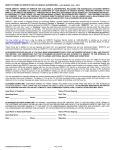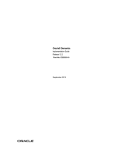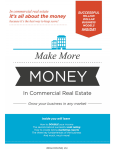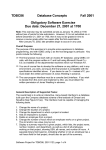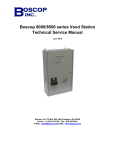Download M:\wpwin\manuals\Vicki\How To Servicing
Transcript
CUSTOMER SERVICE Mortgage Computer Ogden, Utah Customer Service Contents - Updated 'HFHPEHU, 2013 Amortization Schedule . . . . . . . . . . . . . . . . . . . . . . . . . . . . . . . . . . . . . . . . . . . . . . . . . . . . . . . 4 Borrower Loan History . . . . . . . . . . . . . . . . . . . . . . . . . . . . . . . . . . . . . . . . . . . . . . . . . . . . . . . 6 Add/Modify Letters . . . . . . . . . . . . . . . . . . . . . . . . . . . . . . . . . . . . . . . . . . . . . . . . . . . . . . . . . . 9 Print General Letters . . . . . . . . . . . . . . . . . . . . . . . . . . . . . . . . . . . . . . . . . . . . . . . . . . . . . . . 13 Address Labels . . . . . . . . . . . . . . . . . . . . . . . . . . . . . . . . . . . . . . . . . . . . . . . . . . . . . . . . . . . . 16 Loan Verification . . . . . . . . . . . . . . . . . . . . . . . . . . . . . . . . . . . . . . . . . . . . . . . . . . . . . . . . . . 19 Loan Payoff Quote . . . . . . . . . . . . . . . . . . . . . . . . . . . . . . . . . . . . . . . . . . . . . . . . . . . . . . . . . 24 Loan Progress . . . . . . . . . . . . . . . . . . . . . . . . . . . . . . . . . . . . . . . . . . . . . . . . . . . . . . . . . . . . 29 MC Software Customer Service Customer Service MC Software 3 Customer Service Amortization Schedule This selection is for generating amortization schedules for loans being serviced by your institution. On the main MC Software menu, select Loan Servicing > Customer Service > Amortization Schedule and the following screen displays: Account Number Enter the account number of the loan to prepare the Amortization Schedule. If there is a loan currently selected, the program will display that account number. Options to display the Customer Service manual and to listen to the recorded audio training session. The program creates a .pdf (portable document format) of the amortization schedule. The toolbar within the PDF report display screen contains options to save to a file, print or e-mail the amortization schedule. The following items are included in the amortization schedule: Account Number Control Number and Loan Number. Current Loan Balance Principal Balance (UPB) from the Payment Information section of the Master Record. Current Interest Rate Current Interest Rate from the Payment Information section of the Master Record. MC Software 4 Customer Service Current Payment to Principal and Interest P&I Payment Constant from the Payment Information section of the Master Record. Payment Interval Repayment Frequency from the Loan Information section of the Master Record. Interest Rate Computed on Days Interest Days Calc from the Loan Information section of the Master Record. Next Payment Date Next Payment Date from the Payment Information section of the Master Record. Term Maturity Term from the Loan Information section of the Master Record. The Amortization Schedule will not print beyond the following Master Record dates: C C C C Maturity Date (Loan Information section) Next Interest Adjustment Date (ARM Information section) Recast P&I Date (ARM Information section) Renegotiate Review Date (Miscellaneous Information section) Notes: MC Software 5 Customer Service Borrower Loan History The Borrower Loan History is to notify borrowers of their loan activity for a specified period. Depending on the number of lines needed to print the Transaction History, the activity could require more than one page. Usually the activity for one year will fit on a single page. The Payment Due date will be indicated for Transaction Codes 01, 02, 11, and 12. On the main MC Software menu, select Loan Servicing > Customer Service > Borrower Loan History: Single Account Allows the operator to add single accounts to print. Either Active or Removed loans can be entered. Account Range Enter a range of accounts to print. MC Software 6 Customer Service Control Select a control of loans to print. To choose multiple controls, hold the [Ctrl] key down and click the desired selections. To unselect, [Ctrl] click. Date Range The program defaults the ending date to the system date and the beginning date to the previous month of the previous year. The Borrower Loan History is printed through the date indicated. Message After adding loans to the print queue, a box is available to enter text for a message. The message prints on the bottom of the Borrower Loan History. Include Company Name Check this option to include the company name and address as set up in Maintenance > Company - Miscellaneous > Company Information. The number of accounts to print at one time that include the company name is 100. Include Company Logo Check this option to include the company logo as set up in Maintenance > Company Miscellaneous > Company Information > Company Image (JPG). The number of accounts to print at one time that include the company logo is 100. Options to display the Customer Service manual and to listen to the recorded audio training session. The program creates a .pdf (portable document format) of the report. The toolbar within the PDF report display screen contains options to save to a file, print or e-mail the report. MC Software 7 Customer Service MC Software 8 Customer Service Add/Modify Letters This selection is to create and modify letters to be sent to borrowers in the Loan Servicing package. By default, the borrower’s name, address and account number, and the date are automatically included in the header of the letter. There is no limit to the number of letters that can be created. The letters are printed from Loan Servicing > Customer Service > Print General Letters. When the letter is printed, a comment line is added in Comments indicating the date and time the letter was printed. On the main MC Software menu, select Loan Servicing > Customer Service > Add/Modify Letters: Name The descriptive name entered when creating the letter. Option to edit an existing letter. Option to delete an existing letter. Options to display the Customer Service manual and to listen to the recorded audio training session. Click Add Letter to create a letter. MC Software 9 Customer Service Letter Name Enter a brief description of the letter. Borrower Information When unchecked, the borrower's name, address, account number, and current date will be suppressed on the top of the letter. This makes it possible to address the letter to an escrow dealer, etc. The operator must adjust the placement if aligning to print in a window envelope. After completing the letter or making any modifications, click Save to retain the information. Once set up, the operator can preview a sample of the letter and make modifications if necessary. MC Software 10 Customer Service Available Fields The following are the fields available to be inserted in any letter. Just click the appropriate button in the position where the data in the field is to be printed on the letter. The selected fields will display in brackets on the setup screen and on print preview, e.g., [Borrower]. The program will adjust the verbiage entered by the operator to allow room for the field being printed. Deed Book, Deed Page, and Filing Number are from the Secondary Market - Loan Sales Information section of the Loan Processing Master Record. MC Software 11 Customer Service Formatting To make a word or phrase bold, italic, or underlined, click the desired attribute and replace the words “Type Here” with the verbiage or insert. Click the Space button to add one space per click to the letter. Inserted data will not move those spaces. Columns – To create columns in the letter, click the appropriate button and replace the words “Type Here” with the desired verbiage or insert you want in each column. If there are multiple lines in column 1, press Enter and type the data for the next line in column 1. Finish entering the data in column 1 before moving on to column 2. The columns will always start flush with the left margin. MC Software 12 Customer Service Print General Letters This option is to print letters created in Loan Servicing > Customer Service > Add/Modify Letters. A loan qualifies to be entered in this queue if it is in the Loan Servicing Index for active/removed loans and the Mail Code on the Payment Information section of the Master Record permits letters to be sent. A letter prints for additional borrowers with Send Notices indicated on the Additional Borrowers Information screen. On the main MC Software menu, select Loan Servicing > Customer Service > Print General Letters: Single Account Allows the operator to add single accounts to print. Indicate which letter is to be printed and click Add to enter the loan in the queue. Removed loans may be added to the queue using this option. MC Software 13 Customer Service Select Group The program is designed to select a group of loans for a letter to be prepared. Letter From the drop-down list, indicate the letter to be printed. Include Removed Loans Check this option if removed loans are to be included when printing the letters. Installments Select the number of installments due from the drop-down list or leave blank to include all. By (Select One of the Following) From the drop-down list, indicate the group for which the letter will be printed. The selection can be by: Control(s), Loan Type, Investor(s), Account Range, Paid in Full Date Range, or Balloon Loans. To choose multiple controls or investors, hold the [Ctrl] key down and click the desired selections. To unselect, [Ctrl] click. Include Company Name Check this option to include the company name and address on the letter as set up in Maintenance > Company - Miscellaneous > Company Information) MC Software 14 Customer Service Include Company Logo Check this option to include the company logo on the letter as set up in Maintenance > Company - Miscellaneous > Company Information > Company Image (JPG). From the drop-down list, select to print all letters indicated for the loans in the queue or a specific letter. After the letter(s) are printed, a Refresh button displays. Clicking this button removes the loan(s) from the queue and adds a comment line in Comments indicating the date and time the letter was printed. The program creates a .pdf (portable document format) of the letter. The toolbar within the PDF report display screen contains options to save to a file, print or e-mail the letter. Options to display the Customer Service manual and to listen to the recorded audio training session. MC Software 15 Customer Service Address Labels This program will prepare address labels using data in the Loan Servicing package. The labels are formatted to fit on Avery® Laser 5262™ labels. A label prints for additional borrowers with Send Notices indicated on the Additional Borrowers Information screen. On the main MC Software menu, select Loan Servicing > Customer Service > Address Labels: The operator can choose to print the labels using the following selections. To make multiple selections, hold the [Ctrl] key down and click the desired selections. To unselect, [Ctrl] click. Control The first three digits of the account number. The operator can indicate All controls or select individual controls. State The state in which the property is located from the Property Information section of the Master Record. The operator can indicate All states or select individual states. Location Location Code from the Property Information section of the Master Record. The operator can indicate All locations or select individual locations. MC Software 16 Customer Service Loan Type Loan Type from the Loan Information section of the Master Record. The operator can indicate All loan types or select individual loan types. Escrow Type Escrow Types 1 through 9 plus A may be selected. The operator can indicate All Escrow Types or select individual Escrow Types. Investor Investor from the Investor Information screen. The operator can indicate All investors or select individual investors. Purchase Date Purchase Date from the Miscellaneous Information section of the Master Record. All qualifying loans within the date range will be entered in the queue. Billing Method Billing Method from the Payment Information section of the Master Record. The operator can indicate All Billing Methods or select individual Billing Methods. Omit Paid Off An option to omit printing labels for loans that are paid off as indicated by the Paid in Full Date on the Action Information section of the Master Record. Sort by When printed, the labels can be sorted by either the Account Number or ZIP Code. Enters the accounts in the queue. Removes the loan from the queue. Clears all loans from the queue. MC Software 17 Customer Service The program creates a .pdf (portable document format) of the labels. The toolbar within the PDF report display screen contains options to save to a file, print or e-mail the labels. Options to display the Customer Service manual and to listen to the recorded audio training session. MC Software 18 Customer Service Loan Verification This section prepares data from the Master Record, Escrow Record, and History Record for a verification of a loan being serviced. The verbiage for the verification is set up in Maintenance > Servicing > Standard Fields > Loan Verification Letter. On the main MC Software menu, select Loan Servicing > Customer Service > Loan Verification: Include Company Name Check this option to include the company name and address on the verification as set up in Maintenance > Company - Miscellaneous > Company Information. Include Company Logo Check this option to include the company logo on the verification as set up in Maintenance > Company - Miscellaneous > Company Information > Company Image (JPG). Servicer Information Indicate to use either the company name and physical address or mailing address as set up in Maintenance > Company - Miscellaneous > Company Information for the Servicer Information on the verification. If the information is modified, it will be changed for this printing only. MC Software 19 Customer Service Verification Signed By Name, title, and e-mail address of the person signing the verification. Options to display the Customer Service manual and to listen to the recorded audio training session. Option to print the verification. The program creates a .pdf (portable document format) of the form. The toolbar within the PDF report display screen contains options to save to a file, print or e-mail the form. The following items are included: Borrower Information Borrower name and address from the Borrower Information section of the Master Record. Property Address Property Address from the Property Information section of the Master Record. Loan Origination Date Original Date of Loan from the Loan Information section of the Master Record. Maturity Date Maturity Date from the Loan Information section of the Master Record. Original Loan Amount Original Loan Amount from the Loan Information section of the Master Record. Current Account Balance Principal Balance (UPB) from the Payment Information section of the Master Record. Next Payment Date Next Payment Date from the Payment Information section of the Master Record. MC Software 20 Customer Service Account Current Yes indicates the account is current, No indicates the account is not current. Loan Type Loan Type, Amortization Type, and Repayment Frequency from the Loan Information section of the Master Record. Monthly Payment of P&I P&I Payment Constant from the Payment Information section of the Master Record. Payment With Escrows P&I Payment Constant plus the Escrow Constants. Interest Rate Current Interest Rate from the Payment Information section of the Master Record. Number of Late Payments Late Total from the Credit Bureau Information section of the Master Record. Loan Assumed If Assumption Date from the Miscellaneous Information section of the Master Record has a date, this will indicate Yes. Loan in Foreclosure If Legal Action Code on the Action Information section of the Master Record has a code of 33, 43, 45, 46, 68, 71, 74, 94, 95, 1A, BE, or AO, this will indicate Yes. Loan in Bankruptcy If Legal Action Code on the Action Information section of the Master Record has a code of 59, 65, 66, 67, or 69, this will indicate Yes. Owner of First Mortgage Investor Name from the Investor Number Master File as set up in Maintenance. MC Software 21 Customer Service 12-Month Payment History Beginning with the most recent, the program lists up to 12 months of loan history for Transaction Codes 01, 02, 11, 12, and B1. Servicer Information Company name information unless modified on the print screen. Signature Signature of the person signing the verification. Date The date the verification was signed. MC Software 22 Customer Service MC Software 23 Customer Service Loan Payoff Quote This selection computes a payoff quote for a specified loan account. Loan Payoff Quote is not for applying transactions to payoff a loan, but for the quoting of a loan payoff for a specified account. Before paying a loan in full, always print a Loan Payoff Quote to determine the total amount due and other information to enter in the various transactions. On the main MC Software menu, select Loan Servicing > Transactions > Loan Payoff Quote: Loan Type Loan Type from the Loan Information section of the Master Record. Member Number Member Number from the Borrower Information section of the Master Record. Display only. MC Software 24 Customer Service Date Pay To Enter the date to which interest will be computed for the payoff. Interest is computed to and not through the date entered. Compute Odd Days This is odd days interest, outside of amortization. The interest outside of amortization is computed on 365 for the odd days interest calculation. The program defaults to 365 days. The program will compute interest on the scheduled payments from the Master Record based on the selection of 360, 365, or 366. Odd Days Per Diem The program displays the amount of interest per day. No modification is permitted. Costs The program provides four fields where extra costs information can be entered (e.g., recording fees, etc.). Field labels and dollar amounts can be set up in Maintenance > Servicing > Standard Fields > Loan Payoff Quote. The default label and dollar amount can be modified. Labels and the dollar amounts for just this loan can be entered, but the information will not be retained for future Loan Payoff Quotes. Bankrupt Ledger / Foreclosure Expenses Expenses incurred and posted to the loan in the Bankruptcy Record or Foreclosure Ledger will be displayed. No entries are made on the Transaction Register, General Ledger or Foreclosure Ledger for the Foreclosure amount. Prepayment Fee If there is a Prepayment Fee, enter the amount in this field. If anything other than No prepayment penalty is indicated on the Loan Information section of the Master Record, the program will display the prepayment penalty selected. MC Software 25 Customer Service Partial Balance Any amount shown in Partial Balance on the Payment Information section of the Master Record will be automatically entered here. This amount will be subtracted from the payoff amount. This amount can be modified. Buydown Balance The dollar amount in Buydown Balance on the Fees and Balance section of the Master Record will be entered and subtracted from the payoff amount. This amount can be modified. Escrow - Funds The Escrow Funds screen displays the balance of all Escrow Records to select which funds are to be applied to the payoff or held back. The selections made within Escrow - Funds will be saved and displayed the next time a payoff quote is processed on the same loan. The program default is to apply all escrow funds to the payoff, except those in Approve to Pay. If funds are to be held back for a few weeks, enter the amount in Amount to Hold. If the entire amount in Apply to Payoff is to be held back, press the arrow and the entire amount will be transferred to Amount to Hold. Press the Accept and Return button to return to the Loan Payoff Quote screen. Extra Months Option to hold up to two months of monthly PMI premiums. If the escrow account is in the Approve to Pay queue, the escrow will be displayed in a separate category indicating the amount in Approve to Pay and the option to Clear. The program will not remove the escrow from the queue during the Loan Payoff Quote but will calculate the payoff as if the funds were removed from the Approve to Pay queue. This is displayed here for your information. The escrow is actually removed from Approve to Pay during the Loan Payoff Entry stage. MC Software 26 Customer Service Escrow - Interest Accrued On escrow accounts coded to pay interest, this will be the total interest accrued not yet paid. Escrow - Current Interest Interest due the borrower on early payoff if the State Escrow File in Maintenance > Servicing > State Escrow File for the property state the loan resides in indicates to pay Interest to Date. Freeze Code The program will display any Freeze Code (Soft, Medium, or Hard) entered on the Payment Information section of the Master Record. Modification is permitted to allow a Freeze Code to be placed on the loan as part of the Payoff Quote process to flag the loan. Include Company Name Check this option to include the company name and address on the payoff quote as set up in Maintenance > Company - Miscellaneous > Company Information. Include Company Logo Check this option to include the company logo on the payoff quote as set up in Maintenance > Company - Miscellaneous > Company Information > Company Image (JPG). Option to listen to the recorded audio training session. Prints the payoff quote and then takes the operator directly to the Loan Payoff Entry screen. The date the payoff quote is printed is automatically entered in Payoff Quote Date and the date to which the interest was computed is entered in Interest Calculated to Date on the Action Information section of the Master Record. A *** Payoff Quote Issued *** comment is entered in Comments by the program. The program creates a .pdf (portable document format) of the form. The toolbar within the PDF report display screen contains options to save to a file, print or e-mail the form. MC Software 27 Customer Service MC Software 28 Customer Service Loan Progress This option displays the loan balance at maturity or at a future date. This could be used if a borrower wants to know what a loan balance will be at the date of a balloon payment. This option can also be used to demonstrate to borrowers the savings by increasing the monthly payment a few extra dollars or changing the payment interval. On the main MC Software menu, select Loan Servicing > Customer Service > Loan Progress: Account Number Control Number and Loan Number. Current Loan Balance Principal Balance (UPB) from the Payment Information section of the Master Record. Current Interest Rate Current Interest Rate from the Payment Information section of the Master Record. Current Principal & Interest P&I Payment Constant from the Payment Information section of the Master Record. Payment Interval Repayment Frequency from the Loan Information section of the Master Record. MC Software 29 Customer Service Interest Rate Computed on Days Interest Days Calc from the Loan Information section of the Master Record. Next Payment Date Next Payment Date from the Payment Information section of the Master Record. Date of Maturity The program displays the Maturity Date from the Loan Information section of the Master Record. Modification is permitted. Loan Balance at Maturity The program displays the unpaid principal balance as of the date entered. New P&I Payment Demonstrate to borrowers the new maturity date when the P&I payment is increased a few dollars over the life of the loan. New Pay Interval Demonstrate to borrowers the new maturity date when, for example, the payment interval is changed from monthly to biweekly. Int Comp Days Interest Days Calc from the Loan Information section of the Master Record. The program may modify this field depending on the New Pay Interval selected. Extra Principal Demonstrate to borrowers the new maturity date when extra principal is applied over the life of the loan. New Maturity Date The program calculates the new maturity date based on the data entered. New Final Payment The program calculates the new final payment based on the data entered. MC Software 30 Customer Service Include Company Name Check this option to include the company name and address on the form as set up in Maintenance > Company - Miscellaneous > Company Information. Include Company Logo Check this option to include the company logo on the form as set up in Maintenance > Company - Miscellaneous > Company Information > Company Image (JPG). If the maturity date is modified, click Recompute and the program will calculate the loan balance at the new date. Options to display the Customer Service manual and to listen to the recorded audio training session. Option to print the data displayed on the screen. The program creates a .pdf (portable document format) of the form. The toolbar within the PDF report display screen contains options to save to a file, print or e-mail the form. MC Software 31 Customer Service MC Software 32 Customer Service