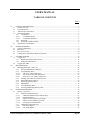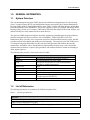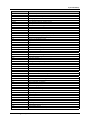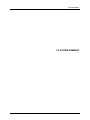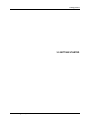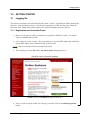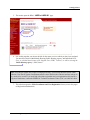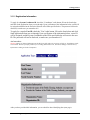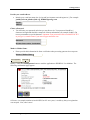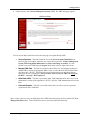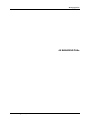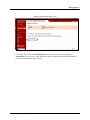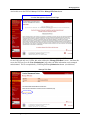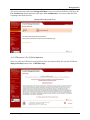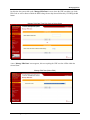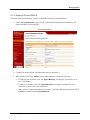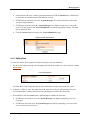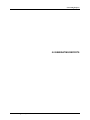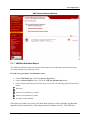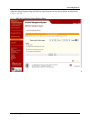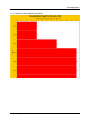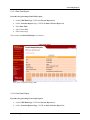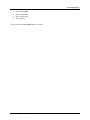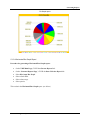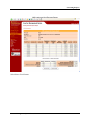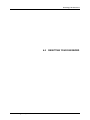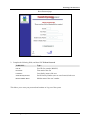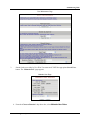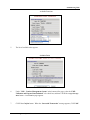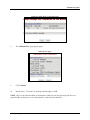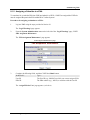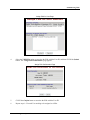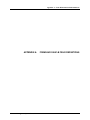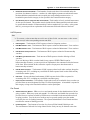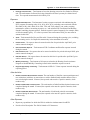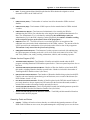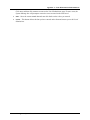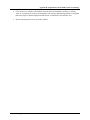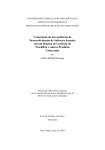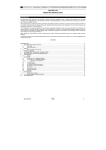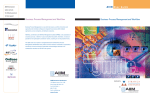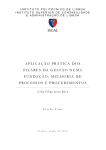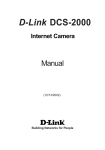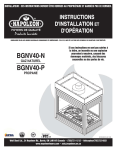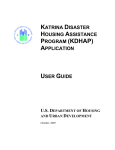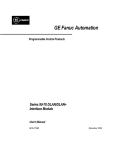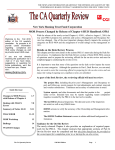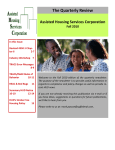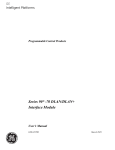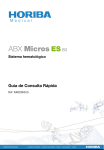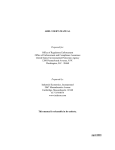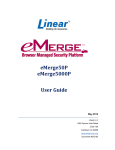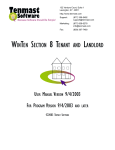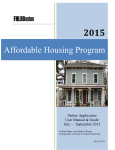Download Voucher Management System (VMS) User`s Manual, Release 3.0.0.1
Transcript
USER’S MANUAL Voucher Management System (VMS) Release 6.0.0.0 U.S. Department of Housing and Urban Development September 2006 Revision Sheet Release Number Date Revision Description Rev. 0 10/13/05 User Manual Release Rev. 1 10/19/05 Addition of new data entries and descriptions for form 52681-B Rev. 2 10/20/05 Limited corrections not affecting primary content Rev. 3 10/24/05 Rev. 4 11/28/05 Made modifications requested by Dave Garner for Release 4.0.0.0 Draft of VMS Release 4.1.0.1 User’s Manual outlined to reflect system changes. Specifically these include: • Adding formatting to number fields, researching Integration with Bizflow and Documentum applications • Adding Back Button to Non-Submitter’s Report resubmit option on Non-Submitter’s Report • Adding Excel Download feature to Non-Submitter Report • Adding shading to reports for easier viewing • Changing the Back button on Data collection Report • Access to Historical Data, and • Addition of data fields to Reports • Adding graphing features to reports • Adding data fields to 52681-B form Rev. 5 03/09/06 Updated for VMS Release 5.0.0.0, including the following revisions: • • • • • • • • • • • • • Rev. 6 04/18/06 Provide an interface with HUDCAPS via Financial Data Mart Improved Edit Checks Add Leasing and unit expense report to VMS Add Electronic Notification to VMS Enhanced Reporting Tools Using data from the Data Warehouse Additional reports Re-order the fields on the HUD 52681B form Fix the "Exit VMS" feature for UDE users Add new fields from KDHAP Validation process of all new fields Versioning Software Testing Comply with DCG/WASS Jan 2006 Infrastructure changes Added new fields to HUD Form 52681-B instructions (Appendix A) Voucher Management System User’s Manual for Release 6.0.0.0 Page ii USER'S MANUAL TABLE OF CONTENTS Page # 1.0 GENERAL INFORMATION .........................................................................................................................2 System Overview........................................................................................................................................2 List of References.......................................................................................................................................2 Authorized Use Permission ........................................................................................................................3 General Information ...................................................................................................................................3 1.4.1 Coordination .....................................................................................................................................3 1.4.1.1 Coordination Points......................................................................................................................4 1.4.1.2 Coordination Schedule .................................................................................................................4 1.4.2 Help Desk .........................................................................................................................................4 1.4.3 Acronyms and Abbreviations ...........................................................................................................4 1.5 Organization of the Manual........................................................................................................................7 1.1 1.2 1.3 1.4 2.0 2.1 2.2 2.3 2.4 3.0 SYSTEM SUMMARY ...................................................................................................................................9 System Configuration .................................................................................................................................9 Data Flow ...................................................................................................................................................9 User Access Levels...................................................................................................................................10 Contingencies and Alternate Modes of Operation ...................................................................................10 GETTING STARTED ..................................................................................................................................12 Logging On ..............................................................................................................................................12 3.1.1 Registration and Associated Forms.................................................................................................12 3.1.2 Registration Information .................................................................................................................14 3.2 Logging Into VMS ...................................................................................................................................16 3.1 4.0 4.1 5.0 5.1 MANAGING PHAs ......................................................................................................................................22 Managing PHA Data – UDE User............................................................................................................22 4.1.1 Saving and Submitting VMS Data..................................................................................................24 4.1.2 Saving Monthly Data ......................................................................................................................25 4.1.2.1 Only one [1] PHA submission ...................................................................................................25 4.1.2.2 Two to fifty [2-50] PHA submissions ........................................................................................27 4.1.2.3 Fifty-one to ? [51-?] PHA submissions......................................................................................28 4.1.3 Working with a PHA List of Submissions......................................................................................31 4.1.4 Online HUD Form 52681-B ...........................................................................................................33 4.1.5 Submitting Quarterly Data ..............................................................................................................34 4.1.6 Editing Data ....................................................................................................................................35 4.1.7 Viewing Monthly Data ...................................................................................................................36 4.1.8 Viewing and Printing Quarterly Data .............................................................................................36 GENERATING REPORTS...........................................................................................................................39 Reports – HUE User.................................................................................................................................39 5.1.1 VMS Non-Submitter Report ...........................................................................................................40 5.1.1.1 VMS Non-Submitter Report Options Page ................................................................................41 5.1.1.2 Data Table Report ......................................................................................................................42 5.1.1.3 Number of Non-submitters per Month.......................................................................................43 5.1.1.4 Number of Non-submitters per PHA .........................................................................................44 5.1.1.5 Percentage of Non-Submitters ...................................................................................................45 5.1.2 VMS Data Collection Report..........................................................................................................45 5.1.2.1 Data Table Report ......................................................................................................................46 5.1.2.2 Line Graph Report......................................................................................................................46 Voucher Management System User’s Manual for Release 6.0.0.0 Page iii 5.1.2.3 5.1.2.4 6.0 Pie Graph Report........................................................................................................................48 Horizontal Bar Graph Report .....................................................................................................49 RESETTING YOUR PASSWORD ..............................................................................................................53 7.0 7.1 7.1 8.0 8.1 LOGGING AND EXITING OUT OF VMS.................................................................................................56 Logging Out .............................................................................................................................................56 Exiting VMS.............................................................................................................................................56 ADMINISTERING VMS .............................................................................................................................59 VMS System Coordinator functions.........................................................................................................59 8.1.1 Assigning the UDE Submitter Role to a User.................................................................................59 8.1.2 Assigning a Submitter to a PHA .....................................................................................................63 Appendix A: Form HUD 52681-B Field Definitions Appendix A: Form HUD 52681-B Field Definitions .......65 Appendix A: Form HUD 52681-B Field Definitions ...........................................................................................66 Contact Details ..............................................................................................................................................66 Voucher Units ...............................................................................................................................................67 HAP Expenses...............................................................................................................................................68 Fee Earned.....................................................................................................................................................68 Expenses........................................................................................................................................................69 Other Activities .............................................................................................................................................69 Other Expenses..............................................................................................................................................69 Comments......................................................................................................................................................70 Remaining Fields and Buttons ......................................................................................................................72 Appendix B: Explanation of Some HUD Voucher Terminology...............................................................................74 Voucher Management System User’s Manual for Release 6.0.0.0 Page iv General Information 1.0 Voucher Management System User’s Manual for Release 6.0.0.0 GENERAL INFORMATION 1 System Summary 1.0 GENERAL INFORMATION 1.1 System Overview The Voucher Management System (VMS) supports the information management needs of the Housing Choice Voucher Program (HCVP) and management functions performed by the Financial Management Division (FMD) and the Financial Management Center (FMC) of Public and Indian Housing and the Real Estate Management Center (PIH-REAC). This system’s primary purpose is to monitor and manage Public Housing Agency (PHA) use of vouchers. VMS collects PHA data that enables HUD to fund, obligate, and disburse funding in a timely manner based on actual PHA use. The web-based VMS application facilitates electronic submission of monthly/quarterly program data by the PHAs and makes the data accessible to users in PIH-REAC, FMD, Field Offices (FO), and Headquarters (HQ). Currently, users can generate and print or download PHA quarterly reports, but PIH personnel perform all budgeting and funding activities manually. The long-term goal of the VMS project is to integrate budgeting and funding activities into the VMS application and automate the currently manual tasks. Automation will be accomplished by implementing electronic entry of all relevant data, automatic data calculations, complex report generation, and automated business workflows including an online approval process. The following table provides system details related to VMS: System Environment System Subsystem PCAS System Code System Category Operational Status System Environment Sponsor Developer 1.2 Real Estate Assessment Center System (REACS) Voucher Management System (VMS) 411540 (for development), 411550 (for maintenance) 1667980 (oversight & monitoring) P224 Software Application Operational Web-Based Public and Indian Housing Office of Housing Choice Voucher Program (PIH-HCVP) ActioNet, Inc. List of References The following documents are germane to the VMS development effort: Table 1: List of Project References References VMS System Requirements Specifications (August 2003) VMS Concept of Operations (July 2003) “IEEE Std 1233, 1998 Edition – IEEE Guide for Developing System Requirements Specifications” Voucher Management System User’s Manual for Release 6.0.0.0 2 System Summary References “FY 2003/2004 I-TIPS Submission” “FY 2005 OMB-300/I-TIPS Submission” HUD-52681, Voucher for Payment of Annual Contributions and Operating Statement (02/2002), OMB Approval No. 2577-0169 (exp. 07/31/2007) HUD-52681-B, Supplemental Data Form (03/2003), OMB Approval No. 2577-0169 (exp. 07/31/2007) HUD-52672, Supporting Data for Annual Contributions Estimates (02/1985), OMB Approval No. 2577-0169 (exp. 07/31/2007) HUD-52673 (02/1985) OMB Approval No. 2577-0169 (exp. 07/31/2007) Estimate of Total Required Annual Contributions HUD-52663 (09/1994) OMB Approval No. 2577-0169 (exp. 07/31/2007) Suggested Format for Requisition for Partial Payment of Annual Contributions Form HUD-50058, Family Report and Instruction Booklet 24 CFR Part 982, Chapter IX, Part 982 “Housing Choice Voucher Program Guidebook” Notice PIH 2002-28 (HA), 12/24/2002 Housing Choice Voucher Data Collection Form Design Change Required for Financial Management Center, April 2003 FY-2003 Omnibus Appropriation Bill (PL-108-7) VMS Release 1.0.0.0 SDM Documentation VMS Release 2.0.0.0 SDM Documentation VMS Release 3.0.0.0 SDM Documentation VMS Release 4.0.0.0 SDM Documentation VMS Release 4.1.0.1 SDM Documentation VMS Release 5.0.0.0 SDM Documentation 1.3 Authorized Use Permission To access and use VMS, you must be a HUD employee or a qualified PHA employee with a valid User ID and password. 1.4 General Information 1.4.1 Coordination Voucher Management System User’s Manual for Release 6.0.0.0 3 System Summary 1.4.1.1 Coordination Points Table 3. List of Coordination Points Organization Support Function ActioNet, Inc. Requirements, Design, Development, Testing, Operations, Project Management. Development Coordination Group (DCG) Customer Support/Operations, Development Coordination, System and Integration Test Coordination Internet Services Group (ISG) Software Acquisition, Hardware/Infrastructure Acquisition, Installation and Deployment, System Operations PIH-FMC Business Requirements Support, Testing PIH-HCV Business Requirements, Project Management PIH-REAC Business Requirements Support HUD IT Business Requirements Support 1.4.1.2 Coordination Schedule The release date for VMS 6.0.0.0 is September 22, 2006. Listed below are the coordination dates that VMS and DCG must achieve in order to adhere to the release date. Table 4. Coordination Dates Requirements Lock Date Integration Environment Test Start Date Integration Environment Test End Date Submit HARTS Request Release Date April 14,2006 August 19, 2006 September 1, 2006 September 9, 2006 September 22, 2006 1.4.2 Help Desk For Technical support regarding accessing the REAC web site or with User ID and passwords, contact the PIH-REAC Technical Assistance Center (TAC) at 1-888-245-4860. To email the TAC click Contact Us on the PIH-REAC Web site. For Technical support regarding data collection processes, e-mail the FMC at [email protected]. 1.4.3 Acronyms and Abbreviations Table 5. List of Acronyms Acronyms/Abbreviations ACC ACWP BCP Definition Annual Contributions Contract Actual Cost of Work Performed Sybase Interface Voucher Management System User’s Manual for Release 6.0.0.0 4 System Summary Acronyms/Abbreviations BCWP BCWS BO BPR BRP CACC CASS CBT CCB CCMB CFO CFP CFR CM CMP CO COOP COTS CP CPD CPI CR CSG CSOMG CTO CV DBA DCG DCR DP&PD DRP eLOCCS EA EAC EAMS ECS EIT ETC EV FASS-PH FAQ FDM FFAS 10 FI FMC FMD FMD FO FRD FSS Definition Budgeted Cost of Work Performed Budgeted Cost of Work Scheduled Budget Office Business Process Reengineering Business Resumption Plan Consolidated Annual Contributions Contract Customer Assistance Sub-System Computer Based Training Change Control Board Configuration Change Management Board Chief Financial Officer Capital Fund Program Code of Federal Regulations Configuration Management Configuration Management Plan Contract Document Continuity of Operations Plan Commercial Off-The-Shelf Software Contingency Plan Community Planning and Development Cost Performance Index Change Request Client Server Group Computer Services, Operations, and Maintenance Group Chief Technology Officer Cost Variance Database Administrator Development Coordination Group QA Data Collection Report Departmental Platforms and Processing Division Disaster Recovery Plan Electronic Line of Credit Control System Enterprise Architecture Estimate at Completion Enterprise Architecture Management System Emergency Contact System Electronic and Information Technology Estimate to Complete Earned Value Financial Assessment Subsystem – Public Housing Frequently Asked Question Financial Data Mart Federal Financial Accounting Standard 10 Funding Increment Financial Management Center – Kansas City Financial Management Division – HUD Headquarters Manager – Financial Management Division Field Office Functional Requirements Document Family Self-Sufficiency FT FTP FY Full-Time File Transfer Protocol Fiscal Year FYE GOTS Fiscal Year End Government Off The Shelf Software Voucher Management System User’s Manual for Release 6.0.0.0 5 System Summary Acronyms/Abbreviations GPEA GTM GTR HA HAP HARTS HCV HITS HOIG HQ HTC HTML HUD HUDCAPS HUE IAS IG IPA ISD ISG ISSO IT ITIPS IV&V JRP KDHAP LAN LBP LUE MB MR MTW MVC NASS NSR OAMS OCFO OCIO OIT OMB OTC PCAS PHA PIC PIH-REAC PII PMR POC PR PT PUC QA RAD RAP RCD REACS Definition Government Paperwork Elimination Act Government Technical Monitor Government Technical Representative Housing Agency Housing Association Plan HUD Application Release Tracking System Housing Choice Voucher HUD Information Technology Center HUD Open Integration Guidelines Headquarters HUD Test Center Hypertext Markup Language U.S Department of Housing and Urban Development HUD Central Accounting and Program System View-only role code for HUD employees Inventory of Automated Systems Inspector General Independent Public Accountant Information Systems Division Internet Services Group Information System Security Officer Information Technology Information Technology Investment Portfolio System Independent Verification & Validation Joint Requirements Planning Katrina Disaster Housing Association Program Local Area Network Lead-Based Paint Leasing and Unit Expense Report Megabyte Moderate Rehabilitation Move-to-Work Model View Controller Integrated Assessment Subsystem Non-Submitter Report Office of Administrative and Management Services Office of the Chief Financial Officer Office of the Chief Information Officer Office of Information Technology Office of Management and Budget Office Technology Coordinator Project Cost Accounting System Public Housing Agency PIH Information Center Public and Indian Housing–Real Estate Assessment Center Personally Identifiable Information Project Management Review Point of Contact Problem Report Part-Time Per Unit Cost Quality Assurance Rapid Application Development Rapid Applications Prototyping Recurring Data Change Real Estate Assessment Center System Voucher Management System User’s Manual for Release 6.0.0.0 6 System Summary Acronyms/Abbreviations SA-CMM SCI SCR SDM SEMAP SEOPMD SFTP SIQAD SP SPI SQL SQL 2K SRD STARS SV TAC TIBEC TT&E UDE UMA UML VMS VPN VUE WAN WASS WCF XML 1.5 Definition Software Acquisition Capability Maturity Model Software Configuration Item Software Change Request System Development Methodology Section 8 Management Assessment Program Systems Engineering, Oversight & Performance Management Division Secure File Transfer Program Systems Integrity and Quality Assurance Division Stored Procedures Scheduled Performance Index Structure Query Language SQL Server 2000 System Requirements Document Service Ticket Action Resolution System Scheduled Variance Technical Assistance Center Technology Investment Board Executive Committee Training, Testing, and Exercise Utilization and Expense Data Submitter Units Months Authorized Units Months Leased Voucher Management System Virtual Private Network View only action code for HUD employees Wide Area Network Web Access Security System Working Capital Fund Extensible Markup Language Organization of the Manual This manual has been organized to first familiarize the reader with the base and background of this project and the resulting Voucher Management System. It then introduces each step in the use of VMS for the user. It is organized logically from Registration, to Login procedures, PHA submission, Submission schedules, and on to Managing PHAs, Generating reports, Changing the User password and, finally, to the Logout procedure. There is also a section on Administration of the system. For a summary outline of this organization, review the Table of Contents. Voucher Management System User’s Manual for Release 6.0.0.0 7 System Summary 2.0 SYSTEM SUMMARY Voucher Management System User’s Manual for Release 6.0.0.0 8 System Summary 2.0 SYSTEM SUMMARY 2.1 System Configuration VMS is compliant with HUD’s technical standards. Although it does not use COTS or GOTS equipment, it requires no special hardware or software for its Users. The system is based on the web server and database server used by other HUD web applications. It has been developed and deployed to maximize access, using accepted web standards. The only requirements for VMS Users are that their workstations meet HUD standard requirements for hardware and software. Table 6. VMS User Requirements Requirements for VMS Users Hardware Software 2.2 Pentium III, 128 MB of RAM, 15 GB of free hard disk space; SVGA Display Windows 95 (minimum); Netscape 4.79 (minimum) or Internet Explorer 6.0 (minimum) Data Flow VMS provides an automated voucher data collection process through a series of web pages. Figure 1-1 shows the overall process flow of VMS for electronic collection and processing of program data from the PHAs. Figure 1-1: VMS Current Methods and Procedures 10.0 Authenticate and Authorize Users 20.0 Manage PHA 30.0 Select a PHA 40.0 Maintain PHA Contact Information 50.0 View Voucher Utilization and Expense Data 60.0 Enter/Save Voucher Utilization & Expense Data 70.0 Save/Submit Voucher Utilization & Expense Data 80.0 Generate Data Extracts Voucher Management System User’s Manual for Release 6.0.0.0 9 System Summary 2.3 User Access Levels Table 7. Code UDE FMD HUE User Role and Action Codes Role Description Action Description Utilization and Expense Data 1. Ability to read existing data for assigned PHAs. 2. Ability to update or add new data to a pending submission Submitter for a specific PHA. Manager – Financial 1. Ability to read existing voucher data for PHAs they manage. 2. Ability to update or add new data to a pending submissions Management Division for PHAs they manage. 3. Ability to write (submit/commit) records to the database. Read Only Access 1. Ability to read submitted data. NOTE: Although the User Roles delineated above maintain fairly exclusive abilities and responsibilities, it is possible for an individual to be given roles that seem to combine those of the UDE and the HUE together. This type of assignment is solely under the jurisdiction of the Administrator, or FMD. 2.4 Contingencies and Alternate Modes of Operation Because of the nature of its operation, VMS has no need for contingencies or alternate modes of operation from the user’s point of view. Any interruption in power or connection simply requires that the user begin an operation over again. Voucher Management System User’s Manual for Release 6.0.0.0 10 Getting Started 3.0 GETTING STARTED Voucher Management System User’s Manual for Release 6.0.0.0 11 Getting Started 3.0 GETTING STARTED 3.1 Logging On The processes for all three user roles introduced in section 2.3 above, are initiated in VMS in basically the same way. In the following section, we will discuss registration for a UDE, but other users follow the same basic steps, though some prompt windows are customized slightly for the specific role. 3.1.1 Registration and Associated Forms 1. Before you can log in to VMS, you must first be registered in the REAC system. You need to work at a computer that is on-line. 2. Go to a browser or other website. Then copy and paste, or type, the URL address provided below into the URL address space located at the top of your browser: http://www.hud.gov/offices/reac/online/reasyst.cfm 3. This will bring you to the PIH-REAC ‘On-Line Systems’ Homepage (below) PIH-REAC On-Line Systems Homepage (NOTE: It is wise to bookmark this page for future use.) 4. Since you wish to register so that you can login, you must CLICK on the Online Registration button. Voucher Management System User’s Manual for Release 6.0.0.0 12 Getting Started 5. This action opens the REAC ‘NEED a USER ID?’ page. 6. It is on this page that you choose the link for the status or role to which you have been assigned. You have three choices (Multifamily Housing, Public Housing Agency, and Individual User). First, we will look the activities of the ‘Regular User’(UDE). To do so, we will be selecting the ‘Public Housing Agency’ (PHA) button. Note: User IDs for regular users require overnight processing. Your user ID should be issued within 24 hours. User IDs for System Coordinators must be sent to the Executive Director and may take up to two weeks to be issued. If you need help with online registration and your organization does not have a System Coordinator, contact the PIH-REAC Technical Assistance Center (TAC) at 1-888-245-4860. 7. This selection opens the ‘PHA Coordinator and User Registration’ form (see next few pages on Registration Information). Voucher Management System User’s Manual for Release 6.0.0.0 13 Getting Started 3.1.2 Registration Information To apply for a System Coordinator ID, check the "Coordinator" radio button, fill out the form below, and click Send Application when you are through. Upon verification of the information below, an ID will be assigned and mailed to the Executive Director of the PHA specified below. The password will not be disclosed, so make sure you remember it!!! To apply for a regular User ID, check the "User" radio button, fill out the form below and click Send Application when you are through. Upon verification of the information below, a user ID will be assigned, and the System Coordinator of the PHA specified below will retrieve the user ID. The password will not be disclosed, so make sure you remember it!!! And remember: Warning! Misuse of Federal Information at this Web site falls under the provisions of Title 18, United States Code, section 1030. This law specifies penalties for exceeding authorized access, alteration, damage or destruction of information residing on Federal Computers. After you have provided this information, you are asked for other identifying data (next page): Voucher Management System User’s Manual for Release 6.0.0.0 14 Getting Started Provide your e-mail address. • Include your e-mail user name, the @ sign and [servicename.com/edu/org/net/etc.]. For example: [email protected], [email protected], [email protected]. E-mail Address: Choose a Password. • You will enter your password each time you use this service. Your password should be 6 characters in length and should be comprised of letters and numbers (for example, brad83). Do not use punctuation or special characters. Important: Your password will be recorded EXACTLY as you type it, so make a note if you enter in upper and lower case. Password: Re-enter Password for Verification: Mother's Maiden Name. • Please provide this information for future verification when processing password reset requests. Mother's Maiden Name: Send Application Clear Fields Finally, CLICK the Send Application button to send the application to PIH-REAC for validation. The following confirmation page appears. Of course, our example contains an invalid SSN, but if it were yours, it would say that your registration was accepted. Now, what’s next? Voucher Management System User’s Manual for Release 6.0.0.0 15 Getting Started Here is where the Coordinator comes in. He or she has already determined your VMS ID code, and it is now in the system. Your Coordinator should provide you with your system ID number. With that, you are now ready to run VMS. 3.2 Logging Into VMS NOTE: After you have Registered once, and you have your User ID, from then on you begin each day from this point: Logging into the system. To log into VMS: 1. From the PIH-REAC homepage at http://www.hud.gov/offices/reac/online/reasyst.cfm (which you should have bookmarked), click LOG IN. This opens the ‘User Login’ window: Voucher Management System User’s Manual for Release 6.0.0.0 16 Getting Started User Login 7. Complete the following fields, and then CLICK Login: In this field… Type… User ID User ID (for example, M00305) Password Password associated with the User Name The ‘Rules of Behavior for HUD Systems’ page appears. 8. You will receive this screen when you first log into the system, once a year. Read all rules of Behavior, then click Accept. The ‘Legal Warnings’ page will appear. Rules of Behavior Voucher Management System User’s Manual for Release 6.0.0.0 17 Getting Started The ‘Legal Warnings’ page appears. Legal Warnings 8. Read the warnings, and then click Accept. The ‘Secure Systems Main Menu’ page appears. Secure Systems Main Menu Voucher Management System User’s Manual for Release 6.0.0.0 18 Getting Started 9. Under Systems, click Voucher Management System (VMS). The VMS main page appears. VMS Home Page You can use the links listed on the left side of the page to navigate through VMS. • Secure Systems – This link returns the user to the Secure Systems Main Menu (see previous page for example), where the user is then able to select the Voucher Management System, PHA Assignment Maintenance, or Password Change as needed. It is also possible to log out of VMS using the Logout link located at the top right of the screen. • Manage PHA Data – This link is provided to allow PHA’s Fee Accountants reporting on multiple PHAs to enter the appropriate PHA Code or to select the desired PHA name from a drop-down box. (NOTE: The PHAs listed in the drop-down box are only those that are specific to the user’s jurisdiction.) This procedure can be used by all VMS roles except for the HUE—view only—HUD employees. • Administer VMS – This link is provided to allow VMS Administrator to have access to an administrative section of the application. (NOTE: Only the VMS Administrator will see this link.) • Generate Reports – This link is provided to allow the User to have access to generate reports based on the VMS data. Since we have chosen to carry out the Regular User (UDE) transactions first, the User should CLICK the Manage PHA Data button. This will allow the user to enter and update PHA data only. Voucher Management System User’s Manual for Release 6.0.0.0 19 Getting Started Continue on to Section 4.0, ‘MANAGING PHAs.’ Voucher Management System User’s Manual for Release 6.0.0.0 20 Managing PHAs 4.0 MANAGING PHAs Voucher Management System User’s Manual for Release 6.0.0.0 21 Managing PHAs 4.0 MANAGING PHAS NOTE: PHA Codes to be called on by the UDE User are already residing in the system database. The User has no control over the existence of these codes. 4.1 Managing PHA Data – UDE User If the user clicks on the Manage PHA Data link the ‘Manage PHA Data’ screen appears. (NOTE: The ‘Back to top’ indication at the bottom right of this and other screens places you back to the top of the screen in case you have scrolled down. If you need to return to a previous screen at any time, use the Back button on your computer.) Manage PHA Data (Code or State Entry) This is when the managing of PHA Data begins. 1. First, the user enters either the PHA Code, if it is known, followed by CLICKing Go or Reset (if there was an entry error) --or-The user Selects a PHA from the drop-down list, followed by CLICKing Go or Reset (if an error was made). 2. Either PHA identification process results in a new page that reflects the PHA Code, PHA Name, and the FYE (Fiscal Year Entered) (see below). Voucher Management System User’s Manual for Release 6.0.0.0 22 Managing PHAs Manage PHA Data (Code, Name, FYE) 3. CLICKing on the yellow List of Submissions link (circled above) results in a ‘List of Submissions’ page (see below) that outlines the various submissions and related information pertinent to the particular PHA selected. Voucher Management System User’s Manual for Release 6.0.0.0 23 Managing PHAs Manage PHA Data (List of Submissions) NOTE: The left column of this screen offers some navigational possibilities. They include: • Exit VMS – This link returns the user to the ‘Secure Systems Main Menu’ page (as does the Secure Systems link. • Resources – This set of links provides the user with “Frequently Asked Questions” (FAQ), a printable copy of the form HUD-52681b, “Instructions” (this VMS User’s Manual), and Quick References (reminders and helps in the timely completion of various tasks). • Tools – Standard set of HUD links available on every web page. 4.1.1 Saving and Submitting VMS Data Voucher data must be submitted for each PHA every Quarter. The UDE enters and saves the voucher data for each month during the Quarter. At the end of the Quarter, the user submits all of the data for the Quarter. To enter, save, and submit PHA voucher data, the UDE uses the ‘List of Submissions’ page for the PHA. (discussed later) Voucher Management System User’s Manual for Release 6.0.0.0 24 Managing PHAs 4.1.2 Saving Monthly Data To save monthly voucher data you must first be aware of certain ‘rules’ that direct your choices of action: • If you have been assigned only 1 PHA, refer to section 4.1.2.1 • If you have been assigned 2-50 PHAs, refer to section 4.1.2.2 • If you have been assigned 51 or more PHAs, refer to section 4.1.2.3 4.1.2.1 Only one [1] PHA submission Following Login, the ‘Main Menu’ screen always appears. On this screen the UDE will always CLICK the Voucher Management System link (unless you need to change your Password; this is discussed later). Main Menu screen This action calls up the ‘Voucher Management System Home Page’ screen (see below) Voucher Management System User’s Manual for Release 6.0.0.0 25 Managing PHAs And on this screen the UDE will always CLICK the Manage PHA Data button. Voucher Management System Home Page For the UDE with only one (1) PHA, this action calls up the ‘Manage PHA Data’ screen. And from this screen the UDE can go to the ‘List of Submissions’ page where the PHA information can be managed and submitted. This is accomplished by CLICKing the List of Submissions button. (circled below) Manage PHA Data Voucher Management System User’s Manual for Release 6.0.0.0 26 Managing PHAs 4.1.2.2 Two to fifty [2-50] PHA submissions In the case where the UDE has been assigned from 2 to 50 PHAs, the user still CLICKs the Manage PHA Data button on the ‘VMS Home Page.’ Voucher Management System Home Page This time the system calls up the ‘Manage PHA Data’ screen, where the UDE can either type in the PHA Code or select a PHA from a drop-down list and then CLICK the Go button. Manage PHA Data Voucher Management System User’s Manual for Release 6.0.0.0 27 Managing PHAs This action results in the individual ‘Manage PHA Data’ screen, on which the UDE then CLICKs on the List of Submissions button which then calls up the ‘List of Submissions’ screen from which the UDE can manage and submit the PHA. Manage PHA Data (single PHA) 4.1.2.3 Fifty-one to ? [51-?] PHA submissions In the case where the UDE has been assigned from 50 to more than 50 PHAs, the user still CLICKs the Manage PHA Data button on the ‘VMS Home Page,’ Voucher Management System User’s Manual for Release 6.0.0.0 28 Managing PHAs but this time the system calls up the ‘Manage PHA Data’ screen, where the UDE can either type in the PHA Code or select a State to which the PHA belongs from a drop-down followed by CLICKing the Go button. Manage PHA Data (Type PHA Code or Select State) A new ‘Manage PHA Data’ screen appears, this one requiring the UDE to select a PHA within the selected State. Manage PHA Data (Select PHA) Voucher Management System User’s Manual for Release 6.0.0.0 29 Managing PHAs This action results in the individual ‘Manage PHA Data’ screen, on which the UDE then CLICKs on the List of Submissions button which then calls up the ‘List of Submissions’ screen from which the UDE can manage and submit the PHA. Manage PHA Data (Individual Data) Voucher Management System User’s Manual for Release 6.0.0.0 30 Managing PHAs 4.1.3 Working with a PHA List of Submissions The ‘List of Submissions’ page for a PHA serves as the home page for the selected PHA. The top section of the page will display static information about the PHA, while the bottom section contains links to the data entry pages for each month listed. List of Submissions page Voucher Management System User’s Manual for Release 6.0.0.0 31 Managing PHAs The List of Submissions is broken down into separate submission time periods. The latest submission period is always at the top. Previous submission periods will follow in chronological order. The ‘List of Submissions’ page has five major columns/actions: • Quarter/Month – This section identifies the submission period and contains the monthly links used to enter or modify PHA information. • Status – This column identifies the current status for the quarterly submission and each month of the submission. • Last Updated by – This column identifies the individual who made the last change to any of the monthly documents and the last time the monthly information was modified. • Submit Quarter – This link will allow the monthly information to be released to HUD for processing of the information. More information on this process will be discussed later in this manual. • View/Print – This link displays the users information in a single view, and allows the view (display) to be printed as shown. Voucher Management System User’s Manual for Release 6.0.0.0 32 Managing PHAs 4.1.4 Online HUD Form 52681-B The Form 52681-B is the primary vehicle by which PHA data are input and submitted. 1. On the ‘List of Submissions’ page, CLICK a valid month for data input and submission. The online Form HUD 52681-B appears. Form HUD 52681-B 2. Complete the form using the field information listed in Appendix A. 3. When finished, CLICK the Validate button. VMS attempts to validate all of the data. • If VMS does not encounter errors, the ‘System Messages’ box displays a prompt for you to save. CLICK Save. • If VMS does encounter errors, the ‘System Messages’ box displays a prompt for you to correct the errors as noted on the form in red. • When you have completed making any corrections, CLICK the Save button, and then CLICK Continue to return to the ‘List of Submissions.’ Voucher Management System User’s Manual for Release 6.0.0.0 33 Managing PHAs 4.1.5 Submitting Quarterly Data When all of the data for a Quarter has been entered into VMS, you can submit the data from ‘List of Submissions’ page. To submit Quarterly voucher data: • From the ‘List of Submissions’ page, CLICK Submit next to the Quarter you want to submit. List of Submissions page • The ‘Submit Quarter’ page appears, which provides a summary of the data for the Quarter. Submit Quarter page Voucher Management System User’s Manual for Release 6.0.0.0 34 Managing PHAs • At the bottom of the page, read the agreements and then CLICK the Submit button. VMS checks to ensure that at least one month of data has been entered. • If VMS does not encounter errors, the ‘System Messages’ box will state that the voucher data was successfully submitted. • If VMS does encounter errors, the ‘System Messages’ box display prompts you to correct the errors. You must return to the “List of Submissions” to make the appropriate change. You must then re-submit the data. • Click the Continue button to return to the ‘List of Submissions’ page. Submit Quarter Confirmation 4.1.6 Editing Data You can edit voucher data regardless of whether the Quarter has been submitted: 1. On the List of Submission page, click the Month Year link for the month you want to edit (for example, August 2004). List of Submissions The Form HUD 52681-B appears with all of the information currently entered into the system. 2. Using the “TAB” key, tab to the appropriate field, delete the erroneous value and then re-key the correct information. Continue this process until all changes/corrections have been made 3. When finished, click the Validate button. VMS attempts to validate all of the data. • If VMS does not encounter errors, the System Messages box displays prompting you to save. Click Save. • If VMS does encounter errors, the System Messages box displays prompting you to correct the errors as noted on the form in red. Voucher Management System User’s Manual for Release 6.0.0.0 35 Managing PHAs 4. Click the Save button, and then click Continue to return to the List of Submissions. • If the Quarter has been submitted, this process changes the status of this entire quarter’s submission status to “Pending Submission”. Each individual month will reflect “Revised” or “Pending Submission”. NOTE: You must resubmit the data to HUD. This will submit up to three months of data and change the status to “Submitted” for the reporting period. For steps to submit the Quarterly data see 4.1.5 ‘Submitting Quarterly Data.’ 4.1.7 Viewing Monthly Data NOTE: Viewing monthly data depends on your user access role. Read-Only users (HUE, or otherwise designated by the FMC – discussed in Section 5.0) can only view monthly data if the Quarter has been submitted. All others users can view monthly data regardless of whether or not the data has been submitted. To view monthly data: 1. On the List of Submission page, CLICK the Month Year link for the month you want to view (for example, August 2004). List of Submissions The Form HUD 52681-B appears. 2. Review the appropriate data. 4.1.8 Viewing and Printing Quarterly Data The UDE (and otherwise designated user) user can view and print all three months of data for a Quarter, regardless of whether the Quarter has been submitted. To view or print Quarterly data: 1. On the List of Submission page, click the View/Print link for the Quarter you want to view. List of Submissions Voucher Management System User’s Manual for Release 6.0.0.0 36 Managing PHAs The View/Print Quarter page appears. View/Print Quarter page 2. To print the data for the Quarter, CLICK File > Print on your browser menu. 3. CLICK on the Back to List of Submissions link to return to the ‘List of Submissions’ main page. Voucher Management System User’s Manual for Release 6.0.0.0 37 Generating Reports 5.0 GENERATING REPORTS Voucher Management System User’s Manual for Release 6.0.0.0 38 Generating Reports 5.0 GENERATING REPORTS 5.1 Reports – HUE User The HUE, or ‘read-only’ user, has the ability to generate reports that reflect the status, transitions, and trends in PHA profiles, or data related to the non-submitter. As such, the HUE may request to view and/or print a 1) VMS Non-Submitter Report, or 2) one or more of four different report formats for VMS Data Collection. The report formats include: a) Data Table, b) Line Graph, c) Pie Chart, and d) Horizontal Bar Graph. The generating of all Non-submitter and Data Collection reports begins with the main VMS Home Page: For the qualified user to begin generating any of these reports, the link Generate Reports must be CLICKed. This action calls up the ‘Generate Reports’ page (See below) from which either the Non-Submitter report, the Data Collection report and the VMS Leasing and Unit Expense report can be generated. Voucher Management System User’s Manual for Release 6.0.0.0 39 Generating Reports VMS Generate Reports Window 5.1.1 VMS Non-Submitter Report The VMS Non-Submitter Report lists all active PHAs that have not submitted voucher data for at least one month during the requested time period. Procedure for generating a Non-Submitter report: • On the VMS Main Page, CLICK the Generate Reports link. • On the ‘Generate Reports’ Page, CLICK the VMS Non-Submitter Report link. • On the VMS Non-Submitter Report Options Page you now have the following options from which to choose. Data Table Number of Non-Submitters per month Number of Non-Submitters per PHA Percentage of Non-Submitters Select the type of table you wish see, the State from which you wish to pull data, and the dates range that you are interested in. (Date range must be 12 months or fewer.) The VMS Non- Voucher Management System User’s Manual for Release 6.0.0.0 40 Generating Reports Submitter Report Options Page and all four report formats are also shown below in subsections 5.1.1.1 – 5.1.1.5. 5.1.1.1 VMS Non-Submitter Report Options Page Voucher Management System User’s Manual for Release 6.0.0.0 41 Generating Reports 5.1.1.2 Data Table Report Voucher Management System User’s Manual for Release 6.0.0.0 42 Generating Reports 5.1.1.3 Number of Non-submitters per Month Voucher Management System User’s Manual for Release 6.0.0.0 43 Generating Reports 5.1.1.4 Number of Non-submitters per PHA Voucher Management System User’s Manual for Release 6.0.0.0 44 Generating Reports 5.1.1.5 Percentage of Non-Submitters 5.1.2 VMS Data Collection Report The VMS Data Collection Report option allows the user to select among four different styles of reports, including Data Table, Line Graph, Pie Graph, and Horizontal Bar Graph. Through these options, the user can select the appropriate report depending on data need (i.e., exact number value, trend, percentage, comparison, etc.). Voucher Management System User’s Manual for Release 6.0.0.0 45 Generating Reports 5.1.2.1 Data Table Report Procedure for generating a Data Table report: • On the VMS Main Page, CLICK the Generate Reports link. • On the ‘Generate Reports’ Page, CLICK the Data Collection Report link. • • • Select Data Table. Select a State/PHA. Select a date range. This results in the Data Table Report. (see below) Data Table Report View, print, or export the report to PDF. 5.1.2.2 Line Graph Report Procedure for generating a Line Graph report: • On the VMS Main Page, CLICK the Generate Reports link. • On the ‘Generate Reports Page,’ CLICK the Data Collection Report link. Voucher Management System User’s Manual for Release 6.0.0.0 46 Generating Reports • • • • Select Line Graph. Select a State/PHA. Select a date range. Select queries. This results in the Line Graph report. (see below) Voucher Management System User’s Manual for Release 6.0.0.0 47 Generating Reports Line Graph report 5.1.2.3 Pie Graph Report Procedure for generating a Pie Graph report: • On the VMS Main Page, CLICK the Generate Reports link. • On the ‘Generate Reports Page,’ CLICK the Data Collection Report link. • • • • Select Pie Graph. Select a State/PHA. Select a date range. Select queries. This results in the Pie Graph report. (See below) Voucher Management System User’s Manual for Release 6.0.0.0 48 Generating Reports Pie Graph report 5.1.2.4 Horizontal Bar Graph Report Procedure for generating a Horizontal Bar Graph report: • On the VMS Main Page, CLICK the Generate Reports link. • On the ‘Generate Reports Page,’ CLICK the Data Collection Report link. • • • • Select Horizontal Bar Graph. Select a State/PHA. Select a date range. Select queries. This results in the Horizontal Bar Graph report. (see below) Voucher Management System User’s Manual for Release 6.0.0.0 49 Generating Reports Horizontal Bar Graph report 5.1.3 VMS Leasing and Unit Expense Report The VMS Leasing and Unit Expense Report will improve reporting capabilities by adding the the total values for each month in the report available in VMS: Procedure for generating a Leasing and Unit Expense Report: • On the VMS Main Page, CLICK the Generate Reports link. • On the ‘Generate Reports’ Page, CLICK the VMS Leasing and Unit Expense Report. • On the VMS Leasing and Unit Expense Report page, now have the following options from which to choose. • Either Enter PHA Code or Select PHA Code • CLICK “Go” • Select a PHA for the state that was chosen on the previous page • Select a Fiscal-Year-End Date • The results in the VMS Leasing and Unit Expense Report. (see below) Voucher Management System User’s Manual for Release 6.0.0.0 50 Generating Reports VMS Leasing and Unit Expense Report Select Print or Excel format. Voucher Management System User’s Manual for Release 6.0.0.0 51 Resetting Your Password 6.0 RESETTING YOUR PASSWORD Voucher Management System User’s Manual for Release 6.0.0.0 52 Resetting Your Password 6.0 RESETTING YOUR PASSWORD Procedures for resetting your password: 1. Go to the PIH-REAC homepage (http://www.hud.gov/offices/reac/online/reasyst.cfm). REAC homepage 1. CLICK PASSWORD RESET. The ‘Reset Password’ page appears. (see below) Voucher Management System User’s Manual for Release 6.0.0.0 53 Resetting Your Password Reset Password page 2. Complete the following fields, and then CLICK Reset Password: In this field… Type… User ID User ID (for example, M00305) First Name First name of the user Last Name Last (family) name of the user Social Security Number Social Security Number (nnn-nn-nnnn format) for the user Mother’s Maiden Name Maiden name of the user’s mother This allows you to reset your password and continue or Log out of the system. Voucher Management System User’s Manual for Release 6.0.0.0 54 Logging and Exiting Out of VMS 7.0 LOGGING AND EXITING OUT OF VMS Voucher Management System User’s Manual for Release 6.0.0.0 55 Logging and Exiting Out of VMS 7.0 LOGGING AND EXITING OUT OF VMS This section outlines the procedures for Logging out of VMS and Exiting VMS. 7.1 Logging Out To log out of VMS: 1. Make sure that you have saved or submitted the necessary information. 2. Click the Secure Systems on the left side of the page. The Secure Systems Main Menu page will appear. 3. Click Logout at the top-right corner of the page. A message appears asking you to close all browser windows. 4. Click OK. The ‘Logged Out’ page appears. Logged Out Page Close the browser window to exit REAC Online Systems. 7.1 Exiting VMS To Exit VMS: 1. Make sure that you have saved or submitted the necessary information. Voucher Management System User’s Manual for Release 6.0.0.0 56 Logging and Exiting Out of VMS 2. CLICK the Exit VMS link on the left side of the page. The ‘Secure Systems Main Menu’ page will appear. 3. If you have un-submitted data you will be prompted with the following page. 4. CLICK Exit to continue exit without submitting data 5. Or CLICK Submit PHA to go to the data that needs to be submitted. 6. Finally, the user is prompted to either submit data before exiting VMS, or simply to continue and Exit. Voucher Management System User’s Manual for Release 6.0.0.0 57 Administering VMS 8.0 ADMINSTERING VMS Voucher Management System User’s Manual for Release 6.0.0.0 58 Administering VMS 8.0 ADMINISTERING VMS VMS System Coordinators (FDM) control which users are authorized to enter voucher data for what PHA. To be able to enter data voucher data for a particular PHA into VMS and submit it to HUD, a VMS user must be assigned the UDE - Utilization and Expense Data Submitter role and be assigned to that PHA within REAC Online Systems. 8.1 VMS System Coordinator functions VMS System Coordinators can perform the following functions: • Assign the UDE Submitter Role to a User • Assign a Submitter to a PHA 8.1.1 Assigning the UDE Submitter Role to a User To enter data into VMS and submit it to HUD, VMS users must be assigned the UDE - Utilization and Expense Data Submitter role within REAC Online Systems. To assign the submitter role to a user, that user must have a valid REAC Online Systems user ID. If the user does not have a valid user ID, they must first complete the steps for Registration (Section 3.1) and then provide the user ID they receive. Procedures for assigning the UDE role to a user: 6. Log into VMS using the steps in Section 3.0. At this point, the ‘Legal Warnings’ page appears. 7. From the ‘System Administration’ menu on the left side of the ‘Legal Warnings’ page, CLICK User Maintenance. The ‘User Maintenance’ page appears (see below). Voucher Management System User’s Manual for Release 6.0.0.0 59 Administering VMS User Maintenance Page 3. Search for the user either by User ID or User name and CLICK the appropriate Search Users button. The ‘Maintain User’ page appears. Maintain User Page 4. From the ‘Choose a Function’ drop-down box, select Maintain User Roles. Voucher Management System User’s Manual for Release 6.0.0.0 60 Administering VMS Available Functions 5. The list of available roles appears. Available Roles 6. Under ‘VMS – Voucher Management System’ at the bottom of the page, select the ‘UDE Utilization and Expense Data Submitter’ role check box, and then CLICK the Assign/Unassign Roles button. A confirmation page appears. 7. CLICK the Confirm button. When the “Successful Transaction” message appears, CLICK OK. Voucher Management System User’s Manual for Release 6.0.0.0 61 Administering VMS Assign/Un-assign Role Confirmation page 8. The ‘Maintain User’ page appears again. Maintain User page 9. CLICK Submit. 10. Repeat steps 1-7 for each User needing submitter rights in VMS. NOTE: This User now has the ability to submit data in VMS, but you first must assign the User to a particular PHA so that they can view and submit the voucher data for that PHA. Voucher Management System User’s Manual for Release 6.0.0.0 62 Administering VMS 8.1.2 Assigning a Submitter to a PHA To enter data for a particular PHA into VMS and submit it to HUD, a VMS User assigned the UDE role must be assigned that particular PHA within REAC Online Systems. Procedures for assigning a submitter to a PHA: 1. Log into VMS using the steps provided in Section 3.0. The ‘Legal Warnings’ page appears. 2. From the System Administration menu on the left side of the ‘Legal Warnings’ page, CLICK PHA Assignment Maintenance. The ‘PHA Assignment Maintenance’ page appears. PHA Assignment Maintenance page 3. Complete the following fields, and then CLICK the Submit button: In this field… Type… User ID The User ID (e.g., M00305) to which you want to assign a PHA PHA ID The PHA number (e.g., AB123) to associate with the User ID The ‘Assign PHA for User’ page appears. (see below) Voucher Management System User’s Manual for Release 6.0.0.0 63 Administering VMS Assign PHA for User Page 4. Select the VMS-PHA option to associate the PHA with the User ID, and then CLICK the Submit button. The ‘Assign PHA Confirmation’ page appears. Assign PHA Confirmation Page 5. CLICK the Confirm button to associate the PHA with the User ID. 6. Repeat steps 1-5 for each User needing to be assigned to a PHA. Voucher Management System User’s Manual for Release 6.0.0.0 64 Appendix A: Form HUD 52681-B Field Definitions APPENDIX A: FORM HUD 52681-B FIELD DEFINITIONS Voucher Management System User’s Manual for Release 6.0.0.0 65 Appendix A: Form HUD 52681-B Field Definitions APPENDIX A: FORM HUD 52681-B FIELD DEFINITIONS This section provides information about each of the fields on the Form HUD 52681-B. The information is broken down by the section titles listed on the form. Note Enter data for the specified month only. All lease up Unit data is “As of the First of each Month”. All expense data should be entered in the month incurred including expenses for units leased after the first of the month. Each PHA is responsible for ensuring that all information is correct and that wrong or missing Official HA data is updated in the PIC information system for future data collection use. Enter all leasing and expense data in positive whole numbers without any punctuation marks or symbols (commas, dollar signs, and decimal points). If your PHA has no report for a field, tab through it. If the reported value is zero, type “0”. Contact Details • HA Number • HA Name • HA FYE – Number identifying the PHA, for example, AL123. – Name identifying the PHA. – Fiscal year end date. • Name of HA Point of Contact – (Required) Name of the person who can answer questions about the Form HUD 52681-B data submission. This field is pre-filled with VMS information (if available) and editable. Incorrect information should be corrected. • Point of Contact Phone – • Ext. – The phone number extension for the HA Point of Contact. This field is pre-filled with VMS information (if available) and editable. Incorrect information should be corrected. Enter only whole, positive numbers without any punctuation marks or symbols (commas, dollar signs, and decimal points). • (Required) Phone number of the PHA Point of Contact. This field is pre-filled with VMS information (if available) and editable. Incorrect information should be corrected. – (Required) E-mail address for the HA Point of Contact. T This field is pre-filled with VMS information (if available) and editable. Incorrect information should be corrected. Enter only one e-mail address. Point of Contact E-mail Address • Name of Authorized HA Official – (Required) Name of the Authorized HA Official for the PHA (usually the Executive Director). This field is pre-filled from the PIC system. If it is blank, you must enter the official’s name and then, at a later time, input the required information into the PIC system. Incorrect information must be corrected in the PIC system. After you submit the data, it cannot be changed. • – (Required) Official e-mail address for the PHA. This address serves as the primary e-mail address for official correspondence between the FMC and the PHA and must be the central e-mail address for the PHA. This field is pre-filled from the PIC system. If it is blank, you must enter the official e-mail address, and then, at a later time, input the required information into the PIC system. Enter only one e-mail address. Incorrect information must be corrected in the PIC system. After you submit the data, it cannot be changed. Official Housing Authority E-mail Address Voucher Management System User’s Manual for Release 6.0.0.0 66 Appendix A: Form HUD 52681-B Field Definitions •• •• Submission Type – The state of this form: Original Submission, Revision, or Revised Submission This field is pre-filled by VMS and is not editable. – HUD does not currently require PHAs to submit Available Administrative Fee Reserve Balance information at this time. Available Administrative Fee Reserve (Operating Reserves) Balance Voucher Units Note If you enter a value greater than zero (0) in any of these fields, you must enter a value greater than zero (0) in the corresponding HAP Expenses field. • • –Total number of vouchers leased from award(s) made by HUD in conjunction with a judgment or consent decree. Litigation Mainstream 1-Year – Total number of vouchers leased from initial or renewal 1-Year Mainstream awards. • Mainstream 5-year – Total number of vouchers leased from initial or renewal 5-Year Mainstream awards. • Homeownership Vouchers – Total number of vouchers leased for homeownership expenses rather than rent. • Moving to Work Vouchers – Total number of vouchers leased in the PHA’s Moving to Work program. • All Other Vouchers – Total number of vouchers leased for all other purposes. Do not include any vouchers leased for Litigation, Mainstream, Homeownership, or Moving to Work purposes, which are reported separately in the previous fields. • Total Vouchers – System-calculated total of Litigation, Mainstream, Homeownership, Moving to Work, and All Other vouchers. This number represents the total number of vouchers leased by the PHA during the specified month. • Hope 6 Section 8 Vouchers – Total number of units under lease for households whose voucher was provided from an award designated for Hope VI-affected participants. A household is reported in this category as long as the household remains a voucher participant. • – Total number of units under lease for households whose vouchers were initially provided from an award designated for tenant protection purposes. This includes vouchers awarded for relocation from or replacement of a public housing property; vouchers for tenants affected by a termination, opt-out, or pre-payment of a multifamily assisted development or a property disposition action; and vouchers provided for the replacement of expired Mod Rehab HAP contracts. A household is reported in this category as long as the household remains a voucher participant. Households reported in this category, as with those leased for Litigation, Mainstream, etc. (see ‘All Other Vouchers’ above) are also not reported in the All Other Voucher category. • Tenant Protection – New this Month – Tenant protection units that are reported for the first time for this reporting month / were assisted for the first time in the reporting month. A household reported in this category is also reported in the Tenant Protection category. If an entry is made in this field, the HA should use the Comments section to identify the multifamily or public housing property in which the household resided when the voucher was provided, or that the participant was housed in a Mod Rehab unit. Tenant Protection Voucher Management System User’s Manual for Release 6.0.0.0 67 Appendix A: Form HUD 52681-B Field Definitions • Enhanced Vouchers this Month • New Homeowners as of the First Date of This Month – Total number of units under lease for households under the provisions for enhanced vouchers – vouchers for which higher payments are authorized because the household has remained in the unit occupied prior to the tenant protection action. A household reported in this category is also reported in the Tenant Protection category. –Total number of newly assisted homeowners for the specified month. This number must be included in the Homeownership total and cannot be greater than the number of Homeownership Vouchers authorized. If you enter a value greater than 10, you must provide an explanation in the Comments field at the bottom of the form. HAP Expenses Note If you enter a value greater than zero (0) in any of these fields, you must enter a value greater than zero (0) in the corresponding Voucher Units field. • HAP-Litigation – • HAP Mainstream 1-Year – Total amount of HAP expenses related to Mainstream 1-Year vouchers. • HAP Mainstream 5-Year – Total amount of HAP expenses related to Mainstream 5-Year vouchers. • Total amount of HAP expenses related to Litigation vouchers. HAP Homeownership Vouchers – Total amount of HAP expenses related to Homeownership vouchers. • HAP Moving to Work Vouchers – Total amount of HAP expenses related to Moving to Work vouchers. If you use Moving to Work voucher funds for any purpose OTHER THAN rental or homeownership assistance, you must provide an explanation in the Comments field at the bottom of the form. Do not include in this section the expenses for purposes other than rental or homeownership assistance. • HAP All Other Vouchers – Total amount of HAP expenses related to all other vouchers charged to accounting code 4715, excluding any cost billed for HAP expenses listed in other fields and any cost billed to another agency. • HAP Total – System-calculated total amount of HAP expenses for the PHA as reported in accounting code 4715, excluding any cost billed to another agency. • Hope 6 Section 8 Vouchers – Total number of units under lease for households whose voucher was provided from an award designated for Hope VI-affected participants. A household is reported in this category as long as the household remains a voucher participant. Fee Earned • • – PHAs receive a total annual amount for the administration of all ongoing vouchers. PHAs may report each month 1/12 of this total, and should also report the fees provided for new vouchers awarded by HUD that are not included in the annual amount for all on-going vouchers. Fees for the new vouchers may be reported equally across the months covered by the new fee funding increment. The reported Administrative Fees Earned total does not affect the amount of funding provided. Administrative Fee Earned Preliminary Fees – Total amount of one-time fees for new PHAs limited $500.00 per unit. The total amount of allowed fees being claimed for the fiscal year may be claimed at one time. Voucher Management System User’s Manual for Release 6.0.0.0 68 Appendix A: Form HUD 52681-B Field Definitions • Housing Conversion Fee – Total amount of one-time housing conversion fees limited to $250 per unit. The total amount of allowed fees being claimed for the fiscal year may be claimed at one time. The reported amount must be divisible by 250. Expenses • Administrative Expense – Total amount of routine expenses associated with administering the HCV program (accounting codes 4110, 4130, 4150, 4170 (excluding costs associated with the IPA audit), 4180, 4190, 4400, 4510, 4540, 7520, and 7540), salaries, rent, sundry, training, maintenance, utilities, accounting expenses, etc., and unfunded FSS Coordinator and Housing Search/Counseling program expenses. Exclude expenses reported separately (for example, Audit) or billed to another agency. If a value is present in the Total Vouchers field, you must enter an amount in this field. • Audit – Total amount billed for your IPA audit, if incurred during this reporting cycle, excluding the accounting service fee. Report this amount only in the month that it occurred. • Hard to House – • No expense data to be entered on this line for periods after April 2005; prior entries cannot be changed. FSS Coordinator Expense – Total amount of FSS Coordinator and Benefits expenses incurred during the month. • LBP Clearance Test – No expense data to be entered on this line for periods after April 2005; prior entries cannot be changed. • LBP Risk Assess – No expense data to be entered on this line for periods after April 2005; prior entries cannot be changed. • Mobility Counseling – Total amount of all expenses related to the Housing Search Assistance Program or funded Mobility Counseling Awards in the month the expense occurred. • Regional Opportunity Counseling – Total amount of all R.O.C. Grant expenses incurred during the reporting period. Other Activities • Number of Hard-to-House Families Leased– The total number of families (current participants and new admissions) with three or more minors or with a disabled family member that moved to a new unit during the month. If entered, the reported value must be a positive numeric, whole numbers only. • Number of LBP Initial Clearance Tests – The total number of initial lead-based paint clearance tests completed during the month. If entered, the reported value must be a positive numeric, whole numbers only. • Number of LBP Risk Assessments – The total number of lead-based paint risk assessments completed during the month. If entered, the reported value must be a positive numeric, whole numbers only. Other Expenses • Report any expenditure for which the PHA is entitled to reimbursement from HUD. • Provide a brief description. The field is limited to 255 characters. Voucher Management System User’s Manual for Release 6.0.0.0 69 Appendix A: Form HUD 52681-B Field Definitions Comments • This section allows the Housing Agency to supply additional information or specific comments about the data being submitted. • This field has no character limit. • MTW Agencies should identify all MTW Voucher funds used for purposes other than leasing or homeownership assistance, by activity and amount. • If you entered a value greater than 10 in the New Homeowners This Month field, you must provide an explanation in this field. Additional HAP Expenses • Fraud Recovery – Amount Booked this Month – Total dollar amount recouped by the HA as fraud recoveries during the month. • FSS Escrow Forfeitures – Total value of FSS escrow accounts forfeited by tenants during the month; forfeitures may occur when the tenant violates or fails to complete the FSS contract. Regular Portables – Units • • Portability - In – Total number of vouchers which the HA is administering on behalf of an Initial HA under the portability provisions; the HA is billing the initial HA and has not absorbed the voucher participants into the HA’s own program. A household reported in this category is NOT reported as a voucher participant for this HA in any other category. Total number of vouchers which are being administered on behalf of the HA by a Receiving HA under the portability provisions; the HA is being billed by the Receiving HA. A household reported in this category is also reported as a voucher participant included in the HA’s total vouchers elsewhere in VMS. Portability - Out – Regular Portables – HAP • Portability - In – HAP • Portability - Out – HAP expenses attributable to the Regular Portability Out (Units). These expenses are included in the HA’s total voucher HAP expenses elsewhere reported in VMS. expenses attributable to the Regular Portability In (Units). These expenses are NOT included in the HA’s total voucher HAP expenses elsewhere reported in VMS. Voucher Management System User’s Manual for Release 6.0.0.0 70 Appendix A: Form HUD 52681-B Field Definitions Non-KDHAP Disaster Relief Portables – Units • • Portability - In – Total number of vouchers assisting disaster victims which the HA is administering on behalf of an Initial HA under the portability provisions; the HA is billing the initial HA and has not absorbed the voucher participants into the HA’s own program. This category should include those cases where voucher tenants are being assisted as voucher tenants, using KDHAP funds, but the excess voucher HAP costs are being billed to the initial HA. Total number of vouchers assisting disaster victims which are being administered on behalf of the HA by a Receiving HA under the portability provisions; the HA is being billed by the Receiving HA. These vouchers are included in the HA’s total vouchers elsewhere reported in VMS. This category should include those cases where voucher tenants are being assisted as voucher tenants, using KDHAP funds, but the excess voucher HAP costs are being billed to the initial HA. Portability - Out – Non-KDHAP Disaster Relief Portables – HAP • Portability -In – HAP • Portability -Out – HAP expenses attributable to the ” Disaster Portability In (Units)” This category should include those excess voucher HAP costs billed to the Initial HA for voucher tenants who are being assisted as voucher tenants, using KDHAP funds, but the excess voucher HAP costs are being billed to the initial HA. expenses attributable to the “Disaster Portability Out (Units)”. These expenses are included in the HA’s total voucher HAP expenses elsewhere reported in VMS. This category includes those cases where voucher tenants are being assisted as voucher tenants, using KDHAP funds, but the excess voucher costs are being billed to the initial HA. KDHAP Disaster Relief – Units • number of households being assisted via the KDHAP disaster relief funds. This includes household assisted under the provisions of the KDHAP program and households assisted with regular vouchers for which the HA is to be reimbursed from the KDHAP program. The households should not also be reported as regular voucher households elsewhere in VMS. This count should include ALL households assisted during the month, not just those assisted as of the first of the month. • New KDHAP Families Assisted (this month) – Households being assisted via the KDHAP disaster relief funds that were assisted for the first time in the reporting month. Disaster Relief Families Assisted (exclude Ports) – Total KDHAP Disaster Relief – HAP • Actual KDHAP Rental Assistance Provided – Rental subsidy expenses attributable to the KDHAP Disaster Relief Families. This total should include ALL KDHAP rental assistance provided for the month, nor just that provided for households assisted as of the first of the month. • Actual Security Deposit – Total amount expended during the reporting month for KDHAP security deposits. • Actual Utility Deposit – Total amount expended during the reporting month for KDHAP utility deposits. Voucher Management System User’s Manual for Release 6.0.0.0 71 Appendix A: Form HUD 52681-B Field Definitions • – System-generated date identifying the date the PHA submits the original or revised document to HUD via the VMS web site. Date USDA • USDA Voucher (Units) – Total number of vouchers leased for the month to USDA-Assisted families. • USDA Voucher (Hap) – Total amount of HAP expenses for the month related to USDA-Assisted vouchers. • USDA Admin Fee Earned -- Total amount of administrative fees earned by the PHA for administering the USDA (You calculate the value using the latest published Administrative Fee Rate. The Administrative Fee is calculated by multiplying the established per unit cost Administrative Fee for the PHA’s housing voucher program by the number of families residing in the section 515 project on the effective date of the prepayment.) • USDA One-Time • USDA Administrative Expense – Total amount of routine expenses associated with administering the USDA program (accounting codes 4110, 4130, 4150, 4180, 4190, 4400, 4510, 4540, 7520, and 7540), salaries, rent, sundry, training, maintenance, utilities, and accounting expenses. Fee – The PHA will receive a one-time special fee in recognition of the additional costs associated with the administration of the USDA vouchers. The amount of the fee is $250 per unit for the total number of occupied units on the effective date of the prepayment. This amount is only entered into the first month of leasing. Disaster Voucher Program (DVP) • Number of families assisted this month under the DVP program, excluding Homeless DVP families reported below. Units not reported anywhere else on this form. • Total New DVP Families Assisted this Month – Number of first time families assisted under DVP this month, excluding Homeless families reported below. Number is included in the number of Total Regular DVP families assisted (See above). • DVP Homeless Families Assisted – Total number of Homeless families being assisted under DVP. Families who were homeless immediately prior to Hurricane, not as a result of the disaster (See DVP Guidance issued 2-17-05). • New Homeless Families Assisted – Number • Total Actual DVP HAP Provided – Total of HAP paid this month, not including amount reported in Actual DVP HAP Provided for Homeless Families line (See below). • Total DVP Families Assisted – Total of families placed on the DVP this month. Number of previously homeless who are reported as DVP assisted for the first time this month; number is included in the number of homeless families assisted (See above). Total Actual DVP HAP Provided for Homeless Families – Total HAP paid this month for Homeless families under the DVP program. Remaining Fields and Buttons • – Validates all entries to insure that they are within the designated parameters of Form HUD-52681-B. When no errors occur, the System Message box will prompt you to save the form. Validate Voucher Management System User’s Manual for Release 6.0.0.0 72 Appendix A: Form HUD 52681-B Field Definitions Click Save, and then click Continue to return to the List of Submissions page. If errors occur, the System Message box will prompt to correct the errors as noted on the form in red. • • Save – Saves the current month data and runs edit checks on the values you entered. – This button deletes the data you have entered on the form and returns you to the List of Submissions. Cancel Voucher Management System User’s Manual for Release 6.0.0.0 73 Appendix B: Explanation of Some HUD Voucher Terminology APPENDIX B: EXPLANATION OF SOME HUD VOUCHER TERMINOLOGY Among the various types of voucher settings that are specified outside the ‘All Other Vouchers’ category are 1) Litigation, 2) Mainstream, and 3) Moving-to-Work. Another category of vouchers is those connected with individuals or families that have ‘Portability.’ Portability: An eligible family that has been issued a housing choice voucher may use that voucher to lease a unit anywhere in the United States where there is a housing agency operating a housing choice voucher program. This feature of the program is referred to as portability. Under some circumstances, Welfare-to-Work voucher families are also eligible for portability. The PHA that issues the voucher to a portable family that wants to move to a different jurisdiction is referred to as the "initial" PHA. The PHA in the jurisdiction to which the family wishes to relocate is called the "receiving" PHA. The initial PHA determines eligibility for the housing choice voucher program based on its admission policies. The family is expected to initiate the portability process by informing the initial PHA of its interest in moving to another jurisdiction (porting out). A participant family electing to move to another jurisdiction with its voucher is eligible to do so but only when the family is able to move out of its current program unit under the terms of the family's lease. A family is not eligible for portability if the family has moved out of its assisted unit in violation of the lease. Be aware, there is a certain period of time that must elapse after the initial PHA receives your written portability notice. Litigation: Simply stated, the methodology HUD uses in determining utilization rates excludes vouchers awarded as part of litigation settlements (because their use is often restricted by the settlement terms). Therefore, the nature of the litigation outcome determines the appropriate voucher award. Mainstream: Mainstream program vouchers enable families having a person with disabilities to lease affordable private housing of their choice. Mainstream program vouchers also assist persons with disabilities who often face difficulties in locating suitable and accessible housing on the private market. Only a family that includes a disabled person and is income eligible may receive a mainstream program voucher. Applicants will be selected from the PHA's housing choice voucher waiting list. Moving to Work: The program offers public housing authorities (PHAs) the opportunity to design and test innovative, locally-designed housing and self-sufficiency strategies for low-income families by allowing exemptions from existing public housing and tenant-based Housing Choice Voucher rules and permitting PHAs to combine operating, capital, and tenant-based assistance funds into a single agencywide funding source, as approved by HUD. The purposes of the MTW program are to give PHAs and HUD the flexibility to design and test various approaches for providing and administering housing assistance that accomplish three primary goals: • Reduce cost and achieve greater costs effectiveness in Federal expenditures; Voucher Management System User’s Manual for Release 6.0.0.0 74 Appendix B: Explanation of Some HUD Voucher Terminology • Give incentives to families with children where the head of household is working, is seeking work, or is preparing for work by participating in job training, educational programs, or programs that assist people to obtain employment and become economically self-sufficient; and • Increase housing choices for low-income families. Voucher Management System User’s Manual for Release 6.0.0.0 75