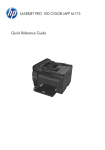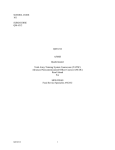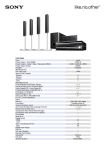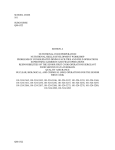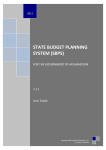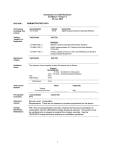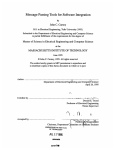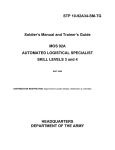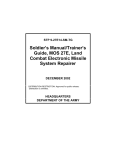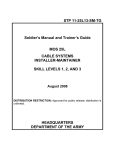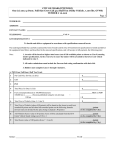Download 1 TRAINING SUPPORT PACKAGE (TSP) 92G32D01 / Computer
Transcript
TRAINING SUPPORT PACKAGE (TSP) TSP Number / Title 92G32D01 / Computer Literacy Effective Date 01 Oct 2001 Supersedes TSP(s) / Lesson(s) 92G-BNCOC-D-1.5 (July 1995) TSP Users 92G Basic Noncommissioned Officers Course (BNCOC) Proponent The proponent for this document is the Quartermaster Center and School. Improvement Comments Users are invited to send comments and suggested improvements on DA Form 2028, Recommended Changes to Publications and Blank Forms. Completed forms, or equivalent response, will be mailed or attached to electronic e-mail and transmitted to: DEPARTMENT OF THE ARMY TRAINING DIRECTORATE ATTN: ATCL-AQ 401First Street Suite 277 Ft. Lee, VA 23801-1511 e-mail: [email protected] Security Clearance / Access Foreign Disclosure Restrictions Unclassified FD5. This product/publication has been reviewed by the product developers in coordination with the Fort Lee foreign disclosure authority. This product is releasable to students from all requesting foreign countries without restrictions. 1 PREFACE Purpose This Training Support Package provides the instructor with a standardized lesson plan for presenting instruction for: Task Number Task Title Individual 101-524-3160 MAINTAIN DINING FACILITY FILES 2 This TSP Contains TABLE OF CONTENTS PAGE Preface ............................................................................................................................................. 2 Lesson Section I Administrative Data ..................................................................................... 4 Section II Introduction.................................................................................................. 6 Terminal Learning Objective - 101-524-3160 / MAINTAIN DINING FACILITY FILES...................................................................... 6 Section III Presentation ................................................................................................ 7 Section IV Summary................................................................................................... 12 Section V Student Evaluation .................................................................................... 13 Appendix A Viewgraph Masters (N/A) A -.................................................................................. 1 Appendix B Test(s) and Test Solution(s) (N/A) B - .................................................................... 1 Appendix C Practical Exercises and Solutions (N/A) Appendix D Student Handouts (N/A) C -.......................................................... 1 D - ................................................................................... 1 3 92G32D01 version TATS / Computer Literacy 01 Oct 2001 SECTION I. All Courses Including This Lesson Task(s) Taught(*) or Supported ADMINISTRATIVE DATA Course Number Course Title 800-92G30 TATSC Food Service Specialist Basic NCO Total Army Training System (TATS) Course Task Number Task Title Individual 101-524-3160 (*) Reinforced Task(s) Academic Hours MAINTAIN DINING FACILITY FILES Task Number Task Title The academic hours required to teach this lesson are as follows: ADT Hours/Methods 1 hr 0 hrs 0 hrs Test Test Review Total Hours: Test Lesson Number / Conference / Discussion 1 hr Hours Lesson No. 2 hrs 92G32D08 version TATS Testing (to include test review) Lesson Number Lesson Title Prerequisite Lesson(s) None Clearance Access Security Level: Unclassified Requirements: There are no clearance or access requirements for the lesson. Foreign Disclosure Restrictions FD5. This product/publication has been reviewed by the product developers in coordination with the Fort Lee foreign disclosure authority. This product is releasable to students from all requesting foreign countries without restrictions. References Number Title Date AISM-L37-AJK-ATTEM-4 AR 380-19 End User's Manual Information Systems Security (This Item is Included on EM 0001) 27 Feb 1998 Student Study Assignments None Instructor Requirements 3 SGIs and one ACES-qualified instructor per group 4 Additional Information Additional Support Personnel Requirements Name Equipment Required for Instruction Name Quantity Man Hours None Quantity Expendable 16 1 1 No No No AFMIS Computer Equipment *LIGHT PRO PROJECTOR *SCREEN, PROJECTION, MODEL BM10 * Indicates TADSS Materials Required Instructor Materials: AFMIS End User's Manual, Training Support Package, Viewgraphs Student Materials: AFMIS End User's Manual, Notepad, pen or pencil Classroom, Training Area, and Range Requirements CLASSROOM APPLIED INSTRUCTION COMPUTER LAB CLASSROOM, GENERAL PURPOSE, 750SF, 20PN Ammunition Requirements Name Instructional Guidance NOTE: Before presenting this lesson, instructors must thoroughly prepare by studying this lesson and identified reference material. Student Qty Misc Qty None Instructors should prepare for this block of instruction by reading the lesson in its entirety. Proponent Lesson Plan Approvals Name Rank Position 5 Date SECTION II. INTRODUCTION Method of Instruction: Conference / Discussion Instructor to Student Ratio is: 1:16 Time of Instruction: 5 mins Media: Small Group Instruction (SGI) Motivator Computers are the future of information storage, retrieval, and exchange, so it is in your best interest to develop computer literacy. In this way you will become betterprepared to live in the Information Age of the 20th and 21st centuries. Terminal Learning Objective NOTE: Inform the students of the following Terminal Learning Objective requirements. At the completion of this lesson, you [the student] will: Action: Conditions: Standards: 101-524-3160 / MAINTAIN DINING FACILITY FILES In a computer lab environment, given all applicable references. IAW applicable references. Safety Requirements Ensure that students are aware of classroom safety issues including, but not limited to, emergency exits, clear aisles, and proper placement of electrical cords. Risk Assessment Level Low Environmental Considerations NOTE: It is the responsibility of all soldiers and DA civilians to protect the environment from damage. None Evaluation NOTE: Before presenting this lesson, instructors must thoroughly prepare by studying this lesson and identified reference material. Materials covered in this lesson are testable in an exam at the end of this annex. Students must earn a minimum score of 70% to pass. Instructional Lead-In We will begin this lesson with basic information about computer literacy and computers. 6 SECTION III. 1. PRESENTATION Learning Step / Activity 1. Practical Exercise (PE1) Method of Instruction: Conference Discussion Instructor to Student Ratio: 1:16 Time of Instruction: 40 mins Media: View graphs NOTE: Show Viewgraph #1, Computer Literacy. a. Computer Literacy Computer literacy can be defined as a working knowledge of personal computers and commonly used computer software. Literacy refers to varying degrees of knowledge in this context, as it does when used to indicate that an individual can read. b. Understanding Computers To help you better understand computers, we will begin our journey back in time when computers were first used. Then we'll quickly move through time to where we are now, with automation and the advantages that computers have brought to business. NOTE: Show viewgraph #2, History of Computers. 1. History of Computers. It may surprise you to know that electronic computer systems have been around for about 50 years. The first computer system put into use was ENIAC (Electronic Numerical Integrator and Computer) in 1947. This computer was mainly used for scientific research, and was huge and difficult to operate. Around the 1950s, several companies were formed. One, IBM, recognized a use for an automated system, not only in the field of science and government, but in business and at home. Technology progressed with the invention of the microprocessor. Computers became smaller and faster; businesses wanted computer systems smaller than large mainframes. In the late 1970s, the Personal Computer (PC) was introduced, and since then, PC technology has rapidly progressed. You can now hold a computer in the palm of your hand that would have filled this room 50 years ago. NOTE: Show viewgraph #3, Impact of Computers. 2. The impact of Computers. Even if you have never used a computer, your life is affected by them everyday. New electronically controlled appliances, automobiles, and even sophisticated games are based on inexpensive computers. Computers are used in three distinct areas: business, engineering and scientific computation, and control. In business, the major advantage that computers offer is the ability to generate and provide information fast and accurately. With their large storage capabilities, the manager is provided with rapid information on all aspects of business to aid him or her in decision-making. In engineering and science, the space shuttle would not get off the ground if it were not for computers. And in the area of control, you would not be able to start your car or pop popcorn. We have only touched the surface of the advantages computers will bring to our everyday lives. 7 NOTE: Show viewgraph #4, Computing Basics. c. Computing Basics. Just as you had to learn to operate a car and learn "the rules of the road", you must know a few basic "rules" of computers to use one effectively. The very first basic understanding is that a computer is nothing more than a machine for you to use. It does not take a degree in computer science to operate a computer. Anyone can become a computer "expert" with knowledge, patience, and practice. To help you understand computers further, we will break a computer system down and take a look at its components. NOTE: Show viewgraph #5, The Four Major Computer Areas. 1. The Four Major Computer Areas. The four major areas of computers are mainframe computers, mini computers, micro computers and Super computers. There are, as we speak, super computers working on how the universe was created. Mainframe computers are used by large businesses and organizations that have a need for vast amounts of information, NASA or your bank for instance. Mini computers, although smaller than mainframes, have the capability of handling large amounts of information at a fraction of the cost of mainframes. AFMIS is a mini computer system. Micro computers cover the areas of Personal Computers (PCs) used in the home or by small businesses. Laptop computes, notebook computers, sub-notebook computers, palmtop computers and Personal Data Assistants (PDAs) are just a few. NOTE: Show viewgraph #6, Computer Hardware. 2. Computer Hardware. Computer hardware refers to the physical parts of a computer that you can see and touch. Each computer can be broken down into four principle hardware components: Input devices (keyboard, mouse, scanner, modem), central processing unit (also known as the system unit; it houses the circuitry and disk drives), output devices (CRT or monitor, printer, speakers, modem), and memory (ROM and RAM chips). We will discuss each of these components later. NOTE: Show viewgraph #7. 3. Computer Software. Computer software refers to sets of instructions, applications, or programs that direct computers to perform specific tasks. For example, disk operating software instructs the computer how to read it disk. Word processing software enables the computer user to add pictures to correspondence. (The viewgrapgs you are looking at were produced by a computer.) Budget, payroll and taxes software enable the user to keep an automated budget, write checks, pay employees, and track and pay taxes electronically. As you can see, software gives you flexibility when using a computer. Without software, your computer would just be another dust collector. NOTE: Show viewgraph #8, System Compatibility. 4. System Compatibility 8 In the past, when you purchased a computer from a company, you could only run their software. Now, most computers are classified as IBM compatible, and the majority of the software available is written for those systems. This gives you greater flexibility with your system. For example, if you are using an IBM compatible computer at your home. at work, at the library, all you would need to carry with you is your storage device with your work on it (i.e., a diskette) and plug it in and go to work; however, if these systems were all non-IBM compatible, you would have to carry around your computer to where you wanted to work. NOTE: Show viewgraph #9, The Cathode Ray Tube. 5. The Cathode Ray Tube - CRT. CRT refers to the output device commonly known as the monitor. There are many various types of CRTs available, but we'll only focus on two: the monochrome monitor and the VGA (Video Graphics Array) monitor. The monochrome monitor outputs only one color. (Monochrome monitors are used with AFMIS). If color is not important, then a monochrome monitor will suffice. On the other hand, if color is important for the type of software you use (graphics, computer art) then a VGA monitor would better suit your needs. A VGA monitor has the capabilities of 16 to 256 colors, and with additional hardware (video cards), you can have over 16 million colors. VGA monitors also vary in resolution. You will see advertised monitors such as: SVGA (Super VGA) and LTVGA (Ultra VGA). Each offers sharper pictures to look at, not to mention, higher prices. NOTE: Show viewgraph #10, The Central Processing Unit. 6. Central Processing Unit (CPU). The CPU, in combination with the internal memory, serves as the "brain" of the computer. When information is input into the system, the CPU stores it in memory. Then the instructions that it received are read from memory and followed logically one step at a time. This information is written in a code that the computer can understand -- the binary code. It functions as a set of ones and zeros acting as on and off switches within the computer. NOTE: Show viewgraph #11, Memory and Memory Measurement. 7. The CPU's internal memory is classified into two areas: read-only memory (ROM), and random-access memory (RAM), and each is given a unit of measurement. The measurement begins with the binary code. One digit of the code is referred to as a bit (one bit of information). A group of bits (normally 8) is referred to as a byte. One byte represents one character on your keyboard and is the lowest number group the computer can process at one time. As the amount of bytes increase, a larger measurement is used. Measurements such as: Kilobyte (kb) which is equal to about one thousand bytes, Megabyte (mb) which is equal to about one million bytes, Gigabyte (gb) which is equal to about one billion bytes, and as technology has progressed, Terabyte (tb) which is equal to about one million megabytes of information. The ability to store these vast amounts of information on disks and CDs means you can purchase as few as 2 disks with the entire encyclopedia on them, or disks with information found in the Library of Congress. Full length motion picture movies with sound can be played on your computer, to include storing all your photos on CD instead of an album and viewing them on your computer (with the right software, you can touch up your photos and give them professional quality). 9 NOTE: Show viewgraph #12, Computer Speeds. 8. Computing Speed / Megahertz (MHz). The CPU has an internal clock mechanism which regulates the speed in which the microprocessor handles information (in the binary code). it is measured in megahertz (MHz), or millions of cycles per second. The higher this measurement, the faster the computer runs. Each microprocessor chip is given a number which relates to its speed, You'll find many systems numbered, such as: 486DX2/66, 75 Mhz, 166 Mhz and higher (depending upon the company producing the microprocessor and what number they give it). The first three numbers in this case refer to the number given the microprocessor. The next two letters refer to the 11 model" of microprocessor. The two to three numbers following the slash refer to megahertz; the speed of the microprocessor. NOTE: Show Viewgraph # 13, CPU and RAM. 9. The CPU and RAM. The computer's main memory is normally referred to as RAM (random-access memory). This memory is the type most often used during normal computer operations. As programs (software) are executed by the computer, information is read into and out of RAM, RAM is not permanent; it is volatile. When the computer is turned off, all information in RAM is lost. Unlike ROM, RAM is read/write memory. You can write fresh information from an outside source. RAM, you could say, serves as an electronic blackboard. NOTE: Explain to the students the importance of knowing your computer systems RAM measurement and its compatibility with software. (For example, software requiring 4Mb RAM to operate will not run on it 2Mb system). NOTE: Show Viewgraph #14, Storage Devices. 10. Storage Devices The CPU may have one or more disk drives mounted into the system. These devices are classified as mass storage devices. Storage devices are available in many different sizes. Among the most common are Floppy disks, Hard disks, and Compact disks. NOTE: Show viewgraph #15, Floppy Disks. A. Floppy disks, or diskettes, are perhaps the most popular mass storage devices for the personal computer. They are removable and easily transported from one location to another. Special care must be given to floppy diskettes in their handling. They are made from a thin sheet of mylar (the same material that recording tape is made of and are subject to damage (destroy data). Storage measurement varies for these devices. Their capabilities (high or low density). NOTE: Show viewgraph #16, Hard Disks. B. A hard disk is essential for most software applications, and it makes computer use much easier, as well. Hard disks store many times more information than floppy disks. Unlike the mylar floppies, hard disk consist of a solid 10 medium and are permanently enclosed in its own drive device (which are normally not removable). Hard disks are durable and are less subject to damage. A single hard disk can store as little as 80 Mb to as much as I Gb or more of' information. NOTE: Show viewgraph #17, CD-ROM. C. Compact-Disk Read Only Memory (CD-ROM), is continually expanding as technology progresses. This may well become the storage medium of the future. One CDROM disks holds more than 600 Mb of information. and disks are being developed to hold as much as 5Gb's of information. They are removable and less subject to damage than most storage mediums. The applications for CDs are limitless and will bring many varied. NOTE: Show viewgraph #18, Computer Education. d. Computer Education. The majority of the people using computers are just that -- users. They input data and run applications (software). Formal education is available, but not absolutely necessary if you plan to use a computer. Most computer users are self-taught. Although this may be time- consuming, and learning is achieved through trial and error, you can learn to use computers. Another method of training is by taking computer classes. Most, if not all, colleges and universities have as a requirement or an elective introduction to computers for the completion of a degree. The best method of computer training is hands-on. The majority of AFMIS users will receive their training by OJT, so it is important that you, as a Food Sergeant, have an ongoing OJT program that rotates Sergeants and Staff Sergeants through the office. NOTE: 1. Personal computers fall into which of the four main computer categories? (Answer: Micro computers) 2. A keyboard and mouse are examples of what? (Answer: hardware) 3. What is another name for the Cathode Ray Tube (CRT)? (Answer: monitor) 11 SECTION IV. SUMMARY Method of Instruction: Conference / Discussion Instructor to Student Ratio is: 1:16 Time of Instruction: 5 mins Media: Small Group Instruction (SGI) Check on Learning 1. What does CPU stand for? (Answer: Central processing unit) 2. Megahertz means what? (Answer: millions of cycles per second) 3. What type of computer memory is volatile or "not permanent"? (Answer: Random-access memory. This is where the computer stores the information at hand.) 4. Name the most popular storage device. (Answer: floppy disk) 5. How much information is stored in a kilobyte? (Answer: 1,000 bytes of information. A byte is 8 bits.) Review / Summarize Lesson NOTE: Show Viewgraph #19, Summary. a. History of Computers b. Impact of Computers c. Computing Basics d. Computer Education 12 SECTION V. Testing Requirements STUDENT EVALUATION NOTE: Describe how the student must demonstrate accomplishment of the TLO. Refer student to the Student Evaluation Plan. Students will take an examination at the end of this annex in ASAT lesson 92G32D08. Students must earn a minimum score of 70% to pass. Feedback Requirements NOTE: Feedback is essential to effective learning. Schedule and provide feedback on the evaluation and any information to help answer students' questions about the test. Provide remedial training as needed. Answer questions and provide feedback as needed. 13 Appendix A Viewgraph Masters (N/A) A-1 Appendix B Test(s) and Test Solution(s) (N/A) B-1 Appendix C Practical Exercises and Solutions (N/A) C-1 Appendix D Student Handouts (N/A) D-1