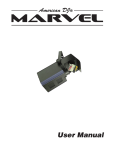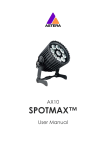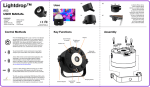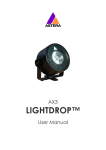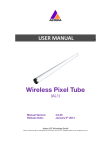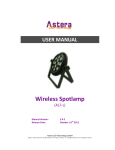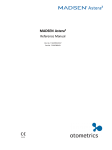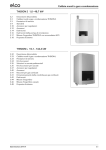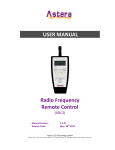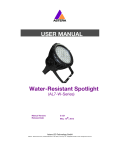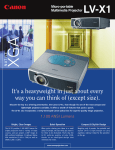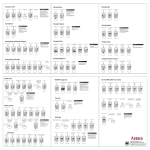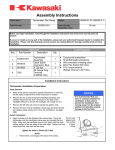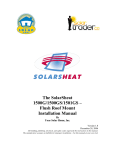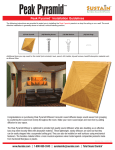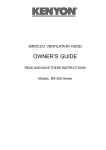Download AX10`s Metal Ring for Hanging Screw Thread for
Transcript
Diffusors Contents SpotMax™ SpotMax 2x Diffusors Power Cord Manual AX10 USER MANUAL Contents Contents Key Functions Battery Icon & Status LED SpotMax 2x Diffusors Power Cord Manual Diffusors What the display indicates Controlling the SpotMax™ Key Functions 13° Spot (without diffusor) Manual Version: 1.0 Date of Issue: 30/01/14 Wide Angle (30° diffusor) Wall Wash (diffusor sheet) Battery Icon & Status LED Power In Diffusor Clip The Battery Status LED is designed for being used before an event. All fixtures should have a green Status LED to ensure that the battery lasts for your upcoming event. If it is another color, recharging is recommended. Diffusor Slot Power Out The legs of the SpotMax™ have a U-shaped enclosure to rest the leg latch into so that when closed, the legs remain together, and when open, the legs remain open. The legs also contain a hole to attach a truss clamp. ATTACH The Diffusor must be placed into the Diffusor Slot, then pressed down so that Diffusor Clip will keep it in place. RF Antenna REMOVE The Diffusor Clip should be pressed in, and the Diffusor Sheet should be lifted out via the thumb hole. While the battery is charging the green Status LED will be flashing on and off. Also, the Battery Icon will start the charging sequence. Once the battery is fully charged the battery icon on the display will show all 3 bars while the power cord is connected. When the battery is fully charged, there will be 3 charging bars on the battery icon (as below). If the battery is already fully charged and the power cord is plugged in, the display will show a flashing battery icon for approx. 30-60 seconds after which flashing will stop and the icon will show 3 charging bars. When the SpotMax™ is turned off and the power cord is connected, the charging process will begin. This is indicated by the LCD display turning on and the battery icon in the top right corner flashing. When the power cord is disconnected the battery symbol disappears. Less than 30mins runtime remaining; recharge Up to 30mins runtime have been used Over 30mins runtime have been used Charging Control Panel 30% Full Empty 70% Battery Icon & LED Hole for Clamp IR Sensor Leg Latch Current Effect On/Off Controlling the SpotMax™ Set a color or basic effect through the control pad on the AX10’s backside. Press the MENU/COLOR button and use the + and – buttons to display different colors. Confirm with the ENTER button. Press the ENTER/PROG button and use the + and – button to display different p rograms. Confirm with ENTER button. Group Number DMX Address IR Use Astera’s ARC1 remote control, point at individual lights and press the desired effect. Note that the IR sensor is on the AX10 rearside although the IR signal should bounce of walls and floor. RF Astera’s remote control and the AsteraTouch tablet can group several lights together, address individual lights or groups of lights and send complex effects to all lights in range. For additional information refer to the manual and quick start guide of ARC2 and ARC6 at www.astera-led.com/downloads. W-DMX Connect an ART3 (Wireless DMX Transmitter) to your DMX desk to send wireless DMX signals to the AX10. You can set the AX10s DMX address on its control pad or send it from a remote control. For additional information refer to the ART3 manual at www.astera-led.com/downloads. Set Number Control Pad See Legend on Reverse Key Functions Diffusor Slots 13° Spot (without diffusor) Thumb Hole Wall Wash (diffusor sheet) The Battery Status LED is designed for being used before an event. All fixtures should have a green Status LED to ensure that the battery lasts for your upcoming event. If it is another color, recharging is recommended. Diffusor Clip Power Out 3 15/05/14 Wide Angle (30° diffusor) Battery Icon & Status LED Power In The legs of the SpotMax™ have a U-shaped enclosure to rest the leg latch into so that when closed, the legs remain together, and when open, the legs remain open. The legs also contain a hole to attach a truss clamp. ATTACH The Diffusor must be slid into the Diffusor Slots, then pressed down and clipped in under the Diffusor Clip. RF Antenna While the battery is charging the Status LED will be blue. Also, the Battery Icon will start the charging sequence. Once the battery is fully charged the battery icon on the display will show all 3 bars while the power cord is connected. When the battery is fully charged, there will be 3 charging bars on the battery icon (as below). If the battery is already fully charged and the power cord is plugged in, the display will show a flashing battery icon for approx. 30-60 seconds after which flashing will stop and the icon will show 3 charging bars. When the SpotMax™ is turned off and the power cord is connected, the charging process will begin. This is indicated by the LCD display turning on and the battery icon in the top right corner flashing. When the power cord is disconnected the battery symbol disappears. Less than 30mins runtime remaining; recharge Up to 30mins runtime have been used Over 30mins runtime have been used Connected to AC 30% Full Empty 70% U-Shaped Enclosure REMOVE The Diffusor Clip should be pressed in, and the Diffusor Sheet should be lifted out via the thumb hole. 315° Control Panel Battery Icon & LED Hole for Clamp IR Sensor Leg Latch Current Effect On/Off Controlling the SpotMax™ Set a color or basic effect through the control pad on the AX10’s backside. Press the MENU/COLOR button and use the + and – buttons to display different colors. Confirm with the ENTER button. Press the ENTER/PROG button and use the + and – button to display different p rograms. Confirm with ENTER button. Group Number DMX Address IR Use Astera’s ARC1 remote control, point at individual lights and press the desired effect. Note that the IR sensor is on the AX10 rearside although the IR signal should bounce of walls and floor. RF Astera’s remote control and the AsteraTouch tablet can group several lights together, address individual lights or groups of lights and send complex effects to all lights in range. For additional information refer to the manual and quick start guide of ARC2 and ARC6 at www.astera-led.com/downloads. DMX Connect an ART3 (Wireless DMX Transmitter) to your DMX desk to send wireless DMX signals to the AX10. You can set the AX10s DMX address on its control pad or send it from a remote control. For additional information refer to the ART3 manual at www.astera-led.com/downloads. AX10’s Metal Ring for Hanging Screw Thread for Bolt/Clamp Set Number Control Pad See Legend on Reverse Astera LED Technology Karl Schmid Str. 14 81829 München Germany +49 (0)89 215522530 [email protected] Hold the MENU/COLOR button for 1-2 seconds to enter the Menu Structure (this can only be used when on the Status screen as seen below). ONE COLOR STATIC G01 S000 DMX:001 FROM THE STATUS SCREEN, PRESS THE ABOVE BUTTONS TO: ADJUST SPEED ADJUST COLOR ADJUST BRIGHTNESS CHANGE PROGRAM HOLD THE ABOVE BUTTON FOR 3SECS TO ASSIGN LIGHT TO: GROUP 1 GROUP 2 GROUP 3 GROUP 4 5-15 hours* DMX signal the DMX signal DMX signal 7.87kg (17lbs) normal current current * depending on chosen power scheme For more help, please visit our website support section at www.astera-led.com The fixture does not turn on. The battery may be empty. Connect it to the AC and try again. If there is still no power, consult our website. The fixture turns on and the display is on, but the LEDs do not emit light. The fixture could be set to BLACKOUT mode or set to display black color. If set to BLACKOUT, use the remote control to adjust the intensity or color. If this does not solve the problem, do a FACTORY RESET to wipte all settings. The fixture is not working correctly - it does not display the color or effect chosen. The fixture may still be operating under a previous setting. Do a FACTORY RESET to completely wipe all settings. After completing a FACTORY RESET, the fixture still cannot be controlled. Make sure the RADIO PIN of the fixture and controller are the same. If it still cannot be controlled, consult our website. The fixture has a shorter runtime than 8 hours. The LED POWER default setting is HIGH BRIGHTNESS. To achieve a greater battery runtime, set the LED POWER to NORMAL or MAXIMISE RUNTIME, which will guarantee either 8 hrs or 24 hrs of operation. Alternatively, program the fixture to only display colors that use less power, such as Red, Green and Blue. The power cable is connected but the fixture is not charging. The battery may be fully charged. Refer to the Battery Icon section of this User Manual for more details. The fixture will only commence charging when it has a temperature of 45° or less. Turn the fixture off and let it cool down, then resume charging. If it still not charging, consult our website. current