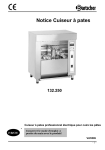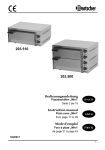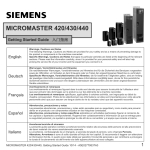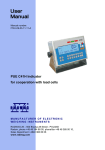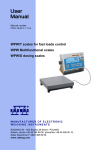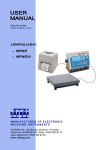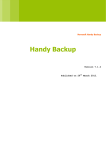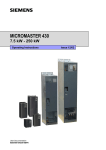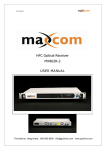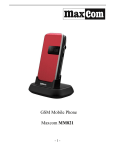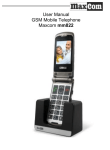Download Maxcom MM431 BB
Transcript
Maxcom MM431 BB 1 2 If you need technical assistance, please contact the hotline on (+48) 32 325 07 00 or [email protected] Our website: http://www.maxcom.pl/ The content of the set GSM Phone Charger Rechargeable 800mAh User manual Warranty Card Do not lose the package,it can be useful for eventual transport. Please keep the receipt, it is an integral part of the warranty. 3 Note - The phone operates in GSM 900/1800. Before turning to properly insert the SIM card. 4 Mobile phone GSM 900/1800 Large backlit keys 128x64 pixel display resolution SOS button (emits an alarm and automatically calls and sends SMS to a predefined number) Large font, easy to Menu Hands-free Phone book entries -200 The function of sending and receiving SMS Speed dial 10 numbers Displaying call duration Loud ringer (10 melody) torch calculator alarm Lock Switch Standby time: Up to 200 h. *. Talk time Up to 3 hours. * Weight: 80g Dimensions: 110x47.6x15.7mm 5 Table of Contents 1 Location of the buttons 7 2 Principles of safe use 9 2.1 GSM network 9 3 Installing the elements 10 3.1 Installing the SIM card and battery 10 3.2 Charging the Battery 13 3.3 Low Battery Alarm 15 4 Using your phone 15 4.1 Turning on the phone 15 4.2 Turning off 17 4.3 Standby Mode 17 4.4 The icons on the display 18 4.5 Basic functions of the buttons 20 4.6 Key Lock 24 4.7 Torch 24 5. Operation MENU 24 6. Connections 25 6.1 Making a call 25 6.2 The emergency call 25 6.2.1 Number 25 SOS 6.2.2 Information about the owner of 26 6 6.2.3 Entering and modifying the alarm contacts 26 6.2.4 The text of the alarm 27 6.2.5 Emergency 27 6.2.6 The SIM card is inserted 28 6.2.7 The SIM card is not inserted 29 6.3 Answering a call 29 6.4 Key hands-free 29 6.5 Conference 30 6.5.1 Method 1 30 6.5.2 Method 2 31 6.6 Adjusting the volume 31 7. SMS 31 7.1 Writing and sending SMS 32 7.2 Read and reply to SMS messages 34 7.3 SMS Box 35 7.3.1 Inbox 35 7.4 Sent items 35 7.5 Drafts 36 7.6 SMS Templates 36 7.7 Deleting messages 37 7.8 Voice Mail 37 7.9 SMS Center Number 37 7.10 Report service 38 7.11 Memory Status 38 7 8 Phone Book 38 8.1 Overview of contacts 39 8.2 Creating a new contact 40 8.3 Deleting contacts 40 8.4 Copying contacts 41 8.5 Setting the phone book 41 8.5.1 Memory 41 8.5.2 Memory status 41 8.6 Emergency calls 42 8.7 Speed dialing 42 8.7.1 Programming the keys 42 8.7.2 Implementation of high-speed 43 9 Call Log 43 9.1 Delete all entries 44 9.2 Call time 44 10 Extras 45 10.1 SIM services 45 10.2 Alarm 45 10.2.1 Setting the clock 45 10.2.2 Clearing the alarm 46 10.3 Notes 47 10.3.1 Saving a memo 47 10.3.2 Deleting a note 47 10.4 Birthday Reminders 48 8 10.4.1 Saving the birth of 48 10.4.2 Deleting, editing notes, 48 11 Calculator 49 12 Settings 50 12.1 Quiet Mode 50 12.2 Setting up the phone 50 12.2.1 Sound 50 12.2.2 Alarm clock 50 12.2.3 Voice prompts dialed number 51 12.2.4 Change in Volume 51 12.2.5 Changing the display 52 12.2.6 Language 52 12.2.7 Setting the time and date 53 12.3 Network Settings 53 12.3.1 Call Waiting 54 12.3.2 Transferring a call 54 12.3.3 Call barring 55 12.3.4 Selection of Network 56 12.3.5 Hiding own number 56 12.4 PIN 57 12.5 The factory settings 57 13. FAQ (Troubleshooting) 58 14 Terms of Use and safety of 61 9 15 Disclaimer 62 16 Battery information 62 17 Information on SAR 64 18 Environmental Information 66 10 1. Location of keys Speake rrrrr The entrance to the menu navigation button "Up" Screen The connection / confirmation Handsfree Button Disconnect button / cancel the function Press and hold button to turn on/off phone The entrance to the Books Tel. Navigation button "Down" 11 Holding the panel will include a procedure Call the defined number and send SMS S OS butt on Left 2. side Right side Torch button Volume control buton +/- Alarm clock button Lock keyboard button 12 Important safety measures Read the following rules will minimize the risk of improper use of the phone. In the following rules are discussed in detail. USE - Do not use the phone to an area where it is prohibited such as gas stations or hospitals. Using the phone in such places may put others at risk. TORCH - Do not look directly into the beam of light Hearing Aid-If you have a hearing aid, you must carefully choose the volume of the phone and set the sensitivity of the hearing aid. WATER - the phone is not waterproof. Keep it dry. GSM network The phone is designed to operate on the GSM 900/1800. 13 Before using the instructions available on the phone features, you should check with your GSM operator whether features are available. Note: Not all operators allow you to send Polish characters in text messages. Check with your operator. 1 Installing the components Before turning on the phone, you should install a SIM card. Pay attention not to damage the card when inserted. SIM cards out of reach of children. 3. Installing the elements Installing the SIM card and battery Before inserting the SIM card, make sure the phone is turned off. Charger should be disconnected. To insert the SIM card you must first remove the battery in accordance with the drawings and description: 14 Slide down 1. First When the phone is off, press the top cover and slide it in the direction shown in Figure Second Remove the battery as shown. 15 2. Insert the SIM card into the "SIM" as shown. 3. Insert the battery so that terminals + /-were directed to the top of the phone. 16 4. First After inserting the battery, slip cover. After the correct assumption is characteristic audible snap. 3.2 Charging the battery Note! Replace the battery contained in the set. Use of another battery may damage the phone and will void the warranty. Do not connect the charger when the rear cover is removed. To charge the phone: 1.First Connect the charger to the socket at the bottom of the phone. 17 2. First Insert the plug into the socket. The display shows information about the charge. Charging Charged 3. First When the battery is fully charged, unplug the charger from the electrical outlet and cable from the phone. 3.3 Low Battery Alarm Your phone will alert you when the battery is too low. Also 18 displays a message on the screen. Recharge your batteries when you see this message. If the message appears during a call, also connect the phone to power not to lose the connection. 4. Using your phone 4.1. Turning on the phone Press and hold the red button on disconnect activate the phone. , to If the phone requests a PIN code you must enter it. You'll find it in the startup kit card. After entering the code to confirm it by pressing the green handset . 4.2.Warning: TurningWhen off you enter an incorrect PIN code three times in a row, the SIM card is blocked 19 You can unlock it with the PUK code. 10 times wrong PUK code to enter the SIM lock permanently To turn the phone off, press and hold the disconnect . When you first start you see the "Set Phone", select edit , to set SOS number, time, date and information about the owner. Choose cancel to start using the phone and make these settings later through the MENU 4.3. Standby When the phone is turned on, but take no actions that it is in standby mode. 20 Description of display: 5 1 3 6 4 2 7 1.First network signal 2.Second battery Level 3.Third Icons showing different features 4. Icons showing different features 5. Name of operator 6. Time 7. Date 4.4 The icons on the display Batery level Network signal strength 21 Alarm New message Message memory is full Transfer talk missed call Sileni mode Icon is displayed in a signal network if the phone is in roaming Keyboard locked Headset 22 4.5. The basic functions of the buttons Button the call button (green handset) Disconnect button (red handset) Function Making and receiving calls Standby: Press to enter the outgoing call history. Navigating the menu: "Confirm" Press to confirm the function of your choice. Turn on / off the phone. Navigating the menu: "Back" button Press to return to the previous menu 23 Navigation button "UP" Navigation buton „ DOWN” Button # 24 Standby: Press to enter the main menu Navigating through the MENU: Press to move cursor up Standby: Press to go to browse the phone book Navigating through the MENU: Press to move the cursor down Viewing the call: press to select the type (Incoming / Missed / Dialled) Standby: Press and hold to select pre-programmed speed dial number. If no number has not yet been assigned, press "#" and confirm to assign. Button The loudspeaking + / - Button volume Standby: Press and hold to select pre-programmed speed dial number.; Press to enter *, P, +. Edit mode: Press to use symbols. During a call: Press and hold to turn the speakerphone Press the "+" to increase the volume or "-" button to decrease volume (Adjust the volume during calls can be used) Press and hold "-" to turn on / off silent mode 25 Flashlight and alarm switch Lock Switch Orange emergency button (SOS) 4.6. Key lock 26 Slide the switch up to turn on the flashlight. To disable, set in the middle position Move the switch down to enter the clock menu to exit the clock menu, move the switch to the middle position Move the switch down to lock the keypad. Up to unlock. Emergency calls are enabled: Press and hold to call the emergency number To lock the keypad, slide the lock switch down to . To unlock the keyboard, move the switch up. No need to unlock the keyboard to answer the call. 4.7. Torch To activate the flashlight torch, move the switch up. To turn off the flashlight, move the switch down. 5. Operation menu To access the menu in standby mode press UP. To navigate through the menu use the keys UP and DOWN . To confirm the function, press the call button To return to the previous menu (back), press 6. Connections 6.1. Making a call 27 1. First Enter the phone number you wish to call 2. Press green button First to to call the number For international calls are required enter "00" or "+" before the number. To enter "+", twice 3. To end the call press the red handset press "" 6.2. Emergency call 6.2.1. SOS Number Confirm 112 green handset . You will be able dodzwonienia under the European emergency number, even without a SIM card, provided that you are in any GSM network coverage Set time Use the numeric keys or the UP to enter the current hour and minute HH MM. Set the date Use the numeric keys to enter the current day of DD, MM, and YYYY months To confirm that use the key , to return to the settings, for example, use the month Inf about the owner-Select Edit and enter your details and 28 confirm If when you first start your SOS incorrectly entered a number, you can modify Enter the main menu by pressing the up arrow . Next choose: Contacts> Emergency Calls> No SOS Press button , To edit the number. You can only enter three characters. 112 is the European Emergency Number. 6.2.2 Information about owner You can enter up to 160 characters 6.2.3 Entering and modyfing the alarm contacts Enter the main menu by pressing the up arrow Next choose: . 29 Contacts> Emergency calls> Emergency Contacts Press button , Select an option: Create to add a new emergency number Delete to delete the emergency number Change the order to change the order dialing emergency numbers. You can select up to five emergency numbers. To be preprogrammed numbers to maintain contact in the phonebook, p.40 pair create a new contact When adding the number is displayed, send an SMS alert? Select YES to your contacts to be sent an SMS with the text of the emergency 6.2.4 The text of emergency You can change the text of the SMS message that is sent during an emergency. The default is entered in the text: "An emergency, please call me!" 6.2.5 Emergency buton Enter the main menu by pressing the up arrow. Then 30 select: Contacts> Emergency calls> alarm button and select On or Off If the feature is enabled phone will automatically start an emergency call by pressing and holding down the SOS. If the function is disabled, the SOS button is pressed the message "SOS key off, turned on? To activate it, press and select turn on To cancel 6.2.6 SIM card is inserted 1. First When the emergency call function is activated: press the SOS button on the back of the phone. The phone will sound an alarm, send a message to a pre-set alarm contacts and automatically call them one by one. Three attempts will be calling to each set of contact. The phone call the next contact if he fails to connect to the preceding. 31 The phone call to your local emergency number for SOS if no alarm contact has not been set. 2. The phone turns on an audible alarm when sending messages and calling. Second After pressing the enter key, the alarm mode for one hour. This means that the phone automatically answers incoming calls and automatically turns on the speakerphone. To cancel the emergency call is long press the red handset a short press will only interrupt the current dial the number. 6.2.7 The SIM card is not inserted Press the green handset. The phone displays "emergency call?" Press the green handset , to confirm The phone will automatically select the emergency number (default is set to 112th) 32 6.3 Answering calls To answer an incoming call, press the green handset 6.4 Hands-free To activate the loudspeaker. If you want to back off the loudspeaker, press and hold again key . During a call, Press and hold 6.5 Conference The conference is a service provider that enables threeway conversation. There are two ways to create a conference: 6.5.1 Method 1 1. person calling on your phone, and you are calling to another. First Receive your first call 2.d Press the green handset and dial the conference call 3. Call the third party. You can do this by simply typing the 33 number into the phone and pressing the green handset or through the phone book. You can find it by pressing the green handset. When you select a new number will be your first call on hold. To build a conference press green button and select Conference. 34 6.5.2 Method 2 Two incoming calls. 1. Receive your first call 2. Answer the second call: When there is a second incoming call appears on the screen information about it. Answer the call by pressing the green handset. To create a conference then press the SEND button and select Conference. 6.6 Adjusting the volume You can press "+" and "-" in the left side of the housing to increase and decrease the volume during a call. 7. SMS You can send and receive SMS text messages. The phone memory can store 100 * simultaneous messages. When the screen displays an icon this means that there is at least one unread message. But when the icon appears this means that the message memory is full and you need to delete unwanted messages. To access the SMS messages in standby mode press 35 UP and next (green phone). * The phone has a memory for 100 SMS messages. SMS messages can also be saved on the SIM card (memory depends on the type of SIM card) 7.1 Writing and sending SMS 1. In the SMS menu, select Create SMS. . To open the message editor. 2. Type in your message. 3. Press the call button (green phone) if you want to insert a number, contact phone book or want to change text input method • Changing the text input: To change text input method press "#", or press the call key and select the input mode if you want to type a symbol, press "". With the 2,4,6,8 keys to select the symbol and confirm the 5 key 1. Sending a message (to one person): Press the call button to access the options and select Send, if you want the message is recorded, select Send and save. You can then press the call button to select the recipient from the phone book and accept it by pressing the call button. Or you can simply enter the number using the keyboard. 36 When you dial a call button to send your message. 2. Sending messages (many people): Press the call button and select Send to many. After sending one message you can type the number of the next recipient, or select it from the phone book. Repeat these steps until you are done sending messages to certain people. 3. Saving messages To save a message written just press the call key, and then choose a work, or Save as a template if you want to add your message to the templates. 37 If the display shows Sending SMS failed. Try again? If you press the disconnect message is automatically saved to the drafts. 7.2 Reading and replying on SMS 1. When the display shows a new SMS message you can press (green handset) to read the message or the , First not to read messages and return to standby mode. You will see a message wait icon. To view received messages from the MENU to enter the SMS inbox by selecting the Inbox. Inbox. To read the message, press the call, while reading you can use the additional options by pressing the call key. 2. Icon the message indicates that a message is unread. 7.3.1 Inbox 38 Shows the messages received, sorted the date of receipt. To navigate in the Inbox, use the keys DOWN and call button UP and to see the message. When reading the message the call, press (green phone) in order to select one of the options: Reply, Call Back, Delete, Forward, Save the phone book sent items If you are using the Send option and save the sent messages are saved in "Sent items". To navigate in the Inbox, use the keys UO and DOWN and call button to see the message. When reading the message the call, press (green phone) in order to select an option: Callback, edit / send SMS, Forward, Delete, Save the phone book 7.4 Sent items 7.5 Drafts You can save unsent messages in the folder "Drafts". To do so write your message and when you press the call 39 button, select Save to Drafts. 7.6 Templates SMS The phone includes 5 default message templates. You can delete, edit, send, and then used for new messages. When editing a message, press the call button to access options and choose Add Template. 7.7 Deleting message To delete the selected type of message, go to the option to Delete the message and select the type of messages you want to delete. 7.8 Voicemail Voicemail is a service provider allows us to leaving voice recordings, when someone fails to connect. To learn more, contact your carrier. If you would like to change your voice mailbox number, select Menu> SMS >> Voicemail Voice mailbox number can be obtained from your service provider. 40 7.9 SMS Center Number Mediates between subscribers when sending SMS messages. To send an SMS from a mobile phone, you should have typed the correct SMS center number. MENU> SMS> No service center number from your service provider. 7.10 Report sernice You can set the phone to receive SMS text message your reply That message was Delivered to the sender (network service). MENU> SMS> service report, select Enable to activate 7.11 Memory status This feature can check the status of memory on the SIM card and phone. 8. Phone book You can save names and numbers of contacts in the phone memory and SIM card. Contact icon the phone, and contact with the icon is stored in is saved on the 41 SIM card. To get to browse the phone book contacts in Idle mode, press DOWN. options and press Then using the key , arrow DOWN and confirm the connection select CONTACTS Select the desired option . 8.1 Overview of contacts Method 1 1. First Select Menu> Contacts> Search Second Type the first letter of the name you are looking The phone will go to the names on this letter. You can scroll through the navigation keys . pressing the "#" change text entry mode Method 2 1. In standy mode, press 42 DOWN. Type the first letter of the name you are looking The phone will go to the names on this letter. You can scroll through the navigation keys . pressing the "#" change text entry mode 8.2 Creating a New contact 1. Select Menu> Contacts> New Contact to enter a new contact. 2. Enter the phone number you want to save 3. Enter the name under which the number shall be recorded By pressing the "#" change text entry mode. You can change the place of your contacts (phone / SIM card) when entering the options menu> Contacts> Settings book. Phone> Memory. To change the storage location of contacts is required for the SIM card inserted. 8.3 Deleting contacts If you want to delete a contact from the phone or SIM card, 43 follow these steps: 1. Select: Menu> Contacts> Delete entry 2. You can now choose whether you want to delete a single entry (one) or all (All) 3. If you want to delete all entries will be asked whether you want to remove the SIM card or phone. Confirm by pressing 8.4 Copy contacts To copy contacts from SIM card to phone or from phone to SIM card: 1. Select: Menu> Contacts> Copy entry, and then select where you want to copy your contacts. 2. Choose whether you want to copy all contacts, or individual entries. 3. If you choose to be confirmed the call key . 8.5 Setting the phone book 8.5.1 Memory This option allows you to select where to save your 44 contacts (the SIM card or phone memory) Select: Menu> Contacts> Settings book. Phone> Memory: 8.5.2 Memory status This option allows you to check the status of the card and phone memory Select: Menu> Contacts> Settings, Fr. Phone> Memory status: 8.6 Emergency calls . The precise functions are alarm contacts on page 25 8.7 Speed dialing The phone can be programmed 8 number keys (2-9) and two buttons (, #) speed dial to perform immediate connection. Key 1 is reserved for voice mail. 8.7.1 Programming the keys To program speed-dial buttons to advance to maintain 45 contact in the phonebook 1. Go to Menu> Contacts> Speed dials confirm with 2. Using the keys and choose button, under which you want to assign a contact, press 3. Select Open, there will be entries from the phonebook. 4. First Find the contact using the keypad and the up / down Confirm with 5. Likewise assign other keys. 6. Press to leave MENU. 8.7.2 Perform high-speed Press and hold the key to which is assigned a number. Phone will automatically select a pre-programmed number. 9. Call log To access the call log, go to Main Menu> Call register., Then select: Missed. Connect. (To view the missed calls). Dialled numbers (to display the dialed numbers). Received call. (To view the calls received) 46 To register, you can enter numbers dialed in standby mode by pressing the call key The phone saves with 10 dialed, missed and received calls. 9.1 Delete all entries To delete all entries from the call log, select: Menu> Call register. > Remove all Then select the type of entries that you want to delete. 9.2 Call time You can see the time of last call and time of all calls by selecting: Menu> Call register. > Call duration. To remove all times, select Clear counters. 47 10. Extras 10.1 SIM services SIM services are additional services offered by the SIM card (usually paid). Due to the limited functionality of the phone (eg no GPRS, no access to the Internet), some services can not start using the phone, MM430. 10.2 Alarm clock 10.2.1 Alarm lock settings Select: Menu> Extras> Clock> Set alarm. Select one of the three fields to store the alarm, confirm with the connection. Select Set the alarm clock. Once nstępnie choose to set a single alarm or Repeat to set a recurrent alarm. 1. If you select One time, enter the alarm time, accept the call button, then select an alarm signal and confirm the connection. 2. If you choose Repeat the first call by pressing the select days of the week in which the alarm will be activated. 3. Call button, select Confirm selected. 48 Then set the alarm time and alarm. 10.2.2 Clearing alarm clock To delete all alarms, select: Menu> Extras> Clock> Delete all The screen will ask you if you cancel the alarm. Press the call key to confirm. . To delete one, select: Menu> Extras> Clock> Set the alarm clock, then move your cursor over the selected alarm, press the call button and choose Delete, or Disable (to disable it only). Warning: Alarm only supports up to 24 hours 10.3 Notes You can save three notes for things to do 10.3.1 Saving a memo Choose: Menu> Extras> Note> Edit 1. Choose one time to set a single alarm or Repeat to set a recurrent alarm, confirm with the connection. 49 2. Using the numeric keys and the UP, DOWN Enter day, month, year to remind, confirm the call key (green phone). 3. Set the hour, minute and confirm the connection. 4. Enter the note. Press "#" you can change text entry mode. When you type text to confirm a call button, then select a sound reminder. 10.3.2 Deleting notes To delete all alarms, select: Menu> Extras> Notes> Delete all The screen will ask you if you cancel the alarm. Press the call button to confirm 10.4 Birthday Reminders You can enter up to your note about the upcoming birthday. Phone at a specified time to remind you about this Audio features, set in: MENU> Settings>. Phone> Sounds> Prov. Birthday 10.4.1 Saving birthday 50 Choose: Menu> Extras> Prov. Birthday> New. Enter the note, confirm with the connection. Using the number keys, UP, DOWN and 1. 2. Enter day, month, year, reminders, confirm with the connection. Set the hour, minute and confirm the connection. 10.4.2 Deleting, editing notes To delete / edit select Menu> Extras> Prov. Birthday then tap the selected entry, press the call button and select Edit / Remove guide 11. Calculator The phone is a simple calculator. You can perform operations on the addition, subtraction, multiplication and division. Select MENU> Calculator 51 1. Enter the first number on the screen when there is only 0 Select the symbol you want to perform operations using the keys . 1. Enter the second number and press First (green phone). To delete the last digit or character of the arithmetic operation, press (red phone). 2. To exit the calculator, press repeatedly phone). (red 12. Settings To enter the settings, open the main menu by pressing GÓRA, i następnie wybierz opcję Settings 12.1 Quiet mode You can change the phone mode to silent mode Choose: MENU> Settings> silent mode 52 12.2 Setting up the phone 12.2.1 Sounds You can set a ringing tone for incoming calls (Bells), sounds, buttons, sound, text messages and birthday reminders. Select MENU> Settings>. Phone> Sounds> Select the sound you want to change Select the desired ringtone and confirm the connection 12.2.2 Alarm clock You can enable or disable the alarm clock. Choose: MENU> Settings> Sounds> Vibrate> Enable / Disable 12.2.3 Voice prompts dialed number To disable, select Menu> Settings>. Phone> Tones> Press> Voice. 12.2.4 Chang the volume You can change the volume during a call, ringer volume, 53 the volume of SMS, the volume keys, the volume and turn off the melody. 1. Select MENU> Settings>. Phone> Volume. Select the volume you want to change. To change the volume, press the keys +/- on the side of the phone, or the UP and DOWN. Confirm the call key. Caution. You can not mute the volume of calls, the ringer volume and the volume keys with this menu item. To mute the ringing tone, select Menu> Settings> silent mode To mute keys, select Menu> Settings>. Phone> Sound Buttons> Disable 12.2.5 Changing the display You can change the contrast according to your needs. First Select MENU> Settings> Phone> Contrast View. Second To change the contrast, press the keys UP and DOWN. Third Confirm the call key. 54 12.2.6 Language The phone can be installed in different languages. The default setting is automatic language selection. To change the language, select Menu> Settings>. Phone> Language or proceed as shown below: In standy mode press: 1x button , 5x button 1x button , confirm by button 3x button , confirm by button ,confirm by button then select the desired language and confirm with 12.2.7 Settings date and time To set the clock / date, select: MENU> Settings>. Phone> Date & Time> Set Time / Date Set. Using the numeric keys and the UP, DOWN, enter the correct time / date You can also change the format for date and time. 55 Choose: MENU> Settings>. Phone> Date and Time> Format the time / date format For navigation use the UP, DOWN and call button (confirm). 12.3.1 Call waiting It is a network service. If the operator offers this service, make the appropriate configuration. After entering the options menu> Settings>. Network> Connect. waiting you can check availability and select whether you want to activate this feature. If call waiting is enabled, a user is talking, each next incoming call will be signaled by the output signal of the second connection (every 5 seconds), you will also see the caller's number. It is possible to receive a second call, and the suspension of the first. 12.3.2 Transfering a call It is a network service. If the operator offers this service, make the appropriate configuration. You can divert your 56 incoming calls directly to voicemail or to another phone number. 1.To set the call forwarding service, enter: MENU> Settings>. Network> Call Forward. 2. Then choose when you want to forward calls from the available list: 1 All Talk (Divert all incoming calls to the dialed number), 2 If busy (Call Forwarding, the incoming call when you are driving now), 3 if not answered (Forwards incoming calls if not answered phone), 4 When out of range (forwards calls when you're off the phone or you're out of range). 3. Click Activate and enter the number you want to forward calls to activate the service, or Cancel to close the service. To see what is currently selected service status, select Check status 12.3.3 Call Barring It is a network service. If the operator offers this service, make the appropriate configuration. This feature allows you to block various types of connections. First Go to: MENU> Settings>. Network> Call From the list select the type of connection that you want to block. You can block all outgoing calls, all international 57 outgoing calls, international calls (except calling home), all incoming calls and incoming calls when roaming. 12.3.4 Selection of network You can change the dialing mode network between manual and automatic mode. Choose: MENU> Settings>. network> network selection When you select the manual mode to display all available networks. 12.3.5 Hiding own number It is a network service. If the operator offers this service, make the appropriate configuration. This feature allows you to hide your number when you call. Choose: MENU> Settings>. Network> Hide number Navigation keys to select the desired option and confirm the connection. 12.4 PIN code You can enable or disable the PIN code request when 58 turning phone. This will help protect your phone against unauthorized use. First Select MENU> Settings> PIN request Then select whether you want to enable or disable the PIN code request on startup of the phone. If you select Turn on the phone asks you to enter a PIN code (PIN code is available, along with a starter kit). 12.5 Factory settings With this option, you can restore the factory settings. Choose: MENU> Settings> Restore. Factory, and then enter a security password. Finally, confirm with the connection. Warning: The default security password is 0000 13. FAQ (Troubleshooting) Making phone repair is possible only on and off by an authorized service. Do not make repairs or modifications themselves under the threat of loss of warranty! 59 "Unable to connect" Please check whether the dialed number is correct. Choosing the number of another country, you should always add the appropriate prefix (eg Germany 0049 or 49) If you have a prepaid card (supply card), check whether there are funds in your account to make a call. "The SIM card Make sure the SIM card is properly installed. is inserted, you can only carry out emergency call (112)" The phone Perhaps the phone is off, turn on the phone does not by pressing the power button on (red work, handset) for about 3 seconds. When no longer use the phone while the When you battery may be able to so. "Deep discharge" connect the to restore the proper operation of the charger is not charger should remain connected even charging though the display shows nothing. 60 "Can I make calls while abroad?" If you are located outside the country, the phone automatically logs on to a foreign network, if it was included roaming. Check with the operator. "Is it possible You can not take any calls, if the phone is in to cover range. emergency calls in a If you do not have funds in your account is place where possible to perform an emergency call, dial there is 112 coverage or if your account does not have the resources?" "How can I If the display shows "not running" indicates increase the that no relevant input or funds in your range?" account. However, in this case, it is possible to perform an emergency call 112, provided that we are in the range of a network of another operator. Sites such as buildings limited range, should be closer to the window or go outside of the grouping of many buildings. 61 "The display is Key lock is on, slide the lock switch (located a key icon, the on the right side of the phone) up keys do not work." "What is the Center number operator are stored text message messages. The number is stored on the SIM center?" card but the phone menu can change it and enter another. When a fee is The fee is charged immediately after the charged for connection. Check with the operator, what is the call?" the mode of counting. How to check The report should enable the service. After if the SMS delivery of SMS messages you receive has reached feedback, indicating that the message the recipient? delivered (network service). 62 14. Terms of use and safety • Do not turn on if the phone can cause interference to other devices! • Do not use the phone without proper kit while driving. • The phone emits an electromagnetic field that can have a negative impact on other electronic devices including, for example medical equipment. • Do not use your phone in hospitals, aircraft, at petrol stations and nearby combustible materials. • Do not make repairs or alterations. Any defects should be removed by a qualified service technician. • Your phone is not waterproof, do not put it to action of water or other liquids. • The device and its enhancements may contain small parts. The phone and its components must be protected from children. • Do not clean the phone chemicals or corrosive. • Do not use the phone a short distance from the payment and credit cards - can cause loss of data on the card. 15. Warranty 63 The phone is the warranty, which is an integral part of the proof of purchase. For repairing phones damaged by improper use, static electricity or lightning, will be charged. If the user has attempted to self-repair or alteration will void the warranty! The above information is included for information. 16. Battery information The phone comes with a rechargeable battery that can be recharged with the charger attached to the unit. Shortly after purchasing the phone, you should format the battery that is fully charge and discharge it, the cycle repeated three times. Due to formatting, the battery will have the best performance. Time the phone is dependent on various conditions. Significantly shorter work affects how far it is from the relay station and the length and number of the talks. During movement, the phone kept switching between relay stations, which also has a large impact on working time. The battery recharges after a few hundred and rozładowniach naturally loses its properties. If you observed a significant loss of performance, you should 64 buy a new battery. Use only the battery off and recommended by the manufacturer. Do not leave the charger connected for longer than 2-3 days. Do not hold the phone in areas with too high a temperature. This could have a negative impact on the battery and the phone itself. Never use a battery with visible damage. This can lead to short circuit and damage the phone. Insert the battery with correct polarity. Leaving the battery in places that are too high or low temperatures will reduce its life. The battery should be stored at 15 ° C to 25 ° C. If your battery is inserted in the cold, the phone may not work properly and there is a risk of damage. Included is a rechargeable Li-ion. Used batteries are harmful to the environment. Should be stored in specially designated for this point, in container, in accordance with applicable regulations. Batteries and accumulators must not dispose of municipal waste, but hand it to your 65 collection. Never throw a battery or batteries in a fire! 17. Information on SAR Information about the impact of radio waves and a coefficient of absorption rate (SAR) This model meets international guidelines for exposure to radio waves. The device is a radio transmitter and receiver. It is designed not to exceed limits for exposure to radio waves recommended by international guidelines. These guidelines were developed by independent scientific organization ICNIRP and include safety margins designed to assure the protection of all persons regardless of age and health. These guidelines use a unit of measurement known as Specific Absorption Rate (SAR) proper absorption. Appointed by the ICNIRP SAR limit for mobile devices is 2.0 W / kg. SAR is measured at maximum transmission power, the actual size of the device while operating is typically below the level indicated above. This is due to automatic changes in power equipment, to ensure that the device uses only the minimum required 66 to connect to the network. Although there may be differences in SAR values for different phone models and even for different positions of use - all of which are in accordance with the provisions for the safe level of radiation. World Health Organization concluded that current studies have shown that there is no need for any special restrictions in the use of mobile devices. Also notes that if you want to reduce the impact of radiation should limit the length of calls or during a conversation using the headset, or speakerphone would not hold the phone close to your body or head. 18. Environmental information Note: This appliance is marked according to European Directive 2002/96/EC and Polish Act on Waste Electrical and Electronic waste container. This marking indicates that the equipment, after its use, can not be placed together with other waste from households. Note: This equipment must not be disposed of in municipal waste! The product should be disposed of through the selective collection of items prepared for this. Proper disposal of your old electrical and electronic 67 equipment helps to avoid harmful to human health and environmental consequences of the presence of hazardous components, and improper storage and processing of such equipment. Some of the information in this manual may differ from those that display the phone, it depends on the installed software and service providers MM430 ULC3 V1-11-2011 Ver2 10 2010 68