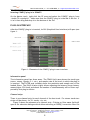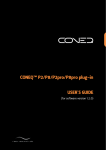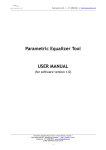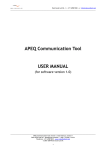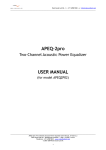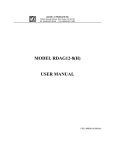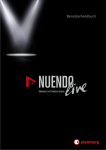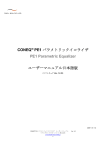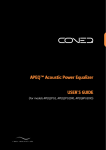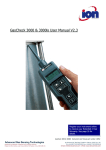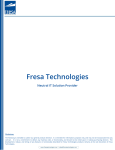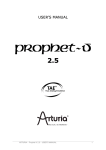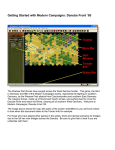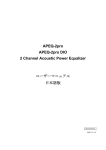Download CONEQ™ Plug-ins USER MANUAL
Transcript
CONEQ™ Plug-ins (CONEQ™ P2/P8/P2pro/P8pro) USER MANUAL for software version 1.1.0 Real Sound Lab SIA, t.: +371 6788 9828, e.: [email protected] Contents OVERVIEW ABOUT CONEQ™ PLUG-INS . . . . . . REQUIREMENTS . . . . . . . . . . . . Operating System and Hardware Host Applications . . . . . . . . CONEQ™ correction filters . . . . . . . . . 2 2 2 2 2 2 SETUP INSTALLING THE SOFTWARE . . . . . . . . . . . . . . . . . . . . . . . . . COPY-PROTECTION . . . . . . . . . . . . . . . . . . . . . . . . . . . . . 3 3 3 USING CONEQ™ PLUG-IN OVERVIEW . . . . . . . . . . . . . . . . . . . . . . TYPICAL WORKFLOW . . . . . . . . . . . . . . . . . INSERTING PLUG-IN IN THE MASTER TRACK/BUS . . . Inserting CONEQ™ plug-in in Pro Tools®. . . . . Inserting CONEQ™ plug-in in Cubase®/Nuendo®. Inserting CONEQ™ plug-in in SONAR™. . . . . . . PLUG-IN INTERFACE . . . . . . . . . . . . . . . . . . Information panel . . . . . . . . . . . . . . . . Channel strips . . . . . . . . . . . . . . . . . . BYPASS switch . . . . . . . . . . . . . . . . . . Output meter . . . . . . . . . . . . . . . . . . INPUT LEVEL knob . . . . . . . . . . . . . . . . LOADING CONEQ™ CORRECTION FILTERS . . . . . . . COMPARING FILTERED AND ORIGINAL SOUND . . . . . ADJUSTING INPUT LEVEL . . . . . . . . . . . . . . . EXPORTING FINAL PRODUCTION . . . . . . . . . . . . LATENCY . . . . . . . . . . . . . . . . . . . . . . . PLUG-IN EDITIONS . . . . . . . . . . . . . . . . . . Filter resolution . . . . . . . . . . . . . . . . . Multi-channel support . . . . . . . . . . . . . . 3 3 4 4 4 4 5 5 5 5 6 6 6 6 7 7 8 8 8 8 9 . . . . . . . . . . . . . . . . . . . . . . . . . . . . . . . . . . . . . . . . . . . . . . . . . . . . . . . . . . . . . . . . . . . . . . . . . . . . . . . . . . . . . . . . . . . . . . . . . . . . . . . . . . . . . . . . . . . . . . . . . . . . . . . . . . . . . . . . . . . . FILE STRUCTURE OF THE CONEQ™ WORKSHOP PROJECT . . . . . . . . . . . . . . . . . . . . . . . . . . . . . . . . . . . . . . . . . . . . . . . . . . . . . . . . . . . . . . . . . . . . . . . . . . . . . . . . . . . . . . . . . . . . . . . . . . . . . . . . . . . . . . . . . . . . . . . . . . . . . . . . . . . . . . . . . . . . . . . . . . . . . . . . . . . . . . . . . . . . . . . . . . 9 TECHNICAL SUPPORT 10 CONTACTING REAL SOUND LAB 11 CONEQ™ USER LICENSE AGREEMENT 11 TRADEMARKS 14 CONEQ™ P2/P8/P2pro/P8pro plug-in User Manual for ver. 1.1.0 Real Sound Lab SIA - Akadēmijas Laukums 1 - Riga - LV1050 - Latvia Telephone: +371 6788 9828 - www.realsoundlab.com © 2005–2009 Real Sound Lab SIA 1 Real Sound Lab SIA, t.: +371 6788 9828, e.: [email protected] OVERVIEW ABOUT CONEQ™ PLUG-INS Real Sound Lab’s CONEQ™ is a technology to measure and correct loudspeakers. With CONEQ™ every loudspeaker sounds better – clear, natural, and without attenuations – within the limits of its physical capabilities. The CONEQ™ technology is applied in two steps. First, a precise measurement of how loud the loudspeaker reproduces tones of each frequency is done and a correction filter is automatically produced. This is done by CONEQ™ Workshop application - the acoustic power frequency response measurement application. Second, the filter is applied by any of the software or hardware tools supporting CONEQ™, for instance, CONEQ™ plug-ins. Real Sound Lab’s CONEQ™ plug-ins are software components for applying the CONEQ™ correction filters from within a host application. Host applications for RTAS and VST plug-in formats are currently supported. Typical examples of applications in which a CONEQ™ plug-in is used are DAW (Digital Audio Workstation) applications such as Digidesign Pro Tools, Steinberg Cubase, and Cakewalk Sonar, audio editing applications like Steinberg Wavelab and Sony SoundForge, and various media players. CONEQ™ plug-ins are a software alternative to the Real Sound Lab’s flagship product, the APEQ™ hardware equalizer. This manual explains how to install and use CONEQ™ P2, CONEQ™ P8, CONEQ™ P2pro, and CONEQ™ P8pro plug-ins. The term ”CONEQ™ plug-in” refers to any edition of the plug-in. Differences between editions are described on page 8 REQUIREMENTS Operating System and Hardware The following operating systems are supported - Windows XP SP2, Windows Vista, Windows 7, Mac OS 10.4 ”Tiger”, 10.5 ”Leopard”, and 10.6 ”Snow Leopard”. 32-bit and 64-bit editions of the above mentioned operating systems are supported. Both Intel- and PowerPC-based Mac computers are supported. A fast CPU is recommended for maximum performance when using CONEQ™ plugin. CPU load can be reduced by increasing the plug-in latency (see page 8). Host Applications All editions of CONEQ™ plug-in work in Digidesign ProTools application as RTAS and AS plug-ins and in VST host applications (such as Steinberg Cubase, Cakewalk Sonar, and many others) as VST plug-ins. CONEQ™ correction filters The CONEQ™ plug-in uses CONEQ™ correction filters made by the CONEQ™ Workshop application (a limited license is included with every CONEQ™ plug-in). CONEQ™ P2/P8/P2pro/P8pro plug-in User Manual for ver. 1.1.0 Real Sound Lab SIA - Akadēmijas Laukums 1 - Riga - LV1050 - Latvia Telephone: +371 6788 9828 - www.realsoundlab.com © 2005–2009 Real Sound Lab SIA 2 Real Sound Lab SIA, t.: +371 6788 9828, e.: [email protected] SETUP INSTALLING THE SOFTWARE The installation CD contains installation programs for both Mac and Windows operating systems. Included are installers for all editions of CONEQ™ plug-ins as well as for CONEQ™ Workshop. The CONEQ™ Workshop application currently runs only on Windows operating systems. To install software, insert the installation CD. On Mac find the installer in the Mac folder at the root of the CD. On Windows, find the installer in the Win folder. On Windows the installer will start automatically if the auto-start feature is enabled. You must accept the CONEQ™ User License Agreement (see page 11) to install and use the software. COPY-PROTECTION CONEQ™ plug-in is protected against illegal copying using eLicenser USB device. The device is delivered together with the software. The eLicenser Control Center application that manages the licenses on eLicensers will be installed as part of the installation process. It is recommended to connect the eLicenser USB device only after the installation has finished. The licenses of Real Sound Lab products can be moved to eLicensers of other applications (e.g. Cubase) to have them all on the same device and free USB ports. The licenses cannot be moved to other types of copy-protection devices, e.g. iLok. All CONEQ™ plug-ins are bundled with a limited license for the CONEQ™ Workshop application. Please refer to the CONEQ™ Workshop Quickstart Guide for information about activating the limited license. USING CONEQ™ PLUG-IN OVERVIEW The CONEQ™ plug-in is a multi-channel equaliser used to correct the acoustic power frequency response characteristic of loudspeakers. The correction filters for the loudspeakers are obtained using the CONEQ™ Workshop application and then loaded into the CONEQ™ plug-in. The CONEQ™ plug-in should be inserted as the last plug-in on the master track/bus and used at all times when monitoring a recording session and editing or mixing the material. However, the CONEQ™ plug-in only improves the sound quality of the equipment and not that of the mix. Therefore, the plug-in must be disabled (bypassed) when exporting the final production. Otherwise, the final result will be corrected for reproduction on a particular speaker system but everywhere else it will contain some unwanted equalisation which even might lead to unexpected sound distortion. CONEQ™ P2/P8/P2pro/P8pro plug-in User Manual for ver. 1.1.0 Real Sound Lab SIA - Akadēmijas Laukums 1 - Riga - LV1050 - Latvia Telephone: +371 6788 9828 - www.realsoundlab.com © 2005–2009 Real Sound Lab SIA 3 Real Sound Lab SIA, t.: +371 6788 9828, e.: [email protected] TYPICAL WORKFLOW A typical workflow when using a CONEQ™ plug-in is like this: • Create/open a project in a DAW application • Insert the CONEQ™ plug-in as the last plug-in on the master track/bus • Load a CONEQ™ correction filter for each channel • Compare the corrected and original sound • Adjust the input level so that no clipping occurs for filtered sound • Do the recording, editing and/or mixing • Deactivate the plug-in in the host application to export/bounce the final production IMPORTANT! Deactivate the CONEQ™ plug-in during final export/bounce of the ready production! Otherwise, the sound will contain equalisation which is unwanted on any system but yours. INSERTING PLUG-IN IN THE MASTER TRACK/BUS The CONEQ™ plug-in must be inserted as the very last processor in the sound path. This is typically the last insert of the master track/bus but different DAW and other applications offer different ways to achieve that. Below are guidelines for some DAW applications. This should give an idea about where to look for the correct place for inserting the CONEQ™ plug-in in all other applications. One common rule is that the plug-ins should not be inserted for individual tracks. The CONEQ™ plug-in does not support opening multiple instances of the same plug-in in the same host application. This is by design to encourage inserting the plug-in only in one place - the master track/bus. Inserting CONEQ™ plug-in in Pro Tools®. Open the mixer by choosing “Window->Mix” . If the session does not have a master fader then choose “Track->New” and create a “Master Fader” with the number of channels that corresponds to the session type. Now click on the last master fader insert and select the CONEQ™ plug-in from “Multi-channel plug-in->EQ” . Inserting CONEQ™ plug-in in Cubase®/Nuendo®. Open the mixer by choosing “Devices->Mixer” (or “Mixer 2/3/4” ). In the output section (on the right side of the mixer) click the “e” icon and then select the CONEQ™ plug-in from the insert menu of the last insert. CONEQ™ P2/P8/P2pro/P8pro plug-in User Manual for ver. 1.1.0 Real Sound Lab SIA - Akadēmijas Laukums 1 - Riga - LV1050 - Latvia Telephone: +371 6788 9828 - www.realsoundlab.com © 2005–2009 Real Sound Lab SIA 4 Real Sound Lab SIA, t.: +371 6788 9828, e.: [email protected] Inserting CONEQ™ plug-in in SONAR™. On the Master track, right-click the FX area and select the CONEQ™ plug-in from “Audio FX->vstplugins” . Make sure that the CONEQ™ plug-in is the last in the list. If it isn’t then drag-and-drop it to the bottom of the list. PLUG-IN INTERFACE After the CONEQ™ plug-in is inserted, its GUI (Graphical User Interface) will open (see figure 1. Figure 1: Elements of the CONEQ™ plug-in user interface. Information panel The information panel has three areas. The TRACK (left) area shows the track type (mono, stereo, Quadro, 5.1, etc.) and sample rate of the track in which the plug-in is inserted. The FILTER area (middle) shows the resolution and sample rate of the loaded filters. The PLUG-IN area (right) allows adjusting the latency (lower latency means higher CPU load) and shows the number of simultaneously active filters supported by this plug-in edition. Channel strips There is one channel strip for each channel of the host track. For stereo tracks two strips will be shown, for 5.1 tracks - six, etc. Figure 2 shows the elements of a channel strip. Clicking on filter name field will open a file selection dialogue which allows selecting a CONEQ™ correction filter file CONEQ™ P2/P8/P2pro/P8pro plug-in User Manual for ver. 1.1.0 Real Sound Lab SIA - Akadēmijas Laukums 1 - Riga - LV1050 - Latvia Telephone: +371 6788 9828 - www.realsoundlab.com © 2005–2009 Real Sound Lab SIA 5 Real Sound Lab SIA, t.: +371 6788 9828, e.: [email protected] Figure 2: Elements of a channel strip. for this channel. Filter-on switch allows to switch channel filtering on and off. The level meter shows the level after the CONEQ™ correction has been applied. The clip indicator can be clicked to reset the clip status and the maximum peak value. The filter gain controls allow adjusting gain for this channel to make the filtered sound and original sound equally loud. BYPASS switch The BYPASS switch bypasses filtering of all channels. It is as if the plug-in was disabled or removed from the track except that the INPUT LEVEL adjustment is still applied. Output meter The output meter shows the maximum current level and the largest maximum peak value of all the channels. The clip indicator of the output meter turns on as soon as the first channels clip indicator turns on. Clicking the output meter’s clip indicator resets all channel clip indicators and maximum peak values. INPUT LEVEL knob The INPUT LEVEL knob is used to prevent clipping of the corrected sound by reducing the signal level in all channels before processing by the CONEQ™ correction filters. LOADING CONEQ™ CORRECTION FILTERS Once the CONEQ™ plug-in is inserted in the sound path, the CONEQ™ correction filters should be loaded. Figure 3 shows a channel strip of a plug-in that has been just inserted and where no filter has yet been loaded. Figure 3: Channel strip with no loaded filter. Click on the filter name field (the area that displays the ”Click here to load a filter for this channel...” text). A file selection dialogue will open. A file containing the CONEQ™ correction filter for this channel should be selected. CONEQ™ P2/P8/P2pro/P8pro plug-in User Manual for ver. 1.1.0 Real Sound Lab SIA - Akadēmijas Laukums 1 - Riga - LV1050 - Latvia Telephone: +371 6788 9828 - www.realsoundlab.com © 2005–2009 Real Sound Lab SIA 6 Real Sound Lab SIA, t.: +371 6788 9828, e.: [email protected] The filter must be already created by the CONEQ™ Workshop application. CONEQ™ correction filters have extension .FIR . To find where the filters are saved by the CONEQ™ Workshop application, refer to the chapter FILE STRUCTURE OF THE CONEQ™ WORKSHOP PROJECT on page 9. The sample rate of the filter must match that of the material to be filtered. For example, if the project sample rate is set to 44.1 kHz then the correction filter also must have a sample rate of 44.1 kHz. Please refer to the CONEQ™ Workshop documentation to learn how to save a filter with the required sample rate. The sample rate and resolution of the CONEQ™correction filters for all channels must match. If a filter of different sample rate or resolution is loaded then all the currently loaded filters will be unloaded. If the sample rate of the loaded filters is different from that of the track sample rate then the plug-in will switch to BYPASS mode. Note that CONEQ™ plug-in editions differ in the supported maximum filter resolution. See page 8 for details. COMPARING FILTERED AND ORIGINAL SOUND Once the filters are loaded, the corrected sound can be compared with the original. Play some material that you know very well with the correction on. Allow the hearing to adjust and get used to the new sound. Then switch off the correction using the BYPASS switch and listen to the same piece again. Try several different pieces to cover the whole frequency spectrum. Depending on the quality of the loudspeakers, the difference can be more or less noticeable. For simpler speakers the difference (and improvement) will be big and obvious while for the higher quality systems the difference will be revealed as many nuanced improvements across the whole frequency range. ADJUSTING INPUT LEVEL It may happen that the filtered sound is clipping (the clip indicators in the plugin and host turn on). This is expected for saturated input signals because CONEQ™ correction filters boost the signal in those frequencies where the speaker performance is insufficient. If there is no headroom in the input signal then clipping will occur. If that happens, reduce the input signal level by using the INPUT LEVEL knob (see figure 1). Note that the adjustment to the INPUT LEVEL remains active also when the plug-in’s BYPASS switch is on, allowing easier comparison between the filtered and original sound. IMPORTANT! Please note that the INPUT LEVEL knob should NOT be used as a master fader to adjust the master level of the session/project. If the original signal level is already clipping before CONEQ™ correction filter is applied then the signal level should be adjusted by means of the host application before passing the signal to the CONEQ™ plug-in. CONEQ™ P2/P8/P2pro/P8pro plug-in User Manual for ver. 1.1.0 Real Sound Lab SIA - Akadēmijas Laukums 1 - Riga - LV1050 - Latvia Telephone: +371 6788 9828 - www.realsoundlab.com © 2005–2009 Real Sound Lab SIA 7 Real Sound Lab SIA, t.: +371 6788 9828, e.: [email protected] EXPORTING FINAL PRODUCTION When the production is ready to be exported, deactivate (but not remove) the CONEQ™ correction plug-in using the means of the host application. This is a very important step because omitting it will cause the final product to sound unpredictable on all systems except the one for which the correction filters were loaded at the time of exporting. Such a mistake can pass unspotted easily because when the exported material is played on the same loudspeakers on which it was produced, it will sound excellent because the correct CONEQ™ correction filters were applied to it during export. After deactivating the CONEQ™ plug-in, please verify that the master level is optimal. It will most probably be different from the master level with the CONEQ™ plug-in activated. IMPORTANT! Deactivate the CONEQ™ plug-in during final export/bounce of the ready production! Otherwise, the sound will contain equalisation which is unwanted on any system but yours. LATENCY CONEQ™ plug-ins allows adjustment of the filter latency. The latency is specified in samples and ranges from 2 samples up to the number of samples equal to half of the number of taps in the filter. Shorter latency means higher CPU load, so choose the setting according to the available CPU resources. PLUG-IN EDITIONS There are four editions of the CONEQ™ plug-ins - CONEQ™ P2, CONEQ™ P8, CONEQ™ P2pro, and CONEQ™ P8pro. The current manual describes all of them unless specially marked. Filter resolution The CONEQ™ P2/P8 plug-ins support filter resolution of up to 1024 taps. Such filter resolution means an EQ adjustment point at every 20 Hz. This allows very precise correction for frequencies above 600 Hz. Below that the correction gets less precise with lower frequencies. The CONEQ™ P2pro/P8pro plug-ins support the filter resolution of up to 4096 taps (EQ adjustment point at every 5 Hz). This resolution enables very precise correction across the whole audio frequency range. The figure 4 shows the difference of filter resolution between 4096 taps (yellow curve) and 1024 taps (orange curve). The green curve shows the actually measured acoustic power frequency response which is corrected by the CONEQ™ correction filters. CONEQ™ P2/P8/P2pro/P8pro plug-in User Manual for ver. 1.1.0 Real Sound Lab SIA - Akadēmijas Laukums 1 - Riga - LV1050 - Latvia Telephone: +371 6788 9828 - www.realsoundlab.com © 2005–2009 Real Sound Lab SIA 8 Real Sound Lab SIA, t.: +371 6788 9828, e.: [email protected] Figure 4: Difference in resolution of 4096-tap and 1024-tap filters. Multi-channel support All CONEQ™ plug-ins can be used in mono, stereo, as well as in various types of multichannel projects. This includes but is not limited to projects having 5.1 and 7.1 output. The CONEQ™ P2/P2pro plug-ins support simultaneous filtering of up to two channels. The CONEQ™ P8/P8pro plug-ins can filter up to eight channels at a time. FILE STRUCTURE OF THE CONEQ™ WORKSHOP PROJECT To create the CONEQ™ correction filters, one of the editions of CONEQ™ Workshop is used. CONEQ™ Workshop has a concept of projects - each project is a folder on the hard disk. A project contains one or more measurements. One or more filters can be created for each measurement. Filters are files with the extension .FIR in the project file hierarchy. Here is how to locate the relevant files. Let’s assume your project folder is named MySpeakers . Let’s also assume that you have made two measurements, named Left_1 and Right_1 for the left and right channels respectively. At last, let’s assume that for the left channel you made one recalculation after changing some parameters. Then you should have the folder structure as depicted in figure 5 on your hard disk. The file 1_MySp_001_Left_1_02_MPF-441.fir is the filter for the left channel. As you see, there are two folders for the Left_1 measurement. The folder 01 always contains the correction filter calculated directly after measurement was taken. The folder 02 contains the result of recalculation after the change of filter settings. The filter for the right channel is located in folder MySpeakers/002_Right_1/01 and is named 1_MySp_002_Right_1_01_MPF-441.fir . These files are the CONEQ™ correction filters that must be selected for filters in CONEQ™ plug-ins. Alternatively, click on the “Open filter folder” button on the main screen in CONEQ™ Workshop when the needed filter is selected. This will open a Finder/Explorer at the folder where the corresponding .FIR file is stored. CONEQ™ P2/P8/P2pro/P8pro plug-in User Manual for ver. 1.1.0 Real Sound Lab SIA - Akadēmijas Laukums 1 - Riga - LV1050 - Latvia Telephone: +371 6788 9828 - www.realsoundlab.com © 2005–2009 Real Sound Lab SIA 9 Real Sound Lab SIA, t.: +371 6788 9828, e.: [email protected] Figure 5: The structure of the CONEQ™ Workshop project folder. IMPORTANT! For use with the CONEQ™ plug-ins, generate and use filter files that are Minimum Phase Filters (the suffix is MPF , not LPF ). The resolution of the filters must be 1024 taps (for CONEQ™ P2/P8) or 4096 (for CONEQ™ P2pro/P8pro). The filter sample rate must match the sample rate of the audio signal to be filtered. TECHNICAL SUPPORT Please feel free to contact us at any time if you have any difficulties using the CONEQ™ plug-ins (our contact details are listed below). We will do our best to respond to you as quickly as possible. Our mission is to make your experience with CONEQ™ as simple and rewarding as possible. When contacting us, please inform us of the following: 1. CONEQ™ plug-in version (click on the small ”i” on the main plug-in window). 2. CONEQ™ Workshop version (go to “Help->About CONEQ™ Workshop...” ). 3. Your operating system version. 4. Host application name and version. (e.g. Cubase 5 Studio). 5. Computer information: CPU type and speed, installed memory. 6. Description of your problem (as much information as possible for us to understand the problem). CONEQ™ P2/P8/P2pro/P8pro plug-in User Manual for ver. 1.1.0 Real Sound Lab SIA - Akadēmijas Laukums 1 - Riga - LV1050 - Latvia Telephone: +371 6788 9828 - www.realsoundlab.com © 2005–2009 Real Sound Lab SIA 10 Real Sound Lab SIA, t.: +371 6788 9828, e.: [email protected] CONTACTING REAL SOUND LAB Should you have questions or comments, please contact us using one of the following: • E-mail: [email protected] • WWW: http://www.realsoundlab.com • Phone: +371 6788 9828 (Real Sound Lab SIA Headquarters, Riga, Latvia) CONEQ™ USER LICENSE AGREEMENT CONEQ™ User License Agreement IMPORTANT: Please read this License Agreement carefully. By installing and using all or any portion of the CONEQ™ software and documentation (Software) you accept all the terms and conditions of this License Agreement. This document is an agreement between you (an individual or a business) and Real Sound Lab SIA and/or its affiliates (the specific reciprocal party to this agreement may be based on where you reside). Your use of the Software indicates your acceptance of these terms. You may have another written agreement directly with Real Sound Lab SIA that supplements or supersedes all or portions of this License Agreement. IF YOU DO NOT AGREE TO THESE TERMS AND CONDITIONS, YOU MAY RETURN INTACT AND UNOPENED, THE SOFTWARE PACKAGE TOGETHER WITH THE OTHER COMPONENTS OF THE PRODUCT, TO THE PLACE OF PURCHASE FOR A FULL REFUND OF THE PURCHASE PRICE. IF YOU DO NOT ELECT TO RETURN THE SOFTWARE AND ITS RELATED COMPONENTS WITHIN 30 DAYS FORM THE DATE OF YOUR RECEIPT OF SAME, YOU WILL BE DEEMED TO HAVE AGREED TO THIS LICENSE AGREEMENT IN ITS ENTIRETY. Real Sound Lab SIA owns all intellectual property in the Software. The Software is licensed, not sold. Real Sound Lab SIA permits you to download, install, use or otherwise benefit from the functionality or intellectual property of the Software only in accordance with the terms of this License Agreement. As used in this License Agreement, the term ”Software” means the software downloaded from the internet, or otherwise acquired, and/or included on the CD or portable flash media provided with this License Agreement. The Software is delivered with the eLicenser USB device that is designed to prevent unauthorized use and copying and enforce license restrictions. The eLicenser protection technology may prevent your use of the Software if you do not follow the installation and/or license management process described in the Software and documentation or if you use the Software in a way not permitted by this License Agreement. 1. PROPRIETARY RIGHTS. The Software and any accompanying documentation are the proprietary products of Real Sound Lab SIA and/or its licensors. The structure, organization and code of the Software are the valuable trade secrets and confidential CONEQ™ P2/P8/P2pro/P8pro plug-in User Manual for ver. 1.1.0 Real Sound Lab SIA - Akadēmijas Laukums 1 - Riga - LV1050 - Latvia Telephone: +371 6788 9828 - www.realsoundlab.com © 2005–2009 Real Sound Lab SIA 11 Real Sound Lab SIA, t.: +371 6788 9828, e.: [email protected] information of Real Sound Lab SIA and/or its licensors. The Software and any accompanying documentation are protected under national laws and international treaty provisions. Ownership of the Software and all copies, modifications, translations, and merged portions thereof shall at all times remain with Real Sound Lab SIA and/or its licensors. This License Agreement does not grant you any intellectual property rights in the Software and all rights not expressly granted are reserved by Real Sound Lab SIA and/or its licensors. 2. GRANT OF LICENSE. The Software and accompanying documentation are being licensed to you, which means you have the right to use the Software only in accordance with this License Agreement. The Software is considered in use on a computer when it is loaded into temporary memory. This License may not be assigned, or otherwise transferred, without prior written consent from Real Sound Lab SIA, and any unauthorized transfer is therefore null and void. You may install the Software on any number of computers but you are authorized to use the Software only on one computer at any time. The Software is licensed for your own personal use if you are an individual or for your own internal business purposes if you are a business. Explicitly excluded from the license is using CONEQ Software to derive correction filters for use in devices or software that are not produced by Real Sound Lab SIA. For such use a separate license from Real Sound Lab SIA is required. BACKUP COPY. In addition to any copies authorized under this License Agreement, you may make a single copy of the Software solely for backup purposes, provided your backup copies are not installed or used for other than archival purposes. UPDATES AND SUPPORT. You are entitled to receive technical support as outlined in the Software documentation. You are entitled to receive Software updates (updates shall include any patches or bug fixes that Real Sound Lab SIA makes generally available at www.realsoundlab.com) in accordance with Real Sound Lab SIA policies as announced from time to time on terms comparable to those offered to other users of the Software under similar licenses. In order to receive Software updates, you must possess a valid license to a previous version of the Software. 3. NON-PERMITTED USES. Any permitted copy of the Software that you make must contain the same copyright and other proprietary notices that appear on or in the Software. No Modifications. You may not modify, adapt or translate the Software. You may not reverse engineer, decompile, disassemble or otherwise attempt to discover the source code of the Software. No Unbundling. The Software may include various applications, utilities and components, may support multiple platforms and languages and may be provided to you on multiple media. Nonetheless, the Software is designed and provided to you as a single product to be used as a single product on your computer. You are not required to use all component parts of the Software, but you may not unbundle the component parts of the Software for use on different computers. You may not unbundle or repackage the Software for distribution, transfer or resale. No Transfer. YOU MAY NOT RENT, LEASE, SELL, SUBLICENSE, ASSIGN OR TRANSFER YOUR RIGHTS IN THE SOFTWARE, OR AUTHORIZE ANY PORTION OF THE SOFTWARE TO CONEQ™ P2/P8/P2pro/P8pro plug-in User Manual for ver. 1.1.0 Real Sound Lab SIA - Akadēmijas Laukums 1 - Riga - LV1050 - Latvia Telephone: +371 6788 9828 - www.realsoundlab.com © 2005–2009 Real Sound Lab SIA 12 Real Sound Lab SIA, t.: +371 6788 9828, e.: [email protected] BE COPIED ONTO ANOTHER INDIVIDUAL OR LEGAL ENTITY‘S COMPUTER. You may, however, permanently transfer all your rights to use the Software to another individual or legal entity provided that: (a) you also transfer (i) this License Agreement, (ii) the Software and all other software and/or hardware bundled, packaged or pre-installed with the Software, including all copies, upgrades, updates and prior versions, (iii) the eLicenser device; (b) you retain no upgrades, updates or copies, including backups and copies stored on a computer; and (c) the receiving party accepts the terms and conditions of this License Agreement and any other terms and conditions under which you purchased a valid license to the Software. Prior to a transfer Real Sound Lab SIA may require that you and the receiving party confirm in writing your compliance with this License Agreement, provide Real Sound Lab SIA with information about yourselves, and register as end-users of the Software. 4. COMPLIANCE WITH LICENSES. If you are a business, company or organization, you agree that upon request from Real Sound Lab SIA or its authorized representative you will within 30 (thirty) days fully document and certify that use of any and all Software at the time of the request is in conformity with your valid licenses from Real Sound Lab SIA. 5. ONLINE SERVICES. The Software may rely upon or facilitate your access to websites maintained by Real Sound Lab SIA or its affiliates or third parties offering goods, information, software and services. Your access to and use of any website or online services is governed by the terms, conditions, disclaimers and notices found on such site or otherwise associated with such services. Real Sound Lab SIA may at any time, for any reason, modify or discontinue the availability of any website or online services. Real Sound Lab SIA does not control, endorse or accept responsibility for websites or online services offered by third parties. Any dealings between you and any third party in connection with a website or online services, including delivery of and payment for goods and services and any other terms, conditions, warranties or representations associated with such dealings, are solely between you and such third party. 6. DEFECT AND LOSS OF THE ELICENSER DEVICE In the case of a defect or damage to the eLicenser, Real Sound Lab SIA or a third party engaged by Real Sound Lab SIA will check the eLicenser. In the case of a legitimate claim the eLicenser and the licenses included shall be replaced in return for a handling fee. The licenses will only be replaced provided that they are licenses issued by Real Sound Lab SIA. The handling fee will not be charged if the eLicenser fails within one year of the original purchase. Further claims against Real Sound Lab SIA are excluded. Real Sound Lab SIA assumes no liability or obligation if the eLicenser is mislaid as a result of loss, theft or otherwise. Real Sound Lab SIA reserves the right to block the eLicenser upon being notified by the user of the loss. The licenses saved on the eLicenser cannot be replaced. 6. LIMITATION OF LIABILITY. In no event shall Real Sound Lab SIA liability related to any of the Software exceed the license fees actually paid by you for the Software. Except for a return of the purchase price under the circumstances provided under the Limited Warranty, neither Real Sound Lab SIA nor its suppliers shall, in any event, be liable for any loss, damages, claims or costs whatsoever arising out of or CONEQ™ P2/P8/P2pro/P8pro plug-in User Manual for ver. 1.1.0 Real Sound Lab SIA - Akadēmijas Laukums 1 - Riga - LV1050 - Latvia Telephone: +371 6788 9828 - www.realsoundlab.com © 2005–2009 Real Sound Lab SIA 13 Real Sound Lab SIA, t.: +371 6788 9828, e.: [email protected] related to, the use of, or inability to use, the Software, including but not limited to direct, indirect, special, incidental, or consequential damages, and damages for loss of business profits, business interruption, loss of business information, or other pecuniary loss, even if Real Sound Lab SIA has been advised of the possibility of such damages, whether such liability is based on contract, tort, warranty, or any other legal or equitable grounds. In the event that the territory that you reside in does not allow the exclusion or limitation of liability for consequential or incidental damages, the above limitation may not apply to you. 7. NO WAIVER. Any failure by either party to this agreement to enforce a specific part of the agreement in a specific situation is not a waiver of rights under the agreement. The party may still enforce the rest of the agreement in such a situation and may still enforce some or all of the agreement in other situations. 8. This License Agreement constitutes the entire agreement between you and Real Sound Lab SIA pertaining to its subject matter. This License Agreement is governed by the laws of the State of California. Any litigation arising from this license will be pursued only in courts of the State of California. Even if part of the agreement is held invalid, the rest of the agreement is still valid, binding and enforceable. Should you have any questions regarding this License Agreement, if you wish to request any information or to contact Real Sound Lab SIA for any reason, please use the address and contact information provided below: Real Sound Lab SIA Akadēmijas laukums 1 Riga, LV-1050, Latvia www.realsoundlab.com Copyright 2004-2009 Real Sound Lab SIA. All rights reserved. The Software may be protected by U.S. and international patents. CONEQ™ is a registered trademark of Real Sound Lab SIA. All other product names, logos, brands, and other trademarks referred to within this Agreement are the property of their respective trademark holders. TRADEMARKS ”CONEQ” and ”APEQ” are registered trademarks of Real Sound Lab SIA. ”RTAS” is a trademark or a registered trademark of Avid Technology, Inc. or its subsidiaries in the United States and/or other countries. ”VST” is a trademark and software of Steinberg Media Technologies GmbH. All other product names and trademarks are property of their respective owners and are used solely for the purpose of identifying the specific products. Use of the trademarks does not imply any cooperation or endorsement. CONEQ™ P2/P8/P2pro/P8pro plug-in User Manual for ver. 1.1.0 Real Sound Lab SIA - Akadēmijas Laukums 1 - Riga - LV1050 - Latvia Telephone: +371 6788 9828 - www.realsoundlab.com © 2005–2009 Real Sound Lab SIA 14