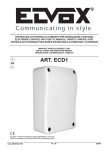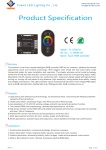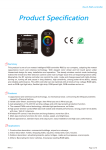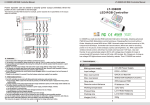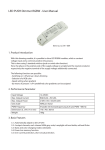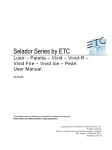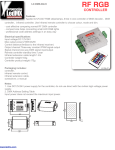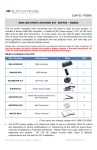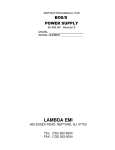Download LED CONTROLLER TOUCH RGB
Transcript
LED CONTROLLER TOUCH RGB LC 1970 USER'S MANUAL SAFE USAGE OF THE PRODUCT This instruction manual contains important information about the installation and use of the projector. Please read and follow these instructions carefully. Disconnect the unit from AC power before attempting any operation in contact or inside the unit, and when not in use. Refer strictly to this user's manual for the connection to the mains power. Due to the high technological level of this unit, any service maintenance should be performed by specialised operators. Please contact your Arena Luci dealer for any operation. It is essential that each controller is correctly earthed and that electrical installation conforms to all relevant standards. Never supply the controller without the earth link. The mains cable should never touch any other cables. Do not attempt to dismantle and modify the controller. Do not allow contact with water or any other fluids, or metallic objects (IP 20). Do not install the projector in areas of high humidity. The unit is intended only for indoor purposes. Not allowed to be mounted directly on inflammable surfaces. Always ensure that the structure to which you are attaching the unit is secure and is able to support the weight of each controller. The installation of LED modules (including power supplies) should be done according to current technical rules and regulations. The installation should be performed only by a qualified operator. Avoid contact with corrosive agents like humidity and moisture on delicate elements: damages from corrosion are not refunded as component defects. 1/8 TRANSPORT AND SHIPPING Following carefully the instructions for use explained in this manual you will get the best product performances for years. Open the shipping carton and verify that all equipment necessary to operate the system has arrived intact. Refer to the following packing list for information on what items are included with your model. If any equipment is missing or damaged, contact your Arena Luci dealer immediately. Packing list: 1 controller LED TOUCH 1 remote controller 1 instruction manual Before beginning initial setup of your LED controller, make sure that there is no evident damage caused by transportation. In the event that the unit’s housing or cable is damaged, do not plug it in and do not attempt to use it until after contacting your Arena Luci dealer for assistance. INSTALLING THE INTERFACE the LED controller TOUCH is an universal high performance RGB that uses the most advanced control technology. It's based on a microcontroller with PWM functionality, which allows a very fine light intensity modulation without flicker. The control unit was designed to drive 4-wires low-voltage RGB LED lighting devices, like RGB modules, LED strips, wall washers, floodlight, underwater RGB LED lamps and other light sources. The wires are generally labelled R, G, B, + (common supply). Pay attention to connect each control line to the relevant connector. Lift the end side cover up to access the connection terminals and connect the RGB devices to the proper interface outputs, following the instructions provided with the device. Each output line of this interface offers a screw terminal to which connect the channels red-green-bluecommon of the lighting device. Follow the power limits at the interface outputs, as explained in the next section. POWER SUPPLY - MAINS connect the power supply unit to the mains outlet, paying attention the output voltage is compatible with the electrical specifications of the LED controller. Connect the output lines to the interface terminals labelled “DC +” and “DC -”, paying attention not to exchange the two terminals: a wrong polarity may damage the controller. The LED controller needs a continuous supply voltage of 12V or 24V. You can either use Arena Luci power supplies or third party ones. The power supply units must be chosen so that their output power is suitable for the power needed by the driven devices. The control unit can automatically recognise if the DC voltage applied to its terminals is 12V or 24V; this means that it is compatible with both 12V and 24V powered LED devices, which represent almost all the products available in the market. The R-G-B output can drive a maximum load of 6A per channel and globally the interface can supply a maximum power output of 216W at 12V and 432W at 24V. 2/8 Be sure that the connected devices don't exceed the 6A per channel power capability. Overloads may damage the unit. Check the maximum input current of the lighting devices before connect them to the interface and turn the power on. This control unit uses the constant voltage driving technique, so its working voltage is the same supplied to the load. For this reason it is necessary to accurate choose the supply voltage accordingly the connected devices: for example, if the RGB devices work with DC 12V, you have to supply the interface with a DC 12V power supply unit, while if the RGB devices work with DC 24V, you have to supply the interface with a DC 24V power supply unit. It is recommended that the power supply unit is supplied separately so that it may be individually switched on and off. Position then the interface in a safe place. Always ensure that the structure and the fixing materials (screws, hooks, etc.) are secure and able to support the weight of each unit. Don't install this interface in places that may be easily reached by people who ignore this instruction manual for use and safety. OPERATING INSTRUCTIONS The control unit offers by default 16 colour combinations. The 8 selection buttons on the top side of the body have a touch sensitive interface, resulting in an easier scene handling. Don't press the buttons strongly. The 8 buttons are labelled in this way: “POWER” – “PAUSE” – “MODE +” – “MODE -” – “SPEED +” – “SPEED -” – “BRT +” – “BRT -”. In the following table you can find the meaning of the buttons of both LED interface and remote controller. IMAGE BUTTON DESCRIPTION POWER Turns on and off the controller. When the controller is turned on it plays the last scene that was running. PAUSE Pressing this button stops the execution of the currently selected scene. Press this button again to continue the execution. MODE + Each touch on this button advances to the next automatic scene. MODE - Each touch on this button advances to the previous automatic scene. SPEED + Adjusts the speed of the current scene, each touch increases the level. SPEED - Adjusts the speed of the current scene, each touch decreases the level. BRT + Adjusts the light intensity, each touch increases the level. BRT - Adjusts the light intensity, each touch decreases the level. OPERATING MODES The interface provides 16 internal colour changes modes, that is you can automatically run the scenes stored in the internal memory of the unit. During the fixed colour modes it is possible to adjust the light intensity. The “pause” function during the execution of colour changing modes or during colour fades allows to stop the RGB outputs on a fixed combination; moreover the execution speed of dynamic scenes is adjustable. In the following table you can find the automatic colour changes functions. 3/8 Mode Function Description 1 Red Fixed red, intensity regulation 2 Green Fixed green, intensity regulation 3 Blue Fixed blue, intensity regulation 4 Yellow Fixed yellow, intensity regulation 5 Magenta Fixed magenta, intensity regulation 6 Cyan Fixed cyan, intensity regulation 7 White Fixed white, intensity regulation 8 Colour rotation Continuous colour change R-G-B-Y-C-M-W, speed regulation 9 Strobe Red Strobe red, speed regulation 10 Strobe Green Strobe green, speed regulation 11 Strobe Blue Strobe blue, speed regulation 12 Strobe Yellow Strobe yellow, speed regulation 13 Strobe Magenta Strobe magenta, speed regulation 14 Strobe Cyan Strobe cyan, speed regulation 15 Strobe White Strobe white, speed regulation 16 Colour fading Continuous colour fading R-Y-G-C-B-M, speed regulation Modes from 1 to 7 allow to control single colours for static illumination. In these seven modes it's not possible to set the speed. Modes from 8 to 16 allow to select scenes with colour changes or strobes. It's possible to adjust the speed but not the light intensity. Press the button “MODE +” or “MODE -” (or the corresponding buttons on the remote controller) to select one of the pre-programmed scenes from number 1 to number 16. REMOTE CONTROLLER LED TOUCH is shipped with an RF remote controller which can control the colour, the scene, the speed and light intensity. The eight buttons on the remote have the same function of the eight buttons on the body of the interface: “POWER”, “PAUSE” to turn on and off the interface and to pause it; “MODE +”, “MODE -” to select the operating mode; “SPEED +”, “SPEED -” to adjust the speed; “BRT +”, “BRT -” to adjust the intensity. To be able to use the remote controller you have to follow the activation procedure listed below. If not, LED TOUCH will not recognise the control signals sent via radio. Turn off the control unit. Press the POWER button on the control unit to turn it on and then press the POWER button again to turn off the unit. Now press the PAUSE button on the control unit. The RGB output holds on the red colour, indicating that the interface is ready to receive a radio control signal. Press the POWER key on the remote controller you want to associate to the interface. The RGB output flashes in green indicating the right association between the interface and the remote controller. Then the output switches off. If the output doesn't flash, just try again the procedure. Once you have assigned the remote controller, you can run scenes both with LED TOUCH and remote controller. OPTIONAL REMOTE CONTROLLER - cod. LC1971 An optional remote controller is available as accessory, which also allows to adjust the colour of emitted light, as well as controlling the operating mode, the speed and the intensity. All the control panel of this remote is based on touch sensitive technology, especially useful in live events; there are no mechanical parts, to guarantee a longer duration of the device. The six function keys correspond to the six buttons on the interface body: “MODE +”, “MODE -” to select the programmed effect; “SPEED +”, “SPEED -” to adjust the speed; “BRT +”, “BRT -” to adjust the light intensity. 4/8 The remote controller allows to select more than 60 colour tonalities, that are showed on the selection wheel and displayed in the indicating light at the centre of the wheel. For a longer battery life, there is a 60-seconds auto switch-off timeout that turns the remote controller off when it is not in use for more than 60 seconds. Press the switch-on key to turn the remote on and use it again. It is also possible to control many LED TOUCH controllers with only one remote controller, by using the group control mode. Use the touch sensitive selecting wheel by dragging one finger on the colour wheel and choose among the 64 available sectors of different colour. Each sector represents the colour projected by the LED device; to be precise, the right operating way consists in drag the finger on the wheel in clockwise direction. RECHARGING Connect the USB socket on the remote with the USB outlet of the computer or other recharging devices that can supply the recharging voltage of 5V. The remote controller comes with a wall mounted stand for a better comfort. The red indicator on the left will be on during the battery recharging phase, while it will be off at full charge. During the first four recharging cycles of a new battery, it is recommended to keep in charge the remote controller for at least 8-10 hours. ASSOCIATING THE ADDRESS OF THE REMOTE CONTROLLER LC1971 AND THE LED TOUCH To be able to control the LED interface with the remote controller it is necessary to define the same address on both the devices. The address is a numerical code assigned to each LED controller that allows them to only “listen” to the digital radio control signals sent to one particular controller and discard the signals sent to the other controllers. The default remote controller shipped with the LED TOUCH will be still operating properly even after you assign the optional LC1971. The procedure to associate the address is the following. 1.a - turn on the remote controller by pressing the switch on key on the bottom right. 1.b - press the keys from 1 to 9 followed by the “#” key to assign a new address to the remote controller (for example, the combination “1 #” assigns the address 1 to the remote, while the combination “1 3 #” assigns the address 13). The same value must be assigned to the LED TOUCH interface. 2.a - after connecting the LED devices to the interface, supply the interface and then press the POWER button on the interface to turn off the unit and the LED. 2.b - press the PAUSE button on the interface. The RGB output holds on the red colour, indicating that the interface is ready to receive a radio control signal. 2.c - press the numerical keys on the remote controller to assign the receiver the same address set in step 1. 2.d - press the POWER key on the remote controller you want to associate to the led touch. The RGB output flashes in green indicating the right address association between the interface and the remote controller. If the output doesn't flash, just try again the procedure. There is also the “group control” functionality, that is only one remote controller can handle many LED drivers. In the following example it is shown how this functionality can be useful in controlling four receivers A, B, C, D with only one remote controller. First of all, assign an unambiguous address to the four receivers, each time changing the address with the numerical keys on the remote and sending it to the single interface as described in step 2; for example, you can assign address 1 to the receiver A, address 2 to the receiver B, 3 to C and 4 to D, but it is also possible to specify two-digits addresses. It's necessary to keep in mind or write down the values of addresses, otherwise if you forget anyone you will have to repeat all the assignment procedure. Once finished the address assignment you can simply control all the receivers by changing the address on the remote controller every time you need to control a new interface. By pressing the “1” key followed by the “#” key on the remote controller you activate the connection with receiver A (which had address 1 previously 5/8 assigned). By pressing the “2” key followed by the “#” key on the remote controller you activate the connection with receiver B and so on in the same way for receivers C and D. The operation to change the address on the remote controller is necessary each time you want to control a different RGB controller. The remote controller stores the last address set when it is switched off. LINE AMPLIFIER When the number of LED devices to drive exceeds the driving capability of a single LED TOUCH interface, or if the distance to cover is too long, the signals emitted by the interface may become corrupted thus generating malfunctions in the devices. It is then necessary to use a line amplifier (or repeater, cod. LC2036) that restores the original level of the control signal. Such an amplifier should be placed between the LED TOUCH outputs and the lighting devices, even if the outputs directly drive an LED source. Connect the R-GB-V outputs of the controller to the relevant R-G-B-V inputs of the amplifier; the LED devices are connected to the R-G-B-V outputs of the amplifier. It is possible to connect many amplifiers in parallel, as depicted in the following example, to build virtually unlimited chains of RGB devices. Each amplifier must be supplied by a dedicated power adapter; connect the power supply outputs to the amplifier input terminals labelled “+” and “-”, paying attention not to exchange the two wires. Power adapters should be chosen so that the power supplied to the load is adequate to the power needed by the driven devices. 6/8 TECHNICAL SPECIFICATIONS POWER SUPPLY: 12V / 24V DC POWER CONSUMPTION: 216W at 12V - 432W at 24V OUTPUT CURRENT: 6A each channel OUTPUT CHANNELS: 3 FUNCTIONS: 16 operating modes in memory. Adjustable switching speed and light intensity for dynamic effects. OPTIONAL REMOTE CONTROLLER LC1971: Battery capacity: 800mAh Standby current: <50uA Battery life in standby: 1 year Battery life in normal use: 30 days Charging time: 4 hours Charging cycles: 500 times PROTECTION RATING: IP 20 OPERATING CONDITIONS: Working temperature from -35°C to +55°C DIMENSIONS: Control unit: 226mm L x 45mm W x 29mm H Remote controller: 79mm L x 40mm W x 6mm H Remote controller LC1971: 148mm L x 58mm W x 17mm H WEIGHT: Control unit: 150g Remote controller: 22g Remote controller LC1971: 100g REFERENCE NORM: Directive EMC 89/336/EEC, 93/68/EEC, BT73/23/EEC. Norm EN 50419 Directive 2002/96/EC TROUBLESHOOTING In the following table some of the most frequent problems and their possible solutions are listed. Problem Possible solution The interface doesn't work The interface isn't properly supplied: - check the power cable is connected - verify the right polarity of electrical connection - check the power supply is on and it is working and that the thermal protection didn't switch off the supply - test the output voltage of the power supply and verify it is suitable to drive the LED devices connected - check the integrity of power cables The LED devices don't switch - check the supply voltage is suitable to drive the connected device on - check the power needed by the device is not greater than the power available from the supply and the interface - check the signal lines are properly connected to the output lines of the interface - check the integrity of power cables Wrong colours - wrong R-G-B connection of the output lines: connect again the output lines and the relevant inputs - the line amplifier could be connected with exchanged wires: connect again the inputs of the amplifier to the relevant output lines The buttons don't respond The PAUSE button has been selected: press the PAUSE button again to exit No scene change in some The execution speed could be too slow: press the “speed +” button to operating modes accelerate Different light intensity from - the output cable is too long: reduce the length or use regeneration circuits the beginning to end of the - the output cable section is too small: use a cable with a larger cross section line. - overload over the capability of the controller: change the power supply unit or use a line amplifier 7/8 Problem The remote controller doesn't work Possible solution - the battery is over: change the battery of the series remote controller (standard 3V button type CR2032) - for the mod. LC 1971: if the battery is over, recharge as explained above in the manual - distance greater than the coverage range of the remote: reduce the distance from the interface WARRANTY CONDITIONS The guarantee is valid for 12 (twelve) months starting from the delivery date of the products and covers defects of constructions, manufacture or material in the device. The guarantee does not respond for damages occurred to the units during transport and for irrational use and inaccuracy in regular maintenance of the product. The guarantee decays anyway in case the product has been modified or opened from unauthorized person. The guarantee does not include the substitution of the product. The serial number and the product model are necessary to get informations or assistance from the dealer. CE NORMS This device complies with directives EMC 89/336/EEC, 93/68/EEC, BT73/23/EEC. The device complies with norm EN 50419 on the restriction of the use of certain hazardous substances in electrical and electronic equipment (RoHS) and complies with directive 2002/96/EC on Waste Electrical and Electronic Equipment (WEEE). Attention The European Directive 2002/96/EC on Waste Electrical and Electronic Equipment (WEEE), requires that old lighting fixtures must not be disposed in the normal unsorted municipal waste stream. Old appliances must be collected separately in order to optimise the recovery and recycling of the materials they contain and reduce the impact on human health and the environment. The crossed out “wheeled bin” symbol on the product reminds that when you dispose the appliance it must be separately collected. Consumers should contact their local authority or retailer for information concerning the correct disposal of their old appliance. Please note that as part of Arena Luci's ongoing commitment to continuous product development, specifications are subject to change without notice. Whilst every care is taken in the preparation of this manual Arena Luci reserves the right to change specifications in the course of product improvement. The publishers cannot be held responsible for the accuracy of the information herein, or any consequence arising from them. 8/8