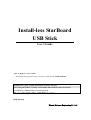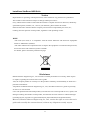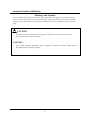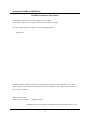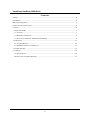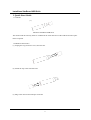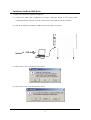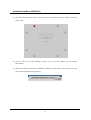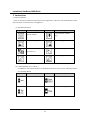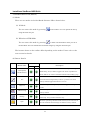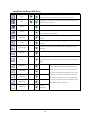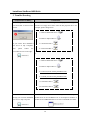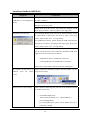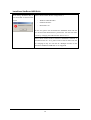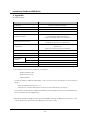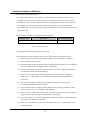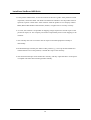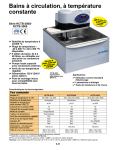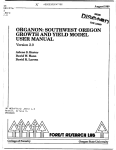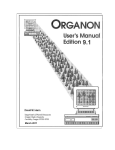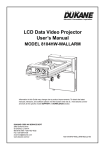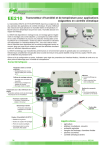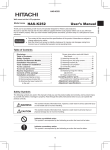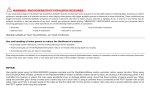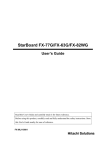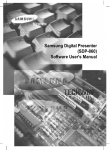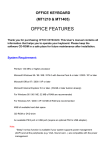Download Install-less StarBoard USB Stick User`s Guide
Transcript
Install-less StarBoard USB Stick User’s Guide How to Request a User's Guide When requesting a separate copy of this user's guide, specify UFMLE-061001 Read this user’s guide carefully and retain it for future reference. Before using this product, carefully read and fully understand the safety instructions. Store this User’s Guide nearby for ease of reference. 本ユーザーズガイドはよく読み、大切に保管してください。 UFMLE-061001 Hitachi Software Engineering Co., Ltd Install-less StarBoard USB Stick Notices Reproduction or reprinting, without permission, of this manual or any part thereof is prohibited. The contents of this manual are subject to change without prior notice. Every effort has been made to ensure that this manual is complete and correct. However, should any questionable points, mistakes, etc., come to your attention, please inform the vendor. Please be advised in advance that this company will assume no responsibility for losses, etc., resulting from the operation of this product, regardless of the preceding clauses. WEEE "The mark (bin mark) is in compliance with the Waste Electrical and Electronic Equipment Directive 2002/96/EC (WEEE)." "The mark indicates the requirement NOT to dispose the equipment as unsorted municipal waste, but use the return and collection systems available" For details, please consult the product home page. Disclaimers Hitachi Software Engineering Co., Ltd. assumes no liability and makes no warranty, either express or implicit, regarding the contents of this user’s guide. Also, the company makes no warranty as to the product’s suitability, merchantability or fitness for a particular intended use. All products of Hitachi Software Engineering Co., Ltd., described in this user’s guide are presently for sale or are site-licensed. Users who purchased the aforesaid product(s) will bear the costs of all required services, repairs, and damages resulting from defects in this product, and will bear the costs of direct or indirect damages (including the loss of profits or required information) that resulted from the product defects. Moreover, Hitachi Software Engineering Co., Ltd., retains the right to revise this user’s guide and to modify the contents thereof, without any obligation to notify anyone. 2 Install-less StarBoard USB Stick Markings and Symbols Various markings and symbols are used in this user’s guide and on this product, to ensure the safe and correct use of this product and to prevent personal injury and property damage. These symbols and their meanings are as explained below. Understand the information well before reading the body of the user’s guide. CAUTION This symbol indicates information that, if ignored or applied incorrectly, might result only in personal impairment or physical damage. CAUTION This symbol indicates information that, if ignored or applied incorrectly, might result in physical hazard or abnormal operation. 3 Install-less StarBoard USB Stick Product Assurance Provisions This product is limited to use in the European Union markets. For warranty details, refer to Appendix B at the end of this user's guide. This first edition of the user’s guide is for the following products: PC-FK1100 Windows, Windows 2000 and Windows XP are trademarks of Microsoft Corporation (U.S.) and in other countries. Other trademarks and product names are trademarks and/or registered trademarks of their respective holders. Manual Creation Date October 2006, 1st Edition UFMLE-061001 All Rights Reserved. Copyright © 2006 Hitachi Software Engineering Co., Ltd. 4 Install-less StarBoard USB Stick Safety Precautions Compliance required CAUTIONS - Do not disassemble or alter this device. - Be sure to read the user’s manual of your system before using this product. - Keep this product away from small children at all times. Provide appropriate parental supervision for children when this product is in use. - Do not touch the device when the hands are wet. - If smoke or strange smell is detected, make no further attempt to use the product. Turn off your computer immediately and remove the power plug if necessary. - Do not expose to or immerse this product in water or other fluids. Excessive heat, electric shock or fire may result. CAUTIONS - Do not subject the device to strong shock or impact. - Do not leave the device in the following environments for an extended period: (a) Areas near frame (b) Areas with high humidity (e.g. a bathroom) (c) Areas where unstable (d) Areas near static electricity is produced (e) Dusty and smoke areas - Never use any organic solvent (e.g. Benzene) on the device. - For cleaning, wipe the device with soft dry cloth. - Observe all national and local lows and regulations for environmental protection prior to the disposal of this product. 5 Install-less StarBoard USB Stick Contents Notices................................................................................................................................... 2 Disclaimers............................................................................................................................. 2 Markings and Symbols ............................................................................................................ 3 Product Assurance Provisions ................................................................................................... 4 Contents................................................................................................................................. 6 1. Quick Start Guide ................................................................................................................ 7 1.1 Contents ........................................................................................................................ 7 1.2 Hardware Instructions..................................................................................................... 7 1.3 How to use Install-less StarBoard USB Memory................................................................ 8 2. Instructions ....................................................................................................................... 10 2.1 Function Buttons .......................................................................................................... 10 2.2 StarBoard Software LE (SBS LE) .................................................................................. 11 3. Trouble Shooting ............................................................................................................... 13 4. Appendix .......................................................................................................................... 16 (A) Specifications .............................................................................................................. 16 (B) Provisions of Product Warranty ..................................................................................... 17 6 Install-less StarBoard USB Stick 1. Quick Start Guide 1.1 Contents (1) Install-less StarBoard USB Stick The manual and the warranty sheet are included in the removable area of the USB stick. Please print them if required. 1.2 Hardware Instructions (1) Unplug the cap (connector cover) from the unit. (2) Attach the cap to the end of the unit. (3) Plug-in the unit into the USB port of the PC 7 Install-less StarBoard USB Stick 1.3 How to use Install-less StarBoard USB Stick (1) Connect the USB Cable (StarBoard FX Series, Cambridge Board) or the Serial Cable (Cambridge Board) as desired to the PC. Please refer to the hardware manual for details. (2) Plug-in the Install-less StarBoard USB Stick into the USB port of the PC. (3) Please select “Yes” in the dialog shown below. (4) Please select “OK” in the dialog shown below. 8 Install-less StarBoard USB Stick (5) To perform the calibration, please click on the centre of the blinking circles using the electronic pen in order. (6) You are ready to use the StarBoard. Please refer to the next chapter for the software functionality. (7) When you unplug the Install-less StarBoard USB Stick, please click-on the task tray icon and select “Stop USB Mass Storage Device”. 9 Install-less StarBoard USB Stick 2. Instructions 2.1 Function Buttons There are the function buttons frequently used in applications. There are also blank buttons but the function button customisation is not supported. (1) StarBoard FX Series Symbol Description Symbol Description Show/Hide the StarBoard Software toolbar. Insert and show a blank Show previous page. Show next page. Not Used Switch to PC Operation. page. (for future use) Select Pen. Select Highlighter. (2) Cambridge Board (77” and 60”) In addition to the function buttons for StarBoard FX Series, there are the following buttons in Cambridge Board. Symbol Description Symbol Description Save. Clear Screen. Save. Show Print Dialog. 10 Install-less StarBoard USB Stick 2.2 StarBoard Software LE (SBS LE) (1) Modes There are two modes in the StarBoard Software LE as shown below: (a) PC Mode You can enter this mode by pressing in the toolbar. You can operate the PC by using the electronic pen. (b) Whiteboard (WB) Mode You can enter this mode by pressing or other relevant buttons when you are in the PC Mode. You can annotate the screenshot images by using the electronic pen. The buttons shown on the toolbar differ depending on the modes. Please refer to the next section for details. (2) Button Details Button Name Desktop(WB) Whiteboard(PC) Mode PC Description WB Switch to PC mode and hide the main window, Pen palette dialog and Width dialog. Always enabled, toggled in PC mode. If pushed in PC mode, SBS LE will switch to Whiteboard mode without adding a page. Select Pen tool. Takes screenshot and create a new page with the Pen screenshot at the background layer when it is pressed in PC mode. Always enabled, toggled when Pen tool is in use. Page List Add New Page Settings Open Show/hide Page List dialog. Always enabled, toggled when Page List is visible. Add a new expandable whiteboard page at the end of document. Always enabled. Shows drop down menu of language selection, digitizer calibration, and online help. Always enabled. Windows only. Show file open dialog and then load the selected yar file. Ask users to save the document unsaved changes are detected. Always enabled. 11 Install-less StarBoard USB Stick Save Exit Eraser Print Pen Palette Width Previous page Next page Show drop down menu of 2 save options, Save and Save As. Enabled when unsaved changes are detected in the document. Exit SBS LE. Ask users to save the document if unsaved changes are detected. Always enabled. Select Eraser tool. Always enabled, toggled when Eraser tool is in use Show drop down menu of 2 print options, Print current page and Print all pages. Always enabled. Show/hide Pen Palette. Always enabled, toggled when Pen Palette is visible. Show/hide Width dialog. Always enabled, toggled when Width dialog is visible. Go back to the previous page. Enabled if the current page is not the first page. Go to the next page. Enabled if the current page is not the last page. Show confirmation message and clear all the pen data in the current Clear page. Enabled if there is some pen data on the top layer of the current page. PenSetting1 PenSetting2 PenSetting3 PenSetting4 PenSetting5 Black SBS LE toolbar has 5 pen setting holder buttons. Each of these 5 buttons holds colour and width of the pen. One of these 5 buttons is always selected while the Red Pen tool is being used and the changes of pen colour or width will be applied to the selected pen setting Green holder button. The button icon will be updated every time colour and width assigned to the button changes. Blue The default colours are listed left. Yellow highlighter 12 Install-less StarBoard USB Stick 3. Trouble Shooting Symptoms/Error Dialog Check Items Error dialog “StarBoard Key is If there are network folders right after the physical drives, please not connected” is shown on the allocate two empty drive letters after the last physical drive. For screen. example, please change from: C: Built-in Hard Disk Drive D: Built-in Optical Drive E: Network Folder 1 If you cannot find ‘StarBoard LE’ drive in My Computer, then please follow F: Network Folder 2 the procedures shown on the right. to: C: Built-in Hard Disk Drive D: Built-in Optical Drive E: Unused (will be used by StarBoard LE) F: Unused (will be used by StarBoard LE) G: Network Folder 1 H: Network Folder 2 StarBoard does not start even If the CD-ROM Autorun functionality is disabled, please though you can find ‘StarBoard double-click on the CD-ROM icon in the Explorer Window or LE’ drive in My Computer. double-click on SBSLELauncher.exe in the CD-ROM root folder. 13 Install-less StarBoard USB Stick Symptoms Install-less Check Items StarBoard USB The USB bus-power supply may not be strong enough. Please use USB Stick is not recognized by the other USB ports. the PC. Please check whether the USB ports are recognized properly by Windows operating system. Please check the USB version. The Install-less StarBoard USB Stick supports USB1.1 and 2.0 (USB1.0 is not supported). StarBoard is not detected. For Cambridge Board, please turn off the board (ON/OFF switch is located back of the board.) and turn on again. Then press “Retry” button of the error message dialog. For StarBoard FX Series, please unplug the USB cable between the digitizer and the PC and plug-in the cable again. Then press “Retry” button of the error message dialog. If the connection between the PC and the board is wireless, please use the wired connection. The Install-less StarBoard USB Stick supports the wired connections as follows: - StarBoard FX Series: USB Wired Connection - Cambridge Board: Serial/USB Wired Connection Please refer to the hardware manual for further information. The location of the pen tip is Please execute the calibration program from the toolbar (see the different image shown below). from the mouse cursor. Electronic Pen is not working. Please check the following first, and refer to the hardware manual for further check items. - For StarBoard FX Series Please check the battery (AA Alkaline Battery). - For Cambridge Board For rechargeable pens, please check whether the pen is sufficiently charged. 14 Install-less StarBoard USB Stick Error dialog “StarBoard Key is Please check whether the PC configuration is: not connected” is shown on the screen. - Windows 2000 SP3/SP4 - USB 2.0 Interface - Restricted User In this case, please use the Install-less StarBoard Stick with the user account with administrator’s permissions. You can also make it work by changing the USB interface from 2.0 to 1.1. Please check whether another Install-less StarBoard USB Stick is inserted into the PC. If so, please remove both of them from the PC and plug-in only one into the PC. Multiple insertion of the Install-less StarBoard USB Stick is not supported. 15 Install-less StarBoard USB Stick 4. Appendix (A) Specifications Item Specification Product name Install-less StarBoard USB Stick Model Number PC-FK1100 Size (including cap) 71.50mm (L) x 17.00mm (W) x 10.0mm (D) Weight (including cap) Approximately 4.5g Compatible Computer PC/AT Compatible System with preinstalled compatible OS System with standard USB2.0 or 1.1 Interface*1 Supported Interactive Devices StarBoard FX Series (FX-82WG, FX-77G, FX-63G) Cambridge Board (HTCB-77G, HTCB-60G) Compatible OS Windows 2000 Professional Service Pack3 and 4*1 Windows XP (latest Service Pack is strongly recommended) Interface USB2.0 / 1.1 USB Port Type USB Type A Connector Current Consumption Environmental conditions Operating: < 100mA, Suspend: < 500uA Ambient temperature 0°C - 50°C Humidity 0-80% Compatible Standard CE, FCC, VCCI Environmental Specification RoHS Compliant *1 The computer with the following conditions is not supported: - Windows 2000 SP3 / SP4 - Restricted User Account - USB 2.0 Interface To make the Install-less StarBoard USB Memory work, you need to choose and configure one of the following changes: - Change the USB Interface from 2.0 to 1.1. - Change the user account from Restricted User to the user with Administrator’s permissions. As for Windows XP, the Install-less StarBoard USB Memory works regardless of the version of USB Interface and the user type (Restricted User/Administrator). *2 Install-less StarBoard USB Stick incorporates UD-RW technology by Hagiwara Sys-Com Co., Ltd. and the hardware is manufactured by Hagiwara Sys-Com Co., Ltd. 16 Install-less StarBoard USB Stick (B) Provisions of Product Warranty 1. During the free warranty service period, if a malfunction occurs during normal use, the malfunction will be corrected without charge, according to the provisions of the warranty. Furthermore, if the customer registration card accompanying the warranty is not returned to our company, the customer information will not be registered; so free repairs might be unavailable. After receiving this product, please immediately fill out and return this customer registration card. 2. The warranty coverage is as listed in the following table: Product Name Part Name Warranty Coverage + Install-less StarBoard USB Memory Legend: + → Covered by warranty (excluding wear and physical damage) – → Not covered by warranty 3. This product’s warranty service period is one year. 4. Even during the warranty period, there will be a repair charge in the following cases: (1) If the registration card accompanying the warranty is not returned to our company. (2) If the warranty is not presented. (3) If specified fields on the registration card accompanying the warranty are not completed, or if the wording has been changed without authorisation. (4) The warranty applies only to the original purchasers. (It does not apply to a third party to whom the customer resold this product.) (5) In the event of a malfunction or damage resulting from the customer’s improper handling (e.g., a fall, impact, etc., caused by the customer during transportation or movement). (6) In the event of problems resulting from handling contrary to the handling and precautions mentioned in this user’s guide. (7) In the event of failure or damage resulting from abnormal voltages, pollution or other natural disasters (e.g., fire, earthquake, and lightning). (8) In the event of a malfunction in this product caused by the connection to this product of equipment other than the equipment specified by our company. (9) In the event that there is no abnormality in this product, but a defect in a part other than this product was detected or remedied. (10) In the event of ordinary wear and tear, wear, deterioration, etc., of consumables, even during normal use. 17 Install-less StarBoard USB Stick 5. If this product malfunctions, review the contents of this user’s guide. If the problems remain irreparable, contact the dealer. The dealer will determine whether or not the product must be repaired, so please contact them. If the customer sends the product to our company without RMA (Return Merchandise Authorisation) number, it might not be covered by warranty. 6. As a rule, the customer is responsible for shipping charges required to send all or part of the product for repair, etc. Our company will assume responsibility for the return shipping to the customer. 7. This warranty does not cover labour fees for repair-associated equipment assembly or disassembly. 8. Incidental damage caused by the failure of this product (e.g., loss of profit that should have resulted from the use of this product) is outside the scope of this warranty. 9. The aforementioned provisions define this warranty, and they supersede those of all express or implied warranties that include legal defect liability. 18