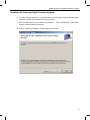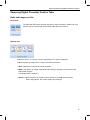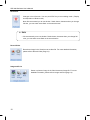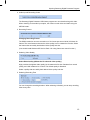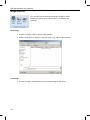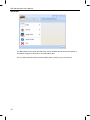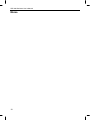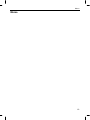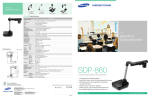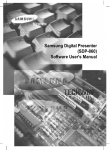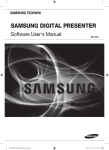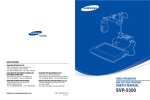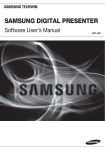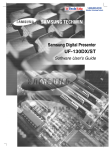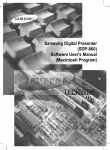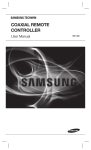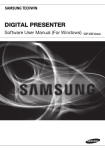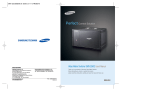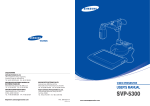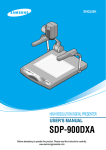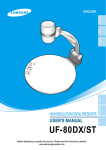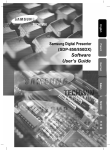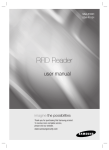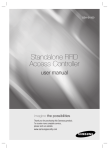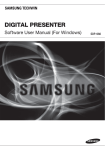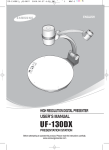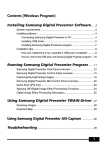Download SDP-860 Software Manual - SamsungPresenterUSA.com
Transcript
Samsung Digital Presenter (SDP-860) Software User's Manual Table of Contents Table of Contents Installing Samsung Digital Presenter Program ································································ 1 System Requirements ·······················································································································1 Installing Program······························································································································2 Connecting Samsung Digital Presenter to a Computer······························································2 Installing the Samsung Digital Presenter Program·····································································3 Installation Q&A ·································································································································6 How can I check if my computer supports USB? ·······································································6 How can I delete USB drivers and the Samsung Digital Presenter program from my computer?·····6 Opening Samsung Digital Presenter Program·································································· 7 Features of Samsung Digital Presenter·····························································································8 Samsung Digital Presenter Feature Tabs ··························································································9 Ratio and Image save Tab··········································································································9 Options & Information Tab ········································································································11 Main Features of Samsung Digital Presenter USB Program···························································12 Record Video····························································································································12 Image and Print ························································································································14 Troubleshooting ················································································································ 17 Installing Samsung Digital Presenter Program Installing Samsung Digital Presenter Program When connected to a computer, Samsung Digital Presenter can be used to save projected images as picture or video files. To use this feature, connect the digital presenter to a computer using the USB cable that is included in the presenter package. Then install the Samsung Digital Presenter program from the CD that is also included in the presenter package. System Requirements CPU: Pentium 4 or above (Core2 duo or higher recommended) Windows XP Service Pack 2 or higher - Compatible Windows Programs: Windows XP (service pack 2) / Windows Vista / Windows 7 - Must have Windows XP service pack3 – one function (Framerate control) RAM: 512MB or more (2GB or more recommended) USB 2.0 Port Graphic Cards that support the XGA resolution with at least 65,536 colors - Video RAM 256MB or more - SXGA or higher resolution recommended CD-ROM Drive ♦ Note Samsung Digital Presenter's USB 2.0 mode may not function properly in computers with USB 2.0 PCI/PCMCIA cards. In the case of some windows7 theme, user cannot watch clearly. Therefore we recommend you to use windows 7 basic theme for using SDP-860 USB S/W. 1 SDP-860 Software User’s Manual Installing Program Please install the program following the instructions below. 1. Connect the Samsung Digital Presenter to a computer using the enclosed USB cable, and then turning it on. 2. Installing the Samsung Digital Presenter program. (For more detailed instructions, please refer to Page 3.) Connecting Samsung Digital Presenter to a Computer Connect the USB cable to the USB port of your computer and digital presenter. Connect the power cable of the digital presenter, and then turn on the power. ♦ Caution When connecting the USB cable to a computer, please use a USB port that is connected directly to the computer main board. (An extended front port and wireless USB hub may cause errors depending on the computer brands and models.) A 5m or shorter USB cable is recommended to connect a digital presenter and a computer. 2 Installing Samsung Digital Presenter Program Installing the Samsung Digital Presenter Program 1. You may install the program in a computer before connecting the computer with the digital presenter via USB; the presenter will function properly. 2. Click on install viewer to start installing the program. → Click on [USB S/W] → [SDP USB Viewer] to start installing the program. 3. When the following installation window appears, press Next. 3 SDP-860 Software User’s Manual 4. Select a folder to install the program, and then press Next to start the installation process. 5. The program is being installed while the following progress window remains on the screen. 4 Installing Samsung Digital Presenter Program 6. The installation is complete as the following dialog appears. When the installation is complete, the SDP 860 USB Viewer icon appears on the Desktop along with the program and user's manual shortcuts under the Start menu. ♦ Caution If you receive a .Net Framework error message during the installation, it indicates that your computer is not installed with .Net Framework. To resolve this problem, first install the .Net Framework installation file in the enclosed CD, and then the viewer program. 5 SDP-860 Software User’s Manual Installation Q&A How can I check if my computer supports USB? 1. This guideline is based on Widows Vista. Other Windows versions may use different steps to check Device Manager. 2. In Windows Vista, go to [Control Panel] → [System] → [Device Manager]. 3. As shown in the picture below, your computer displays USB-related features--USB Universal Host Controller, USB root hub, etc.-(if USB connections are supported). 4. As shown in the picture below, your computer displays USB Enhance Host Controllers if it supports USB 2.0 connections. How can I delete USB drivers and the Samsung Digital Presenter program from my computer? Go to [Control Panel] → [Add or remove programs], select SDP860 USB Viewer, and then click on [Remove/Change] to uninstall or restore the program. Follow instructions on the Remove/Change screen to uninstall or restore the program. ※ Samsung Digital Presenter does not require the installing or deleting of USB drivers. Unlike other brands, our presenter supports UVC, allowing you to connect it to a computer via USB without installing or deleting additional software. 6 Opening Samsung Digital Presenter Program Opening Samsung Digital Presenter Program 1. Turn on the presenter and computer. 2. To open the presenter program in your computer, double-click on the Samsung Digital Presenter icon on Desktop or go to [Start] → [Programs] → [SDP860 USB Viewer]. 3. The digital presenter program opens with a ribbon bar on top. ♦ Note If the program does not open, please check if both the presenter and computer are turned on or the USB cable is properly connected to both of them. ♦ Caution Do not unplug the USB cable or turn off the digital presenter while playing, capturing, or saving files using the digital presenter program; it may damage your digital presenter and/or computer. 7 SDP-860 Software User’s Manual Features of Samsung Digital Presenter View Area Displays an image that is being projected from the digital presenter lens. This area is used as the preview screen to save pictures or record videos using buttons on top. Ratio & Image save Tab Provides 4 options: Resolution, Window Ratio, Full Size, Recording Video and Image and print. Double click on any TAB, function buttons hide. And click on any TAB again, buttons show. You can use it for the wide View area. Video Recording Information (Window Bottom Status Bar) - Video Saving Directory: Displays the directory and filename of video. (To change the directory, press the Rec. button to access the Settings window.) - This status bar also displays the captured time of video. 8 Opening Samsung Digital Presenter Program Samsung Digital Presenter Feature Tabs Ratio and Image save Tab Resolution The SDP 860 USB Viewer program supports 2 output resolutions: SXGA and VGA. (SXGA runs at 15 frames per second while VGA does at 30 frames.) Window ratio Enables to zoom in or out on the screen depending on the output resolutions. 50%: Displays an image at the 1:4 ratio of the actual resolution. 100%: Displays an image at the actual resolution. Width: The width of an image is adjusted automatically in proportion to the width of the USB viewer program. (The display ratio is retained.) Stretch: Adjusts the size of an image to fit the window of the USB viewer program. ※ When using Stretch, the current display ratio changes. 9 SDP-860 Software User’s Manual Resolution Changes to the full screen. You can push ‘ESC’ key to return dialog mode. ( Display size depends on Window ratio.) Note: We recommend you to use window 7 basic theme, because when you change full size, you can watch some flash on the some themes. ♦ Note We recommend you to use window 7 basic theme, because when you change full size, you can watch some flash on the some themes. Record Video Records an image in the View Area as a video file. For more detailed information, please refer to Record Video (Page 12). Image and Print Saves or prints an image in the View Area as an image file. For more detailed information, please refer to Image and Print (page 14) 10 Opening Samsung Digital Presenter Program Options & Information Tab Displays the Quick Save options and the version information of the Samsung Digital Presenter USB viewer program. Options: Enables to change the directory of the Quick saved files and file quality. (The default directory is C:\QuickCap) High provides the highest file quality and increase the file size. Info: Displays the version information of the Samsung Digital Presenter USB viewer program. 11 SDP-860 Software User’s Manual Main Features of Samsung Digital Presenter USB Program Record Video Records an image in the View Area as a video file. Clicking on the Rec. button brings up the following window displaying the detailed record settings options. 1. Video Directory & Filename Change the directory and filename of video. The [Browse] button brings up the following window, allowing you to change the directory and filename of video. 12 Opening Samsung Digital Presenter Program 2. Audio Input & Recording Codec The Samsung Digital Presenter USB viewer program can record audio along with video. When checking on the audio input option, the viewer records video and audio using the ADPCM codec. 3. Recording Frames Changing Recording Frames The SXGA resolution can save a maximum of 15 frames per second while VGA does 30 frames. The more frames enhances the video quality, but it increases the file size. Select the frames that can satisfy both desired video quality and size. (You should install Windows XP Service Pack 3 for using frame rate control function.) 4. Selecting Video Quality Select Video Quality (Affects the file size and video quality.) High provides the highest video quality, but increases the file size. Standard is a normal quality, and LOW creates a lot of noise. The default quality is Standard. Select a quality that can satisfy both desired video quality and size. 5. Selecting Recording Time You can change the recording duration. When selecting Unlimited, you can stop recording video at any time. 13 SDP-860 Software User’s Manual Image and Print You can save the current projected image as BMP or JPEG formats, and print it using a printer that is connected to the computer. Save Image 1. To save an image, press the [Save Images] button. 2. Select the file directory, filename, and type (bmp / jpg), and then press [Save]. Print Image 1. To print an image, press [Print] to print out current image on the screen. 14 Opening Samsung Digital Presenter Program Quick Save Option (Snap shot) Enables you to quickly save a picture that is currently being played on the screen. You can change the Quick Saved image folder at Option. (The default directory is C:\QuickCap) How to Quick-Save 1. While playing an image from the digital presenter on the View Area, press the [Snapshot] button or [F2] to save the image quickly. On the full size mode, you can press [F2] button for snapshot. 2. The image is saved in the JPEG format at the default folder: C:\QuickCap. You can change the folder for your convenience. 3. The filename cannot be customized, however, as it is automatically saved in the name of YYYYMMDDHHMMSS.jpg that is based on the current time. (e.g.: If the captured time is 2009 September 09 at 15:23:40, the filename is 20090909152340.jpg.) ♦ Note Pressing Snap shot more than twice per second saves only the latest image in the computer hard disk. 15 SDP-860 Software User’s Manual Start Button The Start button-on the upper left side of the screen-enables easy access to the options of the Ratio & Image save and Option and Information tabs. You can select a desired option under the Start button or tabs for your convenience. 16 Troubleshooting Troubleshooting Problem Cause & Solution Digital presenter program It indicates a USB connection problem between the digital presenter does not open and a computer. ► Please check if the USB cable is properly connected to both the presenter and the computer. ► Close all application programs-USB-related or other programs that take up a lot of the system resources-to avoid slowing down the digital presenter program. ► Turn off the digital presenter and turn it on after at least 10 seconds. Then try to open the program again. Error Message: "A USB It indicates a USB connection problem between the digital presenter connection error has and a computer. occurred; the program is ► Please check if the digital presenter is turned off or the USB cable is unplugged. ► A 5m or shorter USB cable is recommended to connect the digital presenter and a computer. ► If the computer has too many programs running, it may experience a shortage of memory or system resources and cause the video communication error. now being terminated." Error Message: "The This error message may appear if you try to reopen the program while program is already running." it is running. ► The program cannot be opened twice, the prompt error message will display if tried. ► Please wait until the program opens at the first time. If it does not open or terminates itself abnormally, remove and reconnect the USB cable, or restart your computer operating system. the digital presenter ► If your computer fails to detect the digital presenter, please restart it and then try again. Error Message: "Failed to Saving an image may fail in the following cases: save the image." ► You may have selected an improper drive-CD-ROM, or mobile hard disk that is limited in writing-for the Quick Save or image folder to save the image. Please change the directory to the computer hard drive, and then try to save it again. ► You may have selected a file format that the program does not support. ► The program library for saving images may have been deleted or corrupted. Please uninstall and reinstall the digital presenter viewer program. Error Message: “SDP-860 ► SDP-860 doesn’t support USB 1.1 mode, user should connect USB 2.0 for using USB S/W. If a computer fails to detect S/W doesn't run in USB1.1 connection." 17 SDP-860 Software User’s Manual Memo 18 Memo Memo 19 SALES NETWORK SAMSUNG TECHWIN CO., LTD. 145-3, Sangdaewon 1-dong, Jungwon-gu, Seongnam-si Gyeonggi-do, Korea, 462-703 TEL: +82-31-740-8151~8 FAX: +82-31-740-8145 SAMSUNG TECHWIN AMERICA Inc. 1480 Charls Willard St, Carson, CA 90746, UNITED STATES Tol Free: +1-877-213-1222 FAX: +1-310-632-2195 www.samsungcctvusa.com SAMSUNG TECHWIN EUROPE CO., LTD. Samsung House, 1000 Hillswood Drive, Hillswood Business Park Chertsey, Surrey, UNITED KINGDOM KT16 OPS TEL: +44-1932-45-5300 FAX: +44-1932-45-5325 www.samsungtechwin.com www.samsungpresenter.com P/No: Z6806.1064.01B