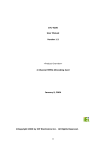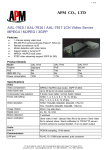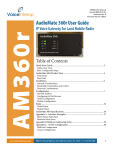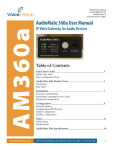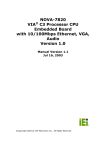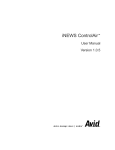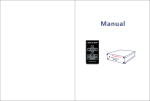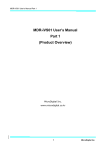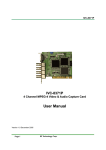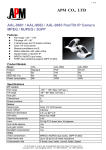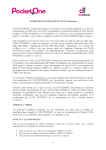Download IVC-100/100G & IVC-200/200G & IVC-120/120G
Transcript
IVC-100/100G & IVC-200/200G & IVC-120/120G User’s Manual Version 1.2 IEI Video Capture Card User Manual Table of Contents 1. Product Introduction ...............................................................................................2 1.1 Common Features for IVC-100G/IVC-100 ..................................................2 1.2 Common Features for IVC-200G/IVC-200 ..................................................2 1.3 Common Feature for IVC-120G/IVC-120....................................................3 1.4 Special Feature for IVC-100G/IVC-200G/IVC120G ...................................3 1.5 Package Contents ..........................................................................................3 1.6 System Requirements....................................................................................3 1.7 Note...............................................................................................................4 2. Hardware Connections & Settings .........................................................................5 2.1 Illustration for Video Capture Card ..............................................................5 2.2 Connections to the Video Source ..................................................................7 2.3 LED Jumper Settings ....................................................................................8 2.4 General Purpose Input Output (GPIO) Connections ....................................9 3. Installation Procedures..........................................................................................14 3.1 Driver Installation .......................................................................................14 3.2 Check for Installed Driver ..........................................................................16 4. Demo Programs......................................................................................................18 4.1 Video Image Preview for IVC-100G/100 ...................................................18 4.2 Video Image Preview for IVC-200G/200 ...................................................20 4.3 Video Image Preview for IVC-120G/120 ...................................................20 4.4 Recording the Captured Image ...................................................................23 5. Uninstalling the Program ......................................................................................25 Appendix IVC-200G-WDT ....................................................................................26 1 IEI Video Capture Card User Manual 1. Product Introduction Thank you for choosing IEI’s IVC-100G/100, IVC-200G/200 and IVC-120G/120 as your video capture card. These video capture cards allow users to capture live video from video source such as the CCTV camera. These cards are PCI compliant. IVC-100G/100 and IVC-200G/200 have four video input channels and an LED indicator. As to VC-120G/120, it has sixteen channels and an LED indicator as well. This unique LED feature makes IVC-100G/100, IVC-200G/200 and IVC-120G/120 ideal candidates for multi-cards surveillance systems. The patent-pending LED feature gives users an easy solution to system upgrading and management. With the help of the LED, users can quickly assign an ID number to the card, identify the card he wants and this makes on site maintenance more easy and efficient. 1.1 Common Features for IVC-100G/IVC-100 Total frame rate up to 30 frames per second 4 channels of BNC composite video input LED indicator for easy system management NTSC/PAL/SECAM auto sensing Resolution (NTSC): 720 x 480, 704x480, 640x480, 352x240, 320x240, 176x112 Resolution (PAL): 720x576, 704x576, 640x576, 352x288, 176x144 Provide WDM driver for Windows 98SE, Windows ME, Windows 2000 and Windows XP Provide Demo Programs and SDK for Windows Provide Linux driver for kernel 2.4x or above 1.2 Common Features for IVC-200G/IVC-200 Total frame rate up to 120 frames per second 4 channels of BNC composite video input LED indicator for easy system management NTSC/PAL/SECAM auto sensing Resolution (NTSC): 720 x 480, 704x480, 640x480, 352x240, 320x240, 176x112 Resolution (PAL): 720x576, 704x576, 640x576, 352x288, 176x144 Provide WDM driver for Windows 98SE, Windows ME, Windows 2000 and Windows XP Provide Demo Application and SDK for Windows 2 IEI Video Capture Card User Manual Provide Linux driver for kernel 2.4x or above 1.3 Common Feature for IVC-120G/IVC-120 Total frame rate up to 30 frames per second 16 channels of BNC composite video input LED indicator for easy system management NTSC/PAL/SECAM auto sensing Resolution (NTSC): 720 x 480, 704x480, 640x480, 352x240, 320x240, 176x112 Resolution (PAL): 720x576, 704x576, 640x576, 352x288, 176x144 Provide WDM driver for Windows 98SE, Windows ME, Windows 2000 and Windows XP Provide Demo Application and SDK for Windows One video output channel (direct pass through from one of the 16 video input channels) 1.4 Special Feature for IVC-100G/IVC-200G/IVC120G General Purpose Input & Output for external control and alarm (4 inputs & 4 outputs) 1.5 Package Contents 1 video capture card 1 CD 1 hard copy of user manual Only IVC-100G, IVC-200G and IVC-120G packages contain GPIO module (1 GPIO daughter board, 1 flat cable, 1 input connector and 1 output connector) Only IVC-120G and IVC-120 packages contain a video connector cable with 16 video inputs and 1 video output 1.6 System Requirements IBM or IBM compatible computer Pentium 133 MHz CPU or better processor Minimum 16 MB memory At least one unoccupied PCI slot and IRQ Window Screen setting at 16 bits color or higher OS: Windows 98SE, Windows ME, Windows 2000 and Windows XP 3 IEI Video Capture Card 1.7 User Manual Note IVC-100G/100/200G/200/120G/120 will take up a set of IRQ and I/O Address. Please make sure that there is a free set of IRQ and I/O address for IVC-100 to use. The IRQ of the PCI slot can be modified from the CMOS setting of the motherboard. Please make the necessary adjustment according to the motherboard user manual. If the system has installed other video capture card before, please make sure the previous driver is removed from the system. Microsoft DirectX 8.1 or above. The setup program (ieisetup.exe) will prompt you to install DirectX 8.1 after the program has completed the driver installation. Therefore, IEI strongly recommend you to use ieisetup.exe for driver installation. Users of Windows XP do not need to install DirectX 8.1 since Windows XP includes DirectX 8.1. About DirectX 8.1: DirectX 8.1 is a Microsoft shareware. DirectX 8.1 will help improve multimedia experiences on most PCs. This latest version of DirectX offers updated graphics, faster frame rates and more immersive audio when running programs rich in multimedia contents. Since DirectX 8.1 is a system component, it cannot be uninstalled without uninstalled your OS. 4 IEI Video Capture Card User Manual 2. Hardware Connections & Settings 2.1 Illustration for Video Capture Card IVC-100G GPIO = general purpose input output GPIO pin connector LED Jumper BNC connector IVC-100 LED Jumper BNC connector IVC-200G GPIO = general purpose input output LED GPIO pin connector BNC connector Jumper 5 IEI Video Capture Card User Manual IVC-200 LED BNC connector Jumper IVC-120G GPIO = general purpose input output GPIO pin connector LED Jumper Connector IVC-120 LED Jumper Connector 6 IEI Video Capture Card 2.2 User Manual Connections to the Video Source Connect your video source to the BNC connector of the video capture card. Take IVC-100G and IVC-120G for example: z IVC-100G Video Source z IVC-120G x 16 Video Source 7 IEI Video Capture Card 2.3 User Manual LED Jumper Settings The jumper setting controls the card number on the LED. Jumper Setting Table logic 1 = ON logic 0 = OFF 1 2 3 4 Card Number on the LED 1 1 1 1 0 0 1 1 1 1 1 0 1 1 2 0 0 1 1 3 1 1 0 1 4 0 1 0 1 5 1 0 0 1 6 0 0 0 1 7 1 1 1 0 8 0 1 1 0 9 1 0 1 0 A 0 0 1 0 B 1 1 0 0 C 0 1 0 0 D 1 0 0 0 E 0 0 0 0 F 8 IEI Video Capture Card 2.4 User Manual General Purpose Input Output (GPIO) Connections Please note that this section ONLY applies to IVC-100G, IVC-200G and IVC-120G. The GPIO module contains a flat cable, a GPIO daughter board, an input connector and an output connector. The GPIO module allows users to connector four input devices and four output devices. Please refer to Figure 1. Figure 1: GPIO module 2.4.1 Connections to GPIO daughter board a. Connect the flat cable to the GPIO pin connector on IVC-100G (IVC-200G and IVC-120G). GPIO pin connector Flat cable IVC-100G 9 IEI Video Capture Card User Manual Flat cable GPIO pin connector IVC-200G GPIO pin connector Flat cable IVC-120G 10 IEI Video Capture Card User Manual b. Connect the other end of the flat cable to the GPIO pin connector on the GPIO daughter board. GPIO pin connector GPIO daughter board c. Use the screw to secure the GPIO daughter board on your computer case. 2.4.2 Connections for Input/Output devices An input connector and an output connector are provided for connections to the external devices. The connection points of the input connector are shown in Figure 2. The connection points of the output connector are shown in Figure 3. Input 1 Ground 1 Input 2 Ground 2 Input 3 Ground 3 Input 4 Ground 4 Figure 2 11 Input Connector IEI Video Capture Card User Manual Common 1 Normal Open 1 Normal Close 1 Common 2 Normal Open 2 Normal Close 2 Common 3 Normal Open 3 Normal Close 3 Common 4 Normal Open 4 Normal Close 4 Figure 3 Output Connector Specification for General Inputs The general inputs can take DC voltage from 0-24V. Voltage above 24V is not recommended. Voltage Range Logic 0 < 0.5V Logic 1 0.5V – 24V Specification for General Outputs Relay Contact Ratings Contact Form 1 FORM C (SPDT) Contact Capacity coil = 0.36W Resistive Load 1A/125 VAC (cos θ = 1) 2A/24 VDC Inductive Load 0.3A/30 VDC (cos θ = 0.4 L/R = 7 msec) Rated Carring Current 2A Max. allowable voltage AC 120V. DC 60V Max allowable current 2A Max allowable power 48W Contact Material Ag Alloy 12 IEI Video Capture Card User Manual Relay Coil Specification Coil voltage Nominal Voltage Nominal Current Coil Resistance Power (VDC) (mA) (Ohm) Consumption (W) 5V 5V 66.7 75 about 0.36W Relay Coil Specification (Continue) Pull-in Voltage (VDC) Drop-out voltage (VDC) Max-Allowable Voltage (VDC) 75% max. 3.75V 10% min. 0.5V 110% 5.5V After connecting your external device, you can therefore plug the connector into the GPIO board. Output Connector GPIO daughter board Input Connector 13 IEI Video Capture Card User Manual 3. Installation Procedures 3.1 Driver Installation Take the advantage of IEI driver installation program. This program makes the driver installation of multiple cards an easy job. Steps: 1. Adjust the jumper setting of your video capture card. 2. Insert your video capture card(s) into the computer system then switch on your computer. 3. The window will find a new device on the system and ask you to install the driver. Please click “Cancel” to close all dialog boxes. 4. Please insert the IEI Installation CD into your CD drive. 5. Double click the icon “ My Computer ” on the screen. 6. Double click the icon “ IEI Installation CD ” in your CD ROM. 7. Double click the “Windows” folder. 8. Double click “ ieisetup.exe”. 9. The window will show a welcome message for installation. Please click the “Next ” bottom for next step. 10. The window will then show a message of current configuration, please click “Next” to start installation. 11. The window will start installing the drivers into your computer system. 12. The window will show a message to warn you that the software does not contain a Microsoft digital signature. Please click “Yes” to continue the installation. 14 IEI Video Capture Card User Manual 13. There will be another window message to ask you to install an audio driver. Please click “Yes”. 14. For multi-card system, you will be asked to install video and audio drivers for every card in your system.. Click “Yes” to continue installation. 15 IEI Video Capture Card User Manual 15. After the driver has been successfully installed, the window will ask you to click on the “ Finish ” button in order to start installing DirectX. 16. Restart your computer when you finish installing DirectX. You can also install a driver first before plugging the video capture card into the computer. Follow step 4 to step 11 to install the driver. Then install DirectX. Power off your computer after you has finished installing the DirectX. Adjust jumper setting of your video capture card then plug your video capture card into the computer. Power on your computer then windows will ask if you want to install audio and video drivers for each card. Click ”Yes” in order to complete driver installation. 3.2 Check for Installed Driver If you have any doubt about whether the driver is properly installed or not, please follow these steps. 16 IEI Video Capture Card User Manual 1. Point the mouse to the object “ My Computer” on your screen. 2. Click on the right side of the mouse and you will see a function list. Double click “Properties”. 3. Choose “Hardware”. Then click on the “Device Manager” button. 4. Double click on the mark of “Sound, video and game controllers” 5. You should be able to see a list of the audio and video driver of each video capture card. The above procedures are performed in Windows 2000 server. For Window 98, Win ME, if system requires the file for driver, you can find the file (ieibt878.exe) in your CD, under the directory Windows/Driver. 17 IEI Video Capture Card User Manual 4. Demo Programs 4.1 Video Image Preview for IVC-100G/100 1. Double click “Demo” folder. 2. Double click “ivc-100.exe”. 3. Click “Select Device” to choose the video capture card. 4. Click “Video Size” to choose the resolution. The available resolutions are 160 x 120 and 320 x 240. 18 IEI Video Capture Card User Manual 5. Click “Video Channel” to activate the video input channels. Please disable the channel that has no input signals. For example, if there is only one CCTV camera connecting to Channel 1, users are recommended to enable the Channel and disable all other channels in order to reach a high quality display image. 6. Click “GPIO” to control the input/output devices. 19 IEI Video Capture Card 4.2 User Manual Video Image Preview for IVC-200G/200 1. 2. 3. 4. Double click “Demo” folder. Double click “ivc-200.exe”. Click “Select Device” to choose the video capture card. Click “Video Size” to choose the resolution. The available resolutions are 160 x 120 and 320 x 240. 5. Click “Video Channel” to activate the video input channels. 6. Click “GPIO” to control the input/output devices Please disable the channel that has no input signals. For example, if there is only one CCTV camera connecting to Channel 1, users are recommended to enable the Channel and disable all other channels in order to reach a high quality display image. 4.3 Video Image Preview for IVC-120G/120 1. Double click “Demo” folder. 2. Double click “ivc-120.exe”. 3. Click “Select Device” to choose the video capture card. 20 IEI Video Capture Card User Manual 4. Click “Video Size” to choose the resolution. The available resolutions are 160 x 120 and 320 x 240. 5. Click “Video Channel” to activate the video input channels. Please disable the channel that has no input signals. For example, if there is only one CCTV camera connecting to Channel 1, users are recommended to enable the Channel and disable all other channels in order to reach a high quality display image. 21 IEI Video Capture Card User Manual 6. Clock “GPIO” to control the input/output devices. 7. Click “VPD” to view or edit the serial number for this card. 22 IEI Video Capture Card User Manual 8. Click “Output” to select a channel to output. 4.4 Recording the Captured Image The program used in the following section is amcp.exe. It is a Microsoft’s program for video capturing. 1. 2. 3. 4. Please open the folder “ Demo” and double click “amcap.exe”. Click on “ Devices” to select the video capture card. Click on “Options” then click “ Preview” to view the captured image. Click “Video Crossbar” then choose from the Input list to select the recording channel. 23 IEI Video Capture Card User Manual 5. Click “Capture” then click “Start Capture”. 6. Set the directory and folder to save the captured file. Then click “OK” to start recording the video image. 7. Click “Stop Capture” to stop recording. 24 IEI Video Capture Card User Manual 5. Uninstalling the Program 1. 2. 3. 4. 5. Click “Start” then choose “Settings” and double click “Control Panel”. Double click “Add/Remove Programs”. Select the software of Video Capture Card and click on “Add/Remove” button. Click “Yes ” to uninstall the Video Capture Card software. Select “Restart my computer now” and click “Finish”. 25 IEI Video Capture Card User Manual Appendix IVC-200G-WDT Installing the Hardware Connect to Reset Pin on the motherboard. (Pin on the right is Reset +) Connect to chassis’s reset button Instructions z z Run wdt-demo.exe (located in Demo folder). The following dialog will appear on the screen. To enable the watch dog timer function, please select the “Enable WDT with time-out period” option. 26 IEI Video Capture Card User Manual z When the “Refresh WDT automatically to prevent from rebooting” option is not selected as shown in the picture below, the system will reboot after 1 minute once you’ve applied the “Enable WDT with time-out period 1 minute” option. z The source code of wdt-demo.exe is included in the driver CD-ROM. Please refer to the source code for developing the watch dog function. 27