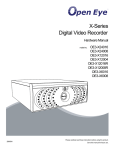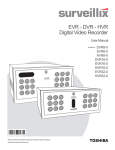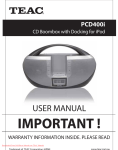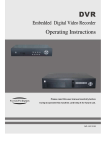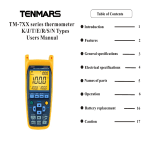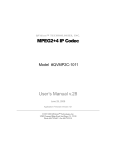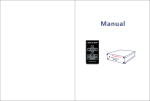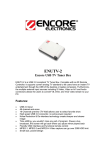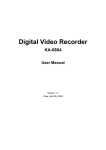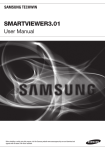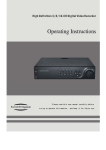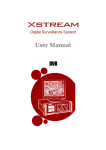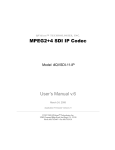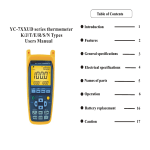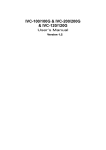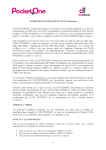Download User Manual
Transcript
IVC-8371P IVC-8371P 4 Channel MPEG-4 Video & Audio Capture Card User Manual Version 1.0 December 2005 Page 1 IEI Technology Corp. IVC-8371P Revision History Title Revision Number IVC-8371P 4 Channel MPEG-4 Video & Audio Capture Card Description Date of Issue 1.0 Initial release December 2005 Copyright Notice The information in this document is subject to change without prior notice in order to improve reliability, design and function and does not represent a commitment on the part of the manufacturer. In no event will the manufacturer be liable for direct, indirect, special, incidental, or consequential damages arising out of the use or inability to use the product or documentation, even if advised of the possibility of such damages. This document contains proprietary information protected by copyright. All rights are reserved. No part of this manual may be reproduced by any mechanical, electronic, or other means in any form without prior written permission of the manufacturer. Trademarks IEI is registered trademark of IEI Technology Corp or its subsidiaries worldwide. IBM PC is a registered trademark of International Business Machines Corporation. INTEL is a registered trademark of INTEL Corporation. AMI is registered trademarks of American Megatrends Inc. Other names or brands may be claimed as the property of others. If you have any questions or need other information, please visit our web site at http://www.ieiworld.com/ Page 2 IEI Technology Corp. IVC-8371P Table of Contents 1. Introduction...............................................................................8 1.1. General Information ........................................................................................................... 8 1.2. Product Specification.......................................................................................................... 9 1.3. Package Content.............................................................................................................. 10 1.4. System Requirement........................................................................................................ 10 1.5. Dimensions........................................................................................................................11 2. Installation...............................................................................13 2.1. Hardware Installation ....................................................................................................... 13 2.1.1. Installing IVC-8371P............................................................................................................ 13 2.1.2. Installing GPIO Module ....................................................................................................... 16 2.2. Driver Installation.............................................................................................................. 17 2.3. Verify Installation .............................................................................................................. 20 2.4. FFDSHOW Video CODEC Installation ............................................................................ 21 2.5. Run Demo Program ......................................................................................................... 22 3. Demo Program........................................................................24 3.1. Menu................................................................................................................................. 24 3.1.1. File Menu.............................................................................................................................. 24 3.1.2. Encoder ................................................................................................................................ 25 3.1.3. Decoder................................................................................................................................ 25 3.1.4. View ................................................................................................................................ 25 3.1.5. Motion Detection Menu ........................................................................................................ 26 3.1.6. GPIO ................................................................................................................................ 27 3.1.7. Help ................................................................................................................................ 28 3.2. Toolbar.............................................................................................................................. 29 3.3. Video Area ........................................................................................................................ 30 3.4. System Log Window ........................................................................................................ 30 3.5. Encode / Decode Info Window......................................................................................... 31 Page 3 IEI Technology Corp. IVC-8371P 3.6. Playback Control .............................................................................................................. 32 4. Encoding & Decoding ............................................................34 4.1. Encoding Start and Stop .................................................................................................. 34 4.2. Decoding Start and Stop .................................................................................................. 35 5. Configuration Dialog ..............................................................37 5.1. Encoder Parameters Tab ................................................................................................. 37 5.1.1. Global Parameters ............................................................................................................... 38 5.1.2. Encoder Parameters ............................................................................................................ 38 5.2. Decoder Parameters ........................................................................................................ 40 5.2.1. Device Selection................................................................................................................... 41 5.2.2. Video Parameters................................................................................................................. 41 5.2.3. Audio Parameters ................................................................................................................ 41 5.3. Set Video Decoder ........................................................................................................... 42 5.3.1. Device Selection................................................................................................................... 43 5.3.2. Set Video Decoder Controller .............................................................................................. 43 5.4. Set Motion Detection........................................................................................................ 44 5.4.1. Device Selection................................................................................................................... 45 5.4.2. Set Motion Detection Parameters ........................................................................................ 45 Page 4 IEI Technology Corp. IVC-8371P Safety Notice Electrical shock hazards might occur while proceeding with the installation, repair and maintenance of this product. Therefore, the following precaution measures should be carefully observed: 1. All sorts of operations on this product must be carried out by certified technicians. 2. The chassis into which the CPU board and its associated backplane are installed should provide stable power supply and be properly grounded. 3. Power off the CPU board and unplug its power cord before handling. 4. When handling the CPU board, avoid touching any metal leads or connectors. 5. Please verify that the power supply is switched off before unplugging the power supply connector from the CPU board. ESD Precautions Observe all conventional anti-ESD methods while handling the CPU board. The use of a grounded wrist strap and an anti-static work pad is recommended. Avoid dust and debris or other static-accumulating materials in your work area. Conventions Used in This Manual WARNING Warnings appear where overlooked details may cause damage to the equipment or result in personal injury. Warnings should be taken seriously. Warnings are easy to recognize. The word “warning” is written as “WARNING,” both capitalized and bold and is followed by text in italics. The italicized text is the warning message. CAUTION Cautionary messages should also be heeded to help you reduce the chance of losing data or damaging the system. Cautions are easy to recognize. The word “caution” is written as “CAUTION,” both capitalized and bold and is followed by text in italics. The italicized text is the cautionary message. Page 5 IEI Technology Corp. IVC-8371P NOTE These messages inform the reader of essential but non-critical information. These messages should be read carefully as any directions or instructions contained therein can help you avoid making mistakes. Notes are easy to recognize. The word “note” is written as “NOTE,” both capitalized and bold and is followed by text in italics. The italicized text is the cautionary message. Page 6 IEI Technology Corp. IVC-8371P Chapter 1 Introduction Page 7 IEI Technology Corp. IVC-8371P 1. Introduction 1.1. General Information IVC-8371P is a 4-channel Video/Audio capture card provides multi-standard video output including MPEG4/H.263/MPEG-2 and MPEG-1. Empower by its high performance MPEG-4 CODEC chip, IVC-8371P can encode and display video/audio simultaneously in real time. Unlike most video capture cards in market, IVC-8371P’s hardware CODEC solution requires much lower CPU resource consumption than those adapting pure software compression or hardware /software compression. This remarkable feature makes IVC-8371P the ideal solution for multi-channel application and POS/ATM system integration. With our leading-edge technology and professionalism in industrial computing, IVC-8371P is designed with high stability and functionality to fulfill your need. Page 8 IEI Technology Corp. IVC-8371P 1.2. Product Specification Interface Video input Video input type Audio Input Audio input type PCI interface Card ID 4 channel NTSC/PAL/SECAM BNC 4 channel Audio cable, DB9 to 3.5mm phone jack PCI v2.1 compliance Dip-switch selectable Video Processing Video Compression Resolution & frame rate MPEG-4 Advanced Simple Profile @ Level 5(ISO/IEC 14496-2) MPEG-2 Main Profile @ Main Level (ISO/IEC 13818-2) MPEG-1 (ISO/IEC 11172-2) 720×480(576) @ 1~30(25) fps 720×240(288) @ 1~60(50) fps 360×240(288) @ 1~120(100) fps Audio Processing Audio Compression Sampling Rate Quantization Encoding Standard G.726 (ADPCM/PCM) 8K, 44.1 KHz and 48 KHz 8 bit data depth Functionality Video /audio synchronization On-screen display Camera loss detection Motion detection Watermarking Yes Yes Yes Hardware support 128 bit secrete key, adjustable length Software Support Device Driver SDK Provide driver for Window 2000/ XP Provide SDK and demo program for software application development. Operation environment Dimension Operation Temperature Power Consumption Page 9 119.91x 106.68mm 0~60℃(32~140℉), non-condensing 7.5W IEI Technology Corp. IVC-8371P 1.3. Package Content A. IVC-8371P x 1pcs B. DB9 to 3.5mm phone jet audio cable x 1pcs C. Companion CD x1pcs D. Quick Installation Guide x 1pcs A B C D 1.4. System Requirement - IBM or IBM compatible computer - For single IVC 8371P: - Pentium 3,1.0GHz CPU - For more than one IVC 8371P: - Pentium 4,2.0 GHz CPU, or better processor for reasonable display quality - Minimum 256MB memory - AGP compatible Super VGA video card supporting DirectX and Video Overlay function - At least one unoccupied PCI slot and IRQ - Microsoft DirectX 9.0b (or above version) installed - OS: Windows 2000 or Windows XP Page 10 IEI Technology Corp. IVC-8371P 1.5. Dimensions Page 11 IEI Technology Corp. IVC-8371P Chapter 2 Installation Page 12 IEI Technology Corp. IVC-8371P 2. Installation 2.1. Hardware Installation 2.1.1. Installing IVC-8371P 1. Power off the computer and remove the external power cord from the computer. Remove the chassis cover. 2. Locate an unoccupied PCI expansion slot on the main board/ backplane. 3. Position the IVC-8371P over the PCI slot and gently plug the card in the expansion slot. Page 13 IEI Technology Corp. IVC-8371P 4. If the IVC-8371P installed on step 4 is supposed to work with a GPIO module, please install the GPIO module at this step. Please refer to 3.1.2. Installing GPIO Module. 5. Fasten the mounting bracket of IVC-8371P to the chassis. 6. If you are installing more that one IVC-8371P at a time, please repeat step 2 tp 6. NOTE: Make sure that every IVC-8371P on the same system has different ID. You can change the card ID by adjusting the DIP switch on board. 7. Put the cover back to the chassis. 8. Connect the audio cable to the IVC-8371P. Each 3.5mm phone jet input maps to a specific video channel. There is channel number indicator located near each 3.5mm phone jet of the audio cable. The channel number of the video input is shown in the Page 14 IEI Technology Corp. IVC-8371P picture below. 9. Connect the video source to the BNC connector of IVC-8371P. Then connect the audio source to the audio cable. NOTE: Adapting four IVC-8371P cards to a system with Pentium 4 2.0GHz CPU to conc urrently have been tested. Attaching more than 4 IVC-8371P cards to the same system is not tested and not recommended. Page 15 IEI Technology Corp. IVC-8371P 2.1.2. Installing GPIO Module The GPIO module contains a GPIO daughter board, an input connector and an output connector. The GPIO module allows users to connect four input devices and four output devices. Please refer to Figure below. Output connector GPIO daughter board Intput connector Connecting GPIO Module to IVC-8371P 1. 2. Remove the output connector and input connector from the GPIO daughter board. Connect the GPIO daughter board to IVC-8371P as shown below: GPIO pin connector Page 16 IEI Technology Corp. IVC-8371P For the detail about pin definition of GPIO , please refer to Appendix A. 2.2. Driver Installation 1. After you have installed IVC-8371P card on your computer, turn on the power. 2. Run the product utilities CD. Select “Install Device Driver”. 3. Follow the instructions and start the installation. Page 17 IEI Technology Corp. IVC-8371P Page 18 IEI Technology Corp. IVC-8371P 4. After driver installation completed, please reboot your computer. NOTE: To add a new card to the system after first installation, you have to: 1. Uninstall the previous installed driver. 2. Plug the new card to the system. 3. Install the device driver again. Uninstalling the old driver is also required before driver upgrade. Page 19 IEI Technology Corp. IVC-8371P 2.3. Verify Installation After the driver has been installed successfully, you will see IVC-8371P listed in the device manager. Page 20 IEI Technology Corp. IVC-8371P 2.4. FFDSHOW Video CODEC Installation FFDSHOW video codec must be installed to the system before using IVC-8371P. FFDSHOW is DirectShow and VFW codec for decoding/encoding many video and audio formats, including DivX and XviD movies using libavcodec, xvid and other open-source libraries with a rich set of post-processing filters. FFDSHOW is a freeware and can be downloaded at the FFDSHOW official website: http://sourceforge.net/projects/ffdshow After downloading the FFDSHOW CODEC, run ffdshow.exe. Follow the installation guide and the wizard will complete installation process. Page 21 IEI Technology Corp. IVC-8371P 2.5. Run Demo Program Run the demo program at StartÆProgramsÆIEIÆIVC-8371P ÆIVC-8371 demo program User interface of IVC-8371P demo application Page 22 IEI Technology Corp. IVC-8371P Chapter 3 Demo Program Page 23 IEI Technology Corp. IVC-8371P 3. Demo Program The user interface of demo program can be divided into seven functional areas. 3.1. Menu 3.1.1. File Menu Exit : terminate the demo program. Page 24 IEI Technology Corp. IVC-8371P 3.1.2. Encoder Encoder Start : Start recording. Encoder Stop : Stop recording. 3.1.3. Decoder Decoder Start : Start displaying the recorded video. Decoder Stop : Stop displaying the recorded video. 3.1.4. View The view menu controls the layout of the program UI. Functional windows or video display layout can be active or change by checking the corresponding item of the view menu. Page 25 IEI Technology Corp. IVC-8371P 3.1.5. Motion Detection Menu Check the “View Motion Detection” item to configure the active area of motion detection on the video area. Page 26 IEI Technology Corp. IVC-8371P 3.1.6. GPIO Output GPIO: send signal to GP output. Device select : Selection device card. Output 1: define the signal (on/off) to be sent to output 1. Output 2: define the signal (on/off) to be sent to output 2. Output 3: define the signal (on/off) to be sent to output 3. Output 4: define the signal (on/off) to be sent to output 1. Input GPIO: read signal from GP input. Page 27 IEI Technology Corp. IVC-8371P Device select : Selection the card ID to be read. Input: the value read from the GP input will be shown here after pressing the Read button. 3.1.7. Help About : Display company information and application version. Page 28 IEI Technology Corp. IVC-8371P 3.2. Toolbar Toolbar includes the frequently used function of demo program. These functions are divided into five sets. Start decoding Start encoding B. A. Stop decoding Stop encoding D. Display live video Configuration dialog C. Display playback video Page 29 IEI Technology Corp. IVC-8371P Set Immediate Parameters E. Load configuration file Most of the function parameter configurations such as encoding format, frame rate and motion detection, etc. are under Configuration dialog. The detail about Configuration dialog will be presented at Chapter 5. 3.3. Video Area Live monitoring or playback video will be displayed on video area. There are seven layout options available. 3.4. System Log Window The system log window shows the encoding file size and board operate information. Operation information such as initialization procedure and board operation status information is di splayed in the text box. Page 30 IEI Technology Corp. IVC-8371P 3.5. Encode / Decode Info Window This progress bar shows recording file size as Kbps. The file size is average value of the latest 100 frames. Page 31 IEI Technology Corp. IVC-8371P 3.6. Playback Control Notice: Only PS file can be played by the demo program. PLAY : Play PS file. PAUSE: Pause PS file proceed. STOP: Stop playing PS file. F/B: Fast rewind. S/B: Slow rewind. S/F: Slow forward. F/F: Fast forward. Down: Decrease play speed magnification. UP: Increase play speed magnification. Page 32 IEI Technology Corp. IVC-8371P Chapter 4 Encoding & Decoding Page 33 IEI Technology Corp. IVC-8371P 4. Encoding & Decoding 4.1. Encoding Start and Stop To encode video and audio, follow the procedures below: 1. Set encoder parameter on the configuration dialog. in the toolbars to start encode. 2. Click The recorded file will be stored in the same folder as the application program file as default, or specify in the configuration dialog. The naming rule of the recorded file is demonstrated as following: YYYYMMDD_HHMMSS_FRC.m4v YYYY : Year MM : Month DD : Day HH : Hour MM : Min SS : Second F : Video format N=NTSC, P=PAL R : Resolution D=D1, H=half D1, C=CIF C : Channel S=Single channel, M=Multi channel Example: 20040701_132230_NDM.m4v The example file is a mutli-channel video file recorded at 1:22.30PM on July 7, 2004. 7. 1, NTSC input with D1 resolution. To stop encode, click Page 34 in the toolbar. IEI Technology Corp. IVC-8371P 4.2. Decoding Start and Stop To decode the encoded video file, follow the procedures below: 1. Click Set display window to playback. 2. Set decoding parameters on the configuration dialog. 3. Click in the toolbar then select the encoded video file to be decoded. To stop decoding, click Page 35 in the toolbars IEI Technology Corp. IVC-8371P Chapter 5 Configuration Dialog Page 36 IEI Technology Corp. IVC-8371P 5. Configuration Dialog 5.1. Encoder Parameters Tab Page 37 IEI Technology Corp. IVC-8371P 5.1.1. Global Parameters Video Format : Choose the input video system (PAL/NTSC). I Reference : on/off *Notice: Global parameters will be applied to IVC-8371P on the same system. 5.1.2. Encoder Parameters Device Selection : Select the target card to be configured Resolution : Configure video size. Options table for NTSC Resolution Options Total Maximum Frame Rate 720x480 30 fps 720X240 60fps 360X240 120fps 640x480 30 fps 640x240 60 fps 320x240 120 fps Options table for PAL Resolution Options Total Maximum Frame Rate 720x576 25 fps 720X288 50fps 360X288 100fps 640x576 25 fps 640x288 50 fps 320x288 100 fps Encoding Bit Rate : CBR(Constant Bit Rate) or VBR(Variable Bit Rate) Pre-Processing : enable or disable Save File Format : PS or AVI Loss Detection : enable or disable Audio : encode with audio (enable or disable) Water-Mark : add watermark bit into video stream(enable or disable) Page 38 IEI Technology Corp. IVC-8371P Channel Selection : Select the target channel of the selected device to be configured Encoding Standard : MPEG1, MPEG2, H.263 or MPEG4 Frame Rate : Set the frame rate of decoding video Quality : Set the quantizer value GOP Structure : Set the GOP structure by setting N/M and M value Set Recording Path : select the directory which encoded file will be saved to. Click the Page 39 button to save the configuration. IEI Technology Corp. IVC-8371P 5.2. Decoder Parameters Page 40 IEI Technology Corp. IVC-8371P 5.2.1. Device Selection Select the target device to be configured 5.2.2. Video Parameters Decoding Channel : Default Multi Channel. De-interlace : Enable de-interlace. I Reference : Enable I Reference. Encoding Standard Display : Enable Standard Display. 5.2.3. Audio Parameters Decoding Channel : Select the channel to be decoded. Click the Page 41 button to save the configuration. IEI Technology Corp. IVC-8371P 5.3. Set Video Decoder Page 42 IEI Technology Corp. IVC-8371P 5.3.1. Device Selection Device Selection : Select the target device to be configured 5.3.2. Set Video Decoder Controller AGC, Hue, Saturation, Contrast and Brightness can be configured for each channel respectively. Default value: AGC = on, HUE = 0, SATURATION = 80, CONTRAST = 68, BRIGHTNESS = 144 Page 43 IEI Technology Corp. IVC-8371P 5.4. Set Motion Detection Page 44 IEI Technology Corp. IVC-8371P 5.4.1. Device Selection Device Selection : Select the target device to be configured 5.4.2. Set Motion Detection Parameters On: Enable motion detection for the corresponding channel Sensitivity: Set the sensitivity of detection level. Small value has more sensitivity. Default: reset sensitivity value to default. Click the Page 45 button to save the configuration. IEI Technology Corp. IVC-8371P Appendix A GPIO Connection GP Input Connection An input connector and an output connector are provided for connections to external devices. The connection points of the input connector are shown in the figure below. 1. 2. 3. Please connect the “COM” on the sensor to the “Input”. Connect “NO”(Normal Open) or “NC”(Normal Close) to “DC”(0.5V - 24V). Connect Ground of the Input Connector to the Ground of DC (0.5V - 24V). Page 46 IEI Technology Corp. IVC-8371P GP Output Connection The connection points of the output connector are shown in the figure below. Operation procedure 1. The active state of DVR software configuration is Normal Open. 2. Com and NC should have signals before and after system is turned on. 3. When an event occurs, Com and NO will have signals. Alarm devices should be connected to Com and Normal Open connectors so that event action will be triggered only when an event happens and will not be affected when system restarts. Specification for General Inputs The general inputs support DC voltage from 0~24V. Logic 0 Logic 1 Page 47 Voltage Range < 0.5V 0.5V – 24V IEI Technology Corp. Voltage of above 24V is not recommended. IVC-8371P Specification for General Outputs Relay Contact Ratings Contact Form Contact Capacity Resistive Load (cos θ = 1) Inductive Load (cos θ = 0.4 L/R = 7 msec) Rated Carrying Current Max. allowable voltage Max allowable current Max allowable power Contact Material 1 FORM C (SPDT) coil = 0.36W 1A/125 VAC 2A/24 VDC 0.3A/30 VDC 2A AC 120V. DC 60V 2A 48W Ag Alloy Relay Coil Specification Coil voltage Nominal Voltage (VDC) Nominal Current (mA) Coil Resistance (Ohm) Power Consumption (W) 5V 5V 66.7 75 About 0.36W Pull-in Voltage (VDC) Drop-out voltage (VDC) Max-Allowable Voltage (VDC) 75% max. 3.75V 10% min. 0.5V 110% 5.5V After connecting your external device, you can plug the connector to the GPIO board. Page 48 IEI Technology Corp. IVC-8371P Appendix B FAQ 1. What kind of compression solution does IVC-8371P use? hardware requirement for using IVC-8371P? What is the minimum IVC-8371P is an MPEG-4 hardware video and audio encoding/Decode card. The dedicated hardware chip on the card encodes video stream as PS or AVI file formats, and decodes only PS file by hardware chip. Decoding AVI file needs to be performed by software via CPU resource. Usually, decoding 4 video channels of AVI file with full D1 resolution (720 x 480) needs Pentium 4 3.0G or faster CPU to achieve real-time decoding performance. 2. Can IVC-8371P card driver be upgraded directly after first installation? No. To upgrade or re-install IVC-8371P device driver, or to add more IVC-8371P card into the system, you have to remove the existing IVC-8371P device driver and reboot the system. Then plug the new card to the system, or install the undated device driver directly. 3. When using Windows device manager to remove single card, the system reboots automatically. How can this problem be solved? Do not disable or uninstall single IVC-8371P capture device by Windows device manager; otherwise the system will reboot automatically whenever you try to enable or install the driver again. This is an OS issue, and will be solved in Windows XP Service Pack 2, or later editions. 4. Why IVC-8371P cannot work properly on some on-board VGA cards? be solved? How can this Display of video for four or more channels costs lots of system and display card resources that some on-board VGA cards cannot handle well. Below is a list of VGA card drivers verified by IEI. You can refer to the list for consideration of types of VGA card to use with IVC-8371P. Windows 2000 + SP4 for an Intel 865G based VGA card: VGA driver version 6.14.10.3943, 6.14.10.3619 works fine. Page 49 IEI Technology Corp. IVC-8371P Windows XP + SP1 for an Intel 865G based VGA card: VGA driver version 6.14.10.3943, 6.14.10.3510 works fine. Windows XP + SP2 for an Intel 865G based VGA card: VGA driver version 6.14.10.3943 works fine. 5. When multiple cards are inserted at the same time, can the same ID be assigned to them? No. A unique card ID has to be assigned to each card for IVC-8371P to identify which channels the device is mapped to. Identical card ID may cause system malfunctioning. Page 50 IEI Technology Corp.