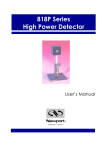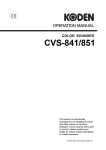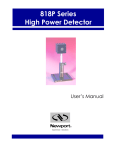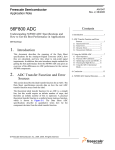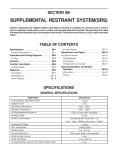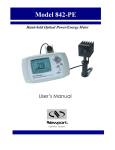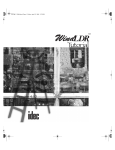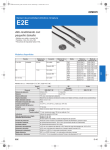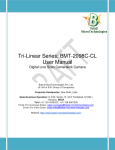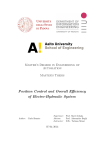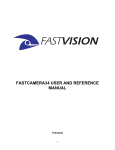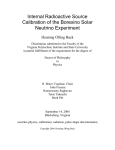Download 841-P-USB User Manual Rev K
Transcript
Virtual Optical Power Meter 841-P-USB User’s Manual i Warranty Newport Corporation warrants that this product will be free from defects in material and workmanship and will comply with Newport’s published specifications at the time of sale for a period of one year from date of shipment. If found to be defective during the warranty period, the product will either be repaired or replaced at Newport's option. To exercise this warranty, write or call your local Newport office or representative, or contact Newport headquarters in Irvine, California. You will be given prompt assistance and return instructions. Send the product, freight prepaid, to the indicated service facility. Repairs will be made and the instrument returned freight prepaid. Repaired products are warranted for the remainder of the original warranty period or 90 days, whichever is longer. Limitation of Warranty The above warranties do not apply to products which have been repaired or modified without Newport’s written approval, or products subjected to unusual physical, thermal or electrical stress, improper installation, misuse, abuse, accident or negligence in use, storage, transportation or handling. This warranty also does not apply to fuses, batteries, or damage from battery leakage. THIS WARRANTY IS IN LIEU OF ALL OTHER WARRANTIES, EXPRESSED OR IMPLIED, INCLUDING ANY IMPLIED WARRANTY OF MERCHANTABILITY OR FITNESS FOR A PARTICULAR USE. NEWPORT CORPORATION SHALL NOT BE LIABLE FOR ANY INDIRECT, SPECIAL, OR CONSEQUENTIAL DAMAGES RESULTING FROM THE PURCHASE OR USE OF ITS PRODUCTS. First printing 2004 © 2004 by Newport Corporation, Irvine, CA. All rights reserved. No part of this manual may be reproduced or copied without the prior written approval of Newport Corporation. This manual has been provided for information only and product specifications are subject to change without notice. Any change will be reflected in future printings. Newport Corporation 1791 Deere Avenue Irvine, CA, 92606 USA P/N 41484-01 Rev. K ii Declaration of Conformity We declare that the accompanying product, the model 841-P-USB, identified with the mark, meets the intent of the Electromagnetic Compatibility Directive, 2004/108/EC. Newport Corporation 1791 Deere Avenue Irvine, CA 92606 USA Manufacturer’s Name: Manufacturer’s Address: Type of Equipment: Model No.: Year of test & manufacture: Laser Power/Energy Meter 841-P-USB 2011 Standard(s) to which Conformity is declared: BS EN 61326-1:2006 Electrical equipment for measurement, control and laboratory use-Basic Immunity Requirements CISPR11: 2009+A1: 2010 Class A Group 1 radiated and conducted emission limits Standard Description CISPR 11 :2009 A1 :2010 Industrial, scientific and medical equipment – Radiofrequency disturbance characteristics – Limits and methods of measurement Electromagnetic compatibility (EMC) – Part 4-2: Testing and measurement techniques- Electrostatic discharge. EN 61000-4-2 2009 Performance Criteria Class A Class B EN 61000-4-3 2006+A2:2010 Electromagnetic compatibility (EMC) – Part 4-3: Testing and measurement techniques- Radiated, Radio Frequency, electromagnetic field immunity test. Class A EN 61000-4-4 2004+A1:2010 Electromagnetic compatibility (EMC) – Part 4-4: Testing and measurement techniques- Electrical fast transient/burst immunity test. Class B EN 61000-4-6 2009 Electromagnetic compatibility (EMC) – Part 4-6: Testing and measurements techniques- Immunity to conducted Radio Frequency. Class A I, the undersigned, hereby declare that the equipment specified above conforms to the above Directive(s) and Standard(s). Mark Carroll Sr. Director, Instruments Business Newport Corporation 1791 Deere Ave, Irvine, CA92606 USA iii Technical Support Contacts North America & Asia Europe Newport Corporation Service Dept. Newport/MICRO-CONTROLE S.A. 1791 Deere Ave. Irvine, CA 92606 Zone Industrielle Telephone: (949) 253-1694 45340 Beaune la Rolande, FRANCE Telephone: (800) 222-6440 x31694 Telephone: (33) 02 38 40 51 56 Asia Newport Opto-Electronics Technologies 253 Aidu Road, Bld #3, Flr 3, Sec C, Shanghai 200131, China Telephone: +86-21-5046 2300 Fax: +86-21-5046 2323 Newport Corporation Calling Procedure If there are any defects in material or workmanship or a failure to meet specifications, promptly notify Newport's Returns Department by calling 1-800-222-6440 or by visiting our website at www.newport.com/returns within the warranty period to obtain a Return Material Authorization Number (RMA#). Return the product to Newport Corporation, freight prepaid, clearly marked with the RMA# and we will either repair or replace it at our discretion. Newport is not responsible for damage occurring in transit and is not obligated to accept products returned without an RMA#. E-mail: [email protected] When calling Newport Corporation, please provide the customer care representative with the following information: Your Contact Information Serial number or original order number Description of problem (i.e., hardware or software) To help our Technical Support Representatives diagnose your problem, please note the following conditions: Is the system used for manufacturing or research and development? What was the state of the system right before the problem? Have you seen this problem before? If so, how often? Can the system continue to operate with this problem? Or is the system nonoperational? Can you identify anything that was different before this problem occurred? iv Safety Information Do not use the 841-P-USB if the device or the detector looks damaged, or if you suspect that the 841-P-USB is not operating properly. Appropriate installation must be done for water-cooled and fan-cooled detectors. Refer to the specific instructions for more information. The user must wait for a while before handling these detectors after power is applied. Surfaces of the detectors get very hot and there is a risk of injury if they are not allowed to cool down. Note: This equipment has been tested and found to comply with the limits for a Class B digital device, pursuant to part 15 of the FCC Rules. These limits are designed to provide reasonable protection against harmful interference in a residential installation. This equipment generates, uses, and can radiate radio frequency energy and, if not installed and used in accordance with the instructions, may cause harmful interference to radio communications. However, there is no guarantee that interference will not occur in a particular installation. If this equipment does cause harmful interference to radio or television reception, which can be determined by turning the equipment off and on, it is suggested to try to correct the interference by taking one or more of the following steps: Reorient or relocate the receiving antenna. Increase the distance between the equipment and receiver. Connect the equipment to an outlet that is on a different circuit than the receiver. Consult the dealer or an experienced radio/TV technician for help. NOTE The 841-P-USB is intended for use in an industrial laboratory environment. Use of these products in other environments, such as residential, may result in electromagnetic compatibility difficulties due to conducted as well as radiated disturbances. SYMBOLS v The following international symbols are used in this manual: Refer to the manual for specific Warning or Caution information to avoid any damage to the product. DC, Direct Current Waste Electrical and Electronic Equipment (WEEE) Figure 1-1 WEEE Directive Symbol This symbol on the product or on its packaging indicates that this product must not be disposed of with regular waste. Instead, it is the user responsibility to dispose of waste equipment according to the local laws. The separate collection and recycling of the waste equipment at the time of disposal will help to conserve natural resources and ensure that it is recycled in a manner that protects human health and the environment. For information about where the user can drop off the waste equipment for recycling, please contact your local Newport Corporation representative. vi Table of Contents Warranty i Technical Support Contacts iii Safety Information iv Waste Electrical and Electronic Equipment (WEEE) ...................v 1 General Information 1.1 1.2 1.3 1.4 1 Introduction ...................................................................................1 Unpacking......................................................................................1 Specifications ................................................................................2 Interfaces .......................................................................................3 2 System Operation 5 2.1 Getting Started...............................................................................5 2.2 Making a Measurement .................................................................5 2.3 Top Level Menu Structure.............................................................7 2.3.1 Display Menu ....................................................................8 2.3.1.1 Histogram.................................................................8 2.3.1.2 Tuning Needle..........................................................8 2.3.1.3 Status........................................................................9 2.3.1.4 Statistics ...................................................................9 2.3.2 Settings Menu..................................................................10 2.3.2.1 Wavelength Setting................................................10 2.3.2.2 Data Sampling Settings..........................................11 2.3.2.3 Corrections.............................................................14 2.3.2.4 Power Unit .............................................................15 2.3.2.5 Energy mode ..........................................................15 2.3.2.6 Trig Level ..............................................................16 2.3.2.7 Anticipation ...........................................................17 2.3.2.8 Attenuator ..............................................................17 2.3.2.9 Set Max Analog Out Range ...................................17 2.3.2.10 Analog Out Delay ..................................................18 2.3.2.11 Save As Default Layout .........................................18 2.3.2.12 Save and Load User Settings .................................18 2.3.3 Ctrl Menu.........................................................................18 2.3.3.1 Communication......................................................19 vii 2.3.3.2 Zero Offset .............................................................19 2.3.3.3 Acquire Data ..........................................................19 2.3.3.4 Statistics .................................................................19 2.3.3.5 Send Serial Command............................................19 2.3.4 Help - About ....................................................................19 2.3.5 Shortcut buttons...............................................................20 3 Command Reference 20 4 USB Installation and Upgrades 24 Verify COM Port.........................................................................25 4.1 Free Software and Firmware Upgrades.......................................25 5 Service Information 26 6 Appendix B 27 6.1.1.1 6.1.1.2 6.1.1.3 Recycling and separation procedure. .....................27 Separation: .............................................................27 Dismantling procedure:..........................................28 1 General Information 1.1 Introduction To obtain the full performance from the 841-P-USB, we recommend that you read this manual carefully. The 841-P-USB is a microprocessor-based power meter that uses the latest technology to provide a multitude of options in a user-friendly environment. It is compatible with Newport’s 818 Series Low Power and the 818P Series High Power Detectors. It is a complete power meter, providing the user with everything from statistical analyses to data logging. Moreover, it can be updated over the internet by connecting to a personal computer. The CD that came with this meter contains an executable file that will transform your PC screen into a virtual 841-P-USB power meter. See Chapter 2 for instructions on getting started. Easy software upgrades Keep in touch with the latest improvements to our user-friendly software. You can download the latest software versions anytime from our website www.newport.com and install it on the 841-P-USB with the USB interface. You will find all the necessary information on downloading and upgrading in Chapter 4. 1.2 Unpacking Each Newport 841-P-USB is thoroughly tested and calibrated prior to shipment. Visually inspect your 841-P-USB unit after removing it from the shipping container. If you see any damage, retain all packaging materials and shipping receipts. Any damage claim should be made promptly to the transportation company. Notify the nearest Newport representative concerning the claim, so that any repair or replacement can be arranged as soon as possible. 2 1.3 Specifications The following specifications are based on a one-year calibration cycle, an operating temperature of 18ºC to 28ºC (64ºF to 82ºF) and a relative humidity not exceeding 80%. Power Specifications Power Range 1 nW to 10 kW Physical Scale 2 V, 15 mV Virtual Power Scales (with 818 or 918D series detectors) Virtual Power Scales (with 818P detectors) Resolution (digital) Meter Accuracy 3 nW, 10 nW, 30 nW, 100 nW, 300 nW, 1 µW, 3 µW, 10 µW, 30 µW, 100 µW, 300 µW, 1 mW, 3 mW, 10 mW, 30 mW, 100 mW, 300 mW, 1 W, 3 W 300 µW, 1 mW, 3 mW, 10 mW, 30 mW, 100 mW, 300 mW, 1 W, 3 W, 10 W, 30 W, 100 W, 300 W,1 kW, 3 kW, 10 kW Full Scale / 8388608 (23-bit) (0.5% + 5 V) full scale Response Time (accelerated) 1 sec (with 818P-series detectors) Sampling Frequency 10 Hz Energy Specifications (Energy Mode) Energy Range Virtual Energy Scales 10 mJ to 20 kJ 3mJ, 10mJ, 30 mJ, 100 mJ, 300 mJ, 1 J, 3 J, 10 J, 30 J, 100 J, 300 J, 1 kJ, 3 kJ, 10 kJ, 30 kJ Resolution (digital) 2 nV Accuracy 1.0 % Default Trigger Level 250 mJ Software Trigger Level Repetition Frequency Statistics User defined (in Joules) Supports all energy mode detectors Current value, Max, Min, Average, Std Dev., RMS stability, PTP stability, Repetition Rate, Avg Power General Specifications Display Rate Data Displays User Input Correction Factors Analog Output Weight 3 Hz numeric display 10 Hz graphic Displays Real-time, Histogram, Tuning Needle, Statistics 1 multiplier and 1 offset (7 digits floating point) 0 – 2.05 Volt, user defined, full scale, 1% 0.12 kg Dimensions (L x W x H) mm 91 x 57 x 26 1.4 Interfaces Figure 1.1 841-P-USB Interfaces 1. USB Interface Connector This interface allows remote control and data transfers between the 841-P-USB and a computer that has a USB communication port. 2. Analog Output The analog output is a voltage that can be used to monitor average power or energy by using external equipment such as an oscilloscope, a chart recorder, a computer with an analog interface, a voltmeter, etc. This should be terminated into 1 M or greater impedance. The user must enter the maximum value in the Settings / SET Max Analog Out Range menu (see section 2.3.2.9). This value is the value at which the analog output is equal to 2.05 V. This will provide the best signal-to-noise ratio. The measured power or energy is then related to the output voltage and to the selected range according to the following equation: Voutput = 2.05 x Power(or Energy) / Max Analog Out Range 4 For example, with a 10 W Max Analog Out Range: 2.05 V corresponds to 10 Watts. 1.025 V corresponds to 5 Watts. Specifications of the analog output: Maximum output voltage: 2.05 V Output impedance: 274 Connector type: Female 1/8” jack 3. Detector Input Connector The 841-P-USB uses a DB15 female connector to mate with the detector heads. 2 System Operation 2.1 Getting Started First you have to install the 841-P-USB software on your computer, along with the USB drivers, they are found on the CD included. Until the COM port is chosen, all the other menu options are grayed out. To start, you must tell the 841-P-USB software which port the 841-P-USB will use. To link the 841-P-USB to the COM port, click Ctrl / Communication / Connect. A dialog box appears so that you can select the appropriate serial port (COM 1, COM 2, etc.). Once you have selected a port, click OK. Now you are ready to adjust the settings. 2.2 Making a Measurement This section will show you the fastest way of making a laser power and energy measurement with the 841-P-USB and a Newport 818P Series High Power or 818 Series Low Power Detector. The 841-P-USB Virtual Power Meter automatically recognizes all Newport low-power and high-power detectors terminated with a 15-pin (DB15) connector. All calibration and technical data required for optimum operation of the detector will be automatically downloaded from the EEPROM in the DB15 connector. This data includes sensitivity, model, serial number, version, wavelength correction factors, and time response. The 841-P-USB must be disconnected from the PC before connecting a new detector to it in order to prevent any loss of data from the detector’s EEPROM. Quick power measurement procedure: 1- Install the power or energy detector head on its optical stand. 2- Slide the connector latch to the right to unlock the connector. 3- Connect an 818P Series High Power Detector, or 818-XX/DB or 918D Series Low Power Detector into the 841-P-USB using the DB15 Detector Input Connector. Connect the detector into the virtual meter BEFORE connecting the meter to your PC. 4- Slide the latch to the left to lock the connector into place. 5- Connect the USB cable to your computer. 6- If you are using an 818-Series Low Power detector, to obtain measurements in dBm, select Settings / Power Unit / dBm. 6 7- Remove the detector’s protective cover and put the detector head into the laser beam path. The entire laser beam must be within the sensor aperture. Do not exceed maximum specified power or energy densities. For the most accurate measurement, spread the beam across 60% to 80% of the sensor area. Adjusting the zero (steps 8 and 9). If using an 818 or 918D Series Low Power Detector, go to step 10. If using an 818P-series High Power Detector, proceed with step 8. 8- Block off laser radiation to the detector. The power read by the 841-P-USB when no laser beam is incident on the detector may not be exactly zero. This is due to the fact that the detector is not thermally stabilized OR there is a heat source in the field of view of the detector when you turned on the 841-P-USB. 9- To reset the zero, wait until the reading has stabilized and select Zero Offset in the Ctrl (Control) menu. You are now ready to make an accurate measurement. Low Power zeroing: 10- To set a Low Power Detector to zero, first put the cover on your photodiode and then select Zero Offset in the Ctrl (Control) menu. The 841-P-USB passes through all the scales to determine the zero diode for each scale. The hourglass disappears when the meter has determined the zero diode. NOTES: • Refer to specific power detector documentation for complete installation and operating instructions. • The 818P-series High Power Detectors are thermal sensors that are sensitive to temperature variations. For high-precision measurements, it is recommended to: • zeroing the 841-P-USB. Allow the power detector temperature to stabilize before • Do not touch the detector head when handling the power detector. Touch only the stand. • Avoid forced airflow or drafts around the detector. 11- Apply the laser beam to the detector head. 12- The laser beam average power or energy is displayed in three ways for your convenience: a. Digitally for real time measurement. b. On a histogram to allow the laser beam’s long-term stability to be evaluated. c. On a digital needle for laser tuning. 2.3 Top Level Menu Structure This section describes in detail the first group of menu functions essential to the 841-P-USB operation. Refer to Figure 2-1 for a schematic view of the menu structure. The menus differ depending on the type of detector that is currently being used. The Display menu lets you view the status and your measurement in various ways. Use the Settings menu during setup to select the best parameters for the measurement task at hand. These functions provide the flexibility needed to accommodate a wide variety of measurement conditions. The more active controls you are likely to use during your measurements are in the Ctrl menu. They are described in Section 2.3.3. Figure 2.1 The first group of 841-P-USB menu functions 8 2.3.1 Display Menu The 841-P-USB Display menu includes two options that allow you to send serial commands and check the status of the 841-P-USB (see Figure 2-1). You can switch from one option to the other without interfering with the measurement taking process. 2.3.1.1 Histogram Figure 2.2 Histogram Right-click on the histogram to set the time period to view (Set X Axis…), reset the display or select a scale. Note that the Auto-Scale on the histogram starts from the lowest scale and only does scale-ups. This is made to select the best scale for the user without frequent scale oscillations. 2.3.1.2 Tuning Needle Figure 2.3 Tuning Needle (2 options) Right-click on the Tuning Needle to select a scale. The autoscale (default) is useful when the measurement variations are small, because it will zoom on the best possible scale, but will oscillate with large variations. Use a fixed scale in this case. 2.3.1.3 Status Figure 2.4 Status window example The Status window displays the detector name and various settings. 2.3.1.4 Statistics Figure 2.5 Statistics in power and energy mode 10 The statistics window displays the current statistics. See section 2.3.2.2 to set the data sampling parameters and to start and stop the statistics. 2.3.2 Settings Menu Options in the Settings menu define user-adjustable acquisition parameters. All correction factors that will affect the reading can be easily programmed. That could be for a beam sampler, attenuator, or other optics that require you to multiply and/or add offsets to the detector reading. You can also adjust for a wavelength other than the calibration wavelength. A custom correction factor can also be keyed in. Pre-programmed wavelength correction factors dedicated to each detector head are also available and automatically loaded from the detector EEPROM. Data sampling and trigger level, as well as the commands for saving and loading your settings are also found in the Settings menu. For more information on wavelength correction, see Wavelength Setting, immediately below. Figure 2.6 Settings menu 2.3.2.1 Wavelength Setting Use the Wavelength menu to select the proper wavelength at which the detector is to be used. It applies a correction to adjust for the variation in responsivity at different wavelengths. When a new detector is connected to the meter, and the application has been closed and re-opened, the calibration wavelength is the default selection. The checkmark beside the wavelength clearly shows the current selection. To change the wavelength, select an appropriate wavelength from the Wavelength menu. The 841-P-USB only allows you to choose values that fall within the detector’s range. If you select or enter a value that is not valid, an error message appears and the 841-P-USB automatically selects the default value. The default wavelength is typically either 980 nm or 1064 nm. When using an 818P-Series High Power Detector and working at a wavelength not available in the Wavelength menu, use the custom option in that menu and enter the wavelength you need. The wavelength you enter must be within the range of valid wavelengths. The 841-P-USB interpolates a wavelength correction factor using the pre-programmed data in the detector’s EEPROM. The above interpolation option is not available for the 818 or 918D -series Low Power Detectors, nor would it be valid, because of the rapid changes the responsivity exhibits as a function of wavelength. 818-series detectors are normally supplied with an OD3 attenuator, and are calibrated both with and without the attenuator. However, only the calibration data without the attenuator is programmed into the 841 EEPROM. If an absolute power is desired, and the wavelength of the light source is not on the list of available wavelengths in the Wavelength menu, or if you are using the detector with its attenuator, then you will need to calculate the correction factor using your detector’s Calibration Report. The correction factor multiplier, C f , is the responsivity of the detector at the current wavelength, without the attenuator, R 0 , divided by the responsivity at the desired wavelength, or the same wavelength but with the attenuator, R’. Cf R0 R Once you have entered the correction factor in the 841-P-USB software, go to Save Settings under the Settings menu, and save it. Load Settings will allow you to reload the correction factor. 2.3.2.2 Data Sampling Settings The 841-P-USB can display a complete statistical analysis of power or energy measurements. The Data Sampling menu is used to set up the data sampling parameters for calculating the Statistics. Use the sample rate, sample period, and total duration to do the statistics. You can set the 841-P-USB either to calculate the statistics for a single sample and stop or to repeat continuously. Take data for a few seconds or a few weeks. You have the flexibility to handle any application, from analyzing a single short pulse with high resolution to sampling performance over a period of months. To select your own sample period and the time stamp, click Data Sampling. A dialog box appears. Enter the sample period, or set the time stamp. To save all the data sampling settings, click Save. The statistical parameters that are calculated are listed in Table 2.1. 12 Table 2.1. Statistical Parameters Statistical Parameters Power Energy Definition Maximum value Minimum value Highest value in the sample period, E max or P max Lowest value in the sample period, E min or P min Average value Standard Deviation RMS stability Rolling average of values in the sample, E avg or P avg A measure of the spread of the data around the average. Root mean square stability represents the standard deviation as a percent of the average. RMS STD100 , Eavg PTP Stability Shows the spread between the highest and lowest point in the sample as a percent. PTP Time Repetition Rate RMS STD100 Pavg E max E min 100 , E avg PTP Pmax Pmin 100 Pavg Time elapsed since beginning the sample. Frequency of pulses coming from the laser, PRR To Activate the Statistics, select Statistics from the Ctrl menu, and then select Start in the submenu. Statistics are stopped as a default. The 841-P-USB starts compiling statistics on your measurements as soon as the Statistics mode is activated. Select Stop in the same submenu to turn the Statistics mode off. When you stop the statistics, the last values remain in the statistics display window for you to view later. If you click Start again, the 841-P-USB will restart the statistics from zero. The 841-P-USB uses default sample parameters unless you set them yourself. Selecting Statistics in the Display menu opens the Statistics window. To Set the Data Sample Parameters, select Data Sampling from the Settings menu. The key points to remember are: Sample Rate Measurement frequency e.g. 10 points/second Sample Period Controls the amount of data for which the statistics are computed e.g. 5 minute or 1 day averages Total Duration Controls how long the 841-PUSB will acquire data and/or do statistics e.g. 1 period, or 5 hours Often the Total Duration and Sample Period will be the same but the 841-PUSB gives you the flexibility for any application. For example, with the 841P-USB you can see 5 minute averages of your laser performance as you check it during the day and have it stop and hold the last 5 minutes worth of statistics after 20 hours. Figure 2.7 Data sampling window Table 2.2 Data Sampling Parameters PARAMETER Sample Rate Choices Description Default 10Hz to 1 per hour Sets the number of points (measurements) per second: 10 per second, 1 per second, 1 per 10 seconds, 1 per minute, 1 per 10 minutes, 1 per hour. The time over which samples are to be averaged. Sets the number of samples used in the average and standard deviation [for example, for each average to be based on 5 minutes of data, set to 5 minutes..]. Sets the time period for the value entered above. 10 (Power) Sample Period Integer 1 to 1000000000 Sample period units Second 10 (Power) 500 (Energy) Minute (Power) 14 Minute Hour Day Week Total Duration Integer 1 to 1000000000 Total Duration units Continuous Periods Weeks Days The time period for which samples are reported (to the display and output). Select a time period or a number of points [for example, report statistics for 24 hours]. Often the total duration and sample period will be the same. The 841-P-USB automatically clears and recalculates the statistics at the end of each sample period unless you manually stop it. Sets the time period for the value entered above. 1 Period To make the statistics stop after one sample period, select “1” and “Period.” Minimum is 1 second. Hours Minutes Seconds Time Stamp Yes No To have a time stamp appear with the data and go directly to the exit mode, select “yes” by pressing the down arrow key until “Yes” appears on the screen, then press the right arrow key. Selecting “Yes” writes a time stamp with each data point. This is a relative time stamp that always begins with zero. No 2.3.2.3 Corrections The user can apply one Multiplier (or Correction Factor) and one Offset to the detector reading. For Low Power Detectors, correction factors are used when operating at a non-standard wavelength, as per above. However, when using a High Power Detector, correction factors are most useful when sampling a percentage of a powerful laser beam or correcting for absorption along an optical path. The Status menu displays the values of correction factors that are being applied to the measurements. To activate the correction factor, select Corrections in the Settings Menu and then select Multiplier or Offset. A dialog box opens where you enter the correction value in percentage or as an absolute value. This number will then multiply, or add, to the actual measured value to calculate the corrected value. The 841-P-USB will then display the corrected value. Figure 2.8 User Offset dialog box. For example, if you are measuring a laser beam passing through the 99.9% back reflector of a laser (giving 1/1000th of the real value), choose Multiplier #1 and enter 1000 in the dialog box. The 841-P-USB will display the laser’s actual power rather than the measured 0.1% sample on the main display. When a correction factor is active the “Head” value will be different from the displayed measurement. The corrected measurement appears in the top left of the screen. It is also essential to make sure that the actual measured value complies with the power and energy limits of the detector head. Note that the Statistics are computed for the corrected values only. To disable the correction factor, re-select the Correction Factor (multiplier, offset) in the Corrections submenu of the Settings menu. Then select None in that submenu. 2.3.2.4 Power Unit By default, the measurement unit is Watt. The Power Unit setting allows to select Watt or dBm for measurements 2.3.2.5 Energy mode This feature allows the measurement of the energy contained in a single pulse with an 818P-Series High Power Detector. This mode of operation gives access to the same options as when using an 818E-Series Energy Detector. The only restriction is that the time delay between pulses, 1 Delay Rep. Rate must be more than three times the time constant of the detector. (Please refer to the instruction manual for the specific power detector you are using.) 16 Allow at least 2 laser pulses for the auto scale to select the optimal scale for your measurement. This command is a toggle so a checkmark indicates when it is on. Select it again to turn it off. The default is off. Keep in mind that the 818P-Series High Power detectors are optimized to sustain high average power, not high peak energy. Always keep the energy density below the maximum energy density quoted in the manual for that specific detector. The single pulse energy measured in Energy Mode is precise to ±5% of the power measurement calibration. This is larger than the uncertainty in the power measurement (typically ±2.5%) because the energy calibration is computed from the power measurement calibration. 2.3.2.6 Trig Level The Trigger Level is only used if a power detector head is used in Single Pulse Energy (Energy mode) mode (see Section 2.3.3.4). This option allows the user to change the Trigger Level in absolute values. This proves to be especially useful in noisy environments. To change the Trigger Level value, access the dialog box by selecting Trig Level from the Settings menu and enter the desired number in absolute value. The 841-P-USB will not detect pulses with a value under the Trig level. The value of the Trigger level is shown in the status menu confirming that the Trigger level is activated to a specific user level. Selecting a high value for the trigger level may cause problems with the detection of widely varying energy values when in the Autoscale mode. The Autoscale function uses the energy level of the last pulse to set the scale level. Therefore it will not detect the next pulses if they are lower than the trigger level. As a result, the Autoscale may become caught on a high scale value. To solve this problem, select a lower value for the trig level, then send the serial command *SHI. If you want to select the higher Scale, send the serial command *SLO. To select the autoscale, send the serial command *FAS. ERRATIC TRIGGERING? For a few detector heads, in electrically noisy environments, it is possible that the 841-P-USB will inadvertently trigger on the noise. In that case, increase the trigger level. 2.3.2.7 Anticipation Thermal power detectors are inherently slow. The 841-P-USB uses an algorithm to significantly accelerate the response. It is called “anticipation”. By default, this option is enabled. The reasons for disabling the anticipation are to slow down the response and to lower the noise level. Anticipation is not used in energy mode. 2.3.2.8 Attenuator Some low-power detectors come with an attenuator for which there is an attenuation factor programmed in the detector EEPROM. This menu item makes it a simple operation to enable or disable the attenuator correction. Since the calibration wavelengths are often different for the attenuator, the user should always set the wavelength after enabling or disabling the attenuator correction. 2.3.2.9 Set Max Analog Out Range The Set Max Analog Out Range setting allows you to choose the maximum voltage that will come from the 841-P-USB. The range of the output is 0 to 2.05 volts. If the user selects 10 Watts as the maximum output range and if the 841-P-USB measures 5 Watts, the analog out is 1.025 volts. To set the max analog out range from the Settings menu, click Set Max Analog Out Range. A dialog box appears so that you can enter a range. Figure 2.9 Dialog box to set the maximum analog output range The equation is: Vout Vref Pread / Pmao where: V out = Output voltage of the 841-P-USB V ref = 2.0475 Volts P read = Power or Energy applied to the detector and is read by the 841-P-USB P moa = Power or Energy set by the user (Set Max Analog Output) 18 Note: This function works in both power and energy modes. 2.3.2.10 Analog Out Delay By default in Energy Mode, the analog output voltage reflects the last energy measurement until the next one. The Analog Out Delay setting can be set from 1 to 7 seconds. After that delay, the analog output voltage will fall to 0V. It is useful to count the number of measured pulses using the analog output. 2.3.2.11 Save As Default Layout Saves the current layout of the windows. They will appear that way on the subsequent software startups. 2.3.2.12 Save and Load User Settings The 841-P-USB can remember and recall any number of settings. You can share the 841-P-USB without the hassle of having to re-enter your settings. As an alternative, you can program it so that you can easily switch between different measurement applications without having to re-enter your settings. This option is activated under the Save Settings or Load settings menu items. When you select Settings, a dialog box appears so that you can save your settings to a file. Give the settings a file name and type. To use established settings, select Load Settings. When the dialog box appears, select the file. 2.3.3 Ctrl Menu Figure 2.10 Control menu structure 2.3.3.1 Communication The communication item is mostly used to Connect to the 841-P-USB after starting software. To use the COM port for another application without closing the software, click Ctrl / Communication / Disconnect. 2.3.3.2 Zero Offset This feature resets the zero reading level to compensate for electronic offsets in the monitor and thermal noise in the environment of the detector. When the 841-P-USB receives the associated command, it subtracts the power reading on all its internal hardware scales. Subsequent measurements will be relative to this zero power level. Use this function once your power meter has achieved thermal equilibrium to ensure accurate measurements. For instructions on the proper way to adjust the offset to zero your detector see section 2.2 (Making a Measurement). 2.3.3.3 Acquire Data This option allows you the choice of saving raw data (only), statistics (only), or both raw data and statistics. When you select Start Saving Raw Data, a dialog box appears. Type in the filename that you choose, then select save. The 841-P-USB begins storing raw data according to your Data Sampling settings (see section 2.3.2.2 and Table 2.2). If you will be putting the information into a spreadsheet, use the Save Both option. All the raw data will be at the top of the file, while all the statistical information will be at the bottom of each period. The Stop Saving command stops the data recording but the 841-P-USB will continue to provide measurements to the display. 2.3.3.4 Statistics -Select Start to start collecting statistics(when stopped) or to restart them when already in progress. -Select Stop to freeze the statistics. The default statistics state is stopped. 2.3.3.5 Send Serial Command This item opens a dialog box. Enter a command and click OK to send it to the 841-P-USB. Only certain commands will work with the software; the other ones are there for the user who builds his own application. The commands are listed in Section 3 and should only be used by an experienced user. This item is rarely used. 2.3.4 Help - About These two items are helpful to check the software version (About Application) and the embedded firmware version (About Device). If you should need help or additional information on the 841-P-USB or any Newport products, do not hesitate to contact us. We will be glad to help you. 20 2.3.5 Shortcut buttons To access certain features with a single click instead of having to enter the menus, the 841-P-USB software has 8 shortcut buttons on its main window. From left to right, those buttons access: Ctrl - Zero Offset, Display Histogram, Display - Tuning Needle, Display - Statistics, Display - Status, Settings - Data Sampling, Ctrl - Communication - Connect, Ctrl Communication-Disconnect. Fig. 2-11 841-P-USB Shortcut Buttons 3 Command Reference Commands Description Return Example *ATT Turns the attenuator correction ON when available for the detector “ACK\r\r\n” *ATF Turns the attenuator correction OFF. OFF by default. “ACK\r\r\n” *CAU Sends the data points through the serial port at a frequency of 10 Hz *CSU Ends the *CAU mode *CVU Returns a single measurement (the current measurement) through the serial port. *ANT Turns the anticipation ON. ON by default & return caracters « ACK » “ACK\r\r\n” *ANF Turns the anticipation OFF “ACK\r\r\n” *CFT Turns the power correction ON. ON by default. “ACK\r\r\n” “9.793354e-01\r\r\n 9.792939e-01\r\r\n” “ACK\r\r\n” “ACK\r\r\n9.793354 e-01\r\r\n” *CFF Turns the power correction OFF “ACK\r\r\n” *AOB Modifies the analog output voltage value (*AOB + 8 characters) Example : *AOB1.00E+01 The maximum value of the analog display (2.05 volts) is 10 watts “ACK\r\r\n” *AOD Sets an analog output delay from 1s to 7s for a return to 0V after an energy measurement. Default 0 (no return to zero after an energy measurement). Example : *AOD2.00E+00 The delay is 2 seconds. “ACK\r\r\n” *RST Resets the device *SOU Sets the zero offset “ACK\r\r\n” *KPA Returns the character string « ACK » “ACK\r\r\n” *PWC Wavelength correction value (+ 5 characters) Example : *PWC01064 selects the wavelength 1064 nm “ACK\r\r\n” *TLC Modifies the trigger level in energy mode (+ 8 characters) Example : *TLC2.00E-02 selects a Trig Level of 0.002 Joules “ACK\r\r\n” *NAM Returns the model of the head to the serial port *VER Returns the name of the software to the serial port “Version 1.14\r\r\n” *F01 Returns information about current status All field are separate by a TAB character “\t” “Version\t3\tName\t UP55N-400WH9\tWavelength\t10 64\tTrig Level\t2.500000e01\tMax Analog Output\t2.047500e+ 00\tMode\t0 Offset\t0\tMUL\t1.0 00000e+00\tOFF\t0. 000000e+00\tPWCS tatus 65536\tMinScale\t2 4\r\r\n” “” “UP55N-400WH9\r\r\n” 22 *F02 Returns more information about current status All field are separate by a TAB character “\t” “Version\t3\tName \tUP55N-400WH9\tWavelength \t1064\tTrig Level\t2.500000e01\tMax Analog Output \t2.047500e+00\tMode \t0\tOffset\t0\tMUL\t1.0 0000e+00\tOFF\t0.00 0000e+00\tPWCStatu s\t65536\tMinScale\t2 4\tLinearCorr\t1\tAntici pation\t1\tAttenuator \t0” *MUL Modifies the multiplication factor (+ 8 characters) Example : *MUL1.00E+01 selects a multiplication factor of 10 “ACK\r\r\n” *OFF Modifies the offset (8 characters) Example : *OFF-2. 0E-00 selects a user offset of two watts “ACK\r\r\n” *CMW Turns the Energy Mode ON “ACK\r\r\n” *CMX Turns the Energy Mode OFF. OFF by default. “ACK\r\r\n” *SHI Make a physical scale down. “ACK\r\r\n” *SLO Make a physical scale up. “ACK\r\r\n” *FAS Turns the autoscale mode on. “ACK\r\r\n” Please note that you must type the exact number of characters or numerical values required. Example: *AOB1.00E+01 has 8 characters/numerical values. Don’t put any space between characters or numerical values. You must type the star before the command. 841-P-USB Error Messages E01 E02 E03 E04 E05 E06 Bad Command Energy Mode is not available N/A The selected wavelength correction factor is not valid The connector is not connected Attenuator not available Communication Settings Bits per second 57600 Data bits 8 Parity None Stop bits 1 Flow control None 24 4 USB Installation and Upgrades The 841-P-USB has a USB type B port. When connected to a PC it emulates a standard serial port. This means that it is possible to connect many 841-PUSB meters on one computer, without tying up the ordinary serial ports, while keeping a simple interface for which designing software is easy. The 841-P-USB functions using the USB port power only. Installation for Windows™: Plug the 841-P-USB into a USB port on the PC. If the PC supports USB 1.1, Windows detects the new device and prompts you for the software drivers. A window will open that says Found New Hardware – USB Device and after several seconds to a minute, the Found New Hardware Wizard will appear. Insert the Newport Software CD-ROM if not done already. For Windows 2000, XP or Vista: Cancel the wizard and execute the Auto installer “USB driver installer-r2” in the USB Driver folder from the CDROM. Please note that old monitor without the (R2) at the end of the product name needs a different USB drivers which are available on our web site. They do not support Windows VISTA, unless noted on our web site. At the end of this process, a new serial COM port will be added to the list of communication ports. It may be used as any other serial port. You will need to know the COM port number to set up the serial connection to the 841-PUSB. Verify COM Port To verify the USB installation and find the COM port number click: Start → Settings → Control Panel → System → Device Manager (Instructions may vary a bit by operating system and version. For Win2000/XP there is an additional step (is there an extra step – if so what is it – or an extra click? - on my system it’s an extra click) between Control Panel and System.) Scroll down to Ports (COM & LPT) and double click that line. One of the options should be USB-to-Serial Port (COM#). Note the COM port number. You will need it for the communication menu of the PC-841-PUSB. . 4.1 Free Software and Firmware Upgrades Keep up-to-date with the latest version of the 841-P-USB software including new features and options. As new and improved versions of the device's firmware are created, it is in your best interest to update your 841-P-USB. The latest device firmware can be downloaded from the Newport website. Access our website at www.Newport.com. Go to the page on the 841-P-USB. Click on the name of the 841-P-USB upgrade instructions file to open or download the instructions. You may want to print out the instructions. Find the file that corresponds to your 841-P-USB and follow our simple, easy-touse instructions. 26 5 Service Information The Model 841-P-USB Virtual Power Meter contains no user serviceable parts. To obtain information regarding factory service, contact Newport Corporation or your Newport representative. Please have the following information available: 1. Instrument model number (841-P-USB) 2. Instrument serial number (on rear panel) 3. Description of the problem. If the instrument is to be returned to Newport Corporation, you will be given a Return Number, which you should reference in your shipping documents. Please fill out a copy of the service form, located on the following page, and have the information ready when contacting Newport Corporation. Return the completed service form with the instrument. To obtain warranty service, contact your nearest Newport agent or send the product, with a description of the problem, transportation and insurance prepaid, to the nearest Newport agent. Newport Corporation assumes no risk for the damage in transit. Newport Corporation will, at its option, repair or replace the defective product free of charge. However, if Newport Corporation determines that the failure is caused by misuse, alterations, accident or abnormal condition of operation or handling, you will be billed for the repair and the repaired product will be returned to you, transportation prepaid. 6 Appendix B 6.1.1.1 Recycling and separation procedure. This section is used by the recycling center when the monitor reaches its end of life. Breaking the calibration seal or opening the monitor will void the solo warranty. The complete Monitor contains 1 Monitor 1 USB cable. 1 Instruction manual 1 Calibration certificate 1 Software cdrom 6.1.1.2 Separation: Paper : Manual and certificate. Plastic: Monitor side enclosure. Wires: USB cable. Printed circuit board: inside the monitor. Aluminum: Monitor enclosure 28 6.1.1.3 Dismantling procedure: Opening the monitor: Aluminium Enclosure Remove screws Remove Nut Plastic Protectors Remove Screws Electronic PCB inside Service Form Newport Corporation U.S.A. Office: 800-222-6440 FAX: 949/253-1479 Name_________________________________ Return Authorization # _________________________ (Please obtain RA# prior to return of item) Company ___________________________________________________________________________ Address ______________________________ Date _______________________________________ Country _______________________________ Phone Number _______________________________ P.O. Number ___________________________ FAX Number_________________________________ Item(s) Being Returned: Model # ______________________________ Serial # _____________________________________ Description __________________________________________________________________________ ___________________________________________________________________________________ ___________________________________________________________________________________ ___________________________________________________________________________________ ___________________________________________________________________________________ ___________________________________________________________________________________ Reason for return of goods (please list any specific problems): ___________________________________________________________________________________ ___________________________________________________________________________________ ___________________________________________________________________________________ ___________________________________________________________________________________ ___________________________________________________________________________________ ___________________________________________________________________________________ ___________________________________________________________________________________ ___________________________________________________________________________________ ___________________________________________________________________________________ ___________________________________________________________________________________ ___________________________________________________________________________________ ___________________________________________________________________________________ ___________________________________________________________________________________ ___________________________________________________________________________________ ___________________________________________________________________________________ ___________________________________________________________________________________ ___________________________________________________________________________________ ___________________________________________________________________________________ ___________________________________________________________________________________ ___________________________________________________________________________________ ___________________________________________________________________________________ 30 Notes:______________________________________________________________________________ ___________________________________________________________________________________ ___________________________________________________________________________________ ___________________________________________________________________________________ ___________________________________________________________________________________ ___________________________________________________________________________________ ___________________________________________________________________________________ ___________________________________________________________________________________ ___________________________________________________________________________________ ___________________________________________________________________________________ ___________________________________________________________________________________ ___________________________________________________________________________________ ___________________________________________________________________________________ ___________________________________________________________________________________ ___________________________________________________________________________________ ___________________________________________________________________________________ ___________________________________________________________________________________ ___________________________________________________________________________________ ___________________________________________________________________________________ ___________________________________________________________________________________ ___________________________________________________________________________________ ___________________________________________________________________________________ ___________________________________________________________________________________ ___________________________________________________________________________________ ___________________________________________________________________________________ ___________________________________________________________________________________ ___________________________________________________________________________________ ___________________________________________________________________________________ ___________________________________________________________________________________ ___________________________________________________________________________________ ___________________________________________________________________________________ ___________________________________________________________________________________ ___________________________________________________________________________________ ___________________________________________________________________________________ ___________________________________________________________________________________ ___________________________________________________________________________________ Internal #200708 Rev. K Newport Corporation, Irvine, California; Evry and Beaune-La-Rolande, France have all been certified compliant with ISO 9001 by the British Standards Institution. Mountain View, California is DNV certified.