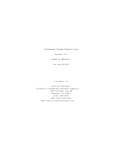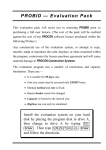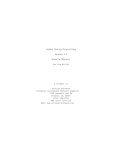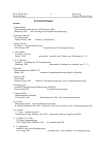Download AS/400 - Acclaim Software
Transcript
Inventory Control Release 2.0 User's Manual for the AS/400 A Product of Acclaim Software (formerly Customized Software Support) 1306 Cantwell Ave SW Decatur, AL 35601 (256) 306-0783 FAX (256) 350-5129 Web: www.acclaim-software.com Copyright 1988-1998 Acclaim Software . T A B L E O F C O N T E N T S PART 1. INSTALLATION AND OPERATION Section 1. System Description Introduction .......................................... 1 Package Features ...................................... 2 What’s New in This Release ............................ 3 Section 2. Installing the Package Installation Checklist ................................ 3 Section 3. Operating Instructions A. Getting Started .................................... 4 B. Application options ................................ 4 C. File Maintenance Menu ............................................. 6 Company master ................................... 7 Item master ...................................... 9 Remove deleted items ............................. 13 Purge transaction register ....................... 14 D. Processing Menu ............................................. 15 Transaction entry ................................ 16 Print transaction edit ........................... 20 Transaction update ............................... 21 End of month processing .......................... 22 End of year processing ........................... 23 T A B L E O F C O N T E N T S Physical Processing Menu ........................................ 24 Print count sheets .......................... 25 Physical count entry ........................ 26 Print physical count edit ................... 27 Print difference report ..................... 28 Physical count update ....................... 29 E. Inquiry Menu ............................................. 30 Item master....................................... 31 Transaction register ............................. 32 F. Reports Menu ............................................. 33 Item master listing .............................. 34 Item price listing ............................... 35 Item re-order report ............................. 36 Excess inventory report .......................... 38 Stock status report .............................. 40 Inventory valuation report ....................... 41 Sales analysis report ............................ 43 Transaction register ............................. 44 Print bin/item labels ............................ 46 G. Utilities Menu ............................................. 47 Data dictionary .................................. 48 T A B L E O F C O N T E N T S PART 2. SYSTEM DOCUMENTATION Section 4. Sample Reports .................................. 48 Section 5. File Layouts .................................... 60 Section 6. Program Descriptions ............................ 73 Section 7. CL Program Descriptions ......................... 75 Section 8. Menu Descriptions ............................... 78 System Description Introduction The purpose of this manual is to provide you with a step-by-step approach towards using the features of this package as a stand-alone inventory system or as part of a complete distribution system. You will be provided with sufficient information to: 1. Understand the functions of each menu option in the package, 2. Perform the installation tasks, and 3. Operate the system in an efficient, productive manner. Part 1 of this manual, INSTALLATION AND OPERATION, covers all of the above. Part 2 of the manual, SYSTEM DOCUMENTATION, contains detailed reference material describing the reports, programs, procedures, and menus used in Inventory Control. This information will aid a programmer in customizing the package, should you decide to do so. Disclaimer of Warranty This software and manual are sold as is. Acclaim Software or any distributor of this package does not warrant that the software will meet the user's requirements, and can assume no liability for the misuse of any part of the package. It is the user's responsibility to determine if the programs, procedures, and other information are suitable for the user's needs. The user should back up files and libraries periodically to insure against a loss of information. Section 1 Page 7 Introduction System Description Package Features - Multi-company capability - 15 character item number - 3 units of measure: stocking, purchasing, and selling - Inventory may be valued using average,FIFO,LIFO or replacement costing methods - On-line entry and editing of master files and transactions - Up to 6 price fields for each item - Quantities are maintained for: On hand On order Minimum Maximum Economic order quantity (EOQ) - Sales analysis quantities, amounts, and cost of sales for month-to-date, year-to-date, and last year. - Item and transaction register inquiries - Reference fields for alternate item number (serial numbers), class, location, vendor, alternate vendor, vendor's item number, lead time, weight, etc. - Reports for: Transaction edit Item master listing Item price listing Item re-order Excess inventory Stock status Inventory valuation Sales analysis Transaction register Bin/item labels Physical inventory count sheets 'Book' vs. 'Physical' difference Proof lists of all on-line file maintenance - Reports include multiple sort options with company selection - All files are externally defined so that user may create their own reports with Query, SQL, etc. Section 1 Page 8 Introduction System Description What’s New in This Release - Application options: Specify a default company code for all entry and inquiry screens Option to use a single transaction file or the current method of using a separate transaction file for each user. - Data dictionary: Default entries may be specified for item and transaction entries. Option to skip certain entry fields on item and transaction entry screens. - User may exit program from directory list screens. - Physical count now includes option to set non-counted items to zero. - All programs have been modified to accept and process dates past 12/31/99. Section 1 Page 9 Introduction System Description Installation Checklist The entire Inventory Control library (named CSSINV) is contained on 2 diskettes or 1 tape. This includes the complete source code. NEW INSTALLATION: 1. Mount the first diskette or tape 2. Enter: RSTLIB SAVLIB(CSSINV) DEV(device name) 3. If you DO NOT have the Purchase Order/Receiving or Order Entry/Invoicing software installed, enter the following: Enter: RSTLIB SAVLIB(CSSDATA) DEV(device name) 4. Enter: CALL CSSINV/INSTALL 5. If you are upgrading from Version 1.0 which runs in the S/36 environment, enter the following: Enter: CALL CSSINV/CONVERT INSTALLING A NEW RELEASE: 1. Save the existing Inventory Control library. tape and key the following: Mount a diskette or Enter: SAVLIB LIB(CSSINV) DEV(device name) SAVLIB LIB(CSSDATA) DEV(device name) 2. Rename the existing Inventory Control library and data library to a different name. Key the following: Enter: RNMOBJ OBJ(CSSINV) OBJTYPE(*LIB) NEWOBJ(CSSINVOLD) RNMOBJ OBJ(CSSDATA) OBJTYPE(*LIB) NEWOBJ(CSSDATAOLD) 3. Mount the first diskette or tape 4. Enter: RSTLIB SAVLIB(CSSINV) DEV(device name) 5. If you DO NOT have the Purchase Order/Receiving or Order Entry/Invoicing software installed, enter the following: Section 1 Page 10 Introduction System Description Enter: RSTLIB SAVLIB(CSSDATA) DEV(device name) 6. Enter: CALL CSSINV/INSTALL When you are satisfied that the new release is operating properly, you can delete the renamed Inventory Control library CSSINVOLD, and data library CSSDATAOLD. Section 1 Page 11 Introduction System Description Getting Started Once you have installed the CSSINV library, you may sign on to CSSINV using either of two methods. Method one is to sign off of the current session and sign back on to library CSSINV, menu INV. The second method is to simply enter the command STRINV while signed on to any library. The following menu should appear. INV ** INVENTORY CONTROL ** Release 2.0 Main Menu Select one of the following 1. 2. 3. 4. 5. File maintenance menu Processing menu Inquiry menu Reports menu Utilities menu 20. Application options 50. Applications menu 90. Sign off Copyright 1988-1998 CSS Selection or command ===> The following menu options are available: 1. Displays the File Maintenance menu named INV1. From this menu, you can make selections regarding the maintenance of company, item, and transaction register files. 2. Displays the Processing menu names INV2. From this menu, you can make selections regarding the entry, edit, and update of transactions, end of month and end of year processing, as well as access to the physical count processing menu. Section 1 Page 12 Introduction System Description 3. Displays the Inquiry menu named INV3. From this menu, you can make selections to display item and transaction register data. 4. Displays the Reports menu named INV4. inventory analysis reports. 5. Displays the Utilities menu named INV5. From this menu, you can backup and restore master files and the CSSINV library. 20. Enter or revise options which control the operation of the application. From this menu, you can print various The following is the sequence of steps that we recommend you take in getting started using this package. 1. Enter application options, if applicable. (Main menu option #20) 2. Set data dictionary options, if applicable. (Utilities menu option #10) 3. Add all companies. (Maintenance menu option #1) 4. Add all items. (Maintenance menu option #2) 5. Enter RECEIPT transactions for the current on hand inventory of each item added. These receipt transactions should include unit cost amounts in order to initialize costing balances for these items. (Processing menu options #1 - #3) 6. At this point you may begin entering periodic transactions to maintain your inventory balances. If you need help while using any of the on-line entry programs, pressing the HELP key will display an instructional screen describing that particular program. You may also display help screens from menus and prompt screens. Please note: All prompt screens (screens displayed before printing reports or running batch processing jobs) initially display default options for those entries that are required. If you change these options, the next time you run that job, your previous entries are displayed as the new default value For example, if you need to print the Stock Status report on output queue P3 with a forms name 1412, you would change the printer output queue and forms name options to reflect these choices. The next time you run this report, your entries will be displayed. Section 1 Page 13 Introduction System Description This allows you to set up default options for each report or job. The next few pages of the manual discuss the features of each one of the menu options available. Section 1 Page 14 Introduction System Description Application options * Option #20 on the Main Menu (INV) menu Set options to control the operation of the entire application. Explanation of entry fields: Default company code Enter a 3 character alphanumeric code to specify the default company code for all entry screens. This entry is required. Use a single transaction Enter Y to use a single transaction file for file? (Y/N) all users, or enter N to use a separate transaction file for each user ID. Explanation of command and function keys available: F3 End the job. Section 1 Page 15 Introduction System Description File maintenance menu From this menu you can make selections regarding the maintenance of company, item, and transaction register files. INV1 ** INVENTORY CONTROL ** File Maintenance Menu Select one of the following: 1. 2. 3. 4. Company master Item master Remove deleted items Purge transaction register 90. Sign off Selection or command ===> The following menu options are available: 1. Add, update, or delete company(s) using this system. 2. Add, update, or delete (flag) inventory items. 3. Remove inventory items that have been flagged for deletion. 4. Remove transactions from the transaction register history file. enter a beginning and ending date to purge. Section 1 Page 16 You must Introduction System Description Company master maintenance * Option #1 on the File Maintenance (INV1) menu Add, revise, or delete company(s) using the inventory control system. Explanation of entry fields: Company code Enter a 3 character alphanumeric code to identify this company. This entry is required. Company name Enter the company name. Cost method Enter A to use the average costing method, F for the first-in,first-out (FIFO) method, L for the last-in, first-out method, or R for the replacement method. This entry is required. Explanation of costing methods: Average The average is recalculated each time a receipt or a sale is entered so that the average is continually updated by the system. FIFO A cost level is created each time an item is received. These levels are depleted when a sale, issue, transfer, or adjustment is made. As the name implies, inventory is depleted from the first receipts. Under this method, inventory is represented by the most recently incurred costs, therefore it bears a close relationship to current replacement costs. LIFO As with FIFO, cost levels are maintained. However, inventory is depleted from the most recent receipts. Under this method, inventory is represented by the earliest costs, therefore tax savings may result from using it. Replacement Costs are entered and maintained by the user. (Option #2 of the File Maintenance menu) Please note: If FIFO or LIFO methods are used, it is important for the on hand inventory balances not to fall below zero. If they do, cost of sales values will be inaccurate because inventory cost would be zero. The costing method may be changed at any time. The system maintains accurate cost values for all four Section 1 Page 17 Introduction System Description methods, no matter which one is chosen. This will allow you to experiment with the different valuations in order to determine the optimum tax benefit for your company. However, cost of sales information will always represent the cost method used at the time of sale. Explanation of command and function keys available: F3 End the job. F4 Display an alphabetized directory of all companies that have been entered. You may select a company from this directory for editing. Roll forward and backward or position the directory (alpha search) until you find the company you want. Then, enter the line number of that company. F12 Return to the company code entry screen. F23 Delete this company. HELP key Displays a help screen. ROLL UP Pages the company directory forward. ROLL DOWN Pages the company directory backward. Section 1 Page 18 Introduction System Description Item master maintenance * Option #2 on the File Maintenance (INV1) menu Add, revise, or delete (flag) inventory items. Explanation of entry fields: Company code Enter the 3 character alphanumeric code assigned to the company using this item. Item number Enter up to 15 alphanumeric characters for this item. This entry is required. Delete code If the item has been deleted, a 'D' will be displayed. The item is not removed from the file until menu option #3 is run. To un-delete this item, replace the 'D' with a blank. Description Enter a description of the item. Item class Enter a code to identify the class or category for this item. This entry is optional, however some reports allow sorting by class, therefore you may want to use this field. Location Enter a warehouse location. This entry is optional, however some reports allow sorting by location, therefore you may want to use this field. Weight Enter the weight of this item. Four decimal places are allowed. For example, an entry of 205 would yield 205.0000. Stock unit of measure Enter the unit of measure which describes how the item is stocked and counted. This entry is required. Purchasing unit of measure Enter the unit of measure which describes how the item is purchased. If not entered, this entry defaults to the stock unit of measure. Stock units per Enter the number of stock units contained in one Section 1 Page 19 Introduction System Description purchasing unit purchasing unit. For example, the stock unit of measure is EA, the purchasing unit of measure is BOX, and there are 12 EA per BOX, therefore you would enter 12 into this field. Two decimal places are allowed. This entry defaults to 1.00. Selling unit of measure Enter the unit of measure which describes how the item is sold. If not entered, this entry defaults to the stock unit of measure. Section 1 Page 20 Introduction System Description Stock units per selling unit Enter the number of stock units contained in one selling unit. For example, the stock unit is EA, the selling unit of measure is CAS, and there are 120 EA per CAS, therefore you would enter 120 into this field. Two decimal places are allowed. This entry defaults to 1.00 Alternate item number If you wish to reference this item with another item number (serial #, company id #, etc.), enter an alternate number in this field. Vendor number Enter a vendor number where this item is purchased. This entry is optional, however many reports allow sorting by vendor, therefore you may wish to use this field. Alternate vendor number If you purchase this item from another vendor, enter the second vendor number. Vendor's item number Enter the item number which the vendor uses to identify this item. Lead time Enter the number of days, weeks, months, etc. that it takes to receive this item after ordering. Economic order quantity Enter the optimum quantity (in purchasing units) that you re-order this item in. Two decimal places are allowed. Minimum quantity on hand Enter a minimum quantity (in stock units) that this item should not fall below. This quantity is used when printing the item re-order report. Two decimal places are allowed. Maximum quantity on hand Enter a maximum quantity (in stock units) that this item should not exceed. This quantity is used when printing the excess inventory report. Two decimal places are allowed. List price Enter the list price (in selling units) of this item. Three decimal places are allowed. Unit price 1 - 5 Enter up to five other prices (in selling units) for this item. Three decimal places are allowed. Section 1 Page 21 Introduction System Description Replacement cost Enter the cost required required method. (in purchasing units) that is to replace this item. This entry is for companies using the replacement cost Three decimal places are allowed. Section 1 Page 22 Introduction System Description Explanation of command and function keys available: F3 End the job. F4 Display an alphabetized directory of all items that have been entered. You may select an item from this directory for editing. Roll forward and backward or position the directory (alpha search) until you find the item you want. Then, enter the line number of that item. F12 Return to the company code, item number entry screen. F23 Delete (flag) this item. HELP key Displays a help screen. ROLL UP Pages the item directory forward. ROLL DOWN Pages the item directory backward. If items are added or revised, the following prompts are displayed after the job is ended. You have the option of printing added and/or revised and deleted items. Explanation of screen prompts: Print added items during this session. Enter *YES if you wish to print items added The default is *YES. Print updated/deleted items deleted during this session. Printer output queue place this report on. Enter *YES if you wish to print items updated or The default is *YES. Enter the name of the output queue to This entry defaults to your default output queue. Lines per inch The default is 6. Enter the number of print lines per inch. Characters per inch The default is 10. Enter the number of characters per inch. Form type default is *STD. Enter a special form type to use. Section 1 Page 23 The Introduction System Description Copies The default is 01. Enter the number of copies to be printed. Section 1 Page 24 Introduction System Description Hold spooled file Enter *YES if you wish to hold the printout on the output queue for printing at a later time. The default is *NO. Explanation of command and function keys available: F3 Cancel this job. Section 1 Page 25 Introduction System Description Remove deleted items * Option #3 on the File Maintenance (INV1) menu Remove items that have been deleted (flagged) from the master file. Explanation of screen prompts: Run in batch batch mode. Enter *YES if you wish to run this job in The default is *YES. Job queue the job queue to run from. If you entered *YES to run in batch, enter The default is QBATCH. Explanation of command and function keys available: F3 Cancel this job. Section 1 Page 26 Introduction System Description Purge transaction register * Option #4 on the File Maintenance (INV1) menu Remove transactions from the transaction register history file within a range of dates. Explanation of screen prompts: Beginning date to purge wish to remove. Enter the date of the first transactions you Ending date to purge you wish to remove. Enter the date of the last transactions Run in batch batch mode. Enter *YES if you wish to run this job in The default is *YES. Job queue the job queue to run from. If you entered *YES to run in batch, enter The default is QBATCH. Explanation of command and function keys available: F3 Cancel this job. Section 1 Page 27 Introduction System Description Processing menu From this menu you can make selections regarding the entry, edit, and update of transactions, end of month and end of year processing, as well as access to the physical count processing menu. INV2 ** INVENTORY CONTROL ** Processing Menu Select one of the following: 1. 2. 3. 4. 5. 6. Transaction entry Print transaction edit Transaction update End of month processing End of year processing Physical Processing menu 90. Sign off Selection or command ===> The following menu options are available: 1. Add, revise, or delete inventory transactions. This may consist of sales, purchases, receipts, issues, transfers, and adjustments. 2. Print an edit of transactions entered from this workstation. 3. Update all transactions entered at this workstation, and optionally print an update listing. 4. Run end of the month processing steps. This will clear month-to-date totals and post an end-of-month balance to the transaction register history file. Section 1 Page 28 Introduction System Description 5. Run end of the year processing steps. save this year to last year. This will clear year-to-date totals and 6. Display the Physical Processing menu named INV6. Section 1 Page 29 Introduction System Description Transaction entry * Option #1 on the Processing (INV2) menu Add, revise, or delete inventory transactions. Explanation of entry fields: Record number Transaction type In ADD mode, this number is automatically incremented with each transaction entered. In UPDATE mode, you must enter a record number to access a previously entered transaction. Enter one of the following transaction codes: S=sale, P=purchase, R=receipt, I=issue, T=transfer, A=adjustment S Sale transactions decrease on hand inventory and add to month-to-date and year-to-date sales quantities and amounts. Sales are automatically generated for you if you have the CSS Order Entry/Invoicing package. P Purchase order transactions record what you have on order. On hand inventory is not affected. Reports show what you have on order as well as what you have on hand. Purchase transactions are automatically generated for you if you have the CSS Purchase Order package. R Receipt transactions are entered whenever you receive goods from a vendor. On hand is increased, and on order is decreased. On order can never fall below zero. If you receive more than what is on order, the on order quantity is set to zero. Receipt transactions are automatically generated for you if you have the CSS Purchase Order package. I Issue transactions decrease on hand inventory but do not affect sales quantities or Section 1 Page 30 Introduction System Description amounts. Issues are used when inventory is utilized for a purpose other than a sale. For example, if an item is used to make another item, an issue would be appropriate. Section 1 Page 31 Introduction System Description Please note: Company code T Transfer transactions are used to move inventory from one company to another company. A transfer transaction creates two transaction register records; a decrease from one company, and an increase to the other company. A Adjustment transactions can be used to correct errors in on hand and/or on order inventory balances. It may be easier to maintain inventory if you enter your transactions grouped by type. For example, enter all purchases, then all receipts, etc. The transaction entry program was designed to speed up the entry process using this method. Enter a valid company code. During ADD mode this field is automatically duplicated from the previously entered transaction, however you may type over this entry if you wish to enter a different company code. Item number Enter a valid item number for this company. Delete code If the transaction has been deleted , this field will be displayed with a 'D'. To un-delete this transaction, enter a blank. For sale transactions ............................................... Quantity sold Enter the quantity sold (in selling units). Two decimal places are allowed. Unit price per XXX Enter the unit price per selling unit. decimal places are allowed. Customer number Enter a customer number for reference only. Invoice number Enter an invoice number for reference only. Date sold Enter the date of this sale. today's date. Two The default is For purchase transactions ........................................... Quantity ordered Enter the quantity ordered (in purchasing units). Two decimal places are allowed. Section 1 Page 32 Introduction System Description Unit cost per XXX Enter the unit cost per purchasing unit. This entry is for reference only and is not required. Three decimal places are allowed. Section 1 Page 33 Introduction System Description Vendor number Purchase order # Enter a vendor number for reference only. Enter a purchase order number for reference only. Date ordered Enter the date of the order. today's date. The default is Delivery date Enter the expected delivery date of the goods. For receipt transactions ............................................ Quantity received Enter the quantity received (in purchasing units). Two decimal places are allowed. Unit cost per XXX Enter the unit cost per purchasing unit. This field should always be entered, otherwise cost of sales data and LIFO or FIFO cost levels will be inaccurate. Three decimal places are allowed. Vendor number Reference number Date received Enter a vendor number for reference only. You may use this field for any reference to this transaction. For example, you could enter a receiving report number, purchase order number, etc. Enter the date of receipt. today's date. The default is For issue transactions .............................................. Quantity Reference number Comments Date issued Enter the quantity issued (in stock units). Two decimal places are allowed. You may use this field for any reference to this transaction. Enter comments about this transaction. Enter the date of issue. today's date. The default is Section 1 Page 34 Introduction System Description For transfer transactions ........................................... Quantity Enter the quantity transferred (in stock units). Two decimal places are allowed. To company code Enter a valid company code to transfer the quantity to. Section 1 Page 35 Introduction System Description Reference number Comments Date transferred You may use this field for any reference to this transaction. Enter comments about this transaction. Enter the date of transfer. today's date. The default is For adjustment transactions ......................................... Quantity on hand Enter the quantity to add to or subtract from the on hand balance (in stock units). Press the Field- key to subtract. Two decimal places are allowed. Quantity on order Enter the quantity to add to or subtract from the on order balance (in purchasing units). Press the Field- key to subtract. Two decimal places are allowed. Reference number You may use this field for any reference to this transaction. Comments/Reason Enter comments or a reason for this adjustment. Date adjusted Enter the date of the adjustment. default is today's date. The Explanation of command keys available: F3 End the job. F10 Switch to ADD mode. F11 Switch to UPDATE mode. F12 Return to transaction entry screen. F23 Delete this transaction. Section 1 Page 36 Introduction System Description Print transaction edit * Option #2 on the Processing (INV2) menu Print an edit of all transactions entered from this workstation. Explanation of screen prompts: Run in batch batch mode. Enter *YES if you wish to run this job in The default is *YES. Job queue the job queue to run from. Printer output queue place this report on. If you entered *YES to run in batch, enter The default is QBATCH. Enter the name of the output queue to This entry defaults to your default output queue. Lines per inch The default is 6. Enter the number of print lines per inch. Characters per inch The default is 10. Enter the number of characters per inch. Form type default is *STD. Enter a special form type to use. Copies The default is 01. Enter the number of copies to be printed. The Hold spooled file Enter *YES if you wish to hold the printout on the output queue for printing at a later time. The default is *NO. Explanation of command and function keys available: F3 Cancel this job. Section 1 Page 37 Introduction System Description Transaction update * Option #3 on the Processing (INV2) menu Update transactions entered from this workstation. Explanation of screen prompts: Run in batch batch mode. Enter *YES if you wish to run this job in The default is *YES. Job queue the job queue to run from. If you entered *YES to run in batch, enter The default is QBATCH. Print update listing Enter *YES if you wish to print a report showing updates to on order and on hand inventory. The default is *YES. Printer output queue place this report on. Enter the name of the output queue to This entry defaults to your default output queue. Lines per inch The default is 6. Enter the number of print lines per inch. Characters per inch The default is 10. Enter the number of characters per inch. Form type default is *STD. Enter a special form type to use. Copies The default is 01. Enter the number of copies to be printed. The Hold spooled file Enter *YES if you wish to hold the printout on the output queue for printing at a later time. The default is *NO. Explanation of command and function keys available: F3 Cancel this job. Section 1 Page 38 Introduction System Description End of month processing * Option #4 on the Processing (INV2) menu Perform end of month maintenance on master files. This step will clear the month-to-date sales and cost of goods sold amounts. Also, an "end-of-month balance" transaction will be added to the transaction register for any item with activity. Please note: It is not mandatory that this step be run exactly at the end of the month. You may require time to enter and update transactions for the remainder of the month. However, you may want to change the session date to the end-of-month date before calling this step, so that the transaction register balance will reference the correct date. This is only a recommendation. We do strongly suggest that you run this step every month in order to maintain the accuracy of sales analysis figures. Explanation of screen prompts: Run in batch batch mode. Enter *YES if you wish to run this job in The default is *YES. Job queue the job queue to run from. If you entered *YES to run in batch, enter The default is QBATCH. Explanation of command and function keys available: F3 Cancel this job. Section 1 Page 39 Introduction System Description End of year processing * Option #5 on the Processing (INV2) menu Perform end of year maintenance on master files. This step will transfer year-to-date sales and cost of goods data into the last year fields, and the year-to-date data will be cleared. Explanation of screen prompts: Run in batch batch mode. Enter *YES if you wish to run this job in The default is *YES. Job queue the job queue to run from. If you entered *YES to run in batch, enter The default is QBATCH. Explanation of command and function keys available: F3 Cancel this job. Section 1 Page 40 Introduction System Description Physical processing menu From this menu, you can print inventory count sheets, make selections regarding the entry, edit, and update of physical count transactions, and print a current inventory vs. physical count difference report. INV6 ** INVENTORY CONTROL ** Physical Processing Menu Select one of the following: 1. 2. 3. 4. 5. Print count sheets Physical count entry Print physical count edit Print difference report Physical count update 90. Sign off Selection or command ===> The following menu options are available: 1. Print count sheets to aid in recording and entering physical count information. 2. Add, revise, and delete inventory physical counts. 3. Print an edit of physical count data entered. 4. Print a report showing the difference between the current inventory balance on file vs. the physical count. 5. Update the physical count amounts to the item master file. are forced to match the physical count balance. Section 1 Page 41 Current balances Introduction System Description Print count sheets * Option #1 on the Physical Processing (INV6) menu Print count sheets for taking inventory. counted by, and checked by notations. Space is provided for physical count, Explanation of screen prompts: Sort sequence location,by item number. is 1. Enter 1 to print the report sorted by Enter 2 to sort by item number alone. The default Company code to print Enter a valid company code to print (blank for ALL) only the items for that company, or leave this entry blank to print for all companies. The default is to print all. Print current inventory balances Enter *YES to print the current inventory balances as a reference. The default is *NO. Run in batch batch mode. Enter *YES if you wish to run this job in The default is *YES. Job queue the job queue to run from. Printer output queue place this report on. If you entered *YES to run in batch, enter The default is QBATCH. Enter the name of the output queue to This entry defaults to your default output queue. Lines per inch The default is 6. Enter the number of print lines per inch. Characters per inch The default is 10. Enter the number of characters per inch. Form type default is *STD. Enter a special form type to use. Copies The default is 01. Enter the number of copies to be printed. The Hold spooled file Enter *YES if you wish to hold the printout on the output queue for printing at a later time. The default is *NO. Section 1 Page 42 Introduction System Description Explanation of command and function keys available: F3 Cancel this job. Section 1 Page 43 Introduction System Description Physical count entry * Option #2 on the Physical Processing (INV6) menu Add, revise, or delete physical count transactions. Explanation of entry fields: Record number In ADD mode, this number is automatically incremented with each transaction entered. In UPDATE mode, you must enter a record number to access a previously entered transaction. Company code Enter a valid company code. During ADD mode this field is automatically duplicated from the previously entered transaction, however you may type over this entry if you wish to enter a different company code. Item number Enter a valid item number for this company. Delete code If the transaction has been deleted , this field will be displayed with a 'D'. To un-delete this transaction, enter a blank. Count Enter the physical count (in stock units). Two decimal places are allowed. Date counted Enter the date of count. today's date. The default is Explanation of command keys available: F3 End the job. F10 Switch to ADD mode. F11 Switch to UPDATE mode. F12 Return to transaction entry screen. F23 Delete this transaction. Section 1 Page 44 Introduction System Description Section 1 Page 45 Introduction System Description Print physical count edit * Option #3 on the Physical Processing (INV6) menu Print an edit of physical count transactions entered. Explanation of screen prompts: Run in batch batch mode. Enter *YES if you wish to run this job in The default is *YES. Job queue the job queue to run from. Printer output queue place this report on. If you entered *YES to run in batch, enter The default is QBATCH. Enter the name of the output queue to This entry defaults to your default output queue. Lines per inch The default is 6. Enter the number of print lines per inch. Characters per inch The default is 10. Enter the number of characters per inch. Form type default is *STD. Enter a special form type to use. Copies The default is 01. Enter the number of copies to be printed. The Hold spooled file Enter *YES if you wish to hold the printout on the output queue for printing at a later time. The default is *NO. Explanation of command and function keys available: F3 Cancel this job. Section 1 Page 46 Introduction System Description Print difference report * Option #4 on the Physical Processing (INV6) menu Print a report of on hand vs. physical count differences. Explanation of screen prompts: Sort sequence location,by item number. is 1. Enter 1 to print the report sorted by Enter 2 to sort by item number alone. The default Company code to print Enter a valid company code to print (blank for ALL) only the items for that company, or leave this entry blank to print for all companies. The default is to print all. Include non-counted items Enter *YES to include items that were not counted. The report will show adjustments to set all non-counted items to zero inventory. Enter *NO to show only counted items on the report. The default is *NO. Run in batch batch mode. Enter *YES if you wish to run this job in The default is *YES. Job queue the job queue to run from. Printer output queue place this report on. If you entered *YES to run in batch, enter The default is QBATCH. Enter the name of the output queue to This entry defaults to your default output queue. Lines per inch The default is 6. Enter the number of print lines per inch. Characters per inch The default is 10. Enter the number of characters per inch. Form type default is *STD. Enter a special form type to use. Copies The default is 01. Enter the number of copies to be printed. Section 1 Page 47 The Introduction System Description Hold spooled file Enter *YES if you wish to hold the printout on the output queue for printing at a later time. The default is *NO. Explanation of command and function keys available: F3 Cancel this job. Section 1 Page 48 Introduction System Description Physical count update * Option #5 on the Physical Processing (INV6) menu Update physical count transactions to the item master file. If the physical count differs from the on hand balance, an adjustment is made so that the on hand inventory equals physical count. An adjusting transaction is placed in the transaction register history file. Explanation of screen prompts: Set non-counted items to zero Enter *YES to set all non-counted items to zero inventory. Enter *NO to adjust only items that were counted. The default is *NO. Run in batch batch mode. Enter *YES if you wish to run this job in The default is *YES. Job queue the job queue to run from. If you entered *YES to run in batch, enter The default is QBATCH. Explanation of command and function keys available: F3 Cancel this job. Section 1 Page 49 Introduction System Description Inquiry menu From this menu, you can make selections to display item and transaction register data. INV3 ** INVENTORY CONTROL ** Inquiry Menu Select one of the following: 1. Item master 2. Transaction register 90. Sign off Selection or command ===> The following menu options are available: 1. Display item information including stock status data, reference fields, price and cost information, sales analysis and cost of sales information. 2. Display a history of transactions updated to this item. listed in the order they occurred. Section 1 Page 50 Transactions are Introduction System Description Item master inquiry * Option #1 on the Inquiry (INV3) menu Display stock status, sales analysis, and basic item information. Explanation of entry fields: Company code Enter a valid company code. Item number Enter a valid item number for this company. Please note: Quantity reserved and quantity back ordered are used with the Order Entry/Invoicing package. If this product is not installed, these quantities will be zero. Explanation of command and function keys available: F3 End the job. F4 Display an alphabetized directory of all items that have been entered. You may select an item from this directory for display. Roll forward and backward or position the directory (alpha search) until you find the item you want. Then, enter the line number of that item. F12 Return to the company code, item number entry screen. ENTER Toggle between displaying item information and displaying sales analysis information. HELP key Displays a help screen. ROLL UP Pages the item directory forward. ROLL DOWN Pages the item directory backward. Section 1 Page 51 Introduction System Description Transaction register inquiry * Option #2 on the Inquiry (INV3) menu Display transaction information. Transactions are displayed in the order that they were updated. All transactions are converted to stock quantities to aid in tracking the effect of each transaction on the ending on hand balance. Explanation of entry fields: Company code Item number Enter a valid company code. Enter a valid item number for this company. Explanation of command and function keys available: F3 End the job. F4 Display an alphabetized directory of all items that have been entered. You may select an item from this directory for display. Roll forward and backward or position the directory (alpha search) until you find the item you want. Then, enter the line number of that item. F12 Return to the company code, item number entry screen. ENTER Page forward another group of transactions. HELP key Displays a help screen. ROLL UP Pages the item directory forward. ROLL DOWN Pages the item directory backward. Section 1 Page 52 Introduction System Description Reports menu From this menu, you can print various inventory analysis reports. INV4 ** INVENTORY CONTROL ** Reports Menu Select one of the following: 1. 2. 3. 4. 5. 6. 7. 8. 9. Item master listing Item price listing Item re-order report Excess inventory report Stock status report Inventory valuation report Sales analysis report Transaction register Print bin/item labels 90. Sign off Selection or command ===> The following menu options are available: 1. Print a master listing of all inventory items. 2. Print a listing of selling prices of items. 3. Print a list of items that fall below a minimum quantity. 4. Print a list of items with inventory above a maximum. 5. Print the current status of inventory balances. 6. Prints the value of inventory, according to the method used. Section 1 Page 53 Introduction System Description 7. Print month-to-date and year-to-date sales analysis data. 8. Print a history of transactions updated to each item. 9. Print labels with basic item information listed. Section 1 Page 54 Introduction System Description Item master listing * Option #1 on the Reports (INV4) menu Print a master listing of inventory items. Explanation of screen prompts: Sort sequence Enter 1 to print the report sorted by item number. Enter 2 to sort by class, by item number. Enter 3 to sort by vendor, by item number. The default is 1. Company code to print Enter a valid company code to print (blank for ALL) only the items for that company, or leave this entry blank to print for all companies. The default is to print all. Run in batch batch mode. Enter *YES if you wish to run this job in The default is *YES. Job queue the job queue to run from. Printer output queue place this report on. If you entered *YES to run in batch, enter The default is QBATCH. Enter the name of the output queue to This entry defaults to your default output queue. Lines per inch The default is 6. Enter the number of print lines per inch. Characters per inch The default is 10. Enter the number of characters per inch. Form type default is *STD. Enter a special form type to use. Copies The default is 01. Enter the number of copies to be printed. The Hold spooled file Enter *YES if you wish to hold the printout on the output queue for printing at a later time. The default is *NO. Explanation of command and function keys available: F3 Cancel this job. Section 1 Page 55 Introduction System Description Item price listing * Option #2 on the Reports (INV4) menu Print a listing of selling prices of items. Explanation of screen prompts: Sort sequence Enter 1 to print the report sorted by item number. Enter 2 to sort by class, by item number. Enter 3 to sort by vendor, by item number. The default is 1. Company code to print Enter a valid company code to print (blank for ALL) only the items for that company, or leave this entry blank to print for all companies. The default is to print all. Run in batch batch mode. Enter *YES if you wish to run this job in The default is *YES. Job queue the job queue to run from. Printer output queue place this report on. If you entered *YES to run in batch, enter The default is QBATCH. Enter the name of the output queue to This entry defaults to your default output queue. Lines per inch The default is 6. Enter the number of print lines per inch. Characters per inch The default is 10. Enter the number of characters per inch. Form type default is *STD. Enter a special form type to use. Copies The default is 01. Enter the number of copies to be printed. The Hold spooled file Enter *YES if you wish to hold the printout on the output queue for printing at a later time. The default is *NO. Explanation of command and function keys available: F3 Cancel this job. Section 1 Page 56 Introduction System Description Item re-order report * Option #3 on the Reports (INV4) menu Print a list of items that fall below a minimum quantity. Explanation of screen prompts: Sort sequence Enter 1 to print the report sorted by vendor, by item number. Enter 2 to sort by class, by vendor, by item number. Enter 3 to sort by item number alone. The default is 1 Company code to print Enter a valid company code to print (blank for ALL) only the items for that company, or leave this entry blank to print for all companies. The default is to print all. Print only items with inventory Enter *YES to print only those below minimum quantity items that fall below minimum. Enter *NO if you wish to print all items with an asterisk beside those that fall below minimum. The default is *YES. Run in batch batch mode. Enter *YES if you wish to run this job in The default is *YES. Job queue the job queue to run from. Printer output queue place this report on. If you entered *YES to run in batch, enter The default is QBATCH. Enter the name of the output queue to This entry defaults to your default output queue. Lines per inch The default is 6. Enter the number of print lines per inch. Characters per inch The default is 10. Enter the number of characters per inch. Form type default is *STD. Enter a special form type to use. Copies The default is 01. Enter the number of copies to be printed. Section 1 Page 57 The Introduction System Description Hold spooled file Enter *YES if you wish to hold the printout on the output queue for printing at a later time. The default is *NO. Explanation of command and function keys available: F3 Cancel this job. Section 1 Page 58 Introduction System Description Excess inventory report * Option #4 on the Reports (INV4) menu Print a list of items with inventory above the suggested maximum. Explanation of screen prompts: Sort sequence Enter 1 to print the report sorted by item number. Enter 2 to sort by class, by item number. Enter 3 to sort by vendor, by item number. The default is 1. Company code to print Enter a valid company code to print (blank for ALL) only the items for that company, or leave this entry blank to print for all companies. The default is to print all. Print only items with inventory Enter *YES to print only those above maximum quantity items that are above maximum. Enter N if you wish to print all items with an asterisk beside those that are above maximum. The default is Y. Run in batch batch mode. Enter *YES if you wish to run this job in The default is *YES. Job queue the job queue to run from. Printer output queue place this report on. If you entered *YES to run in batch, enter The default is QBATCH. Enter the name of the output queue to This entry defaults to your default output queue. Lines per inch The default is 6. Enter the number of print lines per inch. Characters per inch The default is 10. Enter the number of characters per inch. Form type default is *STD. Enter a special form type to use. Copies The default is 01. Enter the number of copies to be printed. Section 1 Page 59 The Introduction System Description Hold spooled file Enter *YES if you wish to hold the printout on the output queue for printing at a later time. The default is *NO. Explanation of command and function keys available: F3 Cancel this job. Section 1 Page 60 Introduction System Description Stock status report * Option #5 on the Reports (INV4) menu Print the current status of inventory balances. Explanation of screen prompts: Sort sequence Enter 1 to print the report sorted by item number. Enter 2 to sort by class, by item number. Enter 3 to sort by vendor, by item number. The default is 1. Company code to print Enter a valid company code to print (blank for ALL) only the items for that company, or leave this entry blank to print for all companies. The default is to print all. Run in batch batch mode. Enter *YES if you wish to run this job in The default is *YES. Job queue the job queue to run from. Printer output queue place this report on. If you entered *YES to run in batch, enter The default is QBATCH. Enter the name of the output queue to This entry defaults to your default output queue. Lines per inch The default is 6. Enter the number of print lines per inch. Characters per inch The default is 10. Enter the number of characters per inch. Form type default is *STD. Enter a special form type to use. Copies The default is 01. Enter the number of copies to be printed. The Hold spooled file Enter *YES if you wish to hold the printout on the output queue for printing at a later time. The default is *NO. Explanation of command and function keys available: F3 Cancel this job. Section 1 Page 61 Introduction System Description Inventory valuation report * Option #6 on the Reports (INV4) menu Print the value of current inventory, according to the cost method used for each company. Explanation of screen prompts: Sort sequence Enter 1 to print the report sorted by item number. Enter 2 to sort by class, by item number. Enter 3 to sort by vendor, by item number. The default is 1. Company code to print Enter a valid company code to print (blank for ALL) only the items for that company, or leave this entry blank to print for all companies. The default is to print all. Print LIFO/FIFO layers Enter *YES to print the cost layers for companies using the LIFO or FIFO cost method. The default is *NO. Run in batch batch mode. Enter *YES if you wish to run this job in The default is *YES. Job queue the job queue to run from. Printer output queue place this report on. If you entered *YES to run in batch, enter The default is QBATCH. Enter the name of the output queue to This entry defaults to your default output queue. Lines per inch The default is 6. Enter the number of print lines per inch. Characters per inch The default is 10. Enter the number of characters per inch. Form type default is *STD. Enter a special form type to use. Copies The default is 01. Enter the number of copies to be printed. Section 1 Page 62 The Introduction System Description Hold spooled file Enter *YES if you wish to hold the printout on the output queue for printing at a later time. The default is *NO. Explanation of command and function keys available: F3 Cancel this job. Section 1 Page 63 Introduction System Description Sales analysis report * Option #7 on the Reports (INV4) menu Print month-to-date and year-to-date sales analysis information. Explanation of screen prompts: Sort sequence Enter 1 to print the report sorted by item number. Enter 2 to sort by class, by item number. Enter 3 to sort by vendor, by item number. Enter 4 to sort in descending order by month-to-date sales amount. Enter 5 to sort in descending order by year-to-date sales amount. The default is 1. Company code to print Enter a valid company code to print (blank for ALL) only the items for that company, or leave this entry blank to print for all companies. The default is to print all. Run in batch batch mode. Enter *YES if you wish to run this job in The default is *YES. Job queue the job queue to run from. Printer output queue place this report on. If you entered *YES to run in batch, enter The default is QBATCH. Enter the name of the output queue to This entry defaults to your default output queue. Lines per inch The default is 6. Enter the number of print lines per inch. Characters per inch The default is 10. Enter the number of characters per inch. Form type default is *STD. Enter a special form type to use. Copies The default is 01. Enter the number of copies to be printed. The Hold spooled file Enter *YES if you wish to hold the printout on the output queue for printing at a later time. The default is *NO. Explanation of command and function keys available: Section 1 Page 64 Introduction System Description F3 Cancel this job. Section 1 Page 65 Introduction System Description Transaction register * Option #8 on the Reports (INV4) menu Print a history of transactions updated to the item master file. Explanation of screen prompts: Sort sequence number. 1. Enter 1 to print the report sorted by item Enter 2 to sort by transaction type, by item number. The default is Company code to print Enter a valid company code to print (blank for ALL) only the items for that company, or leave this entry blank to print for all companies. The default is to print all. Transaction type(s) to print (S,R,A,P,I,T,C or blank for ALL) print all types. Enter one or more of the following transaction types, or leave this option blank to S=sale R=receipt A=adjustment P=purchase I=issue T=transfers (from and to) C=physical count adjustment The default is blank. Run in batch batch mode. Enter *YES if you wish to run this job in The default is *YES. Job queue the job queue to run from. Printer output queue place this report on. If you entered *YES to run in batch, enter The default is QBATCH. Enter the name of the output queue to This entry defaults to your default output queue. Lines per inch The default is 6. Enter the number of print lines per inch. Characters per inch The default is 10. Enter the number of characters per inch. Form type default is *STD. Enter a special form type to use. Section 1 Page 66 The Introduction System Description Copies The default is 01. Enter the number of copies to be printed. Section 1 Page 67 Introduction System Description Hold spooled file Enter *YES if you wish to hold the printout on the output queue for printing at a later time. The default is *NO. Explanation of command and function keys available: F3 Cancel this job. Section 1 Page 68 Introduction System Description Print bin/item labels * Option #9 on the Reports (INV4) menu Print labels with basic item information listed. Item number, description, stock unit of measure, class, location, and alternate item number are printed. Explanation of screen prompts: Beginning company code wish to print. Enter the company code of the first labels you Beginning item number wish to print. Enter the item number of the first labels you Ending company code you wish to print. Enter the company code of the last labels Ending item number you wish to print. Enter the item number of the last labels Label size Enter 1 to print 15/16" x 3 1/2" labels. Enter 2 to print 1 7/16" x 4" and 3 to print 2 7/8" x 3 7/8" labels. The default is 1. Run in batch batch mode. Enter *YES if you wish to run this job in The default is *YES. Job queue the job queue to run from. Printer output queue place this report on. If you entered *YES to run in batch, enter The default is QBATCH. Enter the name of the output queue to This entry defaults to your default output queue. Form type default is *STD. Enter a special form type to use. The Copies The default is 01. Enter the number of copies to be printed. Hold spooled file Enter *YES if you wish to hold the printout on the output queue for printing at a later time. The default is *NO. Explanation of command and function keys available: Section 1 Page 69 Introduction System Description F3 Cancel this job. Section 1 Page 70 Introduction System Description Utilities menu From this menu, you can backup and restore master files and the CSSINV library. Data dictionary options may also be set from this menu. INV5 ** INVENTORY CONTROL ** Utilities Menu Select one of the following: 1. Backup master files 2. Restore master files 3. Backup inventory library 10. Data dictionary 90. Sign off Selection or command ===> The following menu options are available: 1. Backup all CSS master files (CSSDATA) to save device. 2. Restore all CSS master files (CSSDATA) to disk. 3. Backup the Inventory Control library (CSSINV) to save device. 10. Enter or revise default data for item and transaction entry screens. Set options to skip the entry of certain entries. Section 1 Page 71 Introduction System Description Options 1-3 utilize the AS/400 SAVLIB and RSTLIB commands. AS/400 manuals for detailed information on these commands. Section 1 Page 72 Please consult your Introduction System Description Data dictionary * Option #10 on the Utilities (INV5) menu Enter or revise default data for item and transaction entry screens. Set options to skip the entry of certain entries. Explanation of entry fields: Default data Enter the default data that will be displayed for item additions and/or new transactions. Skip entry? (Y/N) Enter Y to skip and prevent the entry of data into this field. Enter N to allow entry. The default is N. Explanation of command keys available: F3 End the job. F12 Return to previous entry screen. Section 1 Page 73 Introduction System Description DATE- 10/17/88 PAGE 1 REPORT ID- INV401 ITEM MASTER LISTING TIME- 14:26:21 COMPANY DTX - DALLAS STK PUR SELL ALTERNATE VENDOR ITEM NUMBER DESCRIPTION CLASS LOCATION WEIGHT U/M U/M U/M ITEM NUMBER NUMBER -------------------------------------------------------------------------------------------------------------------------------S379F0000 A11023 FP-14 UNDERLAYMENT 2-A PACKAGING 4.0000 FT YD FT S430P0000 K10020 D/5 SIDING PEBBLE 1-A PACKAGING 25.5000 EA 3.00 FT EA EA S430S0000 A11023 D/5 SIDING SAND 1-A SHIPPING 25.5000 EA EA EA S432B0000 SOL SOFFIT BROWN 2-B PRODUCTION 2.0000 FT S433P0000 VENT SOFFIT PEBBLE 2-B PRODUCTION 2.0000 FT S433S0000 VENT SOFFIT SAND 2-B PRODUCTION 2.0000 FT S439P0000 A11023 TRIM PEBBLE 3-A SHIPPING 5.2500 S439S0000 12222057 TRIM SAND 3-A SHIPPING S444B0000 J CHAN 1/2" BROWN 1-A S444P0000 J CHAN 1/2" PEBBLE S444S0000 UNDERFP14 EA PC 12.00 FT PC 12.00 FT PC 12.00 FT BOX PC 12.00 FT PC 12.00 FT PC 12.00 FT EA 5.2500 EA 24.00 EA BOX EA PACKAGING 135.2322 PC 24.00 EA PC PC 1-B PACKAGING 135.2322 PC PC PC J CHAN 1/2" SAND 1-B PACKAGING 135.2322 PC PC PC S448B0000 COIL 24" BROWN 4-C COIL METAL 12.0000 FT FT S448P0000 COIL 24" PEBBLE 4-C COIL METAL 12.0000 FT S494B0000 A11023 CAULK BROWN 1-A PACKAGING 1.5000 EA RL 500.00 FT RL 500.00 FT EA S494P0000 CAULK PEBBLE 1-A PACKAGING 1.5000 EA EA EA T003A0000 DISPENSER 2-A PRODUCTION 2.2505 EA EA EA T004A0000 ALUMINUM POLISH 2-C PRODUCTION .34550 CAN T006A0000 SUPPORT BLOCKS 2-C PRODUCTION .68000 SET T009A0000 MASTIC STICK 1-B TOOL SHOP 1.0000 EA EA EA T010A0000 ACRYLIC PANEL CUTTER 1-A TOOL SHOP .2344 EA EA EA T100A0000 FLAG STOP 1-A SHIPPING 89.5000 EA EA EA T101A0000 CUTTING UNIT 1-A TOOL SHOP 550.0000 EA EA EA T105A0000 GUAGE TRACK 2-A SHIPPING 10.0000 FT FT FT T121A0000 CAST ALUMINUM STOP 2-A SHIPPING 25.0000 SET SET SET Section 1 Page 74 CAS 10.00 CAN SET SOLSOFFIT TRIMPEBBLE TRIMSAND FT EA CAS 10.00 CAN SET Introduction System Description T122A0000 8 IN BLADE SHARPENER 1-A TOOL SHOP 3.0000 EA EA EA T123A0000 10 IN BLADE SHARPENER 1-A TOOL SHOP 3.0000 EA EA EA Section 1 Page 75 Introduction System Description DATE- 10/17/88 PAGE 1 REPORT ID- INV402 ITEM PRICE LISTING TIME- 14:26:21 COMPANY DTX - DALLAS SELLING LIST UNIT UNIT UNIT UNIT UNIT ITEM NUMBER DESCRIPTION CLASS VENDOR# U/M PRICE PRICE 1 PRICE 2 PRICE 3 PRICE 4 PRICE 5 -------------------------------------------------------------------------------------------------------------------------------S379F0000 5.000 FP-14 UNDERLAYMENT 2-A A11023 FT 7.390 7.000 6.500 6.000 5.500 S430P0000 20.000 D/5 SIDING PEBBLE 1-A K10020 EA 30.000 28.000 26.000 24.000 22.000 S430S0000 20.000 D/5 SIDING SAND 1-A A11023 EA 30.000 28.000 26.000 24.000 22.000 S432B0000 1.450 SOL SOFFIT BROWN 2-B PC 1.950 1.850 1.750 1.650 1.550 S433P0000 1.450 VENT SOFFIT PEBBLE 2-B PC 1.950 1.850 1.750 1.650 1.550 S433S0000 1.450 VENT SOFFIT SAND 2-B PC 1.950 1.850 1.750 1.650 1.550 S439P0000 3.150 TRIM PEBBLE 3-A A11023 EA 4.250 4.000 3.750 3.500 3.250 S439S0000 6.750 TRIM SAND 3-A 12222057 EA 10.000 9.000 8.000 7.500 7.000 S444B0000 200.000 J CHAN 1/2" BROWN 1-A PC 250.000 240.000 230.000 220.000 210.000 S444P0000 200.000 J CHAN 1/2" PEBBLE 1-B PC 250.000 240.000 230.000 220.000 210.000 S444S0000 200.000 J CHAN 1/2" SAND 1-B PC 250.000 240.000 230.000 220.000 210.000 S448B0000 18.000 COIL 24" BROWN 4-C FT 24.950 23.000 22.750 20.000 19.000 S448P0000 18.000 COIL 24" PEBBLE 4-C FT 24.950 23.000 22.750 20.000 19.000 S494B0000 1.450 CAULK BROWN 1-A EA 2.125 2.000 1.825 1.700 1.575 S494P0000 1.450 CAULK PEBBLE 1-A EA 2.125 2.000 1.825 1.700 1.575 T003A0000 2.600 DISPENSER 2-A EA 3.000 3.000 2.950 2.800 2.700 T004A0000 14.000 ALUMINUM POLISH 2-C CAS 24.000 22.500 20.000 18.500 16.000 T006A0000 4.000 SUPPORT BLOCKS 2-C SET 6.000 5.500 5.000 4.500 4.250 A11023 Section 1 Page 76 Introduction System Description T009A0000 1.650 MASTIC STICK 1-B EA 2.950 2.500 2.250 2.000 1.750 T010A0000 .650 ACRYLIC PANEL CUTTER 1-A EA .950 .850 .800 .750 .700 T100A0000 600.000 FLAG STOP 1-A EA 700.000 685.000 650.000 640.000 625.000 T101A0000 1225.000 CUTTING UNIT 1-A EA 1495.000 1400.000 1375.000 1300.000 1250.000 T105A0000 40.000 GUAGE TRACK 2-A FT 65.000 60.000 55.000 50.000 45.000 T121A0000 7.000 CAST ALUMINUM STOP 2-A SET 10.000 9.000 8.500 8.000 7.500 T122A0000 15.000 8 IN BLADE SHARPENER 1-A EA 30.000 27.000 24.000 21.000 18.000 T123A0000 15.000 10 IN BLADE SHARPENER 1-A EA 30.000 27.000 24.000 21.000 18.000 Section 1 Page 77 Introduction System Description DATE- 10/17/88 PAGE 1 REPORT ID- INV403 ITEM RE-ORDER REPORT TIME- 14:26:21 COMPANY STX - SAN ANTONIO * BELOW MINIMUM PUR QTY QTY QTY QTY BACK QTY MINIMUM ECONOMIC LEAD VENDOR# ITEM NUMBER/DESCRIPTION CLASS U/M ON HAND ON ORDER RESERVED ORDERED AVAIL QTY ORDER TIME -------------------------------------------------------------------------------------------------------------------------------A11023 5 S379F0000 2-A YD 20.00 10.00 .00 .00 30.00 25.00 10.00 1-A EA 5.00 .00 .00 .00 5.00 10.00 20.00 3-A BOX 10.00 .00 .00 .00 10.00 10.00 10.00 1-A EA 100.00 100.00 .00 .00 200.00 250.00 200.00 FP-14 UNDERLAYMENT A11023 2 * S430S0000 D-5 SIDING SAND A11023 3 S439P0000 TRIM PEBBLE A11023 10 * S494B0000 CAULK BROWN B30010 T003A0000 DISPENSER 2-A EA 37.00 100.00 .00 .00 137.00 100.00 100.00 B30010 5 * T004A0000 2-C CAS 12.50 .00 .00 .00 12.50 15.00 25.00 ALUMINUM POLISH B30010 T006A0000 SUPPORT BLOCKS 2-C SET 5.00 10.00 .00 .00 15.00 10.00 .00 C40111 2 S430P0000 1-A EA 11.00 100.00 .00 .00 111.00 100.00 50.00 1-A EA 20.00 .00 .00 .00 20.00 25.00 30.00 2-B PC 12.00 .00 .00 .00 12.00 100.00 .00 D/5 SIDING PEBBLE C40111 * T100A0000 FLAG STOP D23445 4 * S433S0000 VENT SOFFIT PEBBLE D30000 T101A0000 CUTTING UNIT 1-A EA 5.00 5.00 .00 .00 10.00 .00 .00 K10020 * T121A0000 2-A SET .00 .00 .00 .00 .00 10.00 10.00 4-C RL 5.00 .00 .00 .00 5.00 5.00 5.00 4-C RL .00 5.00 .00 .00 5.00 5.00 5.00 CAST ALUMINUM STOP R20010 4 S448B0000 COIL 24" BROWN R20010 4 S448P0000 COIL 24" PEBBLE Section 1 Page 78 Introduction System Description DATE- 10/17/88 PAGE 1 REPORT ID- INV404 EXCESS INVENTORY REPORT TIME- 14:26:21 COMPANY STX - SAN ANTONIO * ABOVE MAXIMUM STK QTY QTY QTY QTY BACK QTY MAXIMUM DATE OF ITEM NUMBER/DESCRIPTION CLASS VENDOR# U/M ON HAND ON ORDER RESERVED ORDERED AVAIL QTY LAST SALE -------------------------------------------------------------------------------------------------------------------------------S379F0000 9/30/88 FP-14 UNDERLAYMENT 2-A A11023 FT 60.00 30.00 .00 .00 90.00 100.00 S430P0000 8/17/88 * D/5 SIDING PEBBLE 1-A C40111 EA 11.00 100.00 .00 .00 111.00 100.00 S430S0000 6/12/88 D/5 SIDING SAND 1-A A11023 EA 5.00 .00 .00 .00 5.00 50.00 S433S0000 9/25/88 VENT SOFFIT PEBBLE 2-B D23445 FT 144.00 .00 .00 .00 144.00 500.00 S439P0000 10/05/88 TRIM PEBBLE 3-A A11023 EA 240.00 .00 .00 .00 240.00 1000.00 S448B0000 10/07/88 * COIL 24" BROWN 4-C R20010 FT 2500.00 .00 .00 .00 2500.00 2000.00 S448P0000 10/07/88 * COIL 24" PEBBLE 4-C R20010 FT .00 2500.00 .00 .00 2500.00 2000.00 S494B0000 5/31/88 CAULK BROWN 1-A A11023 EA 100.00 100.00 .00 .00 200.00 500.00 T003A0000 8/31/88 DISPENSER 2-A B30010 EA 37.00 100.00 .00 .00 137.00 200.00 T004A0000 9/01/88 ALUMINUM POLISH 2-C B30010 CAN 125.00 .00 .00 .00 125.00 500.00 T006A0000 9/15/88 SUPPORT BLOCKS 2-C B30010 SET 5.00 10.00 .00 .00 15.00 100.00 T100A0000 10/5/88 FLAG STOP 1-A C40111 EA 20.00 .00 .00 .00 20.00 100.00 T101A0000 10/5/88 * CUTTING UNIT 1-A D30000 EA 5.00 5.00 .00 .00 10.00 .00 T121A0000 9/20/88 CAST ALUMINUM STOP 2-A K10020 SET .00 .00 .00 .00 .00 100.00 Section 1 Page 79 Introduction System Description DATE- 10/17/88 PAGE 1 REPORT ID- INV405 STOCK STATUS REPORT TIME- 14:26:21 COMPANY SWA - SEATTLE STK QTY QTY QTY BACK QTY QTY ITEM NUMBER DESCRIPTION CLASS VENDOR# LOCATION U/M ON HAND ON ORDER ORDERED RESERVED AVAIL -------------------------------------------------------------------------------------------------------------------------------S379F0000 100.00 FP-14 UNDERLAYMENT 2-A A11023 PACKAGING FT 50.00 50.00 .00 .00 S430P0000 45.00 D/5 SIDING PEBBLE 1-A K10020 PACKAGING EA 10.00 35.00 .00 .00 S430S0000 100.00 D/5 SIDING SAND 1-A B10010 SHIPPING EA .00 100.00 .00 .00 S432B0000 10.00 SOL SOFFIT BROWN 2-B A11023 PRODUCTION FT 5.00 5.00 .00 .00 S433P0000 100.00 VENT SOFFIT PEBBLE 2-B B10010 PRODUCTION FT 100.00 .00 .00 .00 S433S0000 .00 VENT SOFFIT SAND 2-B PRODUCTION FT .00 .00 .00 .00 S439P0000 29.00 TRIM PEBBLE 3-A A11023 SHIPPING EA 24.00 5.00 .00 .00 S439S0000 125.00 TRIM SAND 3-A C47567 SHIPPING EA .00 125.00 .00 .00 S444B0000 10.00 J CHAN 1/2" BROWN 1-A C47567 PACKAGING PC 10.00 .00 .00 .00 S444P0000 5.00 J CHAN 1/2" PEBBLE 1-B B10010 PACKAGING PC 5.00 .00 .00 .00 S444S0000 .00 J CHAN 1/2" SAND 1-B PACKAGING PC .00 .00 .00 .00 S448B0000 50.00 COIL 24" BROWN 4-C K10020 COIL METAL FT 25.00 25.00 .00 .00 S448P0000 25.00 COIL 24" PEBBLE 4-C K10020 COIL METAL FT .00 25.00 .00 .00 S494B0000 100.00 CAULK BROWN 1-A B10010 PACKAGING EA 100.00 .00 .00 .00 S494P0000 100.00 CAULK PEBBLE 1-A B10010 PACKAGING EA 75.00 25.00 .00 .00 T003A0000 .00 DISPENSER 2-A PRODUCTION EA .00 .00 .00 .00 T004A0000 34.00 ALUMINUM POLISH 2-C PRODUCTION CAN 34.00 .00 .00 .00 T006A0000 110.00 SUPPORT BLOCKS 2-C PRODUCTION SET 10.00 100.00 .00 .00 C20000 Section 1 Page 80 Introduction System Description T009A0000 501.00 MASTIC STICK 1-B R10000 TOOL SHOP EA 1.00 500.00 .00 .00 T010A0000 5.00 ACRYLIC PANEL CUTTER 1-A Z10000 TOOL SHOP EA .00 5.00 .00 .00 T100A0000 10.00 FLAG STOP 1-A A11023 SHIPPING EA 10.00 .00 .00 .00 T101A0000 4.00 CUTTING UNIT 1-A C20000 TOOL SHOP EA 1.00 3.00 .00 .00 T105A0000 .00 GUAGE TRACK 2-A SHIPPING FT .00 .00 .00 .00 T121A0000 20.00 CAST ALUMINUM STOP 2-A B10010 SHIPPING SET 10.00 10.00 .00 .00 T122A0000 5.00 8 IN BLADE SHARPENER 1-A A11023 TOOL SHOP EA 5.00 .00 .00 .00 T123A0000 10.00 10 IN BLADE SHARPENER 1-A C20000 TOOL SHOP EA 5.00 5.00 .00 .00 Section 1 Page 81 Introduction System Description DATE- 10/17/88 PAGE 1 REPORT ID- INV406 INVENTORY VALUATION REPORT TIME- 14:26:21 LIFO METHOD COMPANY RNC - RALEIGH STK QTY INVENTORY -- LAYER INFORMATION -ITEM NUMBER DESCRIPTION CLASS VENDOR# U/M ON HAND VALUE LAYER UNITS UNIT COST -------------------------------------------------------------------------------------------------------------------------------S379F0000 5.000 FP-14 UNDERLAYMENT 2-A A11023 FT 50.00 250.00 50.00 S430P0000 14.500 D/5 SIDING PEBBLE 1-A K10020 EA 10.00 150.00 8.00 2.00 17.000 S430S0000 D/5 SIDING SAND 1-A B10010 EA .00 S432B0000 1.250 SOL SOFFIT BROWN 2-B A11023 FT 5.00 7.00 2.00 3.00 1.500 S433P0000 1.150 VENT SOFFIT PEBBLE 2-B B10010 FT 100.00 138.40 20.00 20.00 1.250 20.00 1.500 20.00 1.470 20.00 1.550 S433S0000 S439P0000 3.000 S439S0000 VENT SOFFIT SAND 2-B TRIM PEBBLE 3-A TRIM SAND 3-A FT .00 A11023 EA 24.00 C47567 EA .00 COMPANY TOTAL Section 1 Page 82 72.00 24.00 617.40 Introduction System Description DATE- 10/17/88 PAGE 1 REPORT ID- INV406 INVENTORY VALUATION REPORT TIME- 14:26:21 FIFO METHOD COMPANY RNC - RALEIGH STK QTY INVENTORY -- LAYER INFORMATION -ITEM NUMBER DESCRIPTION CLASS VENDOR# U/M ON HAND VALUE LAYER UNITS UNIT COST -------------------------------------------------------------------------------------------------------------------------------S379F0000 5.000 FP-14 UNDERLAYMENT 2-A A11023 FT 50.00 241.25 25.00 10.00 4.500 15.00 4.750 S430P0000 18.500 D/5 SIDING PEBBLE 1-A K10020 EA 10.00 192.50 5.00 5.00 20.000 S430S0000 D/5 SIDING SAND 1-A B10010 EA .00 S432B0000 1.500 SOL SOFFIT BROWN 2-B A11023 FT 5.00 10.50 7.00 S433P0000 1.150 VENT SOFFIT PEBBLE 2-B B10010 FT 100.00 125.00 50.00 30.00 1.250 20.00 1.500 S433S0000 S439P0000 3.000 S439S0000 VENT SOFFIT SAND 2-B TRIM PEBBLE 3-A TRIM SAND 3-A FT .00 A11023 EA 24.00 C47567 EA .00 COMPANY TOTAL Section 1 Page 83 72.00 24.00 641.25 Introduction System Description DATE- 10/17/88 PAGE 1 REPORT ID- INV406 INVENTORY VALUATION REPORT TIME- 14:26:21 AVERAGE COST METHOD COMPANY RNC - RALEIGH STK QTY AVERAGE INVENTORY ITEM NUMBER DESCRIPTION CLASS VENDOR# U/M ON HAND COST VALUE -------------------------------------------------------------------------------------------------------------------------------S430P0000 D/5 SIDING PEBBLE 1-A K10020 EA 10.00 19.000 190.00 S430S0000 D/5 SIDING SAND 1-A B10010 EA .00 .000 .00 CLASS TOTAL S379F0000 FP-14 UNDERLAYMENT 2-A A11023 FT 50.00 4.500 CLASS TOTAL 190.00 225.00 225.00 S432B0000 SOL SOFFIT BROWN 2-B A11023 FT 5.00 2.125 10.63 S433P0000 VENT SOFFIT PEBBLE 2-B B10010 FT 100.00 1.099 109.90 S433S0000 VENT SOFFIT SAND 2-B FT .00 .000 .00 CLASS TOTAL 120.53 S439P0000 TRIM PEBBLE 3-A A11023 EA 24.00 2.850 68.40 S439S0000 TRIM SAND 3-A C47567 EA .00 .000 .00 Section 1 Page 84 CLASS TOTAL 68.40 COMPANY TOTAL 603.93 Introduction System Description DATE- 10/17/88 PAGE 1 REPORT ID- INV406 INVENTORY VALUATION REPORT TIME- 14:26:21 REPLACEMENT COST METHOD COMPANY RNC - RALEIGH STK QTY REPLACEMENT INVENTORY ITEM NUMBER DESCRIPTION CLASS VENDOR# U/M ON HAND COST VALUE -------------------------------------------------------------------------------------------------------------------------------S430P0000 D/5 SIDING PEBBLE 1-A K10020 EA 10.00 20.000 200.00 S430S0000 D/5 SIDING SAND 1-A B10010 EA .00 .000 .00 CLASS TOTAL S379F0000 FP-14 UNDERLAYMENT 2-A A11023 FT 50.00 5.000 CLASS TOTAL 200.00 250.00 250.00 S432B0000 SOL SOFFIT BROWN 2-B A11023 FT 5.00 2.500 12.50 S433P0000 VENT SOFFIT PEBBLE 2-B B10010 FT 100.00 1.000 100.00 S433S0000 VENT SOFFIT SAND 2-B FT .00 .000 .00 CLASS TOTAL 112.50 S439P0000 TRIM PEBBLE 3-A A11023 EA 24.00 3.000 72.00 S439S0000 TRIM SAND 3-A C47567 EA .00 .000 .00 Section 1 Page 85 CLASS TOTAL 72.00 COMPANY TOTAL 634.50 Introduction System Description DATE- 10/17/88 PAGE 1 REPORT ID- INV407 SALES ANALYSIS REPORT TIME- 14:26:21 COMPANY 101 - JACKSONVILLE SELL QTY SALES COST OF GROSS PROFIT ITEM NUMBER/DESCRIPTION CLASS VENDOR# U/M SOLD AMOUNT GOODS SOLD PROFIT % -------------------------------------------------------------------------------------------------------------------------------S379F0000 28.6 FP-14 UNDERLAYMENT 28.6 2-A A11023 FT M-T-D 5.00 35.00 25.00 10.00 Y-T-D 10.00 70.00 50.00 20.00 .00 .00 .00 .00 M-T-D 3.00 90.00 40.00 50.00 Y-T-D 3.00 90.00 40.00 50.00 10.00 200.00 100.00 100.00 M-T-D .00 .00 .00 .00 Y-T-D .00 .00 .00 .00 LAST YR .00 .00 .00 .00 M-T-D 4.00 7.00 5.50 1.50 Y-T-D 4.00 7.00 5.50 1.50 .00 .00 .00 .00 M-T-D 20.00 40.00 23.00 17.00 Y-T-D 45.00 89.00 56.00 33.00 1020.00 1980.00 1205.00 775.00 M-T-D .00 .00 .00 .00 Y-T-D .00 .00 .00 .00 LAST YR .00 .00 .00 .00 LAST YR .0 S430P0000 55.6 D/5 SIDING PEBBLE 55.6 1-A K10020 EA LAST YR 50.0 S430S0000 1-A A11023 EA .0 D/5 SIDING SAND .0 .0 S432B0000 21.4 SOL SOFFIT BROWN 21.4 2-B PC LAST YR .0 S433P0000 42.5 VENT SOFFIT PEBBLE 37.1 2-B PC LAST YR 39.1 S433S0000 2-B PC .0 VENT SOFFIT SAND .0 .0 Section 1 Page 86 Introduction System Description DATE- 7/17/88 PAGE 1 REPORT ID- INV408 TRANSACTION REGISTER TIME- 14:26:21 COMPANY BAL - BIRMINGHAM PRICE/ STOCK ITEM NUMBER DESCRIPTION DATE TYPE QTY U/M COST --------REFERENCE-------QTY U/M -------------------------------------------------------------------------------------------------------------------------------T100A0000 T100A0000 EA T100A0000 21.00- EA T100A0000 25.00- EA T100A0000 EA T100A0000 EA T100A0000 5.00- EA T100A0000 EA T100A0000BAL EA T100A0000 100.00- EA T100A0000 120.00- EA T100A0000 EA FLAG STOP FLAG STOP 6/24/88 6/24/88 PURCH REC 50.00 50.00 EA EA 95.000 95.000 VEN#12111 PO# A1110 FLAG STOP 6/23/88 TRAN 21.00 EA FLAG STOP 6/23/88 SALE 25.00 EA 125.000 FLAG STOP 6/24/88 REC 10.00 EA 100.000 FLAG STOP 6/24/88 TRAN 10.00 EA FLAG STOP 6/24/88 SALE 5.00 EA 115.000 FLAG STOP 7/11/88 REC 20.00 EA 123.000 FLAG STOP 7/13/88 FLAG STOP 7/13/88 SALE 100.00 EA FLAG STOP 7/13/88 TRAN 120.00 EA TO DTX FLAG STOP 7/13/88 COUNT 181.00 EA PHYSICAL COUNT ADJUSTMENT T101A0000 T101A0000 EA CUTTING UNIT CUTTING UNIT 6/24/88 7/01/88 PURCH REC 2.00 2.00 EA EA T105A0000 EA T105A0000 3.00- FT GUAGE TRACK 7/23/88 TRAN 3.00 FT GUAGE TRACK 7/24/88 SALE 3.00 FT 50.00 TO DTX CUS#11111111 INV# 12345678 10.00 FROM DTX 39.00 10.00 20.00 END OF MONTH BALANCE 39.00 1.200 1400.000 1400.000 Section 1 Page 87 VEN#A11023 PO# C1110 1400.00 FROM DTX 60.000 181.00 CUS#10111 3.00 INV#45666 Introduction System Description Item/Bin Labels COMP: DTX ITEM: S397F0000 DESC: FP-14 UNDERLAYMENT U/M: FT CLASS: 2-A LOC: PACKAGING ALT. ITEM#: UNDERFP14 COMP: DESC: U/M: LOC: DTX ITEM: S430P0000 D/5 SIDING PEBBLE EA CLASS: 1-A PACKAGING COMP: DESC: U/M: LOC: DTX ITEM: S430S0000 D/5 SIDING SAND PC CLASS: 1-A SHIPPING COMP: DESC: U/M: LOC: DTX ITEM: S432B0000 SOL SOFFIT BROWN PC CLASS: 2-B SHIPPING COMP: DESC: U/M: LOC: DTX ITEM: S432P0000 SOL SOFFIT PEBBLE PC CLASS: 2-B SHIPPING COMP: DESC: U/M: LOC: DTX ITEM: S432S0000 SOL SOFFIT SAND PC CLASS: 2-B SHIPPING COMP: DESC: U/M: LOC: DTX ITEM: S433B0000 VENT SOFFIT BROWN PC CLASS: 2-B PACKAGING COMP: DTX ITEM: S433P0000 DESC: VENT SOFFIT PEBBLE U/M: PC CLASS: 2-B Section 1 Page 88 Introduction System Description LOC: PACKAGING Section 1 Page 89 Introduction System Description F I L E L A Y O U T S Company Master File This file contains one record for every company entered. File Name: CSSCOMP Record Format: COMPREC Key Field(s): COCOMP FMT A A A A A A A A A N A A A A A A A A N A N A A FIELD NAME COCOMP CONAME COMETH COADR1 COADR2 COCITY COSTTE COZIP COAUPO CONXTP COPRTP COSHA1 COSHA2 COSHCT COSHST COSHZP COBLND COAUOR CONXTO COPRTO CONXTI COPRTI COTERM NO BYTES 3 30 1 30 30 20 2 10 1 8 1 30 30 20 2 10 1 1 8 1 8 1 1 FIELD LENGTH 3 30 1 30 30 20 2 10 1 8,0 1 30 30 20 2 10 1 1 8,0 1 8,0 1 1 FIELD DESCRIPTION Company code Company name Costing method (A,F,L,R) Company address line 1 Company address line 2 Company city Company state Company zip code Automatic PO numbers? Next PO number Print name & address on PO? Ship-to address line 1 Ship-to address line 2 Ship-to city Ship-to state Ship-to zip code Blind receipts entry? Automatic order numbers? Next order number Print name & addr on order Next invoice number Print name & addr on invoice Terms code Section 1 Page 90 Introduction System Description F I L E L A Y O U T S Item Master File This file contains one record for every item entered. File Name: CSSITEM Record Format: ITEMREC Key Field(s): ITCOMP, ITITEM FMT A A A A A A P A A A P P A A A A P P P P P P P P P P P P P P FIELD NAME ITDELT ITCOMP ITITEM ITDESC ITCLAS ITLOC ITWEHT ITSTUM ITPUUM ITSEUM ITPERP ITPERS ITAITM ITVEND ITAVEN ITVITM ITLEAD ITOHND ITRSRV ITOORD ITBKOR ITMIN ITMAX ITEOQ ITLPCH ITLREC ITLSAL ITLCNT ITLCST ITACST NO BYTES 1 3 15 25 5 10 5 3 3 3 4 4 15 8 8 15 2 5 5 5 5 5 5 5 4 4 4 4 5 5 FIELD LENGTH 1 3 15 25 5 10 9,4 3 3 3 7,2 7,2 15 8 8 15 3,0 9,2 9,2 9,2 9,2 9,2 9,2 9,2 6,0 6,0 6,0 6,0 9,3 9,3 FIELD DESCRIPTION Delete code Company code Item number Description Class Location Weight Stock unit of measure Purchasing unit of measure Selling unit of measure Stock units per Purch. U/M Stock units per Selling U/M Alternate item number Vendor number Alternate vendor number Vendor's item number Lead time (days,weeks,etc.) Quantity on hand Quantity reserved Quantity on order Quantity back ordered Minimum quantity on hand Maximum quantity on hand Economic order quantity Date of last purchase Date of last receipt Date of last sale Date of last physical count Last unit cost Average cost Section 1 Page 91 Introduction System Description Continued on next page... Section 1 Page 92 Introduction System Description F I L E L A Y O U T S Item Master File ...Continued FMT P P P P P P P P P P P P P P P P P N P N N FIELD NAME ITRCST ITLPRC ITPRC1 ITPRC2 ITPRC3 ITPRC4 ITPRC5 ITMTDQ ITMTDA ITMTDC ITYTDQ ITYTDA ITYTDC ITLYQ ITLYA ITLYC ITLIFO ITLLYR ITFIFO ITFLR1 ITFLR2 NO BYTES 5 5 5 5 5 5 5 5 5 5 6 6 6 6 6 6 6 3 6 3 3 FIELD LENGTH 9,3 9,3 9,3 9,3 9,3 9,3 9,3 9,2 9,2 9,2 11,2 11,2 11,2 11,2 11,2 11,2 11,2 3,0 11,2 3,0 3,0 FIELD DESCRIPTION Replacement cost List price Unit price 1 Unit price 2 Unit price 3 Unit price 4 Unit price 5 Month-to-date quantity sold Month-to-date sales amount Month-to-date cost of sales Year-to-date quantity sold Year-to-date sales amount Year-to-date cost of sales Last year quantity sold Last year sales amount Last year cost of sales Current LIFO value Current LIFO layer# Current FIFO value Starting FIFO layer# Ending FIFO layer# Section 1 Page 93 Introduction System Description F I L E L A Y O U T S Transaction Entry Files This file contains one record for every sale transaction entered. File Name: CSSTRANS Record Format: TRANSREC FMT A N A A A P P A A P FIELD NAME Logical File(s):CSSTRAN, CSSTRANU Key Field(s): TSRECN NO BYTES TSDELT TSRECN TSCOMP TSITEM TSTYPE TSQTY TSUPRC TSCUST TSINNO TSDATE 1 5 3 15 1 5 5 8 8 4 FIELD LENGTH 1 5,0 3 15 1 9,2 9,3 8 8 6,0 FIELD DESCRIPTION Delete code Record number Company code Item number Transaction type (S) Quantity sold Unit price Customer number Invoice number Date sold This file contains one record for every receipt transaction entered. File Name: CSSTRANR Record Format: TRANRREC FMT A N A A A P P A A P FIELD NAME TRDELT TRRECN TRCOMP TRITEM TRTYPE TRQTY TRUCST TRVEND TRREFN TRDATE Logical File(s):CSSTRAN, CSSTRANU Key Field(s): TRRECN NO BYTES 1 5 3 15 1 5 5 8 8 4 FIELD LENGTH 1 5,0 3 15 1 9,2 9,3 8 8 6,0 FIELD DESCRIPTION Delete code Record number Company code Item number Transaction type (R) Quantity received Unit cost Vendor number Reference number Date received Continued on next page... Section 1 Page 94 Introduction System Description F I L E L A Y O U T S Transaction Entry Files ...Continued This file contains one record for every adjustment transaction entered. File Name: CSSTRANA Record Format: TRANAREC FMT A N A A A P P A A P FIELD LENGTH Logical File(s):CSSTRAN, CSSTRANU Key Field(s): TARECN NO BYTES TADELT TARECN TACOMP TAITEM TATYPE TAOHAD TAOOAD TAREFN TACMNT TADATE FIELD LENGTH 1 5 3 15 1 5 5 8 15 4 1 5,0 3 15 1 9,2 9,2 8 15 6,0 FIELD DESCRIPTION Delete code Record number Company code Item number Transaction type (A) On hand quantity adjusted On order quantity adjusted Reference number Comments/Reason Date adjusted This file contains one record for every purchase transaction entered. File Name: CSSTRANP Record Format: TRANPREC FMT A N A A A P P A A FIELD NAME TPDELT TPRECN TPCOMP TPITEM TPTYPE TPQTY TPUCST TPVEND TPPONO Logical File(s):CSSTRAN, CSSTRANU Key Field(s): TPRECN NO BYTES 1 5 3 15 1 5 5 8 8 FIELD LENGTH 1 5,0 3 15 1 9,2 9,3 8 8 FIELD DESCRIPTION Delete code Record number Company code Item number Transaction type (P) Quantity ordered Unit cost Vendor number Purchase order number Section 1 Page 95 Introduction System Description P P TPDATE TPDLVR 4 4 6,0 6,0 Date ordered Delivery date Continued on next page... Section 1 Page 96 Introduction System Description F I L E L A Y O U T S Transaction Entry Files ...Continued This file contains one record for every issue transaction entered. File Name: CSSTRANI Record Format: TRANIREC FMT A N A A A P A A P FIELD NAME Logical File(s):CSSTRAN, CSSTRANU Key Field(s): TIRECN NO BYTES TIDELT TIRECN TICOMP TIITEM TITYPE TIQTY TIREFN TICMNT TIDATE 1 5 3 15 1 5 8 15 4 FIELD LENGTH 1 5,0 3 15 1 9,2 8 15 6,0 FIELD DESCRIPTION Delete code Record number Company code Item number Transaction type (I) Quantity issued Reference number Comments Date issued This file contains one record for every transfer transaction entered. File Name: CSSTRANT Record Format: TRANTREC FMT A N A A A P A A A P FIELD NAME TTDELT TTRECN TTCOMP TTITEM TTTYPE TTQTY TTTOCO TTREFN TTCMNT TTDATE Logical File(s):CSSTRAN, CSSTRANU Key Field(s): TTRECN NO BYTES 1 5 3 15 1 5 3 8 15 4 FIELD LENGTH 1 5,0 3 15 1 9,2 3 8 15 6,0 FIELD DESCRIPTION Delete code Record number Company code Item number Transaction type (T) Quantity transferred To company code Reference number Comments Date transferred Section 1 Page 97 Introduction System Description Section 1 Page 98 Introduction System Description F I L E L A Y O U T S Physical Count Entry File This file contains one record for every physical count transaction entered. File Name: CSSPCNT Record Format: PCNTREC Key Field(s): PCRECN FMT A N A A A P P A FIELD NAME PCDELT PCRECN PCCOMP PCITEM PCTYPE PCQTY PCDATE PCLOC NO BYTES 1 5 3 15 1 5 4 10 FIELD LENGTH 1 5,0 3 15 1 9,2 6,0 10 FIELD DESCRIPTION Delete code Record number Company code Item number Transaction type (C) Quantity counted Date counted Location Section 1 Page 99 Introduction System Description F I L E L A Y O U T S Transaction Register History Files This file contains one record for every sale transaction updated. File Name: CSSTREGS Record Format: TREGSREC FMT A A A P P A A N A P A P FIELD NAME Logical File(s):CSSTREG Key Field(s):RSCOMP, RSITEM, RSDATE(YMD) NO BYTES RSCOMP RSITEM RSTYPE RSQTY RSUPRC RSCUST RSINNO RSDATE RSSEUM RSSTKQ RSSTUM RSCOST 3 15 1 5 5 8 8 6 3 9 3 9 FIELD LENGTH 3 15 1 9,2 9,3 8 8 6,0 3 9,2 3 9,2 FIELD DESCRIPTION Company code Item number Transaction type (S) Quantity sold Unit price Customer number Invoice number Date sold Selling unit of measure Stock quantity Stock unit of measure Cost of sale This file contains one record for every receipt transaction updated. File Name: CSSTREGR Record Format: TREGRREC FMT A A A P P A A N A FIELD NAME RRCOMP RRITEM RRTYPE RRQTY RRUCST RRVEND RRREFN RRDATE RRPUUM Logical File(s):CSSTREG Key Field(s):RRCOMP, RRITEM, RRDATE(YMD) NO BYTES 3 15 1 5 5 8 8 6 3 FIELD LENGTH 3 15 1 9,2 9,3 8 8 6,0 3 FIELD DESCRIPTION Company code Item number Transaction type (R) Quantity received Unit cost Vendor number Reference number Date received Purchasing unit of measure Section 1 Page 100 Introduction System Description P A RRSTKQ RRSTUM 9 3 9,2 3 Stock quantity Stock unit of measure Continued on next page... Section 1 Page 101 Introduction System Description F I L E L A Y O U T S Transaction Register History Files ...Continued This file contains one record for every adjustment transaction updated. File Name: CSSTREGA Record Format: TREGAREC FMT A A A P P A A N A A FIELD NAME Logical File(s):CSSTREG Key Field(s):RACOMP, RAITEM, RADATE(YMD) NO BYTES RACOMP RAITEM RATYPE RAOHAD RAOOAD RAREFN RACMNT RADATE RASTUM RAPUUM 3 15 1 5 5 8 15 6 3 3 FIELD LENGTH 3 15 1 9,2 9,2 8 15 6,0 3 3 FIELD DESCRIPTION Company code Item number Transaction type (A) On hand quantity adjusted On order quantity adjusted Reference number Comments/Reason Date adjusted Stock unit of measure Purchasing unit of measure This file contains one record for every purchase transaction updated. File Name: CSSTREGP Record Format: TREGPREC FMT A A A P P A A N N FIELD NAME RPCOMP RPITEM RPTYPE RPQTY RPUCST RPVEND RPPONO RPDATE RPDLVR Logical File(s):CSSTREG Key Field(s):RPCOMP, RPITEM, RPDATE(YMD) NO BYTES 3 15 1 5 5 8 8 6 6 FIELD LENGTH 3 15 1 9,2 9,3 8 8 6,0 6,0 FIELD DESCRIPTION Company code Item number Transaction type (P) Quantity ordered Unit cost Vendor number Purchase order number Date ordered Delivery date Section 1 Page 102 Introduction System Description A RPPUUM 3 3 Purchasing unit of measure Continued on next page... Section 1 Page 103 Introduction System Description F I L E L A Y O U T S Transaction Register History Files ...Continued This file contains one record for every issue transaction updated. File Name: CSSTREGI Record Format: TREGIREC FMT A A A P A A N A FIELD NAME Logical File(s):CSSTREG Key Field(s):RICOMP, RIITEM, RIDATE(YMD) NO BYTES RICOMP RIITEM RITYPE RIQTY RIREFN RICMNT RIDATE RISTUM 3 15 1 5 8 15 6 3 FIELD LENGTH 3 15 1 9,2 8 15 6,0 3 FIELD DESCRIPTION Company code Item number Transaction type (I) Quantity issued Reference number Comments Date issued Stock unit of measure This file contains one record for every transfer (to) transaction updated. File Name: CSSTREGT Record Format: TREGTREC FMT A A A P A A A N A FIELD NAME RTCOMP RTITEM RTTYPE RTQTY RTTOCO RTREFN RTCMNT RTDATE RTSTUM Logical File(s):CSSTREG Key Field(s):RTCOMP, RTITEM, RTDATE(YMD) NO BYTES 3 15 1 5 3 8 15 6 3 FIELD LENGTH 3 15 1 9,2 3 8 15 6,0 3 FIELD DESCRIPTION Company code Item number Transaction type (T) Quantity transferred To company code Reference number Comments Date transferred Stock unit of measure Section 1 Page 104 Introduction System Description F I L E L A Y O U T S Transaction Register History Files ...Continued This file contains one record for every physical count transaction updated. File Name: CSSTREGC Record Format: TREGCREC FMT A A A P N A FIELD NAME Logical File(s):CSSTREG Key Field(s):RCCOMP, RCITEM, RCDATE(YMD) NO BYTES RCCOMP RCITEM RCTYPE RCQTY RCDATE RCSTUM 3 15 1 5 6 3 FIELD LENGTH 3 15 1 9,2 6,0 3 FIELD DESCRIPTION Company code Item number Transaction type (C) Quantity adjusted Date counted Stock unit of measure This file contains one record for every end of month balance updated. File Name: CSSTREGB Record Format: TREGBREC FMT A A A P N FIELD NAME RBCOMP RBITEM RBTYPE RBQTY RBDATE Logical File(s):CSSTREG Key Field(s):RBCOMP, RBITEM, RBDATE(YMD) NO BYTES 3 15 1 5 6 FIELD LENGTH 3 15 1 9,2 6,0 FIELD DESCRIPTION Company code Item number Transaction type (T) End of month balance End of month date Section 1 Page 105 Introduction System Description F I L E L A Y O U T S Transaction Register History Files ...Continued This file contains one record for every transfer (from) transaction updated. File Name: CSSTREGF Record Format: TREGFREC FMT A A A P A A A N A FIELD NAME RFCOMP RFITEM RFTYPE RFQTY RFFRCO RFREFN RFCMNT RFDATE RFSTUM Logical File(s):CSSTREG Key Field(s):RFCOMP, RFITEM, RFDATE(YMD) NO BYTES 3 15 1 5 3 8 15 6 3 FIELD LENGTH 3 15 1 9,2 3 8 15 6,0 3 FIELD DESCRIPTION Company code Item number Transaction type (T) Quantity transferred From company code Reference number Comments Date transferred Stock unit of measure Section 1 Page 106 Introduction System Description F I L E L A Y O U T S LIFO/FIFO Layers File This file contains LIFO cost layers for each item. File Name: CSSLIFO Record Format: LIFOREC Key Field(s): LFCOMP, LFITEM, LFLAYR FIELD NO FIELD FMT NAME BYTES LENGTH A A N P P LFCOMP LFITEM LFLAYR LFLAYQ LFLAYC 3 15 3 5 5 FIELD DESCRIPTION 3 15 3,0 9,2 9,3 Company code Item number Layer number Quantity per stock unit Unit cost per stock unit This file contains FIFO cost layers for each item. File Name: Record Format: Key Field(s): FIELD FMT NAME A A N P P FFCOMP FFITEM FFLAYR FFLAYQ FFLAYC CSSFIFO FIFOREC FFCOMP, FFITEM, FFLAYR NO FIELD BYTES LENGTH 3 15 3 5 5 3 15 3,0 9,2 9,3 FIELD DESCRIPTION Company code Item number Layer number Quantity per stock unit Unit cost per stock unit Section 1 Page 107 Introduction System Description Program Descriptions Program Name Description INV101 Company master file maintenance INV102 Item master file maintenance INV103 Remove deleted items from LIFO and FIFO files INV104 Purge transaction register INV112 Print item master file maintenance listing INV201 Transaction entry INV202 Print transaction edit INV203 Transaction update INV204 End of month processing INV205 End of year processing INV213 Output a "transfer in" transaction for any "transfer out". If both quantity on hand and quantity on order are adjusted, generate two adjustment transactions. INV301 Item master inquiry INV302 Transaction register inquiry INV401 Print item master listing INV402 Print item price listing INV403 Print item re-order report INV404 Print excess inventory report INV405 Print stock status report INV406 Print inventory valuation report Section 1 Page 108 Introduction System Description INV407 Print sales analysis report INV408 Print transaction register INV409 Print bin/item labels INV510 Enter or revise data dictionary defaults Section 1 Page 109 Introduction System Description Program Descriptions Program Name Description INV601 Print count sheets INV602 Physical count entry INV603 Print physical count edit INV604 Print difference report INV605 Physical count update PARAM1 Area Read control file and place parameters from last run into the Local Data PARAM2 Update parameters from last run into control file Section 1 Page 110 Introduction System Description CL Program Descriptions CL Prog. Name Description INSTALL Install STRINV command into QGPL INV Switch to Inventory Control library and main menu INV101CL Company master file maintenance INV102CL Item master file maintenance INV103CL Remove deleted items INV103P Display prompt screen for INV103 INV104CL Purge transaction register INV104P Display prompt screen for INV104 INV112CL Print item master maintenance listing INV120CL Enter application options INV201CL Transaction entry INV202CL Print transaction edit INV202P Display prompt screen for INV202 INV203CL Transaction update INV203P Display prompt screen for INV203 INV204CL End of month processing INV204P Display prompt screen for INV204 INV205CL End of year processing INV205P Display prompt screen for INV205 INV301CL Item master inquiry Section 1 Page 111 Introduction System Description INV302CL Transaction register inquiry INV401CL Print item master listing INV401P Display prompt screen for INV401 INV402CL Print item price listing INV402P Display prompt screen for INV402 Section 1 Page 112 Introduction System Description CL Program Descriptions CL Prog. Name Description INV403CL Print item re-order report INV403P Display prompt screen for INV403 INV404CL Print excess inventory report INV404P Display prompt screen for INV404 INV405CL Print stock status report INV405P Display prompt screen for INV405 INV406CL Print inventory valuation report INV406P Display prompt screen for INV406 INV407CL Print sales analysis report INV407P Display prompt screen for INV407 INV408CL Print transaction register INV408P Display prompt screen for INV408 INV409CL Print bin/item labels INV409P Display prompt screen for INV409 INV501P Backup CSS master files INV502P Restore CSS master files INV503P Backup CSSINV inventory library INV503P Display prompt screen for INV503 INV510CL Enter or revise data dictionary defaults INV601CL Print count sheets Section 1 Page 113 Introduction System Description INV601P Display prompt screen for INV601 INV602CL Physical count entry INV603CL Print physical count edit Section 1 Page 114 Introduction System Description CL Program Descriptions Cl Prog. Name Description INV603P Display prompt screen for INV603 INV604CL Print difference report INV604P Display prompt screen for INV604 INV605CL Physical count update INV605P Display prompt screen for INV605 OE Switch to Order Entry/Invoicing library and main menu PARAM1CL Read parameters from control file PARAM2CL Update parameters to control file PO Switch to Purchase Order library and main menu Section 1 Page 115 Introduction System Description Menu Descriptions Menu Name Description Commands for menu option INV Main menu INV1 File maintenance menu INV2 Processing menu 1. 2. 3. 4. 5. 6. 90. INV3 Inquiry menu 1. CALL CSSINV/INV301CL 2. CALL CSSINV/INV302CL 90. SIGNOFF INV4 Reports menu 1. 2. 3. 4. 5. 20. 50. 90. GO CSSINV/INV1 GO CSSINV/INV2 GO CSSINV/INV3 GO CSSINV/INV4 GO CSSINV/INV5 CALL CSSINV/INV120CL GO CSSINV/CSS SIGNOFF 1. CALL CSSINV/INV101CL 2. CALL CSSINV/INV102CL 3. CALL CSSINV/INV103P 4. CALL CSSINV/INV104P 90. SIGNOFF 1. 2. 3. 4. 5. 6. 7. 8. 9. Section 1 Page 116 CALL CSSINV/INV201CL CALL CSSINV/INV202P CALL CSSINV/INV203P CALL CSSINV/INV204P CALL CSSINV/INV205P GO CSSINV/INV6 SIGNOFF CALL CALL CALL CALL CALL CALL CALL CALL CALL CSSINV/INV401P CSSINV/INV402P CSSINV/INV403P CSSINV/INV404P CSSINV/INV405P CSSINV/INV406P CSSINV/INV407P CSSINV/INV408P CSSINV/INV409P Introduction System Description 90. SIGNOFF Section 1 Page 117 Introduction System Description Menu Descriptions Menu Name Description Commands for menu option INV5 Utilities menu 1. 2. 3. 10. 90. CALL CSSINV/INV501P CALL CSSINV/INV502P CALL CSSINV/INV503P CALL CSSINV/INV510CL SIGNOFF INV6 Physical processing menu 1. 2. 3. 4. 5. 90. CALL CSSINV/INV601P CALL CSSINV/INV602CL CALL CSSINV/INV603P CALL CSSINV/INV604P CALL CSSINV/INV605P SIGNOFF CSS CSS Applications menu 1. CALL CSSINV/INV 2. CALL CSSINV/PO 3. CALL CSSINV/OE 90. SIGNOFF Section 1 Page 118 Introduction