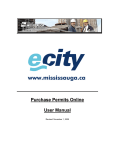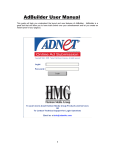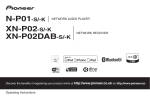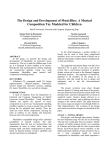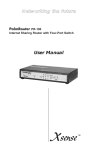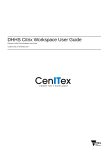Download Managing Applications
Transcript
Managing Applications User Manual Revised: November 1, 2005 City of Mississauga / eCity - Managing Applications User Manual Table of Contents Description of Services................................................................................................................................................ 3 How do I register to use this service............................................................................................................................. 4 Login and Access Plan and Build eServices Centre ...................................................................................................... 6 Managing Building Permit Applications……………………………………………………………………………………………….7 Update – Bill 124 and Plan and Build eServices ................................................................................................ 8 First Time Application Lookup.......................................................................................................................... 9 Navigating Application Status Pages .............................................................................................................. 11 Printing and Sending Application Status Reports ............................................................................................ 15 Schedule Inspection...................................................................................................................................... 16 My Applications, Managing Web Access IDs, Receiving Status update emails.................................................. 17 Managing Planning Applications ................................................................................................................................ 22 Having Problems? .................................................................................................................................................... 23 Information contained in this manual is subject to change without notification Contact Information email : [email protected] Updated : Mar 2006 2 City of Mississauga / eCity - Managing Applications User Manual Description of Service The City of Mississauga is committed to being known as the city most connected to its residents and clients and our new eCity Web Portal is the mechanism chosen to achieve this goal. The Plan and Build eServices Centre is the ve hicle that the Planning and Building Department uses to deliver services online. The View Building Permit App Status, View Development App Status, Schedule Inspections, and My Applications are features that provide applicants with the ability to manage their development and building applications that have been submitted to the Planning and Building Department. The intent of providing these services to our clients is to allow people to ‘serve themselves’ in the convenience of their offices or homes via the Internet. Clients will have real time access to application status information and conditions to facilitate a quicker review process. Consequently, we hope to reduce the amount of walk in traffic and status inquires so staff can focus attention on processing applications. At the time of submission for either a Building Permit application or Development application, the client will receive a WEB Access Report. This report contains application information along with a WEB Access ID number. The applicant uses the application number and WEB Access ID number together in order to access application information on our web site. View Building Permit App Status This feature provides the public with the ability to access building permit application status information such as all outstanding conditions and inspections, 24/7. The information is presented in ‘real time’. There is, however, a 2 hour time delay for updates. This means that if you look up your application status/condition information at 10:00 am and the plans examiner or planner updates that same condition at 10:01 am, you will not see that change for 2 hours. Conditions are ‘cached’ when you first look at them for speed purposes. View Development App Status This feature allows clients the ability to access development application status information including all outstanding conditions 24/7. This service includes all comments and conditions from all circulated agencies where they have chosen to enter conditions through eCity. The Region of Peel, school boards and Conservation Authorities are a few such agencies. The information is presented in ‘real time’. There is, however, a 2 hour time delay for updates. This means that if you look up your application status/condition information at 10:00 am and the plan examiner or planner updates that same condition at 10:01 am, you will not see that change for 2 hours. Conditions are ‘cached’ when you first look at them for speed purposes. Schedule Inspections Site personnel can schedule inspections before, during, and after normal business hours. This feature is available to any one who has the Application WEB ID and Application number. Inspections can be scheduled for the following business day up to midnight. My Applications This feature will allow clients to bookmark applications so they need not enter the WEB Access ID number and application number each time they wish to view their application status. Additionally, this feature contains the Notify Me option. This option automatically sends an email informing of changes in application activity status. Updated : Mar 2006 3 City of Mississauga / eCity - Managing Applications User Manual How do I Register to use this Service Registering and creating a portal account is the best way to utilize our Plan and Building eService Centre. To access Application related services, registration is NOT mandatory. However, you will find that it is to your benefit to create an account. To create an eCity Web Portal account, simply follow the steps below. Step 1 - How do I Create a Portal Account Create an eCity portal account by visiting www.mississauga.ca and click on the Register Here link Updated : Mar 2006 4 City of Mississauga / eCity - Managing Applications User Manual Step 2 - Complete Registration Process Complete the Registration Information screen and Submit. You will receive a confirmation email of successful registration. Tip: create a username that is easy to remember and one that reflects your agency. Usernames and passwords are case sensitive. Tip: email is unique and you can only create one account with one email address. Updated : Mar 2006 5 City of Mississauga / eCity - Managing Applications User Manual Login and Access Plan and Build eServices Centre Once you have your Username and Password, you may access this service by visiting www.mississauga.ca and log in using your newly created username and password. Updated : Mar 2006 6 City of Mississauga / eCity - Managing Applications User Manual After you have successfully logged into the eCity portal you need to navigate to the Plan and Build eServices Centre. We do have a friendly URL that you can access directly by creating it as a desktop icon or by saving it to your Favourites. www.mississauga.ca/portal/services/planbuild Updated : Mar 2006 7 City of Mississauga / eCity - Managing Applications User Manual Managing Building Permit Applications/Permits Update – Bill 124 and Plan and Build eServices The implementation of Bill 124 has resulted in numerous changes to our business procedures. This manual is NOT intended to address those changes that deal specifically with the application acceptance process. This manual was designed to assist you manage your applications after submission. One of the ways we hope to meet these mandated processing times is to ‘offload’ traditional ‘in person’ services to our web based online service. The Plan and Build eService Centre has been live since November 2003 and has proven success. The public has embraced these offered services and we are on the cutting edge in providing online services for our clients. Therefore, we feel that by shifting more of our service delivery to this channel we can better meet the new processing time expectations. We have introduced a number of upgrades to our Plan and Build eServices Centre to aid in meeting these new legislative requirements. • When you declare an application as complete, you will NOT receive an application WEB Access ID Report at the time of application. Rather, this document will be sent after we have completed the first review of your application. Since we are not subject to time constraints, we can afford the luxury of dealing with outstanding conditions, revised drawings, or changes during the initial application processing review. • Accessing application status information will soon require that you to create a portal account. By creating such an account, you will be able to utilize My Applications. Use of this feature is explained below and boasts a number of options that will make application management easier. • Creating a portal account and registering with the City of Mississauga will automatically subscribe you to receive email information on application process changes and is the best way for you to track your application. In order for us to meet mandatory processing times, we have altered our internal process of application tracking to accommodate a critical path tracking. As a result, all applications will be assigned to specific examiners by a supervisor. The applications will be displayed on the web with the examiner’s name and contact information. However, the examiner will not have started review at this time. DO NOT CALL THE EXAMINER. By subscribing to My Applications/Notify Me, you will receive an email when the examiner has completed the review and has prepared comments. Calling them before this email is received impedes our processing of your application. Updated : Mar 2006 8 City of Mississauga / eCity - Managing Applications User Manual First Time Application Look Up Obtaining Application Status Access Report Before you can look up an application or schedule an inspection, you will need your WEB Access ID. At the time of application, you would have received a WEB Access ID report (displayed below): If you do not receive an Access report, contact the Building Division Customer Services Section at (905) 896 5619 or the Planning Division at (905) 896 5511. If you have more than one application and you require a listing of all of your WEB Access IDs, call the above provided contact numbers to inform us of this and an email of this report can be made available to you. Updated : Mar 2006 9 City of Mississauga / eCity - Managing Applications User Manual View Building Permit App Status Page At this point, you have logged into the portal using your portal account username and password and you have navigated the View Building Permit App Status page. Note that this process of looking up applications is the same as View Development App Status. Enter your Application Number and Web ID in the fields displayed on the screen. Only enter the values from the Access Report that appears in the boxes. Note that your WEB ID is an alpha/numeric value therefore it is essential to distinguish between letters and numerals example, zero from the letter “o” Once you enter your application number and WEB ID, you will be taken to one of (3) pages: • • • Where your application status is IN PROCESS or WITHHELD, you will see the Application Status page as well as application conditions and staff assignments Where your application status is IN PROCESS or WITHHELD and has been submitted to a Group, you will be taken the Group Application Status page to view staff assignments and conditions (displayed in a group format) Where your permit has been ISSUED but not COMPLETE (all inspections signed off), you will be taken to the Permit Status page where you will see Inspection Results. Updated : Mar 2006 10 City of Mississauga / eCity - Managing Applications User Manual Navigating Application Status Pages Here you see screen prints of the (3) different flavours of application/permit status. Application Status Page - Single Updated : Mar 2006 11 City of Mississauga / eCity - Managing Applications User Manual Application Status Page – Group This is the first page you will see of the Group screens. This page displays basic application information and staff assignments. Application Detail Information displays information from the first application in the group. Click on the View Group link to see a listing of all applications of that group (see next screen). All applications are displayed on that Group screen. All the applications in the group will be saved to your “My Applications”, not simply the one application. This is the View Group screen which shows all the applications of that Group with a common overall application status. You can print a Group Application Status Report by clicking on the Print Group Conditions link or you can view group conditions by clicking on that link (see next screen). Updated : Mar 2006 12 City of Mississauga / eCity - Managing Applications User Manual Application Status Page – Group Here we have conditions that are linked to ALL applications in the group; these are subdivided into conditions that are Permit/Lot specific (zoning, spatial separation, etc.) and conditions that are Model specific (usually building code related items). You can also print an Application Status report by clicking on Print Group Conditions link. You can also navigate back to the previous listing page by pressing the View Group Listings link. Updated : Mar 2006 13 City of Mississauga / eCity - Managing Applications User Manual Permit Status Page Updated : Mar 2006 14 City of Mississauga / eCity - Managing Applications User Manual Printing and Sending Application Status Reports You can print and/or send Application Status reports from any of the above screens. You also have the Application Access Status report that can be shared with other design or building professionals working on your project. We provide the applicant with the Application Access Status reports which contains the web access ID. Note that the Applicant is the authorized agent of the owner and it is up the Applicant to decide if they wish to share the access ID report with other building professionals. To print Application Status reports, simply click on the Print Application Status Report link from the above pages. We have produced a report that closely matches the Application Status Reports that you would traditional receive in the mail. You can send the Application Status Report to another person by selecting the PDF format of the document using an installed print PDF driver. Tip: There are a number of free PDF writers available on the Internet such as PRIMO PDF Writer. Below is a sample of the Application Status Report generated from eCity. Updated : Mar 2006 15 City of Mississauga / eCity - Managing Applications User Manual Schedule Inspections This feature allows you to schedule an inspection on Issued permits only. You will once again require your WEB ID and application number to access this module. Currently, we are only taking inspection requests that have a Building, Plumbing or HVAC component. You cannot schedule inspection requests for Fire Prevention inspectors assigned to issued permits. You can access this service from the left menu on the Plan and Build eServices Centre page or you can access it directly using our friendly URL: http://www.mississauga.ca/portal/services/scheduleinspection Updated : Mar 2006 16 City of Mississauga / eCity - Managing Applications User Manual My Applications The My Applications feature is your best way to manage multiple applications. Once you have logged into the portal, navigate to the View Building Permit App Status View page as described above. Look up your application number and WEB ID, press the Submit button. Once you do this, the combination of the Application Number and WEB ID is automatically saved to your My Applications area. You do not need to subscribe to this service separately; it comes packaged with your portal account. If your application happens to have been submitted in a Group, where there are other applications grouped together at the time of submission to the Building Division, looking up any one of the applications in this group will result in all applications and WEB IDs being saved to My Applications. Once the system has added your application number and WEB ID to My Applications, it will also automatically subscribe you to Notify Me. This feature sends you an email each time there is a change to an Activity that is associated with your application. For instance, once your application has been reviewed in the Zoning Section, the examiner will update the Activity status. This will then initiate an email response informing you of the status change as well as providing a link in the email to view the conditions. Once you have added a number of records you can make My Applications your first stop when visiting Plan and Build eServices Centre. To access the My Applications page, log in to the portal, navigate to Plan and Build, select My Applications from the left hand navigation menu or click on the Edit/More link in the My Applications narrow portlet box. Updated : Mar 2006 17 City of Mississauga / eCity - Managing Applications User Manual Expanded Screen Updated : Mar 2006 18 City of Mississauga / eCity - Managing Applications User Manual Tip: For direct access to My Applications, save the above page as a Favourite and then send the link to your desktop. This way you only need to double click on the desktop icon and log in. Step by Step instructions are found below and will work for Internet Explorer 6.0: Step 1 Updated : Mar 2006 19 City of Mississauga / eCity - Managing Applications User Manual Step 2 Updated : Mar 2006 20 City of Mississauga / eCity - Managing Applications User Manual Step 3 We have ‘friendly URLS’ that you can also use to access these pages directly: Page Name My Applications View Building Permit App Status View Development App Status Schedule Inspection Updated : Mar 2006 Friendly URL www.mississauga.ca/portal/services/myapplications www.mississauga.ca/portal/services/buildapplications www.mississauga.ca/portal/services/devapplications www.mississauga.ca/portal/services/scheduleinspections 21 City of Mississauga / eCity - Managing Applications User Manual Managing Planning Applications The defining feature between View Development App Status and View Building Permit App Status is that initial query of the application number and WEB ID will NOT automatically add the record in the My Applications area. When you first look up a development application, the status page will display links to Add to My Applications. Use this link to add the application to My Applications. Updated : Mar 2006 22 City of Mississauga / eCity - Managing Applications User Manual Having Problems? Browser Issues The City of Mississauga eCity Portal has been designed to work best with the latest version of MS Explorer and Netscape. Using earlier versions of either browser may cause problems in viewing and accessing some secure pages. This portal has also been designed to be best vi ewable in an 800 by 600 resolution. Using a lower resolution will result in horizontal and vertical scroll bars. If you cannot print the Application Status Report or access Contact Information, your browser security settings maybe set too HIGH or your settings to allow pop ups maybe disabled. Different browsers and versions of operating systems have different interfaces to adjust security settings. Security settings may also be locked down if your company has a PC locked down policy. In this case you will need to get your IT Representative to adjust your settings. The security settings may also be locked down or pre-set by your ISP (Internet Service Provider). This is typical if you are using Rogers Yahoo of Bell Sympatico services. You should be able to contact your service provider to help you adjust your security settings. Service Pack 2 Issues The MS Windows XP Service Pak 2 may create some problems when attempting to access Application Status Reports and displaying staff contact information. Both of these features are considered to be pop ups. Service Pack 2 and IE 6.0 have a PopUp Blocker feature in IE 6.0 under the Tools menu. You may need to adjust these settings. You can add www.mississauga.ca to allow pop ups from our site and still keep your pop up blocker activated. Updated : Mar 2006 23 City of Mississauga / eCity - Managing Applications User Manual Application Error Message Once you enter your Application Number and WEB ID and you press Submit you may be confronted with ‘Invalid application number and external webid’ Possible reasons why this message is displayed are: • • • You have entered an incorrect application and WEB ID combination. You may have misinterpreted a character or number when entering the WEB ID. It is sometimes difficult to distinguish some numbers and letters. Try some different combinations of these characters, once you have the correct sequence, add the record to My Applications and in this manner you will never have to re enter the WEB ID as it will be stored with your portal account Make sure that you are in the correct area. View Building Permit and View Dev Applications are different applications and have different WEB ID and application number combinations. Consequently, if you are in View Building Permit App Status and you are entering a Development Application Number and WEBID, this message will be displayed. Blank Screen From time to time you may also experience a blank screen. This is a known bug in our application and our vendors are working to resolve this issue. When you experience this, simply refresh your browser by pressing your F5 function key or using the Browse Refresh icon. Contact Information In the event of questions or problems, email staff at [email protected]. st As of December 1 , 2005, the City of Mississauga will be receiving all calls through a central number (905.615.3200). Direct dial will be eliminated and therefore dialling some numbers directly will not work. When you see contact numbers in this manual and they do not work, please call the 905.615.3200 number and use the last 4 digits of the old number as the extension. Updated : Mar 2006 24