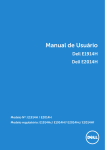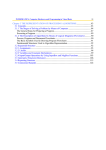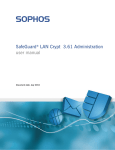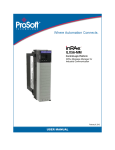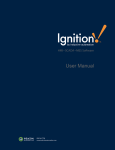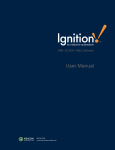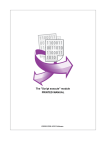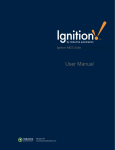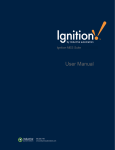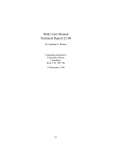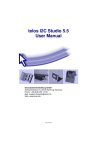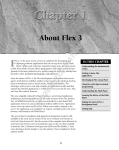Download FactorySQL 4.1 User Manual
Transcript
Welcome to FactorySQL
Welcome to FactorySQL! FactorySQL is the fastest, easiest and most reliable way to link your PLC data to an SQL
database. FactorySQL is an OPC client and database connector program that makes bidirectional transfer of data a snap. It is the most powerful and affordable solution on the market today.
FactorySQL allows you to:
Communicates with nearly any SQL database system, and any OPC compliant data server.
Browse PLC addresses, drag them, drop them and start logging them.
Set your own logging rules - OPC to DB, DB to OPC, or bi-directional.
Create your own trigger rules - periodic, on value change and others.
Use built-in handshaking to insure data integrity.
Automatically create and maintain database tables.
Call and retrieve values from stored procedures.
Use built-in alarm server to log alarms and send email alerts based on rules you create.
Keep an audit log to track changes made to PLC memory from database for accountability.
Run hundreds of logging or transaction processes simultaneously.
Log or transact into one or many different databases at the same time.
Run as a Windows service for reliability.
Copyright © 2002-2005 Inductive Automation. All Rights Reserved.
Page 1
Main Features of FactorySQL
Log from any PLC to any SQL database. FactorySQL complies with the OPC and ODBC standards making it fully compatible with virtually all major PLCs and all
major SQL databases. It supports native .NET database connectors as well, available for nearly all brands of
database. Write from any SQL database to any PLC FactorySQL supports writing down to PLCs just as easily as reading up from them. This is very useful for batch
downloads, recipe management and a host of other tasks. Bi-directionally synchronize any SQL database to any PLC FactorySQL can bi-directionally synchronize SQL databased and PLC data. A change on either end can trigger
sending the changed data to the other side instantly. This establishes a whole new concept in SCADA system
design. This is the concept of the SQL database as the "center of the world". SQL databases are fast, multi-user, secure and robust - perfectly suited as tag databases. Trigger on value change, value range, value or time interval FactorySQL allows you to set up triggers for when to transfer data. This can be based on value change, a value
range, any value or time interval - or a combination of several of these. All this is easily configured in intuitive
configuration windows.
Handshaking for data integrity and confirmation Handshaking is provided for in several different ways. This feature can be used to guaurantee or acknowledge the
actual transfer of data for data integrity, confirmation and timing purposes. Browse PLC addresses, drag, drop and start logging FactorySQL is configured with simple drag and drop configuration. Drag an entire PLC file from the OPC browse
window and drop it into a logging group. Select a database connection and press "GO". Instantly your database
table and fields corresponding to each PLC address are created and logging begins. Of course, you can customize
these settings for your exact needs! Drag items from group to group. Drag groups between folders and lots more. The point is, you can set up data transfers and logging between an SQL database and multiple PLCs in just minutes!
Log thousands of tags efficiently with block groups. Have a large number of tags that you want to mirror into the database? Block groups can efficently handle many
thousands of tags easily and efficiently. Additionally, they support nearly all of the features of standard groups: bidirectional synchronization, triggers, handshakes, and indirect block addressing.
Page 2
Leverage the power of stored procedures The Store Procedure group can let you easily map OPC tags to and from stored procedures. Additionally, you can
leverage the power of action items and include their values as input parameters. The stored procedure group
supports the same trigger and handshake capabilities as the other groups.
Audit Log records changes written to PLC which initiated by a change in the database You can elect to set up an audit log which will record to the SQL database anytime a new value, initiated from the
database, has been written to the PLC. The date, time, old value and new value are stored as well as a field for the
username of the person initiating the change. The audit log table and all its fields are created for you automatically
when you elect to use audit logging. Log history, store status With FactorySQL, setting up historical logging and real-time status are equally easy. You can choose to insert data,
update existing data, or update data based on a value from an expression, query, or OPC tag!
Hour meter mode turns database fields into timer fields This powerful feature is very useful in downtime tracking applications - greatly reducing PLC programming. Accumulate downtime for multiple sections of a line and at the end of the hour or shift trigger the insertion of a new
record - leaving the last record with the accumulated values for the last shift. From here you can read the
database values from you web application and report on line efficiency, causes of downtime and more. Event counter mode turns database fields into counter fields Similar to the hour meter feature above, you can elect to turn any field being logged to into a counter. Each time
the tag goes true, the value of the item will be incremented. Track product and production rates and lots more with
this feature of FactorySQL.
Comprehensive alert server - alert logging and alerting on any PLC item FactorySQL is a complete alarm server. Any logged item may also be configured to trigger alarm logging and email
alerts. Any number of alarm states are supported. Once set for a single item you can copy your settings to other
items. Additionally, the current alarm state is reflected in the alarm status table. These can then be reflected back
down to the PLC eliminating a tremendous amounts of PLC programming for alarms. The intuitive and rapid development environment of FactorySQL can speed alarm development enormously. Dynamic Alert Setpoints Alert setpoints can be mapped from PLC or SQL database items. Therefore, setpoints can be changed from the
plant floor or the front office. Page 3
SQL commands can run on any trigger event SQL queries can be set up to run with the normal update interval of logging groups. In this way SQL database data
can be merged with PLC item data in expressions and then be written back up to the database. Action Items Action items can be added to any group to evaluate expressions or queries you create every time a group is
updated. These can combine numerous PLC items, SQL query results and the results of other Action items to yield
values which can be written back to the database or an OPC item. This can save extensive amounts of PLC
programming time. Additionally, Action Items can be enhanced with your own programming with the drop-in function plugin architecture.
Runs as Windows service FactorySQL runs as a Windows service. The FactorySQL frontend configuration client can connect to the service
locally or remotely. One frontend can configure many FactorySQL service applications in an enterprise remotely. The FactorySQL service can be configured to be password protected. By running as a service, FactorySQL runs
anytime the host PC is turned on. Local Data Caching Feel free to log data to a remote database- should the connection go down, FactorySQL will cache the data until it
is back up. You won't lose any historical information.
Free download is fully functional. Only limitation is 2 hour runtime. Develop and don't purchase until deployed. The FactorySQL service and frontend configuration client is free to download and use with the only limitation being
that the logging groups will stop running after two hours. But they can be restarted every two hours to continue
developing and testing with FactorySQL. Entire projects can be developed without ever buying FactorySQL. When your project is finally deployed, it will be
necessary to register FactorySQL to remove the two hour limit. Otherwise, FactorySQL is fully functional. Unlimited
data points. Unlimited PLCs and SQL database connections. Any project you develop before you register
FactorySQL will still be good after your register. Copyright © 2002-2005 Inductive Automation All Rights Reserved.
Page 4
System Requirements
Required Hardware:
Windows 2000/XP/2003
128 MB RAM or more
20 MB free disk space
At least 800*600 screen resolution
Required Software:
Any OPC server such as Keware's KEPServerEX, Rockwell's RSLinx (OEM or above), etc.
A supported database: Microsoft SQL Server, Oracle, MySQL, Postgres, IBM DB2, EnterpriseDB, or any database
with and ODBC driver. .NET framework v2.0
Copyright © 2002-2005 Inductive Automation. All Rights Reserved.
Page 5
License Agreement
IMPORTANT-READ CAREFULLY: This FactorySQL End-User License Agreement ("EULA") is a legal agreement between you (either an individual or a single entity) and Inductive Automation. By installing, copying, or otherwise using FactorySQL, you agree to be bound by the terms of this EULA. If you do not agree to the terms of this EULA, do not install or use the SOFTWARE. Copyright © 2002-2007 Inductive Automation. All rights reserved. www.factorysql.com [email protected] 1. BY DOWNLOADING, INSTALLING AND/OR IMPLEMENTING THIS SOFTWARE YOU AGREE TO THE FOLLOWING LICENSE: 2. DEFINITIONS. "You" and "Licensee" refers to the person, entity or organization which is using the Software
known as "FactorySQL", and any successor or assignee of same. "Inductive Automation" refers to
Hechtman Enterprises, Inc. dba Inductive Automation and its successors, or manufacturer and owner of this
Software. 3. AGREEMENT. After reading this agreement carefully, if you ("Customer") do not agree to all of the terms of
this agreement, you may not use this Software. Unless you have a different license agreement signed
by Inductive Automation that covers this copy of the Software, your use of this Software indicates your
acceptance of this license agreement and warranty. All updates to the Software shall be considered part of
the Software and subject to the terms of this Agreement. Changes to this Agreement may accompany
updates to the Software, in which case by installing such update Customer accepts the terms of the
Agreement as changed. The Agreement is not otherwise subject to addition, amendment, modification, or
exception unless in writing signed by an officer of both Customer and Inductive Automation. If you do not
wish to agree to the terms of this Agreement, do not install or use this Software.
4. GRANT OF LICENSE. i. Evaluation Copy. You may use FactorySQL without charge on an evaluation basis. In the
unregistered version you have these limitations: two hour runtime. You must pay the license fee
and register your copy if you wish to use FactorySQL without any limitation.
ii. Redistribution of Evaluation Copy. If you are using FactorySQL on an evaluation basis you may
make copies of the evaluation FactorySQL as you wish; give exact copies of the original evaluation
FactorySQL to anyone; and distribute the evaluation FactorySQL in its unmodified form via
electronic means (Internet, BBS's, Shareware distribution libraries, CD-ROMs, etc.). You may not
charge any fee for the copy or use of the evaluation FactorySQL itself, but you may charge a
distribution fee that is reasonably related to any cost you incur distributing the evaluation
FactorySQL (e.g. packaging). You must not represent in any way that you are selling FactorySQL
itself. Your distribution of the evaluation FactorySQL will not entitle you to any compensation from
Inductive Automation. You must distribute a copy of this EULA with any copy of FactorySQL and
anyone to whom you distribute FactorySQL is subject to this EULA.
iii. Registered Copy. After you have purchased the license for FactorySQL, and have received the
serial number enabling the registered copy, you are licensed to copy FactorySQL only into the
memory of the number of computers corresponding to the number of licenses purchased. Under no
other circumstances may FactorySQL be operated at the same time on more than the number of
computers for which you have paid a separate license fee. You may terminate this license at any
time by destroying the original and all copies of FactorySQL in whatever form. You may permanently
transfer all of your rights under this EULA provided you transfer all copies of FactorySQL(including
copies of all prior versions if FactorySQL is an upgrade) and retain none, and the recipient agrees to
the terms of this EULA.
5. RESTRICTIONS. You may not reverse engineer, de-compile, or disassemble FactorySQL, except and only to
the extent that such activity is expressly permitted by applicable law notwithstanding this limitation. You
may not rent, lease, or lend the SOFTWARE. You may permanently transfer all of your rights under this
EULA, provided the recipient agrees to the terms of this EULA. You may not publish or publicly distribute any
serial numbers, access codes, unlock-codes, passwords, or other end-user-specific registration information
that would allow a third party to activate FactorySQL without a valid license.
6. OWNERSHIP OF SOFTWARE AND COPYRIGHTS. The Software is copyrighted and protected by the laws
of the United States and other countries, and international treaty provisions. You may not remove any
Page 6
copyright notices from the Software. Inductive Automation may make changes to the Software at any time
without notice, but is not obligated to support or update the Software. Except as otherwise expressly
provided, Inductive Automation grants no express or implied right under Inductive Automation patents,
copyrights, trademarks, or other intellectual property rights. You may transfer the Software only if the
recipient agrees to be fully bound by these terms and if you retain no copies of the Software.
7. GRANT OF LICENSE AND PROHIBITIONS. Title to all copies of the Software remains with Inductive
Automation. This Software is licensed to you. You are not obtaining title to the Software or any copyrights.
You may not sublicense, rent, lease, convey, translate, decompile, or disassemble the Software for any
purpose. The license may be transferred to another Licensee if you keep no copies of the Software. Permission must be obtained before mirroring or redistributing the evaluation copies of the Software. You
may not convert this Software or its parts to a different computer language or environment, either
manually, or using an automated conversion tool, such that this Software or any modification thereof will
run under any language, software, or program other than implemented by Inductive Automation. You agree
that any modifications made to this Software belong to Inductive Automation and are permitted for your
exclusive use during the period of this License Agreement, and may not be transferred, sold or licensed to
another entity.
8. LIMITED WARRANTY. THE SOFTWARE IS PROVIDED AS IS AND INDUCTIVE AUTOMATION DISCLAIMS ALL WARRANTIES RELATING TO THIS SOFTWARE, WHETHER EXPRESSED OR IMPLIED, INCLUDING BUT NOT LIMITED TO ANY IMPLIED WARRANTIES OF FITNESS FOR A PARTICULAR PURPOSE. 9. LIMITATION ON CONSEQUENTIAL DAMAGES. NEITHER INDUCTIVE AUTOMATION NOR ANYONE INVOLVED IN THE PRODUCTION, OR DELIVERY OF THIS SOFTWARE SHALL BE LIABLE FOR ANY INDIRECT, CONSEQUENTIAL, OR INCIDENTAL DAMAGES ARISING OUT OF THE USE OR INABILITY TO USE SUCH SOFTWARE EVEN IF INDUCTIVE AUTOMATION HAS BEEN ADVISED OF THE POSSIBILITY OF SUCH DAMAGES OR CLAIMS. IN NO EVENT SHALL INDUCTIVE AUTOMATION LIABILITY FOR ANY DAMAGES EXCEED THE PRICE PAID FOR THE LICENSE TO USE THE SOFTWARE, REGARDLESS OF THE FORM OF CLAIM. THE PERSON USING THE SOFTWARE BEARS ALL RISK AS TO THE QUALITY AND PERFORMANCE OF THE SOFTWARE. IN NO EVENT WILL INDUCTIVE AUTOMATION BE LIABLE FOR ANY AMOUNT GREATER THAN WHAT YOU ACTUALLY PAID FOR THE SOFTWARE.
10. TERMINATION. This Agreement is effective until terminated. This Agreement terminates on the date of the
first occurrence of either of the following events: (1) The expiration of one month from written notice of
termination from Customer to Inductive Automation; or (2) At any time if you violate the terms of this
Agreement. Upon termination you shall destroy all copies of the Software, including modified copies, if any. You agree that monetary damages alone is not an adequate and just relief resulting from any breach of this
License, that a court order prohibiting any further breach of this License is necessary to prevent further
damages, and that you will not oppose any reasonable request for a temporary restraining order, preliminary
injunction, or other relief sought by Inductive Automation in the event of a breach of this License. Inductive Automation shall not be required to notify you of any breach, nor make any demand or claim
against you resulting from any such breach, or for a demand to stop any use or distribution in violation of
the terms of this License, and you agree that any breach of this License and damages resulting therefrom
shall relate back to the first and earliest breach thereof. Failure of Inductive Automation to enforce its
rights pursuant to this License shall not constitute a waiver of such rights, and shall not prejudice Inductive
Automation in any later enforcement of its rights or rights to seek damages therefrom.
11. UPGRADES. If you acquired this Software as an upgrade of a previous version, this Agreement replaces and
supercedes any prior Agreements. You may continue to use the previous version of the Software, provided
that both the previous version and the upgrade are installed on the same computer at all times. You may
not have a previous version and the related upgrade version installed on separate computers at any time.
12. ENTIRE AGREEMENT. This End-User Agreement is the entire agreement between you and Inductive
Automation relating to the Licensed Software, and supercedes all prior written or oral statements, promises,
representations and agreements.
13. GOVERNING LAW. The agreement shall be governed by the laws of the State of California. Any action or
proceeding brought by either party against the other arising out of or related to this agreement shall be
brought only in a state or federal court of competent jurisdiction located in Sacramento County, California.
The parties hereby consent to the jurisdiction of such courts.
Copyright © 2002-2005 Inductive Automation. All Rights Reserved.
Page 7
Quick Start Overview
A full installation of FactorySQL requires three components: A database, an OPC server, and of course, the
FactorySQL service. This quick start will run you through an example installation of each component, and how to
get up and running almost immediately with a quick data logging example.
For this example, we will use the Kepware OPC server, and the MySQL database system.
Kepware's KepserverEX is a popular and versatile OPC server, that supports a very large range of devices through
pluggable drivers. There are many other popular OPC servers available, for almost every device in the field. They will
vary in their exact features (for instance, whether they support address space browsing), but in general, they
should be fairly similar in their configuration.
Similarly, there are many brands of databases available. Generally, different database systems function more or less
the same, and will generally vary primarily in the alterior features they provide. We have chosen to highlight MySQL
because it is a powerful, reliable system that is open source, easy to administer, and usually free to use.
For more information on these two featured products, visit their respective websites at: www.kepware.com and
www.mysql.com . Also used in many examples is the database frontend DBManager Professional, by DBTools Software. This program
provides an easy to use frontend that is compatible with a number of popular database systems. Using a database
frontend, you can view and alter raw data, adminster tables and users, and perform general maintainence. For more
information on DBTools, visit http://www.dbtools.com.br Please Note: Inductive Automation is not affiliate with, nor can offer support for, any of the third-party products
mentioned in this document.
Copyright © 2001-2006 Inductive Automation, Inc. All Rights Reserved.
RSLinx is a copyright of Rockwell Automation, Inc.
DBManager Professional is a copyright of DBTools Software.
Page 8
Install FactorySQL
Install FactorySQL by double-clicking the setup.exe installer file on the cd, or the file that you downloaded. After
agreeing to the licensing terms this screen will appear. From this screen you can choose to install the FactorySQL
Frontend, Service, and to launch the installers for Kepware and MySQL as well (covered in the following pages). If
this is a fresh installation, with no exisiting database or OPC server, we recommend that you simply click 'Next'.
The next few screens will ask you the normal installation questions. The actual installation will then take place, and
if selected, the Kepware & MySQL installers will be launched.
Upon completion, you will be asked if you want to start the service. Click 'Next' to continue.
When the service runs this icon will appear in the application tray. Double clicking it will bring up a status window
for the service. To open the configuration frontend, right-click on the icon and choose 'Open Frontend' (or you may
also locate it in the Start Menu).
Page 9
When the frontend starts, it should look more or less like the following (assuming you've installed Kepware):
At this point you are ready to create a simple application. Click Here to see how easy it is!
Copyright © 2001-2005 Inductive Automation, Inc. All Rights Reserved.
Page 10
Install OPC Server
The OPC server is what you will use to interface between your propriatary PLC network and the OPC standard that
FactorySQL recognizes. There are OPC servers made for nearly every brand of PLC and manufacturers normally have
one available for their own brand of PLC. OPC servers can also be obtained through third party companies such as
Matrikon or Kepware. OPC servers vary depending on the one you use. Some run as Windows services (recommended) and some don't. Some support PLC address space browsing (highly recommended) and some don't. No matter which OPC server you
use, once it is installed it will show up automatically in the FactorySQL OPC Topic pane. If you've configured
communications to your PLC, and your OPC server supports address space browsing, you can then drill down into the
PLC memory structure.
We've chosen to include Kepware along with FactorySQL, as it provides support for a wide range of PLC brands. In
our experience it has also proven to be extremely efficient and stable. Conveniently, a standard Kepserver
installation includes a data simulator, which will allow you to get up and running quickly with FactorySQL. Installing the KEPServerEx OPC Server Kepserver may be installed by choosing it from the FactorySQL installer, or by running KepserverEX.exe directly. You
can find the installer on the FactorySQL cd, or at www.kepware.com. The installer is fairly straight forward, but we'll
walk through the major screens:
Initial Welcome Screen Page 11
Choose install options. These are the default, and will suffice if you do not have any PLCs that you wish to
connect to at the current time.
Optional: Choose Drivers to Install. By expanding the "Drivers" section, you can choose various communication
drivers to install. This will allow you to connect to your PLCs. However, even if you do not install a driver, you can
still evaluate KEPServer and FactorySQL with the simulator that is installed by default.
Page 12
The installation will perform. Once complete, you will be able to finish the install, and launch the server. At this point the KEPServer application may launch. If you simply want to use the simulator, there is nothing else
you need to do. Otherwise, you may configure your device communications now. Refer to the KEPSever help file for
more information on driver configuration. Copyright © 2001-2005 Inductive Automation All Rights Reserved.
Page 13
Page 14
Install the Database Server
FactorySQL comes ready to talk to Microsoft SQL Server, MySQL, PostgreSQL, Oracle, and Microsoft Access
databases. It can talk to other systems through ODBC, though some systems may require specialized definition files in
order to reconcile differences in their support of SQL.
For purposes of our quick start tutorial here we will use MySQL, a powerful and free database sytem. It is included in
the installer, or may be downloaded from www.mysql.com. MySQL does not automatically install a frontend- you must
install the MySQL Query Browser seperately, or use a third party program such as DBManager Pro, available at
www.dbtools.com.br . The following are the steps for installing and using MySQL:
Step 1: Install MySQL
Step 2: Configure MySQL
Step 3: Install DBTools (or suitable frontend)
Step 4: Connecting and Verifying Installation Step 1: Install MySQL The MySQL installer will be launched if selected during FactorySQL installation. Otherwise, you may download the
installer and run the executable manually.
The installation process is very simple if you choose 'Typical'. This option should suffice for most installations. For more
control, you may want to choose one of the other options.
Page 15
Once installation is complete, you will be asked to create a MySQL.com account. This is completely optional and not
necessary. Click Next to continue.
The final screen will ask if you want to configure MySQL now. Make sure this option is selected, and click "Finish". Note: If you accidently de-select it and click 'Finish', you can launch the configuration wizard later from the start
menu.
Step 2: Configuring MySQL
In most cases, you can simply choose 'Standard Configuration' and continue.
Page 16
Leave this screen as default. Select "Next."
On this screen you can must set the password for the root account. The root account is the only account created by
the installer, and is the highest level of authority. This password should be secure and easy to remember.
On the final screen, hit "Execute" to run the configuration. If everything is successful, your server should be up and
running, and ready to connect to.
Step 3: Install DBManager Professional After downloading DBManager, run the executable to begin installation. Page 17
Select "Next" and complete the installation process.
Step 4: Connecting and Verifying Server Open DBManager Professional. It should look as follows. Add the MySQL server by clicking the link "Add a new server." Conversely, you can use the menu bar option "Tools" -> "Server" -> "Server Manager." Now type in the password that you created for the root account during the MySQL installation process. Leave all the
other settings as default. Click "Test connection." You should see a message that says "Connection successful."
Page 18
Now you can see the server you just added. Now you can explore the MySQL database using DBManager Professional. Simply expand the tree and drill down as
shown. You can add multiple databases to the server by right clicking on the databases folder. Then tables can be
added to these databases, however, FactorySQL will do this for you automatically. It will create the the datatable and
its fields as you name them in FactorySQL. Page 19
Double clicking on the table name in the objects tab will give you a table viewer with the tables contects. You can
modify the table contents from this viewer. Page 20
This completes the database installation. The next step is to install FactorySQL!
Copyright © 2001-2005 Inductive Automation, Inc. All Rights Reserved.
Page 21
Start Simple Logging
FactorySQL is very simple to configure. What follows is a simple logging application which will take just a couple of
minutes to setup. In this case we will use the previous steps of Quick Start and build on them. It is assumed you have already installed MySQL, the DBManager frontend, KEPServerEX, and FactorySQL. This
example will use the simulated data that Kepware provides by default, but if you've establish communication with a
device already, feel free to use it.
Step 1: Open the Frontend, Connect to Service
Open the FactorySQL Frontend from the start menu, or by right-clicking on the tray application. When it opens, it
should look like the following screen shot:
The frontend and the service are seperate applications. The frontend is capable of talking to any service, so it is
necessary to first connect to the one you wish to configure. By default, a connection is made to the local service
automatically, indicated by a green icon in the upper right.
Step 2: Setup Database Connection
This step will only need to be performed 1 time. You must define a "Data Connection" that FactorySQL can use. To
do this, click on "Data Settings" from the main Settings menu:
Page 22
Click on the "New Connection" button, choose the MySql driver type, and fill out the details like you did to connect
in DBTools. Once you've tested successfully, close the window.
Now, select the Main group folder and click the "New Group" button on the toolbar. This will create a group in the
main folder. Page 23
You can now add tags by browsing through the OPC pane, selecting them, and dragging them into the Group Item
Pane in the lower right:
Page 24
These items are now part of the group you created. At this point, your group is ready to execute. Before you do so
though, take a second to look at all of the settings and realize what will happen:
If you would like to change any aspect of group, such as the name of the table it will create, or the names of the
columns, feel free to do so now. You may edit the column names by selecting the item and hitting "enter", or by
double-clicking the item. When you are ready, hit the "Start" button. The group will begin to execute:
Page 25
Now that we are successfully logging PLC values to our database let's go to DBManager and look at the results. Browse down to the correct database, and you will see your new table to the right hand side. Double click this
tablename to see the actual table. (Be sure are on the "objects" - not "details" - tab for this to work. Here is the resultant table. This table can now be read by any application that interfaces with standard databases,
such as various web technologies for presentation in web pages, Crystal Reports, or FactoryPMI. Once your data is
in an SQL database, a whole new world of possibilities await you. Page 26
Copyright © 2001-2005 Inductive Automation, Inc. All Rights Reserved.
Page 27
Concepts - Overview
This section attempts to break FactorySQL down into it's core components. It is organized in a logical progression,
from an overview of the program, to core features, and then to other features that would be used in more advanced
projects, in special cases, or that require little configuration.
Overview of Sections
User Interface Elements - Introduces the main areas of the application. Discusses some usage briefly, as it relates
to the interface, but most discussion of particular features is avoided.
Frontend/Service Architecture - Discusses the split architecture of FactorySQL, what the FactorySQL service is, and
how to connect to them.
Project Components - Discusses what a FactorySQL project is, and what it consists of. Transaction Groups - Discusses everything concerning Transaction Groups, which are the core of a normal
FactorySQL project.
Alerting - Introduces and explains FactorySQL's alerting system. Scheduled Groups - Discusses another type of FactorySQL group, the Scheduled Group. These types of groups can
provide useful functionality, but are not as commonly used in tipical projects.
Application Settings - This section goes over the various application level settings. In general, it will not be
necessary to alter these settings to get up and running with FactorySQL.
Auditing - Discusses the FactorySQL audit log, what auditing is, and how to set it up. Program Status Table - Discusses the FactorySQL program status table- an optional table that can provide basic
information about the state of FactorySQL.
Redundancy - Introduces and describes FactorySQL's redundancy system. SQLTags - Describes the SQLTags system, and the options associated with it. Copyright © 2001-2005 Inductive Automation,Inc. All Rights Reserved.
Page 28
User Interface Overview
We'll start with a quick overview of the entire frontend. Looking at it from a high level, we see 5 main areas (the 4
windows and the right side bar). Addionally, we see the menu on top and the toolbar. Starting in the upper right, we have the OPC Server pane. This window shows you all of the installed OPC servers,
and allows you to browse them, if supported. Also provides you with the ability to browse servers on remote
machines (security settings permitting).
Page 29
Next, to the right, is the OPC Item Browse pane. This pane is used during browsing to show the items in an OPC
branch. You can configure groups by dragging items directly from this window down, into the pane below...
The OPC Group Item pane. This pane shows all of the items that are held in the currently selected Transaction
Group. A transaction group is nothing more than a group of items and specific logging instructions. All of the
Transaction Groups in your project can be found directly to the left in the...
Project view pane. This area shows the elements that make up a project. Projects consist of groups (normal and scheduled) organized into folders. Folders have no properties of their own, but using the Start and Stop buttons you
can affect all of the groups at and below a certain level.
There are ways to view the project view pane: Large items, small items, and treeview. The view button lets you
switch between them. The home button will bring you to the top level, or you may click the Folder up button, or use
the address bar, to navigate the folder structure.
The toolbar provides quick access to important tasks, such as starting and stopping groups, and added new items. On the right side of the toolbar, you see an icon indicating whether the frontend is connected to a service. If it is
connected, the IP address and Port number of the service will be displayed next to it. On the right side of the screen is the Group Settings Tabs, which let you configure exactly how the group will log,
and view important information about its execution.
Copyright © 2001-2005 Inductive Automation,Inc. All Rights Reserved.
Page 30
Toolbar
The Toolbar provides quick access to the most common features of FactorySQL. New Group Allows you to create a new Transaction Group, Scheduled Group, or Group Folder.
New Item Allows you to create a new OPC, Action, or Scheduled Item (depending on context of selected group). Delete Deletes an element of the project, depending on where the selection focus is. Can delete Groups, Group Folders, and Items. Start Logging Allows you to create a new OPC, Action, or Scheduled Item (depending on context of selected group).
Stop Logging Allows you to create a new OPC, Action, or Scheduled Item (depending on context of selected group).
Refresh Servers Refreshes the OPC servers in the Server Browser Pane. DB-To-OPC Mapper
Opens a tool that lets you quickly re-assign database fields to different OPC addresses. For more information, click
Here. Live Values Toggles live values on & off in the Group Item Pane. Settings Opens the Application Settings window.
Help File Page 31
Opens this help file.
Copyright © 2001-2005 Inductive Automation,Inc. All Rights Reserved.
Page 32
OPC Server Pane
The OPC Server Pane is an area on the main FactorySQL screen that allows browsing. Expanding the tree allows
the user to "drill down" PLC memory. When you select a PLC file, its registers will appear in the Browsing Pane. Copyright © 2001-2005 Inductive Automation,Inc. All Rights Reserved.
Page 33
Browsing Pane
The Browsing Pane is the area on the FactorySQL screen that displays OPC items while browsing. The easiest way
to populate transaction groups with OPC items is to drag the items down from the Browsing Pane to the the OPC Group Tab. Copyright © 2001-2005 Inductive Automation,Inc. All Rights Reserved.
Page 34
Project View Pane
The Folder Pane is the area on the FactorySQL Frontend where the developer organizes his work. It houses groups and folders and controls which groups are running.
Copyright © 2001-2005 Inductive Automation,Inc. All Rights Reserved.
Page 35
Group Item Pane
The group item pane has two tabs. Each group of items executes according to its update interval. Each group can
have OPC items and/or Action Items. OPC item values can be embedded into Action Items. Furthermore the results
of Action Items can be cascaded into subsequent items. This makes for very powerful processing capability. Each
tab shows the number of items it has in the parenthesis. Copyright © 2001-2005 Inductive Automation,Inc. All Rights Reserved.
Page 36
Architecture Overview
The term FactorySQL actually refers to several pieces of software. Though they are used in conjunction, in is
important to be aware of the difference, and of which piece performs which functions.
There are three main programs: the FactorySQL Frontend, the FactorySQL Service, and the FactorySQL Service Application. However, the different between the Service and Service Application is very small, and is
covered below. For now, assume they are the same, and are simply called the Service.
The following image displays a logical layout:
The FactorySQL Frontend
The Frontend is the graphical application where you will perform all of the manual tasks in FactorySQL. The
Frontend operates on Project files, either "offline" files that you open manually, or the "working project" that you
open by Connecting to a Service. For more information on project files, click Here.
The FactorySQL Frontend does very little execution work itself. Tasks such as running the groups, interacting with
the database, and even browsing the OPC servers are all the responsibility of the Service.
The FactorySQL Service
The Service is the execution side of FactorySQL. It has one project, the Working Project, which is configured or
sent over from the Frontend. When the Frontend is connected to the Service, almost all operations directly affect
the service: new groups and items immediately get saved to the working project, starting and stopping groups
actually affect execution, and so on.
The service is also the component that interacts directly with OPC servers. The Frontend has no access to the
server, it simply receives values and browsing data from the service. Therefore, if something is not working as
expected, it is better to disconnect and try restarting the service instead of just restarting the frontend.
Service vs. Service Application
The difference between the Service and the Service Application comes down to whether FactorySQL is set to run
as an Application or a Windows Service. If set to run as a Windows Service, the FactorySQL service will run in
the background, and will be shown as "Running" in the Windows Service Manager. If the Service Application is open
(is present in the system tray), it will also show that FactorySQL is running as a service:
Page 37
FactorySQL running as a Service. Service application (in tray) is only informational.
When running as an Application, the Service Application displayed in the System Tray has a much more important
role. It IS the FactorySQL Service, if it is closed, FactorySQL will no longer function.
Running as an application. This status screen is accessed by double-clicking on the tray icon.
Copyright © 2001-2005 Inductive Automation,Inc. All Rights Reserved.
Page 38
Configuring Service Connections
FactorySQL Service Connections allow the developer to create connection profiles to administer multiple remote
FactorySQL installations from one point.
To edit the connection settings, choose Connection Settings from the settings menu, or click Edit Connections from the service connection menu:
or The configuration screen looks as follows:
Configuration Options
Name: Specifies the name to reference the connection.
Connection Type: Protocol used for communication. As of this document, TCP is the only option.
Server Address: Address of the FactorySQL service. This expects an IP address or "Localhost", which resolves to
127.0.0.1 (the adapter itself).
Port Number: The port that the FactorySQL Frontend will try to connect over.
Username/Password: The FactorySQL Frontend will attempt to connect with the given username and password.
Page 39
Copyright © 2001-2005 Inductive Automation,Inc. All Rights Reserved.
Page 40
Connecting the Frontend to a Service
FactorySQL is set up to allow local or remote configuration over TCP/IP. The developer can create and test
FactorySQL connections in the Service Connection Settings. Connecting
Connecting refers to the linking between the FactorySQL client and FactorySQL service. Connecting will allow the
developer to browse the available OPC servers and configure the project on the FactorySQL service.
To connect, go through the connection icon on the upper right portion of the FactorySQL frontend.
The project on the remote service will be retrieved, and can now be modified. All changes are saved automatically.
Copyright © 2001-2005 Inductive Automation,Inc. All Rights Reserved.
Page 41
Projects
A FactorySQL Project is simply a collection of configured Groups. Projects are configured through the Frontend, and
are saved with a ".FSP" file extension.
The most important concept to understand concerning Projects is that it is the FactorySQL Service that executes
a project, and it can only run one project at a time - the Working Project. You may open and edit project files in
the Frontend, but in order for them to actually execute, they must be sent to the service and made the working
project. See below for more information on the Working Project, and on sending projects to the Service.
Creating / Opening Projects
You may create and open offline project files from the File Menu. This menu also lets you open recently accessed
projects, save/export projects, and change the Project Name.
Saving/Exporting Projects
Projects are saved automatically as changes are made, so there is no need to explicitly save them. If you wish to
save a project as a different file, you may use the Export Project As... item under the File/Export-Backup menu. Note that this is called "Export" instead of "Save As" because after the save, you will still be working on the original
file, not the new one.
Changing Project Name
Each project can have a descriptive name, which is settable from the Change Project Name option under File:
When a project is open, including when connected to a service, the name will appear in the FactorySQL title bar:
About the "Working Project"
A FactorySQL service always has a working project. This is the project that it executes, and is the project that is
opened by the Frontend when a user connects to a Service.
Page 42
In normal use, it is usually unnecessary for a user to actually open a project and edit it offline. Editing projects in
such a manner does not alter what the FactorySQL service does at all, and the project must be sent to the service
first in order to run (see Send Project to Service for information on how to do this). Instead, a normal workflow will
consist of the user opening the FactorySQL frontend, Connecting to a Service, and modifying the project that
automatically opens on connection.
In very rare circumstances, it may be necessary to edit the working project offline. The project is located in the
internal database, "system_database.fdb", under the install directory (usually Program Files\Inductive
Automation\FactorySQL). Remember, changes made manually to this file will not take effect until the service is
restarted.
Copyright © 2001-2005 Inductive Automation,Inc. All Rights Reserved.
Page 43
Sending a Project to the Service
In order to actually run a project, it must reside on the FactorySQL Service. A service can only have one project, so
sending one over will overwrite the current one.
The process to send a project over is simple: just open the project, and connect to the service. You will be
prompted to send the file, and if you choose "YES", and confirm your decision on the following screen, the project
will be sent, and will become the working project on the service.
Consider the following example, where we've opened a project from "File - Open", and wish to send it to the service: 1. Project open, offline
2. Selecting service to connect to.
Page 44
3. Choosing to send to service.
4. Confirming send.
5. Sending to service...
6. Now "Online", as the current working project.
Page 45
Copyright © 2001-2005 Inductive Automation,Inc. All Rights Reserved.
Page 46
Folders
Folders logically organize FactorySQL groups. They have no inherit properties, but provide a convenient mechanism
to start and stop groups, as well as a quick indication of running status. Folder status is indicated by the color of its icon as follows:
Note: the "error" icon takes precedence.
You may create group folders from the Groups menu on the main toolbar, or by right clicking on the group folder
pane:
Or To add groups to the folder, you may select the folder and create a new group, drag groups into it (hold CONTROL
to create a copy), or use cut/copy/paste.
Copyright © 2001-2005 Inductive Automation,Inc. All Rights Reserved.
Page 47
Groups
Groups form the basis of FactorySQL projects. They contain OPC Items and Action Items, and execute based on
the settings in the Action Tab and Trigger Tab. A group's status information can be found on the Status Tab. Group Explaination
The easiest way to think of a group is as a set of OPC addresses that all get synchronized with the database in the
same way. For example, a "logging group" might consist of 10 PLC registers that all get written to the database
every 2 minutes.
Items in a group write to the same row, in the same table, of the same database. They also share a common
update interval. The idea is that a group should be thought of as a single logical unit.
From there you can have individual item modes, Action Items, and a dynamic where clause. These features allow
the designer the flexibility to make groups represent whole field devices/logical autonomous units.
For example, it normally wouldn't make sense to have a group for "compressor 1 display" and a different group for
"compressor 1 control" even though some items might be OPC->DB while others are DB->OPC. An apt developer
would create a single group, "compressor 1", and switch the update mode of some of the OPC items.
Adding a group
A new group can be created from the toolbar or by right-clicking on the Group Pane.
Running a group
Starting a group in FactorySQL causes it to "run". You may start the group from the toolbar, the group right-click menu, or by hitting F5:
"Running" in FactorySQL refers to a group that is actively inspecting the PLC and database on its update rate, and
synchronizing the two, as configured on the group's action tab. Similarly, stopping a group does not correspond with physically stopping a field device, it simply indicates that
FactorySQL is no longer synchronizing the database with those PLC registers.
Groups have the following visual indicators:
Page 48
More information on error conditions on status tab. Copyright © 2001-2005 Inductive Automation,Inc. All Rights Reserved.
Page 49
Group Items
All FactorySQL groups are made up of Items. When a group is selected in the Group Pane, it's corresponding items
will be displayed to the right, in the Group Item Pane.
The Items menu entry and toolbar button provide an easy way to add items to the group:
Item Types
There are several types of items in FactorySQL. A specific item type may not be available in all types of groups, or
may vary slightly depending on the group type.
OPC Items - Represents the value at an OPC address, and thus usually the value of a specific PLC register. See
OPC Items for more information. Action Items - Can either be expressions or the result of an SQL query. Provides an opportunity to manipulate
data or use it in a create way, before optionally writting to the database, or back to an OPC address. See Action
Items for more information. Block Data Items - A collection of OPC items in on or more segments , defining a verticle column of data. See
Block Data Items for more information.
Scheduled Items - Actually stored as rows in the scheduled group table, these are queries that are run at a
specific time, and optionally repeated on a schedule. See Scheduled Items for more info.
Copyright © 2001-2005 Inductive Automation,Inc. All Rights Reserved.
Page 50
Database Connections
As the name implies, the primary purpose of FactorySQL is to interact with databases. In order to do this, a connection
must be configured. There are 2 main types of connections: Native and DSN. Additionally, Aggregate Connections allow
you to create a fail-over connection wrapper.
Native Connections
Native Connections use a native Microsoft .NET driver to connect to the database. The versions bundled with FactorySQL
or available from Inductive Automation tend to be better tested, faster, and optimized for use with FactorySQL, making
them your best first bet. For an example of setting up a native connection, see the Quick Start. Driver Type: This specifies which native driver to use. It will be specific to the database you are using. Translator (advanced): FactorySQL uses translation files to mediate differences in SQL syntax between brands of servers.
In almost every case this value should be left as 'Automatic', but in certain cases it may be necessary to choose a
specialized translator.
Host: The address where the db server is located. Port: The port that the db server runs on. Database: The database to use on the server. Extra Connection Parameters: Other parameters that will be passed along during connection. These are defined by the
database driver, so you will have to consult the manual of the driver you are using for possible options.
Authentication: The username/password to use when connecting to the database. ODBC Connections
ODBC connections are installed and configured in Windows. Simply install third party ODBC drivers to connect to almost any
database. Page 51
Copyright © 2001-2005 Inductive Automation,Inc. All Rights Reserved.
Page 52
Aggregate Connections
The Aggregate Connection Type allows you to specify 2 data connections, a primary and secondary. When the
primary is not available, it will fail over to the secondary connection. The Failover Mode determines what happens
when the primary is available again. Multiple aggregate connections can be chained together to create a longer list
of failover databases.
Failover Mode: Determines what happens when the primary connection is available again. The first (and default)
option is to switch back to the primary connection. Optionally, you can choose to continue using the current
connection, in essence turning the former primary connection into a new secondary.
Copyright © 2001-2005 Inductive Automation,Inc. All Rights Reserved.
Page 53
OPC Items
OPC Items are the fundamental building block of a FactorySQL project. The represent an address in the OPC server,
such as the value of a PLC register. The following outlines some basic settings of an OPC item, and some that pertain to Standard Groups. The actual
options available for an OPC item will depend on the type of group being used. The configuration of a standard group's opc item looks as follows: OPC Item Settings
Server: The OPC server to use.
Item Path: The OPC item path. The syntax of this path will depend on the specific OPC server being used.
Field Name/Item Name: If the item is being written to the database (that is, is not Read Only and belongs to a
group that supports it), this value will indicate the name of the column to write to. Otherwise, it will simply be the
item's name, for item referencing purposes.
Property: The property to retrieve from the tag. Default is Value, but it is also possible to retrieve Quality,
Timestamp and Item path information. Type: The datatype of the item. This is passed to the OPC as the requested
item type.
Mode: If supported by the group, this allows you to override the group's execution mode. For example, on a status
group that writes OPC->DB, you could change one item to "Bi-directional" in order to support control for that point.
Read-Only: The item will be available to reference in the group (in action items, alert setpoints, where clause, etc),
but will not be stored to the database. NOTE: Even if an OPC item is set to Read-Only, it can still be written to
through action items and trigger/handshakes.
Special Item Modes:See Hour Meter and Event Meter.
Deadband/Scaling
See Deadband & Scaling
Alerting
Alerting based on the value of an OPC item is possible. The check will be evaluated every time the group is run.
Learn about alerting here. Page 54
Copyright © 2001-2005 Inductive Automation,Inc. All Rights Reserved.
Page 55
OPC Item Property
The Property setting allows you to retrieve useful information about a tag. It is important to remember a few points about the properties:
Datatype should be set: It is important that the datatype is correct for the type of the property (not the
source tag). The datatype is automatically set for the value property when the item is added to the group, but
may need to be changed if the property is changed. It should be as follows: Quality - Int, Timestamp - Date, Item Path - String. Timestamp is different than group timestamp: The group timestamp indicates when the value was written,
whereas the item's timestamp property comes from the OPC server and is an indication of when the value last
changed.
It is possible to have the same item multiple times in a group: Therefore, you can mix multiple item properties in a group. Simply copy and paste items, and modify them to fit your needs.
Adding Item Properties While Browsing
It is possible to quickly add item properties while browsing by dragging & dropping items with the right mouse button.
When you drop the items, a menu asks which properties to add. Duplicate copies of the item with the appropriate
Page 56
property and type settings will be created.
Copyright © 2001-2005 Inductive Automation,Inc. All Rights Reserved.
Page 57
Deadband & Scaling
OPC items allow you to specify deadband and scaling settings. Deadband: Prevents data changes from occuring until the value has changed by the specified amount.
Scalemode: Off, Linear, Square Root
Raw Low, High, Scaled Low, High: The values to scale between, from the perspective of OPC to DB. For instance,
in the screenshot above, the raw goes from 0 to 1, and scaled from 0 to 100, in linear mode. Essentially, FactorySQL
will multiple each value coming from the OPC server by 100, and will divide any value coming from the database by
the same amount.
Clamp: Prevents the scaled value from moving outside of the specified bounds. Continuing the example from above,
if we clamped both Low and High, the value would always be between 0-100.
Copyright © 2001-2005 Inductive Automation,Inc. All Rights Reserved.
Page 58
Hour Meter
An Hour Meter is a special kind of OPC Item that increments the database field based on a PLC register state. It is
used to keep time on devices.
Suppose we wanted to track the running time of a motor based on its "aux" bit. If the group was set to run every 30
seconds, then every time that bit was 1 FactorySQL would increment the database field by 30 seconds.
Settings:
Hour Meter: This checkbox makes an OPC Item behave as an Hour Meter.
Accumulate on Zero: Increments database when the OPC Item value is 0. Hour Meters increment on any non-zero by default.
Retentive: When this is set FactorySQL will always just increment the field. If retentive is not set FactorySQL will
clear the value whenever the group runs or the Hour Meter condition goes false.
Copyright © 2001-2005 Inductive Automation,Inc. All Rights Reserved.
Page 59
Event Meter
An Event Meter is a special kind of OPC Item that increments the database field by 1 whenever a PLC register
state goes from False to True. It is used to keep a count, such as how many pallets have gone by a photoeye.
Settings:
Event Meter: This checkbox makes an OPC Item behave as an Event Meter.
Accumulate on Zero: Increments database when the OPC Item value is 0. Event Meters increment on any non-zero by default.
Copyright © 2001-2005 Inductive Automation,Inc. All Rights Reserved.
Page 60
Action Items
Action Items provide a way to execute some action, either an expression or SQL query, and use the result in your
group. This provides you with a wide range of flexibility and a great deal of power in accomplishing complex tasks in
your groups, especially since the expression language can be extended with the Scripting API. When you add an Action Item, or double click on one to edit it, you are presented with the following screen: Item Substitution Options:
Item Name: Logically names Action item. This is the display name of the item in the group and when using Item
Substitution. Keep in mind that this does not correspond with a column name as the name of an OPC item does. To
accomplish that result, type the desired name in the Store result to DB field... field.
Item Mode: This options changes how the Command is interpreted. When "Expression" is selected (the default),
the command will be evaluated as an expression language statement. As an "SQL Query", the command will be run
against the groups data connection. If the query returns more than one value, the first will be used for the value of
the item.
Command: This is the "meat" of an Action Item. This query gets run on the selected Data Connection. The syntax
of this field, as mentioned above, depends on the Item Mode. Expression statements support most basic arithmetic
operators, as well as bitwise and logical operators. For their exact syntax, see Expression Language Syntax. As an
SQL statement, you may use any normal command.
Irregardless of the execution mode used, it's important to realize that the key to effectively using Action Items is to
use Item Substitution. This allows you to reference the values of other items, to perform calculations, and create
complex logic statments that you can then trigger on. Really, with a little creativity, the sky's the limit!
Result Datatype: Specifies the data type to convert the value to before returning. Normally "Unspecified" will work
fine.
Ignore group trigger settings: When this option is selected, the action item will be executed on every update
interval (defined in the group options), even if the group does not run because of trigger conditions. This way, the
item may be used as a trigger for the group. If it is not selected, it will only be executed when the group is in an
active trigger state. Of course, this option is insignificant if the group is not triggered.
Store result to DB field or OPC item: This option will write back the result of the Action Item to the database or
Page 61
PLC. When writing to the database, FactorySQL automatically writes to the same connection, table, and row as the
group is writing to. This is useful to make an Action Item behave like an OPC item. To write to an OPC item, simply
use CNTL+SPACE to bring up the Item Substitution Menu. Alerting
It is possible to alert on the value of an Action Item, just like an OPC item. The check will be evaluated every time
the group is run. Learn about alerting here. Copyright © 2001-2005 Inductive Automation,Inc. All Rights Reserved.
Page 62
Adding Items
Items can be added easily to transaction groups through the Menu, the Toolbar, or by right-clicking the Group Item Pane.
Drag & Drop OPC Items
It is possible to add OPC items very quickly using FactorySQL's server browsing and drag & drop functionality:
1. Browse to items you wish to add.
Page 63
2. Drag items into Group Item Pane.
3. Release mouse - items are added! Field name will default to a database-safe version of the item's name. Copyright © 2001-2005 Inductive Automation,Inc. All Rights Reserved.
Page 64
Group Options - Trigger Tab
Triggering allows you to specify more precisely when a group will be executed. The Trigger Tab allows you to
configure the condition that will allow the group to run, along with a few other related settings. Only evaluate this group when a change has occurred: When checked, the group will only be evaluated when a
change has occurred to an OPC value since the last update. This is useful when you only want to log changes, and
not just on a set interval. This setting takes precedence over the rest of the trigger settings.
Execute this group on a trigger: This option specifies to use the trigger. If it is not selected, the group will run
every update interval as specified in the Action Tab. If it is selected, the trigger condition must be true for the
group to do anything (except run an Action Item that is set to run every update interval).
Trigger Options:
Trigger on item: select an item to be used as the trigger. This can be an OPC item or an Action Item set to run
every interval.
Only execute group once when trigger is active: Only allows the transaction group to run once when the trigger
is true and then not again until the trigger goes to a false state, then returns true. Also known as "One-Shot" triggering. Reset trigger after execution: writes a predefined false value to the trigger address after execution. Only applies
to the first 2 trigger conditions - "is > 0" and "is = 0". Trigger Conditions:
These define exactly when the group is considered to in and out of trigger.
Page 65
Is > 1, Reset 0: If the trigger item is >1, the group is triggered and will execute. If "Reset Trigger" is active, a 0 will
be written after execution.
Is = 0, Reset 1: Group will execute if value is 0, and a 1 will be written to the trigger item if "Reset Trigger" is
selected.
Is active, non-active: These conditions specify when the group is considered to be active and not active. There is
no actual trigger reset in this mode. Note that once a group is "active", it will continue to log until the "non-active" condition is true. That is, it does not stop simply when the "active" condition is false.
Active on value change: The group will be activated for 1 cycle when the trigger value changes. This is the only
trigger condition that naturally only executes the group 1 time. Uses Handshake
The handshake writes a value to an item when the group has successfully finished execution. This provides an
excellent way to notify the PLC that an action has been completed. Select the item you wish to write to, and then
the value to write.
Copyright © 2001-2005 Inductive Automation,Inc. All Rights Reserved.
Page 66
Group Status
The Status Tab indicates how long a group has been running and how reliable it has been. It is the first place to
look when a group is not working as expected.
Copyright © 2001-2005 Inductive Automation,Inc. All Rights Reserved.
Page 67
Item Substitution
Item Substitution is a powerful feature of FactorySQL that allows the user to "plug in" an OPC value into another
field, such as the Where Clause, and Action Item statement, or an analog alarm point.
In general, to insert a value into a field, press Control+Space to bring up the menu. You may also right click a valid
field and choose "Reference Item".
In the WHERE Clause
A common application is to use a PLC register to select a database record to use for the group. This is done by
using a Custom WHERE Clause as described in the Action tab settings and substituting in an OPC value. This is
very useful for recipe systems or other situations where you want to use the database as a repository of values
that the PLC can choose to load.
Within Action Items
OPC path values can also be plugged directly into Action Items. This is typically used to scale/perform calculations on OPC values, or to perform logical operations for triggering or
alerting. The result can be stored in the database or written back to the PLC.
Page 68
Within Alert Items
You can use Item Substitution to set the trigger point for analog alert items. This allows you to have dynamic alert
levels that can be changed from the PLC. When using Item Substitution, you can use the Up and Down arrows to
position the item exactly as you'd like. For more information on alerting, see Alert Configuration. Copyright © 2001-2005 Inductive Automation,Inc. All Rights Reserved.
Page 69
Standard Groups
Standard Groups are the core group type in FactorySQL. They are very versitile, and provide a wide range of
features.
Features
Easy, flexible mapping between OPC and DB: Drag and drop items, quickly change their column names, target
table & row, and start synchronizing.
Historical Logging: Simply set table mode to "Insert new record" and your instantly logging historical data.
Full bi-directional support: Keep OPC values and database values perfectly synched.
Column definable bi-directional mode: Mix and match bi-directional columns to create complete status and
control systems in one group.
Items
OPC Items: Pull in OPC data. Can be mapped to a database field, or used internally for trigger, expressions,
where clause lookup, etc.
Action Items: Can be expressions or SQL queries, can reference other item values, and can write their value to
the database or OPC server.
Copyright © 2001-2005 Inductive Automation,Inc. All Rights Reserved.
Page 70
Group Options - Action Tab
The Action tab is where the core settings for a group's execution are configured. You can set the update interval
and mode, the database connection used, and the table in the database used. You can also select other features
and data that will be tied to the group.
Update Rate: Defines a number and interval unit for the timing of a transactional group. The group will run once
when you start the group then again on that interval. For example, selecting 2 minutes means that FactorySQL will
inspect the group for changes every two minutes. Update Mode:
Defines the "direction" that data is updated between OPC addresses and the database
OPC->DB: Reads the PLC and writes values to the database. This mode is most often used for data logging with the
"insert new record" option, or to show realtime status with "update/select" a given record selected.
DB->OPC: Reads the database and writes changed values to the PLC.
Bi-directional (OPC wins): Reads the database and PLC. If either side has changed during the update interval and
the other hasn't, both will take the new value. If both sides have changed, the database value will be overwritten
by the PLC value.
Bi-directional (DB wins): Reads the database and PLC. If either side has changed during the update interval and
the other hasn't, both will take the new value. If both sides have changed, the PLC value will be overwritten by the
database value.
Page 71
Additional Options:
Automatically create table: When you start a group FactorySQL will create a table in the database if it doesn't
exist. It will also automatically create columns in the database for each OPC item that doesn't exist. If the table
already exists, FactorySQL will ask the user if they want to add the columns.
Store time/date stamp: FactorySQL will maintain a "datetime" data type called t_stamp that updates to the
current time whenever FactorySQL writes data in either direction. This is essential for data logging and often useful
in any mode. Store OPC quality code: Every value that comes from the OPC server has a "quality code" associated with it, that
defines if it is a vaild value, or if an error occured along the way. If you select this box, FactorySQL will
maintain the code in the database under the column quality_code. This can be useful for troubleshooting problems
between the OPC server and device, or for monitoring a connection to a PLC. The codes from all items will be
logically ANDed together, so if one item is bad, the value in the database will reflect a bad quality. This is important
to keep in mind when mixing items from different OPC servers in the same group, when some items may be good and others bad at the same time.
Store Audit Log: Inserts a record into an "audit table" in the database whenever a value gets written from the
database to the PLC. This is useful to track operator settings changes. More on Auditing Delete records older than: Purges data in the database table that is older than the specified time duration. This is
convenient for a rapid data logging group, so that the table does not grow to an unmanagable or unnecessary size.
Record Options:
Determine which record in the database will be updated for the transaction group
Table Name: The name of the table in the database to use.
insert new record (OPC->DB only): FactorySQL will insert a new record into the database every time the group
runs. Typically, this option is used to log data at a regular interval. When combined with trigger options, the group
can be set to either log at certain times, or be used to create "snapshots" on some condition.
update/select record: In every "update mode" (except when logging data) FactorySQL groups tie (map) a single
database record to a set of OPC paths. This setting defines how the group finds its record.
update/select first: FactorySQL uses the first record as defined by tablename_ndx. It is the best option if there is
only one record in the table, usually for data that isn't templated.
update/select last: FactorySQL uses the last record as defined by tablename_ndx. This is especially useful for a
rolling incremental "current group". For example, a bottling line may have a current production count that is always
the last record. The group will always keep the last record up to date, while another group adds a new record every
shift. The result, a table that shows a historical snapshot of production at the end of each shift as well as realtime
indication on the last record.
update/select custom: FactorySQL uses an SQL WHERE clause to determine which record to use. The typical
usage is to choose where an index column equals some value. Click here for an example. A powerful feature of this is to use the "item substitution" feature for indirect addressing. This allows for things like
having a PLC register point to a recipe in a batching system, then using the database to maintain many different
recipes. Copyright © 2001-2005 Inductive Automation,Inc. All Rights Reserved.
Page 72
Group Options - Trigger Tab
Triggering allows you to specify more precisely when a group will be executed. The Trigger Tab allows you to
configure the condition that will allow the group to run, along with a few other related settings. Only evaluate this group when a change has occurred: When checked, the group will only be evaluated when a
change has occurred to an OPC value since the last update. This is useful when you only want to log changes, and
not just on a set interval. This setting takes precedence over the rest of the trigger settings.
Execute this group on a trigger: This option specifies to use the trigger. If it is not selected, the group will run
every update interval as specified in the Action Tab. If it is selected, the trigger condition must be true for the
group to do anything (except run an Action Item that is set to run every update interval).
Trigger Options:
Trigger on item: select an item to be used as the trigger. This can be an OPC item or an Action Item set to run
every interval.
Only execute group once when trigger is active: Only allows the transaction group to run once when the trigger
is true and then not again until the trigger goes to a false state, then returns true. Also known as "One-Shot" triggering. Reset trigger after execution: writes a predefined false value to the trigger address after execution. Only applies
to the first 2 trigger conditions - "is > 0" and "is = 0". Trigger Conditions:
These define exactly when the group is considered to in and out of trigger.
Page 73
Is > 1, Reset 0: If the trigger item is >1, the group is triggered and will execute. If "Reset Trigger" is active, a 0 will
be written after execution.
Is = 0, Reset 1: Group will execute if value is 0, and a 1 will be written to the trigger item if "Reset Trigger" is
selected.
Is active, non-active: These conditions specify when the group is considered to be active and not active. There is
no actual trigger reset in this mode. Note that once a group is "active", it will continue to log until the "non-active" condition is true. That is, it does not stop simply when the "active" condition is false.
Active on value change: The group will be activated for 1 cycle when the trigger value changes. This is the only
trigger condition that naturally only executes the group 1 time. Uses Handshake
The handshake writes a value to an item when the group has successfully finished execution. This provides an
excellent way to notify the PLC that an action has been completed. Select the item you wish to write to, and then
the value to write.
Copyright © 2001-2005 Inductive Automation,Inc. All Rights Reserved.
Page 74
Historical Groups
Historical Groups make it quick and easy to log historical OPC data. Configuration is as simple as drag and drop. Features
Easy configuration: Drag and drop items, select a table and an update rate, and start logging!
Powerful item modes: Hourmeter and event meter item modes make it quick and easy to perform downtime and
event tracking.
Full trigger support: Utilize triggers to intelligently log data and track events.
Action item support: Create expression-based tags, perform mathmatical functions, run sql queries and more.
Items
OPC Items: Pull in OPC data. Can be mapped to a database field, or used internally for trigger, expressions, etc.
Action Items: Can be expressions or SQL queries, can reference other item values, and can write their value to
the database or OPC server.
Copyright © 2001-2005 Inductive Automation,Inc. All Rights Reserved.
Page 75
Historical Group Options - Action Tab
The Action tab is where the core settings for the group's execution are configured. Primarily you will set how often
the data is logged, at to which table in a specific database.
Update Rate: Defines a number and interval unit for the timing of a historical group. When running, the group will be
checked at this interval. If the trigger condition is valid, or if a trigger is not defined, data will be logged. Database Connection: Which database connection to log data to. Table Name: The name of the table that the data will log to. Additional Options:
Automatically create table: When you start a group FactorySQL will create a table in the database if it doesn't
exist. It will also automatically create columns in the database for each item that doesn't exist. If the table already
exists, FactorySQL will ask the user if they want to add the columns.
Store time/date stamp: FactorySQL will maintain a "datetime" that indicates the last time FactorySQL logged
data. This is usually very important for data logging situations.
Store OPC quality code: Every value that comes from the OPC server has a "quality code" associated with it, that
defines if it is a vaild value, or if an error occured along the way. If you select this box, FactorySQL will
maintain the code in the database. This can be useful for troubleshooting problems between the OPC server and
device, or for monitoring a connection to a PLC. The codes from all items will be logically ANDed together, so if one
item is bad, the value in the database will reflect a bad quality. This is important to keep in mind when mixing items
from different OPC servers in the same group, when some items may be good and others bad at the same time.
Note: To store individual qualities, copy and paste the items, and then select the "Quality" property under their
configuration windows.
Copyright © 2001-2007 Inductive Automation,Inc. All Rights Reserved.
Page 76
Block Data Groups
Block Data Groups are very similar to standard groups, except they are designed to write to multiple rows of a
table at one time, creating a very efficient "data block".
Features
Block Data Groups support most standard group features, and some extras:
Full bi-directional support: Very useful for creating efficient recipe systems.
Column definable bi-directional mode: Mix and match bi-directional columns to create complete status and
control systems in one group.
Multiple segments per column: Allows you to stack data from different memory block or OPC servers in the
same column. Efficient: By blocking the data, throughput is greatly increased over using multiple standard groups.
Items
Block data groups contain 2 distinctive groups of items:
Block Data Items: These items represent the columns (and data) that the group will read & write. Each block
item defines its column name, data type, and mode, and contain one or more Segments, which define the actual
OPC addresses of the data.
Accessory Items: These are standard OPC Items and Action Items, that can be used by the block data group
as a trigger or in the where clause. They are not stored to the database.
Creating Block Data Groups
New block data groups can be created from the toolbar or by right clicking on the project pane:
Copyright © 2001-2005 Inductive Automation,Inc. All Rights Reserved.
Page 77
Block Data Group Options
Most of the options on the block data group action tab perform the same function as they do for standard groups. There are a few settings, however, that are unique to block groups.
Block Data Group Options
Automatically create rows: Automatically add the rows necessary to run the group. If false, FactorySQL will ask
to create rows when starting the group.
Store Block ID: Only available when inserting block, this option stores a sequential identifier that is unique for each
data block.
Insert new block (OPC->DB only): FactorySQL will insert the block into the database every time the group runs.
Typically, this option is used to log data at a regular interval. When combined with trigger options, the group can be
set to either log at certain times, or be used to create "snapshots" on some condition.
Update/select: Selects a specific block to read and write from. Either the first block (single block), or a block
selected by a specific SQL where clause. You may also use the "item substitution" feature for indirect addressing.
This allows for things like having a PLC register point to a recipe in a batching system, then using the database to
maintain many different recipes.
Page 78
Copyright © 2001-2005 Inductive Automation,Inc. All Rights Reserved.
Page 79
Triggering
Block group trigger works exactly the same as Standard Group Triggering. The only nuance is that the trigger item
must be an Accessory Tag. If you would like to use a tag that is part of your datablock as the trigger, you'll have
to add a duplicate into the accessory item list. There is very little overhead in having duplicate tags in block groups,
as FactorySQL treats these tags as 1 point.
Copyright © 2001-2005 Inductive Automation,Inc. All Rights Reserved.
Page 80
Block Data Items & Segments
A Block Data Item defines a database column to read & write to, a data type, an operation mode, and a set of
addresses to use. Addresses are defined as Segments. Each block data item contains one or more Segments. A
segment defines a set of OPC addresses. A block data item can contain any number of segments, for the sake
execution they will be compiled down to a single list of addresses. There are currently 2 types of segments: the
Address List segment, and the Range segment.
Creating Block Data Items
Block data items can be created from the item toolbar menu, or by dragging tags from the OPC browser into the
group.
Which creates:
Note: To view addresses contained by an item, and their values, you have to Expand the item, by using the right
click menu or CTRL-E. Address List Segment
This type of segment is simply an ordered list of OPC addresses. There is no need for the addresses to be
contiguous.
Page 81
Range Segment
The range segment allows you to define an address template, a starting address, and a length. In this way, you can
specify a set of contiguous addresses quickly.
Parameters:
Server: The OPC server this segment uses.
Address Template: The template that will be used to create the item paths. Use "{?}" to denote the unique part
of the address. Multiple "?" will cause padding.
For example:
TagPath.DataPoint{?} will become TagPath.DataPoint0
TagPath.DataPoint{???} will become TagPath.DataPoint000
Starting number: The address to begin with.
Length: The number of addresses to create.
Copyright © 2001-2005 Inductive Automation,Inc. All Rights Reserved.
Page 82
Block Data Accessory Items
Accessory Items are simply OPC Items and Action Items that can be used by block data groups for tasks such
as triggering and dynamic where clauses. The only difference is that accessory items cannot currently be
written to the database.
Copyright © 2001-2005 Inductive Automation,Inc. All Rights Reserved.
Page 83
Mapping Parameters
Both OPC items and Action items can be mapped to stored procedure parameters. It is done through the item's
configuration dialog.
OPC Items
OPC Items can be mapped to and from the stored procedure.
To map the value to an IN parameter, simply select the check box for "In Param" and set the parameter name.
NOTE: FactorySQL will automatically add any special parameter name character neccessary.
Coming back from the procedure, the item may be bound to an OUT parameter, or to the Return value. You may also bind to an INOUT parameter by using the same parameter name on both the IN and OUT fields.
Action Items
Page 84
Action items can be mapped to IN parameters by selecting the "Store result..." checkbox and entering the
parameter name. Copyright © 2001-2005 Inductive Automation,Inc. All Rights Reserved.
Page 85
Stored Procedure Groups
Stored Procedure Groups make it quick and easy to map OPC values to and from stored procedure parameters.
With the stored procedure group, you can effectively leverage the power of stored procedures.
Features
Stored procedure groups support standard group features like triggering and handshaking, along with the following:
Full bi-directional support: Not only can you map values to inputs, you can also map outputs and return values
to OPC items.
Action items as inputs: Map the value of action items to parameter inputs.
Include timestamp and quality parameters Items
Stored procedure groups support slightly modified OPC Items and Action Items. Creating Stored Procedure Groups
New stored procedure groups can be created from the toolbar or by right clicking on the project pane:
Copyright © 2001-2005 Inductive Automation,Inc. All Rights Reserved.
Page 86
Stored Procedure Group Options
The stored procedure group's action tab is relatively simple. There is the standard update rate and database
connection, and then several options specific to SP groups. Stored Procedure Group Options
Include Timestamp: If selected, the current timestamp will be included as an input parameter to the procedure.
The parameter name is selected by clicking the link.
Include Quality: The data quality of the items will be included in the parameter specified.
Procedure Name:The name of the procedure to target.
Copyright © 2001-2005 Inductive Automation,Inc. All Rights Reserved.
Page 87
Scheduled Groups
NOTE: As of FactorySQL 4.0 Scheduled Groups are DEPRECATED. It is advised that they should only be used if absolutely necessary. Usually, the functionality of scheduled groups can be accomplished using action items.
Scheduled Groups read queries from the database then run them. The queries are defined inside of scheduled items. For more information on configuring scheduled groups, see Group Options. Copyright © 2001-2005 Inductive Automation,Inc. All Rights Reserved.
Page 88
Scheduled Groups
NOTE: As of FactorySQL 4.0 Scheduled Groups are DEPRECATED. It is advised that they should only be used if absolutely necessary. Usually, the functionality of scheduled groups can be accomplished using action items.
Scheduled Groups read queries from the database then run them. The queries are defined inside of scheduled items. For more information on configuring scheduled groups, see Group Options. Copyright © 2001-2005 Inductive Automation,Inc. All Rights Reserved.
Page 89
Scheduled Items
Scheduled Items are similar to SQL "stored procedures". They run a fixed query at a scheduled date and time and
have the option of being automatically periodically rescheduled.
When a schedule group is selected the group item window changes as below. From this window you can add actions
to execute at scheduled time. It is important to note that the scheduled items are simply rows in the table specified in the Group Settings Tab.
Thus, you can use any external source to add new events on the fly, and have FactorySQL execute them at the
correct time.
Copyright © 2001-2005 Inductive Automation,Inc. All Rights Reserved.
Page 90
Scheduled Group Options
Scheduled groups read and execute SQL queries This provides a way for users to maintain scheduled SQL queries
external to FactorySQL. For example, you could run a scheduled query to retrieve data from another database
with the days production schedule. Or you could run a query which initiates a database backup.
Inspection Rate: How often the group will check the database to see if
new items are ready to run (have passed their scheduled time). Database Connection, Table Name: Specifies where the group will look
for scheduled items. Column Mapping: Allows you to map the necessary fields to different
names, in case you are trying to use an exisiting table, or otherwise
need different column names. Default values should be fine in most
cases. Evaluation Order: Specifies how items will be executed if more than 1
have expired. In the picture, items will be executed according to their
database index, ascending. Selection Restriction: An SQL "Where Clause" for selecting items. Reschedule For/Delete: After running, items will either be rescheduled
or delete. This setting is mostly a default, as individual items can specify
their own settings. Execute Items as a Transaction: If the database supports it, all active
items will be executed as a transaction , meaning that if one item fails to
execute, all items will be undone. Copyright © 2001-2005 Inductive Automation,Inc. All Rights Reserved.
Page 91
Table Options
The Table Options link provides access to 2 useful functions: viewing table data, and editing column assignments. Edit Column Assignments: Allows you to change the default column for several FactorySQL functions. There are
currently 4 columns that FactorySQL looks for by default: The table index, the timestamp, the quality code, and the
audit log column. The necessity of these columns depend on the group settings (for instance, you cannot set the
audit log user column if auditing is not selected in the group). See Table Column Assignments for more information. View Table Data: This will bring up the FactorySQL query browser, allowing you to view the data in the currently
selected table. From there, you may run other queries or adjust the data. See Table Data for more information. Copyright © 2001-2005 Inductive Automation,Inc. All Rights Reserved.
Page 92
Table Column Assignment
The Table Column Assignment screen allows you to change the columns that FactorySQL uses for certain
functionality.
This tool is particularly useful when trying to log to an existing table that cannot be altered. In this case, you can
re-assign necessary columns, such as the index, to the existing columns of the table.
The only column that is required for logging is the Index column. The other 3 columns (timestamp, quality code,
audit log user) depend on the settings of the group.
Copyright © 2001-2005 Inductive Automation,Inc. All Rights Reserved.
Page 93
Query Browser/View Table Data
The FactorySQL Query Brower allows you to execute database queries, and view/edit table data. You may get to it by clicking on Table Options, and then "View Table Data":
As the image shows, the browser will be opened in Quick Query mode, with the base parameters filled in according
to the table settings.
Quick Query
The Quick Query tab allows you to exeute a simple query quickly. You can select the table, the number of rows
returned, and build a simple where clause.
Note that data editing is only enabled when using the quick query tab.
Editing Data
If the table selected in the quick query tab is a FactorySQL compatible table (that is, has a valid index row
specified) it is editable in the results table. To edit the data, double click on a cell and change the value as desired.
After changing cells, or hitting enter, the Apply Changes and Discard Changes buttons will become active. At this
point, the changes have not yet been applied to the database. Click the Apply Changes button to commit the
values.
Alternatively, you may select the Auto-apply check box in order to automatically write changes to the database as
they occur.
Query
The Query tab allows you to enter a free form query against the selected connection. This query does not need to
be a SELECT statement, it can be any statement that is valid for the target database.
History
Page 94
This tab shows a list of the most recently run queries, including those generated by the Quick Query tab. You may
double-click on an entry to load it into the query tab so it may be run again.
Copyright © 2001-2005 Inductive Automation,Inc. All Rights Reserved.
Page 95
Alerting Overview
Alerting is the process of recognizing unusual events, or conditions to which you'd like to respond in a special way.
FactorySQL supports basic alerting, and provides a number of useful mechanisms for accessing alert data. The alerting system provides a history table, a status table, and a basic email notification system. There are 2
different types of history/status tables:
Standard - The default scheme. 2.3 Alert History - Provides all of the information for an alert in one row, such as active/clear time, acknowledgement
info, etc.
Alert Status - Provides information on the current state of each configured alarm, and the last time that the
state changed.
Legacy - The scheme for FactorySQL 2.2 and earlier. Alert History - Each alert event (active, clear) is it's own row. No inherent support for acknowledgement. Alert Status - Provides the state of each configured alert, as well as its acknowledgement state. You may choose the alerting scheme from the Alert Options page: There are 2 topics which are applicable to the alert system in general:
Configuring Alert Items - The first step you must take to use alerting is to define what an alert is. Both OPC
and Action Items can be used for alerts. By editing their alert configurations, you can choose the conditions when
they are "In Alert" or "Clear". Alert Notification - FactorySQL support simple alert notification through e-mail, including to mobile devices such
as cell phones. This section describes the notification message, and how to set it up.
Copyright © 2001-2005 Inductive Automation,Inc. All Rights Reserved. Page 96
Alerting Overview
Alerting is the process of recognizing unusual events, or conditions to which you'd like to respond in a special way.
FactorySQL supports basic alerting, and provides a number of useful mechanisms for accessing alert data. The alerting system provides a history table, a status table, and a basic email notification system. There are 2
different types of history/status tables:
Standard - The default scheme. 2.3 Alert History - Provides all of the information for an alert in one row, such as active/clear time, acknowledgement
info, etc.
Alert Status - Provides information on the current state of each configured alarm, and the last time that the
state changed.
Legacy - The scheme for FactorySQL 2.2 and earlier. Alert History - Each alert event (active, clear) is it's own row. No inherent support for acknowledgement. Alert Status - Provides the state of each configured alert, as well as its acknowledgement state. You may choose the alerting scheme from the Alert Options page: There are 2 topics which are applicable to the alert system in general:
Configuring Alert Items - The first step you must take to use alerting is to define what an alert is. Both OPC
and Action Items can be used for alerts. By editing their alert configurations, you can choose the conditions when
they are "In Alert" or "Clear". Alert Notification - FactorySQL support simple alert notification through e-mail, including to mobile devices such
as cell phones. This section describes the notification message, and how to set it up.
Copyright © 2001-2005 Inductive Automation,Inc. All Rights Reserved. Page 97
Configuring an Alert Item
An Alert Item is not a different type of item, but instead any normal item (OPC or Action) that has been configured
to cause an alert. The process for configuring them is the same for each one.
Alert configuration screen
To open the alert configuration screen, either double-click on the item you want in the Group Item Window, or rightclick on the item and choose "Edit". Click on the "Alert Configuration" tab. If you were to click the box labeled "Alert
on this item", the screen would look as follows:
Digital Mode
Digital mode means that there are only 2 states: in alarm or not. Therefore, the alert is configured for a specific
condition.
Step 1: Select condition logic. The item can be in alarm if the value is Equal to a specified value, Not Equal to that value, or on Any change.
Step 2: Select the condition value. (Not applicable for any-change). There are 3 choices:
0/False: The value is equal to 0 if numeric, or "false" if boolean.
1/True: The value is equal to 1 if numeric, or "true" if boolean.
Free form: Any numerical value, or item substitution. Name: A name for this alarm, which can be used for display purposes from the status table, or sent with a
notification over email. Page 98
Severity: A way for you indicate how severe this alarm is. You are able to adjust the alert settings so that only
very important messages are emailed to you. Analog Alerts
An analog alert allows many different states, or levels of alarm. Each state can have its own severity, allowing a
good deal of flexibility. For instance, you can keep a record of all minor state changes, but only receive an email for
significant alerts. The config screen looks as follows:
General concept: The alarm state window shows a list of states, each of which has a low and high setpoint.
These setpoints can be inclusive or exclusive, and can be infinity. When the value of the item is between the low
and high setpoint, the state is active, and the item is "in alarm". It is therefore possible to have several states
active at one time. Deadband: This value "pads" each of the analog states, so that you don't end up with overly active alarm states
when the precise value of the object is instable. If your alarm state trigger point is X, the item will alarm as soon as
the value is more than X. However, it will only clear again when the value is less than X-Deadband. Name: Just like digital items, the name provides useful information in the alarm status and log tables, and is included
in the notification email.
Low trigger/High trigger: The range in which the state will be active. Severity: Used to distinguish between different levels of alerts. Other Settings
These settings apply to both digital and analog alerts.
Ack Mode: The meaning of this setting differs a bit depending on which system behavior you're using. Using the
standard system, it will determine how FactorySQL acknowledges alerts in the log table, but under the legacy
system it will affect the "unacknowledged" field of the status table.
Page 99
Unused - The alarm is always acknowledged. This means that for the standard system it is immediately marked,
and for legacy system no action is taken.
Auto - The alert is automatically acknowledged when the alert clears. Manual - The "unacknowledged" field is set, and never automatically cleared. Send alarm clear: This will create another message when the alarm goes inactive. It will be logged to the history
table, and will be emailed if the Alert Settings allow it. Message Type: Determines what message will be sent, if emailing is enabled. A Standard message includes basic
information, and looks like: ALERT 01:12:07 - Main.AlarmPerfTest.Out1 High Value SP 56 deg F whereas a Custom message is freeform. Custom Messages
Custom messages allow you to create user friendly messages for emailed alerts. When creating a custom message,
it is very useful to use CTRL-Space (or right-click) to reference various important properties of the alert. Available Properties: Date Time Value Previous Value Item Name State Name Item Units Item Path - The path of the item inside of the group, such as the OPC address for an OPC item. Severity - Will be the text interpretation, such as "Low", "Medium-Low", "Medium", etc. Folder Path - The full path of the folder that the group is in. Group Name - The name of the group that this alert is in. Alert Type - This will either be "Alert" or "Clear", to indicate the state of the alert. Additionally, you may refer to other items in the group in order to include their value. Copyright © 2001-2005 Inductive Automation,Inc. All Rights Reserved.
Page 100
Configuring an Alert Item
An Alert Item is not a different type of item, but instead any normal item (OPC or Action) that has been configured
to cause an alert. The process for configuring them is the same for each one.
Alert configuration screen
To open the alert configuration screen, either double-click on the item you want in the Group Item Window, or rightclick on the item and choose "Edit". Click on the "Alert Configuration" tab. If you were to click the box labeled "Alert
on this item", the screen would look as follows:
Digital Mode
Digital mode means that there are only 2 states: in alarm or not. Therefore, the alert is configured for a specific
condition.
Step 1: Select condition logic. The item can be in alarm if the value is Equal to a specified value, Not Equal to that value, or on Any change.
Step 2: Select the condition value. (Not applicable for any-change). There are 3 choices:
0/False: The value is equal to 0 if numeric, or "false" if boolean.
1/True: The value is equal to 1 if numeric, or "true" if boolean.
Free form: Any numerical value, or item substitution. Name: A name for this alarm, which can be used for display purposes from the status table, or sent with a
notification over email. Page 101
Severity: A way for you indicate how severe this alarm is. You are able to adjust the alert settings so that only
very important messages are emailed to you. Analog Alerts
An analog alert allows many different states, or levels of alarm. Each state can have its own severity, allowing a
good deal of flexibility. For instance, you can keep a record of all minor state changes, but only receive an email for
significant alerts. The config screen looks as follows:
General concept: The alarm state window shows a list of states, each of which has a low and high setpoint.
These setpoints can be inclusive or exclusive, and can be infinity. When the value of the item is between the low
and high setpoint, the state is active, and the item is "in alarm". It is therefore possible to have several states
active at one time. Deadband: This value "pads" each of the analog states, so that you don't end up with overly active alarm states
when the precise value of the object is instable. If your alarm state trigger point is X, the item will alarm as soon as
the value is more than X. However, it will only clear again when the value is less than X-Deadband. Name: Just like digital items, the name provides useful information in the alarm status and log tables, and is included
in the notification email.
Low trigger/High trigger: The range in which the state will be active. Severity: Used to distinguish between different levels of alerts. Other Settings
These settings apply to both digital and analog alerts.
Ack Mode: The meaning of this setting differs a bit depending on which system behavior you're using. Using the
standard system, it will determine how FactorySQL acknowledges alerts in the log table, but under the legacy
system it will affect the "unacknowledged" field of the status table.
Page 102
Unused - The alarm is always acknowledged. This means that for the standard system it is immediately marked,
and for legacy system no action is taken.
Auto - The alert is automatically acknowledged when the alert clears. Manual - The "unacknowledged" field is set, and never automatically cleared. Send alarm clear: This will create another message when the alarm goes inactive. It will be logged to the history
table, and will be emailed if the Alert Settings allow it. Message Type: Determines what message will be sent, if emailing is enabled. A Standard message includes basic
information, and looks like: ALERT 01:12:07 - Main.AlarmPerfTest.Out1 High Value SP 56 deg F whereas a Custom message is freeform. Custom Messages
Custom messages allow you to create user friendly messages for emailed alerts. When creating a custom message,
it is very useful to use CTRL-Space (or right-click) to reference various important properties of the alert. Available Properties: Date Time Value Previous Value Item Name State Name Item Units Item Path - The path of the item inside of the group, such as the OPC address for an OPC item. Severity - Will be the text interpretation, such as "Low", "Medium-Low", "Medium", etc. Folder Path - The full path of the folder that the group is in. Group Name - The name of the group that this alert is in. Alert Type - This will either be "Alert" or "Clear", to indicate the state of the alert. Additionally, you may refer to other items in the group in order to include their value. Copyright © 2001-2005 Inductive Automation,Inc. All Rights Reserved.
Page 103
Alert Notification
Alert Notification sends an email when alerts occur under specified conditions. The email may either be a standard
message, consisting of the time, OPC path, value, and units, or a custom message that is user-defined.
The recipients may either be a statically defined list, a list pulled from the database, or in various rule based groups
using Distribution Groups.
Most wireless providers support email to text messages in alphanumeric pagers and cell phones.
How to configure
You can set up email alerts in the Alert Settings screen.
Pay special attention to the "Severity" and "Send Alarm Clear" fields, as these settings are the most common reason
users don't recieve the alerts they expect.
Sample standard email alert
From: FactorySQL Alerts
Date: May 16, 2005 6:12 AM
Subject: Out1 Alert
To: ALERT 01:12:07 - Main.AlarmPerfTest.Out1 High Value SP 56 deg F Distribution Lists
Distribution lists allow you to define Groups and Contacts , and rules that define when they receive various alerts.
Groups: Above all, a group has an expression that defines which alerts it will receive. Whenever an alert occurs
that passes the group's expression, an email is sent to all contacts who belong to that group.
The Expression is the same as an action item expression, and can use all of the functions and operators available
to them. See Expression Language Syntax for more information. Unlike action items, the distribution group expression can refer to the properties of an alert, such as its Value, Time,
Severity, etc.
Properties available to expressions:
(Note: these are the same properties available to Custom Alert Messages, but in some cases the values are
different (such as severity, which is text for messages, but numerical here).
Date
Time
Value
Previous Value
Item Name
State Name
Item Units
Item Path - The path of the item inside of the group, such as the OPC address for an OPC item. Severity - The severity of the alert, in numerical format (from 1 [LOW] to 5 [HIGH]) Folder Path - The full path of the folder that the group is in. Group Name - The name of the group that this alert is in. Alert Type - This will be numeric, 1 for ALERT, 2 for CLEAR Contacts : A contact consists of a name and email address, and a list of groups that they belong to.
Note: only one email will be sent to each contact per alert, therefore it is OK to have contacts that are members of
groups whose expressions may overlap.
Distribution lists are configured under Alert Settings, in the Program Settings dialog.
The screen looks as follows:
Page 104
Copyright © 2001-2005 Inductive Automation,Inc. All Rights Reserved.
Page 105
Alert Notification
Alert Notification sends an email when alerts occur under specified conditions. The email may either be a standard
message, consisting of the time, OPC path, value, and units, or a custom message that is user-defined.
The recipients may either be a statically defined list, a list pulled from the database, or in various rule based groups
using Distribution Groups.
Most wireless providers support email to text messages in alphanumeric pagers and cell phones.
How to configure
You can set up email alerts in the Alert Settings screen.
Pay special attention to the "Severity" and "Send Alarm Clear" fields, as these settings are the most common reason
users don't recieve the alerts they expect.
Sample standard email alert
From: FactorySQL Alerts
Date: May 16, 2005 6:12 AM
Subject: Out1 Alert
To: ALERT 01:12:07 - Main.AlarmPerfTest.Out1 High Value SP 56 deg F Distribution Lists
Distribution lists allow you to define Groups and Contacts , and rules that define when they receive various alerts.
Groups: Above all, a group has an expression that defines which alerts it will receive. Whenever an alert occurs
that passes the group's expression, an email is sent to all contacts who belong to that group.
The Expression is the same as an action item expression, and can use all of the functions and operators available
to them. See Expression Language Syntax for more information. Unlike action items, the distribution group expression can refer to the properties of an alert, such as its Value, Time,
Severity, etc.
Properties available to expressions:
(Note: these are the same properties available to Custom Alert Messages, but in some cases the values are
different (such as severity, which is text for messages, but numerical here).
Date
Time
Value
Previous Value
Item Name
State Name
Item Units
Item Path - The path of the item inside of the group, such as the OPC address for an OPC item. Severity - The severity of the alert, in numerical format (from 1 [LOW] to 5 [HIGH]) Folder Path - The full path of the folder that the group is in. Group Name - The name of the group that this alert is in. Alert Type - This will be numeric, 1 for ALERT, 2 for CLEAR Contacts : A contact consists of a name and email address, and a list of groups that they belong to.
Note: only one email will be sent to each contact per alert, therefore it is OK to have contacts that are members of
groups whose expressions may overlap.
Distribution lists are configured under Alert Settings, in the Program Settings dialog.
The screen looks as follows:
Page 106
Copyright © 2001-2005 Inductive Automation,Inc. All Rights Reserved.
Page 107
Standard Alert History Table
The Standard Alert History table consists of records that represent the life cycle of an item's alerts. That is, each row has information about an particular alert's active, clear, and
acknowledged events. Specify the alert history table here under log table. Columns
Active Time: The date and time that the alert became active. Clear Time: The date and time that the alarm was cleared (became inactive). Ack Time: The date and time that the alert was acknowledged. The value of this field depends on the Ack Mode setting. Ack User: The user that acknowledged the alarm. If ACK Mode is set to unused or automatic, this value will be "FSQL_ACK". Group Folder: Indicates the Group folder where the alarm item resides. Group Name: Indicates the Group where the alarm item resides. Item Name: Indicates the item that changed alarm state. State Name: The user defined text string to describe the alarm state. For digital alerts, this describes the alarm. For analog alerts, it indicates which alarm state the item went
into. Previous Value: The last value that FactorySQL read of the item before it changed alarm state. State ID: The id of the alert state. For digital, this will be 0 or 1. For analog, this can be positive or negative, corresponding to how far away the alert state is from the base state. Active Value: The value of the item that caused the item to become active. Clear Value: The value of the item that caused the alert to clear. Severity: A numeric representation of the severity states from 1 (low) to 5 (high). Point Path: The full OPC path to the item. Copyright © 2001-2005 Inductive Automation,Inc. All Rights Reserved.
Page 108
Standard Alert Status Table
The Standard Alert Status table displays alert status of items that have been configured for alerting. It includes which items are
in alarm, severity, etc. It is useful for displaying the realtime status of alert items in a web or HMI system.
Specify the alert stus table here under Alert Status Table. Columns
Group Folder: Indicates the Group folder where the alert item resides. Group Name: Indicates the Group where the alert item resides. Item Name: Indicates the item that changed alert state. Current State Name: The user defined text string to describe the alert state. For digital alerts, this describes the alert. For
analog alert, it indicates which alert state that the item went into. Current State Id: Provides the ID of the current alert state. Alert states are automatically assigned ID numbers, which can be
used to identify them and distinguish between them. For digital, it will either be a 0 (indicating no alert), or 1 (indicating in-alert). For analog, 0 indicates that the value is within the base range, and the item is not in alert. Alert states are numbered
sequentially, going up for rising-edge alarms, and down (into negative numbers) for falling edge alert states.
Current State Severity: A numeric representation of the severity states from 1 (low) to 5 (high). Last Event Time: Provides the date and time that the alert last changed state. Copyright © 2001-2005 Inductive Automation,Inc. All Rights Reserved. Page 109
Legacy Alert History Table
The Alert History table consists of records that represent an item going into an alarm state, changing alarm states, or going out of an alarm state,
depending on configuration. This is useful for observing trouble spots of a system over time.
Specify the alert history table here under log table. Columns
t_stamp: Date and time of the alarm.
Group Folder: Indicates the Group folder where the alarm item resides.
Group Name: Indicates the Group where the alarm item resides.
Item Name: Indicates the item that changed alarm state.
State Name: The user defined text string to describe the alarm state. For digital alerts, this describes the alarm. For analog alerts, it indicates which
alarm state the item went into.
Previous Value: The last value that FactorySQL read of the item before it changed alarm state.
Current Value: The value of the item immediately after it changed alarm state.
Severity: A numeric representation of the severity states from 1 (low) to 5 (high).
Point Path: The full OPC path to the item.
Type: Indicates going into alert (1) or clearing (0).
Copyright © 2001-2005 Inductive Automation,Inc. All Rights Reserved.
Page 110
Legacy Alert Status Table
The Alert Status table displays alert status of items that have been configured for alerting. It includes which items are in
alarm, severity, etc. It is useful for displaying the realtime status of alert items in a web or HMI system.
Specify the alert stus table here under Alert Status Table. Columns
Group Folder: Indicates the Group folder where the alert item resides. Group Name: Indicates the Group where the alert item resides. Item Name: Indicates the item that changed alert state. current_state_name: The user defined text string to describe the alert state. For digital alerts, this describes the alert.
For analog alert, it indicates which alert state that the item went into. current_state_id: Provides the ID of the current alert state. Alert states are automatically assigned ID numbers, which
can be used to identify them and distinguish between them. For digital, it will either be a 0 (indicating no alert), or 1
(indicating in-alert). For analog, 0 indicates that the value is within the base range, and the item is not in alert. Alert
states are numbered sequentially, going up for rising-edge alarms, and down (into negative numbers) for falling edge alert
states.
current_state_severity : A numeric representation of the severity states from 1 (low) to 5 (high). Unacknowledged: Indicates whether the current alert has been acknowleged. Provided for use by the display system,
which is also responsible for setting it. 1 indicates that the alarm has NOT been acknowledged, whereas 0 indicates it has. Behavior is also contingent on the ACK Mode setting on the Alert Configuration Page. Copyright © 2001-2005 Inductive Automation,Inc. All Rights Reserved.
Page 111
Redundancy Overview
FactorySQL Redundancy provides a way to boost uptime in critical systems, by running multiple nodes that can
execute a shared project if needed. Setting up redundancy is fairly straightforward, but there is a good amount of
flexibility in designing and implementing different redundant schemes. A solid understanding of the principals and components of FactorySQL redundancy can help in making these design choice.
Definitions & Terminology
In discussing redundancy, it's useful to have the basic terminology well defined. The following definitions are listed in
logical order instead of alphabetical.
Node: An instance of FactorySQL, running in redundant mode.
Responsibility: What a node should be- master, backup, provisional master, etc. Shared Project: The project that is read & executed by all redundant nodes. Changes made on any node will be
recognized by all of the other nodes.
Redundancy/Shared Database: The database that is used by the nodes to communicated project information,
node state, etc.
Master: The instance of FactorySQL that is executing the project.
Provisional Master: An instance of FactorySQL running in a reduced version of master. Caused by an inability to
determine with certainty what the responsibilty should be.
Slave/Backup: An instance of FactorySQL that is not currently executing the project, but could start should the
master fail.
Warm Backup: A backup node that has all of the OPC items connected and groups started- but is not currently
executing them.
First Backup: A backup node that is the next up to run, should the master fail. Usually runs warm.
Node State : The operating state of the node- Running, errored, join_wait, etc. Project State: The operating state of the project on a specific node: Ready, Warm, Active, etc.
Basic Principals
A basic redundant setup might look as follows:
At the core there is a shared database that all of the nodes can see and communicate through. This can be a
clustered/replicated/mirrored database for increased reliability. It does not have to be the same database that the
project writes to, but that is often the case.
Each node will register itself in the responsibility table. This table contains key information about the nodes, and is
queried in order to determine who should be master. If a particular node does not update its row within the proper
amount of time, it is determined to be dead, and is removed. The next node in line will become master.
When a node is master, it will run the shared project as if it were a normal, local project. If the node is not master,
Page 112
but instead a backup, the project will be loaded but not executed. A warm backup will connect all OPC points, but
won't execute groups.
If the shared database is not available, there will be no way for the nodes to communicate. In this case, each node
will run in Provisional Master mode, in which case it will run and cache historical data. When the shared database
is available again, the node who becomes master will write the cache to the database, and all other nodes will
discard their data.
Copyright © 2001-2005 Inductive Automation,Inc. All Rights Reserved.
Page 113
Redundancy Settings/Configuration
Redundancy system configuration is fairly straightforward, as the default values can be used in most cases. Since all
communication occurs through the database, it is important to choose the correct connection. It is also very
important that the settings are the same on each node.
Shared Project
The shared project settings affect where FactorySQL finds the redundant project information, and how often it
checks for updates.
Project Info Table: The table where general project information is stored.
Project Table:: Where groups are stored.
Project Refresh Period: How often to check for project updates.
Node Responsibility
The node responsibility settings specify how FactorySQL determines the rank of nodes- whose master, backup,
etc. Pay careful attention when setting them, and make sure they are the same on each node.
Responsibility Table: The table that holds information about the nodes.
Responsibility Refresh Period: How often to update node status and check for responsibility changes.
Inactive Node Timeout: How long to wait before deciding a node is dead. In other words, nodes who have not
updated their status within this amount of time will be marked as dead.
Join wait time: The node will maintain a "JOIN_WAIT" status in the responsibility table after startup for this amount
of time. This is useful in preventing unnecessary responsibility switches in some cases.
Use Node Ranking/Node Rank: This allows you to give and use a ranking to the node. Lower ranked (numerically)
nodes will be prefered as master. This option circumvents the normal node ranking, so it should only be used in
cases where you want to make sure a certain machine is master if it's running. Nodes with the same ranking are
ordered according to the normal principals.
OPC Quality Monitoring
Page 114
OPC Quality Monitoring allows you to specify tags that will be monitored for quality. This quality will be inserted into
the node status table, and used to determine node responsibility. In this way, if one node has valid data when
another one does not, it will become master.
To add a point to monitor, simply click the Add button, and enter in the server and path. It is suggested that you
add a tag from each PLC/Topic/Device you are reading from.
Copyright © 2001-2005 Inductive Automation,Inc. All Rights Reserved.
Page 115
Redundancy - Getting Started
The redundancy system is designed to be very easy to get started. Essentially, all you need to do is turn it on and
populate the shared project.
This quick overview assumes you would like to use your current local project as the redundant project.
Step 1: Enable
Enable redundancy under Settings - Redundancy Settings. Select the data connection that you will be using. Normally the default settings are fine, but if you need to change
them you can refer to the Redundancy Settings section for more information.
Hitting "OK" will apply the settings and close the window.
Step 2: Configure Shared Project
The shared project is the project that is used by all of the nodes. It is different than the project held by any
particular node. That is, when running redundantly, the FactorySQL service uses the shared project instead of its
internal project, but the internal project is not lost. By disabling redundancy you can restore the internal project. It
is currently not possible to run both the internal and shared project simulataneously.
After enabling redundancy for the first time, the shared project will be blank, and the Redundant Project Setup Dialog will appear. This dialog allows you to quickly populate the shared project with an existing project.
Page 116
There are 3 options: do nothing, load from service, load from file. The first option, "Do nothing", will not load a
project, and you will be able to start with a blank slate. The other 2 will load an existing project.
Normally you'll want to load the local service's project:
Step 3: Done
After the project is loaded, you should see a screen that looks very similar to when you started. In the lower right
corner, however, you'll notice that you are now running in a redundant state. Due to your setup and the other
nodes on the network, you may or may not be currently connected to the master node.
Copyright © 2001-2005 Inductive Automation,Inc. All Rights Reserved.
Page 117
SQLTagsTM Overview
SQLTags provides a powerful link between FactorySQL and FactoryPMI, while maintaining all of the benefits of a
database -centric architecture.
History & Overview
In the past, configuring systems using FactorySQL and FactoryPMI focused heavily on the central SQL database.
Tags were mapped in FactorySQL from the OPC server to a particular location in the database, and then it was up
to the designer to interpret the database values in a meaningful way in FactoryPMI. This direct approach was very
powerful, but had several drawbacks. Primarily, there was a disconnect between addresses in the OPC server and
their display/control counterparts in the PMI project, creating significant room for error and difficulty in maintenance.
Additionally, there was a significant learning curve for users with little previous SQL experience.
SQLTags aims to address these issues, as well as provide a range of other benefits not previously possible in
FactorySQL/PMI. Essentially, SQLTags creates a tag based architecture directly in FactoryPMI, allowing users to
develop systems rapidly while conceptually "skipping over" the database and FactorySQL configuration. Users can
browse OPC servers, configure expressions and alerts, and otherwise benefit from all of the features they would use
in FactorySQL, without leaving the FactoryPMI design environment. Additionally, there is better support for control
systems with an improved write response system built in.
Configuration
SQLTags is designed to be easy to use. Therefore, there is very little setup in FactorySQL. The SQLTags settings
can be found in FactorySQL's application settings dialog.
Enable SQLTags: Turns on/off SQLTags for the current FactorySQL service.
Data connection: The database connection used for SQLTags. The necessary tables will be created if they do not
already exist.
Driver Name: FactorySQL will only execute SQLTags whose driver name matches its own driver name. All other tags
will run as "external tags"- their values will be monitored, but it they should be executed by a different instance. Config Monitor Period: How often, in milliseconds, the database should be checked for tag configuration changes.
Write Monitor Period: How often the database should be checked for OPC write requests.
Enable OPC browsing: FactorySQL can provide OPC browsing services to the FactoryPMI gateway. Enabling this
feature requires an open port that is visible from the FactoryPMI gateway.
Published Address: The address that FactoryPMI will use to contact the FactorySQL service for OPC browsing. If
both services are on the same machine, LOCALHOST should work fine.
Page 118
Port: The port that will be used by FactoryPMI to browse.
SQLTags and Redundancy
SQLTags automatically supports redundancy. When redundancy is enabled, FactorySQL will only execute SQLTags
while it is the master. The primary consideration when setting up redundant SQLTags systems is that every instance's "driver name" should be the same. Otherwise, some nodes may view tags as external tags instead of
properly executing them.
Copyright © 2001-2005 Inductive Automation,Inc. All Rights Reserved.
Page 119
Application Settings
Frontend Settings
Service Settings
Group Settings
Connection Settings
Data Connection Settings
Alert Settings
Log Settings
Redundancy Settings
SQLTags Settings "Settings" refer to application wide settings for FactorySQL. These include program defaults, data connections, and
security. These are configured via the top menu and should not be confused with group settings on the right tabs.
Copyright © 2001-2005 Inductive Automation,Inc. All Rights Reserved.
Page 120
Frontend Settings
FactorySQL frontend settings affect only the frontend running on the local machine, regardless of FactorySQL
service connections.
Options
Live value update rate: Frequency in milliseconds that the FactorySQL frontend will update live value display. Show live values by default: Whether live values will normally be turned on after connecting to a service. Show values while browsing OPC: If selected, FactorySQL will attempt to show a snapshot of values in the OPC
Browse Pane when browsing. Whether or not this option works depends on the OPC server being browsed. It can
also slow browsing, as the server must go retrieve the value of each tag. Connect to local service on startup: The FactorySQL Frontend will connect to the same machine upon startup. Password Protect Frontend: This FactorySQL frontend will require a password to open. This has no effect on the
FactorySQL Service running.
Default Project View: How the project is displayed in the frontend by default. Display the following...: Sets whether the specified columns are shown by default in the OPC Item Pane. Copyright © 2001-2005 Inductive Automation,Inc. All Rights Reserved.
Page 121
Service Settings
FactorySQL Service settings affect the service settings on any machine or connection. This can be managed
remotely. Service Options:
Startup delay: FactorySQL will wait for this many seconds before starting and connecting to any OPC servers. The
delay is sometimes necessary to ensure that the OPC server has been fully loaded by Windows before FactorySQL
requests values. Run Mode: The FactorySQL Service can run as either a Windows Service or an application. Note: As of version 2.2, this feature has been deprecated. It is still possible to run as an application, but it is not
support out of the box. For more information, see the Inductive Automation Support Forums. Remote Connection Interface (Security): Only allow connections from local machine: FactorySQL will no longer listen for connections that allow remote
administration. Page 122
Port Number: The port that FactorySQL listens on for frontend connections. Often IT departments will want to set
this to adhere to corporate firewall standards.
Username/Password: Requires FactorySQL Frontend to specify given username and password to connect to this
FactorySQL Service. Note: This applies to both local and remote connections.
Audit and Status Settings
Audit log table: Table name used for the audit log. Any groups configured to use auditing will write to this table.
Connection: The data connection used to access the table.
Maintain status table in database: FactorySQL will create and maintain a status table with the given Table Name on the given Connection.
Data Caching
Data Caching allows FactorySQL to buffer historical data when the connection to the database fails. It is enabled by
default.
Enable Data Caching: Turn caching on/off.
Max Size of Data: The maximum amount of disk space caching will use.
When max size is exceeded...: What to do when the max is reached. There are currently 2 options: Overwrite old
data, or Stop caching new data.
Advanced Parameters
Execution Thread Limit: The max number of threads FactorySQL will use to process work. The minimum is 1, and
the maximum is 25. This value should be changed with care. OPC Update Rate %: The percentage of the group
update rate that the OPC values will update. Recommended <50%, but may need to be set higher depending on the
number of tags being used and the OPC server.
Copyright © 2001-2005 Inductive Automation,Inc. All Rights Reserved.
Page 123
Group Settings
Group settings define defaults for new transactional groups. All settings are described under the Action Tab. Copyright © 2001-2005 Inductive Automation,Inc. All Rights Reserved.
Page 124
Database Connection Configuration
Database Connection Configuration allows the developer to create stored database connection profiles that
contain all information required to make a connection to a database. The developer can create any number of
database connections. These can be different database types on any machine that FactorySQL can access. For
more information, see Data Connections. Copyright © 2001-2005 Inductive Automation,Inc. All Rights Reserved.
Page 125
Alert Settings
The Alert Settings Page allows you to configure the various settings for the Alert System. Log/Status Options
Log connection: Specifies database connection to use for the alert log and alert status tables. Log table: Table name of historical alert log Status table: Table name of realtime alert status. System Behavior: Specifies how the alert log and status tables should behave. See Alerting for more information. Alert Email Options
Page 126
Send email to the following addresses when an alert occurs: Enables alerting e-mail notifications. When a
qualified alert occurs (according to to the severity restriction below), an email will be sent through the specified mail
server, to the specified accounts. E-mail Recipients List: You can specify two sources for the list of addresses to
send to: a static list, or a database column.
Static List: Simply enter the addresses of the recipients in the box, and click "Add".
Data Table: With this option, you can specify a connection name, table, and column to select each time an alert
needs to be sent. This allows you to easily change the recipient list from outside of FactorySQL. Additionally, with
a database that supports views, you could create a view that returns a dynamic list, based on system conditions
such as date and time. With some creativity, there's a great deal of power in this feature.
Mail Server: SMTP server to use to send email.
Port: Normally 25, but some mail servers require a different port number. User Name/Password: to send email.
May be optional, best way to tell is with the "Test" button
Send alerts with severity: Will only send an email for alerts of the selected severity or greater.
Send email when alert clears: Will send another email when alerts of the selected severity or greater clear.
Advanced - Use SSL/TLS: Will use encryption when talking to the server. Required by some services, such as
GMail. Copyright © 2001-2005 Inductive Automation,Inc. All Rights Reserved.
Page 127
Log Settings
The Log Settings Page allows you to configure the various settings for the FactorySQL Error/Event logging system.
The logging system log errors and messages to the internal database, here you can specify what to log, and how
long to keep it.
Log Maintenance
Store X entries: Will only store the specified number of messages. Store X days: Will store the specified number of days worth of events, no matter how many there are. Log Filtering
Specifies what type of messages to store. The default set includes everything except for Debug messages, as there
can be a great number of debug messages generated.
Copyright © 2001-2005 Inductive Automation,Inc. All Rights Reserved.
Page 128
Auditing
Auditing inserts a record into the audit log table that indicates whenever a PLC register is written to. It is up to the
user to update the "log_usr" column in the database row corresponding to the value(s) that will be written to the
PLC. This is necessary because FactorySQL has no notion of who is logged in, and the system expects the possibility
of multiple concurrent users .
When auditing is enabled on a group that writes to the PLC, the following occurs:
1. FactorySQL keeps track of the old value of each item.
2. FactorySQL keeps track of the new value of each item.
3. FactorySQL reads "log_usr" from the database in the same row as the new value, expecting that the HMI/web
page correctly updated that upon writing that value down.
4. FactorySQL writes a new record in the audit log for each value that changed. Each entry has all of the
information below. The table uniquely identifies where the change came from in the database, when it occurred, the
user who made the change, and the new and old values.
Settings are configured here. Page 129
Columns:
t_stamp:Date/time value was written.
oldval: Old value in the PLC.
newval: Value written to the PLC.
table_name: Table in the database that value was read from.
fieldname: Field in the database that value was read from.
ndx: The index (unique identifier column) value in the database that value was read from.
log_usr: Last user to write a value down according to database record. FactorySQL does not track this.
Copyright © 2001-2005 Inductive Automation,Inc. All Rights Reserved.
Page 130
Status Table
The FactorySQL status table indicates the current running status of FactorySQL in a database table. Settings are configured in
the Service Settings area.
Status Fields
service_start: Date/time the FactorySQL service started.
last_heartbeat: Date/time FactorySQL last wrote to the database.
heartbeat_bit: Alternates value between 0 and 1.
logging_group_count: Groups running successfully.
group_error_count: Groups running that have at least one error.
Copyright © 2001-2005 Inductive Automation,Inc. All Rights Reserved.
Page 131
Expression Language Syntax
The FactorySQL Action Item expression language is a simple language designed to perform basic calculations, and to
support drop-in function plugins created with the ScriptingAPI.
It is important to keep in mind that every expression will be evaluated down to 1 value. Although it is possible to
save and use "variables" with the Save/GetVariable functions, there is no assignment operator.
The following table outlines the operators available:
Operator
Operation
Arithmetic
+
Addition
-
Subtraction
*
Multiplication
/
Division
^
Power
%
Modulus (remainder)
Bitwise Operators
&
Bitwise AND
|
Bitwise OR
XOR
Bitwise XOR
<<
Bitshift Left
>>
Bitshift Right
Logical Operators
&&
Logical AND
||
Logical OR
! or NOT
NOT (boolean
inverse)
= or ==
Equals
!=
Not Equal
>
Greater-Than
>=
<
<=
Greater-Than or
Equal to
Less-Than
Less-Than or Equal
to
Notes on Arithmetic Operators
All of these operators return a value whose datatype is the same as the most precise datatype used in the
operation. For instance, a "Long (8 bytes) + Integer (4 bytes)" returns a Long. Along this line though, it is important
to note that if writing back to an OPC item, that value will be cast to whatever the data type of the Item is set to.
So if you perform the operation "3.4 + 7" and write it to an Integer, even though the value of the action item would
Page 132
be 10.4 (a double), it would be changed to an Integer for the purpose of writing to the item, and thus only 10 would
be stored.
Notes on Bitwise Operators
These operation will return integers or Longs, depending on the operands.
The bitshift operators work as follows: Value "<<|>>" Number_Of_Shifts . For instance, 1 << 1 = 2, 1 << 2 = 4, 8 >> 3 = 1, etc.
Notes on Data Types
The scripting language inherantly supports, and automatically casts between the following datatypes: Integers,
Longs, Floats, Doubles, Booleans and Strings.
As mentioned above, calculation between mixed types will default to the most accurate type. In the case of
booleans, if used in a calculation, they will be converted to 0 for false, and 1 for true.
The following keywords are supported for booleans (typed without quotes):
"true","True","TRUE","false","False","FALSE".
NOTE: There are more datatypes supported inside of the expression, for the purpose of calling Functions, but the
ultimate value must be one of these supported types. What this means is that it is possible to use an exterior
function that returns a non supported type, such as a Date, as a parameter to another function accepting that
type, as long as the final function returns something that is supported. See the Scripting API documentation for
more information. Notes on Strings
Strings are defined with either single or double quotes. Thus 'hello' and "hello" are the same.
There are 2 operators that are valid for strings: concatenation (+), and removal (-). There are defined as follows:
Concatenation (+): Takes both sides, and returns one string. If one of the sides is not a string, it will be converted
to one.
Example: "Hello" + " World" = "Hello World", 5 + " times" = "5 times".
Removal (-): This will remove all instances of the right side from the left side.
Example: "Hello" - "l" = "Heo", " padded " - " " = "padded" Item Substitution
Item Substitution works the same in the expression language as everywhere else in FactorySQL. That is, you can
reference the value of any item in your group by typing "{item_name}", or by pressing CTRL+SPACE to bring up the
item list. Items may be reference anywhere, in calculations, function call, etc. However, you cannot use a reference
inside of a reference.
Function Calls
If you have a suitable function plug-in installed, you may call the function like functionName (Argument 1, Argument
2) The function name is not case sensitive, and of course the number of arguments must match those required by the
function, as defined by your plug-in's documentation.
Copyright © 2001-2005 Inductive Automation,Inc. All Rights Reserved.
Page 133
Date & Time Functions
CurrentDateTime()
Returns the current date and time of the local machine. Also available: Now()
CurrentUTCDateTime()
Returns the current date and time of the local machine, converted to universal coordinated time.
DateFormat(Date, FormatString)
Formats the date according to the given string.
Common format string parameters:
Format specifier
Description
d
Day (1-31)
h
Hour (12-hour format)
H
Hour (24-hour format)
m
Minute
s
seconds
M
Month (1-12)
MMMM
Month, full name
tt
AM/PM display
yy
2 digit year
yyyy
4 digit year
Note: many specifiers can be repeated to increase information. For example, "s" would display seconds without an
initial 0, but "ss" would always display it as 2 characters.
ExtractDay(Time)
Returns the day from the given date.
ExtractMonth(Time)
Returns the month from the given date.
ExtractYear(Time)
Returns the year from the given date.
ExtractHour(Time)
Returns the hour from the given date.
ExtractMinute(Time)
Returns the minute from the given date.
ExtractSecond(Time)
Returns the second from the given date.
TimeBetween(Time, StartTime, EndTime)
Checks to see if the given time is between the start and end times.
The given times are expected as strings, and may include dates. Note: dates will be parsed according to the default
system culture.
If only the time is provided, and the start time is greater than the end time, start time will be assumed to refer to
the day before.
Page 134
Examples:
TimeBetween("2:00:00 pm", "9:00:00 am", "5:00:00 pm")
...returns TRUE
TimeBetween("14:00:00" , "09:00:00" , "17:00:00" )
...returns TRUE
TimeBetween("6/10/2006 2:00:00 pm", "06/3/06 9:00:00 am", "2006-06-12 5:00:00 pm")
...returns TRUE
(Note: This example also shows the variety of date formats accepted)
TimeBetween("11:30:00 pm", "10:00:00 pm", "6:00:00 am")
...returns TRUE
(Note: Start time is later than end time, so it refers to 10pm the day before)
Copyright © 2001-2007 Inductive Automation, Inc. All Rights Reserved.
Page 135
Logic Functions
If(Condition, TrueReturn, FalseReturn)
This function evaluates the expression condition, and returns the value of trueReturn or falseReturn depending on
the boolean value of condition.
Parameters
Condition
A boolean expression to evaluate.
TrueReturn
The value (may be another expression) to return if condition is true.
FalseReturn
The value to return if condition is false.
Example:
if(1, "Yes", "No")
...would return "Yes"
if(0, "Yes", "No")
...would return "No"
if({Root Container.CheckBox.selected}, "Selected" , "Not Selected")
...would return the a description of the state of the checkbox
Switch(value, case1, case2,...,caseN, return1, return2,...,returnN, returnDefault)
This function acts like the switch statement in C-like programming languages. It takes the return value of the value
expression, and compares it to each of the case1 through caseN expressions. If value is equal to caseX, then switch
returns valueX. If value is not equal to any of the case1..N, then returnDefault is returned. For Example:
switch(
15, // value
1, // case 1
24, // case 2
15, // case 3
44, // return 1
45, // return 2
46, // return 3
-1) // default
...would return 46 because the value (15) matched case 3, so the third return (46) was returned, while:
switch(
35, // value
50, // case 1
51, // case 2
60, // return 1
60, // return 2
100) // default
...would return 100 because the value (35) didn't match any of the cases. Also note that the return values need
not be the same type as the case values.
switch(
2, // value
0, // case 1
1, // case 2
2, // case 3
"Off", // return 1
Page 136
"Running", // return 2
"Fault", // return 3
"Unknown State") // default
...would return "Fault".
BinEnum(boolean1, boolean2, ...)
This function, whose name stands for "binary enumeration", takes a list of booleans, and returns the index of the
first parameter that evaluates to true. For example:
binEnum(false,true,false)
...returns 2 ( the index of the true parameter)
binEnum(0,false,15,0,23)
...returns 3 ( the index of the 15 - the first true parameter) This function is basically a shortcut for a large switch - if you have a bunch of boolean conditions, and you need to
turn them into an integer.
BinEnc(boolean1, boolean2, ...)
This function, whose name stands for "binary encoder", takes a list of booleans, and treats them like the bits in a
binary number. It returns an integer representing the decimal value of the number. The digits go from least
significant to most significant.
binEnc(0,0,1,0)
...returns 4 (the value of 0100)
binEnc(true,0,1,1,0)
...returns 13 (the value of 01101)
GetBit(Value, Pos)
This function returns the value of a bit at the given position in the value. For example:
GetBit(5,0)
...returns 1
GetBit(5,1)
...returns 0
GetBit(5,2)
...returns 1
Coalesce(value1, value2, ...)
Returns the first value that is not NULL.
Copyright © 2001-2005 Inductive Automation, Inc. All Rights Reserved.
Page 137
Math Functions
The math functions are all very similar, except for round and logx. They all take 1 expression as a parameter, which
must be a number.
The functions are:
cos (Cosine of an angle in radians)
sin (Sine of an angle in radians)
abs (Absolute value of a number)
acos (Arc Cosine)
asin (Arc Sine)
tan (Tangent of an angle in radians)
atan (Arc Tangent)
ceil (Ceiling - returns the smallest integer value that is not less than the argument)
floor (Floor - returns the largest integer value that is not greater than the argument)
exp (Exponent - returns e raised to the power of the argument)
log (Performs a natural log (base e) of the argument)
sqrt (Square Root - returns the square root of the argument)
todegrees (Converts the argument from radians to degrees)
toradians (Converts the argument from degrees to radians)
Round(value, decimals)
Rounds to the specified number of decimals.
LogX(value, base)
Returns the log of the specified value, using the specified base.
There are also 2 functions that return constants:
PI()
Returns PI.
E()
Returns e. Copyright © 2001-2005 Inductive Automation, Inc. All Rights Reserved.
Page 138
String Functions
Concat(value1, value2,..., valueN)
Concatenates all of the parameters into one string. The plus (+) operator does the same.
Len(value)
Returns the number of characters in the String value. Repeat(string, count)
Returns the given string, repeated some number of times.
repeat("hello" , 2)
...returns "hellohello"
repeat("hello" , 0)
...returns ""
Substring(String, StartIndex, [EndIndex])
Substring will return the portion of the string from the StartIndex to the EndIndex, or end of the string if EndIndex is
not specified. All indexes start at 0, so in the string "Test", "s" is at index 2.
Examples:
Substring("unhappy" , 2)
...returns "happy"
Substring("Harbison" , 3)
...returns "bison"
Substring("emptiness" , 9)
...returns ""
Substring("hamburger" , 4, 8)
...returns "urge"
Substring("smiles" , 1, 5)
...returns "mile"
IndexOf(String, Subvalue, [Start])
Returns the index of the first instance of SubValue inside of Value, optionally starting at Start . Like substring, all indexes start at 0, so in the string "Test", "s" is at index 2.
This function will return -1 if the subvalue is not found.
Examples:
IndexOf("Result: Good", ":")
...returns 6
IndexOf("Test Test", "Test")
...returns 0
IndexOf("Test Test", "Test", 1)
...returns 5
IndexOf("failed" , "success" )
...returns -1
LastIndexOf(String, Subvalue)
Returns the index of the last occurance of SubValue inside of Value. Replace(String, OldValue, NewValue)
Replaces all instances of OldValue in String with NewValue
Examples:
Replace("Status: Good", "Good","Bad")
...returns "Status: Bad"
Replace("Please wait...", ".","!")
...returns "Please wait!!!"
Page 139
ToUpper(value)
Returns value in upper case letters.
ToLower(value)
Returns value in lower case letters.
Copyright © 2001-2005 Inductive Automation, Inc. All Rights Reserved.
Page 140
Type Functions
The Expression Language is type-safe. This means that expressions such as "hello" / 15 are invalid, because division
does not work on Strings. Sometimes, however, it may be useful to try and coerce a value of one type to another.
For example, suppose you have a text box that a user will type a number into. The text box's bound property is a
String, not a number, so you couldn't use this value in a mathematical expression, or bind an integer property to it.
With the toInt casting function, you can try to interpret the string as an integer.
All cast functions take 1 parameter, the value to convert.
ToBoolean(value)
ToDate(value)
ToDouble(value)
ToFloat(value)
ToInt(value)
ToLong(value)
ToString(value)
Copyright © 2001-2005 Inductive Automation, Inc. All Rights Reserved.
Page 141
Variable Functions
A word about variables: These basic functions provide a rudimentary way for groups to share information between
themselves, as normally groups are completely isolated. A "variable" is essentially nothing more than a named slot in
a value table. When StoreVariable is called, a slot will be created if not already present. It will only be removed on a
call to DeleteVariable or ClearVariables.
Generally speaking, it is rare that variables are required, and there is usually a better way to accomplish a goal.
Variables tend to make groups difficult to maintain, as it can be confusing as to where the data is coming from.
Therefore, care should be taken when working with these functions.
StoreVariable(Name, Value)
Stores the value under the given name. Variable will be created if not already defined.
GetVariable(Name, DefaultValue)
Retrieves the specified variable, or will return the default value if the name is not defined.
IsVariableDefined(Name)
Returns a boolean TRUE or FALSE as to whether the given name is defined.
DeleteVariable(Name)
Un-defines a variable that has been defined with StoreVariable. If the variable is not defined, does nothing.
ClearVariables()
Removes all defined variables from memory. Copyright © 2001-2007 Inductive Automation, Inc. All Rights Reserved.
Page 142
Scripting API
Introduction
The FactorySQL Scripting API provides a method for developers to link their own custom libraries into FactorySQL. Developers can
create class libraries based on the Microsoft .Net framework and expose functions that may be called from Action Items. Additionally,
components may be developed that run behind-the-scenes, and do not have a public interface.
Fundamentals
Using the API is very simple, you simply create a .Net project with a reference to ScriptingAPI dll (ScriptingAPI.dll, found in the
FactorySQL install directory), and then mark which classes and functions you'd like to expose with Attributes .
Once you've built your dll, simply drop it into the scripting\plugins\ directory in the FactorySQL install directory, restart FactorySQL,
and your function will now be accessible (and visible from the right-click menu in the action item editor).
The following table outlines the basic attributes:
Attribute
Scope
Function
Parameters (optional)
ScriptClass
Class
Denotes that the class
is visible to
FactorySQL. Also
allows you to specify
when the class is
instantiated.
InstantiationStyle - See below for a description of the
different instantiation styles.
ScriptFunction
Function
Marks the function
visible to FactorySQL.
Allows you to set
various parameters.
FunctionName - An alias for the function. Necessary if
you're trying to use a reserved keyword for the function
name.
VariableArguments - Boolean specifying whether the
arguments are variable (such as when using the optional keyword in VB.Net).
Category - The sub-menu that the function will show up
under in the frontend.
Description - A description of the function.
ScriptClassStartup
Function
Will cause the function
to be called when the
class is first used.
None
ScriptClassTeardown Function
Will cause the function
to be called when the
class is done being
used.
None
The InstantiationStyle property of the ScriptClass attribute allows you to specify when instances are created. This can be very
important for classes that need to persist information between calls.
The following table outlines the options for instantiation:
Instantiation Style Enumeration
Static
The class is not instantiated. All functions marked as ScriptFunctions
must also be static.
OncePerServer The class is instantiated one time, and is shared by all items that
call its functions. Caution: Because FactorySQL is multi-threaded, any exposed function in a class that is instantiated in this way must
be thread-safe.
OncePerGroup
Each group will have its own object that will be shared by all items in
the group.
OncePerItem
Each item that uses the class will have its own object.
OncePerCall
The class will be instantiated each time one of its functions is called.
Basic Example
This C# example shows an extremely basic plugin that exposes a single function. The function receives an integer, and returns its
inverse:
using System;
using FactorySQL.Scripting;
Page 143
namespace PluginExample
{
[ScriptClass()]
public class PluginExample
{
public PluginExample()
{
}
[ScriptFunction()]
public float Invert(float Value)
{
return 1/Value;
}
}
}
Enhanced Example
The following is a piece of code from the Base Function Library, included with FactorySQL. It shows the usage of most of the attribute
properties, including optional parameters.
using System;
using FactorySQL.Scripting;
namespace FactorySQL.Scripting
{
/// The FunctionLibrary class is the static class that provides all of our functions.
/// There is no reason to create an instance of it.
[ScriptClass(InstantiationStyle=InstantiationStyles.Static)]
public class FunctionLibrary
{
public FunctionLibrary()
{
}
//String Functions
[ScriptFunction(FunctionName= "Concat",Description= "Concatenates all
Category= "String Functions",VariableArguments= true)]
public static string Concat(params object[] values)
{
System.Text.StringBuilder sb = new System.Text.StringBuilder();
parameters
together.",
for(int i= 0; i<values.Length; i++)
if(values[i]!=null)
sb.Append(values[i].ToString());
return
sb.ToString();
}
[ScriptFunction(FunctionName= "Len",Description= "Returns the length of the string.",
Category= "String Functions")]
public static int Len(string Value)
{
return Value.Length;
}
}
}
Copyright © 2001-2005 Inductive Automation,Inc. All Rights Reserved.
Page 144
How To Get Help
There are many ways to get help from Inductive Automation! We recommend trying the following order:
Support Forum
The IA support forum is an excellent place to ask questions, find answers, and to learn something new! The forum
can be found at:
http://forum.inductiveautomation.com
The forum is regularly monitored by Inductive Automation staff, and all posts should receive a response within 24
hours. Forum support is always free.
Email Us
Feel free to email us at [email protected]. Email support is always free, and we are committed to a
fast response time. All inquiries should receive a response within 36 hours.
Call Us
You may call us directly at 1-800-266-7798. A support contract may be required for phone support.
Copyright © 2001-2005 Inductive Automation,Inc. All Rights Reserved.
Page 145
Uninstalling FactorySQL
To uninstall FactorySQL simply follow the standard procedure to uninstall a program in Windows. Go to the Control Panel. Open "Add or
Remove Programs". Select FactorySQL. Click "Change/Remove". Follow uninstallation instructions.
Copyright © 2001-2005 Inductive Automation,Inc. All Rights Reserved.
Page 146
Register FactorySQL
The FactorySQL configuration client is provided free of charge. It can connect to any FactorySQL service
application, locally or remotely. The FactorySQL service application will run for two hours at a time without
registration. After two hours all logging groups & SQLTags will stop running. To restart, you must reconnect to the
FactorySQL service application and choose to "Restart Demo Period". After registering your FactorySQL service application the two hour runtime limitation will be removed. This liberal
registration strategy allows you to develop complete SQL logging applications without any fee, and lets you be sure
that FactorySQL is right for your system.
You can purchase FactorySQL online at: http://www.inductiveautomation.com Or by calling: (800)266-7798
Purchase Benefits:
Use the software without any limitation
3 months of free phone support.
Guaranteed 36-hour turn around on e-mail support.
Free upgrades for the life of the major version.
Copyright © 2002-2005 Calmetrics Company. All Rights Reserved.
Page 147
Item Substitution is a powerful feature of FactorySQL that allows the user to "plug in" an OPC value into another
field, such as the Where Clause, and Action Item statement, or an analog alarm point.
In general, to insert a value into a field, press Control+Space to bring up the menu. You may also right click a valid
field and choose "Reference Item".
In the WHERE Clause
A common application is to use a PLC register to select a database record to use for the group. This is done by
using a Custom WHERE Clause as described in the Action tab settings and substituting in an OPC value. This is
very useful for recipe systems or other situations where you want to use the database as a repository of values
that the PLC can choose to load.
Within Action Items
OPC path values can also be plugged directly into Action Items. This is typically used to scale/perform calculations on OPC values, or to perform logical operations for triggering or
alerting. The result can be stored in the database or written back to the PLC.
Within Alert Items
You can use Item Substitution to set the trigger point for analog alert items. This allows you to have dynamic alert
levels that can be changed from the PLC. When using Item Substitution, you can use the Up and Down arrows to
position the item exactly as you'd like. For more information on alerting, see Alert Configuration. Copyright © 2001-2005 Inductive Automation,Inc. All Rights Reserved.
Page 148
Block Data Accessory Items
Accessory Items are simply OPC Items and Action Items that can be used by block data groups for tasks such
as triggering and dynamic where clauses. The only difference is that accessory items cannot currently be
written to the database.
Copyright © 2001-2005 Inductive Automation,Inc. All Rights Reserved.
Page 149
Aggregate Connections
The Aggregate Connection Type allows you to specify 2 data connections, a primary and secondary. When the
primary is not available, it will fail over to the secondary connection. The Failover Mode determines what happens
when the primary is available again. Multiple aggregate connections can be chained together to create a longer list
of failover databases.
Failover Mode: Determines what happens when the primary connection is available again. The first (and default)
option is to switch back to the primary connection. Optionally, you can choose to continue using the current
connection, in essence turning the former primary connection into a new secondary.
Copyright © 2001-2005 Inductive Automation,Inc. All Rights Reserved.
Page 150
Standard Alert History Table
The Standard Alert History table consists of records that represent the life cycle of an item's alerts. That is, each row has information about an particular alert's active, clear, and
acknowledged events. Specify the alert history table here under log table. Columns
Active Time: The date and time that the alert became active. Clear Time: The date and time that the alarm was cleared (became inactive). Ack Time: The date and time that the alert was acknowledged. The value of this field depends on the Ack Mode setting. Ack User: The user that acknowledged the alarm. If ACK Mode is set to unused or automatic, this value will be "FSQL_ACK". Group Folder: Indicates the Group folder where the alarm item resides. Group Name: Indicates the Group where the alarm item resides. Item Name: Indicates the item that changed alarm state. State Name: The user defined text string to describe the alarm state. For digital alerts, this describes the alarm. For analog alerts, it indicates which alarm state the item went
into. Previous Value: The last value that FactorySQL read of the item before it changed alarm state. State ID: The id of the alert state. For digital, this will be 0 or 1. For analog, this can be positive or negative, corresponding to how far away the alert state is from the base state. Active Value: The value of the item that caused the item to become active. Clear Value: The value of the item that caused the alert to clear. Severity: A numeric representation of the severity states from 1 (low) to 5 (high). Point Path: The full OPC path to the item. Copyright © 2001-2005 Inductive Automation,Inc. All Rights Reserved.
Page 151
Standard Alert Status Table
The Standard Alert Status table displays alert status of items that have been configured for alerting. It includes which items are
in alarm, severity, etc. It is useful for displaying the realtime status of alert items in a web or HMI system.
Specify the alert stus table here under Alert Status Table. Columns
Group Folder: Indicates the Group folder where the alert item resides. Group Name: Indicates the Group where the alert item resides. Item Name: Indicates the item that changed alert state. Current State Name: The user defined text string to describe the alert state. For digital alerts, this describes the alert. For
analog alert, it indicates which alert state that the item went into. Current State Id: Provides the ID of the current alert state. Alert states are automatically assigned ID numbers, which can be
used to identify them and distinguish between them. For digital, it will either be a 0 (indicating no alert), or 1 (indicating in-alert). For analog, 0 indicates that the value is within the base range, and the item is not in alert. Alert states are numbered
sequentially, going up for rising-edge alarms, and down (into negative numbers) for falling edge alert states.
Current State Severity: A numeric representation of the severity states from 1 (low) to 5 (high). Last Event Time: Provides the date and time that the alert last changed state. Copyright © 2001-2005 Inductive Automation,Inc. All Rights Reserved. Page 152
Block Data Group Options
Most of the options on the block data group action tab perform the same function as they do for standard groups. There are a few settings, however, that are unique to block groups.
Block Data Group Options
Automatically create rows: Automatically add the rows necessary to run the group. If false, FactorySQL will ask
to create rows when starting the group.
Store Block ID: Only available when inserting block, this option stores a sequential identifier that is unique for each
data block.
Insert new block (OPC->DB only): FactorySQL will insert the block into the database every time the group runs.
Typically, this option is used to log data at a regular interval. When combined with trigger options, the group can be
set to either log at certain times, or be used to create "snapshots" on some condition.
Update/select: Selects a specific block to read and write from. Either the first block (single block), or a block
selected by a specific SQL where clause. You may also use the "item substitution" feature for indirect addressing.
This allows for things like having a PLC register point to a recipe in a batching system, then using the database to
maintain many different recipes.
Page 153
Copyright © 2001-2005 Inductive Automation,Inc. All Rights Reserved.
Page 154
Block Data Groups
Block Data Groups are very similar to standard groups, except they are designed to write to multiple rows of a
table at one time, creating a very efficient "data block".
Features
Block Data Groups support most standard group features, and some extras:
Full bi-directional support: Very useful for creating efficient recipe systems.
Column definable bi-directional mode: Mix and match bi-directional columns to create complete status and
control systems in one group.
Multiple segments per column: Allows you to stack data from different memory block or OPC servers in the
same column. Efficient: By blocking the data, throughput is greatly increased over using multiple standard groups.
Items
Block data groups contain 2 distinctive groups of items:
Block Data Items: These items represent the columns (and data) that the group will read & write. Each block
item defines its column name, data type, and mode, and contain one or more Segments, which define the actual
OPC addresses of the data.
Accessory Items: These are standard OPC Items and Action Items, that can be used by the block data group
as a trigger or in the where clause. They are not stored to the database.
Creating Block Data Groups
New block data groups can be created from the toolbar or by right clicking on the project pane:
Copyright © 2001-2005 Inductive Automation,Inc. All Rights Reserved.
Page 155
Triggering
Block group trigger works exactly the same as Standard Group Triggering. The only nuance is that the trigger item
must be an Accessory Tag. If you would like to use a tag that is part of your datablock as the trigger, you'll have
to add a duplicate into the accessory item list. There is very little overhead in having duplicate tags in block groups,
as FactorySQL treats these tags as 1 point.
Copyright © 2001-2005 Inductive Automation,Inc. All Rights Reserved.
Page 156
Database Connections
As the name implies, the primary purpose of FactorySQL is to interact with databases. In order to do this, a connection
must be configured. There are 2 main types of connections: Native and DSN. Additionally, Aggregate Connections allow
you to create a fail-over connection wrapper.
Native Connections
Native Connections use a native Microsoft .NET driver to connect to the database. The versions bundled with FactorySQL
or available from Inductive Automation tend to be better tested, faster, and optimized for use with FactorySQL, making
them your best first bet. For an example of setting up a native connection, see the Quick Start. Driver Type: This specifies which native driver to use. It will be specific to the database you are using. Translator (advanced): FactorySQL uses translation files to mediate differences in SQL syntax between brands of servers.
In almost every case this value should be left as 'Automatic', but in certain cases it may be necessary to choose a
specialized translator.
Host: The address where the db server is located. Port: The port that the db server runs on. Database: The database to use on the server. Extra Connection Parameters: Other parameters that will be passed along during connection. These are defined by the
database driver, so you will have to consult the manual of the driver you are using for possible options.
Authentication: The username/password to use when connecting to the database. ODBC Connections
ODBC connections are installed and configured in Windows. Simply install third party ODBC drivers to connect to almost any
database. Page 157
Copyright © 2001-2005 Inductive Automation,Inc. All Rights Reserved.
Page 158
Historical Groups
Historical Groups make it quick and easy to log historical OPC data. Configuration is as simple as drag and drop. Features
Easy configuration: Drag and drop items, select a table and an update rate, and start logging!
Powerful item modes: Hourmeter and event meter item modes make it quick and easy to perform downtime and
event tracking.
Full trigger support: Utilize triggers to intelligently log data and track events.
Action item support: Create expression-based tags, perform mathmatical functions, run sql queries and more.
Items
OPC Items: Pull in OPC data. Can be mapped to a database field, or used internally for trigger, expressions, etc.
Action Items: Can be expressions or SQL queries, can reference other item values, and can write their value to
the database or OPC server.
Copyright © 2001-2005 Inductive Automation,Inc. All Rights Reserved.
Page 159
Redundancy Settings/Configuration
Redundancy system configuration is fairly straightforward, as the default values can be used in most cases. Since all
communication occurs through the database, it is important to choose the correct connection. It is also very
important that the settings are the same on each node.
Shared Project
The shared project settings affect where FactorySQL finds the redundant project information, and how often it
checks for updates.
Project Info Table: The table where general project information is stored.
Project Table:: Where groups are stored.
Project Refresh Period: How often to check for project updates.
Node Responsibility
The node responsibility settings specify how FactorySQL determines the rank of nodes- whose master, backup,
etc. Pay careful attention when setting them, and make sure they are the same on each node.
Responsibility Table: The table that holds information about the nodes.
Responsibility Refresh Period: How often to update node status and check for responsibility changes.
Inactive Node Timeout: How long to wait before deciding a node is dead. In other words, nodes who have not
updated their status within this amount of time will be marked as dead.
Join wait time: The node will maintain a "JOIN_WAIT" status in the responsibility table after startup for this amount
of time. This is useful in preventing unnecessary responsibility switches in some cases.
Use Node Ranking/Node Rank: This allows you to give and use a ranking to the node. Lower ranked (numerically)
nodes will be prefered as master. This option circumvents the normal node ranking, so it should only be used in
cases where you want to make sure a certain machine is master if it's running. Nodes with the same ranking are
ordered according to the normal principals.
OPC Quality Monitoring
Page 160
OPC Quality Monitoring allows you to specify tags that will be monitored for quality. This quality will be inserted into
the node status table, and used to determine node responsibility. In this way, if one node has valid data when
another one does not, it will become master.
To add a point to monitor, simply click the Add button, and enter in the server and path. It is suggested that you
add a tag from each PLC/Topic/Device you are reading from.
Copyright © 2001-2005 Inductive Automation,Inc. All Rights Reserved.
Page 161
Redundancy - Getting Started
The redundancy system is designed to be very easy to get started. Essentially, all you need to do is turn it on and
populate the shared project.
This quick overview assumes you would like to use your current local project as the redundant project.
Step 1: Enable
Enable redundancy under Settings - Redundancy Settings. Select the data connection that you will be using. Normally the default settings are fine, but if you need to change
them you can refer to the Redundancy Settings section for more information.
Hitting "OK" will apply the settings and close the window.
Step 2: Configure Shared Project
The shared project is the project that is used by all of the nodes. It is different than the project held by any
particular node. That is, when running redundantly, the FactorySQL service uses the shared project instead of its
internal project, but the internal project is not lost. By disabling redundancy you can restore the internal project. It
is currently not possible to run both the internal and shared project simulataneously.
After enabling redundancy for the first time, the shared project will be blank, and the Redundant Project Setup Dialog will appear. This dialog allows you to quickly populate the shared project with an existing project.
Page 162
There are 3 options: do nothing, load from service, load from file. The first option, "Do nothing", will not load a
project, and you will be able to start with a blank slate. The other 2 will load an existing project.
Normally you'll want to load the local service's project:
Step 3: Done
After the project is loaded, you should see a screen that looks very similar to when you started. In the lower right
corner, however, you'll notice that you are now running in a redundant state. Due to your setup and the other
nodes on the network, you may or may not be currently connected to the master node.
Copyright © 2001-2005 Inductive Automation,Inc. All Rights Reserved.
Page 163
Redundancy Overview
FactorySQL Redundancy provides a way to boost uptime in critical systems, by running multiple nodes that can
execute a shared project if needed. Setting up redundancy is fairly straightforward, but there is a good amount of
flexibility in designing and implementing different redundant schemes. A solid understanding of the principals and components of FactorySQL redundancy can help in making these design choice.
Definitions & Terminology
In discussing redundancy, it's useful to have the basic terminology well defined. The following definitions are listed in
logical order instead of alphabetical.
Node: An instance of FactorySQL, running in redundant mode.
Responsibility: What a node should be- master, backup, provisional master, etc. Shared Project: The project that is read & executed by all redundant nodes. Changes made on any node will be
recognized by all of the other nodes.
Redundancy/Shared Database: The database that is used by the nodes to communicated project information,
node state, etc.
Master: The instance of FactorySQL that is executing the project.
Provisional Master: An instance of FactorySQL running in a reduced version of master. Caused by an inability to
determine with certainty what the responsibilty should be.
Slave/Backup: An instance of FactorySQL that is not currently executing the project, but could start should the
master fail.
Warm Backup: A backup node that has all of the OPC items connected and groups started- but is not currently
executing them.
First Backup: A backup node that is the next up to run, should the master fail. Usually runs warm.
Node State : The operating state of the node- Running, errored, join_wait, etc. Project State: The operating state of the project on a specific node: Ready, Warm, Active, etc.
Basic Principals
A basic redundant setup might look as follows:
At the core there is a shared database that all of the nodes can see and communicate through. This can be a
clustered/replicated/mirrored database for increased reliability. It does not have to be the same database that the
project writes to, but that is often the case.
Each node will register itself in the responsibility table. This table contains key information about the nodes, and is
queried in order to determine who should be master. If a particular node does not update its row within the proper
amount of time, it is determined to be dead, and is removed. The next node in line will become master.
When a node is master, it will run the shared project as if it were a normal, local project. If the node is not master,
Page 164
but instead a backup, the project will be loaded but not executed. A warm backup will connect all OPC points, but
won't execute groups.
If the shared database is not available, there will be no way for the nodes to communicate. In this case, each node
will run in Provisional Master mode, in which case it will run and cache historical data. When the shared database
is available again, the node who becomes master will write the cache to the database, and all other nodes will
discard their data.
Copyright © 2001-2005 Inductive Automation,Inc. All Rights Reserved.
Page 165
Block Data Items & Segments
A Block Data Item defines a database column to read & write to, a data type, an operation mode, and a set of
addresses to use. Addresses are defined as Segments. Each block data item contains one or more Segments. A
segment defines a set of OPC addresses. A block data item can contain any number of segments, for the sake
execution they will be compiled down to a single list of addresses. There are currently 2 types of segments: the
Address List segment, and the Range segment.
Creating Block Data Items
Block data items can be created from the item toolbar menu, or by dragging tags from the OPC browser into the
group.
Which creates:
Note: To view addresses contained by an item, and their values, you have to Expand the item, by using the right
click menu or CTRL-E. Address List Segment
This type of segment is simply an ordered list of OPC addresses. There is no need for the addresses to be
contiguous.
Page 166
Range Segment
The range segment allows you to define an address template, a starting address, and a length. In this way, you can
specify a set of contiguous addresses quickly.
Parameters:
Server: The OPC server this segment uses.
Address Template: The template that will be used to create the item paths. Use "{?}" to denote the unique part
of the address. Multiple "?" will cause padding.
For example:
TagPath.DataPoint{?} will become TagPath.DataPoint0
TagPath.DataPoint{???} will become TagPath.DataPoint000
Starting number: The address to begin with.
Length: The number of addresses to create.
Copyright © 2001-2005 Inductive Automation,Inc. All Rights Reserved.
Page 167
Stored Procedure Group Options
The stored procedure group's action tab is relatively simple. There is the standard update rate and database
connection, and then several options specific to SP groups. Stored Procedure Group Options
Include Timestamp: If selected, the current timestamp will be included as an input parameter to the procedure.
The parameter name is selected by clicking the link.
Include Quality: The data quality of the items will be included in the parameter specified.
Procedure Name:The name of the procedure to target.
Copyright © 2001-2005 Inductive Automation,Inc. All Rights Reserved.
Page 168
Stored Procedure Groups
Stored Procedure Groups make it quick and easy to map OPC values to and from stored procedure parameters.
With the stored procedure group, you can effectively leverage the power of stored procedures.
Features
Stored procedure groups support standard group features like triggering and handshaking, along with the following:
Full bi-directional support: Not only can you map values to inputs, you can also map outputs and return values
to OPC items.
Action items as inputs: Map the value of action items to parameter inputs.
Include timestamp and quality parameters Items
Stored procedure groups support slightly modified OPC Items and Action Items. Creating Stored Procedure Groups
New stored procedure groups can be created from the toolbar or by right clicking on the project pane:
Copyright © 2001-2005 Inductive Automation,Inc. All Rights Reserved.
Page 169
Mapping Parameters
Both OPC items and Action items can be mapped to stored procedure parameters. It is done through the item's
configuration dialog.
OPC Items
OPC Items can be mapped to and from the stored procedure.
To map the value to an IN parameter, simply select the check box for "In Param" and set the parameter name.
NOTE: FactorySQL will automatically add any special parameter name character neccessary.
Coming back from the procedure, the item may be bound to an OUT parameter, or to the Return value. You may also bind to an INOUT parameter by using the same parameter name on both the IN and OUT fields.
Action Items
Page 170
Action items can be mapped to IN parameters by selecting the "Store result..." checkbox and entering the
parameter name. Copyright © 2001-2005 Inductive Automation,Inc. All Rights Reserved.
Page 171
SQLTagsTM Overview
SQLTags provides a powerful link between FactorySQL and FactoryPMI, while maintaining all of the benefits of a
database -centric architecture.
History & Overview
In the past, configuring systems using FactorySQL and FactoryPMI focused heavily on the central SQL database.
Tags were mapped in FactorySQL from the OPC server to a particular location in the database, and then it was up
to the designer to interpret the database values in a meaningful way in FactoryPMI. This direct approach was very
powerful, but had several drawbacks. Primarily, there was a disconnect between addresses in the OPC server and
their display/control counterparts in the PMI project, creating significant room for error and difficulty in maintenance.
Additionally, there was a significant learning curve for users with little previous SQL experience.
SQLTags aims to address these issues, as well as provide a range of other benefits not previously possible in
FactorySQL/PMI. Essentially, SQLTags creates a tag based architecture directly in FactoryPMI, allowing users to
develop systems rapidly while conceptually "skipping over" the database and FactorySQL configuration. Users can
browse OPC servers, configure expressions and alerts, and otherwise benefit from all of the features they would use
in FactorySQL, without leaving the FactoryPMI design environment. Additionally, there is better support for control
systems with an improved write response system built in.
Configuration
SQLTags is designed to be easy to use. Therefore, there is very little setup in FactorySQL. The SQLTags settings
can be found in FactorySQL's application settings dialog.
Enable SQLTags: Turns on/off SQLTags for the current FactorySQL service.
Data connection: The database connection used for SQLTags. The necessary tables will be created if they do not
already exist.
Driver Name: FactorySQL will only execute SQLTags whose driver name matches its own driver name. All other tags
will run as "external tags"- their values will be monitored, but it they should be executed by a different instance. Config Monitor Period: How often, in milliseconds, the database should be checked for tag configuration changes.
Write Monitor Period: How often the database should be checked for OPC write requests.
Enable OPC browsing: FactorySQL can provide OPC browsing services to the FactoryPMI gateway. Enabling this
feature requires an open port that is visible from the FactoryPMI gateway.
Published Address: The address that FactoryPMI will use to contact the FactorySQL service for OPC browsing. If
both services are on the same machine, LOCALHOST should work fine.
Page 172
Port: The port that will be used by FactoryPMI to browse.
SQLTags and Redundancy
SQLTags automatically supports redundancy. When redundancy is enabled, FactorySQL will only execute SQLTags
while it is the master. The primary consideration when setting up redundant SQLTags systems is that every instance's "driver name" should be the same. Otherwise, some nodes may view tags as external tags instead of
properly executing them.
Copyright © 2001-2005 Inductive Automation,Inc. All Rights Reserved.
Page 173
Standard Groups
Standard Groups are the core group type in FactorySQL. They are very versitile, and provide a wide range of
features.
Features
Easy, flexible mapping between OPC and DB: Drag and drop items, quickly change their column names, target
table & row, and start synchronizing.
Historical Logging: Simply set table mode to "Insert new record" and your instantly logging historical data.
Full bi-directional support: Keep OPC values and database values perfectly synched.
Column definable bi-directional mode: Mix and match bi-directional columns to create complete status and
control systems in one group.
Items
OPC Items: Pull in OPC data. Can be mapped to a database field, or used internally for trigger, expressions,
where clause lookup, etc.
Action Items: Can be expressions or SQL queries, can reference other item values, and can write their value to
the database or OPC server.
Copyright © 2001-2005 Inductive Automation,Inc. All Rights Reserved.
Page 174
FactorySQL frontend settings are pretty straightforward
FIXME...TEMPLATE
Live value update rate: When live values are enabled
Store Audit Log: Inserts a record into an "audit table" in the database whenever a value gets written from the
database to the PLC. This is useful to track operator settings changes. ****LINK IN AUDIT PAGE HERE**** Delete records older than: Purges data in the transactional group that is older than the specified time duration.
This is convenient for a rapid data logging group, often used in conjunction with an identical logging group that runs
at a slower rate and logs to a different table.
Copyright © 2001-2005 Inductive Automation,Inc. All Rights Reserved.
Page 175
License Agreement
IMPORTANT-READ CAREFULLY: This FactorySQL End-User License Agreement ("EULA") is a legal agreement between you (either an individual or a single entity) and Inductive Automation. By installing, copying, or otherwise using FactorySQL, you agree to be bound by the terms of this EULA. If you do not agree to the terms of this EULA, do not install or use the SOFTWARE. Copyright © 2002-2007 Inductive Automation. All rights reserved. www.factorysql.com [email protected] 1. BY DOWNLOADING, INSTALLING AND/OR IMPLEMENTING THIS SOFTWARE YOU AGREE TO THE FOLLOWING LICENSE: 2. DEFINITIONS. "You" and "Licensee" refers to the person, entity or organization which is using the Software
known as "FactorySQL", and any successor or assignee of same. "Inductive Automation" refers to
Hechtman Enterprises, Inc. dba Inductive Automation and its successors, or manufacturer and owner of this
Software. 3. AGREEMENT. After reading this agreement carefully, if you ("Customer") do not agree to all of the terms of
this agreement, you may not use this Software. Unless you have a different license agreement signed
by Inductive Automation that covers this copy of the Software, your use of this Software indicates your
acceptance of this license agreement and warranty. All updates to the Software shall be considered part of
the Software and subject to the terms of this Agreement. Changes to this Agreement may accompany
updates to the Software, in which case by installing such update Customer accepts the terms of the
Agreement as changed. The Agreement is not otherwise subject to addition, amendment, modification, or
exception unless in writing signed by an officer of both Customer and Inductive Automation. If you do not
wish to agree to the terms of this Agreement, do not install or use this Software.
4. GRANT OF LICENSE. i. Evaluation Copy. You may use FactorySQL without charge on an evaluation basis. In the
unregistered version you have these limitations: two hour runtime. You must pay the license fee
and register your copy if you wish to use FactorySQL without any limitation.
ii. Redistribution of Evaluation Copy. If you are using FactorySQL on an evaluation basis you may
make copies of the evaluation FactorySQL as you wish; give exact copies of the original evaluation
FactorySQL to anyone; and distribute the evaluation FactorySQL in its unmodified form via
electronic means (Internet, BBS's, Shareware distribution libraries, CD-ROMs, etc.). You may not
charge any fee for the copy or use of the evaluation FactorySQL itself, but you may charge a
distribution fee that is reasonably related to any cost you incur distributing the evaluation
FactorySQL (e.g. packaging). You must not represent in any way that you are selling FactorySQL
itself. Your distribution of the evaluation FactorySQL will not entitle you to any compensation from
Inductive Automation. You must distribute a copy of this EULA with any copy of FactorySQL and
anyone to whom you distribute FactorySQL is subject to this EULA.
iii. Registered Copy. After you have purchased the license for FactorySQL, and have received the
serial number enabling the registered copy, you are licensed to copy FactorySQL only into the
memory of the number of computers corresponding to the number of licenses purchased. Under no
other circumstances may FactorySQL be operated at the same time on more than the number of
computers for which you have paid a separate license fee. You may terminate this license at any
time by destroying the original and all copies of FactorySQL in whatever form. You may permanently
transfer all of your rights under this EULA provided you transfer all copies of FactorySQL(including
copies of all prior versions if FactorySQL is an upgrade) and retain none, and the recipient agrees to
the terms of this EULA.
5. RESTRICTIONS. You may not reverse engineer, de-compile, or disassemble FactorySQL, except and only to
the extent that such activity is expressly permitted by applicable law notwithstanding this limitation. You
may not rent, lease, or lend the SOFTWARE. You may permanently transfer all of your rights under this
EULA, provided the recipient agrees to the terms of this EULA. You may not publish or publicly distribute any
serial numbers, access codes, unlock-codes, passwords, or other end-user-specific registration information
that would allow a third party to activate FactorySQL without a valid license.
6. OWNERSHIP OF SOFTWARE AND COPYRIGHTS. The Software is copyrighted and protected by the laws
of the United States and other countries, and international treaty provisions. You may not remove any
Page 176
copyright notices from the Software. Inductive Automation may make changes to the Software at any time
without notice, but is not obligated to support or update the Software. Except as otherwise expressly
provided, Inductive Automation grants no express or implied right under Inductive Automation patents,
copyrights, trademarks, or other intellectual property rights. You may transfer the Software only if the
recipient agrees to be fully bound by these terms and if you retain no copies of the Software.
7. GRANT OF LICENSE AND PROHIBITIONS. Title to all copies of the Software remains with Inductive
Automation. This Software is licensed to you. You are not obtaining title to the Software or any copyrights.
You may not sublicense, rent, lease, convey, translate, decompile, or disassemble the Software for any
purpose. The license may be transferred to another Licensee if you keep no copies of the Software. Permission must be obtained before mirroring or redistributing the evaluation copies of the Software. You
may not convert this Software or its parts to a different computer language or environment, either
manually, or using an automated conversion tool, such that this Software or any modification thereof will
run under any language, software, or program other than implemented by Inductive Automation. You agree
that any modifications made to this Software belong to Inductive Automation and are permitted for your
exclusive use during the period of this License Agreement, and may not be transferred, sold or licensed to
another entity.
8. LIMITED WARRANTY. THE SOFTWARE IS PROVIDED AS IS AND INDUCTIVE AUTOMATION DISCLAIMS ALL WARRANTIES RELATING TO THIS SOFTWARE, WHETHER EXPRESSED OR IMPLIED, INCLUDING BUT NOT LIMITED TO ANY IMPLIED WARRANTIES OF FITNESS FOR A PARTICULAR PURPOSE. 9. LIMITATION ON CONSEQUENTIAL DAMAGES. NEITHER INDUCTIVE AUTOMATION NOR ANYONE INVOLVED IN THE PRODUCTION, OR DELIVERY OF THIS SOFTWARE SHALL BE LIABLE FOR ANY INDIRECT, CONSEQUENTIAL, OR INCIDENTAL DAMAGES ARISING OUT OF THE USE OR INABILITY TO USE SUCH SOFTWARE EVEN IF INDUCTIVE AUTOMATION HAS BEEN ADVISED OF THE POSSIBILITY OF SUCH DAMAGES OR CLAIMS. IN NO EVENT SHALL INDUCTIVE AUTOMATION LIABILITY FOR ANY DAMAGES EXCEED THE PRICE PAID FOR THE LICENSE TO USE THE SOFTWARE, REGARDLESS OF THE FORM OF CLAIM. THE PERSON USING THE SOFTWARE BEARS ALL RISK AS TO THE QUALITY AND PERFORMANCE OF THE SOFTWARE. IN NO EVENT WILL INDUCTIVE AUTOMATION BE LIABLE FOR ANY AMOUNT GREATER THAN WHAT YOU ACTUALLY PAID FOR THE SOFTWARE.
10. TERMINATION. This Agreement is effective until terminated. This Agreement terminates on the date of the
first occurrence of either of the following events: (1) The expiration of one month from written notice of
termination from Customer to Inductive Automation; or (2) At any time if you violate the terms of this
Agreement. Upon termination you shall destroy all copies of the Software, including modified copies, if any. You agree that monetary damages alone is not an adequate and just relief resulting from any breach of this
License, that a court order prohibiting any further breach of this License is necessary to prevent further
damages, and that you will not oppose any reasonable request for a temporary restraining order, preliminary
injunction, or other relief sought by Inductive Automation in the event of a breach of this License. Inductive Automation shall not be required to notify you of any breach, nor make any demand or claim
against you resulting from any such breach, or for a demand to stop any use or distribution in violation of
the terms of this License, and you agree that any breach of this License and damages resulting therefrom
shall relate back to the first and earliest breach thereof. Failure of Inductive Automation to enforce its
rights pursuant to this License shall not constitute a waiver of such rights, and shall not prejudice Inductive
Automation in any later enforcement of its rights or rights to seek damages therefrom.
11. UPGRADES. If you acquired this Software as an upgrade of a previous version, this Agreement replaces and
supercedes any prior Agreements. You may continue to use the previous version of the Software, provided
that both the previous version and the upgrade are installed on the same computer at all times. You may
not have a previous version and the related upgrade version installed on separate computers at any time.
12. ENTIRE AGREEMENT. This End-User Agreement is the entire agreement between you and Inductive
Automation relating to the Licensed Software, and supercedes all prior written or oral statements, promises,
representations and agreements.
13. GOVERNING LAW. The agreement shall be governed by the laws of the State of California. Any action or
proceeding brought by either party against the other arising out of or related to this agreement shall be
brought only in a state or federal court of competent jurisdiction located in Sacramento County, California.
The parties hereby consent to the jurisdiction of such courts.
Copyright © 2002-2005 Inductive Automation. All Rights Reserved.
Page 177
Main Features of FactorySQL
Log from any PLC to any SQL database. FactorySQL complies with the OPC and ODBC standards making it fully compatible with virtually all major PLCs and all
major SQL databases. It supports native .NET database connectors as well, available for nearly all brands of
database. Write from any SQL database to any PLC FactorySQL supports writing down to PLCs just as easily as reading up from them. This is very useful for batch
downloads, recipe management and a host of other tasks. Bi-directionally synchronize any SQL database to any PLC FactorySQL can bi-directionally synchronize SQL databased and PLC data. A change on either end can trigger
sending the changed data to the other side instantly. This establishes a whole new concept in SCADA system
design. This is the concept of the SQL database as the "center of the world". SQL databases are fast, multi-user, secure and robust - perfectly suited as tag databases. Trigger on value change, value range, value or time interval FactorySQL allows you to set up triggers for when to transfer data. This can be based on value change, a value
range, any value or time interval - or a combination of several of these. All this is easily configured in intuitive
configuration windows.
Handshaking for data integrity and confirmation Handshaking is provided for in several different ways. This feature can be used to guaurantee or acknowledge the
actual transfer of data for data integrity, confirmation and timing purposes. Browse PLC addresses, drag, drop and start logging FactorySQL is configured with simple drag and drop configuration. Drag an entire PLC file from the OPC browse
window and drop it into a logging group. Select a database connection and press "GO". Instantly your database
table and fields corresponding to each PLC address are created and logging begins. Of course, you can customize
these settings for your exact needs! Drag items from group to group. Drag groups between folders and lots more. The point is, you can set up data transfers and logging between an SQL database and multiple PLCs in just minutes!
Log thousands of tags efficiently with block groups. Have a large number of tags that you want to mirror into the database? Block groups can efficently handle many
thousands of tags easily and efficiently. Additionally, they support nearly all of the features of standard groups: bidirectional synchronization, triggers, handshakes, and indirect block addressing.
Page 178
Leverage the power of stored procedures The Store Procedure group can let you easily map OPC tags to and from stored procedures. Additionally, you can
leverage the power of action items and include their values as input parameters. The stored procedure group
supports the same trigger and handshake capabilities as the other groups.
Audit Log records changes written to PLC which initiated by a change in the database You can elect to set up an audit log which will record to the SQL database anytime a new value, initiated from the
database, has been written to the PLC. The date, time, old value and new value are stored as well as a field for the
username of the person initiating the change. The audit log table and all its fields are created for you automatically
when you elect to use audit logging. Log history, store status With FactorySQL, setting up historical logging and real-time status are equally easy. You can choose to insert data,
update existing data, or update data based on a value from an expression, query, or OPC tag!
Hour meter mode turns database fields into timer fields This powerful feature is very useful in downtime tracking applications - greatly reducing PLC programming. Accumulate downtime for multiple sections of a line and at the end of the hour or shift trigger the insertion of a new
record - leaving the last record with the accumulated values for the last shift. From here you can read the
database values from you web application and report on line efficiency, causes of downtime and more. Event counter mode turns database fields into counter fields Similar to the hour meter feature above, you can elect to turn any field being logged to into a counter. Each time
the tag goes true, the value of the item will be incremented. Track product and production rates and lots more with
this feature of FactorySQL.
Comprehensive alert server - alert logging and alerting on any PLC item FactorySQL is a complete alarm server. Any logged item may also be configured to trigger alarm logging and email
alerts. Any number of alarm states are supported. Once set for a single item you can copy your settings to other
items. Additionally, the current alarm state is reflected in the alarm status table. These can then be reflected back
down to the PLC eliminating a tremendous amounts of PLC programming for alarms. The intuitive and rapid development environment of FactorySQL can speed alarm development enormously. Dynamic Alert Setpoints Alert setpoints can be mapped from PLC or SQL database items. Therefore, setpoints can be changed from the
plant floor or the front office. Page 179
SQL commands can run on any trigger event SQL queries can be set up to run with the normal update interval of logging groups. In this way SQL database data
can be merged with PLC item data in expressions and then be written back up to the database. Action Items Action items can be added to any group to evaluate expressions or queries you create every time a group is
updated. These can combine numerous PLC items, SQL query results and the results of other Action items to yield
values which can be written back to the database or an OPC item. This can save extensive amounts of PLC
programming time. Additionally, Action Items can be enhanced with your own programming with the drop-in function plugin architecture.
Runs as Windows service FactorySQL runs as a Windows service. The FactorySQL frontend configuration client can connect to the service
locally or remotely. One frontend can configure many FactorySQL service applications in an enterprise remotely. The FactorySQL service can be configured to be password protected. By running as a service, FactorySQL runs
anytime the host PC is turned on. Local Data Caching Feel free to log data to a remote database- should the connection go down, FactorySQL will cache the data until it
is back up. You won't lose any historical information.
Free download is fully functional. Only limitation is 2 hour runtime. Develop and don't purchase until deployed. The FactorySQL service and frontend configuration client is free to download and use with the only limitation being
that the logging groups will stop running after two hours. But they can be restarted every two hours to continue
developing and testing with FactorySQL. Entire projects can be developed without ever buying FactorySQL. When your project is finally deployed, it will be
necessary to register FactorySQL to remove the two hour limit. Otherwise, FactorySQL is fully functional. Unlimited
data points. Unlimited PLCs and SQL database connections. Any project you develop before you register
FactorySQL will still be good after your register. Copyright © 2002-2005 Inductive Automation All Rights Reserved.
Page 180
System Requirements
Required Hardware:
Windows 2000/XP/2003
128 MB RAM or more
20 MB free disk space
At least 800*600 screen resolution
Required Software:
Any OPC server such as Keware's KEPServerEX, Rockwell's RSLinx (OEM or above), etc.
A supported database: Microsoft SQL Server, Oracle, MySQL, Postgres, IBM DB2, EnterpriseDB, or any database
with and ODBC driver. .NET framework v2.0
Copyright © 2002-2005 Inductive Automation. All Rights Reserved.
Page 181
Welcome to FactorySQL
Welcome to FactorySQL! FactorySQL is the fastest, easiest and most reliable way to link your PLC data to an SQL
database. FactorySQL is an OPC client and database connector program that makes bidirectional transfer of data a snap. It is the most powerful and affordable solution on the market today.
FactorySQL allows you to:
Communicates with nearly any SQL database system, and any OPC compliant data server.
Browse PLC addresses, drag them, drop them and start logging them.
Set your own logging rules - OPC to DB, DB to OPC, or bi-directional.
Create your own trigger rules - periodic, on value change and others.
Use built-in handshaking to insure data integrity.
Automatically create and maintain database tables.
Call and retrieve values from stored procedures.
Use built-in alarm server to log alarms and send email alerts based on rules you create.
Keep an audit log to track changes made to PLC memory from database for accountability.
Run hundreds of logging or transaction processes simultaneously.
Log or transact into one or many different databases at the same time.
Run as a Windows service for reliability.
Copyright © 2002-2005 Inductive Automation. All Rights Reserved.
Page 182
Uninstalling FactorySQL
To uninstall FactorySQL simply follow the standard procedure to uninstall a program in Windows. Go to the Control Panel. Open "Add or
Remove Programs". Select FactorySQL. Click "Change/Remove". Follow uninstallation instructions.
Copyright © 2001-2005 Inductive Automation,Inc. All Rights Reserved.
Page 183
Deadband & Scaling
OPC items allow you to specify deadband and scaling settings. Deadband: Prevents data changes from occuring until the value has changed by the specified amount.
Scalemode: Off, Linear, Square Root
Raw Low, High, Scaled Low, High: The values to scale between, from the perspective of OPC to DB. For instance,
in the screenshot above, the raw goes from 0 to 1, and scaled from 0 to 100, in linear mode. Essentially, FactorySQL
will multiple each value coming from the OPC server by 100, and will divide any value coming from the database by
the same amount.
Clamp: Prevents the scaled value from moving outside of the specified bounds. Continuing the example from above,
if we clamped both Low and High, the value would always be between 0-100.
Copyright © 2001-2005 Inductive Automation,Inc. All Rights Reserved.
Page 184
Table Column Assignment
The Table Column Assignment screen allows you to change the columns that FactorySQL uses for certain
functionality.
This tool is particularly useful when trying to log to an existing table that cannot be altered. In this case, you can
re-assign necessary columns, such as the index, to the existing columns of the table.
The only column that is required for logging is the Index column. The other 3 columns (timestamp, quality code,
audit log user) depend on the settings of the group.
Copyright © 2001-2005 Inductive Automation,Inc. All Rights Reserved.
Page 185
Custom Where Clause Example
Suppose we have 4 identical compressors. We're interested in making a web page that displays: "pressure" and "temperature" (OPC->DB), allows either the PLC or user to change "hiPressSP" with a PLC change having priority (Bi-directional, OPC wins), and having a "reset" bit
that sends a signal from the web page to the PLC (DB->OPC). To set up our example, we'll choose OPC->DB as the default group mode. For the first compressor, we'll choose "update custom (record)"
and indicate WHERE "compressors_ndx = 1". Notice that each OPC item in our transactional group corresponds to the database column of
the same name in the record indicated by the WHERE clause. We now set "hiPressSP" to bi-directional (OPC wins) and "reset" to (DB->OPC). Recall that this overrides the group settings for these OPC
items. more on OPC tab. Now we add 3 more identical compressors. The index column, "compressors_ndx" (tablename_ndx by convention in FactorySQL) will
indicate which record to use. We then insert 3 more records with the "compressors_ndx" ranging from 1 to 4. Now each of the 4 rows
represents a different compressor, and the columns are our status/control variables.
Page 186
Copyright © 2001-2005 Inductive Automation,Inc. All Rights Reserved.
Page 187
The Group Settings Tabs (on the far right) are for setting properties and displaying the status of the currently
selected group only. Normal (Transaction) Groups
The Group Settings Tabs are comprised of the Action Tab, Trigger Tab, and Status Tab Scheduled Groups
The Scheduled Items Tab and Status Tab make up the Group Settings Tab for Scheduled Groups Page 188
Copyright © 2001-2005 Inductive Automation,Inc. All Rights Reserved.
Page 189
Historical Group Options - Action Tab
The Action tab is where the core settings for the group's execution are configured. Primarily you will set how often
the data is logged, at to which table in a specific database.
Update Rate: Defines a number and interval unit for the timing of a historical group. When running, the group will be
checked at this interval. If the trigger condition is valid, or if a trigger is not defined, data will be logged. Database Connection: Which database connection to log data to. Table Name: The name of the table that the data will log to. Additional Options:
Automatically create table: When you start a group FactorySQL will create a table in the database if it doesn't
exist. It will also automatically create columns in the database for each item that doesn't exist. If the table already
exists, FactorySQL will ask the user if they want to add the columns.
Store time/date stamp: FactorySQL will maintain a "datetime" that indicates the last time FactorySQL logged
data. This is usually very important for data logging situations.
Store OPC quality code: Every value that comes from the OPC server has a "quality code" associated with it, that
defines if it is a vaild value, or if an error occured along the way. If you select this box, FactorySQL will
maintain the code in the database. This can be useful for troubleshooting problems between the OPC server and
device, or for monitoring a connection to a PLC. The codes from all items will be logically ANDed together, so if one
item is bad, the value in the database will reflect a bad quality. This is important to keep in mind when mixing items
from different OPC servers in the same group, when some items may be good and others bad at the same time.
Note: To store individual qualities, copy and paste the items, and then select the "Quality" property under their
configuration windows.
Copyright © 2001-2007 Inductive Automation,Inc. All Rights Reserved.
Page 190
The OPC tab contains all the OPC Items in the selected Transaction Group. It indicates the item type, status
indications, and settings.
Display Columns
Field Name: is the name of the column in the database that FactorySQL will use for that OPC item. Duplicate
names within the same group are not allowed.
Value: indicates the value of the OPC address (PLC register) of the item. Live Values must be enabled to see data.
Scale Factor: multiplies the OPC value by the scale factor when writing to the database and divides the database
value by the scale factor when writing to the PLC. For example, a scale factor of .1 will cause an "implied decimal"
with respect to the PLC. A PLC value of 255 will show 25.5 in the database, and a database value of 28.9 will write
289 to the PLC.
Deadband: requires that OPC item change value by greater than the value of the deadband before it registers as a
change. This is useful when using analog values as a trigger.
Item: Shows the full path of the OPC item including; OPC Server, Topic, and path.
Page 191
Change Item Update Mode
Change Item Update Mode forces an OPC item to behave in a specified update mode regardless of the group
update mode setting. The default Item Update Mode is to use that of the group. See Action Tab Update Mode for
a description of update modes.
To change the Item Update Mode simply right click on the OPC item, choose "Item Mode", and select the desired
update mode.
The following example illustrates why you might want to do this.
Page 192
Write Values Down
Write Values Down allows the user to write an immediate value to the PLC register of the OPC item.
To Write Value Down simply right click on the OPC item and select "Write Value Down" (or press Cntl+W). Enter the
value to be written to the PLC in the dialog window and click "ok".
Copyright © 2001-2005 Inductive Automation,Inc. All Rights Reserved.
Page 193
OPC Item Property
The Property setting allows you to retrieve useful information about a tag. It is important to remember a few points about the properties:
Datatype should be set: It is important that the datatype is correct for the type of the property (not the
source tag). The datatype is automatically set for the value property when the item is added to the group, but
may need to be changed if the property is changed. It should be as follows: Quality - Int, Timestamp - Date, Item Path - String. Timestamp is different than group timestamp: The group timestamp indicates when the value was written,
whereas the item's timestamp property comes from the OPC server and is an indication of when the value last
changed.
It is possible to have the same item multiple times in a group: Therefore, you can mix multiple item properties in a group. Simply copy and paste items, and modify them to fit your needs.
Adding Item Properties While Browsing
It is possible to quickly add item properties while browsing by dragging & dropping items with the right mouse button.
When you drop the items, a menu asks which properties to add. Duplicate copies of the item with the appropriate
Page 194
property and type settings will be created.
Copyright © 2001-2005 Inductive Automation,Inc. All Rights Reserved.
Page 195
Query Browser/View Table Data
The FactorySQL Query Brower allows you to execute database queries, and view/edit table data. You may get to it by clicking on Table Options, and then "View Table Data":
As the image shows, the browser will be opened in Quick Query mode, with the base parameters filled in according
to the table settings.
Quick Query
The Quick Query tab allows you to exeute a simple query quickly. You can select the table, the number of rows
returned, and build a simple where clause.
Note that data editing is only enabled when using the quick query tab.
Editing Data
If the table selected in the quick query tab is a FactorySQL compatible table (that is, has a valid index row
specified) it is editable in the results table. To edit the data, double click on a cell and change the value as desired.
After changing cells, or hitting enter, the Apply Changes and Discard Changes buttons will become active. At this
point, the changes have not yet been applied to the database. Click the Apply Changes button to commit the
values.
Alternatively, you may select the Auto-apply check box in order to automatically write changes to the database as
they occur.
Query
The Query tab allows you to enter a free form query against the selected connection. This query does not need to
be a SELECT statement, it can be any statement that is valid for the target database.
History
Page 196
This tab shows a list of the most recently run queries, including those generated by the Quick Query tab. You may
double-click on an entry to load it into the query tab so it may be run again.
Copyright © 2001-2005 Inductive Automation,Inc. All Rights Reserved.
Page 197
Log Settings
The Log Settings Page allows you to configure the various settings for the FactorySQL Error/Event logging system.
The logging system log errors and messages to the internal database, here you can specify what to log, and how
long to keep it.
Log Maintenance
Store X entries: Will only store the specified number of messages. Store X days: Will store the specified number of days worth of events, no matter how many there are. Log Filtering
Specifies what type of messages to store. The default set includes everything except for Debug messages, as there
can be a great number of debug messages generated.
Copyright © 2001-2005 Inductive Automation,Inc. All Rights Reserved.
Page 198
Table Options
The Table Options link provides access to 2 useful functions: viewing table data, and editing column assignments. Edit Column Assignments: Allows you to change the default column for several FactorySQL functions. There are
currently 4 columns that FactorySQL looks for by default: The table index, the timestamp, the quality code, and the
audit log column. The necessity of these columns depend on the group settings (for instance, you cannot set the
audit log user column if auditing is not selected in the group). See Table Column Assignments for more information. View Table Data: This will bring up the FactorySQL query browser, allowing you to view the data in the currently
selected table. From there, you may run other queries or adjust the data. See Table Data for more information. Copyright © 2001-2005 Inductive Automation,Inc. All Rights Reserved.
Page 199
The Show Live Values Icon will display the current value of PLC items in transactional groups.
Note: The Live Value Update Rate is set under frontend settings. Copyright © 2001-2005 Inductive Automation,Inc. All Rights Reserved.
Page 200
The DB to OPC Mapper Tool allows you to quickly map an existing table to your group's OPC items. When you click the button, the mapper will read the database table specified in your Group Settings, and create a
list of available columns. The left side of the window shows the column name. The right side shows the OPC address of the item associated
with that column. To change a mapping, simply select the column you want, and then choose the OPC address to
map it to from the list below. When you click the OK button, the window will close and the Field Names of your items
will change to reflect the new mapping. Copyright © 2001-2005 Inductive Automation,Inc. All Rights Reserved.
Page 201