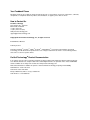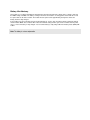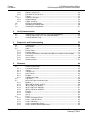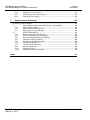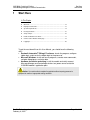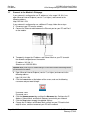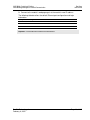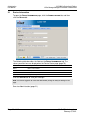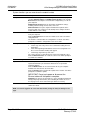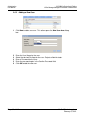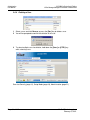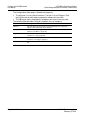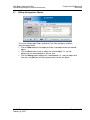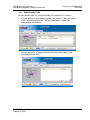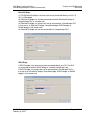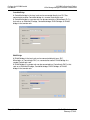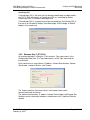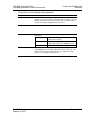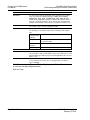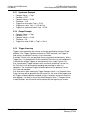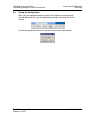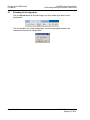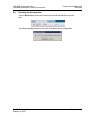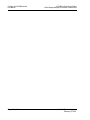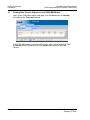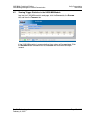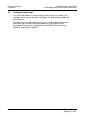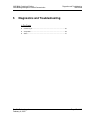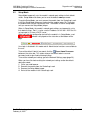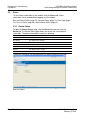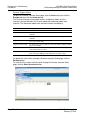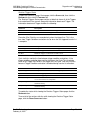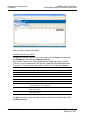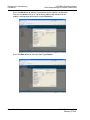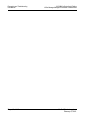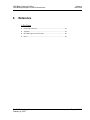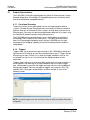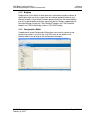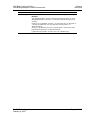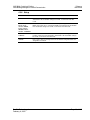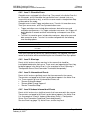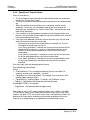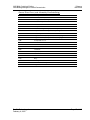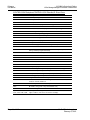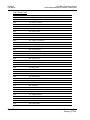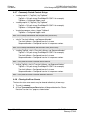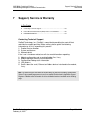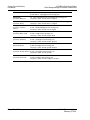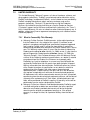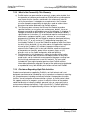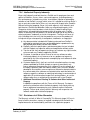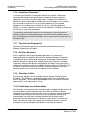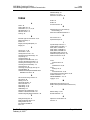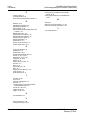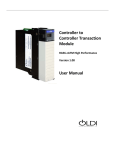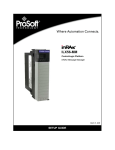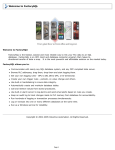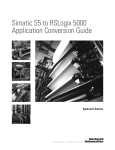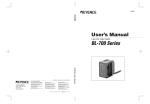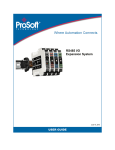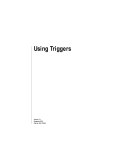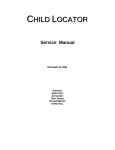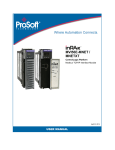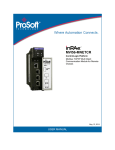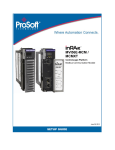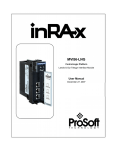Download ILX56-MM User Manual
Transcript
ILX56-MM ControlLogix Platform InRAx Message Manager for Industrial Communication February 6, 2012 USER MANUAL Your Feedback Please We always want you to feel that you made the right decision to use our products. If you have suggestions, comments, compliments or complaints about our products, documentation, or support, please write or call us. How to Contact Us ProSoft Technology 5201 Truxtun Ave., 3rd Floor Bakersfield, CA 93309 +1 (661) 716-5100 +1 (661) 716-5101 (Fax) www.prosoft-technology.com [email protected] Copyright © 2012 ProSoft Technology, Inc., all rights reserved. ILX56-MM User Manual February 6, 2012 ® ® ® ® ® ProSoft Technology , ProLinx , inRAx , ProTalk , and RadioLinx are Registered Trademarks of ProSoft Technology, Inc. All other brand or product names are or may be trademarks of, and are used to identify products and services of, their respective owners. ProSoft Technology® Product Documentation In an effort to conserve paper, ProSoft Technology no longer includes printed manuals with our product shipments. User Manuals, Datasheets, Sample Ladder Files, and Configuration Files are provided on the enclosed CD-ROM, and are available at no charge from our web site: www.prosoft-technology.com Printed documentation is available for purchase. Contact ProSoft Technology for pricing and availability. North America: +1.661.716.5100 Asia Pacific: +603.7724.2080 Europe, Middle East, Africa: +33 (0) 5.3436.87.20 Latin America: +1.281.298.9109 Important Safety Information WARNING – EXPLOSION HAZARD – DO NOT DISCONNECT EQUIPMENT UNLESS POWER HAS BEEN SWITCHED OFF OR THE AREA IS KNOWN TO BE NON-HAZARDOUS. AVERTISSEMENT – RISQUE D'EXPLOSION – AVANT DE DÉCONNECTER L'EQUIPMENT, COUPER LE COURANT OU S'ASSURER QUE L'EMPLACEMENT EST DÉSIGNÉ NON DANGEREUX. Markings CSA/cUL C22.2 No. 213-1987 CSA CB Certified IEC61010 243333 Temp Code T5 0° C <= Ta <= 60° C Warnings North America Warnings A B Warning - Explosion Hazard - Substitution of components may impair suitability for Class I, Division 2. Warning - Explosion Hazard - When in Hazardous Locations, turn off power before replacing or rewiring modules. Warning - Explosion Hazard - Do not disconnect equipment unless power has been switched off or the area is known to be nonhazardous. Conditions of Safe Usage: Power, Input, and Output (I/O) wiring must be in accordance with the authority having jurisdiction A Warning - Explosion Hazard - When in hazardous locations, turn off power before replacing or wiring modules. B Warning - Explosion Hazard - Do not disconnect equipment unless power has been switched off or the area is known to be non-hazardous. C These products are intended to be mounted in an IP54 enclosure. The devices shall provide external means to prevent the rated voltage being exceeded by transient disturbances of more than 40%. D DO NOT OPEN WHEN ENERGIZED. Electrical Ratings Backplane Current Load: 1000 mA @ 5 V DC Operating Temperature: 0 to 60°C (32 to 140°F) Storage Temperature: -40 to 80°C (-40 to 176°F) Shock: 30g Operational; 50g non-operational; Vibration: 5 g from 10 to 150 Hz Relative Humidity 5% to 95% (non-condensing) All phase conductor sizes must be at least 1.3 mm (squared) and all earth ground conductors must be at least 4mm (squared). Battery Life Advisory This module uses a Lithium Vanadium Pentoxide battery to backup the date/time settings of the real-time clock and the BIOS settings in CMOS. The battery recharges whenever the module is receiving power and should not need to be replaced for the life of the module. The module must be powered for approximately twenty hours before the battery becomes fully charged. If the module is left in an unpowered state for approximately 21 or more days, the battery will be completely drained and the module BIOS, date, and time will revert to their default settings. Before you remove a module from its power source, ensure the battery is fully charged. You can tell the battery is fully charged when the Battery State (ERR) LED is OFF. Note: The battery is not user-replaceable. ILX56-MM ♦ ControlLogix Platform InRAx Message Manager for Industrial Communication Contents User Manual Contents Your Feedback Please ........................................................................................................................ 2 How to Contact Us .............................................................................................................................. 2 ® ProSoft Technology Product Documentation .................................................................................... 2 Important Safety Information............................................................................................................... 3 Warnings ............................................................................................................................................. 3 Battery Life Advisory ........................................................................................................................... 4 Guide to the ILX56-MM User Manual 1 Start Here 1.1 1.2 1.3 1.4 1.5 1.6 1.7 1.8 2 11 Overview.................................................................................................................. 12 Deployment Checklist.............................................................................................. 13 System Requirements ............................................................................................. 14 Package Contents ................................................................................................... 15 Setup Jumper .......................................................................................................... 16 Install the Module in the Rack ................................................................................. 17 Connect to the Module's Web page ........................................................................ 18 Logging In ................................................................................................................ 20 Administration 2.1 2.2 2.3 2.4 2.5 2.6 2.7 3 2.6.1 2.6.2 2.6.3 2.6.4 3.3 3.4 3.2.1 3.2.2 3.2.3 3.3.1 3.3.2 3.3.3 3.3.4 3.4.1 ProSoft Technology, Inc. February 6, 2012 21 Device Information .................................................................................................. 22 Network Settings ..................................................................................................... 23 System Functions .................................................................................................... 25 Time Sync ............................................................................................................... 27 Audit Log ................................................................................................................. 29 User Administration ................................................................................................. 30 Security.................................................................................................................... 31 Adding a New User ................................................................................................. 32 Editing an Existing User .......................................................................................... 33 Deleting a User ........................................................................................................ 34 Scanner Modes ....................................................................................................... 35 Configure the ILX56-MM module 3.1 3.2 9 37 Editing Configuration Objects .................................................................................. 39 Interfaces and Devices ............................................................................................ 40 Allen-Bradley PLCs ................................................................................................. 41 Siemens Step 7 (S7) PLCs ..................................................................................... 45 Modbus TCP/IP (Schneider Electric Quantum PLCs) ............................................. 46 Tags......................................................................................................................... 49 ControlLogix, CompactLogix, FlexLogix .................................................................. 50 PLC5, MicroLogix and SLC ..................................................................................... 51 Schneider Electric Quantum PLCs .......................................................................... 52 Siemens S7 ............................................................................................................. 53 Transfer Lists ........................................................................................................... 55 Data Conversion During Transfers .......................................................................... 55 Page 5 of 112 Contents User Manual 3.5 3.6 3.7 3.8 4 ILX56-MM ♦ ControlLogix Platform InRAx Message Manager for Industrial Communication 3.4.2 3.4.3 3.5.1 3.5.2 3.5.3 Editing Transfer Lists .............................................................................................. 56 Execution of Transfer Lists ..................................................................................... 56 Triggers ................................................................................................................... 57 Hysteresis Example ................................................................................................ 58 Range Example ...................................................................................................... 58 Trigger Scanning .................................................................................................... 58 Saving the Configuration ........................................................................................ 59 Reloading the Configuration ................................................................................... 60 Resetting the Configuration .................................................................................... 61 Verify Communication 4.1 4.2 4.3 5 Viewing Data Transfer Statistics in the ILX56-MM Module .................................... 64 Viewing Trigger Statistics in the ILX56-MM Module ............................................... 65 Viewing Controller Tags .......................................................................................... 66 Diagnostics and Troubleshooting 5.1 5.2 5.3 6 5.3.1 5.3.2 5.3.3 5.3.4 5.3.5 5.3.6 Reference 6.1 6.2 6.3 6.4 63 6.1.1 6.1.2 6.1.3 6.1.4 6.1.5 6.1.6 6.3.1 6.3.2 6.3.3 6.3.4 6.3.5 6.3.6 6.3.7 6.3.8 6.4.1 6.4.2 6.4.3 6.4.4 6.4.5 Page 6 of 112 67 Cannot Log in.......................................................................................................... 68 Setup Mode............................................................................................................. 69 Status ...................................................................................................................... 70 Device Status .......................................................................................................... 70 Runtime Status ....................................................................................................... 71 Tranferring Diagnostic Information from MM to a Controller on the Network ......... 76 Event Logs .............................................................................................................. 79 Chassis Status ........................................................................................................ 80 Resource Status ..................................................................................................... 81 83 Product Specifications ............................................................................................ 84 Functional Overview ............................................................................................... 84 Triggers ................................................................................................................... 84 Transfer Lists .......................................................................................................... 86 Data Transfer .......................................................................................................... 86 Bridging ................................................................................................................... 87 Configuration Editor ................................................................................................ 87 Tag Filters ............................................................................................................... 88 Base Data Type Conversion Rules ........................................................................ 90 Boolean ................................................................................................................... 90 INT8, UINT8, CHAR, or BYTE ................................................................................ 90 INT16, UINT16, or WORD ...................................................................................... 91 INT32, UINT32, or DWORD ................................................................................... 91 INT64, UINT64, or QWORD ................................................................................... 92 Float32 .................................................................................................................... 92 Float64 .................................................................................................................... 92 String ....................................................................................................................... 93 Errors ...................................................................................................................... 94 Level 0: Permanent Errors ...................................................................................... 94 Level 1: Clearable Errors ........................................................................................ 95 Level 2: Warnings ................................................................................................... 95 Level 3: Informational Events ................................................................................. 95 Level 4 Verbose Informational Events .................................................................... 95 ProSoft Technology, Inc. February 6, 2012 ILX56-MM ♦ ControlLogix Platform InRAx Message Manager for Industrial Communication 6.4.6 6.4.7 6.4.8 7 Contents User Manual Operation of Transfer Status ................................................................................... 96 Commonly Posted Context Strings ....................................................................... 102 Clearing the Error Counts...................................................................................... 102 Support, Service & Warranty 103 Contacting Technical Support ......................................................................................................... 103 7.1 Return Material Authorization (RMA) Policies and Conditions.............................. 105 7.1.1 Returning Any Product .......................................................................................... 105 7.1.2 Returning Units Under Warranty ........................................................................... 106 7.1.3 Returning Units Out of Warranty ........................................................................... 106 7.2 LIMITED WARRANTY........................................................................................... 107 7.2.1 What Is Covered By This Warranty ....................................................................... 107 7.2.2 What Is Not Covered By This Warranty ................................................................ 108 7.2.3 Disclaimer Regarding High Risk Activities ............................................................ 108 7.2.4 Intellectual Property Indemnity .............................................................................. 109 7.2.5 Disclaimer of all Other Warranties ........................................................................ 109 7.2.6 Limitation of Remedies ** ...................................................................................... 110 7.2.7 Time Limit for Bringing Suit ................................................................................... 110 7.2.8 No Other Warranties ............................................................................................. 110 7.2.9 Allocation of Risks ................................................................................................. 110 7.2.10 Controlling Law and Severability ........................................................................... 110 Index ProSoft Technology, Inc. February 6, 2012 111 Page 7 of 112 Contents User Manual Page 8 of 112 ILX56-MM ♦ ControlLogix Platform InRAx Message Manager for Industrial Communication ProSoft Technology, Inc. February 6, 2012 ILX56-MM ♦ ControlLogix Platform InRAx Message Manager for Industrial Communication Guide to the ILX56-MM User Manual User Manual Guide to the ILX56-MM User Manual Function Section to Read Details Introduction (Must Do) → Start Here (page 10) This Section introduces the customer to the module. Included are: package contents, system requirements, and hardware installation. Logging In, Administration and Module Configuration → Logging In (page 20) This section describes how to log in, how to Administration (page administer the module, and how to configure the module. 21) Configuration (page 37) Verify Communication Diagnostic and Troubleshooting → Verifying Communication (page 63) Diagnostics and Troubleshooting (page 67) Reference Product Specifications Functional Overview Glossary → Reference (page 83) These sections contain general references Functional Overview associated with this product, Specifications, and the Functional Overview. Product Specifications Support, Service, and Warranty Index → Support, Service and Warranty (page 103) ProSoft Technology, Inc. February 6, 2012 This section describes how to verify communications with the network. Diagnostic and Troubleshooting procedures. This section contains Support, Service and Warranty information. Index of chapters. Page 9 of 112 Guide to the ILX56-MM User Manual User Manual Page 10 of 112 ILX56-MM ♦ ControlLogix Platform InRAx Message Manager for Industrial Communication ProSoft Technology, Inc. February 6, 2012 ILX56-MM ♦ ControlLogix Platform InRAx Message Manager for Industrial Communication 1 Start Here User Manual Start Here In This Chapter Overview ............................................................................................... 12 Deployment Checklist ............................................................................ 13 System Requirements ........................................................................... 14 Package Contents ................................................................................. 15 Setup Jumper ........................................................................................ 16 Install the Module in the Rack ............................................................... 17 Connect to the Module's Web page....................................................... 18 Logging In.............................................................................................. 20 To get the most benefit from this User Manual, you should have the following skills: Rockwell Automation® RSLogix™ software: launch the program, configure ladder logic, and transfer the ladder logic to the processor Microsoft Windows: install and launch programs, execute menu commands, navigate dialog boxes, and enter data Hardware installation and wiring: install the module and safely connect Message Manager and ControlLogix devices to a power source and to the ILX56-MM module's application ports Caution: You must be able to complete the application without exposing personnel or equipment to unsafe or inappropriate working conditions. ProSoft Technology, Inc. February 6, 2012 Page 11 of 112 Start Here User Manual 1.1 ILX56-MM ♦ ControlLogix Platform InRAx Message Manager for Industrial Communication Overview The ILX56-Message Manager is a communications interface that can be installed in a Rockwell Automation® ControlLogix® 1756 chassis to provide data transfer functionality between automation systems based on a diverse range of controllers and processors. Supported systems include: Rockwell Automation (RA) ControlLogix Programmable Automation Controller (PAC) systems RA CompactLogix™ (CPLX) PAC systems Allen-Bradley® (A-B) PLC5® systems A-B SLC™ systems A-B MicroLogix™ systems Siemens Step 7® systems with Industrial Ethernet communications (does not support configured TSAP connections) Schneider Electric® Quantum™ PLC systems with Modbus TCP/IP communications Any devices that support Modbus TCP/IP Protocol Page 12 of 112 ProSoft Technology, Inc. February 6, 2012 ILX56-MM ♦ ControlLogix Platform InRAx Message Manager for Industrial Communication 1.2 Start Here User Manual Deployment Checklist Before you begin configuring the module, consider the following questions. Your answers will help you determine the scope of your project and the configuration requirements for a successful deployment. 1 ____________ Will the ILX56-MM require a static IP address for either or both Ethernet ports, or will it obtain IP address(es) from a DHCP Server? Obtain IP address information from your Network Administrator, and then record the IP Address settings in the following table: Ethernet Ports Port 1 Port 2 DHCP? (Yes/No) Static IP Address Subnet Mask Default Gateway 2 3 4 5 6 7 ____________ How many controllers and processors will be exchanging data in your application? ____________ What kinds of processors need to be linked for your application? ____________ What network protocols are used for the links? ____________ What types of user accounts do you need to create? Users (to modify configurations) or Administrators (to control configuration access) ____________ Which data transfers should happen on a regular timedinterval basis? Which transfers should happen only on data change or logic events? ____________ Do you need controllers or other communications modules installed in the same chassis as the ILX56-MM? ProSoft Technology, Inc. February 6, 2012 Page 13 of 112 Start Here User Manual 1.3 ILX56-MM ♦ ControlLogix Platform InRAx Message Manager for Industrial Communication System Requirements The ILX56-MM module requires the following minimum hardware and software components: Rockwell Automation® ControlLogix™ processor, with compatible power supply and one free slot in the rack for the ILX56-MM module. The module requires 1 Amp of available 5 VDC power Rockwell Automation RSLogix 5000 programming software version 16 or higher Rockwell Automation RSLinx communication software version 2.51 or higher Pentium® II 450 MHz minimum. Pentium III 733 MHz (or higher) recommended Supported operating systems: o Microsoft Windows Vista o Microsoft Windows XP Professional with Service Pack 1 or 2 o Microsoft Windows 2000 Professional with Service Pack 1, 2, or 3 o Microsoft Windows Server 2003 Microsoft Internet Explorer version 7, or higher. Other web browsers are not supported at this time 128 Mbytes of RAM minimum, 256 Mbytes of RAM recommended 100 Mbytes of free hard disk space (or more based on application requirements) 256-color VGA graphics adapter, 800 x 600 minimum resolution (True Color 1024 × 768 recommended) CD-ROM drive Note: The Hardware and Operating System requirements in this list are the minimum recommended to install and run software provided by ProSoft Technology. Other third party applications may have different minimum requirements. Refer to the documentation for any third party applications for system requirements. Page 14 of 112 ProSoft Technology, Inc. February 6, 2012 ILX56-MM ♦ ControlLogix Platform InRAx Message Manager for Industrial Communication 1.4 Start Here User Manual Package Contents The following components are included with your ILX56-MM module, and are all required for installation and configuration. Important: Before beginning the installation, please verify that all of the following items are present. Qty. Part Name Part Number Part Description 1 ILX56-MM Module ILX56-MM InRAx Message Manager for Industrial Communication 1 ProSoft Solutions CD CD-014 Contains sample programs, utilities, and documentation for the ILX56-MM module. 1 Cable RL-CBL025 5 foot Ethernet Straight-Through Cable (Gray) If any of these components are missing, please contact ProSoft Technology Support for replacement parts. ProSoft Technology, Inc. February 6, 2012 Page 15 of 112 Start Here User Manual 1.5 ILX56-MM ♦ ControlLogix Platform InRAx Message Manager for Industrial Communication Setup Jumper There is one SETUP JUMPER located on the back of the module, labeled J1. The Setup Jumper acts as "write protection" for the module's firmware. In "write protected" mode, the Setup pins are not connected, and the module's firmware cannot be overwritten. The following illustration shows the ILX56-MM jumper configuration, with the Setup Jumper OFF. If you need to update the firmware, apply the Setup jumper to both pins. Note: If you are installing the module in a remote rack, you may prefer to leave the Setup pins jumpered. That way, you can update the module's firmware without requiring physical access to the module. Page 16 of 112 ProSoft Technology, Inc. February 6, 2012 ILX56-MM ♦ ControlLogix Platform InRAx Message Manager for Industrial Communication 1.6 Start Here User Manual Install the Module in the Rack If you have not already installed and configured your ControlLogix processor and power supply, please do so before installing the ILX56-MM module. Refer to your Rockwell Automation product documentation for installation instructions. Warning: You must follow all safety instructions when installing this or any other electronic devices. Failure to follow safety procedures could result in damage to hardware or data, or even serious injury or death to personnel. Refer to the documentation for each device you plan to connect to verify that suitable safety procedures are in place before installing or servicing the device. After you have checked the placement of the jumper, insert ILX56-MM into the ControlLogix chassis. Use the same technique recommended by Rockwell Automation to remove and install ControlLogix modules. You can install or remove ControlLogix system components while chassis power is applied and the system is operating. However, please note the following warning. Warning: When you insert or remove the module while backplane power is on, an electrical arc can occur. An electrical arc can cause personal injury or property damage by: sending an erroneous signal to your system's actuators causing unintended machine motion or loss of process control causing an explosion in a hazardous environment Verify that power is removed or the area is non-hazardous before proceeding. Repeated electrical arcing causes excessive wear to contacts on both the module and its mating connector. Worn contacts may create electrical resistance that can affect module operation. 1 Align the module with the top and bottom guides, and then slide it into the rack until the module is firmly against the backplane connector. 2 3 With a firm but steady push, snap the module into place. Check that the holding clips on the top and bottom of the module are securely in the locking holes of the rack. Turn power ON. 4 Note: If you insert the module improperly, the system may stop working, or may behave unpredictably. ProSoft Technology, Inc. February 6, 2012 Page 17 of 112 Start Here User Manual 1.7 ILX56-MM ♦ ControlLogix Platform InRAx Message Manager for Industrial Communication Connect to the Module's Web page If your network is configured to use IP addresses in the range 192.168.1.xxx, open Microsoft Internet Explorer (version 7, or higher), and connect to the following address: http://192.168.1.254 If your network is configured to use a different IP range, follow these steps: 1 Disconnect your PC from the network 2 Connect the Ethernet cable between the Ethernet port on your PC and Port 1 on the module 3 Temporarily change the IP address and Subnet Mask on your PC to match the network configuration on the module: IP address: 192.168.1.1 Subnet mask: 255.255.255.0 Important: Make a note of your IP Address settings. You will need to restore these settings before you reconnect to the network. 4 5 6 7 8 Open Microsoft Internet Explorer (version 7, or higher) and connect to the following address: http://192.168.1.254 Click the LOGIN button at the bottom of the screen, and use the following username and password to login. Username: admin Password: admin Click the ADMINISTRATION tab, and then the NETWORK tab. Configure the IP Address, Subnet Mask, and Default Gateway to work with your network. Click the SAVE button to apply the updated settings. Change the IP Address and Subnet Mask settings on your PC back to their original values, and then reconnect your PC to the network. Page 18 of 112 ProSoft Technology, Inc. February 6, 2012 ILX56-MM ♦ ControlLogix Platform InRAx Message Manager for Industrial Communication Start Here User Manual 9 Connect to the module's web page again at the module's new IP address. The following table describes the default Ethernet port configuration and login information. Factory Default settings Ethernet Ports: Port 1 Port 2 IP: 192.168.1.254. DHCP User Name: admin Password: admin Important: The User Name and Password are case-sensitive. ProSoft Technology, Inc. February 6, 2012 Page 19 of 112 Start Here User Manual 1.8 ILX56-MM ♦ ControlLogix Platform InRAx Message Manager for Industrial Communication Logging In You can view the status and configuration of the ILX56-MM module without logging in. However, to modify the module's configuration, or to perform maintenance tasks, you must log in. The LOGIN and LOGOUT buttons are located in the status bar at the bottom of the module's web page. To Log In Click the LOGIN button on the status bar at the bottom of the page. Note: Only one user can be logged into the module at a time. To Log Out Click the LOGOUT button on the status bar at the bottom of the page. Note: When you close the browser, you are automatically logged out of the module. If you attempt to log out of the module without saving changes that you have made, you are prompted to save or cancel the changes. Click OK to save the changes. Click CANCEL to discard the changes without saving. Page 20 of 112 ProSoft Technology, Inc. February 6, 2012 ILX56-MM ♦ ControlLogix Platform InRAx Message Manager for Industrial Communication 2 Administration User Manual Administration In This Chapter Device Information ................................................................................ 22 Network Settings ................................................................................... 23 System Functions .................................................................................. 25 Time Sync ............................................................................................. 27 Audit Log ............................................................................................... 29 User Administration ............................................................................... 30 Scanner Modes ..................................................................................... 35 The ADMINISTRATION page allows you to view or modify administration functions. The following table describes the tabs on the Administration page. Tab Function Device Configure device information. Network Configure the network ports. System Execute system functions. Time Sync Configure the time on the module Configure time synchronization for the controllers. Audit Log View the audit log. The audit log consists of system operational events that have occurred since the module was first started. For example, whenever the system mode is changed from run to idle or idle to run, this event will be in the log. Users Create and manage user accounts. You must be logged in with Administrator privilege to view this tab. Note: You must be logged on as a user with Administrator privilege to modify the settings on this page. See also Security (page 31). ProSoft Technology, Inc. February 6, 2012 Page 21 of 112 Administration User Manual 2.1 ILX56-MM ♦ ControlLogix Platform InRAx Message Manager for Industrial Communication Device Information To open the DEVICE INFORMATION page, click the ADMINISTRATION tab, and then click the DEVICE tab. The following table describes the fields on the DEVICE INFORMATION tab. The values you enter here are displayed on the Device Status page (page 70). Field Description Name Name of the module. Description Description of the module. Location Location of the module. Contact The person responsible for the module. Click the SAVE button to save your changes. Note: You must be logged on as a user with Administrator privilege to modify the settings on this page. See also Administration (page 21). Page 22 of 112 ProSoft Technology, Inc. February 6, 2012 ILX56-MM ♦ ControlLogix Platform InRAx Message Manager for Industrial Communication 2.2 Administration User Manual Network Settings To open the NETWORK SETTINGS page, click the ADMINISTRATION tab, and then click the NETWORK tab. The module has two RJ45 Ethernet ports, located at the bottom of the front panel on the module. You can configure the following settings for each port. Disabled Static IP Address o Subnet Mask o Default Gateway (optional) DHCP (auto-configured through a DHCP server) Click the SAVE button to update these settings on the module. Note: The only way to use both ports on the same subnet or Ethernet is to use a redundant wire solution. Without this each port must be on a separate Ethernet network. ProSoft Technology, Inc. February 6, 2012 Page 23 of 112 Administration User Manual ILX56-MM ♦ ControlLogix Platform InRAx Message Manager for Industrial Communication When you save the network settings, the module will log you out. Click the RECONNECT button, or press [F5] to reconnect to the module. If you lose connection with the module, you can put the module in Setup Mode to temporarily set the network port settings back to the default values (page 16). This will allow you to connect to the module and correct the network settings. Note: You must be logged on as a user with Administrator privilege to modify the settings on this page. Page 24 of 112 ProSoft Technology, Inc. February 6, 2012 ILX56-MM ♦ ControlLogix Platform InRAx Message Manager for Industrial Communication 2.3 Administration User Manual System Functions To open the SYSTEM FUNCTIONS page, click the ADMINISTRATION tab, and then click the SYSTEM tab. ProSoft Technology, Inc. February 6, 2012 Page 25 of 112 Administration User Manual ILX56-MM ♦ ControlLogix Platform InRAx Message Manager for Industrial Communication System functions you can execute on the module include Function Description Backup Choose which settings from the module you would like to backup by checking CONFIGURATION and/or ADMINISTRATIVE SETTINGS. Then click the BACKUP button to backup the current module configuration(s) to a file on your computer. ADMINISTRATIVE SETTINGS backs up all module configuration settings, including network settings, device name, and so on. CONFIGURATION backs up the only the information that pertains to the transfer of data. You can then use this backup file to configure another module with the same settings. Restore Click the BROWSE button to select a previously saved configuration file from your computer. Click the RESTORE button to restore the module to the state saved in the configuration file. The module is rebooted after the configuration is restored. You will be prompted to confirm the configuration restore and reboot. Set Log Level Set the log level at which the scanner module will record events. Level 1 logs errors only. This is the recommended setting for most applications. Levels 2 through 4 log informational events in increasing detail. Use these levels for troubleshooting and support. Level 0 logs only internal system errors. The scanner must be restarted before the new log level will take effect. Click the REINITIALIZE button to restart the scanner. You will be prompted to confirm the reinitialize. Clear Event Logs Clears the entire Event Log from the module. This cannot be undone. Update You can update the module's firmware from this page. You should only update the firmware if you have been directed to do so by ProSoft Technical Support. Click the BROWSE button to select the firmware file on your computer. Firmware files have the file extension "fwa". Click the UPDATE button to perform the update on the module. You will be prompted to confirm the update. IMPORTANT: Do not cycle power or disconnect the Ethernet cable until the update is complete. Important: You must clear your browser's cache (Tools/Delete Browsing History/Temporary Internet Files) after rebooting the module to ensure the old pages have been cleared from your browser's memory. Reboot Click the REBOOT button to reboot the module. You will be prompted to confirm the reboot. Note: You must be logged on as a user with Administrator privilege to modify the settings on this page. Page 26 of 112 ProSoft Technology, Inc. February 6, 2012 ILX56-MM ♦ ControlLogix Platform InRAx Message Manager for Industrial Communication 2.4 Administration User Manual Time Sync To open the TIME SYNC page, click the ADMINISTRATION tab, and then click the TIME SYNC tab. ProSoft Technology, Inc. February 6, 2012 Page 27 of 112 Administration User Manual ILX56-MM ♦ ControlLogix Platform InRAx Message Manager for Industrial Communication The ILX56-MM module can acquire a time signal from an SNTP time server on the Internet, or from the ControlLogix processor in the same rack with the ILX56MM. The ILX56-MM can also set the time on ControlLogix, CompactLogix, and FlexLogix processors defined as Devices. Note: The module will only obtain, and push, time while in RUN mode. Field Description Timezone Select the time zone for the module. Source The module can poll one or more sources for a time signal. TIME SOURCES specify the IP addresses for the time synchronization. The module will attempt to synchronize with each of these sources in the specified order until it is successful. TIMEOUT is the number of seconds the module will wait to receive the time signal from each source. Destination Select other devices that will be synchronized to the time on the module. The items on this list are derived from the devices you have defined in the Configuration Editor. Frequency Specify how often the module will receive and send time synchronization. A Time Sync cycle will be started when the module is switched to Run. Click the SAVE button to save your Time settings to the module. Manual Time Set Set the time and date, and then click the SET MANUAL TIME button. To synchronize the time and date on the module to the time and date on your local computer, click the SYNC CURRENT TIME button. Note: You must be logged on as a user with Administrator privilege to modify the settings on this page. Page 28 of 112 ProSoft Technology, Inc. February 6, 2012 ILX56-MM ♦ ControlLogix Platform InRAx Message Manager for Industrial Communication 2.5 Administration User Manual Audit Log To open the AUDIT LOG page, click the ADMINISTRATION tab, and then click the AUDIT LOG tab. The audit log is a chronological log of operational system events that have occurred since the module was first started. The audit log displays 50 records per page, in order from newest, at the top, to oldest, at the bottom. The Audit Log records the following types of events Changing the module's operational mode Modifying the configuration Changing the event log level Reinitializing the module Backing up the configuration Restoring the configuration Updating the module Other less frequent system events Operation Description Next 50 Click the NEXT 50 button to view the 50 events that occurred prior to the current 50 events begin displayed. Previous 50 Click the PREVIOUS 50 button to view the 50 events that occurred after the current 50 events begin displayed. See also Security (page 31), Setup Mode (page 69), Administration (page 21). ProSoft Technology, Inc. February 6, 2012 Page 29 of 112 Administration User Manual 2.6 ILX56-MM ♦ ControlLogix Platform InRAx Message Manager for Industrial Communication User Administration To open the USER ADMINISTRATION page, click the ADMINISTRATION tab, then click the USERS tab. Note: You must be logged on as a user with Administrator privilege to modify the settings on this page. Page 30 of 112 ProSoft Technology, Inc. February 6, 2012 ILX56-MM ♦ ControlLogix Platform InRAx Message Manager for Industrial Communication Administration User Manual 2.6.1 Security The ILX56-MM provides three levels of security: GUEST: No user login account is required. PROJECT: You must be logged in as a user with Project privilege ADMINISTRATOR. You must be logged in as a user with Administrator privilege. Note: When you close the browser, you are automatically logged out. If you have problems logging in, double-check your username and password. The Login dialog will notify you if the username is not correct or the password is not correct. If you are sure you are using your correct username and password and you still cannot log in, see Cannot Login (page 68). The following table describes functions that require security privilege. Location Function Privilege Required Status Bar Set Mode Project Configuration Editor All Functions Project Administration All Functions Administrator Administration/Users This page cannot be viewed without Administrator privilege Administrator Note: Administrator privilege includes all Project privilege functions. When you receive a new module, it comes configured with one default user who has Administrator privileges (full access to all module functions). Username: admin Password: admin After configuring your user and administrator accounts, you should delete the default "admin" user for additional security. If you forget your username and/or password you can reset the admin password (page 16). If you have deleted the default admin user, the default admin user will be restored with Administrator privilege. ProSoft Technology, Inc. February 6, 2012 Page 31 of 112 Administration User Manual ILX56-MM ♦ ControlLogix Platform InRAx Message Manager for Industrial Communication 2.6.2 Adding a New User 1 Click NEW to add a new user. This action opens the NEW USER INFO dialog box. 2 3 4 5 6 Enter the User Name for the user. Select the desired Privilege for the user: Project or Administrator. Enter a Password for the user. Enter the password again in the Confirm Password field. Click OK to add the new user. Page 32 of 112 ProSoft Technology, Inc. February 6, 2012 ILX56-MM ♦ ControlLogix Platform InRAx Message Manager for Industrial Communication Administration User Manual 2.6.3 Editing an Existing User 1 Select a user and click the EDIT button. This action opens the EDIT USER INFO dialog box 2 You can change the Username, Privilege, or Password. If you change the password, you must also enter the new password in the Confirm Password edit box. ProSoft Technology, Inc. February 6, 2012 Page 33 of 112 Administration User Manual ILX56-MM ♦ ControlLogix Platform InRAx Message Manager for Industrial Communication 2.6.4 Deleting a User 1 2 Select a user and click DELETE, or press the [DEL] key to delete a user. You will be prompted to confirm the deletion of the user. 3 To select multiple users for deletion, hold down the [SHIFT] or [CTRL] key while selecting users. See also Security (page 31), Setup Mode (page 69), Administration (page 21). Page 34 of 112 ProSoft Technology, Inc. February 6, 2012 ILX56-MM ♦ ControlLogix Platform InRAx Message Manager for Industrial Communication 2.7 Administration User Manual Scanner Modes The scanner mode controls the scanning of Triggers (page 57) and the transfer of data between Devices. The scanner can be in one of the following modes: In STOP mode, Triggers are not scanned and none of the Interfaces are active. The scanner only goes into Stop mode when a serious error has occurred. You cannot put the scanner into Stop mode yourself. In IDLE mode, Triggers are not scanned but the Interfaces are active. In Idle mode, you can configure the scanner using the Configuration Editor. In RUN mode, Triggers are scanned and the Interfaces are active. Data is actively transferred between controllers based on Trigger logic. You cannot configure the scanner while it is in Run mode. You must be logged into the module with Project or Administrator privilege to change the scanner mode. To change the scanner mode, click the IDLE or RUN buttons on the status bar at the bottom of the page. The following illustration shows the ILX56-MM in IDLE mode. ProSoft Technology, Inc. February 6, 2012 Page 35 of 112 Administration User Manual Page 36 of 112 ILX56-MM ♦ ControlLogix Platform InRAx Message Manager for Industrial Communication ProSoft Technology, Inc. February 6, 2012 ILX56-MM ♦ ControlLogix Platform InRAx Message Manager for Industrial Communication 3 Configure the ILX56-MM module User Manual Configure the ILX56-MM module In This Chapter Editing Configuration Objects ................................................................ 39 Interfaces and Devices .......................................................................... 40 Tags ...................................................................................................... 49 Transfer Lists......................................................................................... 55 Triggers ................................................................................................. 57 Saving the Configuration ....................................................................... 59 Reloading the Configuration .................................................................. 60 Resetting the Configuration ................................................................... 61 To open the Configuration Editor page, click the CONFIGURATION EDITOR tab. Note: To modify the settings on this page, you must be logged on as a user with Administrator or Project privilege, and the scanner must be in IDLE mode (page 35). If you are not logged in, or if the scanner is in RUN mode, you can view these settings, but you cannot change them. ProSoft Technology, Inc. February 6, 2012 Page 37 of 112 Configure the ILX56-MM module User Manual ILX56-MM ♦ ControlLogix Platform InRAx Message Manager for Industrial Communication The Configuration Editor page is divided into two panes. The left pane is a tree view of Interfaces, Transfer Lists and Triggers. Click the [+] icon next to each object to expand or collapse the tree view. The right pane shows the properties of objects you select in the tree view. The following table describes the types of objects you can configure. Name Description Interfaces Physical objects located in slots in the ControlLogix rack, or physical objects connected to ports on the module. Devices Physical objects (bridges) linking a controller to one of the Interfaces. See Interfaces and Devices (page 40). Tags Individual data objects in the controllers that can be transferred to another controller. See Tags (page 49). Triggers Define when to transfer data from one Interface (programmable controller) to another. See Triggers (page 57). Transfer lists Define what data to transfer between Devices. See Transfer Lists (page 55). Page 38 of 112 ProSoft Technology, Inc. February 6, 2012 ILX56-MM ♦ ControlLogix Platform InRAx Message Manager for Industrial Communication 3.1 Configure the ILX56-MM module User Manual Editing Configuration Objects To use the Configuration Editor, expand the Tree View (left pane), and then select the object to edit. Click the NEW button on the toolbar to create a new object under the selected object. Click the EDIT button to view or modify the selected object. Or, you can double-click the selected object in the tree view. Click the DELETE button to delete the selected object. Or, select an object and then press the [DEL] key to Delete (permanently remove) the object. ProSoft Technology, Inc. February 6, 2012 Page 39 of 112 Configure the ILX56-MM module User Manual 3.2 ILX56-MM ♦ ControlLogix Platform InRAx Message Manager for Industrial Communication Interfaces and Devices You can configure the module to send and receive tag data to/from controllers in the local ControlLogix rack, connected remotely through a bridge, or via one of the Ethernet ports on the module. Interfaces are used to configure controllers or bridges in the local ControlLogix rack. Devices are used to configure bridges and controllers that are remotely connected through bridges in the local rack or one of the Ethernet ports on the module. Data transferred to or from a PLC 5®, SLC™, or MicroLogix™ may be transferred via one of the supported bridges or one of the Ethernet ports on the module. Data transferred to or from a, or ControlLogix® Programmable Automation Controller (PAC) can be transferred directly to/from a controller in the ControlLogix rack or to/from a remote ControlLogix PAC via one of the supported bridges or one of the Ethernet ports on the module. Data transferred to or from a Siemens Step 7 (S7) PLC or Schneider Electric Quantum PLC must be done through one of the Ethernet ports of the module. Use the Configuration Editor to create, modify, or delete Interfaces and Devices. Select the Interfaces node in the Configuration Editor tree. The content pane will display a table containing all of the Interfaces. Click NEW to create a new Interface. Click EDIT to edit the selected Interface. Click DELETE or press the [DEL] key to delete the selected Interface. You can also edit an Interface by double clicking on the Interface in the Configuration Editor tree or in the content pane. Page 40 of 112 ProSoft Technology, Inc. February 6, 2012 ILX56-MM ♦ ControlLogix Platform InRAx Message Manager for Industrial Communication Configure the ILX56-MM module User Manual 3.2.1 Allen-Bradley PLCs An Allen-Bradley (AB) PLC can be defined as an Interface or as a Device. A Device defined as an Interface (controller) will contain a Tags node under it in the Configuration Editor tree. The Tags node contains all the Tags referenced for that controller. A Device defined as a Bridge will contain a Devices node under it in the Configuration Editor tree. ProSoft Technology, Inc. February 6, 2012 Page 41 of 112 Configure the ILX56-MM module User Manual ILX56-MM ♦ ControlLogix Platform InRAx Message Manager for Industrial Communication Each Interface and Device has a unique Name, a Timeout, and addressing information. The Timeout specifies the timeout value in milliseconds to be used in communicating with the device. The addressing information contains information to address the device on the network or in the rack where the device is located. Depending on the Interface Type and Device Type, other parameters may also be available. The following table describes the addressing parameters for each interface/device type. Parameter Description Interfaces Addressing is specified as a slot number. ControlNet bridge Addressing is specified as a node number. DHRIO bridge Addressing is specified as a channel and node number. DH485 bridge Addressing is specified as a channel and node number. Bridges (ControlLogix Backplane) Devices are configured under a bridge interface in the local rack. Select the DEVICES node in the Configuration Editor tree. The content pane will display a table containing all of the Devices defined for that bridge. The ILX56-MM supports the following bridges: EtherNet/IP® DHRIO DH485 ControlNet ™ Page 42 of 112 ProSoft Technology, Inc. February 6, 2012 ILX56-MM ♦ ControlLogix Platform InRAx Message Manager for Industrial Communication Configure the ILX56-MM module User Manual EtherNet/IP Bridge A 1756 EtherNet/IP bridge in the local rack can be connected directly to a PLC 5, SLC, or MicroLogix. An EtherNet/IP bridge can also be connected to another EtherNet/IP bridge or CompactLogix PAC in a remote rack. An EtherNet/IP bridge in a remote rack can be connected to a ControlLogix PAC in that rack or an EtherNet/IP bridge, ControlNet bridge, DHRIO bridge, or DH485 bridge in that remote rack. An EtherNet/IP bridge rack can be connected to a CompactLogix PAC. DHRIO Bridge A DHRIO bridge in the local rack can be connected directly to a PLC 5 or SLC, or, connected to another DHRIO bridge in a remote ControlLogix rack. A DHRIO bridge in a remote rack can be connected to a ControlLogix PAC in that rack or an EtherNet/IP bridge, ControlNet bridge, DHRIO bridge, or DH485 bridge in that remote rack. ProSoft Technology, Inc. February 6, 2012 Page 43 of 112 Configure the ILX56-MM module User Manual ILX56-MM ♦ ControlLogix Platform InRAx Message Manager for Industrial Communication ControlNet Bridge A ControlNet bridge in the local rack can be connected directly to a PLC 5 or, connected to another ControlNet bridge in a remote ControlLogix rack. A ControlNet bridge in a remote rack can be connected to a ControlLogix PLC in that rack or an EtherNet/IP bridge, ControlNet bridge, DHRIO bridge, or DH485 bridge in that remote rack. DH485 Bridge A DH485 bridge in the local rack can be connected directly to an SLC, MicroLogix, or ControlLogix PAC, or, connected to another DH485 bridge in a remote ControlLogix rack. A DH485 bridge in a remote rack can be connected to a ControlLogix PAC in that rack or an EtherNet/IP bridge, ControlNet bridge, DHRIO bridge, or DH485 bridge in that remote rack. Page 44 of 112 ProSoft Technology, Inc. February 6, 2012 ILX56-MM ♦ ControlLogix Platform InRAx Message Manager for Industrial Communication Configure the ILX56-MM module User Manual ControlLogix PLC A ControlLogix PAC in the local rack can be connected through a bridge module to a PLC 5, SLC, MicroLogix, or ControlLogix PAC, or, connected to another ControlLogix PAC in a remote ControlLogix rack. A ControlLogix PAC in a remote rack can be connected to a ControlLogix PAC in that rack or an EtherNet/IP bridge, ControlNet bridge, DHRIO bridge, or DH485 bridge in that remote rack. 3.2.2 Siemens Step 7 (S7) PLCs An Interface defined as a Siemens S7 will contain a Tags node under it in the Configuration Editor tree. The Tags node contains all the Tags referenced for that controller. Each Interface has a unique Name, IP address, Remote Rack Number, Remote Slot Number, number of Retries, and Timeout. The Timeout specifies the timeout value in milliseconds to be used in communicating with the device. The addressing information: IP address, Remote Rack Number, and Remote Slot Number contains information to address the device on the S7 Industrial Ethernet network. ProSoft Technology, Inc. February 6, 2012 Page 45 of 112 Configure the ILX56-MM module User Manual ILX56-MM ♦ ControlLogix Platform InRAx Message Manager for Industrial Communication 3.2.3 Modbus TCP/IP (Schneider Electric Quantum PLCs) An Interface defined as Modbus TCP/IP will contain a Devices node under it in the Configuration Editor tree. Each Devices node will contain a Tags node under it in the Configuration Editor tree. The Tags node contains all the Tags referenced for that controller. Each Interface has a unique Name, IP Address and Timeout. The Timeout specifies the timeout value in milliseconds to be used in communicating with the device. Page 46 of 112 ProSoft Technology, Inc. February 6, 2012 ILX56-MM ♦ ControlLogix Platform InRAx Message Manager for Industrial Communication Configure the ILX56-MM module User Manual Each Device has the following unique parameters. Parameter Description Node Address The Modbus Node Address of the slave device to connect to the module. If you are connecting to a Quantum PLC via a bridge, enter the Modbus node address of the device connect to the module. If you are directly connecting to a Quantum PLC, set this to 0. Message Idle Time The idle time between messages in milliseconds. Range is 0 to 50. Register Addressing Type The type of addressing used to access Long Integers and Floating Point data, where: Maximum Data Bytes ProSoft Technology, Inc. February 6, 2012 Normal Longs/Floats occupy two 16-bit registers. Register order is normal. Modicon Longs/Floats occupy two 16-bit registers. Register addressing order is WORD reversed. 32-bit Longs/Floats occupy one 32-bit register. The maximum number of register or coil data bytes contained in a single MODBUS message body. Valid options are 4, 32, 64, 128, 192, and 244. If an array tag is larger than this value, multiple messages may be used to complete the data access. Page 47 of 112 Configure the ILX56-MM module User Manual ILX56-MM ♦ ControlLogix Platform InRAx Message Manager for Industrial Communication Parameter Description Maximum Data Byte Gap The byte gap allowed in the reading of the register or coil data block. Valid options are: 0 No gaps are allowed in the reg/coil data block. Only sequential contiguous reg/coil read requests may be combined in a request message. For example, sequential reads of Status Bits 10001 and 10003 will result in two read request messages. 1 Scattered Coil (0x0000) and Status Bit (1x0000) read requests with up to a 1 byte (8 bit) gap may be combined in a single request message. For example, sequential reads of 10001 and 10003 will result in a single request message with 10002 being discarded. Scattered sequential Holding (4x0000) and Input (3x0000) register accesses must be contained or exactly adjacent. 8 Scattered sequential reg/coil read requests that have up to an 8 byte gap may be combined in the same read request message. 16 Scattered sequential reg/coil read requests that have up to a 16 byte gap may be combined in the same read request message. 32 Scattered sequential reg/coil read requests that have up to a 32 byte gap may be combined in the same read request message. 64 Scattered sequential reg/coil read requests that have up to a 64 byte gap may be combined in the same read request message. 128 Scattered sequential reg/coil read requests that have up to a 128 byte gap may be combined in the same read request message. Single Register Writes Determines if multiple or single register writes will occur. If this option is "ON", 16-bit register writes will be executed one at a time, 32-bit writes will be executed one at a time, and coil writes will be executed one at a time. Array writes will require multiple messages to complete. Timeout The timeout value in milliseconds to be used in communicating with the device. You must be logged on as a user with Project or Administrator privilege to modify the module data transfer configuration. See also Configuration Editor, Tags Page 48 of 112 ProSoft Technology, Inc. February 6, 2012 ILX56-MM ♦ ControlLogix Platform InRAx Message Manager for Industrial Communication 3.3 Configure the ILX56-MM module User Manual Tags Tags refer to individual data objects in the controllers that can be transferred to another controller. Tags can be created and deleted, but cannot be modified. In the Configuration Editor tree, each controller contains a node named Tags. When you select the Tags node under any controller, in the content pane a table is displayed containing all of the Tags currently defined for that controller. The read/write status of a tag is shown in the last column as a "Read Only" check box. If the Read Only check box is selected, you cannot use this tag as as a destination in a transfer list. When the Tags node is selected, you can add or delete Tags from the controller. Click NEW to create a new Tag. Click the Delete button to delete the selected Tag. For ControlLogix PACs, the actual Tags in the controller are enumerated. From this enumeration, the user can select which tags to reference in the module. See also New Tag dialog box (ControlLogix/CompactLogix/Flex Logix). For PLC 5, MicroLogix and SLC processors, Tags are created to access various indexes in the controller files (PLC 5, MicroLogix and SLC). See also New Tag dialog box (PLC 5, MicroLogix and SLC). For Siemens S7 and Schneider Electric Quantum PLCs, the tag references must be entered by the user. Automated enumeration is not supported. See also New Tag dialog box (Siemens S7) and New Tag dialog box (Schneider Electric Quantum PLCs). You must be logged on as a user with Project or Administrator privilege to modify the module's data transfer configuration. See also Configuration Editor. This option allows you to set up transfer lists and these can now be transferred to other interface devices using other diagnostics tags used in transfer lists. For additional information for how to use these tags, see Transferring Internal Diagnostic Tags. ProSoft Technology, Inc. February 6, 2012 Page 49 of 112 Configure the ILX56-MM module User Manual ILX56-MM ♦ ControlLogix Platform InRAx Message Manager for Industrial Communication 3.3.1 ControlLogix, CompactLogix, FlexLogix You can use the ControlLogix, CompactLogix and FlexLogix NEW TAG dialog box to add references of Tags to the module's configuration. To open the NEW TAG dialog box, you select the TAGS node under a ControlLogix, CompactLogix or FlexLogix controller in the Configuration Editor tree and then click the NEW button on the toolbar. When the dialog first comes up, no Tags are displayed in the Tag tree. At the top of the dialog is an edit box named Tag Filter. Enter a filter for the Tags and click the GET TAGS button or press the [ENTER] key. All Tags that match the specified filter will be loaded into the tag tree. Or, to get all Tags, leave the Tag Filter empty and click the GET TAGS button or press the [ENTER] key. See also Tag Filter Help (page 88). After the Tags matching the filter are loaded into the Tag tree, select a Tag. The Name, Data Type, and Number of Elements associated with the Tag are displayed on the right hand side of the New Tag dialog box. You cannot modify any of the Tag values. Click the ADD button to add the Tag reference to the module's configuration. Click DONE to close the New Tag dialog box. See also Tags Page 50 of 112 ProSoft Technology, Inc. February 6, 2012 ILX56-MM ♦ ControlLogix Platform InRAx Message Manager for Industrial Communication Configure the ILX56-MM module User Manual 3.3.2 PLC5, MicroLogix and SLC You can use the PLC5, MicroLogix and SLC New Tag dialog box to add Tags from a PLC 5, MicroLogix or SLC controller to the module's configuration. To open the PLC5, MicroLogix and SLC New Tag dialog box, you select the Tags node under a PLC5, MicroLogix or SLC controller in the Configuration Editor tree and then click the NEW button on the toolbar. When the dialog box first comes up, the location tree is loaded with Tag locations within the controller. For a PLC5, MicroLogix or SLC, these are file references. Select a Tag location in the location tree. The File Address, Data Type and Name, associated with the Tag are displayed on the right hand side of the NEW TAG dialog box. You can modify the name of the tag to a Tag name that is meaningful to you. You can modify the number of elements to specify how many data items at this location will be associated with this tag. When number of elements is greater than 1 this Tag will be handled as an array. Click the ADD button to add the Tag to module's configuration. Click DONE to close the PLC5, MicroLogix and SLC NEW TAG dialog box. See also Tags ProSoft Technology, Inc. February 6, 2012 Page 51 of 112 Configure the ILX56-MM module User Manual ILX56-MM ♦ ControlLogix Platform InRAx Message Manager for Industrial Communication 3.3.3 Schneider Electric Quantum PLCs Use the Modbus TCP/IP New Tag dialog box to add Tags from a Schneider Electric Quantum PLC (Unity or Concept) controller to the module's configuration. To open the Modbus TCP/IP New Tag dialog box, you select the Tags node under a Schneider Electric Quantum PLC controller in the Configuration Editor tree and then click the NEW button on the toolbar. The dialog box allows the user to enter the following parameters. Parameter Description Tag Name The desired name of the tag and is completely at the discretion of the user. It is suggested that it resemble the tag as it is labeled in the Schneider Electric Quantum controller. Register/Coil The desired area of the state RAM to be accessed. The four areas are Coils (0x0000), Input Status bits (1x0000), Input register (3x0000), and Holding Register (4x0000). Each area designation is followed by the most significant digit of the Concept (direct) address, shown in parenthesis. Offset The desired offset, within the state RAM, of the data to be accessed. This, coupled with the register/coil selection, will determine the complete address of the data to be accessed. For example, selecting Holding Register with an offset of 00180 would produce a final address of 400180. Data Type The desired format for accessing the data. Register/coil types of coil and input bit can only be accessed as byte_bools. Registers may be accessed as one of the following: Int16 - 16-bit Signed Integers Int32 - 32-bit Signed Long Integers Uint16 - 16-bit Unsigned Integers Uint32 - 32-bit Unsigned Long Integers Float32 - 32-bit Floating Point Number of Elements The number of elements to be accessed. This allows for array transfers. See also Tags Page 52 of 112 ProSoft Technology, Inc. February 6, 2012 ILX56-MM ♦ ControlLogix Platform InRAx Message Manager for Industrial Communication Configure the ILX56-MM module User Manual 3.3.4 Siemens S7 Use the Siemens S7 New Tag dialog box to add Tags from a Siemens S7 controller to the module's configuration. To open the Siemens S7 New Tag dialog box, you select the Tags node under a Siemens S7 controller in the Configuration Editor tree and then click the NEW button on the toolbar. The dialog box allows the user to enter the following parameter. Parameter Description Tag Name The desired name of the tag and is completely at the discretion of the user. It is suggested that it resemble the tag as it is labeled in the Siemens S7 controller. Address Type The type of memory to be accessed: Input, Output, Peripheral Input, Flag Bit, Timers, Counters, or Data Blocks. Input The memory that contains the last scan of the input modules. The S7 notation (IEC) for this area is "I". This memory is read-only for module access. Output The memory that contains the desired output values to be written to the output modules at the end of the next scan cycle. The S7 notation (IEC) for this area is "Q". This memory is read only for module access. Peripheral Input The actual physical hardware of the input modules. The S7 notation (IEC) for this area is "PI". This area is read only for module access. Flag Bit The memory that is intended to store interim results calculated in the program of the PLC. The S7 notation (IEC) for this area is "M". This memory is read/write for module access. Timers The memory that contains the accumulators for the timers in the S7 PLC. The S7 notation (IEC) for the timers is "T". This memory is read only for module access and the format is in BCD. The number represents the number of milliseconds that the timer has been active with a maximum value of 3999. Counters The memory that contains the accumulators for the counters in the S7. The S7 notation (IEC) for the counters is "C". This memory is read only for module access and the format is in BCD. The number represents the accumulated value of the counter since the counter has been active with a maximum value of 999. ProSoft Technology, Inc. February 6, 2012 Page 53 of 112 Configure the ILX56-MM module User Manual ILX56-MM ♦ ControlLogix Platform InRAx Message Manager for Industrial Communication Parameter Description Data Blocks The memory that contains information for the program of the S7 PLC. They may contain the following data types: BOOL, BYTE, WORD, DWORD, INT, DINT, REAL, S5TIME, DATE, TIME, TIME_OF_DAY, CHAR, DATE_AND_TIME, STRING, or ARRAY. Descriptions of these data types should be available in the S7 PLC or Step 7 Programming Software documentation. This memory is read/write for module access. DB Number The number of the desired Data Block to access. This field is only valid if the Address Type selected is Data Blocks (DB). Offset The desired offset/number of the associated Address Type element. The following is a description of this field’s meaning for each address type: Input, Enter the slot number of the desired I/O module. Peripheral Input & Output Flag Bit Enter the byte offset within the Flag Bit memory of the desired location. Timers & Counters Enter the number of the desired timer or counter. Data Blocks Enter the number of the desired data block. Bit ID The desired bit number within the data element. Data Type The desired format for accessing the data. This field depends on the selected Address Type. Certain Address Types have limited access and particular Data Types will be grayed out if not applicable to the selected Address Type. String Size The size of the string to be accessed. Enter the exact size of the string as it is defined in the S7 PLC. This is only applicable to an Address Type of STRING. Click DONE to close the Siemens S7 New Tag dialog box. Click the SAVE button to save the new tag configuration data. See also Tags. Page 54 of 112 ProSoft Technology, Inc. February 6, 2012 ILX56-MM ♦ ControlLogix Platform InRAx Message Manager for Industrial Communication 3.4 Configure the ILX56-MM module User Manual Transfer Lists A TRANSFER LIST is a list of Transfers that specify what data is to be transferred between the programmable controllers. A Transfer List contains a unique name for the Transfer List, a set of Transfers, and an On Transfer Error option. The On Transfer Error specifies how the scanner will handle a transfer. On Transfer Error includes the following error options: Parameter Description Abort Abort Transfer List on any Transfer error. Continue Abort the Transfer that generated the error, but continue Transfer List execution. Retry (default) Retry the Transfer that generated the error until it succeeds. A Transfer specifies a Source and a Destination and includes a Sequence Number, Wait indicator, and a Transfer on Change indicator. The Source specifies the Tag to read the data from or a numeric or string literal constant. The Destination specifies the Tag where the data will be transferred to. The Sequence Number determines the order of execution of the Transfers. The Wait indicator, if turned on, specifies that the Transfer List will wait for all previous transfers to complete before starting this transfer. The Transfer on Change indicator, if turned on, indicates that the transfer will occur whenever the source data changes. If the Transfer on Change option is selected, the source data has not changed since the last Transfer List execution, and the source data is less than 10 seconds old, the Transfer destination tag will not be written. This optimization can improve performance when writing to slow networks. When specifying a string constant in the Source, the string constant must begin and end with a single quote and cannot contain a single quote or double quote as part of the string to be transferred. 3.4.1 Data Conversion During Transfers When the data type of a Source is different from the data type of the Destination, the Source is converted to the data type of the Destination (page 90). When you are transferring data from one array to another, the dimensions of the arrays must match in total number of elements. The members are all typeconverted, if required, according to the Base Data Type Conversion Rules. PLC 5, SLC and MicroLogix Tags that specify Number of Elements greater than 1 are treated as array. If the Source and Destination are Structures (UDTs), the Source and Destination structure members are matched by name. If a Source member does not exist in the Destination, the Source member is ignored. If a Destination member does not exist in the Source, the transfer is not allowed. The Base Data Type Conversion Rules apply to the matched members, so, if "PartCount" is a numeric Source member and a string Destination member, a number to string conversion is applied during the transfer. Member array dimension total element counts must match exactly. ProSoft Technology, Inc. February 6, 2012 Page 55 of 112 Configure the ILX56-MM module User Manual ILX56-MM ♦ ControlLogix Platform InRAx Message Manager for Industrial Communication 3.4.2 Editing Transfer Lists Transfer Lists can be created, modified, and deleted in the Configuration Editor. Select the Transfer Lists node in the Configuration Editor tree. The content pane will display a table containing all of the Transfer Lists. Click NEW to create a new Transfer List. Click EDIT to edit the selected Transfer List. Click DELETE to delete the selected Transfer List. You can also edit a Transfer List by double clicking on the Transfer List in the Configuration Editor tree or in the content pane. 3.4.3 Execution of Transfer Lists The Transfers in the Transfer List are executed in the order specified by the Sequence Number. When you select a Transfer List, the toolbar buttons allow you to move the Transfers up or down in the order of execution. If you select a Transfer and then click the NEW button, the new Transfer will be added BEFORE the selected Transfer. If you add a new Transfer while no Transfers are selected, the new Transfer will be added to the end of the list. Page 56 of 112 ProSoft Technology, Inc. February 6, 2012 ILX56-MM ♦ ControlLogix Platform InRAx Message Manager for Industrial Communication 3.5 Configure the ILX56-MM module User Manual Triggers Triggers define when the data is transferred from one programmable controller to another. A Trigger contains the following attributes. Parameter Description Name The Name that uniquely identifies the Trigger. Type Specifies how the Trigger fires. This value is fixed and cannot be modified. Scan Period The rate at which the Trigger will be evaluated. Condition The Condition under which the Trigger will fire. Condition can be any of the following. Tolerance ProSoft Technology, Inc. February 6, 2012 Parameter Description ALWAYS Always fires. NEVER Never fires. CHANGE Fires on change of state. LT Fires when Compare Value 1 < Compare Value 2. LTE Fires when Compare Value 1 <= Compare Value 2. GT Fires when Compare Value 1 > Compare Value 2. GTE Fires when Compare Value 1 >= Compare Value 2. EQ Fires when Compare Value 1 = Compare Value 2. NEQ Fires when Compare Value 1 <> Compare Value 2. BAND (Bitwise AND) Fires when Compare Value 1 bitwise ANDed with Compare Value 2 is non zero. ELT, ELTE, EGT, EGTE, EEQ, ENEQ, EBAND These conditions are the same as the conditions above, except that these conditions are edge trigger conditions. They only fire once when the condition evaluates to true. The trigger will fire again once, when the condition evaluates to false and then changes again to true. Optional comparison Tolerance value (numeric constant). Ignored for ALWAYS, NEVER, CHANGE, BAND, and EBAND conditions. Used as hysteresis value for LT, LTE, GT, GTE, ELT, ELTE, EGT, and EGTE conditions. Used as range for EQ, NEQ, EEQ, and ENEQ conditions. Page 57 of 112 Configure the ILX56-MM module User Manual ILX56-MM ♦ ControlLogix Platform InRAx Message Manager for Industrial Communication 3.5.1 Hysteresis Example Compare Value 1 = Tag1 Condition = EGT Compare Value 2 = 212.0 Tolerance = 12.0 Trigger fires once when Tag1 > 212.0. Trigger arms when Tag1 <= (212.0-12.0). Trigger fires again once when Tag1 > 212.0. 3.5.2 Range Example Compare Value 1 = Tag1 Condition = EQ Compare Value 2 = 212.0 Tolerance = 2.0 Trigger fires when 210.0 <= Tag1 <= 214.0 3.5.3 Trigger Scanning Triggers are evaluated by the scanner at the rate specified by the Scan Period attribute. If the Trigger Condition evaluates to TRUE (nonzero), the Trigger is fired and any associated Transfer Lists are executed. If multiple Transfer Lists are specified, they are executed simultaneously. After a Trigger fires, it is disabled until all of the specified Transfer Lists are completed. It is possible for multiple Triggers to simultaneously fire a single Transfer List. If an asynchronous Trigger attempts to fire a currently executing Transfer List, the Transfer List will be marked as pending and restarted as soon as it completes. The associated Trigger will be disabled until the pending Transfer Lists start and complete. If an error occurs while reading the Trigger Compare Value 1, or Compare Value 2 tags, the error will be placed in the active error list, the error will be logged, and the Trigger will be disabled for a period (usually 5 seconds, to prevent excessive error logging). If or when a retry of the failed Compare Value 1 / Compare Value 2 read succeeds, the active error will be cleared, but the log entry will remain. Page 58 of 112 ProSoft Technology, Inc. February 6, 2012 ILX56-MM ♦ ControlLogix Platform InRAx Message Manager for Industrial Communication 3.6 Configure the ILX56-MM module User Manual Saving the Configuration When you have completed making changes to the data transfer configuration, click the SAVE button to save the configuration changes and load them into the scanner. You will be prompted to confirm the save of the data transfer configuration. ProSoft Technology, Inc. February 6, 2012 Page 59 of 112 Configure the ILX56-MM module User Manual 3.7 ILX56-MM ♦ ControlLogix Platform InRAx Message Manager for Industrial Communication Reloading the Configuration Click the RELOAD button to discard changes you have made to the data transfer configuration. This will reload the last saved configuration. You will be prompted to confirm the reload of the data transfer configuration. Page 60 of 112 ProSoft Technology, Inc. February 6, 2012 ILX56-MM ♦ ControlLogix Platform InRAx Message Manager for Industrial Communication 3.8 Configure the ILX56-MM module User Manual Resetting the Configuration Click the RESET button to erase the entire data transfer configuration and start over. You will be prompted to confirm the erase of the data transfer configuration. ProSoft Technology, Inc. February 6, 2012 Page 61 of 112 Configure the ILX56-MM module User Manual Page 62 of 112 ILX56-MM ♦ ControlLogix Platform InRAx Message Manager for Industrial Communication ProSoft Technology, Inc. February 6, 2012 ILX56-MM ♦ ControlLogix Platform InRAx Message Manager for Industrial Communication 4 Verify Communication User Manual Verify Communication In This Chapter Viewing Data Transfer Statistics in the ILX56-MM Module .................... 64 Viewing Trigger Statistics in the ILX56-MM Module .............................. 65 Viewing Controller Tags ........................................................................ 66 There are several ways to verify that the ILX56-MM module is communicating with the processor and the network. You can View Data Transfer Statistics (page 64) View Trigger Statistics (page 65) View the tags in the processor (page 66). ProSoft Technology, Inc. February 6, 2012 Page 63 of 112 Verify Communication User Manual 4.1 ILX56-MM ♦ ControlLogix Platform InRAx Message Manager for Industrial Communication Viewing Data Transfer Statistics in the ILX56-MM Module Log in to the ILX56-MM module's web page, click the STATUS tab, the RUNTIME tab, and then the TRANSFER LISTS tab. If the ILX56-MM module is communicating, these values will be populated. Click the REFRESH button and observe that the COUNT field increments once per second. Page 64 of 112 ProSoft Technology, Inc. February 6, 2012 ILX56-MM ♦ ControlLogix Platform InRAx Message Manager for Industrial Communication 4.2 Verify Communication User Manual Viewing Trigger Statistics in the ILX56-MM Module Log into the ILX56-MM module's web page, click the STATUS tab, the RUNTIME tab, and then the TRIGGERS tab. If the ILX56-MM module is communicating, these values will be populated. Click the REFRESH button and observe that the COUNT field increments once per second. ProSoft Technology, Inc. February 6, 2012 Page 65 of 112 Verify Communication User Manual 4.3 ILX56-MM ♦ ControlLogix Platform InRAx Message Manager for Industrial Communication Viewing Controller Tags If the ILX56-MM module is communicating successfully on the network, you should be able to see the tag values changing in the programming software for each processor. If the data transfer is taking place correctly, you should be able to locate and monitor the tags, data files, or memory addresses in the processor that correspond to the tags you configured in the ILX56-MM. See Transferring Diagnostic Information on Page 76 Page 66 of 112 ProSoft Technology, Inc. February 6, 2012 ILX56-MM ♦ ControlLogix Platform InRAx Message Manager for Industrial Communication 5 Diagnostics and Troubleshooting User Manual Diagnostics and Troubleshooting In This Chapter Cannot Log in ........................................................................................ 68 Setup Mode ........................................................................................... 69 Status .................................................................................................... 70 ProSoft Technology, Inc. February 6, 2012 Page 67 of 112 Diagnostics and Troubleshooting User Manual 5.1 ILX56-MM ♦ ControlLogix Platform InRAx Message Manager for Industrial Communication Cannot Log in There are times when you will be unable to log in to the module. This occurs when another user is logged in to the module or when you are logged in to the module from another browser. You must wait until the other user logs out before you can log in to the module. When you close the browser, the Configuration Tool will automatically log you out. However, if the browser crashes or locks up, it will be unable to automatically log you out. In this scenario, a 10-minute timer keeps the user logged in. After the 10-minute period elapses, the user login will be released and you can log in again. If your browser crashes or locks up, you can immediately release the local login by starting the Configuration Tool with the following URL. http://xx.xx.xx.xx/index.php?resetLocalLogin (replace the xx.xx.xx.xx with your local IP or DNS name) If a user is logged in to the module and leaves the Configuration Tool active, no other users will be able to log in. This can become an issue if the user leaves the workplace with the Configuration Tool in this state. To work around this issue, try one of the following suggestions. 1 Reboot the module 2 Disconnect the cables from the Ethernet port(s) and wait for 10 minutes. After that period, the logged in user will be released. See also Security (page 31). Page 68 of 112 ProSoft Technology, Inc. February 6, 2012 ILX56-MM ♦ ControlLogix Platform InRAx Message Manager for Industrial Communication 5.2 Diagnostics and Troubleshooting User Manual Setup Mode Setup Mode temporarily sets the module's network port settings to their default values. Setup Mode also allows you to reset the default ADMIN password. To go into Setup Mode, you must remove the module from the ControlLogix rack. Install the Setup Mode jumper on the back of the module (page 16). Then plug the module back into the ControlLogix rack. The module is now in Setup Mode until you remove the Setup Mode jumper. When in Setup Mode, the module's network port settings are temporarily set to their default values. Port 1 is set to a static IP address of 192.168.1.254. Port 2 is set up to get its IP from a DHCP server. When you start the configuration tool while the module is in Setup Mode, a red page. indicator is displayed on the status bar at the bottom of the User login is disabled in this mode and all Administrator functions are available to the user. RESET ADMIN PASSWORD To reset the default "admin" password, click the button on the status bar. This action restores the default admin user and password, and assigns Administrator privilege. To reset the network port settings, go to the Network Settings page (page 23). When you have finished resetting the network port settings and/or the default admin password, 1 Close your web browser 2 Remove the module from the ControlLogix rack 3 Remove the Setup Mode jumper 4 Reinstall the module in the ControlLogix rack. ProSoft Technology, Inc. February 6, 2012 Page 69 of 112 Diagnostics and Troubleshooting User Manual 5.3 ILX56-MM ♦ ControlLogix Platform InRAx Message Manager for Industrial Communication Status To view Status information for the module, click the STATUS tab. Status information can be viewed without logging in to the module. See also Device Status (page 70), Runtime Status (page 71), Event Logs (page 79), Chassis Status (page 80), and Resource Status (page 81). 5.3.1 Device Status To open the DEVICE STATUS page, click the STATUS tab, and then click the DEVICE tab. The Device Status page allows you to view the current device information. The device information includes the following. Parameter Description Name Name of the module. Description Description of the module. Location Location of the module. Contact The person responsible for the module. Serial Number The serial number of the module. MAC ID The MAC ID of the module. Release Level The release level of the module. The device information can be modified on the Administration/Device page. See also Status Page 70 of 112 ProSoft Technology, Inc. February 6, 2012 ILX56-MM ♦ ControlLogix Platform InRAx Message Manager for Industrial Communication Diagnostics and Troubleshooting User Manual 5.3.2 Runtime Status To view Runtime Status information for the module, click the STATUS tab, then click the RUNTIME tab. The DOWNLOAD CROSS REFERENCE button will generate an Excel cross reference report of all of the active tags, triggers, and transfer lists being used in the configuration. The file generated will be an XLS file (Excel 2000-2003). If you attempt to open this file with Excel 2007 you will receive an alert telling you the file is of a different format. If this occurs, click YES to Do you want to open this file? The Runtime Interfaces Status page contains a table that shows all of the Interfaces that are defined in the scanner along with information about each Interface. The information about each Interface is included the following topics. Runtime General Status To open the Runtime General Status page, click the STATUS tab, and then click the RUNTIME tab, then click the STATUS tab. The Runtime General Status page will show you the current scanner mode, the time that the scanner has been in the current mode, the number of errors active in the scanner, and the number of errors logged by the scanner. To update the status while viewing the Runtime General Status page, click the REFRESH button. See also Status (page 70), and Runtime Status (page 71). ProSoft Technology, Inc. February 6, 2012 Page 71 of 112 Diagnostics and Troubleshooting User Manual ILX56-MM ♦ ControlLogix Platform InRAx Message Manager for Industrial Communication Runtime Triggers Status To open the Runtime Interface Status page, click the STATUS tab, then click the RUNTIME tab, then click the INTERFACE tab. The Runtime Interfaces Status page contains a table that shows all of the Interfaces that are defined in the scanner along with information about each Interface. The information about each Interface includes the following. Parameter Description Count Indicates the number of times the Interface has fired. Packet Retry Count Indicates the number of times a packet send was re-sent to the controller. Packet Error Count Indicates the number of times an error occurred sending a packet to the controller. Tag Access Count the total number of times that the tags in the controller have been accessed ( read or write). Tag Access Error Count The total number of errors that have occurred in while reading or writing tags in the controller. Error State Flag the current error number occurring in the driver or device. This gets cleared when their is no error. Details A string that describes the last error that occurred in the driver or device. This does NOT get cleared when the error goes away. To update the status while viewing the Runtime Interface Status page, click the REFRESH button. To reset all of the runtime statistics while viewing the Runtime Interface Status page, click the RESET STATISTICS button. Page 72 of 112 ProSoft Technology, Inc. February 6, 2012 ILX56-MM ♦ ControlLogix Platform InRAx Message Manager for Industrial Communication Diagnostics and Troubleshooting User Manual Runtime Triggers Status To open the Runtime Triggers Status page, click the STATUS tab, then click the RUNTIME tab, then click the TRIGGERS tab. The Runtime Triggers Status page contains a table that shows all of the Triggers that are defined in the scanner along with information about each Trigger. The information about each Trigger includes the following. Parameter Description Count Indicates the number of times the Trigger has fired. Error Indicates the number of Trigger evaluation I/O errors. Execution (Exe) Statistics are recorded only when the trigger fires. This is the time from Trigger Condition evaluation start to when the last triggered transfer list is complete. Parameter Description Exe Average Average in milliseconds of the last 16 Trigger execution times. Exe Min Minimum Trigger execution time in milliseconds. Exe Max Maximum Trigger execution time in milliseconds. Cycle statistics monitor the time between trigger condition evaluations. If the trigger condition evaluation does not fire the trigger, the Cycle Time should be close to the Trigger Poll Period. If the trigger fires, the Cycle Time may increase because Trigger Condition evaluation is disabled during transfer list execution. Parameter Description Cycle Average Average in milliseconds of the last 16 Trigger cycle times. Cycle Min Minimum Trigger cycle time in milliseconds. Cycle Max Maximum Trigger cycle time in milliseconds. Error State Flag This is set on the first encountered error and cleared on the next successful Transfer List completion. Compare Tag 1 Provides detailed status information such as Error Count, Recent Error, and Error History. Compare Tag 2 Provides detailed status information such as Error Count, Recent Error, and Error History. To update the status while viewing the Runtime Triggers Status page, click the REFRESH button. To reset all of the runtime statistics while viewing the Runtime Trigger Status page, click the RESET STATISTICS button. ProSoft Technology, Inc. February 6, 2012 Page 73 of 112 Diagnostics and Troubleshooting User Manual ILX56-MM ♦ ControlLogix Platform InRAx Message Manager for Industrial Communication See also Status, and Runtime Status Runtime Transfer Lists Status To open the Runtime Transfer Lists Status page, click the STATUS tab, then click the RUNTIME tab, then click the TRANSFER LISTS tab. The Runtime Transfer Lists Status page contains a table that shows all of the Transfer Lists that are defined in the scanner, along with information about each Transfer List. The information about each Transfer List includes the following. Parameter Description Count Indicates the number of times the Transfer List has completed. Error Indicates the number of Transfer List I/O errors. Exe Average Average in milliseconds of the last 16 Transfer List execution times. Exe Min Minimum Transfer List execution time in milliseconds. Exe Max Maximum Transfer List execution time in milliseconds. Size The size of the transfer in bytes. Error State Flag This is set on the first encountered error and cleared on the next successful Transfer List completion. Source Status Provides detailed status information such as Current Error, Recent Error, Error History. Destination Server Provides detailed status information such as Current Error, Recent Error, Error History. To update the status while viewing the Runtime Transfer Lists Status page, click the REFRESH button. Page 74 of 112 ProSoft Technology, Inc. February 6, 2012 ILX56-MM ♦ ControlLogix Platform InRAx Message Manager for Industrial Communication Diagnostics and Troubleshooting User Manual To reset all of the runtime statistics while viewing the Runtime Transfer Lists Status page, click the RESET STATISTICS button. See also Status, and Runtime Status. Runtime Active Errors Status To open the Runtime Active Errors Status page, click the STATUS tab, then click the RUNTIME tab, then click the ACTIVE ERRORS tab. The Runtime Active Errors Status page contains a table that shows all of the errors that are currently active in the scanner. To update the status while viewing the Runtime Active Errors Status page, click the REFRESH button. See also Status and Runtime Status. ProSoft Technology, Inc. February 6, 2012 Page 75 of 112 Diagnostics and Troubleshooting User Manual ILX56-MM ♦ ControlLogix Platform InRAx Message Manager for Industrial Communication 5.3.3 Tranferring Diagnostic Information from MM to a Controller on the Network Internal Tags (#I) provide runtime status data. Every user defined Trigger, Transfer List, Interface, and Device will have predefined internal Interface status tags. The statistics will be available in data structures which may be transferred to a suitable UDT in a single transfer. The statistics will also be available as individual values for transfer to controllers that do not support UDTs. You can use the New Tag dialog box for Internal Tags, ControlLogix, CompactLogix and FlexLogix to add references of tags to the module's configuration. To open the New Tag dialog box: Select the Tags node under the desired Interface in the Configuration Editor tree. Press the NEW button on the toolbar. Page 76 of 112 ProSoft Technology, Inc. February 6, 2012 ILX56-MM ♦ ControlLogix Platform InRAx Message Manager for Industrial Communication Diagnostics and Troubleshooting User Manual When the dialog box first comes up, no Tags are displayed in the Tag tree. At the top of the dialog box is an edit box named Tag Filter. Enter a filter for the Tags. Press the GET TAGS button. All Tags that match the specified filter will be loaded into the tag tree. Or, to get all Tags, leave the Tag Filter empty and press the GET TAGS button. After the Tags which match the filter are loaded into the Tag tree, select a Tag. The Name, Data Type, and Number of Elements associated with the Tag are displayed on the right hand side of the New Tag dialog box. You cannot modify any of the Tag values. ProSoft Technology, Inc. February 6, 2012 Page 77 of 112 Diagnostics and Troubleshooting User Manual ILX56-MM ♦ ControlLogix Platform InRAx Message Manager for Industrial Communication Press the ADD button to add the Tag reference to the module's configuration. You can also double click on a Tag to directly add the tag reference to the module's configuration without pressing the ADD button. Press the DONE button to close the New Tag dialog box. Page 78 of 112 ProSoft Technology, Inc. February 6, 2012 ILX56-MM ♦ ControlLogix Platform InRAx Message Manager for Industrial Communication Diagnostics and Troubleshooting User Manual 5.3.4 Event Logs The Event Logs page shows you recent events that have been logged by the scanner. To open the Event Logs page, click the STATUS tab, then click the EVENT LOGS tab. The Event Log will display events that have been logged starting with the most recent event. Each event has level associated with it. A level of "1" means the event is an error, while levels 2" through "4" are information events of decreasing importance. The scanner will log events based on the Log Level set on the Administration/System page. A level of 0 is reserved for internal system errors. The module will not run with a level 0 error posted. The Event Log will display the most recent 100 of these events. To display the next 100 events, click the NEXT 100 button. You can continue pressing the NEXT 100 button until you have reached the last set of events. After pressing the Next 100 button, you can view the previous set of 100 events by pressing the PREVIOUS 100 button. To retrieve the latest event logs, click the Reload button. You can filter which events are displayed by setting the LEVEL. When the Level is set, only events of the specified level or lower are displayed. The LEVEL can never be set greater than the Log Level at which the scanner is recording events. You can export the ordered list of events to an XML file by pressing the EXPORT XML button. When examining the Event Log, if you switch to another page and then switch back to the Event Log, the Event Log will continue to display the events that were loaded when the Event Log was first opened. This will allow you to examine the Event Log while switching back and forth between pages without having the log reloaded. See also Status. ProSoft Technology, Inc. February 6, 2012 Page 79 of 112 Diagnostics and Troubleshooting User Manual ILX56-MM ♦ ControlLogix Platform InRAx Message Manager for Industrial Communication 5.3.5 Chassis Status The CHASSIS STATUS page shows you what modules are currently installed in the local ControlLogix rack. To open the Chassis Status page, click the STATUS tab, then click the CHASSIS tab. See also Status. Page 80 of 112 ProSoft Technology, Inc. February 6, 2012 ILX56-MM ♦ ControlLogix Platform InRAx Message Manager for Industrial Communication Diagnostics and Troubleshooting User Manual 5.3.6 Resource Status The RESOURCE STATUS page shows you the current resource usage on the module. To open the Resource Status page, click the STATUS tab, then click the RESOURCE tab. The Resource Status usage includes the Average (Avg) CPU Load, the Memory Used, and the Compact Flash Storage Used. The UPDATE RATE specifies the time in seconds at which the Resource Status is updated. You may select an update rate of 5, 10, 15 or 20 seconds. See also Status. ProSoft Technology, Inc. February 6, 2012 Page 81 of 112 Diagnostics and Troubleshooting User Manual Page 82 of 112 ILX56-MM ♦ ControlLogix Platform InRAx Message Manager for Industrial Communication ProSoft Technology, Inc. February 6, 2012 ILX56-MM ♦ ControlLogix Platform InRAx Message Manager for Industrial Communication 6 Reference User Manual Reference In This Chapter Product Specifications ........................................................................... 84 Tag Filters ............................................................................................. 88 Base Data Type Conversion Rules ....................................................... 90 Errors..................................................................................................... 94 ProSoft Technology, Inc. February 6, 2012 Page 83 of 112 Reference User Manual 6.1 ILX56-MM ♦ ControlLogix Platform InRAx Message Manager for Industrial Communication Product Specifications The ILX56-MM ("InRAx Message Manager for Industrial Communication") allows Rockwell Automation ControlLogix I/O compatible processors to interface easily with other MM protocol compatible devices. 6.1.1 Functional Overview The primary means of transmitting data transfer messages between diverse systems is through the two Ethernet ports on the module. All data transferred to and from Siemens or Schneider Electric systems must be done via one of these Ethernet ports. Data may also be transferred between different RA systems using the EtherNet/IP protocol common among RA processors. The ILX56-MM can transfer data directly across the backplane to and from a ControlLogix PAC installed in the same chassis. This ability to communicate across the ControlLogix backplane means that the ILX56-MM can also take advantage of the "bridging" capability of certain RA communications modules and protocols. 6.1.2 Triggers Triggers allow you to control message execution in the ILX56-MM by linking to a logical event or the change of value of a monitored tag or tags. A Trigger may be linked to one or more Transfer Lists. When the trigger conditions are true, the associated Transfer List or Lists will execute the configured data transfer commands. Triggers allows end-users a measure of logic control over message execution. If existing process variable tags or existing conditional tags are used as trigger tags, normal process execution will trigger message transfers with no additional control logic needed. There are two types of triggers consisting of ILX34_Trig, and MM_Stats. Both types include Actions and Error Handle as seen in the following screen. NOTE: You must be logged on as a user with Project privilege to modify the module's data transfer configuration. Page 84 of 112 ProSoft Technology, Inc. February 6, 2012 ILX56-MM ♦ ControlLogix Platform InRAx Message Manager for Industrial Communication Reference User Manual Actions Actions specify an optional Transfer List to execute when the Trigger is fired. Error Handle ILX56-MM Error Handle specifies an optional Transfer List to execute when the Trigger enters and exits the Error State. The Trigger Error State will be initiated by any contained Tag Access or transfer failure. The Error State will be cleared on a successful trigger completion. The specified Error Handle Transfer List can also be executed with a separate Periodic Trigger to refresh the data if desired/required. ProSoft Technology, Inc. February 6, 2012 Page 85 of 112 Reference User Manual ILX56-MM ♦ ControlLogix Platform InRAx Message Manager for Industrial Communication 6.1.3 Transfer Lists A Transfer List will contain one or more message commands. Each command in the list will specify all the information needed to complete one data transfer transaction, in much the same way as a MSG instruction in RA ladder logic would contain all the information for one message. Multiple Transfer Lists may be created to help you better organize your communications tasks by allowing related messages to be grouped together. This also allows groups of messages to be controlled by changes of data tag values, called Triggers or trigger events. 6.1.4 Data Transfer Data transfer messages are created and controlled in the ILX56-MM using Transfer Lists and Triggers. Transfer Lists determine what values are to be transferred through the Message Manager between programmable controllers on the various networks. For the most part, this messaging happens automatically, based on the message configurations contained in the Transfer Lists. The Message Manager transfers data to and from ControlLogix PACs by using their Controller Tag database. Controller Tags are individual data objects or object arrays in the ControlLogix processor memory database. Tags must be created in the RSLogix5000 project and downloaded to the ControlLogix PAC before they may be used in a Message Manager Transfer List. Page 86 of 112 ProSoft Technology, Inc. February 6, 2012 ILX56-MM ♦ ControlLogix Platform InRAx Message Manager for Industrial Communication Reference User Manual 6.1.5 Bridging Bridging refers to the ability of some processors and communications modules to directly pass data transfer messages from one network protocol to devices on a different network using a different network protocol and return the requested data from the responding device back the requesting device. Bridges supported by the Message Manager include the 1756 EtherNet/IP bridges, the 1756 ControlNet bridges, the 1756 DH485 bridge, and the 1756 DHRIO bridge. 6.1.6 Configuration Editor A web browser-based Configuration Editor allows you to easily connect to and configure the module. Just enter the IP or DNS name of the module in the browser address box to bring up the configuration web pages. ProSoft Technology, Inc. February 6, 2012 Page 87 of 112 Reference User Manual 6.2 ILX56-MM ♦ ControlLogix Platform InRAx Message Manager for Industrial Communication Tag Filters Character 0-9, a-z, A-Z, :, /, _ ? * . Page 88 of 112 Filter Meaning The character in the tag name or user defined type member name must match the character exactly. Example: ab_c will match only a tag named ab_c. Any single character in the tag name or user defined type member name will match this character. Example: ab?de will match any tags that start with ab, followed by a single character, followed by de. abcde and abbde would both match this filter. abccde would not match this filter. Any number of characters in the tag name or user defined type member name will match this character. Examples: *.* will match any tags that are tags of user defined type or any tags that contain a '.' in the tag name. abc* will match any tags that start with abc. Note: The '*' wildcard is only matched within a tag name or user defined type member name. Thus, abc*abc will only match tags that begin with abc and end with abc. abc*abc will not match tags that start with abc and have a structure member that ends with abc. A character in the tag name must match the '." character exactly, or the tag must be of user defined type and the following characters must be found in a member of the user defined type. Examples: Program:MainProgram.myTag will only match a tag in the Logix MainProgram named myTag. myStruct.abc will only match the member named abc of the tag named myStruct of user defined type. Note: If a '." character begins the Tag Filter or '." characters are adjacent to each other or directly adjacent to an array index, the '.' are assumed to be separated by wildcard searches. Examples: .abc* will match any tag of user defined type that has a member that begins with the characters abc or any tag with a name that contains .abc. This is the equivalent of *.abc*. ..abc* will match any tag of user defined type that has a member of user defined type that has a member that begins with abc or any tag of user defined type whose name contains a '.' and has a member that begins with abc. This is the equivalent of *.*.abc*. .[ ] will match any tag of user defined type that has a member that is an array. This is the equivalent of *.*[*]. ProSoft Technology, Inc. February 6, 2012 ILX56-MM ♦ ControlLogix Platform InRAx Message Manager for Industrial Communication Character [ followed by ] ProSoft Technology, Inc. February 6, 2012 Reference User Manual Filter Meaning Indicates a selection of one or more elements from a tag that is an array. Examples: array1[0] will match the element 0 of the tag named array1 that is an array. array1[4-6] will match elements 4, 5, and 6 of the tag named array1 that is an array. marray1[1,2,1-3] will match elements 1, 2, and 3 where the 1st dimension is 1, and the 2nd dimension is 2 of the tag named marray1 that is a 3 dimensional array. marray1[*,1-2] will match elements 1 and 2 of all the 1st dimensions of the tag named marray1 that is a 2 dimensional array. [ ] will match any tag that is an array. This is the equivalent of [*]. Page 89 of 112 Reference User Manual 6.3 ILX56-MM ♦ ControlLogix Platform InRAx Message Manager for Industrial Communication Base Data Type Conversion Rules 6.3.1 Boolean Source Conversion BOOL Direct Assignment. INT8, UINT8, CHAR, If the source data value is zero, the destination data value will be set to BYTE, INT16, UINT16, zero. If the source data value is nonzero, the destination data value will be set to one. WORD, INT32, UINT32, DWORD, INT64, UINT64, or QWORD FLOAT32 or FLOAT64 The source value is rounded to the nearest INT64 value and the above INT64 to BOOL conversion rule applied. STRING The string is converted to INT64 and moved according to the above INT64 to BOOL conversion rule. If the string could not be converted to INT64 (invalid chars, overflow, and so on), a conversion error will result 6.3.2 INT8, UINT8, CHAR, or BYTE Source Conversion BOOL The source value of zero or one is assigned to the destination. INT8, UINT8, CHAR, or BYTE Direct assignment. If source is unsigned (UINT8, CHAR, or BYTE) and dest is signed (INT8) a value change may result (255 to -1 for example). If source is signed and dest is unsigned a value change may result (-2 to 254 for example). INT16, UINT16, WORD, INT32, UINT32, DWORD, INT64, UINT64, or QWORD The most significant source data byte(s) are discarded (possible data loss). The least significant source data byte is copied to the destination. FLOAT32 or FLOAT64 The source value is rounded to the nearest INT64 value and the above INT64 to 8 bit INT conversion rule applied. If the rounded source value will not fit in an INT64 a conversion error will result. STRING Page 90 of 112 The string is converted to INT64 and moved according to the above INT64 to 8 bit INT conversion rule. If the string could not be converted to INT64 (invalid chars, overflow, and so on) a conversion error will result. ProSoft Technology, Inc. February 6, 2012 ILX56-MM ♦ ControlLogix Platform InRAx Message Manager for Industrial Communication Reference User Manual 6.3.3 INT16, UINT16, or WORD Source Conversion BOOL The source value of zero or one is assigned to the destination. INT8, UINT8, CHAR, or BYTE The source data value is assigned to the destination (sign extend where appropriate). INT16, UINT16, or WORD The source value is copied directly to the destination possibly resulting in a signed/unsigned value change (-1 to 65535 or 65535 to -1 for example). INT32, UINT32, DWORD, INT64, UINT64, or QWORD The most significant source data WORD(s) are discarded (possible data loss). The least significant source data WORD is copied directly to the destination. FLOAT32 or FLOAT64 The source value is rounded to the nearest INT64 value and the above INT64 to 16 bit INT conversion rule applied. If the rounded source value will not fit in an INT64 a conversion error will result. STRING The string is converted to INT64 and moved according to the above INT64 to 16 bit INT conversion rule. If the string could not be converted to INT64 (invalid chars, overflow, and so on) a conversion error will result. 6.3.4 INT32, UINT32, or DWORD Source Conversion BOOL The source value of zero or one is assigned to the destination. INT8, UINT8, CHAR, BYTE, INT16, UINT16, or WORD The source data value is assigned to the destination (sign extend where appropriate). INT32, UINT32, or DWORD The source value is copied directly to the destination possibly resulting in a signed/unsigned value change. INT64, UINT64, or QWORD The most significant source data DWORD(s) are discarded (possible data loss). The least significant source data DWORD is copied directly to the destination. FLOAT32 or FLOAT64 The source value is rounded to the nearest INT64 value and the above INT64 to 32 bit INT conversion rule applied. If the rounded source value will not fit in an INT64 a conversion error will result. STRING The string is converted to INT64 and moved according to the above INT64 to 32 bit INT conversion rule. If the string could not be converted to INT64 (invalid chars, overflow, and so on) a conversion error will result. ProSoft Technology, Inc. February 6, 2012 Page 91 of 112 Reference User Manual ILX56-MM ♦ ControlLogix Platform InRAx Message Manager for Industrial Communication 6.3.5 INT64, UINT64, or QWORD Source Conversion BOOL The source value of zero or one is assigned to the destination. INT8, UINT8, CHAR, BYTE, INT16, UINT16, WORD, INT32, UINT32, or DWORD The source data value is assigned to the destination (sign extend where appropriate). INT64, UINT64, or QWORD The source value is copied directly to the destination possibly resulting in a signed/unsigned value change. FLOAT32 or FLOAT64 The source value is rounded to the nearest INT64 value and the above INT64 to 64 bit INT conversion rule applied. If the rounded source value will not fit in an INT64 a conversion error will result. STRING The string is converted to INT64 and moved according to the above INT64 to 64 bit INT conversion rule. If the string could not be converted to INT64 (invalid chars, overflow, and so on) a conversion error will result. 6.3.6 Float32 Source Conversion BOOL The source value of zero or one is assigned to the destination. INT8, UINT8, CHAR, BYTE, INT16, UINT16, WORD, INT32, UINT32, DWORD, INT64, UINT64, or QWORD The source data value is assigned to the destination possibly resulting in a loss of precision. FLOAT32 Direct Assignment. FLOAT64 If source val < -3.4e38 or source val > 3.4e38 a conversion overflow error will result. Otherwise, the source value will be assigned to the destination with a loss of precision. STRING The string (with possible exponent) is converted to FLOAT32. If the string could not be converted to a FLOAT32 (invalid chars, overflow, and so on) a conversion error will result. 6.3.7 Float64 Source Conversion BOOL The source value of zero or one is assigned to the destination. INT8, UINT8, CHAR, BYTE, INT16, UINT16, WORD, INT32, UINT32, DWORD, INT64, UINT64, or QWORD The source data value is assigned to the destination possibly resulting in a loss of precision. FLOAT32 The source data value is assigned to the destination. FLOAT64 Direct assignment. STRING The string (with possible exponent) is converted to FLOAT64. If the string could not be converted to a FLOAT64 (invalid chars, overflow, and so on) a conversion error will result. Page 92 of 112 ProSoft Technology, Inc. February 6, 2012 ILX56-MM ♦ ControlLogix Platform InRAx Message Manager for Industrial Communication Reference User Manual 6.3.8 String Source Conversion BOOL The source value of zero or one is converted to ASCII and copied to the destination. If the destination string is too small, a conversion error will result. INT8, UINT8, CHAR, BYTE, INT16, UINT16, WORD, INT32, UINT32, DWORD, INT64, UINT64, or QWORD The source data value is converted to INT64 (according to the above INT to INT64 conversion rules), converted to ASCII, and copied to the destination. If the destination string is too small, a conversion error will result. FLOAT32 or FLOAT64 The source data value is converted to shortest possible string (with possible exponent) and copied to the destination. If the destination string is too small, a conversion error will result. STRING If the source string is too long to fit in the destination string data buffer, the string will be truncated. ProSoft Technology, Inc. February 6, 2012 Page 93 of 112 Reference User Manual 6.4 ILX56-MM ♦ ControlLogix Platform InRAx Message Manager for Industrial Communication Errors The module includes tools for detecting and analyzing errors and events that have occurred during the transfer of data between controllers. The Active Error List displays all errors that have occurred in the module, and have not yet been cleared. The Event Log displays the last 2000 errors and events that have occurred in the module. The errors and events in the Event Log are displayed starting with the most recent errors/events. When an error occurs in the module, the error is logged to the event log and displayed in the Active Error List. When a warning or informational event occurs in the module, the event is logged to the Event Log. Module errors and events are grouped in the following categories. Level 0 Permanent Errors (page 94) Level 1 Clearable Errors (page 95) Level 2 Warnings (page 95) Level 3 Informational Events (page 95) Level 4 Verbose Informational Events (page 95) 6.4.1 Level 0: Permanent Errors These errors are reserved for serious conditions, such as configuration load Failure or internal system errors. Permanent errors are logged in the Event Log and displayed in the Active Error List. Permanent errors will not be cleared from the Active Error List until the configuration file is reloaded or the scanner mode is changed from Stop or Idle mode to Run mode. Page 94 of 112 ProSoft Technology, Inc. February 6, 2012 ILX56-MM ♦ ControlLogix Platform InRAx Message Manager for Industrial Communication Reference User Manual 6.4.2 Level 1: Clearable Errors Clearable errors are logged in the Event Log. They remain in the Active Error List for 20 seconds, until the condition that caused the error is cleared (such as a successful transfer after a retry), or until the scanner mode is changed from Stop or Idle mode to Run mode. Clearable errors include Trigger evaluation errors, Transfer List execution errors, Time Sync source errors, and Time Sync destination errors. Trigger evaluation errors include data read errors, data write errors and evaluation overflow errors. If a Trigger evaluation error occurs, the Trigger will be disabled for 5 seconds and then retried during a subsequent scan of the Trigger. Transfer List execution errors include: data read errors, data write errors and data conversion errors. Transfer Lists can be configured with the following error handling options. Parameter Description Abort Abort Transfer List on any Transfer error. Continue Abort the Transfer that generated the error, but continue Transfer List execution. Retry (default) Retry the Transfer that generated the error until it succeeds. Time Sync errors do not receive any special handling. The specified Time Sync source or destination will be retried during the next scheduled Time Sync period. 6.4.3 Level 2: Warnings Events at this level are serious warnings in the scanner that should be investigated to determine their cause. These events are logged to the Event Log, but do not appear in the Active Error List. An example of a Level 2 Warning is "Configuration Server Client Connection Terminated Unexpectedly". 6.4.4 Level 3: Informational Events Events at this level are significant events that have occurred in the scanner. These events are logged to the Event Log, but do not appear in the Active Error List. Three examples of Level 3 Informational Events are: "Scanner Startup/Shutdown" "Scanner Mode Change Requests" "Service Thread Start/Stop" 6.4.5 Level 4 Verbose Informational Events Events at this level are less significant events that have occurred in the scanner. These events are logged to the Event Log, but do not appear in the Active Error List. An example of a Level 4 Verbose Informational Event is "Configuration Server Client Connection Established/Terminated Normally". See also Event Log (page 79), Active Errors, and Set Log Level. ProSoft Technology, Inc. February 6, 2012 Page 95 of 112 Reference User Manual ILX56-MM ♦ ControlLogix Platform InRAx Message Manager for Industrial Communication 6.4.6 Operation of Transfer Status When an error occurs: The Error Code will be transferred to the desired destination tag selected to contain the "Transfer Error Code". The Error Count will be incremented and transferred to its desired destination tag. When the condition that caused the error is corrected, and the transfer completes successfully, an error code of zero will be transferred to the destination tag selected for the :Transfer Error Code", and the previous error code will be overwritten. If the condition is not cleared prior to another transfer attempt and the error reoccurs, the error code will once again be transferred and the error count will be incremented and transferred. If the latest error detected is different from the previous error, the new error code will overwrite the previous error code. o Occurrences of errors will be influenced by the selected "On Transfer Technique" for a particular transfer list. o If the "Retry" technique is selected, the transfer causing the error will be repeated until the transfer is successful. Subsequent transfers in the transfer list will not be executed and any errors in them will not be annunciated. o If the "Continue" technique is selected, then each transfer in the transfer list will be attempted and any errors will be annunciated. o If the "Abort" technique is selected, the transfer that generated the error will be annunciated but the remainder of the transfer list will not be executed. Error messages have the following general format: ErrorCodeString ContextString Where: ErrorCodeString = Text string derived directly from an error code. For example, scanner error code 804h = “timeout”. ContextString = Context description. For example, if an error occurs while reading trigger compare tag #1: ContextString = “reading cmpVal 1 (TagPath), trig TrigName”, where: TagPath = Configuration defined device path and tag name, EnetBridge\PLC5\N7:1 for example. TriggerName = Configuration defined trigger name. Error codes in the 1h-1FFh range are generic driver errors. Codes in the 201h7FFh are driver specific errors (more than one driver may have an error 201h). Codes in the 801h-1FFFh are scanner errors. Errors not specifically listed in this document will likely require engineering intervention to determine the cause (internal error, program bug, or unexpected/rare communications error). Page 96 of 112 ProSoft Technology, Inc. February 6, 2012 ILX56-MM ♦ ControlLogix Platform InRAx Message Manager for Industrial Communication Reference User Manual General Driver Errors (code followed by ErrorCodeString) Error Code Description 001h General (internal) error. 002h Unsupported functionality. 003h Out of memory. 004h Timeout error. 005h Bad parameter. 006h Access denied (probably instance not opened). 007h Required device missing (or not responding). 008h Aborted by user. 009h Tag not readable. (attempt to read write-only tag) 00Ah Tag not writable. (attempt to write read-only tag) 00Bh Incompatible access 00Ch Not found 00Dh Format invalid 00Eh Overflow 00Fh Underflow 010h Open (file) error 011h Read error 012h Write error 013h Busy 01Dh Bad tag name format 022h Scanner/driver library API version mismatch 024h Tag data conversion error ProSoft Technology, Inc. February 6, 2012 Page 97 of 112 Reference User Manual ILX56-MM ♦ ControlLogix Platform InRAx Message Manager for Industrial Communication CONTROLOGIX Backplane/CONTROLLOGIX EtherNet/IP Driver Errors Error Code Description 201h General (unrecognized) BP error 202h BP bad parameter 203h BP reopen error 204h BP no device error (target device missing) 205h BP invalid access 206h BP function has timed out (target device not responding) 207h BP message is too large 208h BP IO is not configured properly 209h BP unable to allocate memory 20Ah BP function not supported 20Bh BP object is already registered 20Ch BP object handle is not valid 20Dh BP no data (reply returned with missing data field) 20Eh BP invalid function/state 20Fh BP device is busy - retry function (controller to busy to respond, normal during controller program download) 210h BP failed because already initialized 211h BP failed because not initialized 212h BP data overflow 213h BP data underflow 214h BP inconsistent data error 215h BP version mismatch 216h BP object empty 217h BP invalid Tag name specified (attempt to access invalid tag) 218h BP insufficient packet space for response data 219h BP request was invalid (generic request rejected error) 21Ah BP data type request/response mismatch 21Bh BP general unconnected message error 21Ch BP destination unknown, class unsupported, instance undefined, or structure element undefined 21Dh BP access past the end of data object 21Eh BP PCCC error(generic unspecified PCCC error) 280h PLC has no tags 365h, 374h, 375h, 376h, 377h, 378h, 379h, 384h, Bad register address (permutations of invalid uLGX, PLC5, SLC500 register address, N7:1 does not exist for example) Page 98 of 112 ProSoft Technology, Inc. February 6, 2012 ILX56-MM ♦ ControlLogix Platform InRAx Message Manager for Industrial Communication Reference User Manual Modbus Master TCP Driver Errors Error Code Description 201h Invalid Modbus function code 201h-2FFh Reserved for raw Modbus error response (lower 8 bits) 202h Invalid Modbus register or coil 203h Invalid Modbus data value 204h Unrecoverable Modbus failure 205h Modbus ACK 206h Modbus busy 207h Modbus NAK 208h Modbus memory parity failure 209h-2FFh Device-specific error or unknown error 301h General (unexpected) error 302h General transmit or receive mismatch error 303h Transmit timeout 304h Receive timeout 305h Receive buffer overflow 306h Serial framing error (parity mismatch, and so on) 307h TCP open socket error 308h Modbus connection error 309h TCP connection timeout 30Ah TCP socket transmit error 30Bh TCP socket receive error 30Ch Bad IP address ProSoft Technology, Inc. February 6, 2012 Page 99 of 112 Reference User Manual ILX56-MM ♦ ControlLogix Platform InRAx Message Manager for Industrial Communication Step7 Driver Errors Error Code Description 201h S7L open device 202h S7L init adapter 203h S7L function not found 204h S7L bad parameter 205h S7L invalid device number 206h S7L invalid PLC number 207h S7L out of memory 208h S7L device already open 209h S7L device not open 20Ah S7L function unsupported 20Bh S7L adapter not initialized 20Ch S7L out of connections 20Dh S7L device unsupported 20Eh S7L hardware not found 20Fh S7L read parameter 210h S7L write parameter 211h S7L bad config 212h S7L dynamic dll load 213h PLC unconnected 214h S7L connection closed 215h S7L bad PLC memory 216h S7L wrong state 217h S7L wrong mode 218h S7L no data 219h S7L invalid PLC block size 21Ah S7L bad block number 21Bh S7L unknown PLC 21Ch S7L hardware 21Dh S7L object access 21Eh S7L disconnect requested 21Fh PLC not found 220h S7L data overflow 221h S7L read device info 222h S7L invalid device 223h S7L adapter not found 224h S7L driver not found 225h S7L adapter removed 226h S7L modem removed 227h S7L no direct PLC Page 100 of 112 ProSoft Technology, Inc. February 6, 2012 ILX56-MM ♦ ControlLogix Platform InRAx Message Manager for Industrial Communication Error Code Description 228h S7L duplicate address 229h S7L no device 22Ah S7L general 240h Dev IpAddr required 241h Tag Address required 242h Tag Address format 243h Tag S7Type required 244h Tag S7Type format 245h Too many configured PLCs Reference User Manual Scanner Errors Error Code Description 801h General (internal) error 802h Unsupported functionality 803h Out of memory 804h Timeout error 805h Bad parameter 806h Access denied (probably instance not opened) 807h Aborted by user 808h Tag not readable 809h Tag not writable 850h Comparison failure 851h Comparison overflow 852h Tag data conversion error 853h Tag data conversion overflow As you can see, the actual transfer mechanism in the ILX56-MM is far removed from the messaging layer. Therefore, many of the errors pertain to the scanner, driver, and Application Programming Interface (API). If the error count value is not cleared, then the count will rollover to zero when it reaches the decimal value of 65535 and must be incremented again. The "Transfer Error Count" will NOT necessarily correlate with the error counts shown on the "Status-Runtime-Transfer Lists" page. If status data transfer fails, it will be logged into the event log. ProSoft Technology, Inc. February 6, 2012 Page 101 of 112 Reference User Manual ILX56-MM ♦ ControlLogix Platform InRAx Message Manager for Industrial Communication 6.4.7 Commonly Posted Context Strings “reading cmpVal 1 (TagPath), trig TrigName” TagPath = Full path to tag (EnetBridge\PLC5\N7:1 for example). TrigName = Configured trigger name. “reading cmpVal 2 (TagPath), trig TrigName” TagPath = Full path to tag (EnetBridge\PLC5\N7:1 for example). TrigName = Configured trigger name. "evaluating compare values, trigger TrigName" TrigName = Configured trigger name. Note – this is normally associated with data compare errors (850h or 851h). “xferlist TransferListName, seq SequenceNumber” TransferListName = Configured transfer list name. SequenceNumber = Configured transfer list sequence number. Note – this is normally associated with data conversion errors (852h or 853h). “reading TagPath, xferList TransferListName, seq SequenceNumber” TagPath = Full path to tag (EnetBridge\PLC5\N7:1 for example). TransferListName = Configured transfer list name. SequenceNumber = Configured transfer list sequence number. Note – This is posted as a result of a transfer source read error. “writing TagPath, xferList TransferListName, seq SequenceNumber” TagPath = Full path to tag (EnetBridge\PLC5\N7:1 for example). TransferListName = Configured transfer list name. SequenceNumber = Configured transfer list sequence number. Note – This is posted as a result of a transfer destination write error. 6.4.8 Clearing the Error Counts The transfer status error counts may be cleared collectively in two ways: 1 The unit is rebooted. 2 A Clear TRANSFER STATUS DATA button will be provided on the "StatusRuntime-Transfer Lists" page as shown below. Page 102 of 112 ProSoft Technology, Inc. February 6, 2012 ILX56-MM ♦ ControlLogix Platform InRAx Message Manager for Industrial Communication 7 Support, Service & Warranty User Manual Support, Service & Warranty In This Chapter Contacting Technical Support ............................................................. 103 Return Material Authorization (RMA) Policies and Conditions............. 105 LIMITED WARRANTY ......................................................................... 107 Contacting Technical Support ProSoft Technology, Inc. (ProSoft) is committed to providing the most efficient and effective support possible. Before calling, please gather the following information to assist in expediting this process: 1 Product Version Number 2 System architecture 3 Network details If the issue is hardware related, we will also need information regarding: 1 Module configuration and associated ladder files, if any 2 Module operation and any unusual behavior 3 Configuration/Debug status information 4 LED patterns 5 Details about the serial, Ethernet or fieldbus devices interfaced to the module, if any. Note: For technical support calls within the United States, an after-hours answering system allows 24-hour/7-days-a-week pager access to one of our qualified Technical and/or Application Support Engineers. Detailed contact information for all our worldwide locations is available on the following page. ProSoft Technology, Inc. February 6, 2012 Page 103 of 112 Support, Service & Warranty User Manual ILX56-MM ♦ ControlLogix Platform InRAx Message Manager for Industrial Communication Internet Web Site: www.prosoft-technology.com/support E-mail address: [email protected] Asia Pacific (location in Malaysia) Tel: +603.7724.2080, E-mail: [email protected] Languages spoken include: Chinese, English Asia Pacific (location in China) Tel: +86.21.5187.7337 x888, E-mail: [email protected] Languages spoken include: Chinese, English Europe (location in Toulouse, France) Tel: +33 (0) 5.34.36.87.20, E-mail: [email protected] Languages spoken include: French, English Europe (location in Dubai, UAE) Tel: +971-4-214-6911, E-mail: [email protected] Languages spoken include: English, Hindi North America (location in California) Tel: +1.661.716.5100, E-mail: [email protected] Languages spoken include: English, Spanish Latin America (Oficina Regional) Tel: +1-281-2989109, E-Mail: [email protected] Languages spoken include: Spanish, English Latin America Tel: +52-222-3-99-6565, (location in Puebla, Mexico) E-mail: [email protected] Languages spoken include: Spanish Brasil (location in Sao Paulo) Page 104 of 112 Tel: +55-11-5083-3776, E-mail: [email protected] Languages spoken include: Portuguese, English ProSoft Technology, Inc. February 6, 2012 ILX56-MM ♦ ControlLogix Platform InRAx Message Manager for Industrial Communication 7.1 Support, Service & Warranty User Manual Return Material Authorization (RMA) Policies and Conditions The following Return Material Authorization (RMA) Policies and Conditions (collectively, "RMA Policies") apply to any returned product. These RMA Policies are subject to change by ProSoft Technology, Inc., without notice. For warranty information, see Limited Warranty (page 107). In the event of any inconsistency between the RMA Policies and the Warranty, the Warranty shall govern. 7.1.1 Returning Any Product a) In order to return a Product for repair, exchange, or otherwise, the Customer must obtain a Return Material Authorization (RMA) number from ProSoft Technology and comply with ProSoft Technology shipping instructions. b) In the event that the Customer experiences a problem with the Product for any reason, Customer should contact ProSoft Technical Support at one of the telephone numbers listed above (page 103). A Technical Support Engineer will request that you perform several tests in an attempt to isolate the problem. If after completing these tests, the Product is found to be the source of the problem, we will issue an RMA. c) All returned Products must be shipped freight prepaid, in the original shipping container or equivalent, to the location specified by ProSoft Technology, and be accompanied by proof of purchase and receipt date. The RMA number is to be prominently marked on the outside of the shipping box. Customer agrees to insure the Product or assume the risk of loss or damage in transit. Products shipped to ProSoft Technology using a shipment method other than that specified by ProSoft Technology, or shipped without an RMA number will be returned to the Customer, freight collect. Contact ProSoft Technical Support for further information. d) A 10% restocking fee applies to all warranty credit returns, whereby a Customer has an application change, ordered too many, does not need, etc. Returns for credit require that all accessory parts included in the original box (i.e.; antennas, cables) be returned. Failure to return these items will result in a deduction from the total credit due for each missing item. ProSoft Technology, Inc. February 6, 2012 Page 105 of 112 Support, Service & Warranty User Manual ILX56-MM ♦ ControlLogix Platform InRAx Message Manager for Industrial Communication 7.1.2 Returning Units Under Warranty A Technical Support Engineer must approve the return of Product under ProSoft Technology’s Warranty: a) A replacement module will be shipped and invoiced. A purchase order will be required. b) Credit for a product under warranty will be issued upon receipt of authorized product by ProSoft Technology at designated location referenced on the Return Material Authorization i. If a defect is found and is determined to be customer generated, or if the defect is otherwise not covered by ProSoft Technology s warranty, there will be no credit given. Customer will be contacted and can request module be returned at their expense; ii. If defect is customer generated and is repairable, customer can authorize ProSoft Technology to repair the unit by providing a purchase order for 30% of the current list price plus freight charges, duties and taxes as applicable. 7.1.3 Returning Units Out of Warranty a) Customer sends unit in for evaluation to location specified by ProSoft Technology, freight prepaid. b) If no defect is found, Customer will be charged the equivalent of $100 USD, plus freight charges, duties and taxes as applicable. A new purchase order will be required. c) If unit is repaired, charge to Customer will be 30% of current list price (USD) plus freight charges, duties and taxes as applicable. A new purchase order will be required or authorization to use the purchase order submitted for evaluation fee. The following is a list of non-repairable units: o 3150 - All o 3750 o 3600 - All o 3700 o 3170 - All o 3250 o 1560 - Can be repaired, only if defect is the power supply o 1550 - Can be repaired, only if defect is the power supply o 3350 o 3300 o 1500 - All Page 106 of 112 ProSoft Technology, Inc. February 6, 2012 ILX56-MM ♦ ControlLogix Platform InRAx Message Manager for Industrial Communication 7.2 Support, Service & Warranty User Manual LIMITED WARRANTY This Limited Warranty ("Warranty") governs all sales of hardware, software, and other products (collectively, "Product") manufactured and/or offered for sale by ProSoft Technology, Incorporated (ProSoft), and all related services provided by ProSoft, including maintenance, repair, warranty exchange, and service programs (collectively, "Services"). By purchasing or using the Product or Services, the individual or entity purchasing or using the Product or Services ("Customer") agrees to all of the terms and provisions (collectively, the "Terms") of this Limited Warranty. All sales of software or other intellectual property are, in addition, subject to any license agreement accompanying such software or other intellectual property. 7.2.1 What Is Covered By This Warranty a) Warranty On New Products: ProSoft warrants, to the original purchaser, that the Product that is the subject of the sale will (1) conform to and perform in accordance with published specifications prepared, approved and issued by ProSoft, and (2) will be free from defects in material or workmanship; provided these warranties only cover Product that is sold as new. This Warranty expires three (3) years from the date of shipment for Product purchased on or after January 1st, 2008, or one (1) year from the date of shipment for Product purchased before January 1st, 2008 (the "Warranty Period"). If the Customer discovers within the Warranty Period a failure of the Product to conform to specifications, or a defect in material or workmanship of the Product, the Customer must promptly notify ProSoft by fax, email or telephone. In no event may that notification be received by ProSoft later than 39 months from date of original shipment. Within a reasonable time after notification, ProSoft will correct any failure of the Product to conform to specifications or any defect in material or workmanship of the Product, with either new or remanufactured replacement parts. ProSoft reserves the right, and at its sole discretion, may replace unrepairable units with new or remanufactured equipment. All replacement units will be covered under warranty for the 3 year period commencing from the date of original equipment purchase, not the date of shipment of the replacement unit. Such repair, including both parts and labor, will be performed at ProSoft’s expense. All warranty service will be performed at service centers designated by ProSoft. b) Warranty On Services: Materials and labor performed by ProSoft to repair a verified malfunction or defect are warranteed in the terms specified above for new Product, provided said warranty will be for the period remaining on the original new equipment warranty or, if the original warranty is no longer in effect, for a period of 90 days from the date of repair. ProSoft Technology, Inc. February 6, 2012 Page 107 of 112 Support, Service & Warranty User Manual ILX56-MM ♦ ControlLogix Platform InRAx Message Manager for Industrial Communication 7.2.2 What Is Not Covered By This Warranty a) ProSoft makes no representation or warranty, expressed or implied, that the operation of software purchased from ProSoft will be uninterrupted or error free or that the functions contained in the software will meet or satisfy the purchaser’s intended use or requirements; the Customer assumes complete responsibility for decisions made or actions taken based on information obtained using ProSoft software. b) This Warranty does not cover the failure of the Product to perform specified functions, or any other non-conformance, defects, losses or damages caused by or attributable to any of the following: (i) shipping; (ii) improper installation or other failure of Customer to adhere to ProSoft’s specifications or instructions; (iii) unauthorized repair or maintenance; (iv) attachments, equipment, options, parts, software, or user-created programming (including, but not limited to, programs developed with any IEC 61131-3, "C" or any variant of "C" programming languages) not furnished by ProSoft; (v) use of the Product for purposes other than those for which it was designed; (vi) any other abuse, misapplication, neglect or misuse by the Customer; (vii) accident, improper testing or causes external to the Product such as, but not limited to, exposure to extremes of temperature or humidity, power failure or power surges; or (viii) disasters such as fire, flood, earthquake, wind and lightning. c) The information in this Agreement is subject to change without notice. ProSoft shall not be liable for technical or editorial errors or omissions made herein; nor for incidental or consequential damages resulting from the furnishing, performance or use of this material. The user guide included with your original product purchase from ProSoft contains information protected by copyright. No part of the guide may be duplicated or reproduced in any form without prior written consent from ProSoft. 7.2.3 Disclaimer Regarding High Risk Activities Product manufactured or supplied by ProSoft is not fault tolerant and is not designed, manufactured or intended for use in hazardous environments requiring fail-safe performance including and without limitation: the operation of nuclear facilities, aircraft navigation of communication systems, air traffic control, direct life support machines or weapons systems in which the failure of the product could lead directly or indirectly to death, personal injury or severe physical or environmental damage (collectively, "high risk activities"). ProSoft specifically disclaims any express or implied warranty of fitness for high risk activities. Page 108 of 112 ProSoft Technology, Inc. February 6, 2012 ILX56-MM ♦ ControlLogix Platform InRAx Message Manager for Industrial Communication Support, Service & Warranty User Manual 7.2.4 Intellectual Property Indemnity Buyer shall indemnify and hold harmless ProSoft and its employees from and against all liabilities, losses, claims, costs and expenses (including attorney’s fees and expenses) related to any claim, investigation, litigation or proceeding (whether or not ProSoft is a party) which arises or is alleged to arise from Buyer’s acts or omissions under these Terms or in any way with respect to the Products. Without limiting the foregoing, Buyer (at its own expense) shall indemnify and hold harmless ProSoft and defend or settle any action brought against such Companies to the extent based on a claim that any Product made to Buyer specifications infringed intellectual property rights of another party. ProSoft makes no warranty that the product is or will be delivered free of any person’s claiming of patent, trademark, or similar infringement. The Buyer assumes all risks (including the risk of suit) that the product or any use of the product will infringe existing or subsequently issued patents, trademarks, or copyrights. a) Any documentation included with Product purchased from ProSoft is protected by copyright and may not be duplicated or reproduced in any form without prior written consent from ProSoft. b) ProSoft’s technical specifications and documentation that are included with the Product are subject to editing and modification without notice. c) Transfer of title shall not operate to convey to Customer any right to make, or have made, any Product supplied by ProSoft. d) Customer is granted no right or license to use any software or other intellectual property in any manner or for any purpose not expressly permitted by any license agreement accompanying such software or other intellectual property. e) Customer agrees that it shall not, and shall not authorize others to, copy software provided by ProSoft (except as expressly permitted in any license agreement accompanying such software); transfer software to a third party separately from the Product; modify, alter, translate, decode, decompile, disassemble, reverse-engineer or otherwise attempt to derive the source code of the software or create derivative works based on the software; export the software or underlying technology in contravention of applicable US and international export laws and regulations; or use the software other than as authorized in connection with use of Product. f) Additional Restrictions Relating To Software And Other Intellectual Property In addition to compliance with the Terms of this Warranty, Customers purchasing software or other intellectual property shall comply with any license agreement accompanying such software or other intellectual property. Failure to do so may void this Warranty with respect to such software and/or other intellectual property. 7.2.5 Disclaimer of all Other Warranties The Warranty set forth in What Is Covered By This Warranty (page 107) are in lieu of all other warranties, express or implied, including but not limited to the implied warranties of merchantability and fitness for a particular purpose. ProSoft Technology, Inc. February 6, 2012 Page 109 of 112 Support, Service & Warranty User Manual ILX56-MM ♦ ControlLogix Platform InRAx Message Manager for Industrial Communication 7.2.6 Limitation of Remedies ** In no event will ProSoft or its Dealer be liable for any special, incidental or consequential damages based on breach of warranty, breach of contract, negligence, strict tort or any other legal theory. Damages that ProSoft or its Dealer will not be responsible for include, but are not limited to: Loss of profits; loss of savings or revenue; loss of use of the product or any associated equipment; loss of data; cost of capital; cost of any substitute equipment, facilities, or services; downtime; the claims of third parties including, customers of the Purchaser; and, injury to property. ** Some areas do not allow time limitations on an implied warranty, or allow the exclusion or limitation of incidental or consequential damages. In such areas, the above limitations may not apply. This Warranty gives you specific legal rights, and you may also have other rights which vary from place to place. 7.2.7 Time Limit for Bringing Suit Any action for breach of warranty must be commenced within 39 months following shipment of the Product. 7.2.8 No Other Warranties Unless modified in writing and signed by both parties, this Warranty is understood to be the complete and exclusive agreement between the parties, suspending all oral or written prior agreements and all other communications between the parties relating to the subject matter of this Warranty, including statements made by salesperson. No employee of ProSoft or any other party is authorized to make any warranty in addition to those made in this Warranty. The Customer is warned, therefore, to check this Warranty carefully to see that it correctly reflects those terms that are important to the Customer. 7.2.9 Allocation of Risks This Warranty allocates the risk of product failure between ProSoft and the Customer. This allocation is recognized by both parties and is reflected in the price of the goods. The Customer acknowledges that it has read this Warranty, understands it, and is bound by its Terms. 7.2.10 Controlling Law and Severability This Warranty shall be governed by and construed in accordance with the laws of the United States and the domestic laws of the State of California, without reference to its conflicts of law provisions. If for any reason a court of competent jurisdiction finds any provisions of this Warranty, or a portion thereof, to be unenforceable, that provision shall be enforced to the maximum extent permissible and the remainder of this Warranty shall remain in full force and effect. Any cause of action with respect to the Product or Services must be instituted in a court of competent jurisdiction in the State of California. Page 110 of 112 ProSoft Technology, Inc. February 6, 2012 ILX56-MM ♦ ControlLogix Platform InRAx Message Manager for Industrial Communication Index User Manual EtherNet/IP Bridge • 43 Event Logs • 70, 79, 95 Execution of Transfer Lists • 56 Index F A Actions • 85 Adding a New User • 32 Administration • 9, 21, 22, 29, 34 Allen-Bradley PLCs • 41 Allocation of Risks • 110 Audit Log • 29 Float32 • 92 Float64 • 92 Functional Overview • 84 G General Driver Errors (code followed by ErrorCodeString) • 97 Guide to the ILX56-MM User Manual • 9 H B Base Data Type Conversion Rules • 55, 90 Battery Life Advisory • 4 Boolean • 90 Bridges (ControlLogix Backplane) • 42 Bridging • 87 C Cannot Log in • 31, 68 Chassis Status • 70, 80 Clearing the Error Counts • 102 Commonly Posted Context Strings • 102 CompactLogix • 51 Configuration Editor • 87 Configure the ILX56-MM module • 9, 37 Connect to the Module's Web page • 18 Contacting Technical Support • 103, 105 Controlling Law and Severability • 110 ControlLogix PLC • 45 ControlLogix, CompactLogix, FlexLogix • 50 ControlNet Bridge • 44 CONTROLOGIX Backplane/CONTROLLOGIX EtherNet/IP Driver Errors • 98 D Data Conversion During Transfers • 55 Data Transfer • 86 Deleting a User • 34 Deployment Checklist • 13 Device Information • 22 Device Status • 22, 70 DH485 Bridge • 42, 44 DHRIO Bridge • 43 Diagnostics and Troubleshooting • 9, 67 Disclaimer of all Other Warranties • 109 Disclaimer Regarding High Risk Activities • 108 E Editing an Existing User • 33 Editing Configuration Objects • 39 Editing Transfer Lists • 56 Error Handle ILX56-MM • 85 Errors • 94 ProSoft Technology, Inc. February 6, 2012 How to Contact Us • 2 Hysteresis Example • 58 I Important Safety Information • 3 Install the Module in the Rack • 17 INT16, UINT16, or WORD • 91 INT32, UINT32, or DWORD • 91 INT64, UINT64, or QWORD • 92 INT8, UINT8, CHAR, or BYTE • 90 Intellectual Property Indemnity • 109 Interfaces and Devices • 38, 40 L Level 0 Permanent Errors • 94 Level 1 Clearable Errors • 94, 95 Level 2 Warnings • 94, 95 Level 3 Informational Events • 94, 95 Level 4 Verbose Informational Events • 94, 95 Limitation of Remedies ** • 110 LIMITED WARRANTY • 105, 107 Logging In • 9, 20 M Modbus Master TCP Driver Errors • 99 Modbus TCP/IP (Schneider Electric Quantum PLCs) • 46 N Network Settings • 23, 69 No Other Warranties • 110 O Operation of Transfer Status • 96 Overview • 12 Page 111 of 112 Index User Manual ILX56-MM ♦ ControlLogix Platform InRAx Message Manager for Industrial Communication P Package Contents • 15 Product Specifications • 84 ProSoft Technology® Product Documentation • 2 R Reference • 9, 83 Reloading the Configuration • 60 Resetting the Configuration • 61 Resource Status • 70, 81 Return Material Authorization (RMA) Policies and Conditions • 105 Returning Any Product • 105 Returning Units Out of Warranty • 106 Returning Units Under Warranty • 106 Runtime Active Errors Status • 75 Runtime General Status • 71 Runtime Status • 70, 71 Runtime Transfer Lists Status • 74 Runtime Triggers Status • 72, 73 Viewing Data Transfer Statistics in the ILX56-MM Module • 63, 64 Viewing Trigger Statistics in the ILX56-MM Module • 63, 65 W Warnings • 3 What Is Covered By This Warranty • 107, 109 What Is Not Covered By This Warranty • 108 Y Your Feedback Please • 2 S Saving the Configuration • 59 Scanner Errors • 101 Scanner Modes • 35, 37 Schneider Electric Quantum PLCs • 52 Security • 21, 29, 31, 34, 68 Setup Jumper • 16, 24, 31, 69 Setup Mode • 29, 34, 69 Siemens S7 • 53 Siemens Step 7 (S7) PLCs • 45 Start Here • 9, 11 Status • 70, 71 Step7 Driver Errors • 100 String • 93 Support, Service & Warranty • 9, 103 System Functions • 25 System Requirements • 14 T Tag Filters • 50, 88 Tags • 38, 49 Time Limit for Bringing Suit • 110 Time Sync • 27 Tranferring Diagnostic Information from MM to Network Interface Devices • 76 Transfer Lists • 38, 55, 86 Trigger Scanning • 58 Triggers • 35, 38, 57, 84 U User Administration • 30 V Verify Communication • 9, 63 Viewing Controller Tags • 63, 66 Page 112 of 112 ProSoft Technology, Inc. February 6, 2012