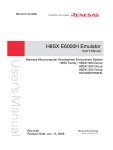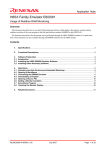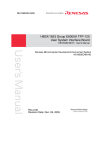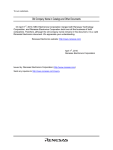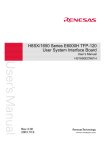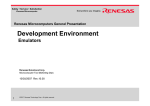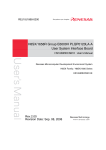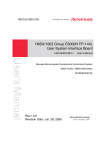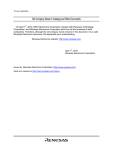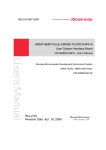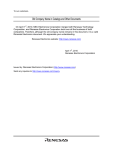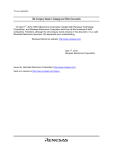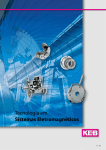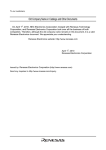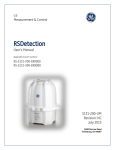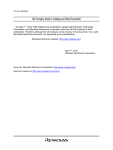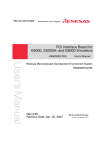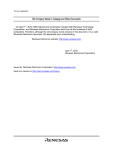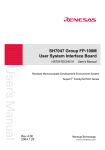Download H8SX E6000H Emulator User`s Manual
Transcript
To our customers,
Old Company Name in Catalogs and Other Documents
On April 1st, 2010, NEC Electronics Corporation merged with Renesas Technology
Corporation, and Renesas Electronics Corporation took over all the business of both
companies. Therefore, although the old company name remains in this document, it is a valid
Renesas Electronics document. We appreciate your understanding.
Renesas Electronics website: http://www.renesas.com
April 1st, 2010
Renesas Electronics Corporation
Issued by: Renesas Electronics Corporation (http://www.renesas.com)
Send any inquiries to http://www.renesas.com/inquiry.
Notice
1.
2.
3.
4.
5.
6.
7.
All information included in this document is current as of the date this document is issued. Such information, however, is
subject to change without any prior notice. Before purchasing or using any Renesas Electronics products listed herein, please
confirm the latest product information with a Renesas Electronics sales office. Also, please pay regular and careful attention to
additional and different information to be disclosed by Renesas Electronics such as that disclosed through our website.
Renesas Electronics does not assume any liability for infringement of patents, copyrights, or other intellectual property rights
of third parties by or arising from the use of Renesas Electronics products or technical information described in this document.
No license, express, implied or otherwise, is granted hereby under any patents, copyrights or other intellectual property rights
of Renesas Electronics or others.
You should not alter, modify, copy, or otherwise misappropriate any Renesas Electronics product, whether in whole or in part.
Descriptions of circuits, software and other related information in this document are provided only to illustrate the operation of
semiconductor products and application examples. You are fully responsible for the incorporation of these circuits, software,
and information in the design of your equipment. Renesas Electronics assumes no responsibility for any losses incurred by
you or third parties arising from the use of these circuits, software, or information.
When exporting the products or technology described in this document, you should comply with the applicable export control
laws and regulations and follow the procedures required by such laws and regulations. You should not use Renesas
Electronics products or the technology described in this document for any purpose relating to military applications or use by
the military, including but not limited to the development of weapons of mass destruction. Renesas Electronics products and
technology may not be used for or incorporated into any products or systems whose manufacture, use, or sale is prohibited
under any applicable domestic or foreign laws or regulations.
Renesas Electronics has used reasonable care in preparing the information included in this document, but Renesas Electronics
does not warrant that such information is error free. Renesas Electronics assumes no liability whatsoever for any damages
incurred by you resulting from errors in or omissions from the information included herein.
Renesas Electronics products are classified according to the following three quality grades: “Standard”, “High Quality”, and
“Specific”. The recommended applications for each Renesas Electronics product depends on the product’s quality grade, as
indicated below. You must check the quality grade of each Renesas Electronics product before using it in a particular
application. You may not use any Renesas Electronics product for any application categorized as “Specific” without the prior
written consent of Renesas Electronics. Further, you may not use any Renesas Electronics product for any application for
which it is not intended without the prior written consent of Renesas Electronics. Renesas Electronics shall not be in any way
liable for any damages or losses incurred by you or third parties arising from the use of any Renesas Electronics product for an
application categorized as “Specific” or for which the product is not intended where you have failed to obtain the prior written
consent of Renesas Electronics. The quality grade of each Renesas Electronics product is “Standard” unless otherwise
expressly specified in a Renesas Electronics data sheets or data books, etc.
“Standard”:
8.
9.
10.
11.
12.
Computers; office equipment; communications equipment; test and measurement equipment; audio and visual
equipment; home electronic appliances; machine tools; personal electronic equipment; and industrial robots.
“High Quality”: Transportation equipment (automobiles, trains, ships, etc.); traffic control systems; anti-disaster systems; anticrime systems; safety equipment; and medical equipment not specifically designed for life support.
“Specific”:
Aircraft; aerospace equipment; submersible repeaters; nuclear reactor control systems; medical equipment or
systems for life support (e.g. artificial life support devices or systems), surgical implantations, or healthcare
intervention (e.g. excision, etc.), and any other applications or purposes that pose a direct threat to human life.
You should use the Renesas Electronics products described in this document within the range specified by Renesas Electronics,
especially with respect to the maximum rating, operating supply voltage range, movement power voltage range, heat radiation
characteristics, installation and other product characteristics. Renesas Electronics shall have no liability for malfunctions or
damages arising out of the use of Renesas Electronics products beyond such specified ranges.
Although Renesas Electronics endeavors to improve the quality and reliability of its products, semiconductor products have
specific characteristics such as the occurrence of failure at a certain rate and malfunctions under certain use conditions. Further,
Renesas Electronics products are not subject to radiation resistance design. Please be sure to implement safety measures to
guard them against the possibility of physical injury, and injury or damage caused by fire in the event of the failure of a
Renesas Electronics product, such as safety design for hardware and software including but not limited to redundancy, fire
control and malfunction prevention, appropriate treatment for aging degradation or any other appropriate measures. Because
the evaluation of microcomputer software alone is very difficult, please evaluate the safety of the final products or system
manufactured by you.
Please contact a Renesas Electronics sales office for details as to environmental matters such as the environmental
compatibility of each Renesas Electronics product. Please use Renesas Electronics products in compliance with all applicable
laws and regulations that regulate the inclusion or use of controlled substances, including without limitation, the EU RoHS
Directive. Renesas Electronics assumes no liability for damages or losses occurring as a result of your noncompliance with
applicable laws and regulations.
This document may not be reproduced or duplicated, in any form, in whole or in part, without prior written consent of Renesas
Electronics.
Please contact a Renesas Electronics sales office if you have any questions regarding the information contained in this
document or Renesas Electronics products, or if you have any other inquiries.
(Note 1) “Renesas Electronics” as used in this document means Renesas Electronics Corporation and also includes its majorityowned subsidiaries.
(Note 2) “Renesas Electronics product(s)” means any product developed or manufactured by or for Renesas Electronics.
User’s Manual
H8SX E6000H
Emulator
User’s Manual
Renesas Microcomputer
Development Environment
System
H8SX Family / H8SX/1600 Series
H8SX/1500 Series
HS1650EPH60HE
Rev.11.00 2009.01
Rev.11.00 Jan. 28, 2009 Page ii of iv
REJ10J1130-1100
Notes regarding these materials
1. This document is provided for reference purposes only so that Renesas customers may select the appropriate
Renesas products for their use. Renesas neither makes warranties or representations with respect to the
accuracy or completeness of the information contained in this document nor grants any license to any
intellectual property rights or any other rights of Renesas or any third party with respect to the information in
this document.
2. Renesas shall have no liability for damages or infringement of any intellectual property or other rights arising
out of the use of any information in this document, including, but not limited to, product data, diagrams, charts,
programs, algorithms, and application circuit examples.
3. You should not use the products or the technology described in this document for the purpose of military
applications such as the development of weapons of mass destruction or for the purpose of any other military
use. When exporting the products or technology described herein, you should follow the applicable export
control laws and regulations, and procedures required by such laws and regulations.
4. All information included in this document such as product data, diagrams, charts, programs, algorithms, and
application circuit examples, is current as of the date this document is issued. Such information, however, is
subject to change without any prior notice. Before purchasing or using any Renesas products listed in this
document, please confirm the latest product information with a Renesas sales office. Also, please pay regular
and careful attention to additional and different information to be disclosed by Renesas such as that disclosed
through our website. (http://www.renesas.com )
5. Renesas has used reasonable care in compiling the information included in this document, but Renesas
assumes no liability whatsoever for any damages incurred as a result of errors or omissions in the information
included in this document.
6. When using or otherwise relying on the information in this document, you should evaluate the information in
light of the total system before deciding about the applicability of such information to the intended application.
Renesas makes no representations, warranties or guaranties regarding the suitability of its products for any
particular application and specifically disclaims any liability arising out of the application and use of the
information in this document or Renesas products.
7. With the exception of products specified by Renesas as suitable for automobile applications, Renesas
products are not designed, manufactured or tested for applications or otherwise in systems the failure or
malfunction of which may cause a direct threat to human life or create a risk of human injury or which require
especially high quality and reliability such as safety systems, or equipment or systems for transportation and
traffic, healthcare, combustion control, aerospace and aeronautics, nuclear power, or undersea communication
transmission. If you are considering the use of our products for such purposes, please contact a Renesas
sales office beforehand. Renesas shall have no liability for damages arising out of the uses set forth above.
8. Notwithstanding the preceding paragraph, you should not use Renesas products for the purposes listed below:
(1) artificial life support devices or systems
(2) surgical implantations
(3) healthcare intervention (e.g., excision, administration of medication, etc.)
(4) any other purposes that pose a direct threat to human life
Renesas shall have no liability for damages arising out of the uses set forth in the above and purchasers who
elect to use Renesas products in any of the foregoing applications shall indemnify and hold harmless Renesas
Technology Corp., its affiliated companies and their officers, directors, and employees against any and all
damages arising out of such applications.
9. You should use the products described herein within the range specified by Renesas, especially with respect
to the maximum rating, operating supply voltage range, movement power voltage range, heat radiation
characteristics, installation and other product characteristics. Renesas shall have no liability for malfunctions or
damages arising out of the use of Renesas products beyond such specified ranges.
10. Although Renesas endeavors to improve the quality and reliability of its products, IC products have specific
characteristics such as the occurrence of failure at a certain rate and malfunctions under certain use
conditions. Please be sure to implement safety measures to guard against the possibility of physical injury, and
injury or damage caused by fire in the event of the failure of a Renesas product, such as safety design for
hardware and software including but not limited to redundancy, fire control and malfunction prevention,
appropriate treatment for aging degradation or any other applicable measures. Among others, since the
evaluation of microcomputer software alone is very difficult, please evaluate the safety of the final products or
system manufactured by you.
11. In case Renesas products listed in this document are detached from the products to which the Renesas
products are attached or affixed, the risk of accident such as swallowing by infants and small children is very
high. You should implement safety measures so that Renesas products may not be easily detached from your
products. Renesas shall have no liability for damages arising out of such detachment.
12. This document may not be reproduced or duplicated, in any form, in whole or in part, without prior written
approval from Renesas.
13. Please contact a Renesas sales office if you have any questions regarding the information contained in this
document, Renesas semiconductor products, or if you have any other inquiries.
Rev.11.00 Jan. 28, 2009 Page iii of iv
REJ10J1130-1100
Rev.11.00 Jan. 28, 2009 Page iv of iv
REJ10J1130-1100
IMPORTANT INFORMATION
READ FIRST
• READ this user's manual before using this emulator product.
• KEEP the user's manual handy for future reference.
Do not attempt to use the emulator product until you fully understand its mechanism.
Emulator Product:
Throughout this document, the term "emulator product" shall be defined as the following
products produced only by Renesas Technology Corp. excluding all subsidiary products.
•
•
•
•
Emulator station
PC interface board
User system interface board
Cable
The user system or a host computer is not included in this definition.
Purpose of the Emulator Product:
This emulator product is a software and hardware development tool for systems employing the
Renesas microcomputer. This emulator product must only be used for the above purpose.
Limited Applications:
This emulator product is not authorized for use in MEDICAL, atomic energy, aeronautical or
space technology applications without consent of the appropriate officer of a Renesas sales
company. Such use includes, but is not limited to, use in life support systems. Buyers of this
emulator product must notify the relevant Renesas sales offices before planning to use the product
in such applications.
Improvement Policy:
Renesas Technology Corp. (including its subsidiaries, hereafter collectively referred to as
Renesas) pursues a policy of continuing improvement in design, performance, and safety of the
emulator product. Renesas reserves the right to change, wholly or partially, the specifications,
design, user's manual, and other documentation at any time without notice.
Target User of the Emulator Product:
This emulator product should only be used by those who have carefully read and thoroughly
understood the information and restrictions contained in the user's manual. Do not attempt to use
the emulator product until you fully understand its mechanism.
It is highly recommended that first-time users be instructed by users that are well versed in the
operation of the emulator product.
Rev.11.00 Jan. 28, 2009 Page I of VIII
REJ10J1130-1100
LIMITED WARRANTY
Renesas warrants its emulator products to be manufactured in
accordance with published specifications and free from defects in
material and/or workmanship. Renesas, at its option, will repair or
replace any emulator products returned intact to the factory,
transportation charges prepaid, which Renesas, upon inspection,
determine to be defective in material and/or workmanship. The
foregoing shall constitute the sole remedy for any breach of Renesas'
warranty. See the Renesas warranty booklet for details on the warranty
period. This warranty extends only to you, the original Purchaser. It is
not transferable to anyone who subsequently purchases the emulator
product from you. Renesas is not liable for any claim made by a third
party or made by you for a third party.
DISCLAIMER
RENESAS MAKES NO WARRANTIES, EITHER EXPRESS OR
IMPLIED, ORAL OR WRITTEN, EXCEPT AS PROVIDED
HEREIN, INCLUDING WITHOUT LIMITATION THEREOF,
WARRANTIES AS TO MARKETABILITY, MERCHANTABILITY,
FITNESS FOR ANY PARTICULAR PURPOSE OR USE, OR
AGAINST INFRINGEMENT OF ANY PATENT. IN NO EVENT
SHALL RENESAS BE LIABLE FOR ANY DIRECT, INCIDENTAL
OR CONSEQUENTIAL DAMAGES OF ANY NATURE, OR
LOSSES OR EXPENSES RESULTING FROM ANY DEFECTIVE
EMULATOR PRODUCT, THE USE OF ANY EMULATOR
PRODUCT, OR ITS DOCUMENTATION, EVEN IF ADVISED
OF THE POSSIBILITY OF SUCH DAMAGES. EXCEPT AS
EXPRESSLY STATED OTHERWISE IN THIS WARRANTY,
THIS EMULATOR PRODUCT IS SOLD "AS IS ", AND YOU
MUST ASSUME ALL RISK FOR THE USE AND RESULTS
OBTAINED FROM THE EMULATOR PRODUCT.
Rev.11.00 Jan. 28, 2009 Page II of VIII
REJ10J1130-1100
State Law:
Some states do not allow the exclusion or limitation of implied warranties or liability for
incidental or consequential damages, so the above limitation or exclusion may not apply to you.
This warranty gives you specific legal rights, and you may have other rights which may vary from
state to state.
The Warranty is Void in the Following Cases:
Renesas shall have no liability or legal responsibility for any problems caused by misuse,
abuse, misapplication, neglect, improper handling, installation, repair or modifications of the
emulator product without Renesas’ prior written consent or any problems caused by the user
system.
All Rights Reserved:
This user's manual and emulator product are copyrighted and all rights are reserved by
Renesas. No part of this user's manual, all or part, may be reproduced or duplicated in any form,
in hard-copy or machine-readable form, by any means available without Renesas' prior written
consent.
Other Important Things to Keep in Mind:
1. Circuitry and other examples described herein are meant merely to indicate the characteristics
and performance of Renesas' semiconductor products. Renesas assumes no responsibility for
any intellectual property claims or other problems that may result from applications based on
the examples described herein.
2. No license is granted by implication or otherwise under any patents or other rights of any third
party or Renesas.
Figures:
Some figures in this user's manual may show items different from your actual system.
Limited Anticipation of Danger:
Renesas cannot anticipate every possible circumstance that might involve a potential hazard.
The warnings in this user's manual and on the emulator product are therefore not all inclusive.
Therefore, you must use the emulator product safely at your own risk.
Rev.11.00 Jan. 28, 2009 Page III of VIII
REJ10J1130-1100
SAFETY PAGE
READ FIRST
• READ this user's manual before using this emulator product.
• KEEP the user's manual handy for future reference.
Do not attempt to use the emulator product until you fully understand its mechanism.
DEFINITION OF SIGNAL WORDS
This is the safety alert symbol. It is used to alert you to potential personal
injury hazards. Obey all safety messages that follow this symbol to avoid
possible injury or death.
DANGER
WARNING
CAUTION
CAUTION
DANGER indicates an imminently hazardous situation which, if not
avoided, will result in death or serious injury.
WARNING indicates a potentially hazardous situation which, if not
avoided, could result in death or serious injury.
CAUTION indicates a potentially hazardous situation which, if not
avoided, may result in minor or moderate injury.
CAUTION used without the safety alert symbol indicates a
potentially hazardous situation which, if not avoided, may result
in property damage.
NOTE emphasizes essential information.
Rev.11.00 Jan. 28, 2009 Page IV of VIII
REJ10J1130-1100
WARNING
Observe the precautions listed below. Failure to do so
will result in a FIRE HAZARD and will damage the user
system and the emulator product or will result in PERSONAL
INJURY. The USER PROGRAM will be LOST.
1. Carefully handle the emulator product to prevent
receiving an electric shock because the emulator product
has a DC power supply. Do not repair or remodel the
emulator product by yourself for electric shock
prevention and quality assurance.
2. Always switch OFF the emulator and user system before
connecting or disconnecting any CABLES or PARTS.
3. Always before connecting, make sure that pin 1 on both
sides are correctly aligned.
4. Supply power according to the power specifications and
do not apply an incorrect power voltage. Use only the
provided AC power cable. Use only the specified type of
fuse.
Rev.11.00 Jan. 28, 2009 Page V of VIII
REJ10J1130-1100
Warnings on Emulator Usage
Warnings described below apply as long as you use this emulator. Be sure to read and understand
the warnings below before using this emulator. Note that these are the main warnings, not the
complete list.
WARNING
Always switch OFF the emulator and user system before
connecting or disconnecting any CABLES or PARTS.
Failure to do so will result in a FIRE HAZARD and will
damage the user system and the emulator product or
will result in PERSONAL INJURY. The USER PROGRAM
will be LOST.
Rev.11.00 Jan. 28, 2009 Page VI of VIII
REJ10J1130-1100
CAUTION
Place the emulator station and evaluation chip board so
that the trace cables are not bent or twisted. A bent or
twisted cable will impose stress on the user interface
leading to connection or contact failure. Make sure that the
emulator station is placed in a secure position so that it
does not move during use nor impose stress on the user
interface.
E6000H
HITACHI
OK
E6000H
HITACHI
E6000H
HITAC
HI
NG
NG
Rev.11.00 Jan. 28, 2009 Page VII of VIII
REJ10J1130-1100
CAUTION
This equipment has been tested and found to comply
with the limits for a Class A digital device, pursuant to part 15
of the FCC Rules. These limits are designed to provide
reasonable protection against harmful interference when the
equipment is operated in a commercial environment. This
equipment generates, uses, and can radiate radio frequency
energy and, if not installed and used in accordance with the
instruction manual, may cause harmful interference to radio
communications. Operation of this equipment in a residential
area is likely to cause harmful interference in which case the
user will be required to correct the interference at his own
expense.
Rev.11.00 Jan. 28, 2009 Page VIII of VIII
REJ10J1130-1100
Preface
Thank you for purchasing the E6000H emulator.
CAUTION
Read this manual before using the emulator product. Incorrect operation
or connection will damage the user system, the emulator product, and the
user program.
The E6000H emulator is an efficient software and hardware development support tool for application systems using the
microcomputer developed by Renesas Technology Corp.
The E6000H emulator can either be used without a user system, for developing and debugging software, or connected via
a user system interface cable to a user system, for debugging user hardware.
The emulator provides the following features:
1. Realtime emulation of the MCU
2. Efficient debugging enabled by variable break functions and a mass-storage trace memory (128-kcycles)
3. Parallel access with a command execution during emulation, for example
•
Trace data display
•
Emulation memory display and modification
4. Performance analysis
Measurement of subroutine execution time and count for evaluating the execution efficiency of user programs
®
5. Graphical User Interface by the High-performance Embedded Workshop that runs on Windows operating systems
High-performance Embedded Workshop is a Graphical User Interface intended to ease the development and debugging of
applications written in C/C++ programming language and assembly language. Its aim is to provide a powerful yet intuitive
way of accessing, observing and modifying the debugging platform in which the application is running.
The High-performance Embedded Workshop is a powerful development environment for embedded applications targeted
at microcontrollers. The main features are:
• A configurable build engine that allows you to set-up compiler, assembler and linker options via an easy to use
interface.
• An integrated text editor with user customizable syntax coloring to improve code readability.
• A configurable environment to run your own tools.
• An integrated debugger which allows you to build and debug in the same application.
• Version control support.
The High-performance Embedded Workshop has been designed with two key aims; firstly to provide you, the user, with a
set of powerful development tools and, secondly, to unify and present them in a way that is easy to use.
Rev.11.00 Jan. 28, 2009 Page I of X
REJ10J1130-1100
About This Manual
This manual is comprised of two parts: Hardware Part and Debugger Part.
Hardware Part:
Preparation before use, hardware specifications, and troubleshooting procedure.
Debugger Part:
A peculiar debugging function to the emulator, tutorial, emulator software specification, and
notes.
This manual describes the debugging function for H8SX E6000H Emulator debugger that used with the High-performance
Embedded Workshop.
For detailed information on the basic “look and feel” of the High-performance Embedded Workshop and customizing the
High-performance Embedded Workshop environment and the build and the debugging functions common to the Highperformance Embedded Workshop products, refer to the High-performance Embedded Workshop user's manual.
This manual does not intend to explain how to write C/C++ or assembly language programs, how to use any particular
operating system or how best to tailor code for the individual devices. These issues are left to the respective manuals.
Microsoft, MS-DOS, Windows, Windows NT are registered trademarks of Microsoft Corporation.
Visual SourceSafe is a trademark of Microsoft Corporation.
IBM is a registered trademark of International Business Machines Corporation.
All brand or product names used in this manual are trademarks or registered trademarks of their respective companies or
organizations.
Document Conventions
This manual uses the following typographic conventions:
Table 1
Typographic Conventions
Convention
Meaning
[Menu->Menu Option]
Bold text with ‘->’ is used to indicate menu options
(for example, [File->Save As...]).
FILENAME.C
Uppercase names are used to indicate filenames.
“enter this string”
Used to indicate text that must be entered (excluding the “” quotes).
Key + Key
Used to indicate required key presses. For example, CTRL+N means press the CTRL key
and then, whilst holding the CTRL key down, press the N key.
(The “how to” symbol)
When this symbol is used, it is always located in the left-hand margin. It indicates that the
text to its immediate right is describing “how to” do something.
Components
Check all the components described in the component list unpacking. If the components are not complete, contact a
Renesas sales office.
Rev.11.00 Jan. 28, 2009 Page II of X
REJ10J1130-1100
Contents
Preface
......................................................................................................................................... I
H8SX/1650 Hardware Part ................................................................................................................. 1
Section 1 Overview........................................................................................................................... 1
1.1
1.2
1.3
Notes on Usage ....................................................................................................................................................... 1
Emulator Hardware Components ............................................................................................................................ 2
1.2.1 E6000H Station Components (A Part of Photos may be Different from Real Appearances) .................... 3
1.2.2 Evaluation Chip Board Configuration........................................................................................................ 5
System Configuration.............................................................................................................................................. 6
1.3.1 System Configuration Using Various Interfaces........................................................................................ 6
Section 2 Preparation before Use........................................................................................................ 9
2.1
2.2
Description on Emulator Usage .............................................................................................................................. 9
Emulator Connection .............................................................................................................................................. 10
2.2.1 Connecting the Emulator to the User System ............................................................................................ 10
2.2.2 Connecting the User System Interface Board ............................................................................................ 10
2.2.3 Connection by the User System Interface Connectors ............................................................................... 11
2.2.4 Arrangement on the User System Interface Connector .............................................................................. 13
2.2.5 Precautions on Connecting the User System.............................................................................................. 21
2.2.6 Connecting the External Probe (Not Supported in this Emulator) ............................................................. 22
2.2.7 Selecting the Clock .................................................................................................................................... 23
2.2.8 Connecting the System Ground ................................................................................................................. 26
2.2.9 PC Interface Board Specifications ............................................................................................................. 27
Section 3 Hardware Specifications ..................................................................................................... 29
3.1
3.2
3.3
3.4
3.5
Environmental Conditions ...................................................................................................................................... 29
Emulator External Dimensions and Mass ............................................................................................................... 30
User System Interface Circuit ................................................................................................................................. 31
3.3.1 User System Interface Circuit .................................................................................................................... 31
Support of the Target MCU .................................................................................................................................... 53
3.4.1 Memory Space ........................................................................................................................................... 53
3.4.2 Power-Down Modes (Sleep, Software Standby, and Hardware Standby) ................................................. 53
3.4.3 Interrupts .................................................................................................................................................... 53
3.4.4 Control Input Signals (/RES, /NMI, /BREQ, /WAIT, and /STBY) ........................................................... 54
3.4.5 Watchdog Timer (WDT)............................................................................................................................ 54
3.4.6 A/D Converter............................................................................................................................................ 54
3.4.7 Emulator State and Internal Modules......................................................................................................... 55
3.4.8 Differences in Values of Registers............................................................................................................. 56
3.4.9 Emulation Memory .................................................................................................................................... 56
Notes Specific to the H8SX/1650 E6000H Emulator ............................................................................................. 57
3.5.1 Custom Device Function............................................................................................................................ 57
3.5.2 Exception Processing of Sleep Instructions ............................................................................................... 57
3.5.3 Subclock Operation.................................................................................................................................... 57
Section 4 Diagnostic Test Procedure .................................................................................................. 59
4.1
4.2
4.3
System Set-Up for Diagnostic Program Execution ................................................................................................. 59
Test Item of the Diagnostic Program ...................................................................................................................... 60
Diagnostic Test Procedure Using the Diagnostic Program ..................................................................................... 61
Rev.11.00 Jan. 28, 2009 Page III of X
REJ10J1130-1100
4.4
Repair Request Sheet .............................................................................................................................................. 66
H8SX/1527 and H8SX/1527R Hardware Part ....................................................................................1
Section 1
1.1
1.2
1.3
Section 2
2.1
2.2
3.4
3.5
Hardware Specifications..................................................................................................17
Environmental Conditions ...................................................................................................................................... 17
Emulator External Dimensions and Mass ............................................................................................................... 18
User System Interface Circuit ................................................................................................................................. 19
3.3.1 User System Interface Circuit .................................................................................................................... 19
Support of the Target MCU .................................................................................................................................... 24
3.4.1 Memory Space ........................................................................................................................................... 24
3.4.2 Power-Down Modes (Sleep and Software Standby) .................................................................................. 24
3.4.3 Interrupts .................................................................................................................................................... 24
3.4.4 Control Input Signals (/RES and /NMI)..................................................................................................... 25
3.4.5 Watchdog Timer (WDT)............................................................................................................................ 25
3.4.6 A/D Converter............................................................................................................................................ 25
3.4.7 Emulator State and Internal Modules......................................................................................................... 26
3.4.8 Differences in Values of Registers............................................................................................................. 27
3.4.9 Differences in Access to the Internal RAM ............................................................................................... 27
Notes Specific to the H8SX/1527 E6000H and H8SX/1527R E6000H Emulators ................................................ 28
3.5.1 Custom Device Function............................................................................................................................ 28
3.5.2 Non-availability of P2 Open-Drain Outputs .............................................................................................. 28
3.5.3 Limitations on Control of the SSU Pins..................................................................................................... 28
Section 4
4.1
4.2
4.3
4.4
4.5
4.6
Preparation before Use ....................................................................................................9
Description on Emulator Usage .............................................................................................................................. 9
Emulator Connection .............................................................................................................................................. 10
2.2.1 Connecting the Emulator to the User System ............................................................................................ 10
2.2.2 Connecting the User System Interface Cable............................................................................................. 10
2.2.3 Precautions on Connecting the User System.............................................................................................. 11
2.2.4 Connecting the External Probe .................................................................................................................. 12
2.2.5 Selecting the Clock .................................................................................................................................... 13
2.2.6 Connecting the System Ground ................................................................................................................. 15
2.2.7 PC Interface Board Specifications ............................................................................................................. 16
Section 3
3.1
3.2
3.3
Overview .........................................................................................................................1
Notes on Usage ....................................................................................................................................................... 1
Emulator Hardware Components ............................................................................................................................ 2
1.2.1 E6000H Station Components (A Part of Photos may be Different from Real Appearances) .................... 3
1.2.2 Front-end Unit Configuration .................................................................................................................... 5
System Configuration ............................................................................................................................................. 6
1.3.1 System Configuration Using Various Interfaces........................................................................................ 6
Diagnostic Test Procedure...............................................................................................29
System Set-Up for Diagnostic Program Execution ................................................................................................. 29
Test Item of the Diagnostic Program (HS1527KEPH60H)..................................................................................... 30
Diagnostic Test Procedure Using the Diagnostic Program ..................................................................................... 31
Test Item of the Diagnostic Program (HS1527REPH60H)..................................................................................... 36
Diagnostic Test Procedure Using the Diagnostic Program ..................................................................................... 37
Repair Request Sheet .............................................................................................................................................. 41
Rev.11.00 Jan. 28, 2009 Page IV of X
REJ10J1130-1100
H8SX/1544 Hardware Part ................................................................................................................. 1
Section 1
1.1
1.2
1.3
Section 2
2.1
2.2
3.4
3.5
Hardware Specifications ................................................................................................. 17
Environmental Conditions ...................................................................................................................................... 17
Emulator External Dimensions and Mass ............................................................................................................... 18
User System Interface Circuit ................................................................................................................................. 19
3.3.1 User System Interface Circuit .................................................................................................................... 19
Support of the Target MCU .................................................................................................................................... 25
3.4.1 Memory Space ........................................................................................................................................... 25
3.4.2 Power-Down Modes (Sleep, Software Standby, Hardware Standby, and All-Module-Clock-Stop) ........ 25
3.4.3 Interrupts .................................................................................................................................................... 25
3.4.4 Control Input Signals (/RES, /NMI, and /STBY) ...................................................................................... 26
3.4.5 Watchdog Timer (WDT)............................................................................................................................ 26
3.4.6 A/D Converter............................................................................................................................................ 26
3.4.7 Emulator State and Internal Modules......................................................................................................... 27
3.4.8 Differences in Values of Registers............................................................................................................. 27
Notes Specific to the H8SX/1544 E6000H Emulator ............................................................................................. 28
3.5.1 Custom Device Function............................................................................................................................ 28
3.5.2 Subclock Operation.................................................................................................................................... 28
3.5.3 Open-Drain Control Registers (PnODR) ⎯Restriction ............................................................................. 28
3.5.4 Synchronous Serial Communication Unit (SSU) ⎯Restriction................................................................. 28
3.5.5 Port Registers (PORTx) ⎯Restriction....................................................................................................... 28
3.5.6 Input Buffer Control Register (PnICR) ⎯Restriction................................................................................ 28
3.5.7 Watch Timer (WAT) ⎯Restriction ........................................................................................................... 29
3.5.8 Port Function Control Register 4 (PFCR4) ⎯Note ................................................................................... 29
3.5.9 Access to the Internal RAM ⎯Note .......................................................................................................... 29
3.5.10 External Expanded Mode ⎯Restrictions ................................................................................................... 29
3.5.11 Port Function Control Register B (PFCRB) ⎯Note .................................................................................. 29
Section 4
4.1
4.2
Preparation before Use.................................................................................................... 9
Description on Emulator Usage .............................................................................................................................. 9
Emulator Connection .............................................................................................................................................. 10
2.2.1 Connecting the Emulator to the User System ............................................................................................ 10
2.2.2 Connecting the User System Interface Cable............................................................................................. 10
2.2.3 Precautions on Connecting the User System.............................................................................................. 11
2.2.4 Connecting the External Probe................................................................................................................... 12
2.2.5 Selecting the Clock .................................................................................................................................... 13
2.2.6 Connecting the System Ground ................................................................................................................. 15
2.2.7 PC Interface Board Specifications ............................................................................................................. 16
Section 3
3.1
3.2
3.3
Overview......................................................................................................................... 1
Notes on Usage ....................................................................................................................................................... 1
Emulator Hardware Components ............................................................................................................................ 2
1.2.1 E6000H Station Components (A Part of Photos may be Different from Real Appearances) .................... 3
1.2.2 Front-end Unit Configuration .................................................................................................................... 5
System Configuration.............................................................................................................................................. 6
1.3.1 System Configuration Using Various Interfaces........................................................................................ 6
Diagnostic Test Procedure .............................................................................................. 31
System Set-Up for Diagnostic Program Execution ................................................................................................. 31
Test Item of the Diagnostic Program ...................................................................................................................... 32
Rev.11.00 Jan. 28, 2009 Page V of X
REJ10J1130-1100
4.3
4.4
Diagnostic Test Procedure Using the Diagnostic Program ..................................................................................... 33
Repair Request Sheet .............................................................................................................................................. 38
Debugger Part ......................................................................................................................................1
Section 1
Overview .........................................................................................................................1
Section 2
Preparation before Use ....................................................................................................3
2.1
2.2
2.3
2.4
Method for Activating High-performance Embedded Workshop........................................................................... 3
2.1.1 Creating a New Workspace (Toolchain Not Used).................................................................................... 4
2.1.2 Creating a New Workspace (Toolchain Used)........................................................................................... 7
2.1.3 Selecting an Existing Workspace............................................................................................................... 10
Connecting the Emulator ........................................................................................................................................ 11
Re-connecting the Emulator.................................................................................................................................... 12
Ending the Emulator ............................................................................................................................................... 12
Section 3
3.1
3.2
3.3
3.4
3.5
3.6
3.7
Debugging .......................................................................................................................13
Setting the Environment for Emulation .................................................................................................................. 13
3.1.1 Opening the [Configuration Properties] Dialog Box ................................................................................. 13
3.1.2 Customizing the Settings for the Target MCU........................................................................................... 15
3.1.3 Selecting the Interface to be Connected..................................................................................................... 16
3.1.4 Opening the [Memory Mapping] Dialog Box............................................................................................ 17
3.1.5 Changing the Memory Map Setting........................................................................................................... 18
Downloading a Program ......................................................................................................................................... 19
3.2.1 Downloading a Program ............................................................................................................................ 19
3.2.2 Viewing the Source Code .......................................................................................................................... 19
3.2.3 Viewing the Assembly-Language Code..................................................................................................... 22
3.2.4 Modifying the Assembly-Language Code ................................................................................................. 23
3.2.5 Viewing a Specific Address....................................................................................................................... 23
3.2.6 Viewing the Current Program Counter Address ........................................................................................ 23
Viewing the Current Status ..................................................................................................................................... 24
Reading and Displaying the Emulator Information Regularly................................................................................ 25
3.4.1 Opening the [Extended Monitor] Window................................................................................................. 25
3.4.2 Selecting Items to be Displayed................................................................................................................. 26
Displaying Memory Contents in Realtime.............................................................................................................. 27
3.5.1 Opening the [Monitor] Window ................................................................................................................ 27
3.5.2 Changing the Monitor Settings .................................................................................................................. 29
3.5.3 Temporarily Stopping Update of the Monitor............................................................................................ 29
3.5.4 Deleting the Monitor Settings .................................................................................................................... 29
3.5.5 Monitoring Variables ................................................................................................................................. 29
3.5.6 Hiding the [Monitor] Window ................................................................................................................... 30
3.5.7 Managing the [Monitor] Window .............................................................................................................. 31
Looking at Variables ............................................................................................................................................... 32
3.6.1 [Watch] Window........................................................................................................................................ 32
Using the Event Points ............................................................................................................................................ 34
3.7.1 Setting a Software Breakpoint ................................................................................................................... 35
3.7.2 Setting an On-Chip Breakpoint.................................................................................................................. 37
3.7.3 Settings an On-Emulator Breakpoint ......................................................................................................... 40
3.7.4 Editing Event Points .................................................................................................................................. 43
3.7.5 Modifying Event Points ............................................................................................................................. 43
3.7.6 Enabling an Event Point............................................................................................................................. 43
3.7.7 Disabling an Event Point ........................................................................................................................... 43
Rev.11.00 Jan. 28, 2009 Page VI of X
REJ10J1130-1100
3.7.8 Deleting an Event Point ............................................................................................................................. 44
3.7.9 Deleting All Event Points .......................................................................................................................... 44
3.7.10 Viewing the Source Line for an Event Point.............................................................................................. 44
3.7.11 Setting a Data Condition for a Variable in the Source Program ................................................................ 44
3.8 Viewing the Trace Information ............................................................................................................................... 45
3.8.1 Opening the [Trace] Window..................................................................................................................... 45
3.8.2 Acquiring Trace Information ..................................................................................................................... 45
3.8.3 Specifying Trace Acquisition Conditions .................................................................................................. 47
3.8.4 Searching for a Trace Record..................................................................................................................... 54
3.8.5 Clearing the Trace Information.................................................................................................................. 56
3.8.6 Saving the Trace Information in a File....................................................................................................... 56
3.8.7 Viewing the [Editor] Window.................................................................................................................... 56
3.8.8 Trimming the Source ................................................................................................................................. 56
3.8.9 Temporarily Stopping Trace Acquisition................................................................................................... 56
3.8.10 Restarting Trace Acquisition...................................................................................................................... 57
3.8.11 Extracting Records from the Acquired Information................................................................................... 57
3.8.12 Calculating the Difference in Time Stamping............................................................................................ 60
3.8.13 Analyzing Statistical Information .............................................................................................................. 61
3.8.14 Extracting Function Calls from the Acquired Trace Information .............................................................. 62
3.9 Analyzing Performance........................................................................................................................................... 63
3.9.1 Opening the [Performance Analysis] Window .......................................................................................... 65
3.9.2 Setting Conditions for Measurement.......................................................................................................... 66
3.9.3 Starting Performance Data Acquisition...................................................................................................... 72
3.9.4 Deleting a Measurement Condition ........................................................................................................... 72
3.9.5 Deleting All Measurement Conditions....................................................................................................... 72
3.10 Profiling Function ................................................................................................................................................... 73
3.10.1 Enabling the Profile ................................................................................................................................... 73
3.10.2 Specifying Measuring Mode ...................................................................................................................... 73
3.10.3 Executing the Program and Checking the Results ..................................................................................... 73
3.10.4 [List] Sheet................................................................................................................................................. 74
3.10.5 [Tree] Sheet................................................................................................................................................ 75
3.11 [Profile-Chart] Window .......................................................................................................................................... 77
3.12 RTOS Extension Function ...................................................................................................................................... 79
3.12.1 [RTOS Support Function Configuration Properties] Dialog Box .............................................................. 79
3.12.2 Task Step Functions ................................................................................................................................... 80
3.12.3 Functions Made Available by [TASK Selection]....................................................................................... 81
3.12.4 Performance Measurement (Conditions for Measurement) ....................................................................... 82
3.12.5 Event Point (On-Emulator Breakpoint)...................................................................................................... 82
Section 4
4.1
4.2
4.3
4.4
4.5
4.6
4.7
4.8
Tutorial............................................................................................................................ 83
Introduction............................................................................................................................................................. 83
Running the High-performance Embedded Workshop ........................................................................................... 84
Connecting the Emulator......................................................................................................................................... 85
4.3.1 Selecting a Session..................................................................................................................................... 85
4.3.2 Connecting the Emulator ........................................................................................................................... 85
Downloading the Tutorial Program......................................................................................................................... 86
4.4.1 Downloading the Tutorial Program............................................................................................................ 86
4.4.2 Displaying the Source Program ................................................................................................................. 87
Setting a Software Breakpoint................................................................................................................................. 88
Setting Registers ..................................................................................................................................................... 89
Executing the Program ............................................................................................................................................ 90
Reviewing Breakpoints ........................................................................................................................................... 93
Rev.11.00 Jan. 28, 2009 Page VII of X
REJ10J1130-1100
4.9
4.10
4.11
4.12
4.13
4.14
4.15
4.16
4.17
4.18
4.19
4.20
4.21
4.22
Referring to Symbols .............................................................................................................................................. 94
Viewing Memory .................................................................................................................................................... 95
Watching Variables................................................................................................................................................. 96
Displaying Local Variables..................................................................................................................................... 99
Stepping Through a Program .................................................................................................................................. 100
4.13.1 Executing the [Step In] Command............................................................................................................. 100
4.13.2 Executing the [Step Out] Command .......................................................................................................... 102
4.13.3 Executing the [Step Over] Command ........................................................................................................ 103
Forced Breaking of Program Executions ................................................................................................................ 104
Resetting the Target MCU ...................................................................................................................................... 104
Break Function........................................................................................................................................................ 105
4.16.1 Software Break Function ........................................................................................................................... 105
4.16.2 On-Chip Break Function............................................................................................................................ 111
Trace Functions....................................................................................................................................................... 113
4.17.1 Displaying Trace Information by the Free Trace Function ........................................................................ 114
4.17.2 Displaying Trace Information by the Trace Stop Function........................................................................ 116
4.17.3 Displaying Trace Information by the Conditional Trace Function ............................................................ 119
4.17.4 Statistics ..................................................................................................................................................... 120
4.17.5 Function Calls ............................................................................................................................................ 124
Stack Trace Function .............................................................................................................................................. 125
Performance Analysis Function .............................................................................................................................. 127
4.19.1 Time Of Specified Range Measurement .................................................................................................... 127
Profiling Function ................................................................................................................................................... 130
Monitor Function .................................................................................................................................................... 135
What Next? ............................................................................................................................................................. 137
Section 5
Software Specifications and Notes Specific to This Product ..........................................139
5.1
5.2
5.3
5.4
Supported Hardware ............................................................................................................................................... 139
Target Platforms...................................................................................................................................................... 139
Memory Map .......................................................................................................................................................... 140
Displaying and Modifying the Contents of Memory .............................................................................................. 142
5.4.1 Displaying and Modifying the Contents of Memory during Execution ..................................................... 142
5.4.2 Monitor Function ....................................................................................................................................... 142
5.4.3 Parallel Access Function............................................................................................................................ 143
5.5 Executing Your Program ........................................................................................................................................ 143
5.5.1 Step Execution ........................................................................................................................................... 143
5.6 Event Functions ...................................................................................................................................................... 144
5.6.1 Software Breakpoints................................................................................................................................. 144
5.6.2 On-Chip Break ........................................................................................................................................... 144
5.6.3 On-Emulator Break.................................................................................................................................... 145
5.7 Trace Functions....................................................................................................................................................... 148
5.7.1 Displaying the Trace Information .............................................................................................................. 148
5.7.2 Specifying Trace Acquisition Conditions .................................................................................................. 148
5.7.3 Searching for a Trace Record..................................................................................................................... 148
5.7.4 Filtering Trace Records.............................................................................................................................. 148
5.8 Monitor Function .................................................................................................................................................... 148
5.9 Performance Analysis Function .............................................................................................................................. 149
5.9.1 Errors ......................................................................................................................................................... 149
5.9.2 Notes .......................................................................................................................................................... 149
5.10 Profiling Function ................................................................................................................................................... 149
5.11 RTOS Extension Function ...................................................................................................................................... 150
5.11.1 Input Values for the [TASK ID writing area] Input Edit Box.................................................................... 150
Rev.11.00 Jan. 28, 2009 Page VIII of X
REJ10J1130-1100
5.11.2 Debugging Area for the E6000H Emulator................................................................................................ 150
5.11.3 Note on Using the HI1000/4 Debugging Extension................................................................................... 150
5.12 Input Format............................................................................................................................................................ 151
5.12.1 Entering Masks .......................................................................................................................................... 151
Section 6
6.1
Error Messages................................................................................................................ 153
Error Messages of the Emulator.............................................................................................................................. 153
6.1.1 Error Messages at Emulator Initiation ....................................................................................................... 153
6.1.2 Error Messages during Emulation.............................................................................................................. 155
Appendix A Menus ........................................................................................................................... 157
Appendix B Command Lines............................................................................................................ 161
Rev.11.00 Jan. 28, 2009 Page IX of X
REJ10J1130-1100
Rev.11.00 Jan. 28, 2009 Page X of X
REJ10J1130-1100
H8SX/1650 Hardware Part
Section 1 Overview
Section 1 Overview
1.1
Notes on Usage
CAUTION
READ the following warnings before using the emulator product.
Incorrect operation will damage the user system and the emulator
product. The USER PROGRAM will be LOST.
1. Check all components with the component list after unpacking the emulator.
2. Never place heavy objects on the casing.
3. Observe the following conditions in the area where the emulator is to be used:
•
Make sure that the internal cooling fans on the sides of the emulator must be at least 20 cm (8") away
from walls or other equipment.
•
Keep out of direct sunlight or heat. Refer to section 3.1, Environmental Conditions.
•
Use in an environment with constant temperature and humidity.
•
Protect the emulator from dust.
•
Avoid subjecting the emulator to excessive vibration. Refer to section 3.1, Environmental Conditions.
4. Protect the emulator from excessive impacts and stresses.
5. Before using the emulator's power supply, check its specifications such as power voltage and frequency.
6. When moving the emulator, take care not to subject it to strong vibration or mechanical shock.
7. After connecting the cable, check that it is connected correctly. For details, refer to section 2, Preparation
before Use.
8. Supply power to the emulator and connected parts after connecting all cables. Cables must not be connected
or removed while the power is on.
9. For details on differences between the target MCU and the emulator, refer to section 3.4, Support of the
Target MCU.
Rev.11.00 Jan. 28, 2009 Page 1 of 68
REJ10J1130-1100
Section 1 Overview
1.2
Emulator Hardware Components
The emulator consists of an E6000H station and an evaluation chip board. By installing a user system interface
board (option) on your host computer, the emulator can be connected in the same package as the device. PC
interface (option) includes a PC interface board (PCI bus and PC card bus), a LAN adapter (connected with the
network), and a USB adapter (connected with the USB interface). By connecting the emulator to the host
computer via those interfaces, the High-performance Embedded Workshop can be used for debugging. For
details on the PC interface boards (available for PCI bus and PC card bus specifications), the LAN adapter, and
the USB adapter, refer to the relevant descriptive documents.
USB adapter
(option)
USB cable
(option)
PC
PC interface cable
(option)
PC interface
cable (option)
Network
LAN adapter
(option)
PC interface cable (option)
PC interface board (option)
E6000H
RENESAS
E6000H station
Evaluation chip board
User system
interface board
IC socket
User system
Figure 1.1 Emulator Hardware Components
Rev.11.00 Jan. 28, 2009 Page 2 of 68
REJ10J1130-1100
Section 1 Overview
1.2.1
E6000H Station Components (A Part of Photos may be Different from Real Appearances)
The names of the components on the front/rear panel of the E6000H station are listed below.
Front Panel:
Figure 1.2 E6000H Station: Front Panel
(a):
POWER lamp:
Is lit up while the E6000H station is supplied with power.
(b):
RUN lamp:
Is lit up while the user program is running.
Rev.11.00 Jan. 28, 2009 Page 3 of 68
REJ10J1130-1100
Section 1 Overview
Rear Panel:
Figure 1.3 E6000H Station: Rear Panel
(a)
Power switch:
(b)
AC power connector:
(c)
PC interface cable connector:
Rev.11.00 Jan. 28, 2009 Page 4 of 68
REJ10J1130-1100
Turning this switch to I (input) supplies power to the
emulator (E6000H station and evaluation chip board).
For an AC 100-V to 240-V power supply.
For the PC interface cable that connects the
host computer to the E6000H station. A PC
interface board, PC card interface, LAN adapter,
or USB adapter can be connected. Marked PC/IF.
Section 1 Overview
1.2.2
Evaluation Chip Board Configuration
The names of the components on the evaluation chip board of the emulator are listed below.
Figure 1.4 Evaluation Chip Board
(a)
Station to evaluation chip board
interface connector cover:
This is a cover for protecting the connector that connects
the E6000H station to the evaluation chip board.
(b)
Crystal oscillator terminals:
For installing a crystal oscillator to be used as
an external clock source for the MCU.
(c)
HS1650PWB20H board:
Connector to the trace cable is attached.
(d)
HS1650PWB30H board:
An evaluation chip is installed and a dedicated connector
to the user system interface board or user system is attached.
(e)
User system interface board connector:
For connecting the user system interface board or
user system.
Note: (a) to (e) listed above are referred to as evaluation chip board.
Rev.11.00 Jan. 28, 2009 Page 5 of 68
REJ10J1130-1100
Section 1 Overview
1.3
System Configuration
The emulator must be connected to a host computer via the selected PC interface board (PCI bus or PC card bus),
LAN adapter, or USB adapter. For details on the PC interface boards (available for PCI bus and PC card bus
specifications), the LAN adapter, and the USB adapter, refer to the relevant descriptive documents.
1.3.1
System Configuration Using Various Interfaces
(1) PC Interface Board
Figure 1.5 shows the configuration of a system in which the PC interface board is used. The emulator can be
connected to a host computer via a PC interface board (option: PCI bus or PC card bus). Install the PC interface
board to the expansion slot for the interface board in the host computer, and connect the interface cable supplied
with the PC interface board to the emulator.
Install the PC interface board to the
expansion slot for the PC interface board
in the host computer.
PC interface board
E6000H
emulator
PC interface cable
PCIF
Host computer
Figure 1.5 System Configuration Using a PC Interface Board
(2) LAN Adapter
Figure 1.6 shows the configuration of a system in which the LAN adapter is used. A LAN adapter can be used to
connect the emulator to a host computer as a network.
Network
E6000H
emulator
PCIF
LAN adapter
Host computer
PC interface cable
Figure 1.6 System Configuration Using a LAN Adapter
Rev.11.00 Jan. 28, 2009 Page 6 of 68
REJ10J1130-1100
Section 1 Overview
(3) USB Adapter
Figure 1.7 shows the configuration of a system in which the USB adapter is used. A USB adapter can be used to
connect the emulator to a host computer with the USB interface.
E6000H
emulator
PCIF
USB adapter
Host computer
USB cable
PC interface
cable
Figure 1.7 System Configuration Using a USB Adapter
Rev.11.00 Jan. 28, 2009 Page 7 of 68
REJ10J1130-1100
Section 1 Overview
Rev.11.00 Jan. 28, 2009 Page 8 of 68
REJ10J1130-1100
Section 2 Preparation before Use
Section 2 Preparation before Use
2.1
Description on Emulator Usage
This section describes the preparation before emulator usage. Figure 2.1 is a flowchart on preparation before use
of the emulator.
CAUTION
Read this section and understand its contents before preparation.
Incorrect operation will damage the user system and the emulator.
The USER PROGRAM will be LOST.
Reference:
Connect the emulator.
Set up the emulator on each OS.
Start debugging.
Described in this section.
See the E6000H emulator setup guide.
See the Debugger Part.
Figure 2.1 Emulator Preparation Flowchart
Rev.11.00 Jan. 28, 2009 Page 9 of 68
REJ10J1130-1100
Section 2 Preparation before Use
2.2
Emulator Connection
The following description covers connection of the emulator.
2.2.1
Connecting the Emulator to the User System
WARNING
Always switch OFF the emulator and user system before
connecting or disconnecting any CABLES. Failure to do so will result
in a FIRE HAZARD and will damage the user system and the emulator
or will result in PERSONAL INJURY. The USER PROGRAM will be
LOST.
1. Check that the emulator power switch is turned off. Ensure that the power lamp on the right side of the
E6000H station's front panel is not lit.
2. Remove the AC power cable of the E6000H station from the outlet (if the cable is connected to the outlet).
3. The emulator is connected to the user system by using the user system interface board or the user system
interface connectors installed on the bottom of the E6000H evaluation chip board.
2.2.2
Connecting the User System Interface Board
WARNING
Always switch OFF the emulator and user system and check
pin numbers on the connectors and IC socket before connecting
or disconnecting the USER SYSTEM INTERFACE BOARD.
Connection with the power on or incorrect connection will damage
the emulator, user system interface board, and user system, and
result in a FIRE HAZARD.
For details on the method of connecting the user system interface board, refer to the descriptions of the user
system interface boards for individual H8SX/1650 E6000H-series products.
Rev.11.00 Jan. 28, 2009 Page 10 of 68
REJ10J1130-1100
Section 2 Preparation before Use
2.2.3
Connection by the User System Interface Connectors
WARNING
Always switch OFF the emulator and user system before
connecting or disconnecting any CABLES. Failure to do so will result
in a FIRE HAZARD, and will damage the user system or emulator or
result in PERSONAL INJURY. Also, the USER PROGRAM will be LOST.
For correct connection, check the location of pin 1.
Connect pin 1 on the user system connector to the connector installed at the bottom of the E6000H user system
interface board. When connecting the connector, prevent the upper or lower side of the board from lifting off the
connector. Alternately tighten the screws on both sides of the board.
Note: This evaluation chip board can only be used in combination with the specified dedicated connectors
(WD-200P-VF85-N).
Install the connectors (WD-200P-VF85-N manufactured by Japan Aviation Electronics Industry, Ltd.) on the
user system to connect the emulator. Figures 2.2 to 2.4 show connection using the dedicated connector, size
restrictions for the installed components, and the location for mounting the connector in the user system,
respectively.
Evaluation chip board
Connector: WD-200P-VF85-N
(manufactured by Japan Aviation
Electronics Industry, Ltd.)
Figure 2.2 Connection Using the Dedicated Connectors
Rev.11.00 Jan. 28, 2009 Page 11 of 68
REJ10J1130-1100
Section 2 Preparation before Use
18.0
40.0
Evaluation chip board
Connector: WD-200P-VF85-N
(manufactured by Japan Aviation
Electronics Industry, Ltd.)
User system
Unit: mm
Tolerance: ±1.0 mm
Figure 2.3 Size Restrictions for the Installed Components
95.0
199
200
1
2
UCN2
199
1
2
UCN1
200
Hole for a connector (NTH) × 4
WD-200P-VF85-N
Figure 2.4 Location for Mounting the Connector in the User System
To design the foot pattern, refer to the catalog on WD-200P-VF85-N for dimensions.
Rev.11.00 Jan. 28, 2009 Page 12 of 68
REJ10J1130-1100
Unit: mm
Tolerance: ±0.1 mm
Section 2 Preparation before Use
2.2.4
Arrangement on the User System Interface Connector
Table 2.1 lists the pin arrangement on the user system interface connector of HS1650EPH60H.
Table 2.1 Pin Arrangement on HS1650EPH60H
User I/F 1
Pin No.
Signal Name
User I/F 1
Pin No.
Signal Name
UCN1
1
VREF
UCN1
25
P64
2
⎯
26
P65
3
⎯
27
⎯
4
Avss
28
⎯
5
Avcc
29
VSS_8
6
VSS_0
30
VSS_9
7
⎯
31
⎯
8
VSS_1
32
⎯
9
⎯
33
⎯
10
⎯
34
⎯
11
⎯
35
VSS_10
12
⎯
36
⎯
13
⎯
37
⎯
14
VSS_5
38
⎯
15
RES
39
⎯
16
STBY
40
VSS_11
17
NMI
41
VSS_12
18
⎯
42
P50
19
VSS_6
43
P51
20
P60
44
P52
21
P61
45
P53
22
P62
46
VSS_13
23
P63
47
P54
24
VSS_7
48
P55
Rev.11.00 Jan. 28, 2009 Page 13 of 68
REJ10J1130-1100
Section 2 Preparation before Use
Table 2.1 Pin Arrangement on HS1650EPH60H (cont)
User I/F 1
Pin No.
Signal Name
User I/F 1
Pin No.
Signal Name
UCN1
49
P56
UCN1
75
VSS_19
50
P57
76
VSS_20
51
VSS_14
77
⎯
52
P10
78
⎯
53
P11
79
⎯
54
P12
80
⎯
55
P13
81
VSS_21
56
VSS_15
82
VSS_22
57
P14
83
PD0
58
P15
84
PD1
59
P16
85
PD2
60
P17
86
PD3
61
VSS_16
87
VSS_23
62
P20
88
VSS_24
63
P21
89
PD4
64
P22
90
PD5
65
P23
91
PD6
66
VSS_17
92
PD7
67
P24
93
VSS_25
68
P25
94
VSS_26
69
P26
95
PE0
70
P27
96
PE1
71
VSS_18
97
PE2
72
⎯
98
PE3
73
⎯
99
VSS_27
74
⎯
100
VSS_28
Rev.11.00 Jan. 28, 2009 Page 14 of 68
REJ10J1130-1100
Section 2 Preparation before Use
Table 2.1 Pin Arrangement on HS1650EPH60H (cont)
User I/F 1
Pin No.
Signal Name
User I/F 1
Pin No.
Signal Name
UCN1
101
PE4
UCN1
127
VSS_35
102
PE5
128
PA0
103
PE6
129
PA1
104
PE7
130
PA2
105
VSS_29
131
PA3
106
VSS_30
132
PA4
107
PF0
133
PA5
108
PF1
134
PA6
109
PF2
135
PA7
110
PF3
136
VSS_36
111
VSS_31
137
PB0
112
VSS_32
138
PB1
113
PF4
139
PB2
114
PF5
140
PB3
115
PF6
141
⎯
116
PF7
142
⎯
117
VSS_33
143
⎯
118
VSS_34
144
⎯
119
⎯
145
VSS_37
120
⎯
146
⎯
121
⎯
147
⎯
122
⎯
148
⎯
123
⎯
149
⎯
124
⎯
150
⎯
125
⎯
151
⎯
126
⎯
152
⎯
Rev.11.00 Jan. 28, 2009 Page 15 of 68
REJ10J1130-1100
Section 2 Preparation before Use
Table 2.1 Pin Arrangement on HS1650EPH60H (cont)
User I/F 1
Pin No.
Signal Name
User I/F 1
Pin No.
Signal Name
UCN1
153
VSS_38
UCN1
177
VSS_46
154
VSS_39
178
VSS_47
155
PH0
179
⎯
156
PH1
180
⎯
157
PH2
181
⎯
158
PH3
182
⎯
159
VSS_40
183
VSS_48
160
VSS_41
184
VSS_49
161
PH4
185
⎯
162
PH5
186
⎯
163
PH6
187
⎯
164
PH7
188
⎯
165
VSS_42
189
VSS_50
166
VSS_43
190
VSS_51
167
PI0
191
⎯
168
PI1
192
⎯
169
PI2
193
⎯
170
PI3
194
⎯
171
VSS_44
195
VSS_52
172
VSS_45
196
VSS_53
173
PI4
197
⎯
174
PI5
198
⎯
175
PI6
199
⎯
176
PI7
200
⎯
Rev.11.00 Jan. 28, 2009 Page 16 of 68
REJ10J1130-1100
Section 2 Preparation before Use
Table 2.1 Pin Arrangement on HS1650EPH60H (cont)
User I/F 2
Pin No.
Signal Name
User I/F 2
Pin No.
Signal Name
UCN2
1
⎯
UCN2
31
⎯
2
⎯
32
⎯
3
⎯
33
⎯
4
⎯
34
VSS_59
5
⎯
35
⎯
6
⎯
36
⎯
7
VSS_54
37
⎯
8
P30
38
⎯
9
P31
39
VSS_60
10
P32
40
⎯
11
P33
41
⎯
12
VSS_55
42
⎯
13
P34
43
⎯
14
P35
44
VSS_61
15
P36
45
⎯
16
P37
46
⎯
17
VSS_56
47
⎯
18
⎯
48
⎯
19
⎯
49
VSS_62
20
⎯
50
⎯
21
⎯
51
⎯
22
⎯
52
⎯
23
⎯
53
⎯
24
VSS_57
54
VSS_63
25
⎯
55
⎯
26
⎯
56
⎯
27
⎯
57
⎯
28
⎯
58
⎯
29
VSS_58
59
VSS_64
30
⎯
60
⎯
Rev.11.00 Jan. 28, 2009 Page 17 of 68
REJ10J1130-1100
Section 2 Preparation before Use
Table 2.1 Pin Arrangement on HS1650EPH60H (cont)
User I/F 2
Pin No.
Signal Name
User I/F 2
Pin No.
UCN2
61
⎯
UCN2
90
⎯
62
⎯
91
⎯
63
⎯
92
⎯
64
⎯
93
VSS_68
65
⎯
94
⎯
66
⎯
95
⎯
67
⎯
96
⎯
68
VSS_65
97
⎯
69
⎯
98
WDTOVF
70
⎯
99
⎯
71
⎯
100
VSS_69
72
⎯
101
⎯
73
⎯
102
⎯
74
⎯
103
⎯
75
⎯
104
⎯
76
⎯
105
VSS_70
77
VSS_66
106
⎯
78
⎯
107
⎯
79
⎯
108
⎯
80
⎯
109
VSS_71
81
⎯
110
⎯
82
VSS_67
111
⎯
83
⎯
112
VSS_72
84
⎯
113
⎯
85
⎯
114
⎯
86
⎯
115
⎯
87
⎯
116
⎯
88
⎯
117
⎯
89
⎯
118
VSS_73
Rev.11.00 Jan. 28, 2009 Page 18 of 68
REJ10J1130-1100
Signal Name
Section 2 Preparation before Use
Table 2.1 Pin Arrangement on HS1650EPH60H (cont)
User I/F 2
Pin No.
Signal Name
User I/F 2
Pin No.
Signal Name
UCN2
119
⎯
UCN2
146
⎯
120
⎯
147
VSS_79
121
Vcc
148
⎯
122
VSS_74
149
⎯
123
⎯
150
⎯
124
⎯
151
⎯
125
⎯
152
VSS_80
126
⎯
153
⎯
127
VSS_75
154
⎯
128
⎯
155
⎯
129
⎯
156
⎯
130
⎯
157
VSS_81
131
⎯
158
⎯
132
VSS_76
159
⎯
133
⎯
160
⎯
134
⎯
161
⎯
135
⎯
162
VSS_82
136
⎯
163
⎯
137
VSS_77
164
⎯
138
⎯
165
⎯
139
⎯
166
⎯
140
⎯
167
VSS_83
141
⎯
168
⎯
142
VSS_78
169
⎯
143
⎯
170
⎯
144
⎯
171
⎯
145
⎯
172
VSS_84
Rev.11.00 Jan. 28, 2009 Page 19 of 68
REJ10J1130-1100
Section 2 Preparation before Use
Table 2.1 Pin Arrangement on HS1650EPH60H (cont)
User I/F 2
Pin No.
Signal Name
User I/F 2
Pin No.
UCN2
173
⎯
UCN2
187
Signal Name
MD0
174
⎯
188
MD1
175
⎯
189
MD2
176
⎯
190
⎯
177
VSS_85
191
⎯
178
⎯
192
⎯
179
⎯
193
VSS_3
180
⎯
194
VSS_2
181
VSS_86
195
⎯
182
⎯
196
EXTAL
183
⎯
197
VSS_87
184
⎯
198
⎯
185
⎯
199
⎯
186
⎯
200
⎯
Note: Do not connect anything to pins indicated as ‘⎯’. Otherwise this will damage the emulator or result in a
fire hazard.
Rev.11.00 Jan. 28, 2009 Page 20 of 68
REJ10J1130-1100
Section 2 Preparation before Use
2.2.5
Precautions on Connecting the User System
When connecting the evaluation chip board to the user system, note the following:
1. Secure the E6000H station location.
Place the E6000H station and evaluation chip board so that the trace cable is not bent or twisted, as shown
below. A bent or twisted cable will impose stress on the user interface, leading to connection or contact
failure. Make sure that the E6000H station is placed in a secure position so that it does not move and impose
stress on the user interface while being used.
E6000H
HITACHI
OK
E6000H
HITACHI
E6000H
HITA
CHI
NG
NG
2. Make sure the power supply is off.
Before connecting the evaluation chip board to the user system, check that the emulator and the user system
are turned off.
3. Connect Vcc to the user system power.
The emulator monitors and determines whether the user system is turned on or off by the following Vcc pins:
(a) Connecting the dedicated connector for HS1650EPH60H: Pin UCN2-121
(b) Connecting the user system interface board: Vcc: All Vcc pins
Accordingly, after connecting the user system to the emulator, be sure to supply power to the Vcc pins.
Otherwise, the emulator assumes that the user system is not connected.
When the user system is connected, check that the power of the user system is supplied to these pins.
Rev.11.00 Jan. 28, 2009 Page 21 of 68
REJ10J1130-1100
Section 2 Preparation before Use
2.2.6
Connecting the External Probe (Not Supported in this Emulator)
CAUTION
Check the external probe direction and connect the external probe
to the emulator station correctly. Incorrect connection will damage
the probe or connector.
When an external probe is connected to the emulator probe connector on the E6000H evaluation chip board's rear
panel, it enables external signal tracing and multibreak detection. Figure 2.5 shows the external probe connector.
Pin No.
1
2
3
4
5
6
7
8
Probe Name
1
2
3
4
5
6
7
8
Signal Name
Probe input 0
Probe input 1
Probe input 2
Probe input 3
GND
Trigger output
GND
RUN or break
output
Note
Synchronous break
input pin
GND connection pin
Trigger mode output pin
GND connection pin
High-level output at RUNSTEP
Figure 2.5 External Probe Connector
Rev.11.00 Jan. 28, 2009 Page 22 of 68
REJ10J1130-1100
Section 2 Preparation before Use
2.2.7
Selecting the Clock
This emulator supports three types of clock for the MCUs listed in table 2.2: a crystal oscillator attached on the
evaluation chip board, external clock input from the user system, and the emulator internal clock. The clock is
specified with the [Configuration Properties] dialog box.
Table 2.2 Maximum Operating Frequency of the System Clock
MCU
Maximum Operating Frequency of the
System Clock (φ)
Frequency Range of the Crystal
Oscillator
H8SX/1650
35 MHz
8 to 18 MHz
H8SX/1657
H8SX/1651
50 MHz
H8SX/1653
H8SX/1654
H8SX/1663
H8SX/1664
H8SX/1642
H8SX/1644
H8SX/1648
H8SX/1632
H8SX/1634
H8SX/1638
H8SX/1663R
H8SX/1664R
H8SX/1668R
H8SX/1653R
H8SX/1654R
H8SX/1658R
H8SX/1650C
Rev.11.00 Jan. 28, 2009 Page 23 of 68
REJ10J1130-1100
Section 2 Preparation before Use
Table 2.3 CLOCK Command
MCU
Mode Clock
CLOCK Command
H8SX/1653
MD_CLK_0
12 (Emulator clock: 12 MHz)
16 (Emulator clock: 16 MHz)
Target (External clock: 8 to 18 MHz)
Xtal (Crystal oscillator: 8 to 18 MHz)
MD_CLK_1
16 (Emulator clock: 16 MHz)
Target (External clock: 8 to 18 MHz)
Xtal (Crystal oscillator: 8 to 18 MHz)
⎯
12 (Emulator clock: 12 MHz)
16 (Emulator clock: 16 MHz)
Target (External clock: 8 to 18 MHz)
Xtal (Crystal oscillator: 8 to 18 MHz)
⎯
8 (Emulator clock: 8 MHz)
12 (Emulator clock: 12 MHz)
12.5 (Emulator clock: 12.5 MHz)
Target (External clock: 8 to 18 MHz)
Xtal (Crystal oscillator: 8 to 18 MHz)
H8SX/1654
H8SX/1663
H8SX/1664
H8SX/1663R
H8SX/1664R
H8SX/1668R
H8SX/1653R
H8SX/1654R
H8SX/1658R
H8SX/1650
H8SX/1657
H8SX/1651
H8SX/1650C
H8SX/1642
H8SX/1644
H8SX/1648
H8SX/1632
H8SX/1634
H8SX/1638
Crystal Oscillator: A crystal oscillator is not supplied with the emulator. Prepare and use one that has the same
frequency as that of the user system. When using a crystal oscillator as the MCU clock source, the frequency
range must be as shown in table 2.2.
CAUTION
Always switch OFF the emulator and user system before
connecting or disconnecting the CRYSTAL OSCILLATOR.
Otherwise, the USER PROGRAM will be LOST.
Rev.11.00 Jan. 28, 2009 Page 24 of 68
REJ10J1130-1100
Section 2 Preparation before Use
Follow the procedure listed below to install the crystal oscillator:
1. Check that the emulator power switch is turned off. (Check that the power LED is not lit.)
2. Attach the crystal oscillator into the terminals on the evaluation chip board (figure 2.6).
3. Turn on the user system power and then the emulator power. The crystal oscillator will then be automatically
set and started up. This function will allow the execution of the user program at the operating frequency of
the user system even when the user system is not connected to the emulator.
Enlarged
view
Crystal
oscillator
X1
X2
Crystal oscillator terminals
Evaluation chip
board
Figure 2.6 Installing the Crystal Oscillator
External Clock: Follow the procedure listed below to select the external clock.
1. Check that the emulator power switch is turned off. (Check that the power LED is not lit.)
2. Connect the user system interface cable to the user system and supply a clock signal through the EXTAL pin
from the user system.
3. Turn on the user system power and then the emulator power. The external clock source will then be
automatically specified.
Emulator Internal Clock: Specify the corresponding internal clock to the device from the [Configuration] dialog box in
figure.2.3.
Reference:
When the emulator system program is initiated, the emulator automatically selects the MCU clock source
according to the following priority:
1. User system’s clock when an external clock is supplied from the user system
2. Crystal oscillator, if one is mounted on the evaluation chip board
3. Emulator-internal clock
Rev.11.00 Jan. 28, 2009 Page 25 of 68
REJ10J1130-1100
Section 2 Preparation before Use
2.2.8
Connecting the System Ground
CAUTION
Separate the frame ground from the signal ground at the user
system. When the frame ground is connected to the signal ground
and the emulator is then connected to the user system, the emulator
will malfunction.
The emulator's signal ground is connected to the user system's signal ground via the evaluation chip board. In the
E6000H station, the signal ground and frame ground are connected (figure 2.7). At the user system, connect the
frame ground only; do not connect the signal ground to the frame ground.
If it is difficult to separate the frame ground from the signal ground in the user system, ground the frame to the
same outlet as the 100-V to 240-V AC power supply of the emulator station (figure 2.8) so that the ground
potentials become even.
Figure 2.7 Connecting the System Ground
WARNING
Always switch OFF the emulator and user system before
connecting or disconnecting any CABLES. Failure to do so will
result in a FIRE HAZARD and will damage the user system and the
emulator or will result in PERSONAL INJURY. The USER PROGRAM
will be LOST.
Rev.11.00 Jan. 28, 2009 Page 26 of 68
REJ10J1130-1100
Section 2 Preparation before Use
The user system must be connected to an appropriate ground so as to minimize noise and the adverse effects of
ground loops. When connecting the evaluation chip board and the user system, confirm that the ground pins of
the evaluation chip board are firmly connected to the user system's ground.
Figure 2.8 Connecting the Frame Ground
2.2.9
PC Interface Board Specifications
For details on the PC interface board, LAN adapter, or USB adapter, refer to their description notes.
Rev.11.00 Jan. 28, 2009 Page 27 of 68
REJ10J1130-1100
Section 2 Preparation before Use
Rev.11.00 Jan. 28, 2009 Page 28 of 68
REJ10J1130-1100
Section 3 Hardware Specifications
Section 3 Hardware Specifications
3.1
Environmental Conditions
CAUTION
Observe the conditions listed in table 3.1 when using the emulator.
The following environmental conditions must be satisfied, otherwise
the user system and the emulator will not operate normally.
The USER PROGRAM will be LOST.
Table 3.1 Environmental Conditions
Item
Specifications
Temperature
Operating:
+10 to +35°C
Storage: −10 to +50°C
Humidity
Vibration
AC input power
Operating:
35 to 80% RH, no condensation
Storage:
35 to 80% RH, no condensation
Operating:
2.45 m/s max.
2
2
Storage:
4.9 m/s max.
Transportation:
14.7 m/s max.
Voltage:
100 V to 240 V AC
Frequency:
50/60 Hz
2
Power consumption:
Ambient gases
75 W
There must be no corrosive gases present.
Rev.11.00 Jan. 28, 2009 Page 29 of 68
REJ10J1130-1100
Section 3 Hardware Specifications
3.2
Emulator External Dimensions and Mass
Figures 3.1 shows the external dimensions and mass of the E6000H emulator.
Figure 3.1 External Dimensions and Mass of the Emulator
Rev.11.00 Jan. 28, 2009 Page 30 of 68
REJ10J1130-1100
Section 3 Hardware Specifications
3.3
User System Interface Circuit
3.3.1
User System Interface Circuit
The circuits that interface the evaluation chip in the emulator to the user system include buffers and resistors.
When connecting the emulator to a user system, adjust the user system hardware compensating for FANIN,
FANOUT, and propagation delays.
The AC timing values when using the emulator are shown in table 3.2.
Note: The values with the emulator connected, in table 3.2, are measurements for reference and are not
guaranteed values.
Table 3.2 Bus Timing when Using the Emulator (Bus Clock of the H8SX/1600-series MCU: 35.0 MHz)
MCU Specifications (ns)
Values with Emulator Connected (ns)
Item
Min
Max
Min
Max
tRDS1
15
⎯
16
⎯
The basic bus cycle (software wait) is shown in figure 3.2. The user system interface circuits connected to the
user system are shown in figure 3.3.
Rev.11.00 Jan. 28, 2009 Page 31 of 68
REJ10J1130-1100
Section 3 Hardware Specifications
T1
T2
T3
Bφ
tAD
A23 to A0
tCSD1
to
tAS1
tASD
tBSD
tASD
tAH1
tBSD
tRWD
tRWD
RD/
tAS1
tRSD1
tRSD1
When read
(RDNn =1)
tRDS1 tRDH1
tAC6
tAA4
D15 to D0
tRWD
tRWD
RD/
tAS1
tRSD1
tRSD2
When read
(RDNn =0)
tRDS2
tAC4
tRDH2
tAA5
D15 to D0
tRWD
tRWD
RD/
tAS2
When written
and
tWRD1
tWRD2
tAH1
tWDS1
tWDD
tWSW2
tWDH1
D15 to D0
(When written)
Figure 3.2 Basic Bus Cycle (Software Wait)
The delay time is generated on the timing of the _RES and _NMI signals when they are input to the evaluation
chip from the user system, as shown in table 3.3, because this connection for those signals is via logic circuit on
the evaluation chip board.
Table 3.3 Delay Time for Signal Connected via the Evaluation Chip Board
Signal Name
Delay Time (ns)
_RES
18
_NMI
18
_STBY
16
Rev.11.00 Jan. 28, 2009 Page 32 of 68
REJ10J1130-1100
Section 3 Hardware Specifications
User system
MCU
Vcc
MD control
circuit
Monitor
circuit
LPT16244
MD0
MD1
MD2
47 kΩ
MD0
MD1
MD2
Vcc
VHC244
_RES
_STBY
_NMI
EPM7256
VHC14
47 kΩ
_RES
_STBY
_NMI
Figure 3.3 User System Interface Circuits (1)
Rev.11.00 Jan. 28, 2009 Page 33 of 68
REJ10J1130-1100
Section 3 Hardware Specifications
User system
MCU
Voltage-follower
circuit
2.3 kΩ
Vcc
Vcc
Vss
Vss
NC
VCL
NC
EMLE
Vcc
VHC244
EPM7256
LPT244
47 kΩ
EXTAL
EXTAL
XTAL
NC
Figure 3.4 User System Interface Circuits (2)
Rev.11.00 Jan. 28, 2009 Page 34 of 68
REJ10J1130-1100
NC
XTAL
Section 3 Hardware Specifications
User system
MCU
P10 to P17
P10 to P17
P20 to P27
P20 to P27
P30 to P37
P30 to P37
Note: The H8SX/1653 does not
have P30 to P37.
P40 to P43
P40 to P43
P50 to P57
P50 to P57
AVcc
AVcc
0.022 μF
AVss
NC
AVss
0.022 μF
AVref
AVref
Figure 3.5 User System Interface Circuits (3)
Rev.11.00 Jan. 28, 2009 Page 35 of 68
REJ10J1130-1100
Section 3 Hardware Specifications
User system
MCU
P60 to P65
P60 to P65
PA0
PA2
LPT16244
PA0
PA2
PA1
PA3 to PA7
PA1
PA3 to PA7
PB0 to PB3
PB0 to PB3
PD0 to PD7
PD0 to PD7
PE0 to PE7
PE0 to PE7
PF0 to PF7
PF0 to PF7
Note: The H8SX/1653 does not
have PF5 to PF7.
PH0 to PH7
PH0 to PH7
PI0 to PI7
PI0 to PI7
Figure 3.6 User System Interface Circuits (4)
Rev.11.00 Jan. 28, 2009 Page 36 of 68
REJ10J1130-1100
Section 3 Hardware Specifications
Sub-MCU
User system
Vcc
MD control
circuit
Monitoring
circuit
LPT16244
47 kΩ
MD_CLK
MD_CLK
PM0-PM4
PM0-PM4
EPM7128
VBUS
VBUS
1 kΩ
DrVcc
DrVcc
Power-supply
circuit
USD-
USD-
USD+
USD+
DrVss
DrVss
MCU
User system
Vcc
VHC244
EPM7128
UHC14
47 kΩ
_RES
_RES
EPM7128
MCU
User system
SN74CB3Q3306A
P23
P23
SN74CB3Q3306A
P27
P27
MCU
User system
SN74CB3Q3306A
P14
P14
Sub-MCU
SN74CB3Q3306A
TXD
Figure 3.7 User System Interface Circuits (with HS1653ECN61H Connected)
Rev.11.00 Jan. 28, 2009 Page 37 of 68
REJ10J1130-1100
Section 3 Hardware Specifications
User system
Vcc
Sub-MCU
Monitoring
circuit
EPM7128
47 kΩ
MD3
Vcc
MD control
circuit
Monitoring
circuit
LPT16244
47 kΩ
MD_CLK
MD_CLK
PM0-PM4
PM0-PM4
EPM7128
VBUS
VBUS
1 kΩ
DrVcc
DrVcc
Power-supply
circuit
USD-
USD-
USD+
USD+
DrVss
DrVss
MCU
User system
Vcc
VHC244
EPM7128
UHC14
47 kΩ
_RES
_RES
EPM7128
MCU
User system
SN74CB3Q3306A
P23
P23
SN74CB3Q3306A
P27
P27
MCU
SN74CB3Q3306A
P14
User system
P14
Sub-MCU
SN74CB3Q3306A
TXD
Figure 3.8 User System Interface Circuits (with HS1664ECH61H Connected)
Rev.11.00 Jan. 28, 2009 Page 38 of 68
REJ10J1130-1100
Section 3 Hardware Specifications
MCU
User system
SN74CBTLV3257
PD0-PD7
PE0-PE7
PD0-PD7 (PJ0-PJ7)
PE0-PE7 (PK0-PK7)
SN74CB3Q3306A
PJ2, PJ3
PK2-PK7
PJ0
PJ1
PJ4
PJ5
PJ6
PJ7
PK0
PK1
Vcc
47 kΩ
SN74CB3Q3306A
Sub-MCU
TIOCA6
TIOCB6
TIOCA7
TIOCB7
TIOCA8
TIOCB8
TIOCA9
TIOCB9
PO16-PO23
PO24-PO31
User system
MCU
Vcc
P30
P31
P34
P35
P36
P37
P20
P21
47 kΩ
P30
P31
P34
P35
P36
P37
P20
P21
Sub-MCU
TIOCA0
TIOCB0
TIOCA1
TIOCB1
TIOCA2
TIOCB2
TIOCA3
TIOCB3
Figure 3.9 User System Interface Circuits (with HS1648ECH61H Connected) (1)
Rev.11.00 Jan. 28, 2009 Page 39 of 68
REJ10J1130-1100
Section 3 Hardware Specifications
MCU
User system
SN74CB3Q3306A
PF7
PF7
Vcc
47 kΩ
PF6
PF6
SN74CB3Q3306A
PF5
PF5
Sub-MCU
SCK5
RxD5
TxD5
MCU
User system
SN74CB3Q3306A
P65
P65
Vcc
47 kΩ
P64
P64
SN74CB3Q3306A
P63
P63
Sub-MCU
SCK6
RxD6
TxD6
Figure 3.10 User System Interface Circuits (with HS1648ECH61H Connected) (2)
Rev.11.00 Jan. 28, 2009 Page 40 of 68
REJ10J1130-1100
Section 3 Hardware Specifications
Vcc
User system
MCU
47kΩ
P13
P13
Vcc
PB6
47kΩ
PB6
EPM3256ATC
Sub-MCU
SW2
1
ADTRG0
3
Figure 3.11 User System Interface Circuits (with HS1648ECH61H Connected) (3)
Rev.11.00 Jan. 28, 2009 Page 41 of 68
REJ10J1130-1100
Section 3 Hardware Specifications
MCU
SN74CBTLV3257
PD0-PD7
PE0-PE7
User system
PD0-PD7 (PJ0-PJ7)
PE0-PE7 (PK0-PK7)
SN74CB3Q3306A
PJ2, PJ3
PK2-PK7
PJ0
PJ1
PJ4
PJ5
PJ6
PJ7
PK0
PK1
Vcc
47 kΩ
SN74CB3Q3306A
Sub-MCU
TIOCA6
TIOCB6
TIOCA7
TIOCB7
TIOCA8
TIOCB8
TIOCA9
TIOCB9
PO16-PO23
PO24-PO31
User system
MCU
Vcc
P30
P31
P34
P35
P36
P37
P20
P21
47 kΩ
P30
P31
P34
P35
P36
P37
P20
P21
Sub-MCU
TIOCA0
TIOCB0
TIOCA1
TIOCB1
TIOCA2
TIOCB2
TIOCA3
TIOCB3
Figure 3.12 User System Interface Circuits (with HS1638ECN61H Connected) (1)
Rev.11.00 Jan. 28, 2009 Page 42 of 68
REJ10J1130-1100
Section 3 Hardware Specifications
MCU
User system
SN74CB3Q3306A
1
PF7
PF7
3
CS4#-C/CS5#-C/
CS6#-C/CS7#-C
Vcc
SW2
47 kΩ
1
PF6
PF6
3
CS6#-D
SW3
SN74CB3Q3306A
1
PF5
PF5
3
CS5#-D
SW4
Sub-MCU
SCK5
RxD5
TxD5
MCU
User system
SN74CB3Q3306A
P65
P65
Vcc
47 kΩ
P64
P64
SN74CB3Q3306A
P63
P63
Sub-MCU
SCK6
RxD6
TxD6
Figure 3.13 User System Interface Circuits (with HS1638ECN61H Connected) (2)
Rev.11.00 Jan. 28, 2009 Page 43 of 68
REJ10J1130-1100
Section 3 Hardware Specifications
Vcc
User system
MCU
47kΩ
P13
P13
EPM3256ATC
Sub-MCU
ADTRG0
Figure 3.14 User System Interface Circuits (with HS1638ECN61H Connected) (3)
Rev.11.00 Jan. 28, 2009 Page 44 of 68
REJ10J1130-1100
Section 3 Hardware Specifications
MCU
SN74CBTLV3257
PD0-PD7
PE0-PE7
User system
PD0-PD7 (PJ0-PJ7)
PE0-PE7 (PK0-PK7)
SN74CB3Q3306A
PJ2, PJ3
PK2-PK7
PJ0
PJ1
PJ4
PJ5
PJ6
PJ7
PK0
PK1
Vcc
47 kΩ
SN74CB3Q3306A
Sub-MCU
TIOCA6
TIOCB6
TIOCA7
TIOCB7
TIOCA8
TIOCB8
TIOCA9
TIOCB9
PO16-PO23
PO24-PO31
Figure 3.15 User System Interface Circuits (with HS1668RECH61H Connected) (1)
Rev.11.00 Jan. 28, 2009 Page 45 of 68
REJ10J1130-1100
Section 3 Hardware Specifications
User system
MCU
Vcc
P30
P31
P34
P35
P36
P37
P20
P21
47 kΩ
P30
P31
P34
P35
P36
P37
P20
P21
Sub-MCU
TIOCA0
TIOCB0
TIOCA1
TIOCB1
TIOCA2
TIOCB2
TIOCA3
TIOCB3
Figure 3.16 User System Interface Circuits (with HS1668RECH61H Connected) (2)
Rev.11.00 Jan. 28, 2009 Page 46 of 68
REJ10J1130-1100
Section 3 Hardware Specifications
Vcc
MCU
SN74CB3Q3306A
47 kΩ
P16
User system
P16
Vcc
47 kΩ
P15
P15
SN74CB3Q3306A
P14
P14
Sub-MCU
SCK5
RxD5
TxD5
Figure 3.17 User System Interface Circuits (with HS1668RECH61H Connected) (3)
Rev.11.00 Jan. 28, 2009 Page 47 of 68
REJ10J1130-1100
Section 3 Hardware Specifications
Vcc
User system
EPM3256ATC
Sub-MCU
47 kΩ
MD3
Vcc
Monitoring circuit LPT16244
47 kΩ
MD_CLK
MD_CLK
PM0-PM4
PM0-PM4
VBUS
VBUS
1 kΩ
DrVcc
DrVcc
USD-
USD-
USD+
USD
DrVss
DrVss
Figure 3.18 User System Interface Circuits (with HS1668RECH61H Connected) (4)
User system
Vcc
MCU
VHC244
EPM7128
UHC14
47 kΩ
_RES
_RES
EPM7128
Figure 3.19 User System Interface Circuits (with HS1668RECH61H Connected) (5)
Rev.11.00 Jan. 28, 2009 Page 48 of 68
REJ10J1130-1100
Section 3 Hardware Specifications
User system
MCU
P13
P13
PB6
PB6
EPM3256ATC
Vcc
Sub-MCU
ADTRG0
SW2
47 kΩ
1
3
Figure 3.20 User System Interface Circuits (with HS1668RECHN61H Connected) (6)
Rev.11.00 Jan. 28, 2009 Page 49 of 68
REJ10J1130-1100
Section 3 Hardware Specifications
MCU
SN74CBTLV3257
PD0-PD7
PE0-PE7
User system
PD0-PD7 (PJ0-PJ7)
PE0-PE7 (PK0-PK7)
SN74CB3Q3306A
PJ2, PJ3
PK2-PK7
PJ0
PJ1
PJ4
PJ5
PJ6
PJ7
PK0
PK1
Vcc
47 kΩ
SN74CB3Q3306A
Sub-MCU
TIOCA6
TIOCB6
TIOCA7
TIOCB7
TIOCA8
TIOCB8
TIOCA9
TIOCB9
PO16-PO23
PO24-PO31
Figure 3.21 User System Interface Circuits (with HS1658RECN61H Connected) (1)
User system
Vcc
MCU
47 kΩ
P20
P21
P20
P21
Sub-MCU
TIOCA3
TIOCB3
Figure 3.22 User System Interface Circuits (with HS1658RECN61H Connected) (2)
Rev.11.00 Jan. 28, 2009 Page 50 of 68
REJ10J1130-1100
Section 3 Hardware Specifications
Vcc
User system
MCU
SN74CB3Q3306A
47 kΩ
P16
P16
Vcc
47 kΩ
P15
P15
SN74CB3Q3306A
P14
P14
Sub-MCU
SCK5
RxD5
TxD5
Figure 3.23 User System Interface Circuits (with HS1658RECN61H Connected) (3)
MCU
Vcc
Monitor
circuit
User system
LPT16244
47 kΩ
MD_CLK
MD_CLK
PM0-PM4
PM0-PM4
VBUS
VBUS
1kΩ
DrVcc
DrVcc
USD-
USD-
USD+
USD
DrVss
DrVss
Figure 3.24 User System Interface Circuits (with HS1658RECN61H Connected) (4)
Rev.11.00 Jan. 28, 2009 Page 51 of 68
REJ10J1130-1100
Section 3 Hardware Specifications
User system
Vcc
MCU
VHC244
EPM7128
UHC14
47 kΩ
_RES
_RES
EPM7128
Figure 3.25 User System Interface Circuits (with HS1658RECN61H Connected) (5)
User system
Vcc
MCU
10 kΩ
P13
P13
EPM3256ATC
Sub-MCU
ADTRG0
Figure 3.26 User System Interface Circuits (with HS1658RECN61H Connected) (6)
Note: The power-supply circuits shown in figures 3.7 and 3.8 are turned on/off by the setting of the SW1
jumper pin on the user system interface board (HS1653ECN61H or HS1664ECH61H). Ensure that the
jumper pin is inserted to [ON] when connecting the emulator (with the user system interface board
attached) to the user system or supplying power to DrVCC. Otherwise the emulator product, user system
interface board, and user system will be damaged.
Rev.11.00 Jan. 28, 2009 Page 52 of 68
REJ10J1130-1100
Section 3 Hardware Specifications
3.4
3.4.1
Support of the Target MCU
Memory Space
The architecture of the H8SX/1600-series MCU allows for a 16-Mbyte memory space.
(1) Internal I/O Area
If an attempt is made to access the internal I/O area, the internal I/O area in the MCU installed in the
emulator is accessed. To break user program execution when the on-chip I/O area is written to or accessed,
use the hardware break or internal break.
(2) Internal RAM Area
If an attempt is made to access the internal RAM area, the internal RAM area in the MCU installed in the
emulator is accessed. To break user program execution when the internal RAM area is written to or accessed,
use the hardware break or internal break.
(3) External Memory Area
The MCU’s external memory area can be set with all memory attributes that the emulator supports.
The emulator includes the 4-Mbyte emulation memory as the external memory area. Up to four blocks (one
block is a maximum of 1 Mbyte) can be allocated to the emulation memory. To access this emulation
memory, set wait-state cycles with the bus controller.
3.4.2
Power-Down Modes (Sleep, Software Standby, and Hardware Standby)
For reduced power consumption, the H8SX/1600-series MCU has sleep, software standby, and hardware standby
modes.
(1) Sleep and Software Standby Modes
•
Break
The MCU can be taken out of the sleep and software standby modes either in the normal ways or
through satisfaction of a break condition (forced break). When restarting after a break, the user program
will restart at the instruction following the SLEEP instruction.
•
Trace
Trace information is not acquired in these modes.
•
Memory access with emulator functions
For information on displaying and modifying the contents of memory in the sleep and software standby
modes, refer to section 5.4, Displaying and Modifying the Contents of Memory, in the Debugger Part.
3.4.3
Interrupts
During execution and step execution, the user can interrupt the H8SX/1600-series MCU.
Interrupt sources are retained while emulation is halted (break mode). In such cases, interrupt processing
commences immediately after emulation is restarted.
Rev.11.00 Jan. 28, 2009 Page 53 of 68
REJ10J1130-1100
Section 3 Hardware Specifications
3.4.4
Control Input Signals (/RES, /NMI, /BREQ, /WAIT, and /STBY)
The H8SX/1600-series MCU control input signals are /RES, /NMI, /BREQ, /WAIT, and /STBY. The /RES,
/NMI, and /STBY signals are only valid when emulation was started with normal program execution (i.e., they
are invalid when emulation was started with step execution). The /BREQ and /WAIT signals are valid during
emulation with the display and modification of memory contents, execution, and step execution. While
emulation is being halted (break), the input of the /RES or /NMI signal to the MCU is not possible.
The input of the /RES, /NMI, /STBY, /BREQ, or /WAIT signal during execution or step execution can be
disabled by a setting in the [Configuration] dialog box.
3.4.5
Watchdog Timer (WDT)
When emulation is suspended (i.e. by a break), counting up by the WDT timer counter (TCNT) is also
suspended. Counting resumes when emulation is resumed (user mode).
During break mode, a prescaler, which supplies a clock to TCNT, operates continuously. Since the prescaler
might be in different phases before and after emulation goes through a period in the break mode, a break can
change the period before the WDT overflows by ±1 cycle of the prescaler’s clock.
3.4.6
A/D Converter
As well as analog input pins, the A/D converter has AVcc, AVss, Avref, and /ADTRG pins. As the A/D
converter operates with an independent power supply, connect AVcc (the power supply pin) to the A/D power
supply on the user system.
Notes: 1. When the A/D converter is not in use, connect AVcc to Vcc.
2. As the user system interface cable, wiring on the printed circuit board, and protective circuits are
connected between the user system and the evaluation chip on the evaluation chip board, the
precision of conversion is lower than that of the H8SX/1600-series MCU.
Rev.11.00 Jan. 28, 2009 Page 54 of 68
REJ10J1130-1100
Section 3 Hardware Specifications
3.4.7
Emulator State and Internal Modules
Operation of some internal modules depends on the emulator’s state. Table 3.4 shows the relation between the
emulator’s state and operation of the internal modules.
Table 3.4 Emulator’s State and Operation of Internal Modules
Internal Module
Operation while
Emulation is Halted
(Break)
Operation During
Emulation
(Execution or Step
Execution)
DMAC (DMA controller)
Yes
Yes
EXDMAC (EXDMAC controller)
Yes
Yes
DTC (data transfer controller)
Yes
Yes
TPU (16-bit timer pulse unit)
Yes
Yes
PPG (programmable pulse generator)
Yes
Yes
MTU (multi-function timer pulse unit)
Yes
Yes
TMR (8-bit timer)
Yes
Yes
WDT (watchdog timer)
No
Yes
SCI (serial communication interface)
Yes
Yes
SCIF (serial communication interface with
FIFO)
Yes
Yes
IIC2 (IIC bus interface 2)
Yes
Yes
A/D converter
Yes
Yes
D/A converter
Yes
Yes
I/O port
Yes
Yes
H-UDI (user debugging interface)
Not available*
Not available*
Note: The user cannot use the H-UDI because it is being used by the emulator.
Rev.11.00 Jan. 28, 2009 Page 55 of 68
REJ10J1130-1100
Section 3 Hardware Specifications
3.4.8
Differences in Values of Registers
Note that certain general and control registers of both emulators are initialized whenever the system is activated
or the evaluation chip is reset by a command.
Table 3.5 Initial Values of Registers in the H8SX/1600-series MCU and the Emulator
Emulator
Register Name
Power On
Reset (Reset CPU)
PC
PC value indicated by
the power-on reset
vector
PC value indicated by
the power-on reset
vector
H8SX/1600-series
MCU
(Power-On Reset)
Undefined
ER0 to ER7
H'00000000
Value before the reset
Undefined
CCR
B’1XXXXXXX
B’1XXXXXXX
B’1XXXXXXX
EXR
B’01111111
Value before the reset
B’01111111
MACH
H'00000000
Value before the reset
Undefined
MACL
H'00000000
Value before the reset
Undefined
VBR
H'00000000
Value before the reset
H'00000000
SBR
H'FFFFFF00
Value before the reset
H'FFFFFF00
Note: X indicates an undefined bit.
3.4.9
Emulation Memory
The total size of emulation memory installed in this emulator is 4 Mbytes. This can be used as four 1-Mbyte
blocks at maximum. To allocate memory, the start address must be aligned to a 1-Mbyte boundary. The
emulation memory and user memory cannot coexist on a single address.
Emulation memory must be allocated to a 3-state access space. The number of access-state cycles for the
emulation memory is three plus wait-state cycles. Set up the bus-state controller so that no wait-state cycle will
be inserted for access to such areas.
Rev.11.00 Jan. 28, 2009 Page 56 of 68
REJ10J1130-1100
Section 3 Hardware Specifications
3.5
Notes Specific to the H8SX/1650 E6000H Emulator
3.5.1
Custom Device Function
The maximum value selectable for the on-chip ROM with the custom device functions of the H8SX/1650
E6000H emulator is 2 Mbytes. Do not specify a value greater than 2 Mbytes.
3.5.2
Exception Processing of Sleep Instructions
The emulator does not support exception processing of sleep instructions. Even if the SLPIE bit of the standby
control register (SBYCR) is set to 1, the emulator enters the power-down mode and no exception processing of
sleep instructions occurs.
MCUs that apply: H8SX/1650C, H8SX/1653, H8SX/1654, H8SX/1651, H8SX/1663, H8SX/1664, H8SX/1642,
H8SX/1644, H8SX/1648, H8SX/1632, H8SX/1634, H8SX/1638, H8SX/1653R, H8SX/1654R, H8SX/1658R,
H8SX/1663R, H8SX/1664R, and H8SX/1668R
3.5.3
Subclock Operation
This emulator does not support subclock operation. Thus the following function and register cannot be used:
• 32k timer
• Subclock control register (SUBCKCR) of the clock pulse generator
• Interrupt priority register D (IPRD to IPRD0)
MCUs that apply: H8SX/1663, H8SX/1664, H8SX/1663R, H8SX/1664R and H8SX/1668R
Rev.11.00 Jan. 28, 2009 Page 57 of 68
REJ10J1130-1100
Section 3 Hardware Specifications
Rev.11.00 Jan. 28, 2009 Page 58 of 68
REJ10J1130-1100
Section 4 Diagnostic Test Procedure
Section 4 Diagnostic Test Procedure
This section describes the diagnostic test procedure using the E6000H diagnostic program.
4.1
System Set-Up for Diagnostic Program Execution
1. To execute the diagnostic program, use the following hardware; do not connect the user system interface
board and user system.
• E6000H (HS1650EPH60H)
• Host computer
• The E6000 PC interface board which will be one of the following boards:
PCI bus interface board (HS6000EIC01H or HS6000EIC02H)
PC card interface (HS6000EIP01H or HS6000EIP02H)
LAN adapter (HS6000ELN01H)
USB adapter (HS6000EIU01H or HS6000EIU02H)
2. Install the E6000 PC interface board in the host computer and connect the supplied PC interface cable to the
board.
3. Connect the PC interface cable to the emulator.
4. Connect the supplied AC power cable to the emulator.
5. Boot the host computer up and enter the command input wait state of the command prompt (Windows® 2000,
or Windows® XP).
6. Turn on the E6000H emulator switch.
Note: To execute the diagnostic program, firstly turn on the power of the emulator. The diagnostic program
checks the initial state of the hardware. Therefore, after turning on the power, do not activate the Highperformance Embedded Workshop before executing the diagnostic program.
Rev.11.00 Jan. 28, 2009 Page 59 of 68
REJ10J1130-1100
Section 4 Diagnostic Test Procedure
4.2
Test Item of the Diagnostic Program
Table 4.1 shows the test items of this diagnostic program.
Table 4.1 Test Items of the Diagnostic Program
Test No.
Test Item
1
Main Board Access
Description
Register test in the E6000H main board
2
Emulation Board Access
Register test in the E6000H emulation board
3
Evaluation Board Access
Register test in the E6000H evaluation chip
board
4
Basic Function
Test of the basic functions
5
GO to BREAK Time Measurement
Test of the execution time measurement
function
6
Emulation Monitor
Test of the emulation monitor
7
G/A Break Function
Test of the G/A break function
8
G/A Performance Analysis Function
Test of the G/A performance measurement
function
9
G/A Monitor Function
Test of the G/A monitoring function
10
G/A Parallel RAM Monitor
Test of the G/A parallel RAM monitoring
function
11
G/A Trace Function
Test of the G/A trace function
12
Combination
Test of several functions in combination
13
Parallel Access
Test of the parallel access function
Rev.11.00 Jan. 28, 2009 Page 60 of 68
REJ10J1130-1100
Section 4 Diagnostic Test Procedure
4.3
Diagnostic Test Procedure Using the Diagnostic Program
Insert the CD-R (HS1650EPH60SR supplied with the emulator) into the CD-ROM drive of the host computer,
use the command prompt to change the current directory to <Drive>:\Diag\1650, and enter the command below
that corresponds to the PC interface board used to initiate the diagnostic program:
1. PCI bus interface board (HS6000EIC01H or HS6000EIC02H)
> TM1650 –PCI (Enter)
2. PC card interface (HS6000EIP01H or HS6000EIP02H)
> TM1650 –PCCD (Enter)
3. LAN adapter (HS6000ELN01H)
> TM1650 –ELN (Enter)
4. USB adapter (HS6000EIU01H or HS6000EIU02H)
> TM1650 –USB (Enter)
The High-performance Embedded Workshop must be installed before the test program is executed.
Be sure to initiate the diagnostic program from <Drive>:\Diag\1650. Do not initiate it from a directory other
than <Drive>:\Diag\1650, such as > <Drive>:\Diag\TM1650 –PCI (Enter). If the diagnostic program is initiated
when the current directory is not <Drive>:\Diag\1650, the diagnostic program will not operate correctly.
When –S is added to the command line, as in > TM1650 –PCI –S (Enter), steps 1 to 13 will be repeatedly
executed. To stop execution in this case, enter Q.
Notes: 1. <Drive> is the drive name of the CD-ROM drive.
2. Do not remove the CD-R from the CD-ROM drive during execution of the test program.
Rev.11.00 Jan. 28, 2009 Page 61 of 68
REJ10J1130-1100
Section 4 Diagnostic Test Procedure
The following messages are displayed during the test. There are 13 steps in this test.
Message
Description
E6000H H8SX/1650 Emulator Tests V*.*
Copyright (c) 2003 Renesas Technology Corp.
Loading driver .........................OK (Use PCI)
Test program start
message. x.x shows
the version number.
Shows that the PC
interface board is
correctly installed in
the host computer.
Initializing driver ....................OK
Searching for interface card ...........OK
Checking emulator is connected .........OK
Shows that the E6000H
emulator is correctly
connected to the host
computer.
Emulator board information:
Main board ID:
H'*
Emulation board ID:
Normal started at WWW MMM DD hh:mm:ss YYYY
Rev.11.00 Jan. 28, 2009 Page 62 of 68
REJ10J1130-1100
H'***
Shows the ID number of
the E6000H emulator.
Shows the time when the
diagnostic program was
started up.
Section 4 Diagnostic Test Procedure
******* NORMAL TEST - Press 'Q' to stop *******
(COUNT=0001)
1. Main Board Access
01) Registers Initial Value Check ..........................OK
02) Registers Write/Verify .................................OK
03) DPRAM Address Decode Test ..............................SKIP
04) DPRAM Marching Test ....................................SKIP
05) Trace Memory Address Decode Test .......................OK
06) Trace Memory Marching Test .............................OK
07) G/A Registers Initial Value Check ......................OK
08) G/A Registers Write/Verify .............................OK
2. Emulation Board Access
01) Registers Initial Value Check ..........................OK
02) Registers Write/Verify .................................OK
03) RESERVED
04) RESERVED
05) RESERVED
06) RESERVED
07) RESERVED
08) Firmware RAM Address Decode Test .......................SKIP
09) Firmware RAM Marching Test .............................SKIP
10) MAP Control RAM Address Decode Test ....................OK
11) MAP Control RAM Marching ...............................OK
3. Evaluation Board Access
01) Registers Initial Value Check ..........................OK
02) Registers Write/Verify .................................OK
03) H-UDI IDCODE Check .....................................OK
04) Firmware BOOT ..........................................OK
05) Configuration Set ......................................OK
4. Basic Function
01) GO to BREAK ............................................OK
02) RESET GO ...............................................OK
03) STEP ...................................................OK
04) KEYBREAK ...............................................OK
05) BRKCONT ................................................OK
06) Internal ROM Address Decode Test .......................OK
07) Internal ROM Marching Test .............................OK
08) Internal RAM Address Decode Test .......................OK
09) Internal RAM Marching Test .............................OK
10) Emulation RAM Address Decode Test ......................OK
11) Emulation RAM Marching Test ............................OK
12) MAP Break ..............................................OK
5. GO to BREAK Time Measurement
01) Counter Test Mode (EMU 12MHz MPU 12MHz Sampling 20ns)...OK
02) EMU 12Mhz MPU 12Mhz Sampling 20ns ......................OK
03) EMU 12Mhz MPU 12Mhz Sampling 1.6us .....................OK
04) EMU 12Mhz MPU 12Mhz Sampling 52us ......................OK
Rev.11.00 Jan. 28, 2009 Page 63 of 68
REJ10J1130-1100
Section 4 Diagnostic Test Procedure
05) EMU 12Mhz MPU 12Mhz Sampling MPU .......................OK
06) EMU 12Mhz MPU 12Mhz Sampling MPU/2 .....................OK
07) EMU 12Mhz MPU 12Mhz Sampling MPU/4 .....................OK
08) EMU 12Mhz MPU 12Mhz Sampling MPU/8 .....................OK
09) EMU 12Mhz MPU 48Mhz Sampling 20ns ......................OK
10) EMU
4Mhz MPU 32Mhz Sampling 20ns ......................OK
11) EMU 35.7Mhz MPU 35.7Mhz Sampling 20ns ..................OK
12) EMU 35.9Mhz MPU 35.9Mhz Sampling 20ns ..................OK
13) EMU f1Mhz MPU f2Mhz Sampling 20ns ......................SKIP
6. Emulation Monitor
01) RESERVED
02) RESERVED
03) ASEST ..................................................OK
7. G/A Break Function
01) Address Condition ......................................OK
02) Data Condition .........................................OK
03) Control Signal Condition (ASEDSHH/HL/LH/HL) ............OK
04) Function Code Condition (ASEST3-0) .....................OK
05) RESERVED
06) Control Signal Condition (CB22-19) .....................OK
07) Control Signal Condition (CB18-16) .....................OK
8. G/A Performance Analysis Function
01) Time Measurement (20ns Sampling) .......................OK
9. G/A Monitor Function
01) RUN ....................................................OK
02) VCCDOWN ................................................OK
03) NOCLK ..................................................OK
04) TIMEOUT ................................................OK
10. G/A Parallel RAM Monitor
01) PRAM Clear .............................................OK
02) PRAM Monitor ...........................................OK
11. G/A Trace Function
01) Free Trace .............................................OK
02) Trace Stop .............................................OK
03) Time Stamp .............................................OK
04) RESERVED
12. Combination
01) B to A Time Measurement( FPGA counter ) ................OK
02) B to A Time Measurement( G/A counter ) .................OK
03) D to C Time Measurement( G/A counter ) .................OK
13. Parallel Access
01) Internal ROM Parallel Test .............................OK
02) Internal RAM Parallel Test .............................OK
03) Internal I/O Parallel Test .............................OK
04) Emulation RAM Parallel Test ............................OK
Rev.11.00 Jan. 28, 2009 Page 64 of 68
REJ10J1130-1100
Section 4 Diagnostic Test Procedure
Normal stopped at WWW MMM DD hh:mm:ss YYYY
Shows the time when
diagnostic program
execution ended.
Shows the execution
time of the diagnostic
program.
Tests run for xh:xmin:xs
Summary:
Tests performed 1 time(s).
1. Main Board Access
: 0 Error(s)
Shows the total number
2. Emulation Board Access
: 0 Error(s)
of errors for each
3. Evaluation Board Access
: 0 Error(s)
test item.
4. Basic Function
: 0 Error(s)
5. GO to BREAK Time Measurement
: 0 Error(s)
6. Emulation Monitor
: 0 Error(s)
7. G/A Break Function
: 0 Error(s)
8. G/A Performance Analysis Function
: 0 Error(s)
9. G/A Monitor Function
: 0 Error(s)
10. G/A Parallel RAM Monitor
: 0 Error(s)
11. G/A Trace Function
: 0 Error(s)
12. Combination
: 0 Error(s)
13. Parallel Access
: 0 Error(s)
Rev.11.00 Jan. 28, 2009 Page 65 of 68
REJ10J1130-1100
Section 4 Diagnostic Test Procedure
4.4
Repair Request Sheet
Thank you for purchasing the H8SX E6000H emulator.
In the event of a malfunction, fill in the repair request sheet on the following pages and send it to your
distributor.
Rev.11.00 Jan. 28, 2009 Page 66 of 68
REJ10J1130-1100
Section 4 Diagnostic Test Procedure
Repair Request Sheet
To Distributor
Your company name:
Person in charge:
Tel.:
Item
Symptom
1. Date and time when the malfunction
occurred
Month/Day/Year {at system initiation, in system operation}
2. Frequency of generation of the
malfunction
( ) times in ( ) {day(s), week(s), or month(s)}
3. System configuration when the
malfunction occurred
(1) Enter the system configuration in use when the malfunction
occurred.
*Circle either item in the braces { }.
*Enter the appropriate numbers in the parentheses ( ) and circle one
of the three items in the braces { }.
•
E6000H emulator (HS1650EPH60H):
Serial No.:
Revision:
*The above items are written on the label for product
management at the bottom of the emulator unit; the serial no. is
the four-digit number and the revision is the string of letters
following the number.
•
Host interface:
PCI interface board {HS6000EIC01H or HS6000EIC02H}
PC card interface {HS6000EIP01H or HS6000EIP02H}
LAN adapter {HS6000ELN01H}
USB adapter {HS6000EIU01H or HS6000EIU02H}
*Circle either item in the braces { }.
Serial No.:
Revision:
*These are impressed on the circuit board.
•
Provided CD-R (HS1650EPH60SR):
Version: V.
*Shown as ‘V.x.xxrx’ on the CD-R (x: numeral).
•
Host computer in use:
Manufacturer:
Type number:
®
®
®
OS {Windows 98SE, Windows Me, Windows NT4.0,
®
®
Windows 2000, or Windows XP}
(2) Was the user system connected? {Yes or no}
(3) Was the user system interface board connected? {Yes or no}
Type number:
*Circle either item in the braces { }.
Rev.11.00 Jan. 28, 2009 Page 67 of 68
REJ10J1130-1100
Section 4 Diagnostic Test Procedure
Item
Symptom
4. Settings when the malfunction
occurred
Enter the operational settings of the emulator.
(1) Operating mode:
(2) Voltage of the target system:
V
(3) Clock selection:
{Emulator clock, Xtal oscillator, or external clock}
*Circle one item above.
(4) Operating frequency:
MHz
5. Failure phenomenon
6. Error in debugging
7. Error detected by the diagnostic
program
8. Connection between the Highperformance Embedded Workshop and
the emulator has not been established.
Content of the error message
For errors other than the above, fill in the box below.
Rev.11.00 Jan. 28, 2009 Page 68 of 68
REJ10J1130-1100
H8SX/1527 and H8SX/1527R Hardware Part
Section 1 Overview
Section 1 Overview
1.1
Notes on Usage
CAUTION
READ the following warnings before using the emulator product.
Incorrect operation will damage the user system and the emulator
product. The USER PROGRAM will be LOST.
1. Check all components with the component list after unpacking the emulator.
2. Never place heavy objects on the casing.
3. Observe the following conditions in the area where the emulator is to be used:
• Make sure that the internal cooling fans on the sides of the emulator must be at least 20 cm (8") away
from walls or other equipment.
• Keep out of direct sunlight or heat. Refer to section 3.1, Environmental Conditions.
• Use in an environment with constant temperature and humidity.
• Protect the emulator from dust.
• Avoid subjecting the emulator to excessive vibration. Refer to section 3.1, Environmental Conditions.
4. Protect the emulator from excessive impacts and stresses.
5. Before using the emulator's power supply, check its specifications such as power voltage and frequency.
6. When moving the emulator, take care not to subject it to strong vibration or mechanical shock.
7. After connecting the cable, check that it is connected correctly. For details, refer to section 2, Preparation
before Use.
8. Supply power to the emulator and connected parts after connecting all cables. Cables must not be connected
or removed while the power is on.
9. For details on differences between the target MCU and the emulator, refer to section 3.4, Support of the
Target MCU.
Rev.11.00 Jan. 28, 2009 Page 1 of 44
REJ10J1130-1100
Section 1 Overview
1.2
Emulator Hardware Components
The emulator consists of an E6000H station and the E6000H’s front-end unit. By installing a user system
interface cable (option) to your host computer, the emulator can be connected in the same package as the device.
PC interface (option) includes a PC interface board (PCI bus and PC card bus), a LAN adapter (connected with
the network), and a USB adapter (connected with the USB interface). By connecting the emulator to the host
computer via those interfaces, the High-performance Embedded Workshop can be used for debugging. For
details on the PC interface boards (available for PCI bus and PC card bus specifications), the LAN adapter, and
the USB adapter, refer to the relevant descriptive documents.
USB adapter
(option)
USB cable
(option)
PC
PC interface
cable (option)
PC interface cable
(option)
Network
LAN adapter
(option)
PC interface cable (option)
PC interface board (option)
E6000H
RENESAS
E6000H station
E6000H's front-end unit
Figure 1.1 Emulator Hardware Components
Rev.11.00 Jan. 28, 2009 Page 2 of 44
REJ10J1130-1100
Section 1 Overview
1.2.1
E6000H Station Components (A Part of Photos may be Different from Real Appearances)
The names of the components on the front/rear panel of the E6000H station are listed below.
Front Panel:
Figure 1.2 E6000H Station: Front Panel
(a)
POWER lamp:
Is lit up while the E6000H station is supplied with power.
(b)
RUN lamp:
Is lit up while the user program is running.
Rev.11.00 Jan. 28, 2009 Page 3 of 44
REJ10J1130-1100
Section 1 Overview
Rear Panel:
Figure 1.3 E6000H Station: Rear Panel
(a)
Power switch:
Turning this switch to I (input) supplies power to the
emulator (E6000H station and the E6000H’s front-end unit).
(b)
AC power connector:
(c)
PC interface cable connector:
Rev.11.00 Jan. 28, 2009 Page 4 of 44
REJ10J1130-1100
For an AC 100-V to 240-V power supply.
For the PC interface cable that connects the
host computer to the E6000H station. A PC
interface board, PC card interface, LAN adapter,
or USB adapter can be connected. Marked PC/IF.
Section 1 Overview
1.2.2
Front-end Unit Configuration
The names of the components on the front-end unit are listed below.
(a)
124
UCN1
XTAL
(b)
(d)
PCN2
(c)
5. 5
18
12. 5
30. 6
43. 6
162. 8
Note: The model name of the H8SX/1527R E6000H emulator is HS1527REPH60H.
Figure 1.4 Configuration and Dimensions of the Emulator’s Front-end Unit
(a)
Crystal oscillator terminals:
For installing a crystal oscillator to be used as
a external clock source for the MCU.
(b)
External probe connector:
For connecting the external probe for external signal
tracing and multibreak detection.
(c)
User system interface cable
connector:
For connecting the user system interface cable.
(d)
Trace cable:
For connecting the front-end unit to the emulator station.
Rev.11.00 Jan. 28, 2009 Page 5 of 44
REJ10J1130-1100
Section 1 Overview
1.3
System Configuration
The emulator must be connected to a host computer via the selected PC interface board (PCI bus or PC card
bus), LAN adapter, or USB adapter. For details on the PC interface boards (available for PCI bus and PC card
bus specifications), the LAN adapter, and the USB adapter, refer to the relevant descriptive documents.
1.3.1
System Configuration Using Various Interfaces
(1) PC Interface Board
Figure 1.5 shows the configuration of a system in which the PC interface board is used. The emulator can be
connected to a host computer via a PC interface board (option: PCI bus or PC card bus). Install the PC interface
board to the expansion slot for the interface board in the host computer, and connect the interface cable supplied
with the PC interface board to the emulator.
Install the PC interface board to the
expansion slot for the PC interface board
in the host computer.
Figure 1.5 System Configuration Using a PC Interface Board
(2) LAN Adapter
Figure 1.6 shows the configuration of a system in which the LAN adapter is used. A LAN adapter can be used to
connect the emulator to a host computer as a network.
Figure 1.6 System Configuration Using a LAN Adapter
Rev.11.00 Jan. 28, 2009 Page 6 of 44
REJ10J1130-1100
Section 1 Overview
(3) USB Adapter
Figure 1.7 shows the configuration of a system in which the USB adapter is used. A USB adapter can be used to
connect the emulator to a host computer with the USB interface.
Figure 1.7 System Configuration Using a USB Adapter
Rev.11.00 Jan. 28, 2009 Page 7 of 44
REJ10J1130-1100
Section 1 Overview
Rev.11.00 Jan. 28, 2009 Page 8 of 44
REJ10J1130-1100
Section 2 Preparation before Use
Section 2 Preparation before Use
2.1
Description on Emulator Usage
This section describes the preparation before emulator usage. Figure 2.1 is a flowchart on preparation before use
of the emulator.
CAUTION
Read this section and understand its contents before preparation.
Incorrect operation will damage the user system and the emulator.
The USER PROGRAM will be LOST.
Reference:
Connect the emulator.
Set up the emulator on each OS.
Start debugging.
Described in this section.
See the E6000H emulator setup guide.
See the Debugger Part.
Figure 2.1 Emulator Preparation Flowchart
Rev.11.00 Jan. 28, 2009 Page 9 of 44
REJ10J1130-1100
Section 2 Preparation before Use
2.2
Emulator Connection
The following description covers connection of the emulator.
2.2.1
Connecting the Emulator to the User System
WARNING
Always switch OFF the emulator and user system before
connecting or disconnecting any CABLES. Failure to do so will result
in a FIRE HAZARD and will damage the user system and the emulator
or will result in PERSONAL INJURY. The USER PROGRAM will be
LOST.
Check that the emulator power switch is turned off. Ensure that the power lamp on the right side of the E6000H
station's front panel is not lit.
Remove the AC power cable of the E6000H station from the outlet (if the cable is connected to the outlet).
The emulator is connected to the user system via the user system interface cable.
2.2.2
Connecting the User System Interface Cable
WARNING
Always switch OFF the emulator and user system and check
pin numbers on the connectors and IC socket before connecting
or disconnecting the USER SYSTEM INTERFACE CABLE.
Connection with the power on or incorrect connection will damage
the emulator, user system interface cable, and user system, and
result in a FIRE HAZARD.
For details on the method of connecting the user system interface cable, refer to the descriptions of the user
system interface cables for individual H8SX/1527 E6000H-series products.
Rev.11.00 Jan. 28, 2009 Page 10 of 44
REJ10J1130-1100
Section 2 Preparation before Use
2.2.3
Precautions on Connecting the User System
When connecting the emulator to the user system, note the following:
1. Secure the E6000H station location.
Place the E6000H station and the E6000H’s front-end unit so that the trace cable is not bent or twisted, as
shown below. A bent or twisted cable will impose stress on the user interface, leading to connection or
contact failure. Make sure that the E6000H station and the front-end unit are placed in a secure position so
that they do not move and impose stress on the user interface while being used.
E6000H
OK
RENESAS
E6000H
RENESAS
E6000H
NG
NG
REN
ESAS
2. Make sure the power supply is off.
Before connecting the emulator to the user system, check that the emulator and the user system are turned
off.
3. Connect Vcc to the user system power.
The emulator monitors and determines whether the user system is turned on or off by the Vcc pins.
After connecting the user system to the emulator via the user system interface cable, be sure to supply power
to the Vcc pins. Otherwise, the emulator assumes that the user system is not connected.
When the user system is connected, check that the power of the user system is supplied to these pins.
Rev.11.00 Jan. 28, 2009 Page 11 of 44
REJ10J1130-1100
Section 2 Preparation before Use
2.2.4
Connecting the External Probe
CAUTION
Check the external probe direction and connect the external probe
to the emulator station correctly. Incorrect connection will damage
the probe or connector.
When an external probe is connected to the external probe connector on the emulator’s front-end unit, it enables
external signal tracing and multibreak detection. Figure 2.2 shows the external probe connector.
Pin No.
1
2
3
4
5
6
7
8
Probe Name
1
2
3
4
G
TUV
G
T5V
Signal Name
Probe input 0
Probe input 1
Probe input 2
Probe input 3
GND
Trigger output
GND
RUN or break
output
Note
Synchronous break
input pin
GND connection pin
Trigger mode output pin
GND connection pin
High-level output at RUNSTEP
Figure 2.2 External Probe Connector
Rev.11.00 Jan. 28, 2009 Page 12 of 44
REJ10J1130-1100
Section 2 Preparation before Use
2.2.5
Selecting the Clock
This emulator supports three types of clock for the MCU: a crystal oscillator attached on the emulator’s frontend unit, external clock input from the user system, and the emulator internal clock. The clock is specified with
the [Configuration] dialog box.
This emulator can use a clock source (φ) running at up to 40.0 MHz as the H8SX/1527 clock input. The
H8SX/1582 or H8SX/1527R can operate with clock sources (φ) running at up to 48.0 MHz.
Crystal Oscillator: A crystal oscillator is not supplied with the emulator. Prepare and use one that has the same
frequency as that of the user system. When using a crystal oscillator as the MCU clock source, the frequency
range must be from 4 to 9 MHz.
CAUTION
Always switch OFF the emulator and user system before
connecting or disconnecting the CRYSTAL OSCILLATOR.
Otherwise, the USER PROGRAM will be LOST.
Follow the procedure listed below to install the crystal oscillator:
1. Check that the emulator power switch is turned off. (Check that the power LED is not lit.)
2. Attach the crystal oscillator into the terminals on the emulator’s front-end unit (figure 2.3). Be careful to
ensure that the terminals do not touch the casing.
3. Turn on the user system power and then the emulator power. The crystal oscillator will then be automatically
set and started up. This function will allow the execution of the user program at the operating frequency of
the user system even when the user system is not connected to the emulator.
Rev.11.00 Jan. 28, 2009 Page 13 of 44
REJ10J1130-1100
Section 2 Preparation before Use
Enlarged
view
Crystal
oscillator
Crystal oscillator terminals
X1
X2
UCN1
XTAL
PCN2
Note: The model name of the H8SX/1527R E6000H emulator is HS1527REPH60H.
Figure 2.3 Installing the Crystal Oscillator
External Clock: Follow the procedure listed below to select the external clock.
1. Check that the emulator power switch is turned off. (Check that the power LED is not lit.)
2. Connect the user system interface cable to the user system and supply a clock signal through the EXTAL pin
from the user system.
3. Turn on the user system power and then the emulator power. The external clock source will then be
automatically specified.
Emulator Internal Clock: Specify 5.0 MHz or 6.0 MHz in the [Configuration] dialog box.
Reference:
When the emulator system program is initiated, the emulator automatically selects the MCU clock source
according to the following priority:
1. User system’s clock when an external clock is supplied from the user system
2. Crystal oscillator, if one is mounted on the emulator’s front-end unit
3. Emulator-internal clock
Rev.11.00 Jan. 28, 2009 Page 14 of 44
REJ10J1130-1100
Section 2 Preparation before Use
2.2.6
Connecting the System Ground
CAUTION
Separate the frame ground from the signal ground at the user
system. When the frame ground is connected to the signal ground
and the emulator is then connected to the user system, the emulator
will malfunction.
The emulator's signal ground is connected to the user system's signal ground via the emulator’s front-end unit. In
the E6000H station, the signal ground and frame ground are connected (figure 2.4). At the user system, connect
the frame ground only; do not connect the signal ground to the frame ground.
If it is difficult to separate the frame ground from the signal ground in the user system, ground the frame to the
same outlet as the 100-V to 240-V AC power supply of the emulator station (figure 2.5) so that the ground
potentials become even.
Figure 2.4 Connecting the System Ground
WARNING
Always switch OFF the emulator and user system before
connecting or disconnecting any CABLES. Failure to do so will
result in a FIRE HAZARD and will damage the user system and the
emulator or will result in PERSONAL INJURY. The USER PROGRAM
will be LOST.
Rev.11.00 Jan. 28, 2009 Page 15 of 44
REJ10J1130-1100
Section 2 Preparation before Use
The user system must be connected to an appropriate ground so as to minimize noise and the adverse effects of
ground loops. When connecting the emulator’s front-end unit and the user system, confirm that the ground pins
of the front-end unit are firmly connected to the user system’s ground.
Figure 2.5 Connecting the Frame Ground
2.2.7
PC Interface Board Specifications
For details on the PC interface board, LAN adapter, or USB adapter, refer to their description notes.
Rev.11.00 Jan. 28, 2009 Page 16 of 44
REJ10J1130-1100
Section 3 Hardware Specifications
Section 3 Hardware Specifications
3.1
Environmental Conditions
CAUTION
Observe the conditions listed in table 3.1 when using the emulator.
The following environmental conditions must be satisfied, otherwise
the user system and the emulator will not operate normally.
The USER PROGRAM will be LOST.
Table 3.1 Environmental Conditions
Item
Specifications
Temperature
Operating:
+10 to +35°C
Storage: −10 to +50°C
Humidity
Vibration
AC input power
Operating:
35 to 80% RH, no condensation
Storage:
35 to 80% RH, no condensation
Operating:
2.45 m/s max.
2
2
Storage:
4.9 m/s max.
Transportation:
14.7 m/s max.
Voltage:
100 V to 240 V AC
Frequency:
50/60 Hz
2
Power consumption:
Ambient gases
75 W
There must be no corrosive gases present.
Rev.11.00 Jan. 28, 2009 Page 17 of 44
REJ10J1130-1100
Section 3 Hardware Specifications
3.2
Emulator External Dimensions and Mass
Figure 3.1 shows the external dimensions and mass of the E6000H emulator.
Figure 3.1 External Dimensions and Mass of the Emulator
Rev.11.00 Jan. 28, 2009 Page 18 of 44
REJ10J1130-1100
Section 3 Hardware Specifications
3.3
User System Interface Circuit
3.3.1
User System Interface Circuit
The circuits that interface the MCU in the emulator to the user system include the level-shifter circuits (for 5 V
and 3.3 V) and resistors. When connecting the emulator to a user system, adjust the user system hardware
compensating for FANIN, FANOUT, and propagation delays.
The user system interface circuits connected to the user system are shown in figure 3.2.
The delay time is generated on the timing of the _RES and _NMI signals when they are input to the MCU from
the user system, as shown in table 3.2, because this connection for those signals is via logic circuit on the
emulator’s front-end unit.
Table 3.2 Delay Time for Signal Connected via the Emulator’s Front-end Unit
Signal Name
Delay Time (ns)
_RES
21
_NMI
21
User system
interface cable
MCU
Vcc
MD control
circuit
Monitor
circuit
VHC244
MD0
MD1
47 kΩ
MD0
MD1
Vcc
VHC244
EPM7256
LPT16244
VHC244
_RES
_NMI
47 kΩ
RES
NMI
Figure 3.2 User System Interface Circuits (1)
Rev.11.00 Jan. 28, 2009 Page 19 of 44
REJ10J1130-1100
Section 3 Hardware Specifications
User system
interface cable
MCU
Voltage-follower
circuit
23 kΩ
Vcc
Vcc
Vss
Vss
VCL
NC
Vcc
47 kΩ
NC
EMLE
Vcc
VHC244
EPM7256
LPT244
VHC244
EXTAL
EXTAL
NC
XTAL
NC
Figure 3.2 User System Interface Circuits (2)
Rev.11.00 Jan. 28, 2009 Page 20 of 44
REJ10J1130-1100
47 kΩ
XTAL
Section 3 Hardware Specifications
Vcc
User system
interface cable
MCU
VHCT125
P10 to P17
P30 to P37
P60 to P67
PA0, PA4 to PA7
PB0 to PB2
PH0 to PH7
PI0 to PI7
PJ0 to PJ7
PK0 to PK7
47 kΩ
P10 to P17
P30 to P37
P60 to P67
PA0, PA4 to PA7
PB0 to PB2
PH0 to PH7
PI0 to PI7
PJ0 to PJ7
PK0 to PK7
VHC125
Compression
circuit
1 kΩ
P40 to P47
P50 to P57
P40 to P47
P50 to P57
10 MΩ
AVcc
AVcc
0.022 μF
AVss
AVss
0.022 μF
AVref
AVref
Figure 3.2 User System Interface Circuits (3)
Rev.11.00 Jan. 28, 2009 Page 21 of 44
REJ10J1130-1100
Section 3 Hardware Specifications
Vcc
User system
interface cable
MCU
VHCT125
47 kΩ
P20, P22 to P27
P20, P22 to P27
VHC125
CB3Q3306
Vcc
User system
interface cable
MCU
VHCT125
47 kΩ
P21
P21
VHC125
CB3Q3306
CBTS3306
SUB MCU
P21
Figure 3.2 User System Interface Circuits (4)
Rev.11.00 Jan. 28, 2009 Page 22 of 44
REJ10J1130-1100
Section 3 Hardware Specifications
Vcc
User system
interface cable
MCU
VHCT125
47 kΩ
PA1 to PA3
PD0 to PD7
PA1 to PA3
PD0 to PD7
VHC125
CBTS3306
SUB MCU
PA1 to PA3
PD0 to PD7
Figure 3.2 User System Interface Circuits (5)
Rev.11.00 Jan. 28, 2009 Page 23 of 44
REJ10J1130-1100
Section 3 Hardware Specifications
3.4
3.4.1
Support of the Target MCU
Memory Space
The architecture of the MCU allows for a 16-Mbyte memory space.
(1) On-Chip I/O Area
If an attempt is made to access the on-chip I/O area, the on-chip I/O area in the MCU installed in the
emulator is accessed. To break user program execution when the on-chip I/O area is written to or accessed,
use the hardware break or internal break.
(2) On-Chip ROM/RAM Area
If an attempt is made to access the on-chip ROM/RAM area, the on-chip ROM/RAM area in the MCU
installed in the emulator is accessed. To break user program execution when the on-chip ROM/RAM area is
written to or accessed, use the hardware break or internal break.
3.4.2
Power-Down Modes (Sleep and Software Standby)
For reduced power consumption, the MCU has sleep and software standby modes.
(1) Sleep and Software Standby Modes
•
Break
The MCU can be taken out of the sleep and software standby modes either in the normal ways or
through satisfaction of a break condition (forced break). When restarting after a break, the user program
will restart at the instruction following the SLEEP instruction.
•
Trace
Trace information is not acquired in these modes.
•
Memory access with emulator functions
For information on displaying and modifying the contents of memory in the sleep and software standby
modes, refer to section 5.4, Displaying and Modifying the Contents of Memory, in the Debugger Part.
3.4.3
Interrupts
During execution and step execution, the user can interrupt the MCU.
Interrupt sources are retained while emulation is halted (break mode). In such cases, interrupt processing
commences immediately after emulation is restarted.
Rev.11.00 Jan. 28, 2009 Page 24 of 44
REJ10J1130-1100
Section 3 Hardware Specifications
3.4.4
Control Input Signals (/RES and /NMI)
The MCU control input signals are /RES and /NMI. The /RES and /NMI signals are only valid when emulation
was started with normal program execution (i.e., they are invalid when emulation was started with step
execution).
The input of the /RES or /NMI signal during execution or step execution can be disabled by a setting in the
[Configuration] dialog box.
3.4.5
Watchdog Timer (WDT)
When emulation is suspended (i.e. by a break), counting up by the WDT timer counter (TCNT) is also
suspended. Counting resumes when emulation is resumed (user mode).
During break mode, a prescaler, which supplies a clock to TCNT, operates continuously. Since the prescaler
might be in different phases before and after emulation goes through a period in the break mode, a break can
change the period before the WDT overflows by ±1 cycle of the prescaler’s clock.
3.4.6
A/D Converter
As well as analog input pins, the A/D converter has AVcc, AVss, and /ADTRG pins. As the A/D converter
operates with an independent power supply, connect AVcc (the power supply pin) to the A/D power supply on
the user system.
Notes: 1. When the A/D converter is not in use, connect AVcc to Vcc.
2.
As there are user system interface cable, compression circuits (for compression at the ratio of 5:3.3),
wiring on the printed circuit board, and protective circuits are connected between the user system
and the MCU on the evaluation chip board, the precision of conversion is lower than that of the
actual MCU.
Rev.11.00 Jan. 28, 2009 Page 25 of 44
REJ10J1130-1100
Section 3 Hardware Specifications
3.4.7
Emulator State and Internal Modules
Operation of some internal modules depends on the emulator’s state. Tables 3.3 and 3.4 show the relation
between the emulator’s state and operation of the internal modules.
Table 3.3 State of the H8SX/1527 Emulator and Operation of Internal Modules
Internal Module
Operation while
Emulation is Halted
(Break)
Operation During
Emulation
(Execution or Step
Execution)
DMAC (DMA controller)
Yes
Yes
TPU (16-bit timer pulse unit)
Yes
Yes
PPG (programmable pulse generator)
Yes
Yes
WDT (watchdog timer)
No
Yes
SCI (serial communication interface)
Yes
Yes
A/D converter
Yes
Yes
HCAN (controller area network)
Yes
Yes
SSU (synchronous serial communication
unit)
Yes
Yes
I/O port
Yes
Yes
H-UDI (user debugging interface)
Not available*
Not available*
Note: The user cannot use the H-UDI because it is being used by the emulator.
Table 3.4 State of the H8SX/1527R Emulator and Operation of Internal Modules
Internal Module
Operation while
Emulation is Halted
(Break)
Operation During
Emulation
(Execution or Step
Execution)
DMAC (DMA controller)
Yes
Yes
TPU (16-bit timer pulse unit)
Yes
Yes
PPG (programmable pulse generator)
Yes
Yes
WDT (watchdog timer)
No
Yes
SCI (serial communication interface)
Yes
Yes
A/D converter
Yes
Yes
RCAN (controller area network)
Yes
Yes
SSU (synchronous serial communication
unit)
Yes
Yes
I/O port
Yes
Yes
H-UDI (user debugging interface)
Not available*
Not available*
Note: The user cannot use the H-UDI because it is being used by the emulator.
Rev.11.00 Jan. 28, 2009 Page 26 of 44
REJ10J1130-1100
Section 3 Hardware Specifications
3.4.8
Differences in Values of Registers
Note that certain general and control registers of both emulators are initialized whenever the system is activated
or the MCU is reset by a command.
Table 3.5 Initial Values of Registers in the MCU and the Emulator
Emulator
Register Name
Power On
Reset (Reset CPU)
PC
PC value indicated by
the power-on reset
vector
PC value indicated by
the power-on reset
vector
MCU
(Power-On Reset)
Undefined
ER0 to ER7
H'00000000
Value before the reset
Undefined
CCR
B’1XXXXXXX
B’1XXXXXXX
B’1XXXXXXX
EXR
B’01111111
Value before the reset
B’01111111
MACH
H'00000000
Value before the reset
Undefined
MACL
H'00000000
Value before the reset
Undefined
VBR
H'00000000
Value before the reset
H'00000000
SBR
H'FFFFFF00
Value before the reset
H'FFFFFF00
Note:
3.4.9
X indicates an undefined bit.
Differences in Access to the Internal RAM
In the H8SX/1527 E6000H and H8SX/1527R E6000H emulators, writing to the internal RAM takes one cycle by
default. To make the emulator write data to the RAM in two cycles, the user program must write the value H’35
to address H’FFFFFD97 before any RAM access. After that, the RAM should not be accessed for at least one
cycle. This address will be reinitialized whenever the reset pin is activated (goes low). In such cases, write the
value H’35 to the same address again after the system has been released from the reset state.
In the actual MCU (H8SX/1527 or H8SX/1527R), writing to the RAM takes a fixed two cycles and H’35 is
always read from address H’FFFFFD97. Writing to the address is invalid.
Rev.11.00 Jan. 28, 2009 Page 27 of 44
REJ10J1130-1100
Section 3 Hardware Specifications
3.5
3.5.1
Notes Specific to the H8SX/1527 E6000H and H8SX/1527R E6000H Emulators
Custom Device Function
The maximum value selectable for the on-chip ROM with the custom device functions of the H8SX/1527
E6000H and H8SX/1527R E6000H emulators is 2 Mbytes. Do not specify a value greater than 2 Mbytes.
3.5.2
Non-availability of P2 Open-Drain Outputs
In the emulator, port P2 pins cannot be set up as NMOS open-drain outputs by settings in register P2ODR. Do
not set any bit in P2ODR to 1.
3.5.3
Limitations on Control of the SSU Pins
(1) Switching between Operation as an SSCK Pin and an I/O Port Pin after Conflict Errors
If a conflict error occurs while the values of bits MSS and SCKS in an SSCRH register are 1, the MSS bit
will be cleared and the corresponding SSCK pin will be switched to act as an input. After that, even if the
user sets the SCKS bit to 0 to reconfigure the SSCK pin to act as an I/O port pin, the emulator will not set the
SSCK pin up as an I/O port pin. To allow use of the SSCK pin as an I/O port pin, have the program write 0 to
the MSS bit if a conflict error occurs. This procedure is not necessary unless the SSCK pin is to be used as an
I/O port pin.
(2) Operation of Port Pins that can also Function as SSU Pins (Ports 2, A, and D)
(a) When the SSU pins are set up as inputs
In the actual MCU, the state of an SSU pin operating as an input can be read from the corresponding port
register. Note, however, that the value read is undefined in the case of the emulator.
(b) When the SSU pins are set up as outputs
In the actual MCU, the state of an SSU pin operating as an output can be read from the corresponding
port register as long as the value of the corresponding data direction register bit is 0. Note, however, that
the value read is undefined in the case of the emulator.
(3) Input Buffer Control Register (PnICR)
In the emulator, pins can be used as inputs for the peripheral modules listed below regardless of the setting of
the corresponding ICR bits.
In the actual MCU, however, the input buffers are invalid and the input signals are fixed high for pins where
the corresponding ICR bit has been cleared to 0. A pin cannot be used as an input for a peripheral module
unless the corresponding ICR bit is set to 1.
If you are using any of these modules, ensure that your program sets the ICR bits for the corresponding pins
to 1 before the module is used.
Peripheral modules in the H8SX/1527 E6000H: SSU, HCAN, and RTIP
Peripheral modules in the H8SX/1527R E6000H: SSU, RCAN, and RTIP
(4) Restriction on the SSU Module Stop Function
If the SSU module-stop function is used, the emulator can independently change the module stop bit for each
channel to take it out of the module-stopped state and make the channel accessible. Setting the module-stop
bit for an SSU channel to 1 independently makes that SSU channel inaccessible. To initialize the SSU
channels, however, note that all three module-stop bits, i.e. MSTPC8, MSTPC9, and MSTPC10, must be set
to 1. For details on the SSU module-stop function of the MCU, refer to the hardware manual.
Rev.11.00 Jan. 28, 2009 Page 28 of 44
REJ10J1130-1100
Section 4 Diagnostic Test Procedure
Section 4 Diagnostic Test Procedure
This section describes the diagnostic test procedure using the E6000H diagnostic program.
4.1
System Set-Up for Diagnostic Program Execution
1. To execute the diagnostic program, use the following hardware; do not connect the user system interface
board and user system.
• E6000H (HS1527KEPH60H or HS1527REPH60H)
• Host computer
• The E6000 PC interface board which will be one of the following boards:
PCI bus interface board (HS6000EIC01H or HS6000EIC02H)
PC card interface (HS6000EIP01H or HS6000EIP02H)
LAN adapter (HS6000ELN01H)
USB adapter (HS6000EIU01H or HS6000EIU02H)
2. Install the E6000 PC interface board in the host computer and connect the supplied PC interface cable to the
board.
3. Connect the PC interface cable to the emulator.
4. Connect the supplied AC power cable to the emulator.
5. Boot the host computer up and enter the command input wait state of the command prompt (Windows® 2000,
or Windows® XP).
6. Turn on the E6000H emulator switch.
Note: To execute the diagnostic program, firstly turn on the power of the emulator. The diagnostic program
checks the initial state of the hardware. Therefore, after turning on the power, do not activate the Highperformance Embedded Workshop before executing the diagnostic program.
Rev.11.00 Jan. 28, 2009 Page 29 of 44
REJ10J1130-1100
Section 4 Diagnostic Test Procedure
4.2
Test Item of the Diagnostic Program (HS1527KEPH60H)
Table 4.1 shows the test items of this diagnostic program.
Table 4.1 Test Items of the Diagnostic Program
Test No.
Test Item
Description
1
Main Board Access
Register test in the E6000H main board
2
Emulation Board Access
Register test in the E6000H emulation board
3
Evaluation Board Access
Register test in the E6000H’s front-end unit
4
Basic Function
Test of the basic functions
5
GO to BREAK Time Measurement
Test of the execution time measurement
function
6
Emulation Monitor
Test of the emulation monitor
7
G/A Break Function
Test of the G/A break function
8
G/A Performance Analysis Function
Test of the G/A performance measurement
function
9
G/A Monitor Function
Test of the G/A monitoring function
10
G/A Parallel RAM Monitor
Test of the G/A parallel RAM monitoring
function
11
G/A Trace Function
Test of the G/A trace function
12
Combination
Test of several functions in combination
13
Parallel Access
Test of the parallel access function
14
H8SX/1527 Register Read/Write
Test of registers in the SUB MCU
15
FPGA Parallel RAM Function
Test of the FPGA’s parallel RAM monitoring
function
Rev.11.00 Jan. 28, 2009 Page 30 of 44
REJ10J1130-1100
Section 4 Diagnostic Test Procedure
4.3
Diagnostic Test Procedure Using the Diagnostic Program
Insert the CD-R (HS1650EPH60SR supplied with the emulator) into the CD-ROM drive of the host computer,
use the command prompt to change the current directory to <Drive>:\Diag\1527, and enter the command below
that corresponds to the PC interface board used to initiate the diagnostic program:
1. PCI bus interface board (HS6000EIC01H or HS6000EIC02H)
> TM1527 –PCI (Enter)
2. PC card interface (HS6000EIP01H)
> TM1527 –PCCD (Enter)
3. LAN adapter (HS6000ELN01H)
> TM1527 –ELN (Enter)
4. USB adapter (HS6000EIU01H or HS6000EIU02H)
> TM1527 –USB (Enter)
The High-performance Embedded Workshop must be installed before the test program is executed.
Be sure to initiate the diagnostic program from <Drive>:\Diag\1527. Do not initiate it from a directory other
than <Drive>:\Diag\1527, such as > <Drive>:\Diag\1527\TM1527 –PCI (Enter). If the diagnostic program is
initiated when the current directory is not <Drive>:\Diag\1527, the diagnostic program will not operate correctly.
When –S is added to the command line, as in > TM1527 –PCI –S (Enter), steps 1 to 15 will be repeatedly
executed. To stop execution in this case, enter Q.
Notes: 1. <Drive> is the drive name of the CD-ROM drive.
2.
Do not remove the CD-R from the CD-ROM drive during execution of the test program.
Rev.11.00 Jan. 28, 2009 Page 31 of 44
REJ10J1130-1100
Section 4 Diagnostic Test Procedure
The following messages are displayed during the test. There are 15 steps in this test.
Message
Description
H8SX/1527 E6000H Emulator Tests V*.*
Test program start
Copyright (c) 2003 Renesas Technology Corp.
message. x.x shows
the version number.
Loading driver .........................OK (Use PCI)
Shows that the PC interface board
is correctly installed in the host
computer.
Initializing driver ....................OK
Searching for interface card ...........OK
Shows that the E6000H emulator is
correctly connected to the host
computer.
Checking emulator is connected .........OK
Emulator board information:
Main board ID:
H'*
Emulation board ID:
Normal started at WWW MMM DD hh:mm:ss YYYY
Rev.11.00 Jan. 28, 2009 Page 32 of 44
REJ10J1130-1100
H'***
Shows the ID number of the
E6000H emulator.
Shows the time when the
diagnostic program was started up.
Section 4 Diagnostic Test Procedure
******* NORMAL TEST - Press 'Q' to stop *******
(COUNT=0001)
1. Main Board Access
01) Registers Initial Value Check ..........................OK
02) Registers Write/Verify .................................OK
03) DPRAM Address Decode Test ..............................SKIP
04) DPRAM Marching Test ....................................SKIP
05) Trace Memory Address Decode Test .......................OK
06) Trace Memory Marching Test .............................OK
07) G/A Registers Initial Value Check ......................OK
08) G/A Registers Write/Verify .............................OK
2. Emulation Board Access
01) Registers Initial Value Check ..........................OK
02) Registers Write/Verify .................................OK
3. Evaluation Board Access
01) Registers Initial Value Check ..........................OK
02) Registers Write/Verify .................................OK
03) H-UDI IDCODE Check .....................................OK
04) Firmware BOOT ..........................................OK
05) Configuration Set ......................................OK
4. Basic Function
01) GO to BREAK ............................................OK
02) RESET GO ...............................................OK
03) STEP ...................................................OK
04) KEYBREAK ...............................................OK
05) BRKCONT ................................................OK
06) Internal ROM Address Decode Test .......................OK
07) Internal ROM Marching Test .............................OK
08) Internal RAM Address Decode Test .......................OK
09) Internal RAM Marching Test .............................OK
10) RESERVED
11) RESERVED
12) MAP Break ..............................................OK
5. GO to BREAK Time Measurement
01) Counter Test Mode (EMU 12MHz MPU 12MHz Sampling 20ns) ..OK
02) EMU 12Mhz MPU 12Mhz Sampling 20ns ......................OK
03) EMU 12Mhz MPU 12Mhz Sampling 1.6us .....................OK
04) EMU 12Mhz MPU 12Mhz Sampling 52us ......................OK
05) EMU 12Mhz MPU 12Mhz Sampling MPU .......................OK
06) EMU 12Mhz MPU 12Mhz Sampling MPU/2 .....................OK
07) EMU 12Mhz MPU 12Mhz Sampling MPU/4 .....................OK
08) EMU 12Mhz MPU 12Mhz Sampling MPU/8 .....................OK
09) EMU 12Mhz MPU 48Mhz Sampling 20ns ......................OK
10) EMU
4Mhz MPU 32Mhz Sampling 20ns ......................OK
11) EMU 35.7Mhz MPU 35.7Mhz Sampling 20ns ..................OK
12) EMU 35.9Mhz MPU 35.9Mhz Sampling 20ns ..................OK
13) EMU f1Mhz MPU f2Mhz Sampling 20ns ......................SKIP
Rev.11.00 Jan. 28, 2009 Page 33 of 44
REJ10J1130-1100
Section 4 Diagnostic Test Procedure
6. Emulation Monitor
01) RESERVED
02) RESERVED
03) ASEST ..................................................OK
7. G/A Break Function
01) Address Condition ......................................OK
02) Data Condition .........................................OK
03) Control Signal Condition (ASEDSHH/HL/LH/HL) ............OK
04) Function Code Condition (ASEST3-0) .....................OK
05) RESERVED
06) Control Signal Condition (CB22-19) .....................OK
07) Control Signal Condition (CB18-16) .....................OK
8. G/A Performance Analysis Function
01) Time Measurement (20ns Sampling) .......................OK
9. G/A Monitor Function
01) RUN ....................................................OK
02) VCCDOWN ................................................SKIP
03) NOCLK ..................................................OK
04) TIMEOUT ................................................OK
10. G/A Parallel RAM Monitor
01) PRAM Clear .............................................OK
02) PRAM Monitor ...........................................OK
11. G/A Trace Function
01) Free Trace .............................................OK
02) Trace Stop .............................................OK
03) Time Stamp .............................................OK
12. Combination
01) B to A Time Measurement( FPGA counter ) ................OK
02) B to A Time Measurement( G/A counter ) .................OK
03) D to C Time Measurement( G/A counter ) .................OK
13. Parallel Access
01) Internal ROM Parallel Test .............................OK
02) Internal RAM Parallel Test .............................OK
03) Internal I/O Parallel Test .............................OK
14. H8SX/1527 Register Read/Write
01) Register Initial Value Check ...........................OK
02) Register Write/Verify ..................................OK
15. FPGA Parallel RAM Function
01) CH0 256Byte Area Check(Byte) ...........................OK
02) CH0 256Byte Area Check(Word) ...........................OK
03) CH0 256Byte Area Check(Long Word) ......................OK
04) CH1-CH11 256Byte Area Check(Long Word) .................OK
Rev.11.00 Jan. 28, 2009 Page 34 of 44
REJ10J1130-1100
Section 4 Diagnostic Test Procedure
Normal stopped at WWW MMM DD hh:mm:ss YYYY
Shows the time when
diagnostic program
execution ended.
Tests run for xh:xmin:xs Shows the execution time of the diagnostic program.
Summary:
Tests performed 1 time(s).
1. Main Board Access
: 0 Error(s)
Shows the total number
2. Emulation Board Access
: 0 Error(s)
of errors for each
3. Evaluation Board Access
: 0 Error(s)
test item.
4. Basic Function
: 0 Error(s)
5. GO to BREAK Time Measurement
: 0 Error(s)
6. Emulation Monitor
: 0 Error(s)
7. G/A Break Function
: 0 Error(s)
8. G/A Performance Analysis Function
: 0 Error(s)
9. G/A Monitor Function
: 0 Error(s)
10. G/A Parallel RAM Monitor
: 0 Error(s)
11. G/A Trace Function
: 0 Error(s)
12. Combination
: 0 Error(s)
13. Parallel Access
: 0 Error(s)
14. H8SX/1527 Register Read/Write
: 0 Error(s)
15. FPGA Parallel RAM Function
: 0 Error(s)
Rev.11.00 Jan. 28, 2009 Page 35 of 44
REJ10J1130-1100
Section 4 Diagnostic Test Procedure
4.4
Test Item of the Diagnostic Program (HS1527REPH60H)
Table 4.2 shows the test items of this diagnostic program.
Table 4.2 Test Items of the Diagnostic Program
Test No.
Test Item
Description
1
Main Board Access
Register test in the E6000H main board
2
Emulation Board Access
Register test in the E6000H emulation board
3
Evaluation Board Access
Register test in the E6000H’s front-end unit
4
Basic Function
Test of the basic functions
5
GO to BREAK Time Measurement
Test of the execution time measurement
function
6
Emulation Monitor
Test of the emulation monitor
7
G/A Break Function
Test of the G/A break function
8
G/A Performance Analysis Function
Test of the G/A performance measurement
function
9
G/A Monitor Function
Test of the G/A monitoring function
10
G/A Parallel RAM Monitor
Test of the G/A parallel RAM monitoring
function
11
G/A Trace Function
Test of the G/A trace function
12
Combination
Test of several functions in combination
13
Parallel Access
Test of the parallel access function
14
H8SX/1527R Register Read/Write
Test of registers in the SUB MCU
15
FPGA Parallel RAM Function
Test of the FPGA’s parallel RAM monitoring
function
Rev.11.00 Jan. 28, 2009 Page 36 of 44
REJ10J1130-1100
Section 4 Diagnostic Test Procedure
4.5
Diagnostic Test Procedure Using the Diagnostic Program
Insert the CD-R (HS1650EPH60SR supplied with the emulator) into the CD-ROM drive of the host computer,
use the command prompt to change the current directory to <Drive>:\Diag\1527R, and enter the command below
that corresponds to the PC interface board used to initiate the diagnostic program:
1. PCI bus interface board (HS6000EIC01H or HS6000EIC02H)
> TM1527R –PCI (Enter)
2. PC card interface (HS6000EIP01H)
> TM1527R –PCCD (Enter)
3. LAN adapter (HS6000ELN01H)
> TM1527R –ELN (Enter)
4. USB adapter (HS6000EIU01H or HS6000EIU02H)
> TM1527R –USB (Enter)
The High-performance Embedded Workshop must be installed before the test program is executed.
Be sure to initiate the diagnostic program from <Drive>:\Diag\1527R. Do not initiate it from a directory other
than <Drive>:\Diag\1527R, such as > <Drive>:\Diag\1527R\TM1527R –PCI (Enter). If the diagnostic program
is initiated when the current directory is not <Drive>:\Diag\1527R, the diagnostic program will not operate
correctly.
When –S is added to the command line, as in > TM1527R –PCI –S (Enter), steps 1 to 15 will be repeatedly
executed. To stop execution in this case, enter Q.
Notes: 1. <Drive> is the drive name of the CD-ROM drive.
2.
Do not remove the CD-R from the CD-ROM drive during execution of the test program.
Rev.11.00 Jan. 28, 2009 Page 37 of 44
REJ10J1130-1100
Section 4 Diagnostic Test Procedure
The following messages are displayed during the test. There are 15 steps in this test.
Message
Description
E6000H H8SX/1650 Emulator Tests V*.*
Copyright (c) 2003 Renesas Technology Corp.
Loading driver .........................OK (Use PCI)
Test program start
message. x.x shows
the version number.
Shows that the PC interface board
is correctly installed in the host
computer.
Initializing driver ....................OK
Searching for interface card ...........OK
Checking emulator is connected .........OK
Shows that the E6000H
emulator is correctly
connected to the host
computer.
Emulator board information:
Main board ID:
H'*
Emulation board ID:
Normal started at WWW MMM DD hh:mm:ss YYYY
Rev.11.00 Jan. 28, 2009 Page 38 of 44
REJ10J1130-1100
H'***
Shows the ID number of
the E6000H emulator.
Shows the time when the
diagnostic program was
started up.
Section 4 Diagnostic Test Procedure
******* NORMAL TEST - Press 'Q' to stop *******
(COUNT=0001)
1. Main Board Access
01) Registers Initial Value Check ..........................OK
02) Registers Write/Verify .................................OK
03) DPRAM Address Decode Test ..............................SKIP
04) DPRAM Marching Test ....................................SKIP
05) Trace Memory Address Decode Test .......................OK
06) Trace Memory Marching Test .............................OK
07) G/A Registers Initial Value Check ......................OK
08) G/A Registers Write/Verify .............................OK
2. Emulation Board Access
01) Registers Initial Value Check ..........................OK
02) Registers Write/Verify .................................OK
3. Evaluation Board Access
01) Registers Initial Value Check ..........................OK
02) Registers Write/Verify .................................OK
03) H-UDI IDCODE Check .....................................OK
04) Firmware BOOT ..........................................OK
05) Configuration Set ......................................OK
4. Basic Function
01) GO to BREAK ............................................OK
02) RESET GO ...............................................OK
03) STEP ...................................................OK
04) KEYBREAK ...............................................OK
05) BRKCONT ................................................OK
06) Internal ROM Address Decode Test .......................OK
07) Internal ROM Marching Test .............................OK
08) Internal RAM Address Decode Test .......................OK
09) Internal RAM Marching Test .............................OK
10) RESERVED
11) RESERVED
12) MAP Break................................................OK
5. GO to BREAK Time Measurement
01) Counter Test Mode (EMU 12MHz MPU 12MHz Sampling 20ns)....OK
02) EMU 12Mhz MPU 12Mhz Sampling 20ns .......................OK
03) EMU 12Mhz MPU 12Mhz Sampling 1.6us ......................OK
04) EMU 12Mhz MPU 12Mhz Sampling 52us .......................OK
05) EMU 12Mhz MPU 12Mhz Sampling MPU ........................OK
06) EMU 12Mhz MPU 12Mhz Sampling MPU/2 ......................OK
07) EMU 12Mhz MPU 12Mhz Sampling MPU/4 ......................OK
08) EMU 12Mhz MPU 12Mhz Sampling MPU/8 ......................OK
09) EMU 12Mhz MPU 48Mhz Sampling 20ns .......................OK
10) EMU
4Mhz MPU 32Mhz Sampling 20ns .......................OK
11) EMU 35.7Mhz MPU 35.7Mhz Sampling 20ns ...................OK
12) EMU 35.9Mhz MPU 35.9Mhz Sampling 20ns ...................OK
13) EMU f1Mhz MPU f2Mhz Sampling 20ns .......................SKIP
Rev.11.00 Jan. 28, 2009 Page 39 of 44
REJ10J1130-1100
Section 4 Diagnostic Test Procedure
6. Emulation Monitor
01) RESERVED
02) RESERVED
03) ASEST ...................................................OK
7. G/A Break Function
01) Address Condition .......................................OK
02) Data Condition ..........................................OK
03) Control Signal Condition (ASEDSHH/HL/LH/HL) .............OK
04) Function Code Condition (ASEST3-0) ......................OK
05) RESERVED
06) Control Signal Condition (CB22-19) ......................OK
07) Control Signal Condition (CB18-16) ......................OK
8. G/A Performance Analysis Function
01) Time Measurement (20ns Sampling) ........................OK
9. G/A Monitor Function
01) RUN .....................................................OK
02) VCCDOWN .................................................SKIP
03) NOCLK ...................................................OK
04) TIMEOUT .................................................OK
10. G/A Parallel RAM Monitor
01) PRAM Clear ..............................................OK
02) PRAM Monitor ............................................OK
11. G/A Trace Function
01) Free Trace ..............................................OK
02) Trace Stop ..............................................OK
03) Time Stamp ..............................................OK
12. Combination
01) B to A Time Measurement( FPGA counter ) .................OK
02) B to A Time Measurement( G/A counter ) ..................OK
03) D to C Time Measurement( G/A counter ) ..................OK
13. Parallel Access
01) Internal ROM Parallel Test ..............................OK
02) Internal RAM Parallel Test ..............................OK
03) Internal I/O Parallel Test ..............................OK
14. H8SX/1527 Register Read/Write
01) Register Initial Value Check ............................OK
02) Register Write/Verify ...................................OK
15. FPGA Parallel RAM Function
01) CH0 256Byte Area Check(Byte) ............................OK
02) CH0 256Byte Area Check(Word) ............................OK
03) CH0 256Byte Area Check(Long Word) .......................OK
04) CH1-CH11 256Byte Area Check(Long Word) ..................OK
Rev.11.00 Jan. 28, 2009 Page 40 of 44
REJ10J1130-1100
Section 4 Diagnostic Test Procedure
Normal stopped at WWW MMM DD hh:mm:ss YYYY
Shows the time when
diagnostic program
execution ended.
Tests run for xh:xmin:xs
Shows the execution
time of the diagnostic
program.
Summary:
Tests performed 1 time(s).
1. Main Board Access
: 0 Error(s)
Shows the total number
2. Emulation Board Access
: 0 Error(s)
of errors for each
3. Evaluation Board Access
: 0 Error(s)
test item.
4. Basic Function
: 0 Error(s)
5. GO to BREAK Time Measurement
: 0 Error(s)
6. Emulation Monitor
: 0 Error(s)
7. G/A Break Function
: 0 Error(s)
8. G/A Performance Analysis Function
: 0 Error(s)
9. G/A Monitor Function
: 0 Error(s)
10. G/A Parallel RAM Monitor
: 0 Error(s)
11. G/A Trace Function
: 0 Error(s)
12. Combination
: 0 Error(s)
13. Parallel Access
: 0 Error(s)
14. H8SX/1527R Register Read/Write
: 0 Error(s)
15. FPGA Parallel RAM Function
: 0 Error(s)
4.6
Repair Request Sheet
Thank you for purchasing the H8SX E6000H emulator.
In the event of a malfunction, fill in the repair request sheet on the following pages and send it to your
distributor.
Rev.11.00 Jan. 28, 2009 Page 41 of 44
REJ10J1130-1100
Section 4 Diagnostic Test Procedure
Repair Request Sheet
To Distributor
Your company name:
Person in charge:
Tel.:
Item
Symptom
1. Date and time when the malfunction
occurred
Month/Day/Year {at system initiation, in system operation}
2. Frequency of generation of the
malfunction
( ) times in ( ) {day(s), week(s), or month(s)}
3. System configuration when the
malfunction occurred
(1) Enter the system configuration in use when the malfunction
occurred.
*Circle either item in the braces { }.
*Enter the appropriate numbers in the parentheses ( ) and circle one
of the three items in the braces { }.
•
E6000H emulator (HS1527KEPH60H or HS1527REPH60H):
Serial No.:
Revision:
*The above items are written on the label for product
management at the bottom of the emulator unit; the serial no. is
the four-digit number and the revision is the string of letters
following the number.
•
Host interface:
PCI interface board {HS6000EIC01H or HS6000EIC02H}
PC card interface {HS6000EIP01H}
LAN adapter {HS6000ELN01H}
USB adapter {HS6000EIU01H or HS6000EIU02H}
*Circle either item in the braces { }.
Serial No.:
Revision:
*These are impressed on the circuit board.
•
Provided CD-R (HS1650EPH60SR):
Version: V.
*Shown as ‘V.x.xxrx’ on the CD-R (x: numeral).
•
Host computer in use:
Manufacturer:
Type number:
®
®
®
OS {Windows 98SE, Windows Me, Windows NT4.0,
®
®
Windows 2000, or Windows XP}
(2) Was the user system connected? {Yes or no}
(3) Was the user system interface board connected? {Yes or no}
Type number:
*Circle either item in the braces { }.
Rev.11.00 Jan. 28, 2009 Page 42 of 44
REJ10J1130-1100
Section 4 Diagnostic Test Procedure
Item
Symptom
4. Settings when the malfunction
occurred
Enter the operational settings of the emulator.
(1) Operating mode:
(2) Voltage of the target system:
V
(3) Clock selection:
{Emulator clock, Xtal oscillator, or external clock}
*Circle one item above.
(4) Operating frequency:
MHz
5. Failure phenomenon
6. Error in debugging
7. Error detected by the diagnostic
program
8. Connection between the Highperformance Embedded Workshop and
the emulator has not been established.
Content of the error message
For errors other than the above, fill in the box below.
Rev.11.00 Jan. 28, 2009 Page 43 of 44
REJ10J1130-1100
Section 4 Diagnostic Test Procedure
Rev.11.00 Jan. 28, 2009 Page 44 of 44
REJ10J1130-1100
H8SX/1544 Hardware Part
Section 1 Overview
Section 1 Overview
1.1
Notes on Usage
CAUTION
READ the following warnings before using the emulator product.
Incorrect operation will damage the user system and the emulator
product. The USER PROGRAM will be LOST.
1. Check all components with the component list after unpacking the emulator.
2. Never place heavy objects on the casing.
3. Observe the following conditions in the area where the emulator is to be used:
• Make sure that the internal cooling fans on the sides of the emulator must be at least 20 cm (8") away
from walls or other equipment.
• Keep out of direct sunlight or heat. Refer to section 3.1, Environmental Conditions.
• Use in an environment with constant temperature and humidity.
• Protect the emulator from dust.
• Avoid subjecting the emulator to excessive vibration. Refer to section 3.1, Environmental Conditions.
4. Protect the emulator from excessive impacts and stresses.
5. Before using the emulator's power supply, check its specifications such as power voltage and frequency.
6. When moving the emulator, take care not to subject it to strong vibration or mechanical shock.
7. After connecting the cable, check that it is connected correctly. For details, refer to section 2, Preparation
before Use.
8. Supply power to the emulator and connected parts after connecting all cables. Cables must not be connected
or removed while the power is on.
9. For details on differences between the target MCU and the emulator, refer to section 3.4, Support of the
Target MCU.
Rev.11.00 Jan. 28, 2009 Page 1 of 40
REJ10J1130-1100
Section 1 Overview
1.2
Emulator Hardware Components
The emulator consists of an E6000H station and the E6000H’s front-end unit. By installing a user system
interface cable (option) to your host computer, the emulator can be connected in the same package as the device.
PC interface (option) includes a PC interface board (PCI bus and PC card bus), a LAN adapter (connected with
the network), and a USB adapter (connected with the USB interface). By connecting the emulator to the host
computer via those interfaces, the High-performance Embedded Workshop can be used for debugging. For
details on the PC interface boards (available for PCI bus and PC card bus specifications), the LAN adapter, and
the USB adapter, refer to the relevant descriptive documents.
USB adapter
(option)
USB cable
(option)
PC
PC interface
cable (option)
PC interface cable
(option)
Network
LAN adapter
(option)
PC interface cable (option)
PC interface board (option)
E6000H
RENESAS
E6000H station
E6000H's front-end unit
Figure 1.1 Emulator Hardware Components
Rev.11.00 Jan. 28, 2009 Page 2 of 40
REJ10J1130-1100
Section 1 Overview
1.2.1
E6000H Station Components (A Part of Photos may be Different from Real Appearances)
The names of the components on the front/rear panel of the E6000H station are listed below.
Front Panel:
Figure 1.2 E6000H Station: Front Panel
(a)
POWER lamp:
Is lit up while the E6000H station is supplied with power.
(b)
RUN lamp:
Is lit up while the user program is running.
Rev.11.00 Jan. 28, 2009 Page 3 of 40
REJ10J1130-1100
Section 1 Overview
Rear Panel:
Figure 1.3 E6000H Station: Rear Panel
(a)
Power switch:
(b)
AC power connector:
(c)
PC interface cable connector:
Rev.11.00 Jan. 28, 2009 Page 4 of 40
REJ10J1130-1100
Turning this switch to I (input) supplies power to the
emulator (E6000H station and the E6000H’s front-end unit).
For an AC 100-V to 240-V power supply.
For the PC interface cable that connects the
host computer to the E6000H station. A PC
interface board, PC card interface, LAN adapter,
or USB adapter can be connected. Marked PC/IF.
Section 1 Overview
1.2.2
Front-end Unit Configuration
The names of the components on the front-end unit are listed below.
(a)
124
UCN1
XTAL
(b)
(d)
HS1544EPH60H
PCN2
(c)
5. 5
18
12. 5
30. 6
43. 6
162. 8
Figure 1.4 Configuration and Dimensions of the Emulator’s Front-end Unit
(a)
Crystal oscillator terminals:
For installing a crystal oscillator to be used as
an external clock source for the MCU.
(b)
External probe connector:
For connecting the external probe for external signal tracing
and multibreak detection.
(c)
User system interface cable
connector:
For connecting the user system interface cable.
(d)
Trace cable:
For connecting the front-end unit to the emulator station.
Rev.11.00 Jan. 28, 2009 Page 5 of 40
REJ10J1130-1100
Section 1 Overview
1.3
System Configuration
The emulator must be connected to a host computer via the selected PC interface board (PCI bus or PC card
bus), LAN adapter, or USB adapter. For details on the PC interface boards (available for PCI bus and PC card
bus specifications), the LAN adapter, and the USB adapter, refer to the relevant descriptive documents.
1.3.1
System Configuration Using Various Interfaces
(1) PC Interface Board
Figure 1.5 shows the configuration of a system in which the PC interface board is used. The emulator can be
connected to a host computer via a PC interface board (option: PCI bus or PC card bus). Install the PC interface
board to the expansion slot for the interface board in the host computer, and connect the interface cable supplied
with the PC interface board to the emulator.
Install the PC interface board to the
expansion slot for the PC interface board
in the host computer.
PC interface board
E6000H
emulator
PC interface cable
PCIF
Host computer
Figure 1.5 System Configuration Using a PC Interface Board
(2) LAN Adapter
Figure 1.6 shows the configuration of a system in which the LAN adapter is used. A LAN adapter can be used to
connect the emulator to a host computer as a network.
Network
E6000H
emulator
PCIF
LAN adapter
Host computer
PC interface cable
Figure 1.6 System Configuration Using a LAN Adapter
Rev.11.00 Jan. 28, 2009 Page 6 of 40
REJ10J1130-1100
Section 1 Overview
(3) USB Adapter
Figure 1.7 shows the configuration of a system in which the USB adapter is used. A USB adapter can be used to
connect the emulator to a host computer with the USB interface.
E6000H
emulator
PCIF
USB adapter
Host computer
USB cable
PC interface
cable
Figure 1.7 System Configuration Using a USB Adapter
Rev.11.00 Jan. 28, 2009 Page 7 of 40
REJ10J1130-1100
Section 1 Overview
Rev.11.00 Jan. 28, 2009 Page 8 of 40
REJ10J1130-1100
Section 2 Preparation before Use
Section 2 Preparation before Use
2.1
Description on Emulator Usage
This section describes the preparation before emulator usage. Figure 2.1 is a flowchart on preparation before use
of the emulator.
CAUTION
Read this section and understand its contents before preparation.
Incorrect operation will damage the user system and the emulator.
The USER PROGRAM will be LOST.
Reference:
Connect the emulator.
Set up the emulator on each OS.
Start debugging.
Described in this section.
See the E6000H emulator setup guide.
See the Debugger Part.
Figure 2.1 Emulator Preparation Flowchart
Rev.11.00 Jan. 28, 2009 Page 9 of 40
REJ10J1130-1100
Section 2 Preparation before Use
2.2
Emulator Connection
The following description covers connection of the emulator.
2.2.1
Connecting the Emulator to the User System
WARNING
Always switch OFF the emulator and user system before
connecting or disconnecting any CABLES. Failure to do so will result
in a FIRE HAZARD and will damage the user system and the emulator
or will result in PERSONAL INJURY. The USER PROGRAM will be
LOST.
1. Check that the emulator power switch is turned off. Ensure that the power lamp on the right side of the
E6000H station's front panel is not lit.
2. Remove the AC power cable of the E6000H station from the outlet (if the cable is connected to the outlet).
3. The emulator is connected to the user system via the user system interface cable.
2.2.2
Connecting the User System Interface Cable
WARNING
Always switch OFF the emulator and user system and check
pin numbers on the connectors and IC socket before connecting
or disconnecting the USER SYSTEM INTERFACE CABLE.
Connection with the power on or incorrect connection will damage
the emulator, user system interface cable, and user system, and
result in a FIRE HAZARD.
For details on the method of connecting the user system interface cable, refer to the descriptions of the user
system interface cables for individual H8SX/1544 E6000H-series products.
Rev.11.00 Jan. 28, 2009 Page 10 of 40
REJ10J1130-1100
Section 2 Preparation before Use
2.2.3
Precautions on Connecting the User System
When connecting the emulator to the user system, note the following:
1. Secure the E6000H station location.
Place the E6000H station and the E6000H’s front-end unit so that the trace cable is not bent or twisted, as
shown below. A bent or twisted cable will impose stress on the user interface, leading to connection or
contact failure. Make sure that the E6000H station and the front-end unit are placed in a secure position so
that they do not move and impose stress on the user interface while being used.
E6000H
OK
RENESAS
E6000H
RENESAS
E6000H
NG
NG
REN
ESAS
2. Make sure the power supply is off.
Before connecting the emulator to the user system, check that the emulator and the user system are turned
off.
3. Connect Vcc to the user system power.
The emulator monitors and determines whether the user system is turned on or off by the Vcc pins.
After connecting the user system to the emulator via the user system interface cable, be sure to supply power
to the Vcc pins. Otherwise, the emulator assumes that the user system is not connected.
When the user system is connected, check that the power of the user system is supplied to these pins.
Rev.11.00 Jan. 28, 2009 Page 11 of 40
REJ10J1130-1100
Section 2 Preparation before Use
2.2.4
Connecting the External Probe
CAUTION
Check the external probe direction and connect the external probe
to the emulator station correctly. Incorrect connection will damage
the probe or connector.
When an external probe is connected to the external probe connector on the emulator’s front-end unit, it enables
external signal tracing and multibreak detection. Figure 2.2 shows the external probe connector.
Pin No.
1
2
3
4
5
6
7
8
Probe Name
1
2
3
4
G
TUV
G
T5V
Signal Name
Probe input 0
Probe input 1
Probe input 2
Probe input 3
GND
Trigger output
GND
RUN or break
output
Note
Synchronous break
input pin
GND connection pin
Trigger mode output pin
GND connection pin
High-level output at RUNSTEP
Figure 2.2 External Probe Connector
Rev.11.00 Jan. 28, 2009 Page 12 of 40
REJ10J1130-1100
Section 2 Preparation before Use
2.2.5
Selecting the Clock
This emulator supports three types of clock for the MCU: a crystal oscillator attached on the emulator’s frontend unit, external clock input from the user system, and the emulator internal clock. The clock is specified with
the [Configuration] dialog box.
This emulator can use a clock source (φ) running at up to 40.0 MHz as the H8SX/1544 clock input.
CLOCK command
Xtal (Crystal oscillator: 4 to 9 MHz)
Target (External clock: 4 to 9 MHz)
4 (Emulator internal clock: 4 MHz)
5 (Emulator internal clock: 5 MHz)
Crystal Oscillator: A crystal oscillator is not supplied with the emulator. Prepare and use one that has the same
frequency as that of the user system. When using a crystal oscillator as the MCU clock source, the frequency
range must be from 4 to 9 MHz.
CAUTION
Always switch OFF the emulator and user system before
connecting or disconnecting the CRYSTAL OSCILLATOR.
Otherwise, the USER PROGRAM will be LOST.
Follow the procedure listed below to install the crystal oscillator:
1. Check that the emulator power switch is turned off. (Check that the power LED is not lit.)
2. Attach the crystal oscillator into the terminals on the emulator’s front-end unit (figure 2.3). Be careful to
ensure that the terminals do not touch the casing.
3. Turn on the user system power and then the emulator power. The crystal oscillator will then be automatically
set and started up. This function will allow the execution of the user program at the operating frequency of
the user system even when the user system is not connected to the emulator.
Rev.11.00 Jan. 28, 2009 Page 13 of 40
REJ10J1130-1100
Section 2 Preparation before Use
Enlarged
view
Crystal
oscillator
Crystal oscillator terminals
X1
X2
UCN1
XTAL
PCN2
Figure 2.3 Installing the Crystal Oscillator
External Clock: Follow the procedure listed below to select the external clock.
1. Check that the emulator power switch is turned off. (Check that the power LED is not lit.)
2. Connect the user system interface cable to the user system and supply a clock signal through the EXTAL pin
from the user system.
3. Turn on the user system power and then the emulator power. The external clock source will then be
automatically specified.
Emulator Internal Clock: Specify 4.0 MHz or 5.0 MHz in the [Configuration] dialog box.
Reference:
When the emulator system program is initiated, the emulator automatically selects the MCU clock source
according to the following priority:
1. User system’s clock when an external clock is supplied from the user system
2. Crystal oscillator, if one is mounted on the emulator’s front-end unit
3. Emulator-internal clock
Rev.11.00 Jan. 28, 2009 Page 14 of 40
REJ10J1130-1100
Section 2 Preparation before Use
2.2.6
Connecting the System Ground
CAUTION
Separate the frame ground from the signal ground at the user
system. When the frame ground is connected to the signal ground
and the emulator is then connected to the user system, the emulator
will malfunction.
The emulator's signal ground is connected to the user system's signal ground via the emulator’s front-end unit. In
the E6000H station, the signal ground and frame ground are connected (figure 2.4). At the user system, connect
the frame ground only; do not connect the signal ground to the frame ground.
If it is difficult to separate the frame ground from the signal ground in the user system, ground the frame to the
same outlet as the 100-V to 240-V AC power supply of the emulator station (figure 2.5) so that the ground
potentials become even.
Figure 2.4 Connecting the System Ground
WARNING
Always switch OFF the emulator and user system before
connecting or disconnecting any CABLES. Failure to do so will
result in a FIRE HAZARD and will damage the user system and the
emulator or will result in PERSONAL INJURY. The USER PROGRAM
will be LOST.
Rev.11.00 Jan. 28, 2009 Page 15 of 40
REJ10J1130-1100
Section 2 Preparation before Use
The user system must be connected to an appropriate ground so as to minimize noise and the adverse effects of
ground loops. When connecting the emulator’s front-end unit and the user system, confirm that the ground pins
of the front-end unit are firmly connected to the user system's ground.
Emulator power
supply cable
User system
power supply cable
Outlet
Ground
100-V to 240-V AC power
Figure 2.5 Connecting the Frame Ground
2.2.7
PC Interface Board Specifications
For details on the PC interface board, LAN adapter, or USB adapter, refer to their description notes.
Rev.11.00 Jan. 28, 2009 Page 16 of 40
REJ10J1130-1100
Section 3
Hardware Specifications
Section 3 Hardware Specifications
3.1
Environmental Conditions
CAUTION
Observe the conditions listed in table 3.1 when using the emulator.
The following environmental conditions must be satisfied, otherwise
the user system and the emulator will not operate normally.
The USER PROGRAM will be LOST.
Table 3.1 Environmental Conditions
Item
Specifications
Temperature
Operating:
+10 to +35°C
Storage: −10 to +50°C
Humidity
Vibration
AC input power
Operating:
35 to 80% RH, no condensation
Storage:
35 to 80% RH, no condensation
Operating:
2.45 m/s max.
2
2
Storage:
4.9 m/s max.
Transportation:
14.7 m/s max.
Voltage:
100 V to 240 V AC
Frequency:
50/60 Hz
2
Power consumption:
Ambient gases
75 W
There must be no corrosive gases present.
Rev.11.00 Jan. 28, 2009 Page 17 of 40
REJ10J1130-1100
Section 3
Hardware Specifications
3.2
Emulator External Dimensions and Mass
Figures 3.1 shows the external dimensions and mass of the E6000H emulator.
Figure 3.1 External Dimensions and Mass of the Emulator
Rev.11.00 Jan. 28, 2009 Page 18 of 40
REJ10J1130-1100
Section 3
3.3
User System Interface Circuit
3.3.1
User System Interface Circuit
Hardware Specifications
The circuits that interface the MCU in the emulator to the user system include the level-shifter circuits (for 5 V
and 3.3 V) and resistors. When connecting the emulator to a user system, adjust the user system hardware
compensating for FANIN, FANOUT, and propagation delays.
The user system interface circuits connected to the user system are shown in figure 3.2.
The delay time is generated on the timing of the _RES, _NMI, and _STBY signals when they are input to the
MCU from the user system, as shown in table 3.2, because this connection for those signals is via logic circuit on
the emulator’s front-end unit.
Table 3.2 Delay Time for Signal Connected via the Emulator’s Front-end Unit
Signal Name
Delay Time (ns)
_RES
21
_NMI
21
_STBY
21
MCU
User system
interface cable
Vcc
MD control
circuit
Monitor
circuit
LVT16244
VHC244
4.7 kΩ
MD0
MD1
MD2
MD0
MD1
MD2
Vcc
VHC244
EPM7256
VHC14
VHC244
_RES
_NMI
_STBY
4.7 kΩ
_RES
_NMI
_STBY
Figure 3.2 User System Interface Circuits (1)
Rev.11.00 Jan. 28, 2009 Page 19 of 40
REJ10J1130-1100
Section 3
Hardware Specifications
User system
interface cable
MCU
Voltage-follower
circuit
3.3 V
23 kΩ
Vcc
Vcc
Vss
Vss
NC
VCL
NC
EMLE
Vcc
VHC244
EPM7256
LPT244
VHC244
EXTAL
EXTAL
NC
XTAL
NC
Figure 3.2 User System Interface Circuits (2)
Rev.11.00 Jan. 28, 2009 Page 20 of 40
REJ10J1130-1100
4.7 kΩ
XTAL
Section 3
Hardware Specifications
VCC
User system
interface cable
MCU
47 kΩ
VHCT125
P11 to P13
P30 to P33
P61, P62
PA3 to PA7
PD0 to PD7
PE0 to PE7
PH0 to PH7
PI4 to PI7
P11 to P13
P30 to P33
P61, P62
PA3 to PA7
PD0 to PD7
PE0 to PE7
PH0 to PH7
PI4 to PI7
VHC125
Compression
circuit
P40 to P47
P50 to P55
P40 to P47
P50 to P55
10 MΩ
Avcc
Avcc
0.022 μF
27 kΩ
Avss
Avss
0.022 μF
27 kΩ
AVref
AVref
RY
Sub-MCU
P56, P57
P56, P57
Figure 3.2 User System Interface Circuits (3)
Rev.11.00 Jan. 28, 2009 Page 21 of 40
REJ10J1130-1100
Section 3
Hardware Specifications
VCC
MCU
User system
interface cable
47 kΩ
VHCT125
P24 to P27
P24 to P27
VHC125
CB3Q3306
VCC
User system
interface cable
MCU
47 kΩ
VHCT125
P10
P60
P10
P60
VHC125
3V
CB3Q3306
1 kΩ
LVC07
VCC
User system
interface cable
MCU
VHCT125
47 kΩ
P14 to P17
P14 to P17
VHC125
3V
PCA9306
1 kΩ
Figure 3.2 User System Interface Circuits (4)
Rev.11.00 Jan. 28, 2009 Page 22 of 40
REJ10J1130-1100
Section 3
Hardware Specifications
VCC
User system
interface cable
MCU
VHCT125
P20, P21, P23
P34 to P37
P63 to P67
PA0 to PA2
PI0 to PI3
PJ0 to PJ7
PK0 to PK7
47 kΩ
P20, P21, P23
P34 to P37
P63 to P67
PA0 to PA2
PI0 to PI3
PJ0 to PJ7
PK0 to PK7
VHC125
Sub-MCU
P20, P21, P23
P34 to P37
P63 to P67
PA0 to PA2
PI0 to PI3
PJ0 to PJ7
PK0 to PK7
VCC
MCU
User system
interface cable
47 kΩ
VHCT125
PF0 to PF4,
PF6, PF7
PF0 to PF4,
PF6, PF7
VHC125
CB3Q3306
Sub-MCU
PF0 to PF4,
PF6, PF7
VCC
MCU
47 kΩ
VHCT125
User system
interface cable
P22
P22
VHC125
3V
CB3Q3306
LVC07
1 kΩ
Sub-MCU
P22
Figure 3.2 User System Interface Circuits (5)
Rev.11.00 Jan. 28, 2009 Page 23 of 40
REJ10J1130-1100
Section 3
Hardware Specifications
VCC
MCU
47 kΩ
VHCT125
PF5
PF5
VHC125
CB3Q3306
3V
CB3Q3306
1 kΩ
LVC07
Sub-MCU
PF5
Figure 3.2 User System Interface Circuits (6)
Rev.11.00 Jan. 28, 2009 Page 24 of 40
REJ10J1130-1100
User system
interface cable
Section 3
3.4
3.4.1
Hardware Specifications
Support of the Target MCU
Memory Space
The architecture of the MCU allows for a 16-Mbyte memory space.
(1) On-Chip I/O Area
If an attempt is made to access the on-chip I/O area, the on-chip I/O area in the MCU installed in the
emulator is accessed. To break user program execution when the on-chip I/O area is written to or accessed,
use the hardware break or internal break.
(2) On-Chip ROM/RAM Area
If an attempt is made to access the on-chip ROM/RAM area, the on-chip ROM/RAM area in the MCU
installed in the emulator is accessed. To break user program execution when the on-chip ROM/RAM area is
written to or accessed, use the hardware break or internal break.
3.4.2
Power-Down Modes
(Sleep, Software Standby, Hardware Standby, and All-Module-Clock-Stop)
For reduced power consumption, the MCU has sleep, software standby, hardware standby, and all-module-clockstop modes.
(1) Sleep and Software Standby Modes
•
Break
The MCU can be taken out of the sleep and software standby modes either in the normal ways or
through satisfaction of a break condition (forced break). When restarting after a break, the user program
will restart at the instruction following the SLEEP instruction.
•
Trace
Trace information is not acquired in these modes.
•
Memory access with emulator functions
For information on displaying and modifying the contents of memory in the sleep and software standby
modes, refer to section 5.4, Displaying and Modifying the Contents of Memory, in the Debugger Part.
3.4.3
Interrupts
During execution and step execution, the user can interrupt the MCU.
Interrupt sources are retained while emulation is halted (break mode). In such cases, interrupt processing
commences immediately after emulation is restarted.
Rev.11.00 Jan. 28, 2009 Page 25 of 40
REJ10J1130-1100
Section 3
Hardware Specifications
3.4.4
Control Input Signals (/RES, /NMI, and /STBY)
The MCU control input signals are /RES, /NMI, and /STBY. The /RES, /NMI, and /STBY signals are only valid
when emulation was started with normal program execution (i.e., they are invalid when emulation was started
with step execution).
The input of the /RES, /NMI, or /STBY signal during execution or step execution can be disabled by a setting in
the [Configuration] dialog box.
3.4.5
Watchdog Timer (WDT)
When emulation is suspended (i.e. by a break), counting up by the WDT timer counter (TCNT) is also
suspended. Counting resumes when emulation is resumed (user mode).
During break mode, a prescaler, which supplies a clock to TCNT, operates continuously. Since the prescaler
might be in different phases before and after emulation goes through a period in the break mode, a break can
change the period before the WDT overflows by ±1 cycle of the prescaler’s clock.
3.4.6
A/D Converter
As well as analog input pins, the A/D converter has AVcc, AVss, Avref, and /ADTRG pins. As the A/D
converter operates with an independent power supply, connect AVcc (the power supply pin) to the A/D power
supply on the user system.
Notes: 1. When the A/D converter is not in use, connect AVcc to Vcc.
2. As there are user system interface cable, compression circuits (for compression at the ratio of 5:3.3),
wiring on the printed circuit board, and protective circuits are connected between the user system
and the MCU on the evaluation chip board, the precision of conversion is lower than that of the
actual MCU.
Rev.11.00 Jan. 28, 2009 Page 26 of 40
REJ10J1130-1100
Section 3
3.4.7
Hardware Specifications
Emulator State and Internal Modules
Operation of some internal modules depends on the emulator’s state. Table 3.3 shows the relation between the
emulator’s state and operation of the internal modules.
Table 3.3 Emulator’s State and Operation of Internal Modules
Internal Module
Operation while
Emulation is Halted
(Break)
Operation During
Emulation
(Execution or Step
Execution)
DMAC (DMA controller)
Yes
Yes
TPU (16-bit timer pulse unit)
Yes
Yes
WDT (watchdog timer)
No
Yes
SCI (serial communication interface)
Yes
Yes
A/D converter
Yes
Yes
RCAN (controller area network)
Yes
Yes
SSU (synchronous serial communication
unit)
Yes
Yes
Motor-control PWM
Yes
Yes
16-bit PWM
Yes
Yes
SDG (sound generator)
Yes
Yes
D/A converter
Yes
Yes
WAT (watch timer)
Yes
Yes
I/O port
Yes
Yes
H-UDI (user debugging interface)
Not available*
Not available*
Note: The user cannot use the H-UDI because it is being used by the emulator.
3.4.8
Differences in Values of Registers
Note that certain general and control registers of both emulators are initialized whenever the system is activated
or the MCU is reset by a command.
Table 3.4 Initial Values of Registers in the MCU and the Emulator
Emulator
Register Name
Power On
Reset (Reset CPU)
PC
PC value indicated by
the power-on reset
vector
PC value indicated by
the power-on reset
vector
MCU
(Power-On Reset)
Undefined
ER0 to ER7
H'00000000
Value before the reset
Undefined
CCR
B’1XXXXXXX
B’1XXXXXXX
B’1XXXXXXX
EXR
B’01111111
Value before the reset
B’01111111
MACH
H'00000000
Value before the reset
Undefined
MACL
H'00000000
Value before the reset
Undefined
VBR
H'00000000
Value before the reset
H'00000000
H'FFFFFF00
Value before the reset
H'FFFFFF00
SBR
Note:
X indicates an undefined bit.
Rev.11.00 Jan. 28, 2009 Page 27 of 40
REJ10J1130-1100
Section 3
Hardware Specifications
3.5
Notes Specific to the H8SX/1544 E6000H Emulator
3.5.1
Custom Device Function
The maximum value selectable for the on-chip ROM with the custom device functions of the H8SX/1544
E6000H emulator is 2 Mbytes. Do not specify a value greater than 2 Mbytes.
3.5.2
Subclock Operation
This emulator does not support subclock operation. Thus the following function and register cannot be used:
• WAT
• Subclock control register (SUBCKCR)
3.5.3
Open-Drain Control Registers (PnODR) ⎯Restriction
In the emulator, the NMOS open-drain output is disabled regardless of the setting of the bits, while setting a bit
of PnODR corresponding to TIOCB4, TIOCA4, TIOCA5, TIOCB5, A23 to A16, TxD5, or SCK5 as 1 enables
an NMOS open-drain output in the actual MCU. Note, however, that P24 to P27 and PF0 to PF7 can be used as
NMOS open-drain outputs.
3.5.4
Synchronous Serial Communication Unit (SSU) ⎯Restriction
If a conflict error occurs while the values of bits MSS and SCKS in an SSCRH register are 1, the MSS bit will be
cleared and the corresponding SSCK pin will be switched to act as an input. After that, even if the user sets the
SCKS bit to 0 to reconfigure the SSCK pin to act as an I/O port pin, the emulator will not set the SSCK pin up as
an I/O port pin. To allow use of the SSCK pin as an I/O port pin, have the program write 0 to the MSS bit if a
conflict error occurs. This procedure is not necessary unless the SSCK pin is to be used as an I/O port pin.
3.5.5
Port Registers (PORTx) ⎯Restriction
(1) When the module pins are used as inputs
In the emulator, undefined values are read from PORTx corresponding to the modules. In the actual MCU,
however, reading PORTx allows reading the states of the pins.
(2) When the module pins are used as outputs
In the emulator, undefined values are read from PORTx corresponding to the modules when the value of the
data direction registers is 0. In the actual MCU, however, reading PORTx allows reading the states of the
pins.
Peripheral modules that apply: Motor-control PWM timer, 16-bit PWM, RCAN, SSU, SDG, and DA
3.5.6
Input Buffer Control Register (PnICR) ⎯Restriction
In the actual device, the input buffers are invalid and the input signals are fixed high for pins where the setting of
the ICR register has been cleared to 0. If the pin is used as an input for a peripheral module, the corresponding
ICR bit should be set to 1. On the emulator, however, the input buffer is always enabled regardless of the settings
of the corresponding bits in the ICR register for the following peripheral modules.
When using any of these modules, ensure that the user program has set the ICR bit for the corresponding
peripheral module to 1.
Peripheral modules that apply: SSU and RCAN
Rev.11.00 Jan. 28, 2009 Page 28 of 40
REJ10J1130-1100
Section 3
3.5.7
Hardware Specifications
Watch Timer (WAT) ⎯Restriction
In the emulator, resetting the WDT initializes the WAT registers. In the actual MCU, the WAT registers are not
initialized.
3.5.8
Port Function Control Register 4 (PFCR4) ⎯Note
In the emulator, the value of PFCR4 is H’1F in the on-chip ROM disabled mode and A23 to A21 are not output
as addresses. In the MCU, however, the value of PFCR4 is H’FF in the on-chip ROM disabled mode. To use
A23 to A21 in the emulator, the user program must write the value H’FF to address H’FFFFFBC4.
3.5.9
Access to the Internal RAM ⎯Note
In the emulator, writing to the internal RAM takes one cycle by default. To make the emulator write data to the
RAM in two cycles, the user program must write the value H’35 to address H’FFFFFD97 before any RAM
access. After that, the RAM should not be accessed for at least one cycle. This address will be reinitialized
whenever the reset pin is activated (goes low). In such cases, write the value H’35 to the same address again
after the system has been released from the reset state.
3.5.10
External Expanded Mode ⎯Restrictions
1. When the frequency of Bφ (external bus clock) is 20 MHz or higher, external accesses must be made in 3 or
more state cycles.
2. While the emulator is operating in the external expanded mode, disabling output of Bφ prevents external
accesses.
3. The emulator starts output of the write data at the rising edge of the T2 cycle. The actual MCU, however,
starts output of data at the falling edge of the T1 cycle.
3.5.11
Port Function Control Register B (PFCRB) ⎯Note
In the actual MCU, the initial value of PFCRB is H’FF; in the emulator, however, that value is H’00, and P67 to
P60 are not input pins for IRQ15# to IRQ8#. To use IRQ15# to IRQ8# in the emulator, write the value H’FF to
address H’FFFFFBCB.
Rev.11.00 Jan. 28, 2009 Page 29 of 40
REJ10J1130-1100
Section 3
Hardware Specifications
Rev.11.00 Jan. 28, 2009 Page 30 of 40
REJ10J1130-1100
Section 4
Diagnostic Test Procedure
Section 4 Diagnostic Test Procedure
This section describes the diagnostic test procedure using the E6000H diagnostic program.
4.1
System Set-Up for Diagnostic Program Execution
1. To execute the diagnostic program, use the following hardware; do not connect the user system interface
board and user system.
• E6000H (HS1544EPH60H)
• Host computer
• The E6000 PC interface board which will be one of the following boards:
PCI bus interface board (HS6000EIC01H or HS6000EIC02H)
PC card interface (HS6000EIP01H or HS6000EIP02H)
LAN adapter (HS6000ELN01H)
USB adapter (HS6000EIU01H or HS6000EIU02H)
2.
Install the E6000 PC interface board in the host computer and connect the supplied PC interface cable to the
board.
3.
Connect the PC interface cable to the emulator.
4.
Connect the supplied AC power cable to the emulator.
5. Boot the host computer up and enter the command input wait state of the command prompt (Windows® 2000,
or Windows® XP).
6. Turn on the E6000H emulator switch.
Note: To execute the diagnostic program, firstly turn on the power of the emulator. The diagnostic program
checks the initial state of the hardware. Therefore, after turning on the power, do not activate the Highperformance Embedded Workshop before executing the diagnostic program.
Rev.11.00 Jan. 28, 2009 Page 31 of 40
REJ10J1130-1100
Section 4
Diagnostic Test Procedure
4.2
Test Item of the Diagnostic Program
Table 4.1 shows the test items of this diagnostic program.
Table 4.1 Test Items of the Diagnostic Program
Test No.
Test Item
Description
1
Main Board Access
Register test in the E6000H main board
2
Emulation Board Access
Register test in the E6000H emulation board
3
Evaluation Board Access
Register test in the E6000H’s front-end unit
4
Basic Function
Test of the basic functions
5
GO to BREAK Time Measurement
Test of the execution time measurement
function
6
Emulation Monitor
Test of the emulation monitor
7
G/A Break Function
Test of the G/A break function
8
G/A Performance Analysis Function
Test of the G/A performance measurement
function
9
G/A Monitor Function
Test of the G/A monitoring function
10
G/A Parallel RAM Monitor
Test of the G/A parallel RAM monitoring
function
11
G/A Trace Function
Test of the G/A trace function
12
Combination
Test of several functions in combination
13
Parallel Access
Test of the parallel access function
14
H8SX/1544 Register Read/Write
Test of registers in the SUB MCU
15
FPGA Parallel RAM Function
Test of the FPGA’s parallel RAM monitoring
function
Rev.11.00 Jan. 28, 2009 Page 32 of 40
REJ10J1130-1100
Section 4
4.3
Diagnostic Test Procedure
Diagnostic Test Procedure Using the Diagnostic Program
Insert the CD-R (HS1650EPH60SR supplied with the emulator) into the CD-ROM drive of the host computer,
use the command prompt to change the current directory to <Drive>:\Diag\1544, and enter the command below
that corresponds to the PC interface board used to initiate the diagnostic program:
1. PCI bus interface board (HS6000EIC01H or HS6000EIC02H)
> TM1544 –PCI (Enter)
2. PC card interface (HS6000EIP01H)
> TM1544 –PCCD (Enter)
3. LAN adapter (HS6000ELN01H)
> TM1544 –ELN (Enter)
4. USB adapter (HS6000EIU01H or HS6000EIU02H)
> TM1544 –USB (Enter)
The High-performance Embedded Workshop must be installed before the test program is executed.
Be sure to initiate the diagnostic program from <Drive>:\Diag\1544. Do not initiate it from a directory other
than <Drive>:\Diag\1544, such as > <Drive>:\Diag\1544\TM1544 –PCI (Enter). If the diagnostic program is
initiated when the current directory is not <Drive>:\Diag\1544, the diagnostic program will not operate correctly.
When –S is added to the command line, as in > TM1544 –PCI –S (Enter), steps 1 to 15 will be repeatedly
executed. To stop execution in this case, enter Q.
Notes: 1. <Drive> is the drive name of the CD-ROM drive.
2.
Do not remove the CD-R from the CD-ROM drive during execution of the test program.
Rev.11.00 Jan. 28, 2009 Page 33 of 40
REJ10J1130-1100
Section 4
Diagnostic Test Procedure
The following messages are displayed during the test. There are 15 steps in this test.
Message
Description
Test program start
H8SX/1544 E6000H Emulator Tests V*.*
message. x.x shows
Copyright (c) 2003 Renesas Technology Corp.
the version number.
Loading driver .........................OK (Use PCI)
Shows that the PC interface board
is correctly installed in the host
computer.
Initializing driver ....................OK
Searching for interface card ...........OK
Shows that the E6000H emulator is
correctly connected to the host
computer.
Checking emulator is connected .........OK
Emulator board information:
Main board ID:
H'*
Emulation board ID:
Normal started at WWW MMM DD hh:mm:ss YYYY
Rev.11.00 Jan. 28, 2009 Page 34 of 40
REJ10J1130-1100
H'***
Shows the ID number of the
E6000H emulator.
Shows the time when the
diagnostic program was started up.
Section 4
******* NORMAL TEST - Press 'Q' to stop *******
Diagnostic Test Procedure
(COUNT=0001)
1. Main Board Access
01) Registers Initial Value Check ...................................OK
02) Registers Write/Verify ..........................................OK
03) DPRAM Address Decode Test .......................................SKIP
04) DPRAM Marching Test .............................................SKIP
05) Trace Memory Address Decode Test ................................OK
06) Trace Memory Marching Test ......................................OK
07) G/A Registers Initial Value Check ...............................OK
08) G/A Registers Write/Verify ......................................OK
2. Emulation Board Access
01) Registers Initial Value Check ...................................OK
02) Registers Write/Verify ..........................................OK
3. Evaluation Board Access
01) Registers Initial Value Check ...................................OK
02) Registers Write/Verify ..........................................OK
03) H-UDI IDCODE Check ..............................................OK
04) Firmware BOOT ...................................................OK
05) Configuration Set ...............................................OK
4. Basic Function
01) GO to BREAK .....................................................OK
02) RESET GO ........................................................OK
03) STEP ............................................................OK
04) KEYBREAK ........................................................OK
05) BRKCONT .........................................................OK
06) Internal ROM Address Decode Test ................................OK
07) Internal ROM Marching ...........................................OK
08) Internal RAM Address Decode Test ................................OK
09) Internal RAM Marching ...........................................OK
10) Emulation RAM Address Decode Test ...............................SKIP
11) Emulation RAM Marching Test .....................................SKIP
12) MAP Break .......................................................OK
5. GO to BREAK Time Measurement
01) Counter Test Mode (EMU 12MHz MPU 12MHz Sampling 20ns) ...........OK
02) EMU 12MHz MPU 12MHz Sampling 20ns ...............................OK
03) EMU 12MHz MPU 12MHz Sampling 1.6us ..............................OK
04) EMU 12MHz MPU 12MHz Sampling 52u ................................OK
05) EMU 12MHz MPU 12MHz Sampling MPU ................................OK
06) EMU 12MHz MPU 12MHz Sampling MPU/2 ..............................OK
07) EMU 12MHz MPU 12MHz Sampling MPU/4 ..............................OK
08) EMU 12MHz MPU 12MHz Sampling MPU/8 ..............................OK
09) EMU 12MHz MPU 48MHz Sampling 20ns ...............................OK
10) EMU
4MHz MPU 32MHz Sampling 20ns ...............................OK
11) EMU 35.7MHz MPU 35.7MHz Sampling 20ns ...........................OK
12) EMU 35.9MHz MPU 35.9MHz Sampling 20ns ...........................OK
Rev.11.00 Jan. 28, 2009 Page 35 of 40
REJ10J1130-1100
Section 4
Diagnostic Test Procedure
6. Emulation Monitor
01) AUDRES ..........................................................SKIP
02) TRES ............................................................SKIP
03) ASEST ...........................................................OK
7. G/A Break Function
01) Address Condition ...............................................OK
02) Data Condition ..................................................OK
03) Control Signal Condition (ASEDSHH/HL/LH/HL) .....................OK
04) Function Code Condition (ASEST3-0) ..............................OK
05) Control Signal Condition (CB31) .................................SKIP
06) Control Signal Condition (CB22-19) ..............................OK
07) Control Signal Condition (CB18-16) ..............................OK
8. G/A Performance Analysis Function
01) Time Measurement (20ns Sampling) ................................OK
02) Task Time Measurement (20ns Sampling) ...........................OK
9. G/A Monitor Function
01) RUN .............................................................OK
02) VCCDOWN .........................................................SKIP
03) NOCLK ...........................................................OK
04) TIMEOUT .........................................................OK
10. G/A Parallel RAM Monitor
01) PRAM Clear ......................................................OK
02) PRAM Monitor
...................................................OK
11. G/A Trace Function
01) Free Trace ......................................................OK
02) Trace Stop ......................................................OK
03) Time Stamp ......................................................OK
12. Combination
01) B to A Time Measurement( FPGA counter ) .........................OK
02) B to A Time Measurement( G/A counter ) ..........................OK
03) D to C Time Measurement( G/A counter ) ..........................OK
13. Parallel Access
01) Internal ROM Parallel Test ......................................OK
02) Internal RAM Parallel Test ......................................OK
03) Internal I/O Parallel Test ......................................OK
14. H8SX/1544 Register Read/Write
01) Register Initial Value Check ....................................OK
02) Register Write/Verify ...........................................OK
15. FPGA Parallel RAM Function
01) CH0 256Byte Area Check(Byte) ....................................OK
02) CH0 256Byte Area Check(Word) ....................................OK
03) CH0 256Byte Area Check(Long Word) ...............................OK
04) CH1-CH11 256Byte Area Check(Long Word) ..........................OK
Rev.11.00 Jan. 28, 2009 Page 36 of 40
REJ10J1130-1100
Section 4
Normal stopped at WWW MMM DD hh:mm:ss YYYY
Diagnostic Test Procedure
Shows the time when
diagnostic program
execution ended.
Shows the execution
Tests run for xh:xmin:xs
time of the diagnostic
program.
Summary:
Tests performed 1 time(s).
1. Main Board Access
: 0 Error(s)
Shows the total number
2. Emulation Board Access
: 0 Error(s)
of errors for each
3. Evaluation Board Access
: 0 Error(s)
test item.
4. Basic Function
: 0 Error(s)
5. GO to BREAK Time Measurement
: 0 Error(s)
6. Emulation Monitor
: 0 Error(s)
7. G/A Break Function
: 0 Error(s)
8. G/A Performance Analysis Function
: 0 Error(s)
9. G/A Monitor Function
: 0 Error(s)
10. G/A Parallel RAM Monitor
: 0 Error(s)
11. G/A Trace Function
: 0 Error(s)
12. Combination
: 0 Error(s)
13. Parallel Access
: 0 Error(s)
14. H8SX/1544 Register Read/Write
: 0 Error(s)
15. FPGA Parallel RAM Function
: 0 Error(s)
Rev.11.00 Jan. 28, 2009 Page 37 of 40
REJ10J1130-1100
Section 4
Diagnostic Test Procedure
4.4
Repair Request Sheet
Thank you for purchasing the H8SX E6000H emulator.
In the event of a malfunction, fill in the repair request sheet on the following pages and send it to your
distributor.
Rev.11.00 Jan. 28, 2009 Page 38 of 40
REJ10J1130-1100
Section 4
Diagnostic Test Procedure
Repair Request Sheet
To Distributor
Your company name:
Person in charge:
Tel.:
Item
Symptom
1. Date and time when the malfunction
occurred
Month/Day/Year {at system initiation, in system operation}
2. Frequency of generation of the
malfunction
( ) times in ( ) {day(s), week(s), or month(s)}
3. System configuration when the
malfunction occurred
(1) Enter the system configuration in use when the malfunction
occurred.
*Circle either item in the braces { }.
*Enter the appropriate numbers in the parentheses ( ) and circle one
of the three items in the braces { }.
•
E6000H emulator (HS1544EPH60H):
Serial No.:
Revision:
*The above items are written on the label for product
management at the bottom of the emulator unit; the serial no. is
the four-digit number and the revision is the string of letters
following the number.
•
Host interface:
PCI interface board {HS6000EIC01H or HS6000EIC02H}
PC card interface {HS6000EIP01H}
LAN adapter {HS6000ELN01H}
USB adapter {HS6000EIU01H or HS6000EIU02H}
*Circle either item in the braces { }.
Serial No.:
Revision:
*These are impressed on the circuit board.
•
Provided CD-R (HS1650EPH60SR):
Version: V.
*Shown as ‘V.x.xxrx’ on the CD-R (x: numeral).
•
Host computer in use:
Manufacturer:
Type number:
®
®
®
OS {Windows 98SE, Windows Me, Windows NT4.0,
®
®
Windows 2000, or Windows XP}
(2) Was the user system connected? {Yes or no}
(3) Was the user system interface board connected? {Yes or no}
Type number:
*Circle either item in the braces { }.
Rev.11.00 Jan. 28, 2009 Page 39 of 40
REJ10J1130-1100
Section 4
Diagnostic Test Procedure
Item
Symptom
4. Settings when the malfunction
occurred
Enter the operational settings of the emulator.
(1) Operating mode:
(2) Voltage of the target system:
V
(3) Clock selection:
{Emulator clock, Xtal oscillator, or external clock}
*Circle one item above.
(4) Operating frequency:
MHz
5. Failure phenomenon
6. Error in debugging
7. Error detected by the diagnostic
program
8. Connection between the Highperformance Embedded Workshop and
the emulator has not been established.
Content of the error message
For errors other than the above, fill in the box below.
Rev.11.00 Jan. 28, 2009 Page 40 of 40
REJ10J1130-1100
Debugger Part
Section 1 Overview
Section 1 Overview
The Debugger Part includes the following information.
Table 1.1 Debugger Part Contents
Section
Title
Content
2
Preparation before Use
This section starts with creation of a workspace
and ends with connection to the emulator.
3
Debugging
This section describes this emulator ‘s peculiar
debugging operation and the associated windows
and dialog boxes.
Refer to the High-performance Embedded
Workshop user's manual about High-performance
Embedded Workshop common functions as below.
Preparations for Debugging
Viewing a Program
Operating Memory
Displaying Memory Contents as Waveforms
Displaying Memory Contents as an Image
Modifying the variables
Viewing the I/O Memory
Looking at Registers
Executing Your Program
Viewing the Function Call History
Debugging with the Command Line Interface
Elf/Dwarf2 Support
Looking at Labels
4
Tutorial
This section describes how to use the emulator
functions by using a tutorial program provided with
the emulator.
5
Software Specifications and Notes
Specific to This Product
This section describes software specifications and
notes regarding the emulator.
6
Error Messages
This section describes the contents of error
messages that may occur while the emulator is in
use, and solutions to them.
Rev.11.00 Jan. 28, 2009 Page 1 of 166
REJ10J1130-1100
Section 1 Overview
Rev.11.00 Jan. 28, 2009 Page 2 of 166
REJ10J1130-1100
Section 2 Preparation before Use
Section 2 Preparation before Use
2.1
Method for Activating High-performance Embedded Workshop
To activate the High-performance Embedded Workshop, follow the procedure listed below.
1. Connect the emulator to the host computer.
2. Connect the user system interface cable to the connector of the emulator if you use the user system interface
cable. This is not necessary when you do not use the user system interface cable.
Turn on the emulator. Be sure to turn on the user system before supplying power to the emulator if you use
the user system.
3. Activate the High-performance Embedded Workshop from [Programs] in the [Start] menu.
4. The [Welcome!] dialog box is displayed.
Figure 2.1 [Welcome!] Dialog Box
[Create a new project workspace] radio button: Creates a new workspace.
[Open a recent project workspace] radio button: Uses an existing workspace and displays the history of the
opened workspace.
[Browse to another project workspace] radio button: Uses an existing workspace; this radio button is used when
the history of the opened workspace does not remain.
In this section, we describe the following three ways to start up the High-performance Embedded Workshop:
• [Create a new project workspace] - a toolchain is not in use
• [Create a new project workspace] - a toolchain is in use
• [Browse to another project workspace]
The method to create a new workspace depends on whether a toolchain is or is not in use. Note that this emulator
product does not include a toolchain. Use of a toolchain is available in an environment where the H8S, H8/300
series C/C++ compiler package or the SuperH™ RISC engine C/C++ compiler package has been installed. For
details on this, refer to the manual attached to the H8S, H8/300 series C/C++ compiler package or the SuperH™
RISC engine C/C++ compiler package.
Rev.11.00 Jan. 28, 2009 Page 3 of 166
REJ10J1130-1100
Section 2 Preparation before Use
2.1.1
Creating a New Workspace (Toolchain Not Used)
1. In the [Welcome!] dialog box that is displayed when the High-performance Embedded Workshop is
activated, select [Create a new project workspace] radio button and click the [OK] button.
Figure 2.2 [Welcome!] Dialog Box
2. Creation of a new workspace is started. The following dialog box is displayed.
Figure 2.3 [New Project Workspace] Dialog Box
Rev.11.00 Jan. 28, 2009 Page 4 of 166
REJ10J1130-1100
Section 2 Preparation before Use
[Workspace Name] edit box: Enter the new workspace name.
[Project Name] edit box: Enter the project name. When the project name is the same as the workspace
name, it needs not be entered.
[Directory] edit box: Enter the directory name in which the workspace will be created. Click the [Browse…]
button to select a directory.
[CPU family] combo box: Select the target CPU family.
Other list boxes are used for setting the toolchain; the fixed information is displayed when the toolchain has not
been installed.
Click the [OK] button.
3. Select the target platform of the session file. The following dialog box is displayed.
Figure 2.4 [New Project – Step 7] Dialog Box
The target platform for the session file used when the High-performance Embedded Workshop is
activated must be selected here. Check the box against the target platform and then click the [Next]
button.
Rev.11.00 Jan. 28, 2009 Page 5 of 166
REJ10J1130-1100
Section 2 Preparation before Use
4. Set the configuration file name. The configuration file saves the state of High-performance Embedded
Workshop except for the emulator.
Figure 2.5 [New Project – Step 8] Dialog Box
If multiple target platforms were selected in the [New Project – Step 7] dialog box shown in figure 2.5, set
the name of a configuration file for each of them, each time clicking the [Next] button to proceed to the next
target.
Setting of the configuration file name is the end of the emulator settings.
Click the [Finish] button to display the [Summary] dialog box. Clicking the [OK] button activates the Highperformance Embedded Workshop.
5. After the High-performance Embedded Workshop has been activated, the emulator is automatically
connected. The message “Connected” is displayed on the [Debug] tab in the [Output] window to indicate the
completion of connection.
Rev.11.00 Jan. 28, 2009 Page 6 of 166
REJ10J1130-1100
Section 2 Preparation before Use
2.1.2
Creating a New Workspace (Toolchain Used)
1. In the [Welcome!] dialog box that is displayed when the High-performance Embedded Workshop is
activated, select the [Create a new project workspace] radio button and click the [OK] button.
Figure 2.6 [Welcome!] Dialog Box
2. Creation of a new workspace is started. The following dialog box is displayed.
Figure 2.7 [New Project Workspace] Dialog Box
Rev.11.00 Jan. 28, 2009 Page 7 of 166
REJ10J1130-1100
Section 2 Preparation before Use
[Workspace Name] edit box: Enter the new workspace name.
[Project Name] edit box: Enter the project name. When the project name is the same as the workspace
name, it needs not be entered.
[Directory] edit box: Enter the directory name in which the workspace will be created. Click the [Browse…]
button to select a directory.
[CPU family] combo box: Select the target CPU family.
[Tool chain] combo box: Select the target toolchain name when using the toolchain. Otherwise, select
[None].
[Project type] list box: Select the project type to be used.
Note: When [Demonstration] is selected in the emulator, note the followings:
The [Demonstration] is a program for the simulator attached to the H8S, H8/300 compiler package or the
SuperH™ RISC engine C/C++ compiler package. To use the generated source file, delete the printf
statement in the source file.
3. Make the required setting for the toolchain. When the setting has been completed, the following dialog box
is displayed.
Figure 2.8 [New Project – Step 7] Dialog Box
The target platform for the session file used when the High-performance Embedded Workshop is activated
must be selected here. Check the box against the target platform and then click the [Next] button.
Rev.11.00 Jan. 28, 2009 Page 8 of 166
REJ10J1130-1100
Section 2 Preparation before Use
4. Set the configuration file name. The configuration file saves the state of High-performance Embedded
Workshop except for the emulator.
Figure 2.9 [New Project – Step 8] Dialog Box
If multiple target platforms were selected in the [New Project – Step 7] dialog box shown in figure 2.9, set
the configuration file name for each of them, each time clicking the [Next] button to proceed to the next
target.
Setting of the configuration file name is the end of the emulator settings.
Complete the creation of a new workspace according to the instructions on the screen. This activates the
High-performance Embedded Workshop.
5. After the High-performance Embedded Workshop has been activated, connect the emulator. However, it is
not necessary to connect the emulator immediately after the High-performance Embedded Workshop has
been activated.
Select either of the following two ways to connect the emulator: connecting the emulator after the setting at
emulator activation or without the setting at emulator activation. For details on the connection of the
emulator, refer to section 2.2, Connecting the Emulator.
Rev.11.00 Jan. 28, 2009 Page 9 of 166
REJ10J1130-1100
Section 2 Preparation before Use
2.1.3
Selecting an Existing Workspace
1. In the [Welcome!] dialog box that is displayed when the High-performance Embedded Workshop is
activated, select [Browse to another project workspace] radio button and click the [OK] button.
Figure 2.10 [Welcome!] Dialog Box
2. The [Open Workspace] dialog box is displayed. Select a directory in which you have created a workspace.
After that, select the workspace file (.hws) and click the [Open] button.
Figure 2.11 [Open Workspace] Dialog Box
3. This activates the High-performance Embedded Workshop and recovers the state of the selected workspace
at the time it was saved.
When the saved state information of the selected workspace includes connection to the emulator, the
emulator will automatically be connected. To connect the emulator when the saved state information does not
include connection to the emulator, refer to section 2.2, Connecting the Emulator.
Rev.11.00 Jan. 28, 2009 Page 10 of 166
REJ10J1130-1100
Section 2 Preparation before Use
2.2
Connecting the Emulator
Select either of the following two ways to connect the emulator:
(a) Connecting the emulator after the setting at emulator activation
Select [Debug -> Debug Settings…] to open the [Debug Settings] dialog box. It is possible to register
the download module or the command chain that is automatically executed at activation.
When the dialog box is closed after setting the [Debug Settings] dialog box, the emulator will
automatically be connected.
(b) Connecting the emulator without the setting at emulator activation
Connect the emulator by simply switching the session file to one in which the setting for the emulator
use has been registered.
Figure 2.12 Selecting the Session File
In the list box that is circled in figure 2.12, select the session file name including the character string that has
been set in the [Target name] text box in figure 2.9, [New Project – Step 8] dialog box. The setting for using the
emulator has been registered in this session file.
Selecting [Debug -> Connect] connects the emulator.
Rev.11.00 Jan. 28, 2009 Page 11 of 166
REJ10J1130-1100
Section 2 Preparation before Use
2.3
Re-connecting the Emulator
When the emulator is disconnected, re-connection is possible by using the following methods.
Select [Debug -> Connect] or click the [Connect] toolbar button (
) to re-connect the emulator.
Note: When re-connecting the emulator, the load module must be registered to the High-performance
Embedded Workshop beforehand.
2.4
Ending the Emulator
The emulator can be exited by using the following two methods:
(a) Canceling the connection of the emulator being activated
Select [Debug -> Disconnect] or click on the [Disconnect] toolbar button (
).
(b) Exiting the High-performance Embedded Workshop
1. Select [File -> Exit].
2. A message box is displayed. If necessary, click the [Yes] button to save a session. After saving a session,
the High-performance Embedded Workshop exits.
Figure 2.13 [Session has been modified] Message Box
Rev.11.00 Jan. 28, 2009 Page 12 of 166
REJ10J1130-1100
Section 3 Debugging
Section 3 Debugging
This section describes the debugging operations and their related windows and dialog boxes.
3.1
Setting the Environment for Emulation
The method for setting the environment for emulation is described here. This environment must be set correctly
before debugging is started.
3.1.1
Opening the [Configuration Properties] Dialog Box
Selecting [Setup -> Emulator -> System…] or clicking the [Emulator System] toolbar button (
[Configuration Properties] dialog box.
) opens the
Figure 3.1 [Configuration Properties] Dialog Box ([General] Page)
Rev.11.00 Jan. 28, 2009 Page 13 of 166
REJ10J1130-1100
Section 3 Debugging
[General] page
[Device]
Selects the target MCU to be emulated. See the hardware manual for
details.
[Custom Device enable]
Customizes the target MCU. Checking this box allows the user to make
settings on the [Custom Device] page.
[Mode]
Selects the operating mode of the target MCU.
[Clock]
Selects the speed of the input clock of the target MCU.
[Timer Resolution]
Selects the resolution of the timer for use in execution time measurement
and performance analysis. Select one of the following values.
Execution time measurement: 52us, 1.6us, or 20ns
Performance analysis: CLOCK, CLOCK/2, CLOCK/4, or CLOCK/8
[Enable interrupts during step
execution]
When this box is checked, interrupts are accepted during step execution.
[Break on access error]
When this box is checked, a break (the user program stops) occurs if
your program accesses a guarded memory area or writes to a writeprotected area.
[Enable internal ROM area write]
When this box is checked, writing to the on-chip ROM area is enabled.
For the result of writing, see the [Status] window.
[Enable DTC parallel access]
When this box is checked, reading and writing of memory contents by
parallel accesses are enabled.
[User VCC Threshold]
Sets the voltage level for the user system. [Down] will be displayed in
[User VCC] of the [Extended Monitor] window when the actual user VCC
of the target system is lower than the specified value.
[User Signals]
When this box is checked, the selected signal from the user system is
enabled.
[Bus Timeout]
Select the bus timeout detection time. 100us, 1.6ms, 13ms, or 210ms can
be selected.
[User IRQ enable]
Specify an IRQ for the trace or break condition. IRQ0 to IRQ15 are
available and they can be specified by entering values in hexadecimal.
Each of the bits corresponds to an IRQ. The bit location indicates the IRQ
number, for example, bit D15 for IRQ15. Setting a bit to 1 allows
monitoring the corresponding IRQ. If several IRQs are specified, the
values will be ORed and this result will be applied.
[Enable multi break]
When this box is checked, the multibreak function is enabled. This allows
breaking the program for several E6000H emulators at the same time by
using a trigger input and probe pins.
[Enable SDRAM interface
(MD3)]
When this box is checked, the SDRAM interface is enabled. The emulator
detects the state of the MD3 pin on the user system. If the state of the
MD3 pin is low, a warning message will be displayed.
This option is available only when one of the following MCUs has been
selected in [Device]:
H8SX/1663_MD_CLK_0
H8SX/1663_MD_CLK_1
H8SX/1664_MD_CLK_0
H8SX/1664_MD_CLK_1
[Driver]
Displays the E6000H driver that is currently installed.
[Change driver in start up]
When this box is checked, selection of a driver will be available next time
the emulator is connected.
Rev.11.00 Jan. 28, 2009 Page 14 of 166
REJ10J1130-1100
Section 3 Debugging
3.1.2
Customizing the Settings for the Target MCU
Selecting [Custom Device enable] in the [Configuration Properties] dialog box adds the [Custom Device] page to
the dialog box.
Figure 3.2 [Configuration Properties] Dialog Box ([Custom Device] Page)
Use this page to customize the target MCU. This procedure is necessary when the target MCU currently in use is
not included in the list of [Device]. The items are adopted by the device last selected.
[Custom Device] page
[ROM]
Select the on-chip ROM area size.
[RAM]
Select the on-chip RAM area size.
[ExRAM]
Select the size of the expansion RAM area.
[Port]
The ports for use must be selected here. Select the ports that you want to
change the settings and press the [Enable] or [Disable] button to enable
or disable the ports. [*] or <*> is displayed with the enabled ports and [-]
or <-> with the disabled ports.
[Modules]
The on-chip modules for use must be selected here. Select the on-chip
modules that you want to change the settings and press the [Enable] or
[Disable] button to enable or disable the on-chip modules. [*] or <*> is
displayed with the enabled modules and [-] or <-> with the disabled
modules.
Rev.11.00 Jan. 28, 2009 Page 15 of 166
REJ10J1130-1100
Section 3 Debugging
3.1.3
Selecting the Interface to be Connected
Checking [Change driver in start up] on the [Configuration Properties] dialog box allows a selection of the driver
next time the emulator is connected.
Figure 3.3 [Driver Details] Dialog Box
[Driver]:
Selects the driver that connects the High-performance Embedded Workshop and the emulator.
[Details]:
Sets the details of the driver being connected.
[Interface]:
The name of the interface to be connected. This should not be changed in this
emulator.
[Channel]:
Channel for the selected interface. This should not be changed in this emulator.
[Configuration]: Driver setting.
[Configure…]:
A dialog box for setting will be displayed when the driver supports the configuration
dialog. Note that this item is not available with this emulator.
[Change driver in start up]:
Checking this box selects the driver when the emulator is connected the next time.
Rev.11.00 Jan. 28, 2009 Page 16 of 166
REJ10J1130-1100
Section 3 Debugging
3.1.4
Opening the [Memory Mapping] Dialog Box
Selecting [Setup -> Emulator -> Memory Resource…] or clicking the [Emulator Memory Resource] toolbar
button ( ) opens the [Memory Mapping] dialog box.
Figure 3.4 [Memory Mapping] Dialog Box
[Add...]:
Displays the [Edit Memory Mapping] dialog box, allowing the user to modify the address
range and attributes of a memory map.
[Modify...]:
Displays the [Edit Memory Mapping] dialog box, allowing the user to modify the address
range and attributes of a memory map.
[Reset]:
Resets the map memory to its default settings.
[Close]:
Closes the dialog box.
The memory configuration of the target MCU being emulated is displayed by the [Memory] sheet in the [Status]
window.
Note: For details, refer to section 5.3, Memory Map.
Rev.11.00 Jan. 28, 2009 Page 17 of 166
REJ10J1130-1100
Section 3 Debugging
3.1.5
Changing the Memory Map Setting
Clicking the [Add…] button on the [Memory Mapping] dialog box or clicking the [Modify…] button after
selecting the information on the memory map setting you want to change opens the [Edit Memory Mapping]
dialog box.
Figure 3.5 [Edit Memory Mapping] Dialog Box
Use this dialog box to change the address range and attributes of a memory map.
[From]:
Enter the start address of the map range.
[To]:
Enter the end address of the map range.
[Setting]:
Enter the memory map setting.
The choices given are listed below. The User (external memory) and Emulator (emulation
memory) attributes can be modified.
• On Chip Read-write: (Cannot be changed)
• On Chip Read-only: (Cannot be changed)
• On Chip Guarded:
(Cannot be changed)
• User Read-write:
Selects an external area that is readable/writable
(Cannot be selected when the single chip mode is selected)
• User Read-only:
Selects an external area that is write-protected
(Cannot be selected when the single chip mode is selected)
• User Guarded:
Selects an external area that is access-prohibited.
• Emulator Read-write:
Sets readable/writable emulation memory as an external area.
• Emulator Read-only: Sets write-protected emulation memory as an external area.
• Emulator Guarded: Sets access-prohibited emulation memory as an external area.
• No-access area:
Space that includes no memory
Emulation memory can be used as replacement of a ROM or flash memory on the user system. When the user
program accesses to an access-prohibited area or writes to a write-protected area, a break occurs due to the
illegal access. The user can set the [Configuration Properties] dialog box so that an illegal access will cause a
break. Accesses to memory with the debugging function in use, as in the [Memory] window, are available
regardless of the attribute that has been selected.
Note: For details, refer to section 5.3, Memory Map.
Rev.11.00 Jan. 28, 2009 Page 18 of 166
REJ10J1130-1100
Section 3 Debugging
3.2
Downloading a Program
This section describes how to download a program and view it as source code or assembly-language mnemonics.
Note: After a break has occurred, the [Editor] window displays the location of the present program counter
(PC). In most cases, for example if an Elf/Dwarf2-based project is moved from its original path, the
source file may not be automatically found. In this case, a source file browser dialog box is displayed to
allow you to manually locate the source file.
3.2.1
Downloading a Program
A load module to be debugged must be downloaded.
To download a program, select the load module from [Debug -> Download] or select [Download] from the
popup menu opened by clicking the right-hand mouse button on the load module in [Download modules] of the
[Workspace] window.
Note: Before downloading a program, it must be registered to the High-performance Embedded Workshop as a
load module.
3.2.2
Viewing the Source Code
To view a source file’s code, double-click on its icon in the file tree, or right-click on the source file and select
the [Open] option on the pop-up menu. The [Editor] window is displayed.
Figure 3.6 Editor Window
Rev.11.00 Jan. 28, 2009 Page 19 of 166
REJ10J1130-1100
Section 3 Debugging
In this window, the following items are shown on the left as information on lines.
• 1st column (Line Number column): A line number for the source file
• 2nd column (Source Address column): Address information for the source line
• 3rd column (On Chip Break column): On-chip breaks
• 4th column (S/W Breakpoints column): PC, bookmark, and breakpoint information
The text area is displayed in the right part of the [Editor] window.
Line Number column
This column displays the line number for the source file.
Source Address column
When a program is downloaded, an address for the current source file is displayed on the Source address
column. These addresses are helpful when setting the PC value or a breakpoint.
On Chip Break column
The On Chip Break column displays the following items:
: On-chip break channel 1
: On-chip break channel 2
: On-chip break channel 3
: On-chip break channel 4
These are also set by using the popup menu.
S/W Breakpoints column
This column displays the following items:
: A bookmark is set.
: A PC breakpoint is set.
: PC location
Rev.11.00 Jan. 28, 2009 Page 20 of 166
REJ10J1130-1100
Section 3 Debugging
To switch off a column in all source files
1. Click the right-hand mouse button on the [Editor] window or select the [Edit] menu.
2. Click the [Define Column Format…] menu item.
3. The [Global Editor Column States] dialog box is displayed.
4. A check box indicates whether the column is enabled or not. If it is checked, the column is enabled. If
the check box is gray, the column is enabled in some files and disabled in others. Deselect the check box
of a column you want to switch off.
5. Click the [OK] button for the new column settings to take effect.
Figure 3.7 [Global Editor Column States] Dialog Box
To switch off a column in one source file
1. Open the source file which contains the column you want to remove and click the [Edit] menu.
2. Click the [Columns] menu item to display a cascaded menu item. The columns are displayed in this
popup menu. If a column is enabled, it has a tick mark next to its name. Clicking the entry will toggle
whether the column is displayed or not.
Rev.11.00 Jan. 28, 2009 Page 21 of 166
REJ10J1130-1100
Section 3 Debugging
3.2.3
Viewing the Assembly-Language Code
If you have a source file open, right-click to open the pop-up menu and select the [View Disassembly] option to
open a Disassembly view at the same address as the current Source view.
It is also possible to view the disassembly using the new integrated [Disassembly view] in the source file.
If you do not have a source file, but wish to view code at assembly-language level, then select one of the
following operations:
• Click on the View Disassembly toolbar button (
).
• Choose the [View -> Disassembly…] menu option.
• Press Ctrl + D.
The [Disassembly] window opens at the current PC location.
Figure 3.8 [Disassembly] Window
In this window, the following information is shown on the left as information lines.
• First column (On-chip break column): On-chip breaks
• Second column (S/W Breakpoints - ASM column): PC and breakpoint information
This window is used in the same way as the source code window.
Rev.11.00 Jan. 28, 2009 Page 22 of 166
REJ10J1130-1100
Section 3 Debugging
3.2.4
Modifying the Assembly-Language Code
You can modify the assembly-language code by double-clicking on the instruction that you want to change. The
[Assembler] dialog box will be opened.
Figure 3.9 [Assembler] Dialog Box
The address, instruction code, and mnemonic are displayed. Enter a new instruction or edit the old instruction in
the [Mnemonics] field. Pressing the [Enter] key will replace the memory content with the new instruction and
move on to the next instruction. Clicking the [OK] button will replace the memory content with the new
instruction and close the dialog box. Clicking the [Cancel] button or pressing the [Esc] key will close the dialog
box without modifying the memory contents.
Note: The assembly-language code being displayed is the current memory content. If the memory contents are
changed the [Assembler] dialog box and the [Disassembly] window will show the new assemblylanguage code, but the source file displayed in the [Editor] window will be unchanged. This is the same
even if the source file contains assembly codes.
3.2.5
Viewing a Specific Address
When you are viewing your program in the [Disassembly] window, you may wish to look at another area of your
program's code. Rather than scrolling through a lot of code in the program, you can go directly to a specific
address. Select [Set Address…] from the popup menu, and the dialog box shown in figure 3.10 is displayed.
Figure 3.10 [Set Address] Dialog Box
Enter the address in the [Address] edit box and either click on the [OK] button or press the Enter key. A label
name can also be specified as the address. When an overloaded function or a class name is entered, the [Select
Function] dialog box opens for you to select a function.
3.2.6
Viewing the Current Program Counter Address
Wherever you can enter an address or value into the High-performance Embedded Workshop, you can also enter
an expression. If you enter a register name prefixed by the hash character, the contents of that register will be
used as the value in the expression. Therefore, if you enter the expression #pc in the [Set Address] dialog box,
the [Editor] or [Disassembly] window will display the current PC address. It allows the offset of the current PC
to be displayed by entering an expression with the PC register plus an offset, e.g., #PC+0x100.
Rev.11.00 Jan. 28, 2009 Page 23 of 166
REJ10J1130-1100
Section 3 Debugging
3.3
Viewing the Current Status
Choose [View -> CPU -> Status] or click the [View Status] toolbar button (
see the current status of the debugging platform.
) to open the [Status] window and
Figure 3.11 [Status] Window
The [Status] window has following three sheets:
• [Memory] sheet
Displays information about the current memory status including the memory mapping resources and the
areas used by the currently loaded object file.
• [Platform] sheet
Displays information about the environment for emulation, typically including CPU type and emulation
mode.
• [Events] sheet
Displays information about the current event (breakpoint) status, including resource information.
Note: The items that can be set in this window depend on the emulator in use. For details, refer to the online
help.
Rev.11.00 Jan. 28, 2009 Page 24 of 166
REJ10J1130-1100
Section 3 Debugging
3.4
Reading and Displaying the Emulator Information Regularly
Use the [Extended Monitor] window to know the changing information on the emulator no matter the user
program is running or halted.
Note:
3.4.1
The extended monitor function does not affect the execution of the user program since it monitors the
user system or the signal output from the target MCU in the emulator by using the emulator’s hardware
circuit.
Opening the [Extended Monitor] Window
Selecting [View -> CPU -> Extended Monitor] or clicking the [Extended Monitor] toolbar button ( ) displays
this window. The interval of updating the display is approximately 1,000 ms during user program execution or
5,000 ms while breaking, respectively.
Figure 3.12 [Extended Monitor] Window
Rev.11.00 Jan. 28, 2009 Page 25 of 166
REJ10J1130-1100
Section 3 Debugging
3.4.2
Selecting Items to be Displayed
Selecting [Properties…] from the popup menu displays the [Extended Monitor Configuration] dialog box.
Figure 3.13 [Extended Monitor Configuration] Dialog Box
This dialog box allows the user to set the items to be displayed in the [Extended Monitor] window.
Note: The items that can be set in this window depend on the emulator in use. For details, refer to the online
help.
Rev.11.00 Jan. 28, 2009 Page 26 of 166
REJ10J1130-1100
Section 3 Debugging
3.5
Displaying Memory Contents in Realtime
Use the [Monitor] window to monitor the memory contents during user program execution. In the Monitor
function, the realtime operation is retained since the bus monitoring circuit of the emulator sets the read/write
signal of the MCU as a trigger and holds the address bus and data bus values to update the displayed contents of
the memory.
Up to eight points or 256 bytes in total can be set by using the eight monitoring channels on the bus monitoring
circuit. It is possible that a part or all of monitoring ranges is overlapped.
Notes: 1. Monitoring is impossible for an area, such as an on-chip timer counter, where no internal write signal
is generated to update a value.
2. The procedure to display or modify the contents of memory differs depending on the product. If the
display of memory contents is updated during execution of the user program, realtime emulation may
not be available. For details, refer to section 5.4, Displaying and Modifying the Contents of Memory.
3.5.1
Opening the [Monitor] Window
To open the [Monitor] window, select [View -> CPU -> Monitor -> Monitor Setting...] or click the [Monitor]
toolbar button ( ) to display the [Monitor Settings] dialog box.
Figure 3.14 [Monitor Setting] Dialog Box
Rev.11.00 Jan. 28, 2009 Page 27 of 166
REJ10J1130-1100
Section 3 Debugging
[Name]:
Decides the name of the monitor window.
[Options]:
Sets monitor conditions.
[Address]:
Sets the start address for monitoring.
[Size]:
Sets the range for monitoring.
[Access]:
Sets the access size to be displayed in the monitor window.
[Auto-Refresh at rate]:
Sets the interval for acquisition by monitoring (500 ms at minimum).
[Reading the Initial Value]:
Selects reading of the values in the monitored area when the monitor
window is opened.
[Color]:
Sets the method to update monitoring and the attribute of colors.
[Change Indicator]:
Selects how to display the values that have changed during monitoring
(available when [Reading the Initial Value] has been selected).
No change: No color change.
Change: Color is changed according to the [Foreground] and [Background]
options.
Gray: Those data with values that have not been changed are displayed in
gray.
Appear: A value is only displayed after changed.
[Foreground]:
Sets the color used for display (available when [Change] has been selected).
[Background]:
Sets the background color (available when [Change] has been selected).
[Mayfly]:
A check in this box selects restoration of the color of those data which have
not been updated in a specified interval to the color selected in the
[Background] option. The specified interval is the interval for monitor
acquisition (available when [Change], [Gray], or [Appear] has been
selected).
[Detail]:
Sets the items specific to the emulator.
[History]:
Displays the previous settings.
Notes: 1. In this emulator, odd addressees cannot be specified as the start addresses for monitoring.
2. Selection of the foreground or background color may not be available depending on the operating
system in use.
After setting, clicking the [OK] button displays the [Monitor] window.
Rev.11.00 Jan. 28, 2009 Page 28 of 166
REJ10J1130-1100
Section 3 Debugging
Figure 3.15 [Monitor] Window
During user program execution, the display is updated according to the setting value of the auto-update interval.
Note: Select [Refresh] from the popup menu when data is not displayed correctly after changing the address or
content of memory.
3.5.2
Changing the Monitor Settings
Selecting [Monitor Setting…] from the popup menu of the [Monitor] window displays the [Monitor Setting]
dialog box, which allows the settings to be changed.
Colors, the size of accesses, and the display format can be easily changed from [Color] or [Access] of the popup
menu.
3.5.3
Temporarily Stopping Update of the Monitor
During user program execution, the display of the [Monitor] window is automatically updated according to the
auto-update interval. Select [Lock Refresh] from the popup menu of the [Monitor] window to stop the update of
display. The characters in the address section are displayed in black, and the update of display is stopped.
Selecting [Lock Refresh] again from the popup menu cancels the stopped state.
3.5.4
Deleting the Monitor Settings
Selecting [Close] from the popup menu of the [Monitor] window to be deleted closes the [Monitor] window and
deletes the monitor settings.
3.5.5
Monitoring Variables
Using the [Watch] window refers to the value of any variables.
When the address of the variable registered in the [Watch] window exists within the monitoring range that has
been set by the Monitor function, the value of the variable can be updated and displayed.
This function allows checking the content of a variable without affecting the realtime operation.
For the [Watch] window, refer to section 3.6.3, [Watch] Window.
Rev.11.00 Jan. 28, 2009 Page 29 of 166
REJ10J1130-1100
Section 3 Debugging
3.5.6
Hiding the [Monitor] Window
When using the Monitor function to monitor the value of a variable from the [Watch] window, hide the
[Monitor] window for the effective use of the screen.
The current monitoring information is listed as the submenu when selecting [Display -> CPU -> Monitor]. The
list consists of the [Monitor] window name and the address to start monitoring.
When the left of the list is checked, the [Monitor] window is being displayed.
Selecting items of the [Monitor] window you want to hide from the monitor setting list displays no [Monitor]
window and removes the check mark at the left of the list.
To display the [Monitor] window again, select the hidden the [Monitor] window.
Figure 3.16 Monitor Setting List
Rev.11.00 Jan. 28, 2009 Page 30 of 166
REJ10J1130-1100
Section 3 Debugging
3.5.7
Managing the [Monitor] Window
Selecting [Display -> CPU -> Monitor -> Windows Select…] displays the [Windows Select] dialog box. In this
window, the current monitoring condition is checked and the new monitoring condition is added, edited, and
deleted in succession.
Selecting multiple monitoring conditions enables a temporary stop of update, hiding, and deletion.
Figure 3.17 [Windows Select] Dialog Box
[Add]:
Adds a new monitoring condition.
[Edit]:
Changes the settings of the selected [Monitor] window (disabled when selecting multiple
items).
[Lock Refresh/Unlock Refresh]:
Automatically updates or stops updating the display of the selected [Monitor] window.
[Hide/UnHide]: Displays or hides the selected [Monitor] window.
[Remove]:
Removes the selected monitoring conditions.
[Close]:
Closes this dialog box.
Rev.11.00 Jan. 28, 2009 Page 31 of 166
REJ10J1130-1100
Section 3 Debugging
3.6
Looking at Variables
This section describes how you can look at variables in the source program.
3.6.1
[Watch] Window
You can view any value in the [Watch] window.
Figure 3.18 [Watch] Window
The [R] mark shows that the value of the variable can be updated during user program execution.
It is possible to recognize the method for updating the value during user program execution according to the
color of the [R] mark.
Blue-outline [R]:
The address of the variable is within the range that has been set for the monitoring function
and the data is readable by using the monitoring function.
Blue [R]:
An updated value of the data at this location has been read by the monitoring function.
Black-outline [R]:
The address of the variable is outside the range that has been set for the monitoring function
and the data is not readable by using the monitoring function.
Black [R]:
A value has been updated by reading the normal data.
Rev.11.00 Jan. 28, 2009 Page 32 of 166
REJ10J1130-1100
Section 3 Debugging
Notes: 1. This function can be set per variable or per element or body for structures of data.
2. The color of an [R] in the [Name] column changes according to the monitoring settings.
3. A variable that is allocated to a register cannot be selected for monitoring.
4. The procedure to display or modify the contents of memory differs depending on the product. If the
display of memory contents is updated during execution of the user program, realtime emulation may
not be available. For details, refer to section 5.4, Displaying and Modifying the Contents of Memory.
5. The H8SX/1527 E6000H, H8SX/1527R E6000H and H8SX/1544 E6000H emulators incorporate a
dedicated on-chip RAM monitor of 256 bytes × 12 points for the watch function that only allows the
contents of the on-chip RAM to be displayed in realtime. Enabling Auto Update after registering
variables automatically allows use of this on-chip RAM monitor, while disabling Auto Update or
deleting variables cancels use of the on-chip RAM monitor. When Auto Update is enabled while all
of the 12 points of this on-chip RAM monitor are in use, the values will be updated by reading data as
usual. To display the contents of memory other than the on-chip RAM in realtime, use the normal
monitor.
Rev.11.00 Jan. 28, 2009 Page 33 of 166
REJ10J1130-1100
Section 3 Debugging
3.7
Using the Event Points
The emulator has the event point function to support breakpoints of the following three types.
Software breakpoints: Execution of the user program stops when the instruction at the specified address is
fetched. Up to 255 software breakpoints can be set. Any content at the specified address is replaced by a break
instruction (a dedicated instruction for use with the emulator). The software breakpoint cannot be set in the
write-protected area such as ROM area or flash memory area on the user system. The user can set a software
breakpoint in the [Editor] or [Disassembly] window.
On-chip breakpoints: These break functions built in the MCU. Conditions on the address bus, data bus,
bus/area, and satisfaction count can be set. The on-chip breakpoint can be set even in the ROM area or flash
memory area on the user system. It is also possible to set a sequential breakpoint consisted of several on-chip
breakpoints. The user can set an on-chip breakpoint in the [Editor] or [Disassembly] window.
On-emulator breakpoints: On-emulator break functions are implemented by dedicated hardware in the
E6000H station. Conditions on the address bus, data bus, bus/area, external probe signals, external interrupt
signals, and satisfaction count can be set. The on-emulator breakpoint can be set even in the ROM area or flash
memory area on the user system. As the emulator hardware provides this function, several cycles may be
required until a break occurs after satisfaction of a condition.
Software, on-chip, and on-emulator breakpoints can be set in the [Event] window.
Select [View -> Code -> Eventpoints] or click the [Eventpoints] toolbar button (
window.
) to open the [Event]
Figure 3.19 [Event] Window
The [Event] window has the following three sheets:
[Software] sheet:
Displays the settings made for software breakpoints. It is also possible to set, modify,
and cancel software breakpoints.
[On Chip] sheet:
Displays or sets on-chip breakpoints.
[On Emulator] sheet:
Displays or sets on-emulator breakpoints.
Note: For notes on event points, refer o section 5.6, Event Functions.
Rev.11.00 Jan. 28, 2009 Page 34 of 166
REJ10J1130-1100
Section 3 Debugging
3.7.1
Setting a Software Breakpoint
Use the [Software] sheet on the [Event] window to display, change, or add settings for software breakpoints.
Select [Add...] or [Edit…] from the popup menu displayed on the [Software] sheet. The [Breakpoint Properties]
dialog box (the [Software Break] page) will appear.
Figure 3.20 [Breakpoint Properties] Dialog Box ([Software Break] Page)
Rev.11.00 Jan. 28, 2009 Page 35 of 166
REJ10J1130-1100
Section 3 Debugging
To add a new software breakpoint, select an empty line from the list box on the [Software Break] page and click
the [Edit…] button. To change existing settings, select the software breakpoint that you want to change from the
list box and click the [Edit…] button. The [Software Break] dialog box is displayed.
Figure 3.21 [Software] Dialog Box ([Address] Page)
Specify the breakpoint’s address in the [Address] edit box and click the [OK] button.
Rev.11.00 Jan. 28, 2009 Page 36 of 166
REJ10J1130-1100
Section 3 Debugging
3.7.2
Setting an On-Chip Breakpoint
Use the [On Chip] sheet on the [Event] window to display, change, or add settings for on-chip breakpoints.
Select [Add...] or [Edit…] from the popup menu displayed on the [On Chip] sheet. The [Breakpoint Properties]
dialog box (the [On Chip Break] page) will appear.
Figure 3.22 [Breakpoint Properties] Dialog Box ([On Chip Break] Page)
[Sequential Break]:
Use this item to specify a sequential break consisted of on-chip breakpoints. A
sequential break allows breaking the program when the conditions of several channels
are satisfied sequentially. Two to four points can be selected for this function. The
conditions are satisfied from 1 to 4, in order. Check a box to use the sequential break
function (select 3 to use two points, 2 to use three points, and 1 to use four points).
[Run time count between trigger outputs]:
Measures the time between two points by using channels 3 and 4. After channel 4 has
been satisfied, the time is measured when channel 3 is satisfied. The result is
displayed in [RunTime Count] on the [Platform] sheet of the [Status] window.
[Back]:
Puts the setting back to the previous state at the time the dialog box has been
displayed.
Rev.11.00 Jan. 28, 2009 Page 37 of 166
REJ10J1130-1100
Section 3 Debugging
List box:
Displays the current settings for each of the channels. If no setting has been made for
a channel, only the channel number is displayed here. When a channel is used for the
sequential break function, S is displayed next to the channel number.
[Edit…]:
Clicking this button opens the [On Chip Break Channel n] dialog box (n: channel
number), which allows the user to set a break condition for a selected channel.
[Reset]:
Clears the settings made for the selected channel.
[Reset All]:
Clears the settings made for all of the channels.
The user can set more complex break conditions in the [On Chip Break Channel n] dialog box by a combination
of conditions provided on pages [Address], [Data], [Bus/Area], [Count], and [Action].
Figure 3.23 [On Chip Break Channel n] Dialog Box
Rev.11.00 Jan. 28, 2009 Page 38 of 166
REJ10J1130-1100
Section 3 Debugging
[Address]:
Sets address bus conditions.
[Don’t Care]:
Selects no address bus condition.
[Address]:
Sets an address bus value.
[Use mask]:
Sets mask conditions. Set the mask bits if [Use mask] is selected. Masked bits satisfy
this break condition regardless of their values.
[Data]: Sets data bus conditions.
[Don’t Care]:
Selects no data bus condition.
[Value]:
Sets a data bus value.
[Use mask]:
Sets mask conditions. Set the mask bits if [Use mask] is selected. Masked bits satisfy
this break condition regardless of their values.
[Access Size]:
Selects the data-access size.
[Bus/Area]:
Sets access type, bus status, and read/write cycle conditions.
[Access type]:
Sets access type conditions.
[Bus State]:
Sets bus status conditions. When [Don’t Care] has been selected, no bus status
condition can be set.
[Read/Write]:
Sets read/write conditions. When [Don’t Care] has been selected, no read/write
condition can be set.
[Count]:
Sets the satisfaction count of the condition. When [Don’t Care] has been selected, the
satisfaction count is defined as 1.
[Action]
[Break]:
Halts execution when the selected condition has been satisfied.
[After execution]:
Halts execution after the address at which the condition has been
satisfied.
[Before execution]:
Halts execution before the address at which the condition is
satisfied.
Rev.11.00 Jan. 28, 2009 Page 39 of 166
REJ10J1130-1100
Section 3 Debugging
3.7.3
Settings an On-Emulator Breakpoint
Use the [On Emulator] sheet on the [Event] window to display, change, or add settings for on-emulator
breakpoints.
Select [Add...] or [Edit…] from the popup menu displayed on the [On Chip] sheet. The [Breakpoint Properties]
dialog box (the [On Emulator Break] page) will appear.
Figure 3.24 [Breakpoint Properties] Dialog Box ([On Emulator Break] Page)
List box:
Displays the current settings for each of the channels. If no setting has been made for
a channel, only the channel number is displayed here.
[Edit…]:
Clicking this button opens the [On Emulator Break Channel n] dialog box (n: channel
number), which allows the user to set a break condition for a selected channel.
[Reset]:
Clears the settings made for the selected channel.
[Reset All]:
Clears the settings made for all of the channels.
Rev.11.00 Jan. 28, 2009 Page 40 of 166
REJ10J1130-1100
Section 3 Debugging
The user can set more complex break conditions in the [On Emulator Break Channel n] dialog box by a
combination of conditions provided on pages [Address], [Data], [Bus/Area], [Probe], [Interrupt], and [Count].
Figure 3.25 [On Emulator Break Channel n] Dialog Box
Rev.11.00 Jan. 28, 2009 Page 41 of 166
REJ10J1130-1100
Section 3 Debugging
[Address]:
Sets address conditions.
[Don’t Care]:
Selects no address bus condition.
[Address]:
Select this button to set the address bus value specified in [Start] as the break
condition.
[Range]:
A break occurs in the range of the address bus values specified from [Start]
(start address) to [End] (end address).
[Outside Range]:
Select this option to generate a break with an address bus outside the range
set in [Range].
[f()…]:
The address range of a function can be set by [Start] and [End]. For details,
refer to section 5.12, Input Format.
[Data]: Sets data conditions.
[Don’t Care]:
Selects no data bus condition.
[Value]:
Sets a data bus value.
[Use mask]:
Sets mask conditions. Set the mask bits if [Use mask] is selected. Masked
bits satisfy this break condition regardless of their values.
[Except this value]:
Sets a value other than that has been specified as the data bus condition.
[Access Size]:
Selects the data-access size.
[Position]:
Sets a data bus value as a number. The position of the valid data bus is
specified.
[Bus/Area]:
[Long]:
None
[Word]:
4n: Upper word
4n + 2: Lower word
[Byte]:
4n: Upper byte of the upper word
4n + 1: Lower byte of the upper word
4n + 2: Upper byte of the lower word
4n + 3: Lower byte of the lower word
Sets access type, bus status, and read/write cycle conditions.
[Access type]:
Sets access type conditions. When [Don’t Care] has been selected, no access
type condition can be set.
[Bus State]:
Sets bus status conditions. When [Don’t Care] has been selected, no bus
status condition can be set.
[Area]:
Sets area conditions. When [Don’t Care] has been selected, no area condition
can be set.
[On-chip ROM]: Selects the on-chip ROM area as the condition.
[On-chip RAM]: Selects the on-chip RAM area as the condition.
[On-chip I/O]:
Rev.11.00 Jan. 28, 2009 Page 42 of 166
REJ10J1130-1100
Selects the on-chip I/O area as the condition.
Section 3 Debugging
[External 32bit]: Selects an external area with the 32-bit width where no emulation
memory is allocated as the condition.
[External 16bit]: Selects an external area with the16-bit width where no emulation
memory is allocated as the condition.
[External 8bit]:
Selects an external area with the 8-bit width where no emulation
memory is allocated as the condition.
[Emulator 32bit]: Selects an external area with the 32-bit width where emulation
memory is allocated as the condition.
[Emulator 16bit]: Selects an external area with the 16-bit width where emulation
memory is allocated as the condition.
[Emulator 8bit]: Selects an external area with the 8-bit width where emulation
memory is allocated as the condition.
[Read/Write]:
Sets read/write conditions. When [Don’t Care] has been selected, no
read/write condition can be set.
[Probe]:
Sets the levels (high or low) of the external probe signals (PRB1 to PRB4) as the condition.
When [Don’t Care] has been selected, the level of the selected probe signal cannot be set as the
condition.
[Interrupt]:
Sets the levels (high or low) of the IRQ signals as the condition. When [Don’t Care] has been
selected, the level of the IRQ signal cannot be set as the condition.
[Count]:
Sets a satisfaction count condition. When [Don’t Care] has been selected, the satisfaction count
is defined as 1.
3.7.4
Editing Event Points
Handlings for settings other than software breakpoints, on-chip breakpoints, and on-emulator breakpoints are
common.
3.7.5
Modifying Event Points
Select an event point to be modified, and choose [Edit...] from the popup menu to open the dialog box that
corresponds the event, which allows the user to modify the event conditions. The [Edit...] menu is only available
when one event point is selected.
3.7.6
Enabling an Event Point
Select an event point and choose [Enable] from the popup menu to enable the selected event point.
3.7.7
Disabling an Event Point
Select an event point and choose [Disable] from the popup menu to disable the selected event point. When an
event point is disabled, the event point will remain in the list, but an event will not occur when the specified
conditions have been satisfied.
Rev.11.00 Jan. 28, 2009 Page 43 of 166
REJ10J1130-1100
Section 3 Debugging
3.7.8
Deleting an Event Point
Select an event point and choose [Delete] from the popup menu to remove the selected event point. To retain the
event point but not have it cause an event when its conditions are met, use the [Disable] option (see section
3.15.7, Disabling an Event Point).
3.7.9
Deleting All Event Points
Choose [Delete All] from the popup menu to remove all event points.
3.7.10
Viewing the Source Line for an Event Point
Select an event point and choose [Go to Source] from the popup menu to open the [Editor] or [Disassembly]
window at the address of the event point. The [Go to Source] menu is only available when one event point that
has the corresponding source file is selected.
3.7.11
Setting a Data Condition for a Variable in the Source Program
Open the [Editor] window that shows the variable for which you want to set a data condition. Place the mouse
cursor on the variable name and select [E6000H On Chip Break] from the popup menu. The on-chip break
conditions currently set are displayed on the channels. Select a channel on which you want to set a data
condition. After selecting the channel, the [On Chip Break] page of the [Breakpoint Properties] dialog box
opens, while the data condition for the variable is set.
Rev.11.00 Jan. 28, 2009 Page 44 of 166
REJ10J1130-1100
Section 3 Debugging
3.8
Viewing the Trace Information
The emulator acquires the results of each instruction execution into the trace buffer as trace information and
displays it in the [Trace] window. The conditions for the trace information acquisition can be specified in the
[Trace Acquisition] dialog box.
Since trace information in bus-cycles is acquired by the hardware circuit and stored in the trace buffer, the
realtime operation is retained. The [Trace] window displays the content of the trace buffer, which records up to
128-k bus cycles from the last program run and is always updated.
Note: For notes on the trace functions, refer to section 5.7, Trace Functions.
3.8.1
Opening the [Trace] Window
To open the [Trace] window, choose [View -> Code -> Trace] or click the [Trace] toolbar button (
3.8.2
).
Acquiring Trace Information
When the emulator does not set the acquisition condition of the trace information, all bus cycles are acquired by
default without any condition (free trace mode).
In the free trace mode, trace acquisition is started with the execution of the user program and stopped by halting
the user program. The acquired trace information is displayed in the [Trace] window.
Figure 3.26 [Trace] Window
This window displays the following trace information items:
[PTR]:
Cycle number in the trace buffer. When the most recent record is record 0, earlier
record numbers go backwards (-1, -2, ...). If a delay count has been set, the cycle
number where the trace stop condition has been satisfied is record 0. For the cycle
(during delay) executed until the trace has stopped, earlier record numbers go forward
(+1, +2, ...) the most recent record.
[Instruction Address]:
Executed instruction address (8-digit hexadecimal)
[Code]:
Instruction code of the address
[Address]:
Address on the processor bus
[Data]:
Data in byte, word, or longword units, displayed as 2-digit, 4-digit, or 8-digit
hexadecimal
Rev.11.00 Jan. 28, 2009 Page 45 of 166
REJ10J1130-1100
Section 3 Debugging
[Variable Label]:
Label information of the address (if defined) when Data (CPU data access cycle) is
selected in [Status].
[R/W]:
Whether access was read (RD) or write (WR)
[SZ]:
Selects the size of an access as B (byte), W (word), or L (longword).
[Status]:
Bus status during this cycle; DTC operation, PROG (prefetch), Data (CPU data access
cycle), DMAC (DMAC cycle), or STACK (STACK cycle).
[Area]:
Memory area being accessed; ROM (on-chip ROM), RAM (on-chip RAM), I/O (onchip I/O), 8- 16-, or 32-bit EXT (external), or 8- 16-, or 32-bit EMU (emulation
memory).
[Probes]:
A 4-bit binary number showing the four probe pins in the order of Probe 4, Probe 3,
Probe 2, and Probe 1 from the left.
[IRQ]:
Status of IRQ inputs
[Timestamp]:
Time stamp of the record. Time stamps start from zero each time the user program is
executed. The minimum unit used in time measurement depends on the time stamp
clock rate selected in the [Trace Acquisition] dialog box.
[Timestamp-Difference]
Difference from the timestamp value shown on the previous line
[Source]:
Source program of the executed instruction address
[Label]:
Label information of the address (if defined)
It is possible to hide any column not necessary in the [Trace] window. Selecting a column you want to hide from
the popup menu displayed by clicking the right-hand mouse button on the header column hides that column. To
display the hidden column, select the column from the said popup menu again.
Rev.11.00 Jan. 28, 2009 Page 46 of 166
REJ10J1130-1100
Section 3 Debugging
3.8.3
Specifying Trace Acquisition Conditions
The capacity of the trace buffer is limited. When the buffer becomes full, the oldest trace information is
overwritten. Setting the trace acquisition condition allows acquisition of useful trace information and effective
use of the trace buffer.
There are the following types of trace acquisition conditions.
Free trace: Acquires trace information continuously from the start of the user program execution to the
occurrence of a break (only when no trace acquisition condition is set).
Sequential trace stop: Specifies the order of trace acquisition conditions to be satisfied and stops trace
acquisition when all of the conditions are satisfied. It is possible to set up to seven pass points and one reset
point. No break will occur even when the trace acquisition stops.
Trace stop due to trace buffer overflow: Stops trace acquisition when the trace buffer in the emulator station
overflows. No break will occur even when the trace acquisition stops.
Trace stop: Stops trace acquisition when the specified conditions are satisfied. In this mode, trace acquisition
stops without stopping the user program execution. Up to 12 points can be set independently as trace stop
conditions. No break will occur even when the trace acquisition stops.
Address range trace: Acquires trace information of instructions or operands accessed in the range (subroutine)
between the start and end addresses. Note that, however, when the selected subroutine calls another subroutine,
no trace information will be acquired from the called subroutine. Up to 12 points can be set independently as the
address ranges.
Conditional trace: Only acquires trace information from the points where the specified conditions are satisfied.
Up to 12 points can be set independently as the conditions.
Address range conditional trace: Accesses instructions or operands in the range (subroutine) between the start
and end addresses and only acquires trace information in the bus cycles that satisfy the conditions. This mode is
a combination of address range trace and conditional trace. Up to six points can be set independently as the
address ranges with conditions.
Point to Point trace: Acquires trace information from the satisfaction of the address condition set as a start
condition to that of the address condition set as an end condition.
Execution time measurement: Measures execution time between two points by using the trace acquisition
conditions.
Trigger output: Outputs a pulse from trigger pins when the specified conditions are satisfied.
The trace acquisition condition is set in the [Trace Acquisition] dialog box that is displayed by selecting
[Acquisition…] from the popup menu.
The [Trace Acquisition Properties] dialog box has the pages [Condition] and [Other].
Rev.11.00 Jan. 28, 2009 Page 47 of 166
REJ10J1130-1100
Section 3 Debugging
(1) [Condition] page
Figure 3.27 [Trace Acquisition Properties] Dialog Box ([Condition] Page)
[Sequential Trace Stop]:
Use this option to set a sequential trace stop by using channels 1 to 7. The sequential
trace stop function allows trace acquisition to stop when the conditions of several
channels are satisfied in the specified order. Two to seven pass points and one reset
point are selectable as sequential trace stop conditions. The conditions are satisfied in
the order of 1 to 7. To use a sequential trace stop, select the checkbox of the channel.
To set a reset condition, select the [Reset Point] checkbox. Channel 8 is used for a
reset condition. When a reset condition is satisfied, all the sequential trace stop
conditions that have been satisfied will be cleared and the emulator starts checking
the first condition again. When a sequential trace stop is enabled, no setting is
available for the channels (out of 1 to 7) that are not used for the sequential trace stop
function.
[Run time count between trigger outputs]:
Selects channels for use in execution time measurement. Clicking [Use] allows
measurement of time in tracing. There are four types of channel combinations
consisted of those for the start and the end of measurement: 1-2, 3-4, 5-6, and 7-8.
Execution time from satisfaction of the condition on the start channel to that of the
condition on the end channel is measured. Any trigger output from other channels is
invalid because this measurement uses a trigger output.
[Free trace]:
Selects the free trace mode. When [Free trace] is enabled, any trace acquisition
condition set will be ignored.
Rev.11.00 Jan. 28, 2009 Page 48 of 166
REJ10J1130-1100
Section 3 Debugging
[Back]:
Puts the setting back to the previous state at the time the dialog box has been
displayed.
List box:
Displays the current settings for each of the channels. If no setting has been made for
a channel, only the channel number is displayed here. When a channel is used for the
sequential trace stop function, S is displayed next to the channel number. When a
reset condition for a sequential trace stop is enabled, R is displayed next to channel 8.
PtoP is for use in the Point to Point trace. UNUSED is displayed next to the channel
number if that channel is not available.
[Edit…]:
Clicking this button opens the [Trace Acquisition Condition Channel n] dialog box (n:
channel number or PtoP), which allows the user to set a break condition for a selected
channel.
[Reset]:
Clears the settings made for the selected channel.
[Reset All]:
Clears the settings made for all of the channels.
Rev.11.00 Jan. 28, 2009 Page 49 of 166
REJ10J1130-1100
Section 3 Debugging
(2) [Other] page
Figure 3.28 [Trace Acquisition] Dialog Box ([Other] Page)
[When trace-buffer full]: Selects an action to take when the trace buffer becomes full.
[No action]:
Overwrites the oldest information in the trace buffer.
[Stop trace]:
Stops trace acquisition without stopping the user program execution.
[Stop execution and trace]: Stops the user program execution.
[Time measurement unit]: Selects the minimum time unit for the time stamping of the bus trace information.
[52us]:
Time stamping is in minimum time units of 52 μs.
[1.6us]:
Time stamping is in minimum time units of 1.6 μs.
[20ns]:
Time stamping is in minimum time units of 20 ns.
[Clock]:
Time stamping is in terms of the number of bus-clock cycles, i.e., is
synchronized with the cycles of the system clock signal (φ).
[Clock/2]:
Time stamping is in terms of the number of bus-clock cycles, i.e., is
synchronized with 1/2 cycle of the system clock signal (φ).
[Clock/4]:
Time stamping is in terms of the number of bus-clock cycles, i.e., is
synchronized with 1/4 cycle of the system clock signal (φ).
Rev.11.00 Jan. 28, 2009 Page 50 of 166
REJ10J1130-1100
Section 3 Debugging
[Clock/8]:
Time stamping is in terms of the number of bus-clock cycles, i.e., is
synchronized with 1/8 cycle of the system clock signal (φ).
[Selection of the trace contents]:
Selects whether or not to display time stamps, IRQs, or executed instructions.
[Detailed time stamp]:
Acquires 32-bit time stamp information. No IRQ or executed instruction is
displayed.
[Execute code,Irq]:
Displays IRQs and executed instructions. Lower 16 bits of time stamps are
fixed to 0.
Rev.11.00 Jan. 28, 2009 Page 51 of 166
REJ10J1130-1100
Section 3 Debugging
(3) [Trace Acquisition Condition Channel n] dialog box
Use this dialog box to set pass points and a reset point for a sequential trace stop, and conditions in the address
range trace, address range conditional trace, conditional trace, Point to Point trace, execution time measurement,
and a trigger output.
Figure 3.29 [Trace Acquisition Condition Channel n] Dialog Box
The [Trace Acquisition Condition Channel n] dialog box has pages [Action], [Address], [Data], [Bus/Area],
[Probe], [Interrupt], [Count], and [Delay]. The user can make more complex settings by a combination of
conditions provided on these pages.
[Action]
[After Condition Match]: Selects an action to take when a condition is satisfied.
[Trace Stop]:
Selects a trace stop.
[Address Range Trace]:
Selects an address range trace. Selecting this option and checking
[Combination with the next channel] allows an address range
conditional trace.
[Acquisition Condition]: Selects a conditional trace.
Rev.11.00 Jan. 28, 2009 Page 52 of 166
REJ10J1130-1100
Section 3 Debugging
[None]:
[Address]:
Sets the start and end addresses of the range in the address range trace,
address range conditional trace, or Point to Point trace.
[Start]:
Set the start address.
[End]:
Set the end address.
[f()…]:
The address range of a function can be set by [Start] and [End].
[Output Trigger]:
[Address]:
Select this option if you do not want to take any of the actions listed
above. This is useful for a trigger output or execution time
measurement.
Outputs a trigger after the satisfaction of a trace condition.
Sets address conditions.
[Data]: Sets data conditions.
[Bus/Area]:
Sets access type, bus status, and read/write cycle conditions.
[Probe]:
Sets the levels (high or low) of the external probe signals (PRB1 to PRB4) as the condition.
[Interrupt]:
Sets the levels (high or low) of the IRQ signals as the condition.
[Count]:
Sets a satisfaction count condition.
[Delay]:
Sets the number of bus cycles delayed after the satisfaction of a trace condition. This function
allows you to check the trace information before/after any of the specified conditions are
satisfied. When [Don’t Care] has been selected, there is no delay.
Notes: 1. The settings to be made on pages [Address], [Data], [Bus/Area], [Probe], [Interrupt], and [Count] are
the same as those for on-emulator break conditions. For details on the on-emulator break conditions,
refer to section 3.7, Using the Event Points.
2.
Set the range in the address range trace so that value of the end address will be larger than that of the
start address.
3.
Two channels are used in the address range conditional trace. To perform the address range
conditional trace, select an odd-numbered channel (2n + 1) for the address range trace and an evennumbered channel (2n + 2) for the conditional trace, respectively, and then check [Combination with
the next channel].
Rev.11.00 Jan. 28, 2009 Page 53 of 166
REJ10J1130-1100
Section 3 Debugging
3.8.4
Searching for a Trace Record
Use the [Trace Find] dialog box to search for a trace record. To open this dialog box, choose [Find...] from the
popup menu.
Figure 3.30 [Trace Find] Dialog Box
The [Trace Find] dialog box has the following options:
[General]:
Sets the range for searching.
[Not designation]:
Searches for information that does not match the conditions set in other
pages when this box is checked.
[Upward search]:
Searches upwards when this box is checked.
[Start PTR]:
Enters a PTR value to start a search.
[End PTR]:
Enters a PTR value to end a search.
[InstructionAddress]:
Set an instruction address condition.
[Don't care]:
Detects no address when this box is checked.
[Value]:
Detects the specified instruction address. Enter an address value.
[Data]:
Set a data condition.
[Don't care]:
Detects no data when this box is checked.
[Value]:
Detects the specified data. Enter a data value.
[Address]:
Set an address condition.
[Don't care]:
Detects no address when this box is checked.
[Value]:
Detects the specified address. Enter an address value.
Rev.11.00 Jan. 28, 2009 Page 54 of 166
REJ10J1130-1100
Section 3 Debugging
[R/W]:
Select the type of access cycles.
[Don't care]:
Detects no read/write condition when this box is checked.
[Setting]:
Detects the specified read/write condition.
[RD]: Read cycle
[WR]: Write cycle
[Area]:
Select the area being accessed.
[Don't care]:
Detects no area condition when this box is checked.
[Setting]:
Detects the specified area condition.
[INROM]: ROM
[INRAM]: RAM
[I/O]: I/O
[EXT-32]: 32-bit EXT (external memory)
[EXT-16]: 16-bit EXT (external memory)
[EXT-8]: 8-bit EXT (external memory)
[EMU-32]: 32-bit EMU (emulation memory)
[EMU-16]: 16-bit EMU (emulation memory)
[EMU-8]: 8-bit EMU (emulation memory)
[Status]
Select the status of a bus.
[Don't care]:
Detects no bus condition when this box is checked.
[Setting]:
Detects the specified bus condition.
[PROG]: Prefetch cycle
[DATA]: CPU data access cycle
[DMAC]: DMAC cycle
[DTC]: DTC operation
[STACK]: Stack cycle
[Probes]:
Select the status of probe signals.
[Don't care]:
Detects no probe signal condition when this box is checked.
[Setting]:
Detects the specified probe signal condition.
Don't care: Detects no selected probe condition.
High: The status of the probe signal is high.
Low: The status of the probe signal is low.
[IRQ]:
Select the status of IRQ signals.
[Don't care]:
Detects no IRQ signal condition when this box is checked.
[Setting]:
Detects the specified IRQ signal condition.
Don't care: Detects no selected IRQ condition.
High: The status of the IRQ signal is high.
Low: The status of the IRQ signal is low.
[Timestamp]:
[Don't care]:
Specify the time stamp value for bus cycles.
Detects no time stamp value when this box is checked.
Rev.11.00 Jan. 28, 2009 Page 55 of 166
REJ10J1130-1100
Section 3 Debugging
[Setting]:
Detects the specified time stamp value. Enter a time stamp value.
(Every field must be filled in.)
Clicking the [OK] button after setting conditions in those pages stores the settings and starts searching. Clicking
the [Cancel] button closes this dialog box without setting of conditions.
When a trace record that matches the search conditions is found, the line for the trace record will be highlighted.
When no matching trace record is found, a message dialog box will appear.
Only the trace information that satisfies all the conditions set in above pages will be searched.
If a find operation is successful, selecting [Find Next] from the popup menu will move to the next found item.
3.8.5
Clearing the Trace Information
Select [Clear] from the popup menu to empty the trace buffer that stores the trace information. If several [Trace]
windows are open, all [Trace] windows will be cleared as they all access the same buffer.
3.8.6
Saving the Trace Information in a File
Select [Save...] from the popup menu to open the [Save As] file dialog box, which allows the user to save the
information displayed in the [Trace] window as a text file. A range can be specified based on the [PTR] number
(saving the complete buffer may take several minutes). Note that this file cannot be reloaded into the [Trace]
window.
Note: In filtering of trace information, the range to be saved cannot be selected. All the trace information
displayed in the [Trace] window after filtering will be saved. Select a filtering range on the [General]
page in the [Trace Filter] dialog box if you want to save the selected range. For details on the filtering
function, refer to section 3.8.11, Extracting Records from the Acquired Information.
3.8.7
Viewing the [Editor] Window
The [Editor] window corresponding to the selected trace record can be displayed in the following two ways:
• Select a trace record and choose [View Source] from the popup menu.
• Double-click a trace record
The [Editor] or [Disassembly] window opens and the selected line is marked with a cursor.
3.8.8
Trimming the Source
Choose [Trim Source] from the popup menu to remove the white space from the left side of the source.
When the white space is removed, a check mark is shown to the left of the [Trim Source] menu. To restore the
white space, choose [Trim Source] while the check mark is shown.
3.8.9
Temporarily Stopping Trace Acquisition
To temporarily stop trace acquisition during execution of the user program, select [Halt] from the popup menu.
This stops trace acquisition and updates the trace display. Use this method to check the trace information without
stopping execution of the user program.
Rev.11.00 Jan. 28, 2009 Page 56 of 166
REJ10J1130-1100
Section 3 Debugging
3.8.10
Restarting Trace Acquisition
To restart trace acquisition being stopped during execution of the user program, select [Restart] from the popup
menu.
3.8.11
Extracting Records from the Acquired Information
Use the filtering function to extract the records you need from the acquired trace information. The filtering
function allows the trace information acquired by hardware to be filtered by software. Unlike the settings made
in the [Trace Acquisition] dialog box for acquiring trace information by conditions, changing the settings for
filtering several times to filter the acquired trace information allows easy extraction of necessary information,
which is useful for analysis of data. The content of the trace buffer will not be changed even when the filtering
function is used. Acquiring useful information as much as possible by the [Trace Acquisition] settings improves
the efficiency in analysis of data because the capacity of the trace buffer is limited.
Use the filtering function in the [Trace Filter] dialog box to select a range for filtering.
Figure 3.31 [Trace Filter] Dialog Box ([General] Page)
To open the [Trace Filter] dialog box, select [Filter…] from the popup menu.
The [Trace Filter] dialog box has the following pages:
[General]:
Sets the range for filtering.
[Don't care other pages]: Only selects the cycle number when this box is checked. Other options
become invalid.
[Enable Filter]:
Enables the filter when this box is checked.
[No]:
Filters information that does not match the conditions set in those pages
when this box is checked.
[Start PTR]:
Enter a PTR value to start filtering.
[End PTR]:
Enter a PTR value to end filtering.
Rev.11.00 Jan. 28, 2009 Page 57 of 166
REJ10J1130-1100
Section 3 Debugging
[InstructionAddress]:
Set an instruction address condition.
[Don't care]:
Detects no address when this box is checked.
[Value]:
Detects the specified instruction address. Enter an address value.
[Point]:
Enter a single value as an instruction address.
[Range]:
Specify an instruction address range.
[From]:
Enter a single address value or the start of the instruction address range.
[To]:
Enter the end address of the instruction address range.
[Data]:
Set a data condition.
[Don't care]:
Detects no data when this box is checked.
[Setting]:
Detects the specified data.
[Point]:
Enter a single data value.
[Range]:
Specify a data range.
[From]:
Enter a single data value or the minimum value of the data range.
[To]:
Enter the maximum value of the data range.
[Address]:
Set an address condition.
[Don't care]:
Detects no address when this box is checked.
[Setting]:
Detects the specified address.
[Point]:
Enter a single address value.
[Range]:
Specify an address range.
[From]:
Enter a single address value or the start of the address range.
[To]:
Enter a single address or the end of the address range.
[R/W]:
Select the type of access cycles.
[Don't care]:
Detects no read/write condition when this box is checked.
[Setting]:
Detects the specified read/write condition.
[RD]: Detects read cycles.
[WR]: Detects write cycles.
[Area]:
Select the area being accessed.
[Don't care]:
Detects no area condition when this box is checked.
[Setting]:
Detects the specified area condition.
[INROM]: Detects accesses to the ROM area.
[INRAM]: Detects accesses to the RAM area.
[I/O]: Detects accesses to the I/O area.
[EXT-32]: Detects accesses to the 32-bit EXT (external memory).
Rev.11.00 Jan. 28, 2009 Page 58 of 166
REJ10J1130-1100
Section 3 Debugging
[EXT-16]: Detects accesses to the 16-bit EXT (external memory).
[EXT-8]: Detects accesses to the 8-bit EXT (external memory).
[EMU-32]: Detects accesses to the 32-bit EMU (emulation memory).
[EMU-16]: Detects accesses to the 16-bit EMU (emulation memory).
[EMU-8]: Detects accesses to the 8-bit EMU (emulation memory).
[Status]
Select the status of a bus.
[Don't care]:
Detects no bus condition when this box is checked.
[Setting]:
Detects the specified bus condition.
[PROG]: Detects prefetch cycles
[DATA]: Detects CPU data access cycles
[DMAC]: Detects DMAC cycles
[DTC]: Detects DTC operation
[STACK]: Detects stack cycles
[Probes]:
Select the status of probe signals.
[Don't care]:
Detects no probe signal condition when this box is checked.
[Setting]:
Detects the specified probe signal condition.
Don't care: Detects no selected probe condition.
High: The status of the probe signal is high.
Low: The status of the probe signal is low.
[IRQ]:
Select the status of IRQ signals.
[Don't care]:
Detects no IRQ signal condition when this box is checked.
[Setting]:
Detects the specified IRQ signal condition.
Don't care: Detects no selected IRQ condition.
High: The status of the IRQ signal is high.
Low: The status of the IRQ signal is low.
[Timestamp]:
Specify the time stamp value for bus cycles.
[Don't care]:
Detects no time stamp value when this box is checked.
[Setting]:
Detects the specified time stamp value.
[Point]:
Specify a single time stamp value.
[Range]:
Specify a time stamp range.
[From]:
Enter a single time stamp value or the minimum value of the time
stamp range.
[To]:
Enter the maximum value of the time stamp range.
Set filtering conditions and then press the [OK] button. This starts filtering according to the conditions. Clicking
the [Cancel] button closes the [Trace Filter] dialog box, which holds the settings at the time when the dialog box
was opened.
In filtering, only the trace information that satisfies one or more filtering conditions set in the above pages will
be displayed in the [Trace] window.
Rev.11.00 Jan. 28, 2009 Page 59 of 166
REJ10J1130-1100
Section 3 Debugging
Filtering conditions can be changed several times to analyze data because the content of the trace buffer is not
changed by filtering.
3.8.12
Calculating the Difference in Time Stamping
Select [Timestamp Difference…] from the popup menu to calculate the time difference between the two points
selected by the result of tracing in acquisition of time stamp information.
Figure 3.32 [Timestamp Difference] Dialog Box
[Select 2 line]:
Select trace records to calculate the time stamp difference.
[First PTR]:
Specifies the first pointer to measure the difference. The pointer of the line
selected on the [Trace] window is displayed by default.
[Second PTR]:
Specifies the second pointer to measure the difference.
[Timestamp Difference]: Displays the results of calculation.
[Get Difference]:
Calculates the difference between the specified two points and display its result in the
[Timestamp Difference] list.
[Clear]:
Clears all the results in the [Timestamp Difference] list.
[OK]:
Closes the dialog box. All the results in the [Timestamp Difference] list are cleared.
Rev.11.00 Jan. 28, 2009 Page 60 of 166
REJ10J1130-1100
Section 3 Debugging
3.8.13
Analyzing Statistical Information
Choose [Statistic] from the popup menu to open the [Statistic] dialog box and analyze statistical information
under the specified conditions.
Figure 3.33 [Statistic] Dialog Box
[Statistic Analysis]:
Setting required for analysis of statistical information.
[Default]:
Sets a single input value or character string.
[Range]:
Sets the input value or character string as a range.
[Item]:
Sets the item for analysis.
[Start]:
Sets the input value or character string. To set a range, the start value must be
specified here.
[End]:
Specify the end value if a range has been set (only available when [Range] has been
selected).
[Set]:
Adds a new condition to the current one.
[New]:
Creates a new condition.
[Result]:
Obtains the result of statistical information analysis.
[Clear]:
Clears all conditions and results of statistical information analysis.
[Close]:
Closes this dialog box. All the results displayed in the [Result] list will be cleared.
Rev.11.00 Jan. 28, 2009 Page 61 of 166
REJ10J1130-1100
Section 3 Debugging
This dialog box allows the user to analyze statistical information concerning the trace information. Set the target
of analysis in [Item] and the input value or character string by [Start] and [End]. Click the [Result] button after
setting a condition by pressing the [New] or [Add] button to analyze the statistical information and display its
result in the [Result] list.
Note: In this emulator, only [PTR] can be set as a range. Each of other items must be specified as a character
string. In analysis of statistical information, character strings are compared with those displayed in the
[Trace] window. Only those that completely match are counted. Note, however, that this test is not case
sensitive. The number of blanks will not be cared either.
3.8.14
Extracting Function Calls from the Acquired Trace Information
To extract function calls from the acquired trace information, select [Function Call…] from the popup menu.
The [Function Call Display] dialog box will be displayed.
Figure 3.34 [Function Call Display] Dialog Box
[Setting]:
Selects whether or not to extract function calls.
[Enable]:
Extracts function calls.
[Disable]:
Does not extract function calls.
When [Enable] is selected, only the cycles that include function calls are extracted for display from the acquired
trace information. The content of the trace buffer is not changed by extraction of function calls. Using this
function for the result of the free trace or the trace information that includes function calls allows the user to
know the order of function calls.
Rev.11.00 Jan. 28, 2009 Page 62 of 166
REJ10J1130-1100
Section 3 Debugging
3.9
Analyzing Performance
Use the performance analysis function to measure the rate of execution time. The performance analysis function
does not affect the realtime operation because it measures the rate of execution time in the specified range by
using the circuit for measurement of hardware performance included in the emulator.
Select one of the following five modes according to the purpose of measurement.
Table 3.1
Available Measurement Modes
Mode
Description
Purpose
Time Of Specified Range
Measurement
Measures the execution time and
execution count in the specified
range.
Measurement of time taken for
processing of functions except for
that required for child functions
called from the functions.
Start Point To End Point
Measurement
Measures the execution time and
execution count between the
specified addresses.
Measurement of time taken for
processing of functions.
Start Range To End
Range Measurement
Measures the execution time
from a specified range to another
specified range.
Measurement of execution time
spent from calling of any of
sequential subroutines to calling of
any of other sequential subroutines
in a program that includes
subroutines in sequence, such as
an assembly program.
Access Count Of
Specified Range
Measurement
Measures the number of times a
specified range is accessed from
another specified range.
Measurement of the number of
times a global variable is accessed
from a specific function.
Called Count Of
Specified Range
Measurement
Measures the number of times a
specified range has called
another specified range.
Measurement of the number of
times a function is called from a
specific function.
Use eight performance channels installed on the circuit for measurement of hardware performance in the
emulator for setting of conditions for measurement. Up to eight points can be set.
Note, however, that up to four points can be set in Start Range To End Range Measurement, Access Count Of
Specified Range Measurement, or Called Count Of Specified Range Measurement because two sequential points
are used for setting a condition in these modes.
Rev.11.00 Jan. 28, 2009 Page 63 of 166
REJ10J1130-1100
Section 3 Debugging
Table 3.2
Mode Settings for Measurement
Point
Measurement Mode
1
2
3
4
5
6
7
8
Time Of Specified Range
Measurement
Ο
Ο
Ο
Ο
Ο
Ο
Ο
Ο
Start Point To End Point
Measurement
Ο
Ο
Ο
Ο
Ο
Ο
Ο
Ο
Start Range To End
Range Measurement
Ο
⎯
Ο
⎯
Ο
⎯
Ο
⎯
Access Count Of
Specified Range
Measurement
Ο
⎯
Ο
⎯
Ο
⎯
Ο
⎯
Called Count Of
Specified Range
Measurement
Ο
⎯
Ο
⎯
Ο
⎯
Ο
⎯
Note: Ο: Available
⎯: Not available
Note: Only one point is used in Time Of Specified Range Measurement and Start Point To End Point
Measurement, while two sequential points are used in Start Range To End Range Measurement, Access
Count Of Specified Range Measurement, and Called Count Of Specified Range Measurement. The
conditions that have been set will be canceled when switching these modes of different types.
Rev.11.00 Jan. 28, 2009 Page 64 of 166
REJ10J1130-1100
Section 3 Debugging
3.9.1
Opening the [Performance Analysis] Window
Choose [View -> Performance -> Performance Analysis] or click the [PA] toolbar button (
[Select Performance Analysis Type] dialog box.
) to open the
Figure 3.35 [Select Performance Analysis Type] Dialog Box
Select [E6000H Performance Analysis] and then click the [OK] button to open the [Performance Analysis]
window.
Figure 3.36 [Performance Analysis] Window
This window displays the rate of execution time in the area selected by the user during the last program run in
percentages, histogram, or numerical values.
It is possible to hide any column not necessary in the [Performance Analysis] window. Selecting a column you
want to hide from the popup menu displayed by clicking the right-hand mouse button on the header column
hides that column. To display the hidden column, select the column from the said popup menu again.
Rev.11.00 Jan. 28, 2009 Page 65 of 166
REJ10J1130-1100
Section 3 Debugging
3.9.2
Setting Conditions for Measurement
Conditions for measurement can be displayed and changed in the [Performance Analysis] window. Select a point
where a condition is to be set, and then select [Set…] from the popup menu to display the [Performance Analysis
Properties] dialog box.
Select either from the following five modes as the condition by the [Measurement Method] option:
Table 3.3
Conditions for Measurement (Measurement Method)
[Measurement Method] Option
Time Of Specified Range Measurement
Start Point To End Point Measurement
Start Range To End Range Measurement
Access Count Of Specified Range Measurement
Called Count Of Specified Range Measurement
Set a condition for measurement according to the mode being selected. The parameters to be set depend on the
modes.
The [Performance Analysis Properties] window has a support function to enter the address range of a function
automatically if the name of the function is entered to set an address range. Entering a function name in the
[Input Function Range] dialog box displayed by clicking the […] button on the [Performance Analysis
Properties] dialog box automatically enters the address range of the function.
Figure 3.37 [Input Function Range] Window
Notes: 1. Entering the name of an overload function or a class opens the [Select Function] dialog box. Select a
function in this dialog box.
2. The addresses figured out are just for reference. In some cases, the end address of a function may be
different. Check the last instruction of the function in the [Disassembly] window to correct the value
set in [End Address] so that it will be the address of the last instruction (in general, the last instruction
of a function is a RTS instruction). A label name or an expression can be entered instead of an
address value in boxes where an address should be entered.
Rev.11.00 Jan. 28, 2009 Page 66 of 166
REJ10J1130-1100
Section 3 Debugging
(1) Time Of Specified Range Measurement
Figure 3.38 Time Of Specified Range Settings
[Range Name]:
The name of the range to be measured
[Range]:
The range for the Time Of Specified Range Measurement
[Start Address]:
Address to start measurement
[End Address]:
Address to end measurement
Measures the execution time and the execution count in the range between the start address and end address.
Starts measurement with a detected program prefetch in the range specified between the start and end addresses,
and then stops with a detected program prefetch out of the specified range. Measurement can be restarted with a
detected program prefetch in the specified range. The execution count is incremented every time the program is
prefetched at the end address of the specified range. The execution time measured does not include the time
spent while being called from the specified range.
Rev.11.00 Jan. 28, 2009 Page 67 of 166
REJ10J1130-1100
Section 3 Debugging
(2) Start Point To End Point Measurement
Figure 3.39 Start Point To End Point Measurement Settings
[Range Name]:
The name of the range to be measured
[Point]:
The range for the Start Point To End Point Measurement
[Start Address]:
Address to start measurement
[End Address]:
Address to end measurement
[Time Out Action]:
The action to take when a timeout or count-out occurs.
Disable: Disables setting of a timeout or count-out value.
Enable: Stops the user program execution when a timeout or count-out occurs.
Trace Stop: Stops trace acquisition when a timeout or count-out occurs.
This is only available for channel 1.
[Time Out]:
The timeout value to finish measurement. When the minimum time for measurement
is 160 ns, 40 ns, or 20 ns, enter the value as follows.
Example: 1h 2min 3s 123ms 456us 789ns
If the CPU operating mode is target, enter a hexadecimal number in 10 digits.
Example: 123456789A
A break occurs every time a value measured in the specified range exceeds the
timeout value (not the total time). This is only available for channel 1.
Rev.11.00 Jan. 28, 2009 Page 68 of 166
REJ10J1130-1100
Section 3 Debugging
[Count]:
The count-up value used in measurement of the execution count. A break occurs
every time the execution count exceeds the count-up value. This is only available for
channel 1.
Measures the execution time and the execution count in the range between start address and end address. Starts
measurement with a detected program prefetch at the start address, and then stops with a detected program
prefetch at the end address. The execution count is incremented every time the program is prefetched at the end
address of the specified range. The execution time measured includes the time spent while being called from the
specified range. When either from one to four points is selected, the maximum and minimum time in the
specified range can be measured.
(3) Start Range To End Range Measurement
Figure 3.40 Start Range To End Range Measurement Settings
[Range Name]:
The name of the range to be measured
[Start Range]:
The start range for the Start Range To End Range Measurement
[Start Address]:
Start address
[End Address]:
End address
[End Range]:
The end range for the Start Range To End Range Measurement
[Start Address]:
Start address
[End Address]:
End address
Starts measurement with a detected prefetch cycle in the specified start address range, and then stops with a
detected prefetch cycle in the specified end address range. The execution count is incremented every time the
program passes the end address range.
Rev.11.00 Jan. 28, 2009 Page 69 of 166
REJ10J1130-1100
Section 3 Debugging
(4) Access Count Of Specified Range Measurement
Figure 3.41 Access Count Of Specified Range Measurement Settings
[Range Name]:
The name of the range to be measured
[Range]:
The range for the Access Count Of Specified Range Measurement
[Start Address]:
Start address
[End Address]:
End address
[Access Area Range]:
The access range for the Access Count Of Specified Range Measurement
[Start Address]:
Start address
[End Address]:
End address
Measures the number of times the range specified as the access range is accessed from the range specified by the
start and end addresses. The execution count in the range is measured with Time Of Specified Range
Measurement mode.
Rev.11.00 Jan. 28, 2009 Page 70 of 166
REJ10J1130-1100
Section 3 Debugging
(5) Called Count Of Specified Range Measurement
Figure 3.42 Called Count Of Specified Range Measurement Settings
[Range Name]:
The name of the range to be measured
[Range]:
The range for the Called Count Of Specified Range Measurement
[Start Address]:
Start address
[End Address]:
End address
[Call Range]:
The range for the Called Count Of Specified Range Measurement. As the call range,
specify the start and end addresses of the selected subroutine.
[Start Address]:
Start address
[End Address]:
End address
Measures the number of times the range specified as the call range is called from the range specified by the start
and end addresses. The execution time in the specified range can be measured with Time Of Specified Range
Measurement mode. As the call range, specify the start and end addresses of the selected subroutine.
Rev.11.00 Jan. 28, 2009 Page 71 of 166
REJ10J1130-1100
Section 3 Debugging
3.9.3
Starting Performance Data Acquisition
Executing the user program clears the result of previous measurement and automatically starts measuring the rate
of execution time according to the conditions that have been set. Stopping the user program displays the result of
measurement in the [Performance Analysis] window.
3.9.4
Deleting a Measurement Condition
Select [Reset] from the popup menu with a measurement condition selected to delete the condition.
3.9.5
Deleting All Measurement Conditions
Choose [Reset All] from the popup menu to delete all the conditions that have been set.
Rev.11.00 Jan. 28, 2009 Page 72 of 166
REJ10J1130-1100
Section 3 Debugging
3.10
Profiling Function
3.10.1
Enabling the Profile
Choose [View->Performance->Profile] to open the [Profile] window. Choose [Enable Profiler] from the popup
menu of the [Profile] window. The item on the menu will be checked.
3.10.2
Specifying Measuring Mode
You can specify whether to trace functions calls while profile data is acquired. When function calls are traced,
the relations of function calls during user program execution are displayed as a tree diagram. When not traced,
the relations of function calls cannot be displayed, but the time for acquiring profile data can be reduced.
To stop tracing function calls, choose [Disable Tree (Not traces function call)] from the popup menu in the
[Profile] window (a check mark is shown to the left of the menu item).
When acquiring profile data of the program in which functions are called in a special way, such as task switching
in the OS, stop tracing function calls.
3.10.3
Executing the Program and Checking the Results
After the user program has been executed and execution has been halted, the results of measurement are
displayed in the [Profile] window.
The [Profile] window has two sheets; a [List] sheet and a [Tree] sheet.
Rev.11.00 Jan. 28, 2009 Page 73 of 166
REJ10J1130-1100
Section 3 Debugging
3.10.4
[List] Sheet
Figure 3.43 [Profile] Window ([List] Sheet)
This window displays the address and size of a function or a global variable, the number of times the function is
called or the global variable is accessed, and profile data.
When the column header is clicked, data are sorted in alphabetic or numeric ascending/descending order.
Double-clicking the [Function/Variable] or [Address] column displays the source program of the address in the
line. Right-clicking on the mouse within the window displays a popup menu. For details on this popup menu,
refer to section 3.10.5, [Tree] Sheet.
Note: For notes on the profiling function, refer to section 5.9, Profiling Function.
Rev.11.00 Jan. 28, 2009 Page 74 of 166
REJ10J1130-1100
Section 3 Debugging
3.10.5
[Tree] Sheet
Figure 3.44 [Profile] Window ([Tree] Sheet)
This window displays the relation of function calls in a tree structure. Displayed contents are the address, size,
stack size, and number of function calls and execution cycles. The stack size and number of function calls are
values when the function is called.
The [Tree] sheet is only available when [Not trace the function call] is not checked in the popup menu of the
[Profile] window.
Double-clicking a function in the [Function] column expands or reduces the tree structure display. The
expansion or reduction is also provided by the “+” or “-” key. Double-clicking the [Address] column displays the
source program of the specific address.
Right-clicking on the mouse within the window displays a popup menu. Supported menu options are described
in the following sections:
•
View Source
Displays the source program or disassembled memory contents for the address in the selected line.
•
View Profile-Chart
Displays the [Profile-Chart] window focused on the function in the specified line.
•
Enable Profiler
Toggles acquisition profile data. When profile data acquisition is active, a check mark is shown to the left of the
menu text.
Rev.11.00 Jan. 28, 2009 Page 75 of 166
REJ10J1130-1100
Section 3 Debugging
• Not trace the function call
Stops tracing function calls while profile data is acquired. This menu is used when acquiring profile data of the
program in which functions are called in a special way, such as task switching in the OS.
To display the relation of function calls in the [Tree] sheet of the [Profile] window, acquire profile data without
selecting this menu. In addition, do not select this menu when optimizing the program by the optimizing linkage
editor using the acquired profile information file.
•
Find…
Displays the [Find Text] dialog box to find a character string in the [Function] column. Search is started by
inputting a character string to be found in the edit box and clicking [Find Next] or pressing the Enter key.
•
Clear Data
Clears the number of times functions are called and profile data. Data in the [Profile] window’s [List] sheet and
the [Profile-Chart] window are also cleared.
•
Output Profile Information Files…
Displays the [Save Profile Information Files] dialog box. Profiling results are saved in a profile information file
(.pro extension). The optimizing linkage editor optimizes user programs according to the profile information in
this file. For details of the optimization using the profile information, refer to the manual of the optimizing
linkage editor.
Note: If profile information has been acquired by selecting the [Not trace the function call] menu, the program
cannot be optimized by the optimizing linkage editor.
•
Output Text File…
Displays the [Save Text of Profile Data] dialog box. Displayed contents are saved in a text file.
•
Setting
This menu has the following submenus (the menus available only in the [List] sheet are also included).
1.
Show Functions/Variables
Displays both functions and global variables in the [Function/Variable] column.
2.
Show Functions
Displays only functions in the [Function/Variable] column.
3.
Show Variables
Displays only global variables in the [Function/Variable] column.
4.
Only Executed Functions
Only displays the executed functions. If a stack information file (.sni extension) output from the optimizing
linkage editor does not exist in the directory where the load module is located, only the executed functions are
displayed even if this check box is not checked.
5. Include Data of Child Functions
Sets whether or not to display information for a child function called in the function as profile data.
•
Properties...
This popup menu is unavailable in the H8SX E6000H emulator.
Rev.11.00 Jan. 28, 2009 Page 76 of 166
REJ10J1130-1100
Section 3 Debugging
3.11
[Profile-Chart] Window
Figure 3.45 [Profile-Chart] Window
This window displays the relation of calls for a specific function. This window displays the calling relation for
the function specified in the [List] sheet or [Tree] sheet in the [Profile] window. The specified function is
displayed in the middle, the calling function on the left side, and the called function on the right side. Values
beside the calling and called functions show the number of times the function has been called.
Right-clicking on the mouse within the window displays a popup menu. Supported menu options are described
in the following sections.
•
View Source
Displays the source program or disassembled memory contents for the address of the function on which the
cursor is placed when the right-hand mouse button is clicked. If the cursor is not placed on a function when the
right-hand mouse button is clicked, this menu option is displayed in gray characters.
•
View Profile-Chart
Displays the [Profile-Chart] window for the specific function on which the cursor is placed when the right-hand
mouse button is clicked. If the cursor is not placed on a function when the right-hand mouse button is clicked,
this menu option is displayed in gray characters.
•
Enable Profiler
Toggles acquisition of profile data. When profile data acquisition is active, a check mark is shown to the left of
the menu text.
•
Clear Data
Clears the number of times functions are called and profile data. Data in the [List] sheet and [Tree] sheet in the
[Profile] window are also cleared.
Rev.11.00 Jan. 28, 2009 Page 77 of 166
REJ10J1130-1100
Section 3 Debugging
•
Multiple View
If the [Profile-Chart] window is going to be opened when it has already been opened, selects whether another
window is to be opened or the same window is to be used to display data. When a check mark is shown to the
left side of the menu text, another window is opened.
•
Output Profile Information File…
Displays the [Save Profile Information File] dialog box. Profiling results are saved in a profile information file
(.pro extension). The optimizing linkage editor optimizes user programs according to the profile information in
this file. For details of the optimization using the profile information, refer to the manual of the optimizing
linkage editor.
• Expands Size
Expands spaces between each function. The “+” key can also be used to expand spaces.
• Reduces Size
Reduces spaces between each function. The “-” key can also be used to reduce spaces.
Rev.11.00 Jan. 28, 2009 Page 78 of 166
REJ10J1130-1100
Section 3 Debugging
3.12
RTOS Extension Function
The RTOS extension function supports the debugging of RTOS tasks. The function is implemented by setting
the IDs of RTOS tasks at particular addresses.
This extends the following emulator functions.
• Step operation
• Tracing
• Performance analysis
• On-emulator break
3.12.1
[RTOS Support Function Configuration Properties] Dialog Box
Select [Option -> Emulator -> RTOS Support Function] or click the [RTOS Support Function] toolbar button
( ). This opens the [RTOS Support Function Configuration Properties] dialog box. Setting this dialog box for a
task makes the extended functions applicable to that task.
Figure 3.46 [RTOS Support Function Configuration Properties] Dialog Box
Rev.11.00 Jan. 28, 2009 Page 79 of 166
REJ10J1130-1100
Section 3 Debugging
[RTOS Support Function]:
Sets up the RTOS extension function.
[Don’t Care]:
Disables the RTOS extension function.
[TASK ID writing area]:
Specifies the address where the task ID is written to in the
RTOS.
[TASK ID writing area] input edit box:
Specifies the address where the task IDs are written.
Set an address within the on-chip I/O area that does not
contain I/O registers.
[Setting...]:
When using the kernel library for E6000H RTOSdebugging support on the Renesas’ HI1000/4, searches
for the address to which the area for E6000H debugging
has been allocated.
[TASK Selection]:
Selects task IDs for use in setting conditions for the onemulator break, tracing, performance analysis, and the display
of trace information.
[Don’t Care]:
Disables [TASK Selection].
[TASK Selection N] (N = 1 to 3):
Enables the TASK Selection N condition for use as an
on-emulator breakpoint. Setting a TASK Selection N
condition as an on-emulator breakpoint, etc. specifies
the task ID or OS, as specified in [TASK Selection N],
as a condition.
Drop-down list for selecting a task ID or OS:
Select the task ID or OS. A task ID of 0 selects
the OS.
Edit box for entering a task ID:
Set a task ID within the range from D’1 to
D’255.
[TASK STEP]:
Specifies step operation in task units.
[Enable]:
3.12.2
Selection enables step operation in task units.
Task Step Functions
When [Enable] under [TASK STEP] in the [RTOS Support Function Configuration Properties] dialog box,
(opened by selecting [Option -> Emulator -> RTOS Support Function]) is selected, the following step operation
functions become applicable to the selected tasks.
•
Step in
•
Step over
•
Step out
:
Steps into the selected tasks.
:
:
Steps over the selected tasks.
Steps out of the selected tasks.
Rev.11.00 Jan. 28, 2009 Page 80 of 166
REJ10J1130-1100
Section 3 Debugging
3.12.3
Functions Made Available by [TASK Selection]
(1) Display of the [TASK Selection] Settings
Figure 3.47 [Status] Window
[Platform] sheet:
Includes information on the emulation environment, such as the CPU type
and operating mode.
[Selection TASK ID]:
Displays the values set for [TASK Selection 1] to [TASK
Selection 3] in the [RTOS Support Function Configuration
Properties] dialog box.
(2) Display of Trace Information ([Trace] Window)
The [TASK] is added to the items for display.
[TASK]:
When a task selected in [TASK Selection 1] to [TASK Selection 3] of the
[RTOS Support Function Configuration Properties] dialog box is being
executed, its ID is displayed here. When the task ID is 0, [OS] is displayed
here. During the execution of task IDs other than those specified for [TASK
Selection 1] to [TASK Selection 3], [OTHER] is displayed here.
(3) Trace Information Acquisition Condition ([Trace Acquisition Condition Channel n] Dialog Box)
When [TASK Selection] has been set up, the condition settings change in the following ways.
[Address] page in the [Trace Acquisition Condition Channel n] dialog box:
[Address]:
[Outside Range]:
[TASK ID]:
Sets the address-bus condition.
[Outside Range] is disabled.
[TASK ID] is added to the [Address] page. The [TASK
Selection 1] to [TASK Selection 3] settings in the [RTOS
Support Function Configuration Properties] dialog box are
selectable as conditions. To set values other than those
specified in [RTOS Support Function Configuration Properties]
as a condition, select [OTHER] here.
Rev.11.00 Jan. 28, 2009 Page 81 of 166
REJ10J1130-1100
Section 3 Debugging
3.12.4
Performance Measurement (Conditions for Measurement)
The following conditions are included among those selectable under the [Measurement Method] option for
measurement of execution.
Setting the [Measurement Method] option:
[Performance Analysis Properties] page:
[TASK ID]:
3.12.5
Sets a condition for measurement.
Allows specification of the values set for [TASK Selection 1]
to [TASK Selection 3] in the [RTOS Support Function
Configuration Properties] dialog box as conditions. To set
values other than those specified in [RTOS Support Function
Configuration Properties] as a condition, select [OTHER] here.
Event Point (On-Emulator Breakpoint)
When selecting [TASK Selection], the condition is changed as follows.
[Address] page in the [On Emulator Break Channel n] dialog box:
[Address]:
[Outside Range]:
[TASK ID]:
Sets the address bus condition.
[Outside Range] is disabled.
[TASK ID] is added to the [Address] page. The [TASK
Selection 1] to [TASK Selection 3] settings in the [RTOS
Support Function Configuration Properties] dialog box are
selectable as conditions. To set values other than those
specified in [RTOS Support Function Configuration Properties]
as a condition, select [OTHER] here.
Note: For values set for the RTOS extension function, refer to section 5.11, RTOS Extension Function.
Rev.11.00 Jan. 28, 2009 Page 82 of 166
REJ10J1130-1100
Section 4 Tutorial
Section 4 Tutorial
4.1
Introduction
This section describes the main functions of the emulator by using a tutorial program.
The tutorial program is based on the C++ program that sorts ten random data items in ascending or descending
order. The tutorial program performs the following actions:
• The main function repeatedly calls the tutorial function to repeat sorting.
• The tutorial function generates random data to be sorted and calls the sort and change functions in
that order.
• The sort function enters the array where the random data generated by the tutorial function are stored,
and sorts them in the ascending order.
• The change function then sorts the array, which was sorted in ascending order by the sort function, in
descending order.
The file tutorial.cpp contains the source code for the tutorial program. The file Tutorial.abs is a
compiled load module in the Dwarf2 format.
Notes: 1. After recompilation, the addresses may differ from those given in this section.
2. This section describes general usage examples for the emulator. For the particular specifications of
each product, refer to section 3, Debugging, or the online help.
3. The operation address of Tutorial.abs attached to each product differs depending on the
product. Replace the address used in this section with the correct address in each product after
checking that it is placed on the corresponding line of the source program.
4. In this tutorial, the H8SX E6000H emulator is taken as an example. File paths or the appearance of
figures differ depending on the product.
Rev.11.00 Jan. 28, 2009 Page 83 of 166
REJ10J1130-1100
Section 4 Tutorial
4.2
Running the High-performance Embedded Workshop
Open a workspace by following the procedure listed in section 2.1.3, Selecting an Existing Workspace.
Select the following directory.
OS installation drive \Workspace\Tutorial\E6000H\1650
Note: The directory mentioned above cannot be specified depending on the version of the software. In such
cases, specify the following directory instead.
High-performance Embedded Workshop installation destination directory
\Tools\Renesas\DebugComp\Platform\E6000H\1650\Tutorial
Then select the file indicated below.
Figure 4.1 [Open Workspace] Dialog Box
Rev.11.00 Jan. 28, 2009 Page 84 of 166
REJ10J1130-1100
Section 4 Tutorial
4.3
Connecting the Emulator
4.3.1
Selecting a Session
The selectable session depends on the emulator. Select the session suitable for the emulator in use.
Table 4.1
Selectable Sessions
Emulator
Session
HS1527KEPH60H
sessionh8sx_1527_e6000h_emulator
HS1527REPH60H
sessionh8sx_1527r_e6000h_emulator
HS1544EPH60H
sessionh8sx_1544_e6000h_emulator
HS1650EPH60H
sessionh8sx_1650_e6000h_emulator
HS1650EPH60H + HS1653ECN61H
sessionh8sx_1653_e6000h_emulator
HS1650EPH60H + HS1664ECH61H
sessionh8sx_1663_e6000h_emulator
HS1650EPH60H + HS1638ECN61H
sessionh8sx_1638_e6000h_emulator
HS1650EPH60H + HS1648ECH61H
sessionh8sx_1648_e6000h_emulator
HS1650EPH60H + HS1658RECN61H
sessionh8sx_1658_e6000h_emulator
HS1650EPH60H + HS1668RECH61H
sessionh8sx_1668_e6000h_emulator
Figure 4.2 Selecting a Session
4.3.2
Connecting the Emulator
Click the [Connect] toolbar button from [Debug] to connect the emulator.
Figure 4.3 Connecting the Emulator
Rev.11.00 Jan. 28, 2009 Page 85 of 166
REJ10J1130-1100
Section 4 Tutorial
4.4
Downloading the Tutorial Program
4.4.1
Downloading the Tutorial Program
Download the object program to be debugged.
• Select [Download module] from [Tutorial.abs] of [Download modules].
Figure 4.4 Downloading the Tutorial Program
Rev.11.00 Jan. 28, 2009 Page 86 of 166
REJ10J1130-1100
Section 4 Tutorial
4.4.2
Displaying the Source Program
The High-performance Embedded Workshop allows the user to debug a user program at the source level.
• Double-click [Tutorial.cpp] under [C++ source file].
Figure 4.5 [Editor] Window (Displaying the Source Program)
• Select a font and size that are legible if necessary.
Initially the [Editor] window shows the start of the user program, but the user can use the scroll bar to scroll
through the user program and look at the other statements.
Rev.11.00 Jan. 28, 2009 Page 87 of 166
REJ10J1130-1100
Section 4 Tutorial
4.5
Setting a Software Breakpoint
A software breakpoint is a simple debugging function.
The [Editor] window provides a very simple way of setting a software breakpoint at any point in a program. For
example, to set a software breakpoint where the sort function is called:
• Select by double-clicking the [S/W Breakpoints] column on the line containing the sort function call.
Figure 4.6 [Editor] Window (Setting a Software Breakpoint)
The symbol • will appear on the line containing the sort function. This shows that a software breakpoint
has been set.
Rev.11.00 Jan. 28, 2009 Page 88 of 166
REJ10J1130-1100
Section 4 Tutorial
4.6
Setting Registers
Set a value in the program counter before executing the program.
• Select [Registers] from the [CPU] submenu of the [View] menu or click the [Register] toolbar button (
display the [Register] window.
) to
Figure 4.7 [Register] Window
• To change the value of the program counter (PC), double-click on the PC value area in the [Register] window
with the mouse. The following dialog box is then displayed, and the value can be changed. Set the program
counter to H’00000400 in this tutorial program, and click the [OK] button.
Figure 4.8 [Register] Dialog Box (PC)
Rev.11.00 Jan. 28, 2009 Page 89 of 166
REJ10J1130-1100
Section 4 Tutorial
4.7
Executing the Program
Execute the program as described in the following:
• To execute the program, select [Go] from the [Debug] menu, or click the [Go] button on the toolbar.
Figure 4.9 [Go] Button
While the program is executed, the current address bus value and the operating state of the MCU are displayed
on the status bar.
The program will be executed up to the software breakpoint that has been set, and an arrow will appear on the
[S/W Breakpoints] column in the [Editor] window to show the position where the program has halted, with the
message [Break = Software Break] in the status bar.
Note: When the source file is displayed after a break, a path of the source file may be inquired. The location of
the source file is as follows:
OS installation drive \Workspace\Tutorial\E6000H\1650\Source
The directory mentioned above cannot be specified depending on the version of the software. In such
cases, specify the following directory instead.
High-performance Embedded Workshop installation destination directory
\Tools\Renesas\DebugComp\Platform\E6000H\1650\Source
Rev.11.00 Jan. 28, 2009 Page 90 of 166
REJ10J1130-1100
Section 4 Tutorial
Figure 4.10 [Editor] Window (Break Status)
Rev.11.00 Jan. 28, 2009 Page 91 of 166
REJ10J1130-1100
Section 4 Tutorial
The user can see the cause of the break that occurred last time in the [Status] window.
• Select [Status] from the [CPU] submenu of the [View] menu or click the [Status] toolbar button ( ). After
the [Status] window is displayed, open the [Platform] sheet, and check the Status of Cause of last
break.
Figure 4.11 [Status] Window
Note: The items that can be displayed in this window differ depending on the product. For the items that can
be displayed, refer to section 3, Debugging, or the online help.
Rev.11.00 Jan. 28, 2009 Page 92 of 166
REJ10J1130-1100
Section 4 Tutorial
4.8
Reviewing Breakpoints
The user can see all the breakpoints set in the program in the [Event] window.
• Select [Eventpoints] from the [Code] submenu of the [View] menu or click the [Eventpoints] toolbar button
( ). The [Event] window is displayed. Select the [Software] sheet.
Figure 4.12 [Event] Window
The popup menu, opened by clicking the [Event] window with the right-hand mouse button, allows the user
to set or change breakpoints, define new breakpoints, and delete, enable, or disable breakpoints.
Rev.11.00 Jan. 28, 2009 Page 93 of 166
REJ10J1130-1100
Section 4 Tutorial
4.9
Referring to Symbols
The [Label] window can be used to display the information on symbols in modules.
Select [Label] from the [Symbol] submenu of the [View] menu. The [Label] window is displayed so that the user
can refer to the addresses of symbols in modules.
Figure 4.13 [Label] Window
Rev.11.00 Jan. 28, 2009 Page 94 of 166
REJ10J1130-1100
Section 4 Tutorial
4.10
Viewing Memory
When the label name is specified, the user can view the memory contents that the label has been registered in the
[Memory] window. For example, to view the memory contents corresponding to _main in byte size:
• Select [Memory …] from the [CPU] submenu of the [View] menu or click the [View Memory] toolbar
button ( ) to open the [Format] dialog box. Enter _main in the [Begin] edit box and +ff in the [End] edit
box, respectively, and select Byte in the [Format] combo box.
Figure 4.14 [Format] Dialog Box
• Click the [OK] button. The [Memory] window showing the selected area of memory is displayed.
Figure 4.15 [Memory] Window
Rev.11.00 Jan. 28, 2009 Page 95 of 166
REJ10J1130-1100
Section 4 Tutorial
4.11
Watching Variables
As the user steps through a program, it is possible to watch that the values of variables used in the user program
are changed. For example, set a watch on the long-type array a declared at the beginning of the program, by the
following procedure:
• Click the left of displayed array a in the [Editor] window to place the cursor.
• Select [Instant Watch...] with the right-hand mouse button.
The following dialog box will be displayed.
Figure 4.16 [Instant Watch] Dialog Box
• Click the [Add] button to add a variable to the [Watch] window.
Figure 4.17 [Watch] Window (Displaying the Array)
Rev.11.00 Jan. 28, 2009 Page 96 of 166
REJ10J1130-1100
Section 4 Tutorial
The user can also add a variable to the [Watch] window by specifying its name.
• Click the [Watch] window with the right-hand mouse button and select [Add Watch…] from the popup
menu.
The following dialog box will be displayed.
Figure 4.18 [Add Watch] Dialog Box
• Enter variable i to [Variable or expression] edit box and click the [OK] button.
The [Watch] window will now also show the int-type variable i.
Figure 4.19 [Watch] Window (Displaying the Variable)
Rev.11.00 Jan. 28, 2009 Page 97 of 166
REJ10J1130-1100
Section 4 Tutorial
The user can click mark ‘+’ at the left side of array a in the [Watch] window to watch all the elements.
Figure 4.20 [Watch] Window (Displaying Array Elements)
Rev.11.00 Jan. 28, 2009 Page 98 of 166
REJ10J1130-1100
Section 4 Tutorial
4.12
Displaying Local Variables
The user can display local variables in a function by using the [Locals] window. For example, we will examine
the local variables in the tutorial function, which declares local variables j, i, and p_sam.
• Select [Locals] from the [Symbol] submenu of the [View] menu. The [Locals] window is displayed.
The [Locals] window shows the local variables in the function currently pointed to by the program counter,
along with their values. Note, however, that the [Locals] window is initially empty because local variables are
yet to be declared.
Figure 4.21 [Locals] Window
The user can click mark ‘+’ at the left side of class instance p_sam in the [Locals] window to watch all the
elements. View the elements of class instance p_sam before and after the execution of the sort function and
check that the random data is sorted in the descending order.
Rev.11.00 Jan. 28, 2009 Page 99 of 166
REJ10J1130-1100
Section 4 Tutorial
4.13
Stepping Through a Program
The High-performance Embedded Workshop provides a range of step menu commands that allow efficient
program debugging.
Table 4.2 Step Options
Menu
Command
Description
Step In
Executes each statement, including statements within functions.
Step Over
Executes a function call in a single step.
Step Out
Steps out of a function, and stops at the statement following the statement in the program
that called the function.
Step…
Steps the specified times repeatedly at a specified rate.
4.13.1
Executing the [Step In] Command
The [Step In] command steps into the called function and stops at the first statement of the called function.
• To step through the sort function, select [Step In] from the [Debug] menu, or click the [Step In] button on
the toolbar.
Figure 4.22 [Step In] Button
Rev.11.00 Jan. 28, 2009 Page 100 of 166
REJ10J1130-1100
Section 4 Tutorial
Figure 4.23 [Editor] Window (Step In)
• The highlighted line moves to the first statement of the sort function in the [Editor] window.
Rev.11.00 Jan. 28, 2009 Page 101 of 166
REJ10J1130-1100
Section 4 Tutorial
4.13.2
Executing the [Step Out] Command
The [Step Out] command steps out of the called function and stops at the next statement of the calling statement.
• To step out of the sort function, select [Step Out] from the [Debug] menu, or click the [Step Out] button in
the toolbar.
Figure 4.24 [Step Out] Button
Figure 4.25 [High-performance Embedded Workshop] Window (Step Out)
The data of variable a displayed in the [Watch] window is sorted in the ascending order.
Rev.11.00 Jan. 28, 2009 Page 102 of 166
REJ10J1130-1100
Section 4 Tutorial
4.13.3
Executing the [Step Over] Command
The [Step Over] executes a function call in a single step and stops at the next statement of the main program.
• To step through all statements in the change function in a single step, select [Step Over] from the [Debug]
menu, or click the [Step Over] button on the toolbar.
Figure 4.26 [Step Over] Button
Figure 4.27 [High-performance Embedded Workshop] Window (Step Over)
The data of variable a displayed in the [Watch] window is sorted in the descending order.
Rev.11.00 Jan. 28, 2009 Page 103 of 166
REJ10J1130-1100
Section 4 Tutorial
4.14
Forced Breaking of Program Executions
The High-performance Embedded Workshop can force a break during the execution of a program.
• Cancel all the breakpoints.
• To execute the remaining sections of the tutorial function, select [Go] from the [Debug] menu or the
[Go] button on the toolbar.
Figure 4.28 [Go] Button
• The program goes into an endless loop. To force a break during execution, select [Halt] from the [Debug]
menu or the [Halt] button on the toolbar.
Figure 4.29 [Halt] Button
4.15
Resetting the Target MCU
Resetting the target MCU initializes the on-chip I/O registers and makes the program counter jump to the address
set in the reset vector.
• To reset the target MCU, select [Reset CPU] from the [Debug] menu or the [Reset CPU] button on the
toolbar.
Figure 4.30 [Reset CPU] Button
• To execute the user program immediately after a reset, select [Reset Go] from the [Debug] menu or the
[Reset Go] button on the toolbar.
Figure 4.31 [Reset Go] Button
Note: This tutorial program is executable from the reset vector.
Rev.11.00 Jan. 28, 2009 Page 104 of 166
REJ10J1130-1100
Section 4 Tutorial
4.16
Break Function
The emulator provides break functions by software breaks, on-chip breaks, and on-emulator breaks. Software
breakpoints, on-chip breakpoints, and on-emulator breakpoints can be set in the High-performance Embedded
Workshop’s [Event] window.
An overview and setting of the break function are described below.
4.16.1
Software Break Function
The emulator can set up to 255 software breakpoints.
• Select [Eventpoints] from the [Code] submenu of the [View] menu or click the [Eventpoints] toolbar button
( ). The [Event] window is displayed.
• Select the [Software] sheet.
Figure 4.32 [Event] Window (Before Setting a Software Breakpoint)
• Click the [Event] window with the right-hand mouse button and select [Add…] from the popup menu.
• The [Breakpoint Properties] dialog box ([Software Break] page) is displayed.
Rev.11.00 Jan. 28, 2009 Page 105 of 166
REJ10J1130-1100
Section 4 Tutorial
Figure 4.33 [Breakpoint Properties] Dialog Box
Rev.11.00 Jan. 28, 2009 Page 106 of 166
REJ10J1130-1100
Section 4 Tutorial
• Click the [Edit…] button to display the [Software Break] dialog box.
Figure 4.34 [Software Break] Dialog Box
• Use the [Editor] window to refer to the address on the line that has ‘p_sam->s0=a[0];’ within the tutorial
function and enter this address in the [Address] edit box. In this example, enter H’0000106E.
Note: This dialog box differs depending on the product. For the items of each product, refer to section 3,
Debugging, or the online help.
• Click the [OK] button. Then click the [Close] button on the [Breakpoint Properties] dialog box.
Rev.11.00 Jan. 28, 2009 Page 107 of 166
REJ10J1130-1100
Section 4 Tutorial
The software breakpoint that has been set is displayed in the [Event] window.
Figure 4.35 [Event] Window (Software Breakpoint Setting)
Note: The items that can be displayed in this window differ depending on the product. For the items that can
be displayed, refer to section 3, Debugging, or the online help.
• Close the [Event] window.
• To stop the tutorial program at the breakpoint, select [Reset Go] from the [Debug] menu.
Rev.11.00 Jan. 28, 2009 Page 108 of 166
REJ10J1130-1100
Section 4 Tutorial
The program runs until it stops at the breakpoint that has been set.
Figure 4.36 [Editor] Window at Execution Stop (Software Break)
Rev.11.00 Jan. 28, 2009 Page 109 of 166
REJ10J1130-1100
Section 4 Tutorial
The [Status] window displays the following contents:
Figure 4.37 Displayed Contents of the [Status] Window (Software Break)
Note: The items that can be displayed in this window differ depending on the product. For the items that can
be displayed, refer to section 3, Debugging, or the online help.
Rev.11.00 Jan. 28, 2009 Page 110 of 166
REJ10J1130-1100
Section 4 Tutorial
4.16.2
On-Chip Break Function
Setting of an on-chip breakpoint on channel 4 such that a break is triggered when the break condition has been
satisfied five times is explained as an example of the use of on-chip breakpoints.
Note: The channels on which the satisfaction count can be specified differ depending on the product. For
details on each product, refer to section 3, Debugging, or the online help.
• Select [Eventpoints] from the [Code] submenu of the [View] menu or click the [Eventpoints] toolbar button
( ). The [Event] window is displayed.
• The software breakpoint that has been previously set must be deleted. Click the [Software] sheet of the
[Event] window with the right-hand mouse button and select [Delete All] from the popup menu to delete all
the software breakpoints that have been set.
• Click the [On Chip] tab of the [Event] window.
• Click the [Event] window with the right-hand mouse button and select [Add…] from the popup menu.
• The [Breakpoint Properties] dialog box ([On Chip Break] page) is displayed.
Figure 4.38 [Breakpoint Properties] Dialog Box ([On Chip Break] Page)
• Select [4] in the list box and click the [Edit…] button. The [On Chip Break Channel 4] dialog box is
displayed.
Rev.11.00 Jan. 28, 2009 Page 111 of 166
REJ10J1130-1100
Section 4 Tutorial
• Make the following settings in the group boxes on the [Address] page:
Uncheck the [Don’t Care] checkbox.
Then use the [Editor] window to refer to the address on the line that has ‘a[i]=j;’ within the tutorial
function and enter this address in the [Address] edit box. In this example, enter H'0000105c.
• Make the following settings in the boxes on the [Count] page:
Uncheck the [Don’t Care] checkbox.
Enter D’5 in the [Count] edit box.
Note: The content of this dialog box differs depending on the product. For details on each product, refer to
section 3, Debugging, or the online help.
Figure 4.39 [On Chip Break Channel 4] Dialog Box
• Click the [OK] button. Then click the [Close] button on the [Breakpoint Properties] dialog box.
The on-chip breakpoint that has been set is displayed in the [Event] window.
Note: The items that can be displayed in this window differ depending on the product. For the items that can be
displayed, refer to section 3, Debugging, or the online help.
Close the [Event] window. Then select [Reset Go] from the [Debug] menu to stop the tutorial program at on-chip
breakpoints. The program runs and then stops at the breakpoint that has been set. The cause of a break can be
checked in [Cause of last break] of the [Status] window.
Refer to the [Watch] window for the value of variable i. The value is 4, indicating that the break occurred after
the condition had been satisfied five times.
Then delete the on-chip breakpoint. Clicking the right-hand mouse button on the [Event] window displays a
popup menu. Select [Delete All] from this menu to delete all the on-chip breakpoints.
Rev.11.00 Jan. 28, 2009 Page 112 of 166
REJ10J1130-1100
Section 4 Tutorial
4.17
Trace Functions
The trace functions of the emulator use the realtime trace buffer, which can store the information of up to 128-k
bus cycles. The content of this buffer, which is constantly updated during execution, is displayed in the [Trace]
window.
Select [Trace] from the [Code] submenu of the [View] menu or click the [Trace] toolbar button (
the [Trace] window.
) to display
Figure 4.40 [Trace] Window
When trace information is displayed in the [Trace] window, clicking the right-hand mouse button on the [Trace]
window displays a popup menu. Select [Clear] from this menu to clear the trace information.
The following sections give an overview of the trace functions and the settings.
Rev.11.00 Jan. 28, 2009 Page 113 of 166
REJ10J1130-1100
Section 4 Tutorial
4.17.1
Displaying Trace Information by the Free Trace Function
The free trace function allows continuous acquisition of trace information from the start of user program
execution to the occurrence of a break.
(1) All break conditions must be deleted. Clicking the right-hand mouse button on the [Trace] window displays
a popup menu. Select [Acquisition…] from this menu to display the [Trace Acquisition Properties] dialog
box. Ensure that [Free Trace] is checked and then click the [Close] button.
Figure 4.41 [Trace Acquisition Properties] Dialog Box (Free Trace)
Rev.11.00 Jan. 28, 2009 Page 114 of 166
REJ10J1130-1100
Section 4 Tutorial
(2) Set a software breakpoint at the address on the line that has ‘p_sam->s0=a[0];’ within the tutorial
function (refer to section 4.16.1, Software Break Function).
(3) Select [Reset Go] from the [Debug] menu. Execution stops when the break condition is satisfied, and the
[Trace] window then displays the trace information.
Figure 4.42 [Trace] Window (Free Trace)
Rev.11.00 Jan. 28, 2009 Page 115 of 166
REJ10J1130-1100
Section 4 Tutorial
4.17.2
Displaying Trace Information by the Trace Stop Function
While the trace stop function is in use, acquisition of trace information stops when a specified condition is
satisfied. The user can check the program flow by the trace information without breaking the user program
execution.
(1) Delete all the break conditions that have been set. Uncheck [Free Trace] on the [Condition] page of the
[Trace Acquisition Properties] dialog box (otherwise, the free trace mode will be selected).
(2) Select [1] from the list box on the [Condition] page of the [Trace Acquisition Properties] dialog box and then
click [Edit…]. The [Trace Acquisition Condition Channel 1] dialog box is displayed. Select the [Trace Stop]
radio button in the [After Condition Match] group box on the [Action] page.
Figure 4.43 [Trace Acquisition Condition Channel 1] Dialog Box (Trace Stop)
Rev.11.00 Jan. 28, 2009 Page 116 of 166
REJ10J1130-1100
Section 4 Tutorial
(3) An address must be set as the condition. Uncheck [Don’t Care] on the [Address] page of the [Trace
Acquisition Condition Channel 1] dialog box. Then use the [Editor] window to refer to the address on the
line that includes ‘a[i]=j;’ within the tutorial function and enter this address in the [Start] edit box. In
this example, enter H'00001048. This completes the setting of the address. Click the [OK] button to close
the [Trace Acquisition Condition Channel 1] dialog box.
Figure 4.44 [Trace Acquisition Condition Channel 1] Dialog Box ([Address] Page)
Rev.11.00 Jan. 28, 2009 Page 117 of 166
REJ10J1130-1100
Section 4 Tutorial
(4) Items that have been set are displayed in the list box on the [Condition] page of the [Trace Acquisition
Properties] dialog box. Click the [Close] button on this dialog box.
Figure 4.45 [Trace Acquisition Properties] Dialog Box (Trace Stop)
(5) Select [Reset Go] from the [Debug] menu. The trace condition is satisfied, and the [Trace] window then
displays the following contents.
Figure 4.46 [Trace] Window (Trace Stop)
Rev.11.00 Jan. 28, 2009 Page 118 of 166
REJ10J1130-1100
Section 4 Tutorial
4.17.3
Displaying Trace Information by the Conditional Trace Function
The conditional trace function only acquires trace information at the address where a specified condition has
been satisfied. This is useful for analyzing a program focused on reading from or writing to a specific address
(e.g. a global variable or memory mapped I/O).
(1) If the user program is running, select [Halt Program] from the [Debug] menu to halt the program.
(2) Delete all the break conditions that have been set. Uncheck [Free Trace] on the [Condition] page of the
[Trace Acquisition Properties] dialog box (otherwise, the free trace mode will be selected).
(3) Select [1] from the list box on the [Condition] page of the [Trace Acquisition Properties] dialog box and
then click [Edit…]. The [Trace Acquisition Condition Channel 1] dialog box is displayed. Select the
[Acquisition Condition] radio button in the [After Condition Match] group box on the [Action] page.
(4) An address must be set as the condition. Uncheck [Don’t Care] on the [Address] page of the [Trace
Acquisition Condition Channel 1] dialog box. Then use the [Watch] window to refer to the address on the
line that includes ‘a[0]’ and enter this address in the [Start] edit box. In this example, enter H'00FFB400.
This completes the setting of an address. Click the [OK] button to close the [Trace Acquisition Condition
Channel 1] dialog box.
(5) Items that have been set are displayed in the list box on the [Condition] page of the [Trace Acquisition
Properties] dialog box. Click the [Close] button on this dialog box.
(6) Set a software breakpoint at the address on the line that has ‘delete p_sam;’ within the tutorial function
(H'000010AE. in this example) (for details, refer to section 4.16.1, Software Break Function).
(7) Select [Reset Go] from the [Debug] menu. Execution stops when the break condition is satisfied, and the
[Trace] window then displays the following contents.
Figure 4.47 [Trace] Window (Conditional Trace)
Rev.11.00 Jan. 28, 2009 Page 119 of 166
REJ10J1130-1100
Section 4 Tutorial
4.17.4
Statistics
The number of times the on-chip RAM has been written to can be included in the acquired trace information.
(1) Delete all the break conditions that have been set. Click [Reset All] on the [Condition] page of the [Trace
Acquisition Properties] dialog box to cancel trace conditions. Check [Free Trace] on the [Condition] page
of the [Trace Acquisition Properties] dialog box.
(2) Make the setting so that a break occurs at the address on the line that has ‘p_sam->s0=a[0];’ within the
tutorial function (H’0000106E in this example) (for details on, refer to section 4.16.1, Software
Break Function).
(3) Select [Reset Go] from the [Debug] menu. Execution stops when the break condition is satisfied, and the
[Trace] window then displays the trace information.
(4) Select [Statistic…] from the popup menu that is displayed when you click the right-hand mouse button on
the [Trace] window. A message box appears, indicating that the trace data is being loaded, and the
[Statistic] dialog box will be displayed.
Figure 4.48 [Statistic] Dialog Box
Rev.11.00 Jan. 28, 2009 Page 120 of 166
REJ10J1130-1100
Section 4 Tutorial
(5) Select [R/W] in the [Item] combo box and enter WR in the [Start] edit box. Then, click the [New] button.
“R/W=WR” will be displayed in the [Condition] column of the [Result] list box.
Figure 4.49 [Statistic] Dialog Box (New Condition)
Rev.11.00 Jan. 28, 2009 Page 121 of 166
REJ10J1130-1100
Section 4 Tutorial
(6) Then, select [Area] from the [Item] combo box and enter INRAM in the [Start] edit box. Then, click the
[Add] button; the new condition is now added to the “R/W=WR” display in the [Condition] column of the
[Result] list box, so that it now shows “R/W=WR & Area=INRAM”. This completes the setting of the
conditions.
Figure 4.50 [Statistic] Dialog Box (Condition Added)
Rev.11.00 Jan. 28, 2009 Page 122 of 166
REJ10J1130-1100
Section 4 Tutorial
(7) To start statistical analysis of the specified condition, press the [Result] button. The number of write
operations that satisfies the conditions and the PTR values will be displayed.
Figure 4.51 [Statistic] Dialog Box (Result of Analysis)
(8) Click the [Close] button to close the [Statistic] dialog box.
(9) Delete the event points that have been set and clear the trace information. Clicking the right-hand mouse
button on the [Event] window displays a popup menu. Select [Delete All] from this menu to delete all the
event points that have been set. Clicking the right-hand mouse button on the [Trace] window displays a
further popup menu. Select [Clear] from this menu to clear the trace information.
Rev.11.00 Jan. 28, 2009 Page 123 of 166
REJ10J1130-1100
Section 4 Tutorial
4.17.5
Function Calls
This mechanism is only used to collect trace information on the function calls.
(1) Make the setting so that a break occurs at the address on the line that has ‘p_sam->s0=a[0];’ within the
tutorial function (H’0000106e in this example) (for details, refer to section 4.16.1, Software Break
Function).
(2) Select [Reset Go] from the [Debug] menu. Execution stops when the break condition is satisfied, and the
[Trace] window then displays the trace information.
(3) Select [Function Call…] from the popup menu displayed by clicking the right-hand mouse button on the
[Trace] window. The [Function Call Display] dialog box will be displayed.
Figure 4.52 [Function Call Display] Dialog Box
(4) Click the [Enable] radio button and then the [OK] button. Only the information on function calls is now
displayed in the [Trace] window.
Figure 4.53 [Trace] Window (Function Calls)
(5) To return the display in the [Trace] window to its previous state, follow the procedure in (3) to display the
[Function Call Display] dialog box. Click the [Disable] button and then the [OK] button.
(6) Delete the event points that have been set and clear the trace information. Clicking the right-hand mouse
button on the [Event] window displays a popup menu. Select [Delete All] from this menu to delete all the
event points that have been set. Clicking the right-hand mouse button on the [Trace] window displays a
further popup menu. Select [Clear] from this menu to clear the trace information.
Rev.11.00 Jan. 28, 2009 Page 124 of 166
REJ10J1130-1100
Section 4 Tutorial
4.18
Stack Trace Function
The emulator uses the information on the stack to display the function call history.
Notes: 1. This function can be used only when the load module that has the Dwarf2-type debugging
information is loaded. Such load modules are supported in H8S, H8/300 C/C++ compiler V4.0 or
later.
2. For details on the stack trace function, refer to the online help.
• Double-click the [S/W Breakpoints] column in the sort function and set a software breakpoint.
Figure 4.54 [Editor] Window (Software Breakpoint Setting)
Rev.11.00 Jan. 28, 2009 Page 125 of 166
REJ10J1130-1100
Section 4 Tutorial
• Select [Reset Go] from the [Debug] menu.
• After the break in program execution, select [Stack Trace] from the [Code] submenu of the [View] menu to
open the [Stack Trace] window.
Figure 4.55 [Stack Trace] Window
Figure 4.55 shows that the position of the program counter is currently at the selected line of the sort()
function, and that the sort() function is called from the tutorial() function.
To delete the software breakpoint, double-click the [S/W Breakpoints] column in the sort function again.
Rev.11.00 Jan. 28, 2009 Page 126 of 166
REJ10J1130-1100
Section 4 Tutorial
4.19
Performance Analysis Function
Performance analysis by the emulator is available in the following modes:
•
Time Of Specified Range Measurement
•
Start Point To End Point Measurement
•
Start Range To End Range Measurement
•
Access Count Of Specified Range Measurement
•
Called Count Of Specified Range Measurement
In this tutorial, we describe the Time Of Specified Range Measurement.
4.19.1
Time Of Specified Range Measurement
(1) Select [Performance Analysis] from the [Performance] submenu of the [View] menu to display the [Select
Performance Analysis Type] dialog box.
Figure 4.56 [Select Performance Analysis Type] Dialog Box
(2) Select “E6000H Performance Analysis” from the [Performance Analysis] combo box in the [Select
Performance Analysis Type] dialog box and click the [OK] button. The [Performance Analysis] window
will be displayed.
Figure 4.57 [Performance Analysis] Window
Rev.11.00 Jan. 28, 2009 Page 127 of 166
REJ10J1130-1100
Section 4 Tutorial
(3) Select the line in the [Performance Analysis] window that has 1 in its [No] column and click the right-hand
mouse button to display a popup menu. Select [Set…] from this popup menu to display the [Performance
Analysis Properties] dialog box.
Figure 4.58 [Performance Analysis Properties] Dialog Box
(4) Select Time Of Specified Range Measurement from the [Measurement Method PA1] combo
box.
(5) The parameter settings are as follows.
• Enter sort in the [Range Name] edit box.
• Click the […] button on the right of the [Start Address] edit box to display the [Input Function Range] dialog
box. Enter the function name sort in the [Function] edit box in this dialog box and then click the [OK]
button. The addresses for the function Sample::sort(long*) will now be set in the [Start Address] and
[End Address] edit boxes.
Figure 4.59 [Input Function Range] Dialog Box
Rev.11.00 Jan. 28, 2009 Page 128 of 166
REJ10J1130-1100
Section 4 Tutorial
Note: The addresses figured out in the [Input Function Range] dialog box are just for reference. In some cases,
the end address of a function may be incorrect. Check the last instruction of the function in the
[Disassembly] window to correct the value set in [End Address] so that it will be the address of the last
instruction (in general, the last instruction of a function is a RTS instruction). A label name or an
expression can be entered instead of an address value in boxes where an address should be entered.
(6) Click the [OK] button to display the contents that has been set for line 1 of the [No] column in the
[Performance Analysis] window. This completes the settings for measuring the time within the specified
range.
Figure 4.60 [Performance Analysis] Dialog Box (Setting Completed)
(7) Set a software breakpoint at the address on the line that has ‘p_sam->change(a);’ within the tutorial
function (H’00001066 in this example). Refer to section 4.16.1, Software Break Function.
(8) Select [Reset Go] from the [Debug] menu. Execution stops when the break condition is satisfied, and the
[Performance Analysis] window then displays the information shown below. The value shown in the [Count]
column is 1, which indicates that the sort function has been executed once, and the execution time is also
displayed. In this tutorial, the minimum unit for time measurement is defined as 20 ns. This value can be
changed in the [Configuration Properties] dialog box.
Figure 4.61 [Performance Analysis] Dialog Box (Displaying the Result)
(9) Delete the settings for performance analysis and delete the event points. Click the right-hand mouse button
on the [Performance Analysis] window to display a popup menu. Select [Reset All] from this popup menu to
clear all of the settings. Clicking the right-hand mouse button on the [Event] window also displays a popup
menu. Select [Delete All] from this popup menu to delete all the event points that have been set.
Rev.11.00 Jan. 28, 2009 Page 129 of 166
REJ10J1130-1100
Section 4 Tutorial
4.20
Profiling Function
The profiling function allows the user measure the performance for each of the functions.
(1) Select [Profile] from the [View] menu to open the [Profile] window.
Figure 4.62 [Profile] Window ([List] Sheet)
Rev.11.00 Jan. 28, 2009 Page 130 of 166
REJ10J1130-1100
Section 4 Tutorial
(2) To enable the profiling function, click the right-hand mouse button on the [Profile] window to show the
popup menu and select [Enable Profiler].
Figure 4.63 Selecting [Enable Profiler]
Rev.11.00 Jan. 28, 2009 Page 131 of 166
REJ10J1130-1100
Section 4 Tutorial
(3) Set an on-chip breakpoint by an address condition at the line which includes “delete p_sam;” in the
tutorial function (see section 4.16.2, On-Chip Break Function).
Figure 4.64 [Editor] Window (Setting an On-Chip Breakpoint)
(4) To use the profiling function for measurement, select [Reset Go] from the [Debug] menu.
Rev.11.00 Jan. 28, 2009 Page 132 of 166
REJ10J1130-1100
Section 4 Tutorial
(5) The [Profile] window is shown below.
Figure 4.65 [Profile] Window ([List] Sheet)
(6) Click the [Tree] tab on the [Profile] window to display the [Tree] sheet.
Figure 4.66 [Profile] Window ([Tree] Sheet)
Rev.11.00 Jan. 28, 2009 Page 133 of 166
REJ10J1130-1100
Section 4 Tutorial
(7) Click the right-hand mouse button on the [Profile] window and select [View Profile-Chart] to open the
[Profile-Chart] window.
Figure 4.67 [Profile-Chart] Window
(8) To disable the profiling function, uncheck [Enable Profiler] in the popup menu opened by clicking the righthand mouse button on the [Profile] window. Delete all the break conditions that have been set.
Rev.11.00 Jan. 28, 2009 Page 134 of 166
REJ10J1130-1100
Section 4 Tutorial
4.21
Monitor Function
The emulator allows monitoring of the contents of specified addresses in memory during execution of the user
program. In this example, we monitor the content of the address range where variable a of the tutorial
function is stored.
(1) Select the [CPU] submenu from the [View] menu. Selecting [Monitor Setting…] from the [Monitor]
submenu displays the [Monitor Setting] dialog box.
Figure 4.68 [Monitor Setting] Dialog Box
Rev.11.00 Jan. 28, 2009 Page 135 of 166
REJ10J1130-1100
Section 4 Tutorial
(2) Set the items in the [Monitor Setting] dialog box as follows:
•
Enter monitor1 in the [Name] edit box.
•
Set the parameters in the [Options] group box as follows:
(a) Use the [Watch] window to refer to the address on the line where variable a, which is defined within
the tutorial function, is allocated and enter this address in the [Address] edit box. In this
example, H’00FFB400 is entered.
(b) Enter H’20 in the [Size (byte)] combo box.
(c) Select BYTE (ASCII) from the [Access (Format)] combo box.
(d) Check the [Auto-Refresh at rate (ms)] check box and enter D’00500 in the edit box.
(e) Check the [Reading the Initial Value] check box.
•
Set the parameters in the [Color] group box as follows:
(a) Select Change from the [Change Indicator] combo box.
(b) Select red and white in the [Foreground] and [Background] combo boxes, respectively.
(c) Check the [Mayfly] check box.
Note: Depending on the operating system in use, the foreground and background colors may not be selectable.
Figure 4.69 [Monitor Setting] Dialog Box (Setting Completed)
Rev.11.00 Jan. 28, 2009 Page 136 of 166
REJ10J1130-1100
Section 4 Tutorial
(3) Click the [OK] button to open the [Monitor] window.
Figure 4.70 [Monitor] Window
(4) Select [Reset Go] from the [Debug] menu. When the contents of the address range changes by execution,
the updated values are in red (i.e. the color that was selected in the [Foreground] and [Background] combo
boxes). Values will be displayed in black if they have not been updated or a certain period of time has
elapsed since the last update.
Figure 4.71 [Monitor] Window (during Execution)
(5) After you have finished checking the states in the [Monitor] window, select [Halt Program] from the
[Debug] menu to halt the program’s execution.
4.22
What Next?
In this tutorial, some of the main features of the emulator and the High-performance Embedded Workshop
operation have been given. By using the emulation functions provided by the emulator, a high-level debugging is
possible. The conditions caused by hardware and software can be accurately classified and the users can
investigate the problems effectively.
Rev.11.00 Jan. 28, 2009 Page 137 of 166
REJ10J1130-1100
Section 4 Tutorial
Rev.11.00 Jan. 28, 2009 Page 138 of 166
REJ10J1130-1100
Section 5 Software Specifications and Notes Specific to This Product
Section 5 Software Specifications and Notes Specific to This Product
This section describes the software specifications and notes specific to the H8SX E6000H emulator.
5.1
Supported Hardware
This emulator software is specialized for the H8SX E6000H emulator.
5.2
Target Platforms
The following debugging platforms can be selected in this emulator. The target MCUs to be emulated depend on
the selected debugging platform.
Rev.11.00 Jan. 28, 2009 Page 139 of 166
REJ10J1130-1100
Section 5 Software Specifications and Notes Specific to This Product
Table 5.1
Selectable Target Platforms
Debugging
Platform
Description
Hardware
H8SX/1650 E6000H
Emulator CPU 1600
Select this debugging platform when the H8SX/1650 E6000H
emulator is in use. The H8SX/1650, H8SX/1657F, H8SX/1651, or
H8SX/1650C can be emulated.
HS1650EPH60H
H8SX/1653 E6000H
Emulator CPU 1600
Select this debugging platform to emulate the H8SX/1653 or
H8SX/1654. Note that the user system interface board
(HS1653ECN61H) is required for emulation of the H8SX/1653 and
H8SX/1654.
HS1650EPH60H +
HS1653ECN61H
H8SX/1663 E6000H
Emulator CPU 1600
Select this debugging platform to emulate the H8SX/1663 or
H8SX/1664. Note that the user system interface board
(HS1664ECH61H) is required for emulation of the H8SX/1663 and
H8SX/1664.
HS1650EPH60H +
HS1664ECH61H
H8SX/1527 E6000H
Emulator CPU 1600
Select this debugging platform when the H8SX/1527 E6000H
emulator is in use. The H8SX/1525, H8SX/1527, or H8SX/1582
can be emulated.
HS1527KEPH60H
H8SX/1527R
E6000H Emulator
CPU 1600
Select this debugging platform when the H8SX/1527R E6000H
emulator is in use. The H8SX/1525R, H8SX/1527R, or H8SX/1582
can be emulated.
HS1527REPH60H
H8SX/1544 E6000H
Emulator CPU 1600
Select this debugging platform when the H8SX/1544 E6000H,
emulator is in use. The H8SX/1544, or H8SX/1543 can be
emulated.
HS1544EPH60H
H8SX/1638 E6000H
Emulator CPU1600
Select this debugging platform when the H8SX/1638, H8SX/1632,
or H8SX/1634 E6000H emulator is in use. Note that the user
system interface board (HS1638ECN61H) is required for emulation
of the H8SX/1638, H8SX/1632, or H8SX/1634.
HS1650EPH60H +
HS1638ECN61H
H8SX/1648 E6000H
Emulator CPU1600
Select this debugging platform when the H8SX/1648, H8SX/1642,
or H8SX/1644 E6000H emulator is in use. Note that the user
system interface board (HS1648ECN61H) is required for emulation
of the H8SX/1648, H8SX/1642, or H8SX/1644.
HS1650EPH60H +
HS1648ECH61H
H8SX/1658 E6000H
Emulator CPU1600
Select this debugging platform when the H8SX/1658R,
H8SX/1653R, or H8SX/1654R E6000H emulator is in use. User
system interface board (HS1658RECN61H) is necessary for
emulation of the H8SX/1658R, H8SX/1653R, or H8SX/1654R.
HS1650EPH60H +
HS1658RECN61H
H8SX/1668 E6000H
Emulator CPU1600
Select this debugging platform when the H8SX/1668R,
H8SX/1663R, or H8SX/1664R E6000H emulator is in use. Note
that the user system interface board (HS1668RECH61H) is
required for emulation of the H8SX/1668R, H8SX/1663R, or
H8SX/1664R.
HS1650EPH60H +
HS1668RECH61H
5.3
Memory Map
• Some emulators may not support the memory mapping function.
• Attributes of a memory map can be defined in units of blocks as shown in figure 5.1.
• No_access Area may not be selectable as an attribute of a memory map depending on the emulator in use.
• No memory exists when No_access Area is selected, even though it is defined as an internal memory area.
• No_access Area is not selectable when the attribute of the address range selected in the [Memory Mapping]
dialog box is On Chip or User.
• The minimum unit for memory mapping is one block (1 Mbyte).
Rev.11.00 Jan. 28, 2009 Page 140 of 166
REJ10J1130-1100
Section 5 Software Specifications and Notes Specific to This Product
H'x00_0000
SB0 (64 kbytes)
H'x10_0000
H'x18_0000
H'x20_0000
H'x30_0000
H'x40_0000
H'x80_0000
H'xC0_0000
H'xD0_0000
H'xE0_0000
H'xE8_0000
H'xF0_0000
H'xF8_0000
H'xFF_E000
H'xFF_F000
H'xFF_FF00
H'xFF_FF80
H'xFF_FFFF
H'x00_0000
H'x01_0000
LB0 (512 kbytes)
SB1 (64 kbytes)
LB1 (512 kbytes)
SB2 (64 kbytes)
H'x02_0000
LB2 (1 Mbyte)
SB3 (64 kbytes)
H'x03_0000
LB3 (1 Mbyte)
SB4 (64 kbytes)
LB4 (4 Mbytes)
SB5 (64 kbytes)
H'x05_0000
LB5 (4 Mbytes)
SB6 (64 kbytes)
H'x06_0000
LB6 (1 Mbyte)
SB7 (64 kbytes)
LB7 (1 Mbyte)
SB8 (64 kbytes)
H'x08_0000
LB8 (512 kbytes)
SB9 (64 kbytes)
H'x09_0000
LB9 (512 kbytes)
SB10 (64 kbytes)
LB10 (512 kbytes)
SB11 (64 kbytes)
H'x0B_0000
LB11 (504 kbytes)
SB12 (64 kbytes)
H'x0C_0000
LB12 (4 kbytes)
SB13 (64 kbytes)
H'x0D_E000
LB13
(256 bytes to 4 kbytes)
SB14 (64 kbytes)
H'x0E_F000
LB14 (128 bytes)
SB15 (64 kbytes)
H'x0F_FF00
H'x0F_FFFF
H'x04_0000
H'x07_0000
H'x0A_0000
LB15 (128 bytes)
LB: Large block
SB: Small block
Figure 5.1 Blocks Divided in 16-Mbyte Mode
Rev.11.00 Jan. 28, 2009 Page 141 of 166
REJ10J1130-1100
Section 5 Software Specifications and Notes Specific to This Product
5.4
Displaying and Modifying the Contents of Memory
5.4.1
Displaying and Modifying the Contents of Memory during Execution
The emulator accesses memory in the following two ways to display and modify the contents of memory during
user program execution.
Table 5.2
Access Types for Displaying and Modifying Contents of Memory
Period
Suspended
Display
Modification
Automatically updates the display of the
memory contents without stopping the user
program execution.
If the specified range is not accessed, the
contents of memory will not be updated.
None
Enabled
Disabled
Temporarily halts the user program
execution. When updating, a forced memory
access occurs and realtime emulation will
not be performed.
51 bus cycles
are required
for a 4-byte
access.
Enabled
Enabled
Access Type
Description
Monitor function
Parallel access
function
These access types have the following characteristics.
Table 5.3
Characteristics of Displaying and Modifying Contents of Memory
Access Type
Target Window
Target Memory Area
Monitor function
Realtime update of display in the [Monitor]
window and in the [Watch] window when the
monitor function is used.
Specified eight points or up to 256 bytes of
the areas that the user program is allowed to
access
Parallel access
function
Windows that display the memory contents
other than the [Monitor] window.
Tooltip watch and instant watch.
Command to display or modify the contents
of memory.
All areas that the user program is allowed to
access
5.4.2
Monitor Function
• Up to eight points (up to 32 bytes per point) can be specified for the monitor function.
• The monitor function is implemented by eight 32-byte hardware channels. The address range specified for
one channel must be aligned to a 32-byte boundary; two channels should be used to specify a range across a
32-byte boundary. Accordingly, when multiple ranges are specified across 32-byte boundaries, the total
specifiable size is less than 256 bytes.
• When monitor function conditions are set or modified during user program execution, the program is not
executed in realtime.
• When [Format] is modified during user program execution, the program is not executed in realtime.
Rev.11.00 Jan. 28, 2009 Page 142 of 166
REJ10J1130-1100
Section 5 Software Specifications and Notes Specific to This Product
5.4.3
Parallel Access Function
The parallel access function is implemented by the DTC channels specialized for the debugger, which are not
user resources. However, because the DTC channels are included in the user-resource DTC module, the parallel
access function may not be available in the following cases depending on the state of the target MCU or the
emulator settings:
• When the DTC module is in the module stop state, the parallel access function is not available.
• When the priority of the DTC is lower than that of the CPU, the parallel access function is not available.
• In the software standby mode, the parallel access function is not available.
• When there is a conflict between a parallel access and a reset, the parallel access fails.
• When there is a conflict between a parallel access and an NMI interrupt, the parallel access fails. Bit 0 and
the transfer stop flag (ERR) of the DTC control register (DTCCR) are set.
• When an address error occurs during a parallel access, the parallel access fails. Bit 0 and the transfer stop flag
(ERR) of the DTC control register (DTCCR) are set.
• When [Enable DTC parallel access] is disabled in the [Configuration Properties] dialog box, the parallel
access function is not available.
• When the profiling function is used, the parallel access function during user program execution is not
available.
If a parallel access to read memory fails or a parallel access is attempted under the condition where the parallel
access function is not available, incorrect memory contents will be displayed. If a parallel access to write to
memory fails, incorrect values will be written to.
If the message [Parallel Access Error] appears on the [Debug] sheet of the [Output] window when a parallel
access fails, parallel accesses will be disabled until a break occurs.
If the parallel access function is not necessary or is not available, clear [Enable DTC parallel access] in the
[Configuration Properties] dialog box to avoid unnecessary accesses.
5.5
Executing Your Program
5.5.1
Step Execution
Break conditions are ignored during step execution, but triggers will be output.
Rev.11.00 Jan. 28, 2009 Page 143 of 166
REJ10J1130-1100
Section 5 Software Specifications and Notes Specific to This Product
5.6
Event Functions
5.6.1
Software Breakpoints
• A software breakpoint is accomplished by replacing the instruction at the specified address with a special
instruction. Accordingly, it can only be set to the RAM area including the emulation memory. However, it
cannot be set to the following addresses:
⎯ An address whose memory content is H'5770
⎯ Areas other than the CS areas (except for the on-chip ROM and RAM areas)
• Do not modify the contents of the software breakpoints addresses by the user program.
• The content of a software breakpoint address is replaced by a break instruction during user program
execution.
• The maximum number of software breakpoints and temporary PC breakpoints in [Temporary PC
Breakpoints] of the [Run Program] dialog box is 255 in total. Therefore, when 255 software breakpoints
have been set, no temporary breakpoint set in [Temporary PC Breakpoints] of the [Run Program] dialog box
is valid. Ensure that the total number of software breakpoints and temporary PC breakpoints is 255 or less.
• The [Go To Cursor] function, which can be selected from the [Debug] menu or the popup menu after the
mouse cursor is positioned on the target address in the [Editor] window, is implemented by a software
breakpoint. Accordingly, when 255 software breakpoints have been set, this function is not available.
• Do not set a breakpoint immediately after a delayed branch instruction (at a slot instruction). If this is
attempted, a slot illegal instruction interrupt will occur when the delayed branch instruction is executed, and
the break will not occur.
5.6.2
On-Chip Break
• The satisfaction count can only be set for channel 4.
• A data bus condition can only be set for channel 4.
• The address and data conditions are satisfied on the bus cycles where the values on the address bus or data
bus match. Consider the following points when setting these conditions.
⎯ Longword access
Longword data is read and written in a single bus cycle. A data condition is only valid for a longword
access when specified as longword. When a specified address is not a multiple of four (4n), several
cycles will be generated as shown in tables 5.4 and 5.5. Set address and data conditions according to
these tables. Note that longword data is only valid as the size of an access.
⎯ Word access
Word data is read and written in a single bus cycle. Word data is only valid as the size of an access.
When a specified address is not a multiple of two (2n), several cycles will be generated as shown in
tables 5.4 and 5.5. Set address and data conditions according to these tables. Note that word data is
only valid as the size of an access.
⎯ Byte access
Byte data is read and written in a single bus cycle. A data condition is only valid for a byte access
when specified as byte. Any address condition, whether an even or odd address, is valid.
Rev.11.00 Jan. 28, 2009 Page 144 of 166
REJ10J1130-1100
Section 5 Software Specifications and Notes Specific to This Product
5.6.3
On-Emulator Break
• A break will occur several cycles after a condition is satisfied.
• The states of IRQ15 to IRQ0 are ORed and this result is applied as the IRQ condition.
• The address and data conditions are satisfied on the bus cycles where the values on the address bus or data
bus match. Consider the following points when setting these conditions.
⎯ Longword access
Longword data is read and written in a single bus cycle. A data condition is only valid for a longword
access when specified as longword. When a specified address is not a multiple of four (4n), several
cycles will be generated as shown in tables 5.4 and 5.5. Set address and data conditions according to
these tables. Note that longword data is only valid as the size of an access.
⎯ Word access
Word data is read and written in a single bus cycle. Word data is only valid as the size of an access.
When a specified address is not a multiple of two (2n), several cycles will be generated as shown in
tables 5.4 and 5.5. Set address and data conditions according to these tables. Note that word data is
only valid as the size of an access.
⎯ Byte access
Byte data is read and written in a single bus cycle. A data condition is only valid for a byte access
when specified as byte. Any address condition, whether an even or odd address, is valid.
Use the mask function so that no invalid data of a 32-bit data bus will be applied as a condition to search data.
Rev.11.00 Jan. 28, 2009 Page 145 of 166
REJ10J1130-1100
Section 5 Software Specifications and Notes Specific to This Product
Table 5.4
User Bus and Break Setting for an Output of Data (Big Endian)
Break
Access size
Address
area bus
32 bit
D31
Byte
8 bit
16 bit
D31
D
32 bit
D31
00
D31
D
D
D0
D0
D31
D31
D
D0
D0
D31
D31
D
D
01
D0
D0
D31
10
D
D0
D31
D
D0
D31
D31
D
D
D0
D0
D31
D31
D
D
D0
D0
D31
D31
11
D0
D31
Word
00
D
D0
D
D0
D0
D1
D0
D0
D31
D
D0
D31
D31
D0 D1
D0
D31
D0
D1
D31
D31
D0
D1
D0
D31
D0
01
D
D0
D1
D1
D0
D0
D31
D0 D1
D0
D31
D0
D1
D0
D31
D31
10
D0
D0
D1
D31
D0
D0 D1
D31
D31
D1
D0
D0
D1
D0
D0
D1
D31
D1
11
D1
D0
D0
D31
Long word
00
D0
D0
D31
D0
D0
D0 D1 D2 D3
D0
D0 D2
D1 D3
D31
D31
D31
10
D0
D0
D2
D3
D0
D1
D31
D0 D1 D2 D3
D31
D0
D0
D0
D0 D1 D2 D3
D0
D0
D1 D3
D0 D2
D3
D0
D0 D1 D2 D3
D0
D1
D2
D0
D31
D0 D2
D1 D3
D31
D3
D0
D0
D1
D2
D3
D31
D31
D31
D1
D2
11
D0
D31
D0
D1
D2
D0
REJ10J1130-1100
D0
D3
D0
D31
D0
01
Rev.11.00 Jan. 28, 2009 Page 146 of 166
D0 D1
D31
D0
D1
D2
D3
D0
D2
D3
D0
D1
D31
D1 D3
D0 D2
D1
D2
D3
D0
D0
Section 5 Software Specifications and Notes Specific to This Product
Table 5.5
User Bus and Break Setting for an Output of Data (Little Endian)
Access size
Address
Break
area bus
32 bit
D31
Byte
8 bit
16 bit
D31
D
32 bit
D31
D31
00
D0
D0
D31
D31
D
D0
D0
D
D31
D
01
D
D0
D0
D31
D
D31
D
D0
D0
D31
D31
D
10
D
D0
D0
D31
D31
D
D0
D
D0
D31
D31
11
D
D
D0
D31
Word
D
D31
00
D
D0
D
D31
D0
D1
D0
D0
D31
D1 D0
D0
D0
D31
D31
D0
D0
D1
D31
D31
D0
D0
D1
D31
D1
01
D0
D1
D0
D0
D0
D31
D1 D0
D31
D1
D0
D0
D0
D31
D31
10
D0
D0
D1
D31
D0
D1 D0
D0
D31
D31
D0
D0
D1
D0
D1
D0
D31
D1
11
D1
D0
D1
D31
Long word
00
D0
D0
D31
D1 D0
D31
D0
D1
D2
D3
D0
D0
D0
D0
D3 D2 D1 D0
D0
D31
D2 D0
D3 D1
D31
D31
D0
D0
D31
D0
D31
D1
D2
D3
01
D1
D2
D0
D31
10
D0
D0
D0
D1
D2
D3
D31
D0
D0
D3 D2 D1 D0
D0
D3
D2 D0
D3 D1
D31
D0
D0
D2
D3
D0
D31
D0
D1
D3
D0
D0
D0
D3
D31
D31
D31
D1
D2
11
D3 D2 D1 D0
D31
D3 D1
D2 D0
D0
D1
D2
D3
D0
D3 D2 D1 D0
D0
D3 D1
D2 D0
D0
D1
D2
Rev.11.00 Jan. 28, 2009 Page 147 of 166
REJ10J1130-1100
Section 5 Software Specifications and Notes Specific to This Product
5.7
Trace Functions
5.7.1
Displaying the Trace Information
• The states of IRQ15 to IRQ0 are ORed and this result is applied as the IRQ condition.
• The executed instructions and timestamp cannot be displayed together.
5.7.2
Specifying Trace Acquisition Conditions
• The trace will stop several cycles after a condition is satisfied.
• The state of IRQ15 to IRQ0 are ORed and this result is applied as the IRQ condition.
• Six or more bus cycles are required between pass points of sequential trace stop conditions and reset
condition.
• Six or more bus cycles are required between the start and end of measurement when [1-2], [3-4], or [5-6] is
specified in [Run time count between trigger outputs] of the [Trace Acquisition Properties] dialog box.
• Fifteen or more bus cycles are required between the start and end of measurement when [7-8] is specified in
[Run time count between trigger outputs] of the [Trace Acquisition Properties] dialog box.
• Six or more bus cycles are required between trace stop mode conditions.
• A sequential break or a trace stop may be incorrect when the user program is executed after the specified
address condition has been applied as the PC address to start execution.
• The Point to Point trace mode is not available when channel 1 is used for the performance analysis function.
5.7.3
Searching for a Trace Record
• When the range for searching is specified in the [General] page, a PTR value to end the search can be
specified in the [Start PTR] option, and a PTR value to start the search can be specified in the [End PTR].
• When the user clock (i.e. system clock signal φ) has been selected in [Time measurement unit] of the [Trace
Acquisition Properties] dialog box, no time stamp information will be searched.
5.7.4
Filtering Trace Records
• After the trace information is filtered, all trace information displayed in the [Trace] window is saved; a range
for saving trace information cannot be specified. To save a specific range of trace information, the filter
range must be specified in the [General] page of the [Trace Filter] dialog box.
• When the user clock (i.e. system clock signal φ) has been selected in [Time measurement unit] of the [Trace
Acquisition Properties] dialog box, no time stamp information will be filtered.
5.8
Monitor Function
The foreground and background colors cannot be changed in some operating systems.
Rev.11.00 Jan. 28, 2009 Page 148 of 166
REJ10J1130-1100
Section 5 Software Specifications and Notes Specific to This Product
5.9
Performance Analysis Function
5.9.1
Errors
An error will be included in the measured performance as follows:
• ±one-resolution error (±20-ns error when the measurement resolution is 20 ns)
This error may occur when the user program execution starts or stops (breaks) or when the measurement start
or end condition is satisfied.
• Frequency stability of the crystal oscillating module for performance analysis: ±0.01%
5.9.2
Notes
• In all measurement modes, the interval between the end condition satisfaction and the next start condition
satisfaction must be longer than one-measurement-resolution time. If the interval is shorter than that, the
interval itself is included in the measured time.
• In [Time Of Specified Range Measurement], measurement stops when an instruction is fetched outside the
specified range. In [Start Point To End Point Measurement] and [Start Range To End Range Measurement],
measurement stops when the specified end condition is satisfied. When the same addresses are specified for
these modes, the time measured in [Time Of Specified Range Measurement] is longer than that measured in
[Start Point To End Point Measurement] or [Start Range To End Range Measurement].
• Execution time is measured by using address bus values in prefetch cycles. If the end address condition is
specified at an address near the instruction following a branch instruction or delayed slot instruction, correct
time cannot be measured. Check the bus trace display for the operation after the branch instruction prefetch
cycle, and specify the end address condition at the address in a prefetch cycle which will not be executed by
the branching.
• Channel 1 is not available for performance analysis when the Point to Point trace mode is selected.
• The resolution for the performance analysis function can be set in [Timer Resolution] of the [Configuration
Properties] dialog box. If the clock counter value is set as the resolution, the value shown in [RUN-TIME]
and [MAX-MIN-TIME] will be that of the clock counter (displayed in hexadecimal).
5.10
Profiling Function
• If there is no stack information file (extension is ‘.sni’) that is output from the optimizing linkage editor, only
the functions that have been executed during the profiling data measurement are displayed. For details of the
stack information file, refer to the manual of the optimizing linkage editor.
• The stack size differs from the actual value. It should be used as a reference value during a function call. If
there is no stack information file (extension is ‘.sni’) that is output from the optimizing linkage editor, the
stack size is not displayed.
• While the profiling function is used, software break and on-emulator break, which are event functions, are
not available.
• While the profiling function is used, the parallel access function during user program execution is not
available.
• Since the profiling function internally breaks user program execution, the program is not executed in
realtime. The measured value includes an error.
Rev.11.00 Jan. 28, 2009 Page 149 of 166
REJ10J1130-1100
Section 5 Software Specifications and Notes Specific to This Product
5.11
RTOS Extension Function
5.11.1
Input Values for the [TASK ID writing area] Input Edit Box
Specify the address to which the task IDs are written. Set an integer multiple of eight within the on-chip I/O area
that does not contain I/O registers. The address ranges for the on-chip I/O area are H’00FFEA00 to H’00FFFE00
and H’00FFFF20 to H’00FFFFFC.
Table 5.6 shows examples of input values for the [TASK ID writing area] input edit box for particular debugging
platforms.
Table 5.6 Examples of Input Values for the [TASK ID writing area] Input Edit Box
Debugging Platform
Example of Input Value for the [TASK ID
writing area] Input Edit Box
H8SX/1650 E6000H Emulator CPU 1600
H’00FFFBE8
H8SX/1653 E6000H Emulator CPU 1600
H’00FFFBE8
H8SX/1663 E6000H Emulator CPU 1600
H’00FFFBE8
H8SX/1527 E6000H Emulator CPU 1600
H’00FFFBE8
H8SX/1527R E6000H Emulator CPU 1600
H’00FFFBE8
H8SX/1544 E6000H Emulator CPU 1600
H’00FFFBE8
H8SX/1638 E6000H Emulator CPU 1600
H'00FFFBE8
H8SX/1648 E6000H Emulator CPU 1600
H'00FFFBE8
H8SX/1658 E6000H Emulator CPU 1600
H'00FFFBE8
H8SX/1668 E6000H Emulator CPU 1600
H'00FFFBE8
5.11.2
Debugging Area for the E6000H Emulator
For the debugging area for the E6000H emulator, refer to section 5, Configuration, in the HI1000/4 User’s
Manual.
5.11.3
Note on Using the HI1000/4 Debugging Extension
When using the HI1000/4 debugging extension, select [Don’t Care] under [RTOS Support Function] in the
[RTOS Support Function Configuration Properties] dialog box to disable the RTOS extension function.
Rev.11.00 Jan. 28, 2009 Page 150 of 166
REJ10J1130-1100
Section 5 Software Specifications and Notes Specific to This Product
5.12
Input Format
5.12.1
Entering Masks
Address bus conditions and data bus conditions can be input with masks. Addresses can be masked in 1-, 3-, or
4-bit units. When a bit is masked, it always satisfies the condition.
To specify a mask for an address bus condition, specify the mask value in the [Mask] area.
The mask for data conditions is similarly specified in the [Mask] area.
To specify any further mask, specify 1 for the digits to be ignored. Examples of mask specification are listed
below.
Table 5.7 Address Mask Specification
No
Input Value
Mask Unit
Example
Masked Bits
1
Binary
1 bit
B’00000111
Masks bits 0 to 2
2
Octal
3 bits
O’000017
Masks bits 0 to 3 and 5
3
Hexadecimal
4 bits
H'07FF
Masks bits 0 to 10
Rev.11.00 Jan. 28, 2009 Page 151 of 166
REJ10J1130-1100
Section 5 Software Specifications and Notes Specific to This Product
Rev.11.00 Jan. 28, 2009 Page 152 of 166
REJ10J1130-1100
Section 6 Error Messages
Section 6 Error Messages
6.1
Error Messages of the Emulator
6.1.1
Error Messages at Emulator Initiation
The emulator displays error messages in the format below if an error occurs at emulator initiation in the
dedicated message dialog box when the High-performance Embedded Workshop is used.
Table 6.1 lists error messages at emulator initiation.
Rev.11.00 Jan. 28, 2009 Page 153 of 166
REJ10J1130-1100
Section 6 Error Messages
Table 6.1 Error Messages at Initiation
Error Message
Description and Solution
There is no configuration file.
The configuration file that is required to initiate the emulator
cannot be found. Exit and re-install the High-performance
Embedded Workshop. Then re-connect the user system
interface cable, turn on the power of the emulator, and reinitiate the High-performance Embedded Workshop. If the
problem is not solved, contact us and describe the error
occurrence in detail.
The contents of the configuration file The configuration file that is required to initiate the emulator
are incorrect.
is invalid. Exit and re-install the High-performance Embedded
Workshop. Then re-connect the user system interface cable,
turn on the power of the emulator, and re-initiate the Highperformance Embedded Workshop. If the problem is not
solved, contact us and describe the error occurrence in
detail.
Main Board not Support (XX XX XX) The emulator power is not turned on, or the user system
interface cable is not connected. Exit the High-performance
Emulator is switched off or not
Embedded Workshop, re-connect the user system interface
connected
cable, turn on the power of the emulator, and re-initiate the
High-performance Embedded Workshop. If the problem is
not solved, contact us and describe the error occurrence in
detail.
Emulation Board not Support
(XX XX XX)
Emulator is switched off or not
connected
EVA chip Board not Support
(XX XX XX)
Emulator is switched off or not
connected
The emulator power is not turned on, or the user system
interface cable is not connected. Exit the High-performance
Embedded Workshop, re-connect the user system interface
cable, turn on the power of the emulator, and re-initiate the
High-performance Embedded Workshop. If the problem is
not solved, contact us and describe the error occurrence in
detail.
The emulator power is not turned on, or the user system
interface cable is not connected. Exit the High-performance
Embedded Workshop, re-connect the user system interface
cable, turn on the power of the emulator, and re-initiate the
High-performance Embedded Workshop. If the problem is
not solved, contact us and describe the error occurrence in
detail.
Can’t initialize G/A registers
An error occurred during the initialization of the emulator. Exit
the High-performance Embedded Workshop, re-connect the
user system interface cable, turn on the power of the
emulator, and re-initiate the High-performance Embedded
Workshop. If the problem is not solved, contact us and
describe the error occurrence in detail.
There is no effective clock source
A valid clock source cannot be found. Connect a valid clock
source.
This mode can not specify
The state of mode pins for the target board is incorrect.
Initiation is only possible in mode 4. Set the mode pins
correctly.
Rev.11.00 Jan. 28, 2009 Page 154 of 166
REJ10J1130-1100
Section 6 Error Messages
Table 6.1 Error Messages at Initiation (cont)
Error Message
Description and Solution
Can’t find firmware file
There is an error in the file that is required at emulator
initiation. Exit the High-performance Embedded Workshop,
re-connect the user system interface cable, turn on the
power of the emulator, and re-initiate the High-performance
Embedded Workshop. If the problem is not solved, contact
us and describe the error occurrence in detail.
Firmware open Error
Firmware Download Error
Firmware Name Error
Failed to receive a firmware
initialization command.
Initiation of the emulator firmware has failed. Exit the Highperformance Embedded Workshop, re-connect the user
system interface cable, turn on the power of the emulator,
and re-initiate the High-performance Embedded Workshop. If
the problem is not solved, contact us and describe the error
occurrence in detail.
Target system is Vcc down
The value of Vcc is lower than the specified threshold value.
6.1.2
Error Messages during Emulation
The emulator displays error messages if an error occurs during emulation in the dedicated message dialog box
when the High-performance Embedded Workshop is used, and on the status bar. Table 6.2 lists error messages
during emulation.
Table 6.2 Error Messages during Emulation
Error Message
Description and Solution
Communication DLL error.
The power of the emulator is turned off or there is a
communication error. Exit the High-performance Embedded
Workshop, re-connect the user system interface cable, turn
on the power of the emulator, and re-initiate the Highperformance Embedded Workshop. If the problem is not
solved, contact us and describe the error occurrence in
detail.
Communication Timeout error.
Parallel Access Error
An error has occurred during a parallel access. Parallel
accesses are disabled until a break occurs.
Rev.11.00 Jan. 28, 2009 Page 155 of 166
REJ10J1130-1100
Section 6 Error Messages
Rev.11.00 Jan. 28, 2009 Page 156 of 166
REJ10J1130-1100
Appendix A Menus
Appendix A Menus
Table A.1 shows GUI menus.
Table A.1 GUI Menus
Toolbar
Button
Menu
Option
Shortcut
View
Command Line
Ctrl + L
Opens the [Command Line]
window.
Workspace
Alt + K
Opens the [Workspace]
window.
Output
Alt + U
Opens the [Output] window.
Disassembly
Ctrl + D
Opens the [Disassembly]
window.
CPU
Registers
Ctrl + R
Opens the [Register] window.
Memory…
Ctrl + M
Opens the [Memory] window.
IO
Ctrl + I
Opens the [IO] window.
Status
Ctrl + U
Opens the [Status] window.
Opens the [Extended Monitor]
window.
Extended Monitor
Monitor
Monitor
Setting…
Shift +
Ctrl + E
Windows
Select…
Symbol
Code
Remarks
Opens the [Monitor] window.
Opens the [Windows Select]
dialog box to list, add, or edit
the [Monitor] window.
Labels
Shift +
Ctrl + A
Opens the [Labels] window.
Watch
Ctrl + W
Opens the [Watch] window.
Locals
Shift +
Ctrl + W
Opens the [Locals] window.
Eventpoints
Ctrl + E
Opens the [Event] window.
Trace
Ctrl + T
Opens the [Trace] window.
Code Coverage...
Shift +
Ctrl + H
Opens the [Code Coverage]
window.
Data coverage...
Shift +
Ctrl + Z
Opens the [Data Coverage]
window.
Stack Trace
Ctrl + K
Opens the [Stack Trace]
window.
Rev.11.00 Jan. 28, 2009 Page 157 of 166
REJ10J1130-1100
Appendix A Menus
Table A.1 GUI Menus (cont)
Menu
Option
View
(cont)
Graphic
Performance
Shortcut
Toolbar
Button
Remarks
Image…
Shift +
Ctrl + G
Opens the [Image] window.
Waveform…
Shift +
Ctrl + V
Opens the [Waveform]
window.
Performance
Analysis
Shift +
Ctrl + P
Opens the [Performance
Analysis] window.
Profile
Shift +
Ctrl + F
Opens the [Profile] window.
Shortcut
Toolbar
Button
Menu
Option
Debug
Debug Sessions…
Remarks
Opens the [Debug Sessions]
dialog box to list, add, or
remove the debug session.
Debug Settings…
Opens the [Debug Settings]
dialog box to set the
debugging conditions or
download modules.
Reset CPU
Resets the target hardware
and sets the PC to the reset
vector address.
Go
F5
Starts executing the user
program at the current PC.
Reset Go
Shift +
F5
Resets the target hardware
and executes the user
program from the reset vector
address.
Go To Cursor
Starts executing the user
program at the current PC until
the PC reaches the address
indicated by the current text
cursor position.
Set PC To Cursor
Sets the PC to the address at
the row of the text cursor.
Run…
Launches the [Run Program]
dialog box allowing the user to
enter the PC or PC breakpoint
during executing the user
program.
Display PC
Rev.11.00 Jan. 28, 2009 Page 158 of 166
REJ10J1130-1100
Shift+Ctrl
+Y
Opens the [Editor] or
[Disassembly] window at the
address of the PC.
Appendix A Menus
Table A.1 GUI Menus (cont)
Toolbar
Button
Menu
Option
Shortcut
Debug
(cont)
Step In
F11
Executes a block of user
program before breaking.
Step Over
F10
Executes a block of user
program before breaking. If a
subroutine call is reached, then
the subroutine will not be
entered.
Step Out
Shift +
F11
Executes the user program to
reach the end of the current
function.
Step…
Step
Mode
Remarks
Launches the [Step Program]
dialog box allowing the user to
modify the settings for stepping.
Auto
Steps only one source line when
the [Editor] window is active.
When the [Disassembly] window
is active, stepping is executed in
a unit of assembly instructions.
Assembly
Executes stepping in a unit of
assembly instructions.
Source
Halt Program
Steps only one source line.
Esc
Stops the execution of the user
program.
Initialize
Disconnects the emulator and
connects it again.
Connect
Connects the emulator.
Disconnect
Disconnects the emulator.
Save Memory…
Saves the specified memory
area data to a file.
Verify Memory…
Verifies file contents against
memory contents.
Configure Overlay…
Selects the target section group
when the overlay function is
used.
Download Modules
Downloads the object program.
Unload Modules
Unloads the object program.
Rev.11.00 Jan. 28, 2009 Page 159 of 166
REJ10J1130-1100
Appendix A Menus
Table A.1 GUI Menus (cont)
Option
Setup
Customize…
Customize the Highperformance Embedded
Workshop application.
Options…
Sets option of the Highperformance Embedded
Workshop application.
Format Views…
Configure fonts, colors,
keywords and so on, for the
window.
Radix
Hexadecimal
Uses a hexadecimal for
displaying a radix in which the
numerical values will be
displayed and entered by
default.
Decimal
Uses a decimal for displaying a
radix in which the numerical
values will be displayed and
entered by default.
Octal
Uses an octal for displaying a
radix in which the numerical
values will be displayed and
entered by default.
Binary
Uses a binary for displaying a
radix in which the numerical
values will be displayed and
entered by default.
System…
Opens the [Configuration
Properties] dialog box allowing
the user to modify the emulator
settings.
Memory
Resource…
Opens the [Memory Mapping]
dialog box allowing the user to
view and edit the emulator 's
current memory map.
RTOS Support
Function
Opens the [RTOS Support
Function Configuration
Properties] dialog box allowing
the user to make settings for
debugging of RTOS tasks.
Emulator
Shortcut
Toolbar
Button
Menu
Rev.11.00 Jan. 28, 2009 Page 160 of 166
REJ10J1130-1100
Remarks
Appendix B Command Lines
Appendix B Command Lines
Table B.1 lists the High-performance Embedded Workshop commands.
Rev.11.00 Jan. 28, 2009 Page 161 of 166
REJ10J1130-1100
Appendix B Command Lines
Table B.1
High-performance Embedded Workshop Commands
No. Command Name
Abbreviation Function
1
!
-
Comment
2
ADD_FILE
AF
Adds a file to the current project
3
ANALYSIS
AN
Enables or disables performance analysis
4
ANALYSIS_RANGE
AR
Sets or displays a performance analysis range
5
ANALYSIS_RANGE_
DELETE
AD
Deletes a performance analysis range
6
ASSEMBLE
AS
Assembles instructions into memory
7
ASSERT
-
Checks if an expression is true or false
8
AUTO_COMPLETE
AC
Enables or disables the auto-complete function
9
BREAKPOINT_ONCHIP
BC
Displays on-chip breakpoints, sets sequential
breaks, and sets PtoP time measurement
10
BREAKPOINT_ONCHIPn BCn
Sets on-chip breakpoint of each channel
11
BREAKPOINT_ONCHIP
_CLEAR
BCC
Clears on-chip breakpoints
12
BREAKPOINT_ONCHIP
_ENABLE
BCE
Enables or disables an on-chip breakpoint
13
BREAKPOINT_
ONEMULATOR
BE
Displays on-emulator breakpoints
14
BREAKPOINT_
ONEMULATORn
BEn
Sets on-emulator breakpoint of each channel
15
BREAKPOINT_
ONEMULATOR_CLEAR
BEC
Clears on-emulator breakpoints
16
BREAKPOINT_
ONEMULATOR_
ENABLE
BEE
Enables or disables an on-emulator breakpoint
17
BREAKPOINT_
SOFTWARE
BS
Sets a software breakpoint
18
BREAKPOINT_
SOFTWARE_CLEAR
BSC
Clears software breakpoints
19
BREAKPOINT_
SOFTWARE_ENABLE
BSE
Enables or disables a software breakpoint
20
BUILD
BU
Performs a build on the current project
21
BUILD_ALL
BL
Performs a build all on the current project
22
CHANGE_
CONFIGURATION
CC
Sets the current configuration
23
CHANGE_PROJECT
CP
Sets the current project
24
CHANGE_SESSION
CS
Changes the current session
25
CLOSE_WORKSPACE
CW
Close the current workspace
26
CONFIGURE_
PLATFORM
CPF
Sets the debugging environment for the emulator
27
CUSTOM_DEVICE
CDE
Customizes the device
28
DEFAULT_OBJECT_
FORMAT
DO
Sets the default object (program) format
29
DEVICE_TYPE
DE
Selects a device type to emulate
Rev.11.00 Jan. 28, 2009 Page 162 of 166
REJ10J1130-1100
Appendix B Command Lines
Table B.1
High-performance Embedded Workshop Commands (cont)
No. Command Name
Abbreviat Function
ion
30
DISASSEMBLE
DA
Disassembles memory contents
31
EMULATOR_CLOCK
ECK
Selects the clock rate of the target MCU for the emulator
32
ERASE
ER
Clears the [Command Line] window
33
EVALUATE
EV
Evaluates an expression
34
EXMONITOR_DISPLAY
EXMD
Displays the content of the expansion monitor
35
EXMONITOR_SET
EXMS
Selects whether or not to display the items in the
expansion monitor
36
EXMONITOR_
SETRATE
EXMSR
Sets the time to update the expansion monitor during
emulation or a break
37
FILE_LOAD
FL
Loads an object (program) file
38
FILE_SAVE
FS
Saves memory to a file
39
FILE_UNLOAD
FU
Unloads a file
40
FILE_VERIFY
FV
Verifies file contents against memory
41
GENERATE_MAKE_
FILE
GM
Creates a makefile to be built outside the Highperformance Embedded Workshop
42
GO
GO
Executes user program
43
GO_RESET
GR
Executes user program from reset vector
44
GO_TILL
GT
Executes user program until temporary breakpoint
45
HALT
HA
Halts the user program
46
HELP
HE
Displays the command line help
47
INITIALIZE
IN
Initializes the debugging platform
48
LOG
LO
Controls command output logging
49
MAP_DISPLAY
MA
Displays memory mapping
50
MAP_SET
MS
Sets memory mapping
51
MEMORY_COMPARE
MC
Compares memory contents
52
MEMORY_DISPLAY
MD
Displays memory contents
53
MEMORY_EDIT
ME
Modifies memory contents
54
MEMORY_FILL
MF
Modifies the content of a memory area by specifying data
55
MEMORY_FIND
MI
Searches for data within the memory range
56
MEMORY_MOVE
MV
Moves a block of memory
57
MEMORY_TEST
MT
Tests a block of memory
58
MODE
MO
Sets or displays the MCU mode
59
MONITOR_CLEAR
MOC
Deletes a monitor point
60
MONITOR_DISPLAY
MOD
Displays the content of the monitor
61
MONITOR_REFRESH
MOR
Controls an automatic update of the content of the
monitor
62
MONITOR_SET
MOS
Sets or displays a monitor point
63
OPEN_WORKSPACE
OW
Opens a workspace
64
PROFILE
PR
Enables or disables the profile
65
PROFILE_DISPLAY
PD
Displays profiling results
66
PROFILE_SAVE
PS
Saves profiling results
67
QUIT
QU
Exits High-performance Embedded Workshop
68
RADIX
RA
Sets default input radix
Rev.11.00 Jan. 28, 2009 Page 163 of 166
REJ10J1130-1100
Appendix B Command Lines
Table B.1
High-performance Embedded Workshop Commands (cont)
No. Command Name
Abbreviation Function
69
REFRESH
RF
Updates windows related to memory
70
REGISTER_DISPLAY
RD
Displays CPU register values
71
REGISTER_SET
RS
Sets CPU register contents
72
REMOVE_FILE
REM
Deletes the specified file from the current project
73
RESET
RE
Resets CPU
74
RTOS
RT
Sets debugging of RTOS tasks
75
SAVE_SESSION
SE
Saves the current session
76
SLEEP
-
Delays command execution
77
STEP
ST
Steps program (by instructions or source lines)
78
STEP_MODE
SM
Sets the step mode
79
STEP_OUT
SP
Steps out of the current function
80
STEP_OVER
SO
Steps program, not stepping into functions
81
STEP_RATE
SR
Sets or displays rate of stepping
82
SUBMIT
SU
Executes a command file
83
SYMBOL_ADD
SA
Defines a symbol
84
SYMBOL_CLEAR
SC
Deletes a symbol
85
SYMBOL_LOAD
SL
Loads a symbol information file
86
SYMBOL_SAVE
SS
Saves a symbol information file
87
SYMBOL_VIEW
SV
Displays symbols
88
STATUS
STS
The content of the [Platform] sheet in the [Status]
window is displayed.
89
SAVE_WORKSPACE
SW
Saves the current workspace
90
TCL
-
Enables or disables the TCL
91
TIMER
TI
Sets or displays the timer resolution
92
TOOL_INFORMATION
TO
Outputs information on the currently registered tool
to a file
93
TRACE
TR
Displays trace information
94
TRACE_ACQUISITION
TA
Sets or displays trace acquisition parameters
95
TRACE_ACQUISITIONn TAn
Sets PtoP point and each channel for trace
acquisition conditions
96
TRACE_ACQUISITION
_CLEAR
TAC
Deletes trace acquisition parameters
97
TRACE_BINARY_
COMPARE
TBC
Compares a trace binary file with the current trace
information
98
TRACE_BINARY_SAVE
TBV
Outputs trace information into a binary file
99
TRACE_FILTER
TF
Filters trace information
100 TRACE_SAVE
TV
Outputs trace information into a file
101 TRACE_STATISTIC
TST
Analyzes statistic information
102 UPDATE_ALL_
DEPENDENCIES
UD
Updates dependencies of the current project
103 USER_SIGNALS
US
Enables or disables the user signal information
Rev.11.00 Jan. 28, 2009 Page 164 of 166
REJ10J1130-1100
Appendix B Command Lines
Table B.1
High-performance Embedded Workshop Commands (cont)
No. Command Name
Abbreviation Function
104 WATCH_ADD
WA
Adds a watch item
105 WATCH_AUTO_UPDATE WU
Selects or cancels automatic update of watch items
106 WATCH_DELETE
WD
Deletes a watch item
107 WATCH_DISPLAY
WI
Displays the contents of the Watch window
108 WATCH_EDIT
WE
Edits the value of a watch item
109 WATCH_EXPAND
WX
Expands or collapses a watch item
110 WATCH_RADIX
WR
Changes the radix of a watch item to be displayed
111 WATCH_SAVE
WS
Saves the contents of the Watch window to a file
For the syntax of each command, refer to the online help.
Rev.11.00 Jan. 28, 2009 Page 165 of 166
REJ10J1130-1100
Appendix B Command Lines
Rev.11.00 Jan. 28, 2009 Page 166 of 166
REJ10J1130-1100
Renesas Microcomputer Development Environment System
User's Manual
H8SX E6000H Emulator
Publication Date: Rev.1.00, August 25, 2003
Rev.11.00, January 28, 2009
Published by:
Sales Strategic Planning Div.
Renesas Technology Corp.
Edited by:
Customer Support Department
Global Strategic Communication Div.
Renesas Solutions Corp.
© 2009. Renesas Technology Corp., All rights reserved. Printed in Japan.
Sales Strategic Planning Div.
Nippon Bldg., 2-6-2, Ohte-machi, Chiyoda-ku, Tokyo 100-0004, Japan
RENESAS SALES OFFICES
http://www.renesas.com
Refer to "http://www.renesas.com/en/network" for the latest and detailed information.
Renesas Technology America, Inc.
450 Holger Way, San Jose, CA 95134-1368, U.S.A
Tel: <1> (408) 382-7500, Fax: <1> (408) 382-7501
Renesas Technology Europe Limited
Dukes Meadow, Millboard Road, Bourne End, Buckinghamshire, SL8 5FH, U.K.
Tel: <44> (1628) 585-100, Fax: <44> (1628) 585-900
Renesas Technology (Shanghai) Co., Ltd.
Unit 204, 205, AZIACenter, No.1233 Lujiazui Ring Rd, Pudong District, Shanghai, China 200120
Tel: <86> (21) 5877-1818, Fax: <86> (21) 6887-7858/7898
Renesas Technology Hong Kong Ltd.
7th Floor, North Tower, World Finance Centre, Harbour City, Canton Road, Tsimshatsui, Kowloon, Hong Kong
Tel: <852> 2265-6688, Fax: <852> 2377-3473
Renesas Technology Taiwan Co., Ltd.
10th Floor, No.99, Fushing North Road, Taipei, Taiwan
Tel: <886> (2) 2715-2888, Fax: <886> (2) 3518-3399
Renesas Technology Singapore Pte. Ltd.
1 Harbour Front Avenue, #06-10, Keppel Bay Tower, Singapore 098632
Tel: <65> 6213-0200, Fax: <65> 6278-8001
Renesas Technology Korea Co., Ltd.
Kukje Center Bldg. 18th Fl., 191, 2-ka, Hangang-ro, Yongsan-ku, Seoul 140-702, Korea
Tel: <82> (2) 796-3115, Fax: <82> (2) 796-2145
Renesas Technology Malaysia Sdn. Bhd
Unit 906, Block B, Menara Amcorp, Amcorp Trade Centre, No.18, Jln Persiaran Barat, 46050 Petaling Jaya, Selangor Darul Ehsan, Malaysia
Tel: <603> 7955-9390, Fax: <603> 7955-9510
Colophon 6.2
H8SX E6000H Emulator
User’s Manual
1753, Shimonumabe, Nakahara-ku, Kawasaki-shi, Kanagawa 211-8668 Japan
REJ10J1130-1100