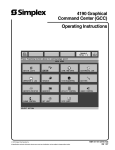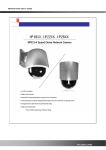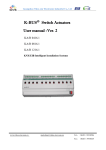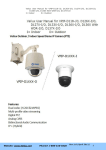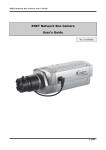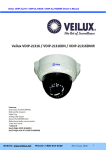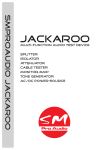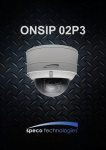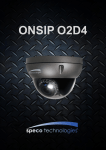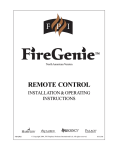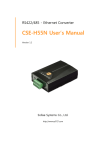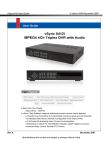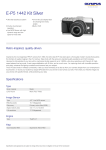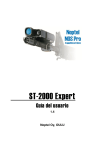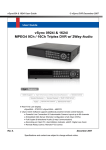Download user manual
Transcript
Veilix VVIP-Mini PT / Mini PTW User’s Manual Website: WWW.Veilux.net Phone: # 1-800-510-6528 Rev1.0(April 2011) Veilix VVIP-Mini PT / Mini PTW User’s Manual Read this First Veilux VVIP-Mini PT series network cameras are designed for indoor use only. When using Veilux VVIP-Mini PT outdoors, or in an environment that exceeds specifications, use an additional outdoor rated, water-resistant housing. The Veilux VVIP-Mini PT is not a vandal resistant product, thus use care to avoid physical damage. With safety in mind, keep of out children‟s reach. Disassembly or modifications voids the factory warranty. Use only the power adapter supplied with the Veilux VVIP-Mini PT/ Mini-PTW. Use of third party power supplies will void the factor warranty. Some Cities, States, Provinces, Local and Federal (National) Governments have laws regulating the use of surveillance equipment. Make sure to understand all local laws. Note This equipment has been tested and found to comply with the limits for a Class A digital device, pursuant to part 15 of the FCC Rules. These limits are designed to provide reasonable protection against harmful interference in a residential installation. This equipment generate, use and can radiate radio frequency energy and, if not installed and used in accordance with the instructions, may cause harmful interference to radio communications. However, there is no guarantee that interference will not occur in a particular installation. If this equipment does cause harmful interference to radio or television reception, which can be determined by turning the equipment off and on, the user is encouraged to try to correct the interference by one or more of the following measures Reorient or relocate the receiving antenna. Increase the separation between the equipment and receiver. Connect the equipment into and outlet on a circuit different from that to which the receiver is connected Consult the dealer or an experienced radio/TV technician for help. Website: WWW.Veilux.net Phone: # 1-800-510-6528 Rev.1.0 (April 2011) 2 of 55 Veilix VVIP-Mini PT / Mini PTW User’s Manual Caution Any changes or modifications in construction of this device which are not explicitly approved by the party responsible for compliance could void the user‟s legal authority to operate the equipment. This Camera Uses Microsoft ActiveX Do this first! Before attempting to connect and view video from the Veilux VVIP-Mini PT/MiniPTW, install i-NVR on the PC. Greatly simplifying the ActiveX component installation, iNVR will automatically install the ActiveX content needed for a direct connection with IE Explorer! For more detailed information on using “i-NVR” see the i-NVR User Guide. Website: WWW.Veilux.net Phone: # 1-800-510-6528 Rev.1.0 (April 2011) 3 of 55 Veilix VVIP-Mini PT / Mini PTW User’s Manual Technical Advisory Note: WARNING POE/POWER OVER ETHERNET WARNING DO NOT APPLY DUAL POWER SIMULTANEOUSLY! DUAL POWER DAMAGES THE CAMERA! Do not apply power through the power input jack on the back of the camera when power is supplied through a LAN cable using proprietary PoE. This will damage the camera! This will void the warranty. Veilux assumes no responsibility for damages caused by applying power simultaneously from both connections. (SIMULTANEUOSLY APPLYING POWER, USING BOTH POE AND THE DIRECT POWER SUPPLY INPUT JACK ON THE BACK OF THE CAMERA, DAMAGES THE CAMERA!) WARNING POE/POWER OVER ETHERNET WARNING Veilux devices do not support standard POE. Connecting this device to a standard PoE device will damage the device and void the warranty. Website: WWW.Veilux.net Phone: # 1-800-510-6528 Rev.1.0 (April 2011) 4 of 55 Veilix VVIP-Mini PT / Mini PTW User’s Manual FCC This equipment has been tested and found to comply with the limits for a Class A digital device, pursuant to part 15 of the FCC Rules. These limits are designed to provide reasonable protection against harmful interference in a residential installation. This equipment generates uses and can radiate radio frequency energy and, if not installed and used in accordance with the instructions, may cause harmful interference to radio communications. However, there is no guarantee that interference will not occur in a particular installation. If this equipment does cause harmful interference to radio, or television reception, which can be determined by turning the equipment off and on, the user is encouraged to try correcting the interference by one, or more of the following methods: Reorient, or relocate the receiving antenna. Increase the separation between the equipment and receiver. Connect the equipment to and outlet on a different circuit than that of the receiver device Consult a dealer, or experienced radio/TV technician for help. FCC, CE Warning Any changes, or modifications to the construction of this device, which are not explicitly approved by the party responsible for compliance, may void the user‟s authority to operate the equipment. This appliance and its antenna must not be co-located, or operating in conjunction with any other antenna or transmitter. A minimum separation distance of 20 cm must be maintained between the antenna and the user in order to meet RF exposure requirements. This appliance and its antenna must not be co-located or operating in conjunction with any other antenna or transmitter. A minimum separation distance of 20 cm must be maintained between the antenna and the person for this appliance to satisfy the RF exposure requirements. Revision History Date Rev No 2006-11-2 1.0 Description Creation of the document Website: WWW.Veilux.net Phone: # 1-800-510-6528 Rev.1.0 (April 2011) 5 of 55 Veilix VVIP-Mini PT / Mini PTW User’s Manual Table of Contents 1. Introduction ............................................................................................................................................... 7 1.1. Overview ........................................................................................................................ 7 1.2. Features of Veilux VVIP-Mini PT/ Mini-PTW ............................................................... 8 1.3. Applications of Veilux VVIP-Mini PT/Mini-PTW ........................................................... 8 2. Product Description .................................................................................................................................. 9 2.1. Contents ........................................................................................................................ 9 2.2. Preview ........................................................................................................................ 10 2.3. Physical description .................................................................................................... 10 2.4. PC Requirements ........................................................................................................ 13 2.5 Quick Installation Guide .............................................................................................. 14 3. Connecting Veilux VVIP-Mini PT/Mini-PTW to Network ..................................................................... 18 3.1. Connecting to LAN ...................................................................................................... 18 3.2. Connecting to xDSL/Cable Modem ........................................................................... 19 4. IP-Installer ............................................................................................................................................... 21 4.1. Main window of IP-Installer ....................................................................................... 21 5. Configuring Veilux VVIP-Mini PT /Mini-PTW in Administrative Mode ............................................... 22 5.1. Log On ......................................................................................................................... 22 5.2. Basic Setup ................................................................................................................. 24 5.3. Network Configuration ............................................................................................... 27 5.4. Wireless Configuration (Veilux VVIP-Mini PTW only) .............................................. 31 5.5. User Admin & Time Setup ......................................................................................... 33 5.6. Sensor & Capture Setup ............................................................................................ 36 5.7. Alarm Device Setup .................................................................................................... 38 5.8. Motion Region Setup .................................................................................................. 40 5.9. PTZ Setup .................................................................................................................... 40 5.10. Encryption Set up ..................................................................................................... 43 5.11. Upgrade & Reset ........................................................................................................... 5.12. Status Report ............................................................................................................ 47 6. Tips for Using Veilux VVIP-Mini PT/Mini-PTW ..................................................................................... 48 6.1. Sensor-IN and Relay-OUT.......................................................................................... 48 6.2. Trouble Shooting ......................................................................................................... 50 6.3. Web Viewer ................................................................................................................. 52 6.4. How To Upgrade Your Veilux VVIP-Mini PT/ Mini-PTW System .............................. 55 Website: WWW.Veilux.net Phone: # 1-800-510-6528 Rev.1.0 (April 2011) 6 of 55 Veilix VVIP-Mini PT / Mini PTW User’s Manual 1. Introduction 1.1. Overview The Veilux VVIP-Mini PT /Mini-PTW is a state-of-the-art Day/Night network camera which transmits synchronized video and audio data in real time with D1 resolution at full frame rate. The integrated MPEG4 CODEC and ADPCM audio codec ensure synchronized high quality video and audio transmission. The Veilux VVIP-Mini PT /Mini-PTW can be connected, controlled and monitored from a remote location through an IP connection, over the internet, intranet, or LAN. Use the optional integrated backup battery to insure connection continuity when local power is unreliable. Additional options are, IR illumination, and integrated Pan/Tilt motor. The Veilux VVIP-Mini PT /Mini-PTW is a state-of-the-art network camera which transmits synchronized video and audio data in real time at D1 resolution and at full frame rates. Depending on which model you purchased the Veilux VVIP-Mini PT /Mini-PTW is offered with either a standard Ethernet interface , or an embedded WiFi transceiver (Mini PTW). Using MPEG4 CODEC technology, the Veilux VVIP-Mini PTW delivers high quality video via highly compressed data streams. Using TCP/IP based connections from remote locations; the Veilux VVIP-Mini PT/Mini PTW may be monitored and/or controlled via the internet, or intranet. Unlike analog CCTV equipment, or DVRs, the Veilux VVIP-Mini PT/Mini PTW is easy to install. Often one can often take advantage of existing network infrastructure saving valuable installation labor and equipment costs. Based on Veilux Embedded Software Solution (Embedded Web Server, Embedded Streaming Server & Network Protocol), the Veilux VVIP-Mini PT/Mini PTW delivers unprecedented performance and stability. Weather your application is basic, or scaling to the enterprise, Veilux Network Video Recording Applications (iNVR & NVRPRO) offer highly reliable methods of managing your security video. Additional options are: Integrated Battery backup (Provides valuable standby power in the event of a power failure) Integrated IR Illumination for super reliable “Day/Night” Video Integrated Motorized Pan/Tilt (Affording the powerful remote Pan /Tilt camera movement) Website: WWW.Veilux.net Phone: # 1-800-510-6528 Rev.1.0 (April 2011) 7 of 55 Veilix VVIP-Mini PT / Mini PTW User’s Manual 1.2. Features of Veilux VVIP-Mini PT /Mini-PTW 1 channel synchronized real time Video/ Full Duplex Audio streaming MPEG-4 video, ADPCM audio. Bi-directional audio communication Real time audio communication between Veilux VVIP-Mini PT /Mini-PTW and Client PC Integrated microphone and speaker The viewer assisted recording and playback functions. 1 Alarm sensor input/1 relay output Motion detection – Up to 3 independent motion detection zones, featuring arbitrary shape configuration. - E-mail, or FTP Full Motion Video Clips on motion detection alarm - Optional Motion Detection Only Based Recording Resolution - NTSC : 720x480, 352x240, 176x144. - PAL/SECAM : 704x576, 352x288, 176x144 1/3” IT Super HAD CCD (Sony) 410K pixel NTSC, 470K pixel for PAL Day/Night Operation (with integrated IR illumination) Integrated Pan/Tilt Optional integrated battery (2000mAh, 7.4V nominal) Optional integrated 1G fresh memory Remote administration control Entire operational parameter set up, Software upgrade Embedded WiFi interface (Veilux VVIP-Mini-PTW only) – IEEE 802.11b/g Proprietary PoE (Power over Ethernet) for convenience of installation and cost savings Optional PLC adaptor for power line communication. RS-485 interface for Pan/Tilt device connection 1.3. Applications - Veilux VVIP-Mini PT /Mini-PTW Security surveillance (buildings, stores, manufacturing facilities, parking lots, banks, government facilities, military, etc., Real time Internet broadcasting Remote monitoring (hospitals, kindergartens, traffic, public areas, etc.,) Teleconference (Bi-directional audio conference) Distance (Remote) Learning/Education Weather and environmental observation Website: WWW.Veilux.net Phone: # 1-800-510-6528 Rev.1.0 (April 2011) 8 of 55 Veilix VVIP-Mini PT / Mini PTW User’s Manual 2. Product Description 2.1. Contents Open the package and check if you have the followings: Contents Main Body Description Shape Remarks Veilux VVIP-Mini PT /Mini-PTW Network Camera Adaptor Box Back Box for housing adaptors Power Adaptor Power adaptor with PLC proprietary PoE, or PLC. AC connector PBA adaptor is optional. Installed inside the Back box for connecting AC power to the power supply. Adaptor box cover Back box cover. Mounting bracket Mounting bracket for installing the main body on the wall or connecting the power adaptor box with the main body. Corner Mount Corner Mount Adapter Bracket Battery Li-ion battery pack Battery cover Battery compartment cover. Website: WWW.Veilux.net Phone: # 1-800-510-6528 Rev.1.0 (April 2011) 9 of 55 Veilix VVIP-Mini PT / Mini PTW User’s Manual AC cable AC cable LAN cable Short Network LAN cable for Ethernet and PoE applications Screws and mounting fixtures Screws (33 pieces or 7 types) and washers (15 pieces of 3 types) Terminal block Terminal block for connecting one sensor input and one relay output. CD & Documents Software & User‟s Guide 2.2. Preview Veilux VVIP-Mini PT IP-Installer CMS Software /Mini-PTW 1CH MPEG-4 Network Camera (NVXR-64) PC based Client for PC software to allocate an IP address to the Veilux VVIP-Mini PT /Mini-PTW monitoring/storing Video/Audio transmitted form Veilux VVIP-Mini PT /Mini-PTW 2.3. Physical description 2.3.1. Switches and Knobs for the adjustment Figure 2-1 Exterior view - - Veilux VVIP-Mini PT. Website: WWW.Veilux.net Phone: # 1-800-510-6528 Rev.1.0 (April 2011) 10 of 55 Veilix VVIP-Mini PT / Mini PTW User’s Manual Figure 2-1. Front (A), Right(B), Rear(C) views and Connectors(D) of Veilux VVIP-Mini PT /Mini-PTW Status LED: Integrated microphone Status LED: Green color indicates that the camera is in normal operation mode, while RED color indicates that the camera is in abnormal condition. MICROPHONE: Integrated microphone Speaker: Integrated speaker Pan control knob: (only used for models without Pan/Tilt motor) Rotate the knob to adjust pan position. Tilt control hole: (only used for models without Pan/Tilt motor) Website: WWW.Veilux.net Phone: # 1-800-510-6528 Rev.1.0 (April 2011) 11 of 55 Veilix VVIP-Mini PT / Mini PTW User’s Manual Adjust the pan control knob so that the camera module is positioned to the desired center of the pan range, next, insert a (flat head type) “-“screw driver through the hole on the side of the camera to adjust o the desired tilt angle of the camera. Speaker volume control knob: Control knob for adjusting the volume of the speaker. LAN with PoE : 100Mbps Ethernet connector (RJ-45) with proprietary PoE. Both DC power and Ethernet signal are connected through this jack. - Link LED: Continuous yellow light indicates that a network cable is plugged in. It will flicker when there is traffic. RS-232C RS232C interface is provided through mini-USB type connector. The pin assignments are shown in the following table. RS-232C is reserved for factory usage only. Pin Description Misc. 3 TxD of RS-232C For debugging & factory use only. 4 RxD of RS-232C For debugging & factory use only. 5 Ground of RS-232C For debugging & factory use only. Sensor In/Relay Out: used for connecting input sensors, and alarm devices to Veilux VVIPMini PT /Mini-PTW. Pin number Description 1 Sensor In (+) 2 Sensor In (-) NC/NO selectable in admin mode. 3 Relay out Normal close 4 Relay out Common Misc. NC/NO selectable in admin mode. Sensor Input : Connect external alarm sensors such as the infrared sensors, heat sensors, magnetic contacts, etc. (NC/NO selectable on the admin page.) Relay Output : It is used for connecting external alarm generators such as sirens, flashing light, etc. When activated, relay output configures a closed circuit. Please refer to Section 6.1 for more detailed description on the Sensor In and Relay Out connections. Reset: Used for returning the network camera to the factory default state. One must open the Website: WWW.Veilux.net Phone: # 1-800-510-6528 Rev.1.0 (April 2011) 12 of 55 Veilix VVIP-Mini PT / Mini PTW User’s Manual cover in order to access the switch. To reset: Power down the camera, next while powering up the camera, hold down the reset switch for three seconds. 2.3.2. Power Adaptor and Accessories Figure 2-2. PoE power adaptor, accessories and installation 2.4. PC Requirements Install the included i-NVR application to your PC for video and synchronized audio recording and remote monitoring of your Veilux VVIP-Mini PT(s). Refer to the included separate software manual for exact software specifications and instructions. Minimum PC requirements: Recommended Pentium IV 2GHz above CPU 512MB above Main Memory Operating system * Website: WWW.Veilux.net Windows XP, Windows Vista, Or Windows 7 Phone: # 1-800-510-6528 Rev.1.0 (April 2011) 13 of 55 Veilix VVIP-Mini PT / Mini PTW User’s Manual Web browser Internet Explorer 6.0 above Graphic Card ATI Radeon Series Network 100 Base-T Ethernet * Operating Systems supported: Windows XP Professional / Windows XP Home Edition / Windows Vista/ Windows 7. * Windows 2000 Professional * Limited Support because Microsoft discontinued 2.5 Quick Installation Guide This is a quick reference for experienced installers. For more detailed information please refer to the installation manual and or the Veilux home page (http://www.Veilux.com). The Download Center menu provides updates for Software, Firmware, and Manuals. Registration is required. 1. Install the battery in the battery compartment and place the battery cover lid. 2. Assemble the power adaptor box as required for your installation condition. 3. Connect Veilux VVIP-Mini PT /Mini-PTW to LAN by using one of the following methods 1) If you have PoE power adaptor, connect the network camera and PC as illustrated in Figure 2.3. Both power and network connection are made with a single LAN cable. 2) If you are using the power adaptor with PLC, connect the network camera and PC as illustrated in Figure 2.4. Website: WWW.Veilux.net Phone: # 1-800-510-6528 Rev.1.0 (April 2011) 14 of 55 Veilix VVIP-Mini PT / Mini PTW User’s Manual Figure 2-3. Connecting Network camera and PC using PoE Power Adaptor Figure 2-4. Connecting Network camera and PC using PLC Adaptor 1. <Caution>: Note: Veilux cameras use proprietary PoE technology. Using a third part PoE product with Veilux cameras will damage the camera and void the warranty. 2. Apply power to Veilux VVIP-Mini PT /Mini-PTW 3. Install “IP installer” and “i-NVR” on your PC. Detailed information for installing these programs can be found in [IP-Installer User’s Guide] and [i-NVR User’s Guide], respectively. 4. Assign IP address to Veilux VVIP-Mini PT /Mini-PTW using IP installer. Identify the type of the network environment and set up IP address. Detailed process of setting up IP address can be found in [IP-Installer User’s Guide]. If network type is xDSL or Cable modem you need supplementary information provided by your ISP. 5. Connect to Veilux VVIP-Mini PT /Mini-PTW in Administrator Mode for initial Website: WWW.Veilux.net Phone: # 1-800-510-6528 Rev.1.0 (April 2011) 15 of 55 Veilix VVIP-Mini PT / Mini PTW User’s Manual parameter set-up. All parameters are set to factory default state when Veilux VVIP-Mini PT /Mini-PTW is delivered. You are asked to configure the system for your environment in administration mode. Detailed information of using administration mode can be found in [5. Configuring Veilux VVIP-Mini PT /Mini-PTW in Administrative Mode]. Among the parameters, the parameters in the following table should be set-up with proper values. Detailed information for the parameters in Administrator Mode is found in [5. Configuring Veilux VVIP-Mini PT /Mini-PTW in Administrative Mode] [Note]: Set-up values are preserved even the power is turned off. Page Parameter Setup value Set Video Size Max Upload Rate Basic Setup Frame Rate the resolution the video transmitted from Veilux VVIP-Mini PT /Mini-PTW. Make sure that you press Check Set this value smaller than the upload button to find out the number of speed of your network. maximum possible simultaneous The number of frames to be assigned users then set the number of users smaller than or equal to the transmitted per second. Bandwidth Video Rate of Factory default value for video number. transmitted from Veilux VVIP-Mini PT /Mini-PTW. For safety, you are recommended to change User Admin Administrator & Time name & Setup password these values from factory default. For new connection, you need to input changed values for corresponding fields. Do not disclose Default value User name : root Password : dw2001 these values to others and memorize these values. User Admin & Time Input correct time in this field. Default value : Current Time 2001/1/1 Setup Website: WWW.Veilux.net Phone: # 1-800-510-6528 Rev.1.0 (April 2011) 16 of 55 Veilix VVIP-Mini PT / Mini PTW User’s Manual 6. Connect the input and output signals to Veilux VVIP-Mini PT /Mini-PTW. Connectors Function Connecting Alarm Sensor Sensor In /Relay Out Signal description IR sensor, Motion Sensor, Number Smoke Detector… 1 Connecting Alarm annunciating Siren, Flashing Light, … 1 device LAN Network & Power connection DC Power Connect Veilux VVIP-Mini PT /MiniPTW to the network, LAN, ADSL or 1 Cable modem and DC power. Power is applied through LAN connector 1 7. Remote video connection to Veilux VVIP-Mini PT /Mini-PTW Run i-NVR on your PC. Before connecting to Veilux VVIP-Mini PT /Mini-PTW it is needed to configure the connection information on the i-NVR. More detailed information of using “iNVR” can be found in [i-NVR User‟s Guide]. Website: WWW.Veilux.net Phone: # 1-800-510-6528 Rev.1.0 (April 2011) 17 of 55 Veilix VVIP-Mini PT / Mini PTW User’s Manual 3. Connecting Veilux VVIP-Mini PT /Mini-PTW to Network Veilux VVIP-Mini PT /Mini-PTW support LAN, xDSL, and Cable modem. It also supports a shared IP address environment where single IP address is shared by at least 2 IP devices. Refer to [IP- Installer User’s Guide] for details of setting the IP address for Veilux VVIP-Mini PT /Mini-PTW. 3.1. Connecting to LAN In case of connecting the Veilux VVIP-Mini PT /Mini-PTW to LAN, it is generally connected as in Figure 3-1. Figure 3-1. Connecting the Veilux VVIP-Mini PT /Mini-PTW to LAN 1. Follow through steps 1 to 7 in Section 2.5 to assign IP address to Veilux VVIP-Mini PT /Mini-PTW. 2. Install Veilux VVIP-Mini PT /Mini-PTW and connect it to desired LAN. Website: WWW.Veilux.net Phone: # 1-800-510-6528 Rev.1.0 (April 2011) 18 of 55 Veilix VVIP-Mini PT / Mini PTW User’s Manual 3. Check if you can receive video data when connecting to Veilux VVIP-Mini PT /Mini-PTW using the viewer program. 4. When one or more IP video products are connected through a IP sharing device (i.e. router) to a larger network (i.e. the internet), in order to access each unit from outside the local area network, each device must have a unique RTSP (Real Time Stream Protocol) and HTTP port number. You must also configure your IP sharing device for “port forwarding”. This is to enable the IP sharing device to forward packet data with unique port number (RTSP and HTTP) to unique internal IP address (local IP address). If you only plan to access multiple units from within a local area network, you do not need to change the RTSP and HTTP port numbers, unless other IP sharing devices sit in-between the client and the IP video products. For more detailed information regarding the use of IP sharing device refer to the document [Use of Private IP network using IP-sharing-device]. ② 3.2. Connecting to xDSL/Cable Modem 1. Follow through steps 1 to 7 in Section 2.5 to assign IP address and other network parameters to Veilux VVIP-Mini PT /Mini-PTW. 2. Install Veilux VVIP-Mini PT /Mini-PTW and connect it to xDSL or Cable modem as in Figure 3-2. Website: WWW.Veilux.net Phone: # 1-800-510-6528 Rev.1.0 (April 2011) 19 of 55 Veilix VVIP-Mini PT / Mini PTW User’s Manual Figure 3-2. Connecting the Veilux VVIP-Mini PT /Mini-PTW to ADSL/Cable Modem When fixed IP address is assigned to the xDSL or Cable modem, follow the same way as assigning IP address for the case of LAN using IP-installer. To enable the notification of the changed IP address to the user over e-mail when the IP address is changed in floating IP environment, you have to assign the e-mail address when user name and password are input using IP-installer. (Management server provides a convenient way of connecting to your network camera under dynamic IP environment. Please refer to the Application note regarding “Management Server” in the CD.) When connecting Veilux VVIP-Mini PT /Mini-PTW to xDSL or Cable modem, usually regular LAN cable is required. But since some modems have crossover connections, please contact your service provider for detailed information. Website: WWW.Veilux.net Phone: # 1-800-510-6528 Rev.1.0 (April 2011) 20 of 55 Veilix VVIP-Mini PT / Mini PTW User’s Manual 4. IP-Installer Veilux VVIP-Mini PT /Mini-PTW needs IP network parameters for connection to the network (Internet/Intranet). IP-Installer is a PC program for the initial network configuration to IP video products such as Network Camera or A/V Server. IP-Installer is provided in a CD supplied with Veilux VVIP-Mini PT /Mini-PTW or it can be downloaded from “www.Veilux.com”. Detailed information of Installing and running IP-installer can be found in [IP-installer user’s guide] 4.1. Main window of IP-Installer Figure 4-1. IP Installer All the basic network parameters needed for the initial connection to IP video products can be assigned by IP-Installer. Once the basic parameters are assigned and the initial connection is successfully made, you can connect to the administration page for more sophisticated control of the network parameters and other operational parameters. Refer to Chapter 5 for more details of the administration page. Website: WWW.Veilux.net Phone: # 1-800-510-6528 Rev.1.0 (April 2011) 21 of 55 Veilix VVIP-Mini PT / Mini PTW User’s Manual 5. Configuring Veilux VVIP-Mini PT /Mini-PTW in Administrative Mode 5.1. Log On There are 2 ways of connecting to Veilux VVIP-Mini PT /Mini-PTW administrative mode. One is through Internet Explorer and the other is through “i-NVR” program. 1. Using Internet Explorer Type in the connection address of the network camera in the address window of the Internet Explorer as followings: http://[Veilux VVIP-Mini PT /Mini-PTW IP address]/admin.htm Example: http://172.16.64.133/admin.htm If you changed the HTTP port from default value you can login by typing in: http://[Veilux VVIP-Mini PT /Mini-PTW IP address]:[HTTP port]/admin.htm Example: http://172.16.64.133:8080/admin.htm 2. Log on from “i-NVR” Select video channel in the viewing window of “NVXR-64”. Selected video channel will be highlighted. Click button on the right side of the display screen. Select display channel and click “Camera Admin” button for Log on to administrative mode from “NVXR-64” 3. Input User Name and Password in the display screen shown. Website: WWW.Veilux.net Phone: # 1-800-510-6528 Rev.1.0 (April 2011) 22 of 55 Veilix VVIP-Mini PT / Mini PTW User’s Manual Figure 5-2. Log On Screen Factory default User Name and Password are set as „root‟ and „dw2001‟, respectively. Click on “OK” button to enter into the Basic Setup page of Administrative Mode. If you have changed the username and password of the Administrator, you must log on with the changed username and password. Website: WWW.Veilux.net Phone: # 1-800-510-6528 Rev.1.0 (April 2011) 23 of 55 Veilix VVIP-Mini PT / Mini PTW User’s Manual 5.2. Basic Setup Setup the basic parameters of the Veilux VVIP-Mini PT /Mini-PTW. Figure 5-3. Basic Setup Field/Button Sub Field Description /Button Language Select a language of your choice Logical name of the Veilux VVIP-Mini PT /Mini-PTW. It is same System Name as the one set-up by IP-installer. You can reassign the system name. Screen Capture in Saving in captured image to designated directory. Web Viewer Audio Control Audio Input Website: WWW.Veilux.net Select the type of input audio. Phone: # 1-800-510-6528 Rev.1.0 (April 2011) 24 of 55 Veilix VVIP-Mini PT / Mini PTW User’s Manual Selection Always select Line In Speaker Volume Check to enable the volume control using the volume knob. Control Input Video Source Video Rotation This filed is set by the factory. Check to rotate the video. Assign maximum bandwidth of the uplink for the network connected to Veilux VVIP-Mini PT /Mini-PTW. Assigning Max upload rate more bandwidth than available may cause performance problems. Make sure you know your upload bandwidth on connection. limitations HELPFUL your HINT: Internet, To check or Intranet for network “bottlenecks” use iNVR and right click in a image from a camera. Next, click on show information. This affords the ability to see packet loss ratio etc. Select a video size for transmission NTSC (30 f‟s/sec Max.): 176x144 /352x240 /720X480. PAL/SECAM (25 f‟s/sec Max.): 176x144 /352x288/704x576 4 types of video profiles are defined for Video Size Veilux VVIP-Mini PT /Mini-PTW. These are High, Normal, Medium, Low. Actual profile for the connection to the camera is determined upon connection to the camera depending upon the user‟s privilege level. Assign number of video frames to be transmitted for each Video Quality & Bandwidth Frame rate second. You can improve picture quality by lowering frame rate for the same bandwidth. Control Video rate Audio rate Check Assign bandwidth for transmitting video data. Assign bandwidth for transmitting audio data. Audio data is not transmitted if you select “NA” Click this box to calculate the maximum number of users (Possible Max Users) and remaining network bandwidth. Useful network bandwidth varies according to the condition of Limited users the network. This parameter is used to limit the number of the simultaneous connections. Save the set-up parameters when the set-up parameters are Website: WWW.Veilux.net Phone: # 1-800-510-6528 Rev.1.0 (April 2011) 25 of 55 Veilix VVIP-Mini PT / Mini PTW User’s Manual done. Click on the button to save and apply the parameters. Save Website: WWW.Veilux.net Save the set up parameters Phone: # 1-800-510-6528 Rev.1.0 (April 2011) 26 of 55 Veilix VVIP-Mini PT / Mini PTW User’s Manual 5.3. Network Configuration Setup the network parameters appropriately in accordance with your network environment. Many of the parameters in this page are same as those set up by “IP-Installer”. Website: WWW.Veilux.net Phone: # 1-800-510-6528 Rev.1.0 (April 2011) 27 of 55 Veilix VVIP-Mini PT / Mini PTW User’s Manual Figure 5-4. Network Configuration Field/Button Sub Field Description /Button The network types supported by the Veilux VVIP-Mini PT /Mini-PTW are LAN(fixed IP), PPPoE, and DHCP(automatic IP allocation) When the network environment is fixed IP, select „LAN‟ in the network type, and put the IP address, Subnet Mask, Static IP Setup Gateway, DNS1 and DNS2. Ask your network administrator or ISP for the information. DNS2 is used when DNS1 does not work. When the network environment is PPPoE and IP address is IP Assign Type PPPoE Setup assigned automatically, select „PPPoE‟ in the network type. Next, fill in the „User Name‟ and „Password‟ fields with the values assigned by the ISP. When the network environment is “automatic IP allocation by DHCP”, select „DHCP‟ in the network type. For cable modem DHCP Setup connection, select this mode. Refer to [IP-installer user’s guide] for “Host name and domain for Cable Modem Clone MAC Refer to [IP-installer user’s guide] for “Clone MAC” Each port should have a number below 65,535. Port Change RTSP HTTP The RTSP port is used for transmitting real time audio/video data from the network camera. Default is 554. HTTP port is used for the connection to the admin page. Default is 80. You can restrict the access to the administrator page from IP addresses beyond certain IP address range. Restrict IP Filtering Check at this box to restrict administrative log on. Administrator Access Base IP Input IP address of the PC which is intended to be used for Address log on to administrative mode. Website: WWW.Veilux.net Phone: # 1-800-510-6528 Rev.1.0 (April 2011) 28 of 55 Veilix VVIP-Mini PT / Mini PTW User’s Manual This is same as subnet mask. It is used to allow administrative log on only to the PCs located in the Mask same subnet as the base IP address. If you want to allow only one PC to access in administrative mode, set this value to 255.255.255.0. E-Mail Setup Notify for IP Change Checking this, sends an E-mail whenever the IP address changes. It is sent to the E-mail address specified by the “Recv E-Mail Address”. Recv E-Mail Address Return E-Mail Address Enter the “send to” E-mail address. This is same as E-mail field in IP-installer. Fill in this field with correct e-mail address to identify the mail sent from the network camera. Some ISPs require this. Using Built-in If you are using web mail services, no SMTP server, check the SMTP Server radio button at the left of “Using Built-in SMTP Server” and enter valid e-mail address to avoid spam filtering on the receiving e-mail server. Using External SMTP Server If you are using an external mail server, fill in the fields with proper parameters. FTP Server Setup IP address, Username, Password and Directory of FTP Setup server to send data in case of alarm. Default FTP port number is 21. Management You Server can register the network camera on the Veilux Management Server (DDNS Server) for domain name service to your network camera. Log on to Check this box to enable log on to the management server. By logging server on to the management server your network camera can use a domain name instead of a numeric IP address. This feature is particularly useful when your network camera is using DHCP (dynamic IP address). Input a valid management server (DDNS Server) name for the service. You must have an account on the management server (DDNS Server) and register your IP video devices under your account to use this feature. The domain name of your network camera can only be assigned when you register your network camera to the management server under Website: WWW.Veilux.net Phone: # 1-800-510-6528 Rev.1.0 (April 2011) 29 of 55 Veilix VVIP-Mini PT / Mini PTW User’s Manual your specific account. One of the servers available is mgmt.net-video.net. For opening an account, visit www.net-video.net . Website: WWW.Veilux.net Phone: # 1-800-510-6528 Rev.1.0 (April 2011) 30 of 55 Veilix VVIP-Mini PT / Mini PTW User’s Manual 5.4. Wireless Configuration (Veilux VVIP-Mini PTPTW only) For the case of a network camera having built in wireless LAN (802.11b/g) it is needed to set up wireless LAN configuration parameters. Click “Wireless Configuration”. Figure 5-5 Wireless Configuration Field/Button Sub Field /Button WLAN Mode Wireless LAN Setup WLAN Radio SSID Authentication Website: WWW.Veilux.net Description Select “ESS” to use wireless interface. If “Disable” is selected, Ethernet interface is used instead of wireless LAN interface. Select the mode of Wireless Radio. Enter the ID of the wireless LAN access point to be connected when wireless LAN interface is selected. Select the type of authentication. Phone: # 1-800-510-6528 Rev.1.0 (April 2011) 31 of 55 Veilix VVIP-Mini PT / Mini PTW User’s Manual Encryption Key Power level MAC Address BSSID WLAN Information Current Select the mode of encryption. If encryption is not needed, select “OFF” Set the value of encryption key or pre-shared key. Set the maximum transmission power level or wireless LAN. Indicates MAC address of the wireless LAN. Indicates the ID of the connected access point. In general the MAC address of the access point is shown. Indicates the channel number of present connection. Channel Signal Indicates the strength of the received signal. Strength Link Quality Tx Rate SAVE Website: WWW.Veilux.net Indicates the quality of Link level. Indicates the speed of the latest transmission Save the set up parameters Phone: # 1-800-510-6528 Rev.1.0 (April 2011) 32 of 55 Veilix VVIP-Mini PT / Mini PTW User’s Manual 5.5. User Admin & Time Setup You can change the ID and password of users and also assign different attributes for each user. Figure 5-6. User Admin. & Time Setup Field/Button Sub Field /Button Administrator Description Admin ID. Default ID is “root” Username User Administration Administrator Admin password. The default password is “dw2001”. password : Administrator Enter the password once more to confirm the password. Confirm Password Website: WWW.Veilux.net Phone: # 1-800-510-6528 Rev.1.0 (April 2011) 33 of 55 Veilix VVIP-Mini PT / Mini PTW User’s Manual Add User Username Add User Enter the user ID you want to add. Up to 100 users are supported by Veilux VVIP-Mini PT /Mini-PTW. Enter the user password. Password You can set different system resource access capabilities for each of the users. Add User Attribute Attributes are Audio, Bi-directional Audio and Pan/Tilt control. For example, if you want a specified user to hear the audio from the Veilux VVIP-Mini PT /Mini-PTW, check Audio in the check box. You can list “user ids” and “their attributes” here. User List format : user id[A, BA, P] : A – audio, B – bi-directional audio, P – ptz, attribute. You can delete specific user by clicking the DELETE button. If you want to restrict viewing access to the Veilux VVIP-Mini PT /Mini-PTW, check at the box left to Yes and click on Save. Users need to input ID and password to connect to Veilux VVIPMini PT /Mini-PTW in viewing mode in a pop up window as shown below.. YES SAVE Authentication for Viewing Figure 5-7. User Authentication in Veilux VVIP-Mini PT /Mini-PTW If you uncheck for the Authentication for Viewing, all users can If No, default access the Veilux VVIP-Mini PT /Mini-PTW with the same attribute attribute set here. Checked attributes are enabled. Click “Save” to save the attribute. Time Setup Current Time Website: WWW.Veilux.net It shows you the current time of Veilux VVIP-Mini PT /Mini-PTW. Phone: # 1-800-510-6528 Rev.1.0 (April 2011) 34 of 55 Veilix VVIP-Mini PT / Mini PTW User’s Manual Synchronize Synchronize the time with the internet time server at the right. with an When the time server is out of the reach from Veilux VVIP-Mini Internet PT /Mini-PTW, you can assign time server by filling in Specific Time Server Time Server field. Synchronize Synchronize the time with the time of the PC. With this Computer Time Set Manually SAVE Set the time manually. Fill in the fields with desired formats. Save the set up parameters If you lost Administrator’s ID and password, the only means of recovery is to reset the settings to factory default, but then you lose your previous settings. Website: WWW.Veilux.net Phone: # 1-800-510-6528 Rev.1.0 (April 2011) 35 of 55 Veilix VVIP-Mini PT / Mini PTW User’s Manual 5.6. Sensor & Capture Setup This is the setup page for sensors and video capture conditions. Captured video can be sent to user by FTP or E-mail upon configuration. Figure 5-8. Sensor & Capture Setup Field/Button Sensor Setup Sub Field Description /Button Sensor 1 Name Select sensor type. There are two types of sensors which are Normal Open and Normal Close. Input logical name for the sensor. It sets the condition of video transmission via FTP or E-mail. The Veilux VVIP-Mini PT /Mini-PTW support 2 types of conditions which are mutually independent. 1. Sensor initiated: when at least one of the sensor Video Capture detects alarm condition. Condition 2. Motion-Detection initiated : when motion is detected from video channel Sensor Check at the box to enable Sensor initiated capture. Select Website: WWW.Veilux.net Phone: # 1-800-510-6528 Rev.1.0 (April 2011) 36 of 55 Veilix VVIP-Mini PT / Mini PTW User’s Manual Motion Check at the box to enable motion detection initiated capture. Detection Select Select a way of sending captured video. You can send captured video through FTP or E-mail, or both. Check to send captured video by e-mail. E-mail is sent to the Recv E-mail address. Refer to [Section 5.3.] Note: By E-Mail Captured video data for E-mail sends intra frame video only. This improves file size efficiency. Many E-mail Servers limit Captured attachment file size, often rejecting mail with large attachments. Video Consult your service provider for exact file size limitations. Transmission FTP transmissions contain the complete video frames. Check to send captured video by FTP. FTP video is sent to the specified FTP Server. By FTP Refer to [Section 5.3.] If the FTP server is not properly assigned in “Network Configuration” mode, Veilux VVIP-Mini PT /Mini-PTW ignore this setting. SAVE Website: WWW.Veilux.net Saves the setup parameters. Phone: # 1-800-510-6528 Rev.1.0 (April 2011) 37 of 55 Veilix VVIP-Mini PT / Mini PTW User’s Manual 5.7. Alarm & Sound Setup Test the alarm output and describe the condition of alarm annunciation Figure 5-9. Alarm Output Setup Field/Button Sub Field Description /Button Test alarm devices. Click on On/Off for testing Small box with white background indicates the status of the Alarm Device Test relay by On/Off. ON On the alarm output (close the relay contact) OFF Off the alarm output (Open the relay contact) Sound Test Sound Test Setup the condition of activating alarm device. Select sensor or motion detection as the condition. Alarm Device Active Condition Name Sensor Motion Duration Website: WWW.Veilux.net Logical name of the alarm device can be input into the box at the left. Check at the box at the left of to allow alarm generation upon sensor input. Check at the box at the left to allow alarm generation upon Motion detection Set the duration of Alarm annunciation. Phone: # 1-800-510-6528 Rev.1.0 (April 2011) 38 of 55 Veilix VVIP-Mini PT / Mini PTW User’s Manual 10 sec, 30 sec, 1 min, 2 min, 5 min, 10 min, 30 min, 1 hour. SAVE Website: WWW.Veilux.net Save the setup parameters. Phone: # 1-800-510-6528 Rev.1.0 (April 2011) 39 of 55 Veilix VVIP-Mini PT / Mini PTW User’s Manual 5.8. Motion Region Setup Set the motion detection regions. Up to 3 regions can be defined. Figure 5-10. Motion Region Setup Field/Button Sub Field Description /Button Channel Not applicable. Selection Channel Sensitivity Motion Region Website: WWW.Veilux.net Set the sensitivity in motion detection for each channel. 1 is the most sensitive, and 10 is the least sensitive. Set up to 3 the motion detection zone Phone: # 1-800-510-6528 Rev.1.0 (April 2011) 40 of 55 Veilix VVIP-Mini PT / Mini PTW User’s Manual Setup Enable each zone by checking the box at the left of each Region. . To set the region, 1. Click on START and click on a box overlaid on the video 2. Click on END and click on a box overlaid on the video. Region 1, 2, or 3 3. The defined motion detection zone will be indicated with corresponding colors. Legend of the color : red(region 1), green(region 2), blue (region3). START Enable selection of rectangular zone start. END Enable selection of rectangular zone end. SELECT Percentage RESET SAVE Click on this button and click on desired rectangle to add or delete the rectangular region to the motion detection zone. This value controls the sensitivity of each region. 1 is the most sensitive and 100 is the least sensitive Clears the start & end point to (0,0) & (0,0) Save the setup parameters. 5.9. PTZ Setup (This is not related with Veilux VVIP-Mini PT /Mini-PTW Network Camera) Setup and test the PTZ devices. Since PTZ feature is not implemented on Veilux VVIP-Mini PT /mini PTW, this feature will not function properly with Veilux VVIP-Mini PT /Mini PTW. Website: WWW.Veilux.net Phone: # 1-800-510-6528 Rev.1.0 (April 2011) 41 of 55 Veilix VVIP-Mini PT / Mini PTW User’s Manual Figure 5-11. PTZ Setup The description below is applicable for PTZ set up page. Field/Button PTZ Operation Check Sub Field /Button Description Speed Select this RADIO button to set the speed of the PTZ operation. Step Select this RADIO button to set the step size of PTZ operation. PAN Move the slider to adjust the speed or step in panning. TILT Move the slider to adjust the speed or step in tilting. Camera Position Control Pan/Tilt control Set Preset3 GOTO Preset 1. Preset Setting Procedure a. Choose Number to be assigned as Preset ID b. Pan/Tilt Control c. Click SET PRST button to save the preset position. Website: WWW.Veilux.net Phone: # 1-800-510-6528 Rev.1.0 (April 2011) 42 of 55 Veilix VVIP-Mini PT / Mini PTW User’s Manual 5.10. Encryption Set up Figure 5-12. Encryption Setup For additional security to the video and audio data transmitted from the network camera, you can set key codes and use them for encrypting the data from the network camera. You can selectively activate encryption for the video and audio data. For enabling the encryption, check at the box at the left of the “Enable data encryption” then check at the proper check boxes at the left of “Video” and “Audio”. After the selection, click on SAVE button beneath the “Video” and “Audio” check boxes. Field/Button Sub Field /Button Enable Data Encryption Website: WWW.Veilux.net Description Check at this box to apply data encryption. If it is unchecked encryption is applied on neither video nor Phone: # 1-800-510-6528 Rev.1.0 (April 2011) 43 of 55 Veilix VVIP-Mini PT / Mini PTW User’s Manual audio data regardless of the selection below. Video Check to enable encryption on the video data. Audio Check to enable encryption on the audio data. SAVE After the selection, click on SAVE button. You can use up to 20 different key codes for the encryption of the data GENERATE To generate the key value click on “GENERATE” button. The boxes for the Key values will be filled with new values. Save Key value on the network camera: Click on SAVE SAVE button beneath GENERATE button to save the key value generated by the network camera. Download Key value to your PC: The key values can be downloaded and stored as a file to your PC for reference when Key Value DOWNLOAD you make connection. When encryption is enabled, the PC client program will ask for particular key value out of the 20 available key values. Upload key value to the network camera: The key value stored on your PC can be uploaded to your network camera. This feature is useful when you manage multiple network INSTALL cameras having same key value sets. Select a file having key values then click on “INSTALL” button to upload the key values. Find file saving the Key value before uploading to the network camera. 5.11. Upgrade & Reset Upgrading Veilux VVIP-Mini PT /Mini-PTW via the Network Website: WWW.Veilux.net Phone: # 1-800-510-6528 Rev.1.0 (April 2011) 44 of 55 Veilix VVIP-Mini PT / Mini PTW User’s Manual Figure 5-13. Upgrade & Reset Download the upgrade file for each upgrade parameter. Find the latest upgrade files on the Veilux home page under support; registration is required. (Refer to [6.4. How To Upgrade Your Veilux VVIP-Mini PT /Mini-PTW System] Field/Button Sub Field Description /Button Upgrade the system manually. Manually upgrade System Software via a network connection. System S/W Upgrade Manual Download the latest system software from the Veilux web site. Refer to [6.4. How To Upgrade Your Veilux VVIP-Mini PT /Mini-PTW System]. Upgrade Manually upgrade BootLoader software via a network BootLoader Upgrade connection. Download the latest BootLoader software from the Veilux web site. Refer to [6.4. How To Upgrade Your Veilux VVIP-Mini PT /Mini-PTW System]. Add new PTZ driver files via the network. The latest PTZ drivers Add PTZ File can be downloaded from the Veilux web site. Refer to [6.4. How To Upgrade Your Veilux VVIP-Mini PT /Mini-PTW System]. Website: WWW.Veilux.net Phone: # 1-800-510-6528 Rev.1.0 (April 2011) 45 of 55 Veilix VVIP-Mini PT / Mini PTW User’s Manual Return the network camera to the factory default state. To preserve all user-configured settings, upgrade by checking Factory Default Setting the Radio button “Except Network Configuration” Check “All”, to return all settings to factory default. After returning the camera to the factory default state (using “ALL”), use IP Installer to configure the network settings (IP Address etc.). Perform a remote reset by clicking the “CONFIRM” button. System Reset This terminates all connections! /Mini-PTW cameras do not Veilux VVIP-Mini PT automatically resume connections. Users must manually re-connect. Website: WWW.Veilux.net Phone: # 1-800-510-6528 Rev.1.0 (April 2011) 46 of 55 Veilix VVIP-Mini PT / Mini PTW User’s Manual 5.12. Status Report It shows you system records since the system started. Figure 5-14. Status Report You can check the problems as well as the versions and event status of the whole system and each module. Website: WWW.Veilux.net Phone: # 1-800-510-6528 Rev.1.0 (April 2011) 47 of 55 Veilix VVIP-Mini PT / Mini PTW User’s Manual 6. Tips for Using Veilux VVIP-Mini PT /Mini-PTW 6.1. Sensor-IN and Relay-OUT Sensor-In and Relay-Out cable is used to connect various sensing and alerting devices. Examples of sensing devices are infrared sensors, motion sensors, heat/smoke sensors, magnetic sensor, etc. Relay-Out t is used for connecting alerting device such as loud speaker, flashing light, etc. 1. Sensor-IN Connect the two wires of the sensors. The sensor type can be set in Administrative Mode (Ref. 5.6). Output lines providing on-off switching are connected between “+“and “-” pins. Figure 6-1 shows the input circuit of “Alarm In”. Figure 6-1. SENSOR input of Veilux VVIP-Mini PT / Mini PTW 2. Relay-OUT Website: WWW.Veilux.net Phone: # 1-800-510-6528 Rev.1.0 (April 2011) 48 of 55 Veilix VVIP-Mini PT / Mini PTW User’s Manual A Relay output is provided for connecting alarm devices or for remote on/off devices such as light control. Relay circuits are normal open and circuits are closed upon alarm output or remote on. The relay is capable of switching AC/DC 30V,1A electrical signal. Figure 6-2. RELAY Output of Veilux VVIP-Mini PT /Mini-PTW 3. Connection of Sensor, Alarm Device 3.1 Connection of Sensor Photo Coupler NO/NCType Open CollectorType Sensor1+ Sensor Device Sensor Device Sensor1- +12V GND Sensor Power Supply Sensor Power Supply Figure 6-3. Sensor Connection Website: WWW.Veilux.net Phone: # 1-800-510-6528 Rev.1.0 (April 2011) 49 of 55 Veilix VVIP-Mini PT / Mini PTW User’s Manual 3.2Connection of Relay Alarm Out Device Relay Switch Power Supply 1V~30VDC/AC,1A Power Supply(30V ~) Relay1 Optional Relay Switch - + Alarm Out Device Relay1 Power Supply (1~30 Relay VDC/AC,1A ) You can use the supported relay output to directly drive a maximum load of 30V AC/DC at 1A. By connecting additionally relay circuitry (such as optional relay Switch), it can also drive heavier loads. Figure 6-4. Relay Connection 6.2. Trouble Shooting 1. After Veilux VVIP-Mini PT /Mini-PTW is successfully installed. Veilux VVIP-Mini PT /Mini-PTW in viewing mode, neither channel name nor video is display and eventually timeout message is shown up. Check the power and network connection of Veilux VVIP-Mini PT /Mini-PTW. To check if the network is properly operating, open the browser and try to connect to any server. Example) http://www.yahoo.com Or open the MS-DOS Prompt and type the following. ping www.yahoo.com Website: WWW.Veilux.net Phone: # 1-800-510-6528 Rev.1.0 (April 2011) 50 of 55 Veilix VVIP-Mini PT / Mini PTW User’s Manual Then press Enter. If you see the “Reply from …” message it means that the network is working properly. To check if the Veilux VVIP-Mini PT /Mini-PTW is connected, open the MS-DOS Prompt and type the following. ping [the IP of the server] Example) ping 192.168.1.112 If you see the “Reply from …” message, it means that the server is properly connected. If you do not see a Reply message, check if the network cable and power cable are properly connected. 2. After Successfully Connecting to the Veilux VVIP-Mini PT /Mini-PTW Video movement is slow. In Basic Setup of Admin Mode, lower the “Quality”. High quality means more data. You can also set the “Max. Bandwidth” to higher value. But this value must be lower than the maximum upload speed of your network. For example, if the maximum uploading bandwidth of the network is 400Kbps, set the total “Max. Upload rate” as 384Kbps. If you set it higher, the video image can be corrupted with artifacts. Ask your network manager or ISP for maximum uploading bandwidth of the network. The image is dull and I see green, pink dots. This could be caused by performance limitation of the PC. Do not run too many programs while running viewer program. The other reason could be missing data while transmission from Veilux VVIP-Mini PT /Mini-PTW. Mosaic phenomenon. Mosaic phenomenon occurs when not enough network bandwidth is available considering the resolution and frame rate of the video. Example is 720X480 video with low Max. Bandwidth. Users are recommended to adjust resolution and frame rates to lower values for lower bandwidth network. Website: WWW.Veilux.net Phone: # 1-800-510-6528 Rev.1.0 (April 2011) 51 of 55 Veilix VVIP-Mini PT / Mini PTW User’s Manual 6.3. Web Viewer Veilux VVIP-Mini PT /Mini-PTW is designed to be connected through internet explorer, too. For connection to Veilux VVIP-Mini PT /Mini-PTW using internet explorer type in IP address or host address in the address input field of the internet explorer. Figure 6-5. Web Viewer of Veilux VVIP-Mini PT /Mini-PTW Control Panel of Web Viewer Two way Audio Activation/Deactivation toggle Capture Video Flip the display. Play Website: WWW.Veilux.net Phone: # 1-800-510-6528 Rev.1.0 (April 2011) 52 of 55 Veilix VVIP-Mini PT / Mini PTW User’s Manual Stop Control for Contrast/Brightness/Volume The value saved to the PC through cookie. Mute Check at the box for audio mute. Video Display Size Control Relay On/Off Control Sensor Status PTZ Control Camera Position Control Pan/Tilt control Not Active Not Active Not Active Not Active Not Active Not Active Not Active Set Preset 3 GOTO Preset Not Active Not Active Not Active 1. Preset Setting Procedure a. Choose Number to be assigned as Preset ID b. Pan/Tilt Control c. Click SET PRST button to save the preset position. Website: WWW.Veilux.net Phone: # 1-800-510-6528 Rev.1.0 (April 2011) 53 of 55 Veilix VVIP-Mini PT / Mini PTW User’s Manual Website: WWW.Veilux.net Phone: # 1-800-510-6528 Rev.1.0 (April 2011) 54 of 55 Veilix VVIP-Mini PT / Mini PTW User’s Manual 6.4. How to Upgrade Your Veilux VVIP-Mini PT /Mini-PTW System Unless otherwise instructed, the owners of the Veilux VVIP-Mini PT /Mini-PTW are recommended to upgrade the system when upgraded firmware is released using manual upgrade procedure. Followings are the procedure to apply for the manual upgrade 1) Save the upgrade system software to your PC. Upgrade software can be downloaded from Veilux home page or provided in CD. 2) Log on to administrative mode and select “Update & Reset” menu. 3) Click "Browse..." to find the files you want to use for upgrade. This will open a "Choose file" dialogue window. The file extension is “ief”. 4) When you've found the file, click "Open." This will select the file and close the "Choose file" dialogue window. 5) Click the "INSTALL" button. An alert message box will pop up. Click “OK” button then it will start uploading the file. This may take some time. 6) Upgrade completion message will appear after the system upgrade has been completed. 7) Reboot Veilux VVIP-Mini PT /Mini-PTW by performing “System Reset”. 8) After rebooting, log on to the server in administrative mode again and click the “Status Report”. 9) Check the version number and release date of the Veilux VVIP-Mini PT /Mini-PTW. You can download Veilux VVIP-Mini PT/ Mini PTW system software from Veilux homepage. http://www.Veilux.net Website: WWW.Veilux.net Phone: # 1-800-510-6528 Rev.1.0 (April 2011) 55 of 55