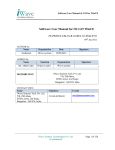Download WP-5231 Series User Manual
Transcript
WP-5231 Series User Manual (WEC7 Based WinPAC) Version 1.0.0, January 2015 Service and usage information for WP-5231 WP-5231M-3GWA Written by Sean Edited by Anna Huang Warranty All products manufactured by ICP DAS are under warranty regarding defective materials for a period of one year, beginning from the date of delivery to the original purchaser. Warning ICP DAS assumes no liability for any damage resulting from the use of this product. ICP DAS reserves the right to change this manual at any time without notice. The information furnished by ICP DAS is believed to be accurate and reliable. However, no responsibility is assumed by ICP DAS for its use, not for any infringements of patents or other rights of third parties resulting from its use. Copyright Copyright @ 2015 by ICP DAS Co., Ltd. All rights are reserved. Trademark The names used for identification only may be registered trademarks of their respective companies. Contact US If you have any problem, please feel free to contact us. You can count on us for quick response. Email: [email protected] WP-5231 Series (WEC7 based PAC) User Manual Copyright © 2014 ICP DAS Co., Ltd. All Rights Reserved. version 1.0.0 Page: 2 E-mail: [email protected] Contents Contents .............................................................................................................................. 3 1. Introduction ...................................................................................................................... 6 1.1. Features ............................................................................................................... 7 1.2. Specifications ..................................................................................................... 10 1.3. Overview ............................................................................................................ 12 1.4. Dimensions......................................................................................................... 17 1.5. Companion CD ................................................................................................... 18 2. Getting Started .............................................................................................................. 19 2.1. Mounting the Hardware ...................................................................................... 20 2.2. Installing the XV-Board ....................................................................................... 22 2.3. Configuring the Boot Mode ................................................................................. 23 2.4. Using PAC Utility to Manage WinPAC ................................................................ 25 2.5. Using DCON Utility Pro to Configure I/O Modules .............................................. 26 2.6. Changing the User Interface Language .............................................................. 29 3. Tools and Tasks ............................................................................................................ 31 3.1. PAC Utility .......................................................................................................... 33 3.1.1. Menu Bar – File ........................................................................................ 34 3.1.2. Menu Bar – Help ...................................................................................... 35 3.1.3. Property Tab - General............................................................................. 36 3.1.4. Property Tab – Display ............................................................................. 38 3.1.5. Property Tab – IP Config .......................................................................... 39 3.1.6. Property Tab – Network ........................................................................... 40 3.1.7. Property Tab – Device Information ........................................................... 43 3.1.8. Property Tab – Auto Execution................................................................. 44 3.1.9. Property Tab – Rotary Execution ............................................................. 45 3.2. DCON Utility Pro ................................................................................................ 46 3.3. TaskMgr ............................................................................................................. 47 3.4. VCEP.................................................................................................................. 48 3.5. Remote_Display ................................................................................................. 49 3.6. SendToCOM ...................................................................................................... 50 3.7. RegEdit............................................................................................................... 51 3.8. ISQLW35 ............................................................................................................ 52 WP-5231 Series (WEC7 based PAC) User Manual Copyright © 2014 ICP DAS Co., Ltd. All Rights Reserved. version 1.0.0 Page: 3 E-mail: [email protected] 3.9. INotepad ............................................................................................................. 53 4. Your First WinPAC Program .......................................................................................... 54 4.1. Preparing the Development Tools ...................................................................... 55 4.2. Installing WP-5231 SDK ..................................................................................... 56 4.3. First WinPAC Program in VB.NET...................................................................... 59 4.3.1. Create a New Project ............................................................................... 60 4.3.2. Specify the Path of PAC Reference ......................................................... 63 4.3.3. Add the Control to the Form ..................................................................... 66 4.3.4. Add the Event Handling for the Control .................................................... 68 4.3.5. Upload the Application to WinPAC ........................................................... 70 4.3.6. Execute the Application on WinPAC ........................................................ 72 4.4. First WinPAC Program in Visual C# ................................................................... 73 4.4.1. Create a New Project ............................................................................... 74 4.4.2. Specify the Path of PAC Reference ......................................................... 77 4.4.3. Add the Control to the Form ..................................................................... 80 4.4.4. Add the Event Handling for the Control .................................................... 82 4.4.5. Upload the Application to WinPAC ........................................................... 84 4.4.6. Execute the Application on WinPAC ........................................................ 86 4.5. First WinPAC Program in Visual C++ ................................................................. 87 4.5.1. Create a New Project ............................................................................... 88 4.5.2. Configure the Platform ............................................................................. 93 4.5.3. Specify the Path of the PAC Reference ................................................... 94 4.5.4. Add the Control to the Form ..................................................................... 97 4.5.5. Add the Event Handling for the Control .................................................. 100 5. APIs and Samples ....................................................................................................... 105 5.1. PAC Standard APIs .......................................................................................... 106 5.1.1. VB.NET Samples for PAC Standard APIs .............................................. 107 5.1.2. C# Samples for PAC Standard APIs ...................................................... 108 5.1.3. Visual C++ Samples for PAC Standard APIs ......................................... 109 5.2. PAC IO APIs..................................................................................................... 110 5.2.1. VB.NET Samples for PAC Standard APIs .............................................. 111 5.2.2. C# Samples for PAC Standard APIs ...................................................... 112 5.2.3. Visual C++ Samples for PAC Standard APIs ......................................... 113 6. I/O Modules and SDK Selection .................................................................................. 114 7. WP-5231 Updates ....................................................................................................... 117 7.1. OS Updates ...................................................................................................... 118 WP-5231 Series (WEC7 based PAC) User Manual Copyright © 2014 ICP DAS Co., Ltd. All Rights Reserved. version 1.0.0 Page: 4 E-mail: [email protected] 7.1.1. OS Updates using Eshell ....................................................................... 119 7.1.2. OS Updates using micro_SD.................................................................. 122 7.2. SDK Updates .................................................................................................... 124 7.2.1. SDK Updates for VB.NET or C# ............................................................. 125 7.2.2. SDK Updates for Visual C++ .................................................................. 126 A. Tips – How to .............................................................................................................. 127 A.1. How to use the Printer...................................................................................... 127 A.1.1. How to use the network printer .............................................................. 128 A.1.2. How to use the USB printer ................................................................... 130 A.2. How to Automatically Synchronize WinPAC Clock with an Internet Time Server ................................................................................................................................ 131 A.3. How to use User Account Control in WinPAC .................................................. 133 A.3.1. How to Create an User Account............................................................. 133 A.3.2. How to Use Telnet to remote login the WinPAC from PC ...................... 135 A.3.3. How to Remove a User Account from the Login List.............................. 137 B. XV-Board Modules ...................................................................................................... 138 C. Revision History .......................................................................................................... 139 WP-5231 Series (WEC7 based PAC) User Manual Copyright © 2014 ICP DAS Co., Ltd. All Rights Reserved. version 1.0.0 Page: 5 E-mail: [email protected] 1. Introduction This chapter provides an overview of the WP-5231 series modules and its components, and introduces the fundamental concepts for user familiar with the WP-5231 series modules. The WP-5231 series is equipped an AM3352 CPU (720 MHz) and running a Windows Embedded Compact 7.0 operating system. Instead of external wireless module, the WP-5231 can add an internal 3G wireless module provides high-protection I/O. Using the built-in micro SD, the WP-5231 series can save application program, image file and data., various connectivity (VGA, USB, Ethernet, RS-232/485) and I/O expansion bus. WP-5231 Series (WEC7 based PAC) User Manual Copyright © 2014 ICP DAS Co., Ltd. All Rights Reserved. version 1.0.0 Page: 6 E-mail: [email protected] 1.1. Features The WP-5231 series modules offer the most comprehensive configuration and remote system upgrade solutions to meet specific application requirements. The following list shows the hardware and software features designed to simplify installation, configuration and application. Windows Embedded Compact 7.0 ● Support PC based software: Visual Studio.NET ● Web server, FTP server, Telnet server Local I/O and Communication Expansion Board WP-5231 series equip an I/O expansion bus to support one optional expansion board, called XV-board. It can be used to implement various I/O functions such as DI, DO, A/D, D/A, Timer/Counter WP-5231 Series (WEC7 based PAC) User Manual Copyright © 2014 ICP DAS Co., Ltd. All Rights Reserved. version 1.0.0 Page: 7 E-mail: [email protected] Various Memory Expansions WP-5231 series modules provides various memory storage options, such as FRAM and microSD. Customers can choose the memory based on their characteristics. ● 64 KB FRAM: no limit on the number of write-erase cycles. ● microSD/microSDHC: to implement portable data logging applications; supports up to 32 GB. Unique 64-bit Hardware Serial Number to Protect Your Program A unique 64-bit serial number is assigned to each hardware device to protect your software against piracy. Remote I/O Module and Expansion Unit With the built-in RS-485 and Ethernet port, the WP-5231 series modules can connect RS-485/Ethernet remote I/O units (RU-87Pn/ET-87Pn) or modules (I-7000/M-7000/ET-7000). WP-5231 Series (WEC7 based PAC) User Manual Copyright © 2014 ICP DAS Co., Ltd. All Rights Reserved. version 1.0.0 Page: 8 E-mail: [email protected] Plastic and Metal Housing The default case is plastic material. Metal casing is also offered to provide extra security. Small and Easy Installation The WP-5231 series modules have a slender shape (91 mm x 132 mm x 52 mm) to be installing in a narrow space with DIN‐Rail. Highly Reliable Under Harsh Environment Our WinPACs operate in a wide range of temperature and humidity. ● Operating Temperature: -25 ~ +75 °C ● Storage Temperature: -40 ~ +80 °C ● Humidity: 10% ~ 90% RH, non-condensing WP-5231 Series (WEC7 based PAC) User Manual Copyright © 2014 ICP DAS Co., Ltd. All Rights Reserved. version 1.0.0 Page: 9 E-mail: [email protected] 1.2. Specifications The table below summarizes the specifications of the WP-5231 series modules. Models WP-5231 WP-5231M-3GWA System Software OS Windows CE 7.0 Professional Framework Support .Net Compact Framework 3.5 Embedded Service FTP Server, Web Server SDK Provided Dll for Visual Studio.Net 2008 Multilanguage Support English, German, French, Spanish, Russian, Italian, Korean, Simplified Chinese, Traditional Chinese CPU Module CPU AM3352, 720 MHz DDR3 SDRAM 256 MB Flash 256 MB FRAM 64 KB Expansion Flash Memory microSD socket with one 4 GB microSD card (support up to 32 GB microSDHC card) RTC (Real Time Clock) Provide second, minute, hour, date, day of week, month, year 64-bit Hardware Serial Number Yes, for software copy protection Dual Watchdog Timers Yes Rotary Switch Yes (0 ~ 9) LED Indicators 1 LED for Power and Running; 2 LEDs for user defined VGA & Communication Ports Resolution Ethernet 640 x 480, 800 x 480, 800 x 600, 1024 x 768 RJ-45 x 1, 10/100/1000 Base-TX (Auto-negotiating, Auto MDI/MDI-X, LED indicators) USB 2.0 1 COM 1 RS-232 (RxD, TxD, and GND); Non-isolated COM 2 RS-232 (RxD, TxD, and GND); Non-isolated COM 3 RS-485 (Data+, Data-); Non-isolated WP-5231 Series (WEC7 based PAC) User Manual Copyright © 2014 ICP DAS Co., Ltd. All Rights Reserved. version 1.0.0 Page: 10 E-mail: [email protected] COM 4 RS-485 (Data+, Data-); 2500 VDC isolated Wireless Port Wireless Port - 3G (WCDMA) I/O Expansion I/O Expansion Bus Yes, one optional XV-board Mechanical Dimensions (W x H x D) 91 mm x 132 mm x 52 mm 117 mm x 126 mm x 62 mm Housing Plastic Metal Installation DIN-rail mounting Wall mounting Environmental Operating Temperature -25 °C ~ +75 °C Storage Temperature -30 °C ~ + 80 °C Ambient Relative Humidity 10 % ~ 90 % RH (non-condensing) Power Input Range +12 VDC ~ +48 VDC Isolation - Consumption 4.8W (0.2 A @ 24 VDC) Modem Specification of WP-5231M-3GWA 3G (WCDMA) Band UMTS: 2100/1900/850 MHz UMTS/HSDPA/HSUPA Data Transfer Upload: Max. 5.76 Mbps Download: Max. 7.2 Mbps 2G (GPRS) Band 850/900/1800/1900 MHz GPRS Multi‐slot Class 10/8 GPRS Mobile Station Class B GPRS Class 10 Max. 85.6 kbps CSD Up to 14.4 kbps Compliant to GSM phase 2/2+ Class 4 (2 W @ 850/900 MHz); Class 1(1W @ 1800/1900 MHz) Coding Schemes CS 1, CS 2, CS 3, CS 4 SMS Text and PDU mode WP-5231 Series (WEC7 based PAC) User Manual Copyright © 2014 ICP DAS Co., Ltd. All Rights Reserved. version 1.0.0 Page: 11 E-mail: [email protected] 1.3. Overview The WP-5231 Series modules are equipped with several interfaces and peripherals that can be integrated with external systems. Here is an overview of the components and its descriptions. The details of these items are as follows: Front View Item Description LED Indicators The WP-5231 series modules has one system LED indicators and two user programmable LED Indicators. A system LED indicator display the status of the WP-5231 series modules. The details are shown as below. LED Indicator Color (On state) RUN/PWR Green Power is on Orange Power on and OS is running WP-5231 Series (WEC7 based PAC) User Manual Copyright © 2014 ICP DAS Co., Ltd. All Rights Reserved. Meaning version 1.0.0 Page: 12 E-mail: [email protected] Top View Item Description microSD Slot The microSD slot can be used to restore the WinPAC system and expand the memory up to 32 GB. VGA port A VGA connector is a 3-row 15-pin connector that can be used with a variety of supported VGA resolutions, and the output resolution covers 640x480, 800x480, 800x600, 1024x768. WP-5231 Series (WEC7 based PAC) User Manual Copyright © 2014 ICP DAS Co., Ltd. All Rights Reserved. version 1.0.0 Page: 13 E-mail: [email protected] Bottom View Item Description Rotary Switch Rotary Switch is an operating mode selector switch which provides seven functions related to the selection of the operating mode for WinPAC. Item Description LAN Port The WP-5231 has an Ethernet port that can be connected to a computer or device via an Ethernet cable. The Link/Act and 100M/1G LED indicators display the status of the WP-5231 LAN series modules. The details are shown as below. LED Indicator State (Color) Meaning ON (Orange) Network Speed: 1 G OFF Network Speed: 10/100 M ON (Green) The Link is active OFF The Link is inactive Blinking(Green) Network activity 100M/1G Link/Act USB 2.0 Port The WinPAC has an USB ports that allow support for the USB devices such as mouse, keyboard or an external USB hard drive. WP-5231 Series (WEC7 based PAC) User Manual Copyright © 2014 ICP DAS Co., Ltd. All Rights Reserved. version 1.0.0 Page: 14 E-mail: [email protected] Item Description Pin Assignment The pin assignments of the connector are as follows: Pin Signal 1 F.G 2 P.GND 3 PWR 4 TXD 5 RXD 6 GND 7 TXD 8 RXD 9 GND 10 D+ 11 D- 12 ISO.GND 13 14 D+ D- Description Frame Ground Power Input COM 1: RS-232 COM 2: RS-232 COM 3: RS-485 COM 4: RS-485 COM1 (3-wire RS-232) Note: 16C550 compatible Baud Rate: 115200, 57600, 38400, 19200, 9600, 4800, 2400, 1200 bps Data Bits: 5, 6, 7, 8 Parity: None, Even, Odd, Mark (Always 1), Space (Always 0) Stop Bits: 1, 2 FIFO: 64 bytes COM2 (3-wire RS-232) Note: 16C550 compatible Baud Rate: 115200, 57600, 38400, 19200, 9600, 4800, 2400, 1200 bps Data Bits: 5, 6, 7, 8 Parity: None, Even, Odd, Mark (Always 1), Space (Always 0) Stop Bits: 1, 2 FIFO: 64 bytes WP-5231 Series (WEC7 based PAC) User Manual Copyright © 2014 ICP DAS Co., Ltd. All Rights Reserved. version 1.0.0 Page: 15 E-mail: [email protected] COM3 (2-wire RS-485) Note: 16C550 compatible Baud Rate: 115200, 57600, 38400, 19200, 9600, 4800, 2400, 1200 bps Data Bits: 5, 6, 7, 8 Parity: None, Even, Odd, Mark (Always 1), Space (Always 0) Stop Bits: 1, 2 FIFO: 64 bytes COM4 (2-wire RS-485) Note: 16C550 compatible Baud Rate: 115200, 57600, 38400, 19200, 9600, 4800, 2400, 1200 bps Data Bits: 5, 6, 7, 8 Parity: None, Even, Odd, Mark (Always 1), Space (Always 0) Stop Bits: 1, 2 FIFO: 64 bytes WP-5231 Series (WEC7 based PAC) User Manual Copyright © 2014 ICP DAS Co., Ltd. All Rights Reserved. version 1.0.0 Page: 16 E-mail: [email protected] 1.4. Dimensions WP-5231 WP-5231M-3GWA WP-5231 Series (WEC7 based PAC) User Manual Copyright © 2014 ICP DAS Co., Ltd. All Rights Reserved. version 1.0.0 Page: 17 E-mail: [email protected] 1.5. Companion CD This package comes with a CD that provides a collection of the software utility, documentation, drivers, demo program and application. The CD contains several subdirectories located in \wp-5231 directory. All of them are listed below. CD:\wp-5231\ Backup The files package for each release. demo The demo programs for examples of use in the application. Document The technical support documents for installation, operation, maintenance, development and application. Micro_SD The files stored on micro_SD card, that can be used to boot and recover the system from micro SD card. OS_image The files and related information for OS releases and technology. PC_Tools The tools and utilies for operation with PC. SDK The sources for development and application in your application. System_Disk The tools and drivers related to System_Disk that install on WP-5231. Update The installation packages related to WP-5231. WP-5231 Series (WEC7 based PAC) User Manual Copyright © 2014 ICP DAS Co., Ltd. All Rights Reserved. version 1.0.0 Page: 18 E-mail: [email protected] 2. Getting Started This chapter provides a guided tour of the WinPAC installation and configuration that describes the steps needed to download, install, configure, and run the basic procedures for user working with the WinPAC for the first time. Before starting any task, please check the package contents. If any of the following package contents are missing or damaged, contact your dealer, distributor. WP-5231 Software Utility CD A microSD card and a micro SD/SD adapter Screw Driver GSM/GPRS Antenna (1C016) (ANT‐421‐02) 2.4 mm (for WP-5231M-3GWA series only) WP-5231 Series (WEC7 based PAC) User Manual Copyright © 2014 ICP DAS Co., Ltd. All Rights Reserved. version 1.0.0 Page: 19 E-mail: [email protected] 2.1. Mounting the Hardware Step 1: Mounting WP-5231 Mounting on DIN rail Removing from DIN rail DIN rail mounting The WP-5231 has simple rail clips for mounting reliably on a standard 35 mm DIN rail. WP-5231 Series (WEC7 based PAC) User Manual Copyright © 2014 ICP DAS Co., Ltd. All Rights Reserved. version 1.0.0 Page: 20 E-mail: [email protected] Step 2: Connecting to a PC, the USB device, and the power supply i. Connect the mouse or keyboard to the USB port. ii. Connect PC to the Ethernet port through an Ethernet switch. iii. Connect the power supply (+12 to +48 VDC) to PWR and P.GND terminals. iv. Connect the monitor to the VGA port. WP-5231 Series (WEC7 based PAC) User Manual Copyright © 2014 ICP DAS Co., Ltd. All Rights Reserved. version 1.0.0 Page: 21 E-mail: [email protected] 2.2. Installing the XV-Board WP-5231 Series (WEC7 based PAC) User Manual Copyright © 2014 ICP DAS Co., Ltd. All Rights Reserved. version 1.0.0 Page: 22 E-mail: [email protected] 2.3. Configuring the Boot Mode The WP-5231 has several operating modes, which can be selected by a rotary switch. The table below lists the operation modes available with the WP-5231. Position Operating Mode 0 Normal mode (Default) 1 Safe mode 2 Debug mode 3 OS update mode by Ethernet 4 Reserve 5 OS update mode by Micro_SD 6 Reserve 7~9 Normal mode (For user) The following is a brief introduction of these modes. Normal Mode (Default mode) Normal mode is the default mode of operation and the one you will use most of the time. Use this mode for more tasks and configurations. Programs also are executed in this mode. WP-5231 Series (WEC7 based PAC) User Manual Copyright © 2014 ICP DAS Co., Ltd. All Rights Reserved. version 1.0.0 Page: 23 E-mail: [email protected] Safe Mode Safe mode is a trouble shooting. The mode loads the minimum required device drivers and system services to boot the WP-5231. If you have malicious software or a program caused the WP-5231 cannot be boot or run the normal mode, you can boot in safe mode to solve the problem. Debug Mode Debug mode is a special environment in which program debug functions can be used in addition to normal system functions. Debug mode is unsupported. OS Update Mode OS update mode is a way used to update OS. For more information on updating the WP-5231 OS image, please refer to section 6.1. OS updates Reserve->OS Development Mode The positions 4, 6, of rotary switch are reserved for OS development. User Mode The positions 7, 8, 9 of rotary switch are reserved for user‟s applications. When WP-5231 is boot with one of these positions, it is boot at normal mode. User‟s application can check the position of the rotary switch position to run at different mode. WP-5231 Series (WEC7 based PAC) User Manual Copyright © 2014 ICP DAS Co., Ltd. All Rights Reserved. version 1.0.0 Page: 24 E-mail: [email protected] 2.4. Using PAC Utility to Manage WinPAC The PAC Utility is a collection of the WinPAC system tool that allows user quickly and easily manage and configure the WinPAC. For more detailed information on PAC Utility applications, please refer to “3.1. PAC Utility” Step 1: Double-click the PAC Utility on the desktop Step 2: Configure IP address (DHCP), FTP Server, Auto Execution files…, etc Step 3: Reboot the WinPAC WP-5231 Series (WEC7 based PAC) User Manual Copyright © 2014 ICP DAS Co., Ltd. All Rights Reserved. version 1.0.0 Page: 25 E-mail: [email protected] 2.5. Using DCON Utility Pro to Configure I/O Modules DCON Utility Pro enables users easily to configure and manage the I/O modules via Ethernet or serial ports (RS-232/RS-485). Step 1: Double-click the DCON_Utility_Pro on the desktop Step 2: Click the WP-5231 Series (WEC7 based PAC) User Manual Copyright © 2014 ICP DAS Co., Ltd. All Rights Reserved. button version 1.0.0 Page: 26 E-mail: [email protected] Step 3: Configure the communication settings Tips & Warnings The COM port settings for expansion I/O modules are listed below. COM0[Backplane] COM1/2/3/4 For more information on these COM port selections, please refer to the specification of the pin assignments in section 1.3. Overview WP-5231 Series (WEC7 based PAC) User Manual Copyright © 2014 ICP DAS Co., Ltd. All Rights Reserved. version 1.0.0 Page: 27 E-mail: [email protected] Step 4: Click the button Step 5: Click the module name to configure the I/O module WP-5231 Series (WEC7 based PAC) User Manual Copyright © 2014 ICP DAS Co., Ltd. All Rights Reserved. version 1.0.0 Page: 28 E-mail: [email protected] 2.6. Changing the User Interface Language The Windows CE operating system on the WinPAC comes with several built-in functions. Step 1: Click Start menu, point to Settings, click Control Panel, and then click Regional Settings Options WP-5231 Series (WEC7 based PAC) User Manual Copyright © 2014 ICP DAS Co., Ltd. All Rights Reserved. version 1.0.0 Page: 29 E-mail: [email protected] Step 2: Click User Interface Language tab, choose to your local language, and then click OK Step 3: Run the PAC Utility, and then reboot the WinPAC for changes to take effect WP-5231 Series (WEC7 based PAC) User Manual Copyright © 2014 ICP DAS Co., Ltd. All Rights Reserved. version 1.0.0 Page: 30 E-mail: [email protected] 3. Tools and Tasks This chapter provides a brief introduction of the WP-5231 service tools and its benefits. There are several tools and utilities built-in and designed for use with WP-5231. Some of these are pre-installed on WP-5231 and can work directly on WP-5231, and some of these are supporting tools and can help you to manage the WP-5231 remotely on a PC. The following tools are pre-installed on WP-5231 and can work directly on WP-5231 that can be found on the CD that was provided with the package or by downloading the latest version from ICP DAS web site. CD:\wp-5231\System_Disk\Tools\ http://ftp.icpdas.com/pub/cd/winpac_am335x/wp-5231/system_disk/tools/ DCON_Utility_Pro ISQLW35 modbus_master_tool Notepad PAC_Utility RegEdit Remote_Display SendToCOM TaskMgr VCEP WP-5231 Series (WEC7 based PAC) User Manual Copyright © 2014 ICP DAS Co., Ltd. All Rights Reserved. version 1.0.0 Page: 31 E-mail: [email protected] The following tools are supporting tools for remote managing the WP-5231 used on PC that can be found on the CD that was provided with the package or by downloading the latest version from ICP DAS web site. CD:\wp-5231\PC_Tools\ http://ftp.icpdas.com/pub/cd/winpac_am335x/wp-5231/pc_tools/ Eshell Remote_display_application TI Tools Vcep WP-5231 Series (WEC7 based PAC) User Manual Copyright © 2014 ICP DAS Co., Ltd. All Rights Reserved. version 1.0.0 Page: 32 E-mail: [email protected] 3.1. PAC Utility PAC Utility is a collection of software applications that enable management and configuration of WinPAC system and features. The PAC Utility includes the following menu bars and property tabs. All of these functions will be explained later. Menu bar Property Tab File General Help General2 Display IP Config Network Device Information Auto Execution Rotary Execution WP-5231 Series (WEC7 based PAC) User Manual Copyright © 2014 ICP DAS Co., Ltd. All Rights Reserved. version 1.0.0 Page: 33 E-mail: [email protected] 3.1.1. Menu Bar – File The menus use to How to use Reboot Restarts the WinPAC Restore Default Settings Restore the settings of WinPAC to its default. Exit Exits the PAC Utility. WP-5231 Series (WEC7 based PAC) User Manual Copyright © 2014 ICP DAS Co., Ltd. All Rights Reserved. version 1.0.0 Page: 34 E-mail: [email protected] 3.1.2. Menu Bar – Help The menus use to How to use About Displays a dialog box with information about PAC Utility, including the current version and copyright information. WP-5231 Series (WEC7 based PAC) User Manual Copyright © 2014 ICP DAS Co., Ltd. All Rights Reserved. version 1.0.0 Page: 35 E-mail: [email protected] 3.1.3. Property Tab - General The General tab provides functions to configure the task bar, check the status of the battery…, etc. The tab use to Lock or Auto-Hide the taskbar How to use Auto-Hide: Select the Auto Hide check box. Lock: Select the Always On Top check box. Auto save or manual save to flash By default, these options are unavailable. Auto save to flash: This option is checked by default. Any changes made to the WP-5231 will be saved and only take effect after the WP-5231 reboots. Manual save to flash: This option is useless. WP-5231 Series (WEC7 based PAC) User Manual Copyright © 2014 ICP DAS Co., Ltd. All Rights Reserved. version 1.0.0 Page: 36 E-mail: [email protected] The tab use to How to use Check the status of the battery See the Battery1 field that displays the display resolution. Automatic synchronization of system time Refer to the Appendix A.2. How to configure the service for automatically synchronizing with the internet time server. WP-5231 Series (WEC7 based PAC) User Manual Copyright © 2014 ICP DAS Co., Ltd. All Rights Reserved. version 1.0.0 Page: 37 E-mail: [email protected] 3.1.4. Property Tab – Display The Display tab provides functions to configure the monitor settings. The tab use to How to use Adjust the screen resolution Move the slider to the left to decrease the resolution or move the slider to the right to increase the resolution, and then click the Apply button. Change the screen refresh rate Select the desired refresh rate from the Screen refresh rate drop-down list, and then click the Apply button. WP-5231 Series (WEC7 based PAC) User Manual Copyright © 2014 ICP DAS Co., Ltd. All Rights Reserved. version 1.0.0 Page: 38 E-mail: [email protected] 3.1.5. Property Tab – IP Config The IP Config tab provides functions to configure either DHCP (Roaming) or manually configured (Static) network settings and to monitor the MAC address. Generally, DHCP is the default settings, but if you don‟t have a DHCP server, you must configure the network settings by using manual configuration. The tab use to Set the network settings How to use Use DHCP to get IP address: Select the Use DHCP to get IP address option, and then click the Apply button. Assign an IP address: Select the Assign IP address option, and then click the Apply button. WP-5231 Series (WEC7 based PAC) User Manual Copyright © 2014 ICP DAS Co., Ltd. All Rights Reserved. version 1.0.0 Page: 39 E-mail: [email protected] 3.1.6. Property Tab – Network The Network tab comprises two tabs - Access and Login. Access The Access tab provides functions to enable/disable the FTP access, enable/disable anonymous FTP access, and configure the FTP and HTTP directory path. The tab use to Enable or disable the FTP access How to use Enable: Select the Enable check box in the FTP field, and then click the Apply button. Disable: Select the Disable check box in the FTP field, and then click the Apply button. WP-5231 Series (WEC7 based PAC) User Manual Copyright © 2014 ICP DAS Co., Ltd. All Rights Reserved. version 1.0.0 Page: 40 E-mail: [email protected] The tab use to How to use Enable or disable anonymous FTP access Enable: Select the Enable check box in the Allow Anonymous field, and then click the Apply button. Disable: Select the Disable check box in the Allow Anonymous field, and then click the Apply button. Set the FTP directory path Enter a new path in the Set FTP default download directory to: field, and then click the Apply button. Set the HTTP directory path Enter a new path in the Set HTTP document root directory to: field, and then click the Apply button. Login The Login tab provides functions to maintain the FTP accounts. The tab use to How to use Maintain the FTP Refer to the Appendix C.1 How to add a user account to accounts remote login the WinPAC from PC. WP-5231 Series (WEC7 based PAC) User Manual Copyright © 2014 ICP DAS Co., Ltd. All Rights Reserved. version 1.0.0 Page: 41 E-mail: [email protected] FTP Server Settings The FTP Server Settings tab provides functions to set the SMB server. The tab use to Set the SMB server How to use Click the Settings button to set the SMB server path. WP-5231 Series (WEC7 based PAC) User Manual Copyright © 2014 ICP DAS Co., Ltd. All Rights Reserved. version 1.0.0 Page: 42 E-mail: [email protected] 3.1.7. Property Tab – Device Information The Device Information tab provides functions to monitor necessary system information of the WinPAC. The information is the most important note of version control for upgrading system. WP-5231 Series (WEC7 based PAC) User Manual Copyright © 2014 ICP DAS Co., Ltd. All Rights Reserved. version 1.0.0 Page: 43 E-mail: [email protected] 3.1.8. Property Tab – Auto Execution The Auto Execution tab provides functions to configure programs running at WinPAC startup, it allows users to configure ten execute files at most. Tips & Warnings The specific extensions are .exe and .bat, and they are executed in order of program 1, program 2, etc. The tab use to How to use Configure programs running at startup Click the Browse button to select the execute file which you want, and then click the Apply button. WP-5231 Series (WEC7 based PAC) User Manual Copyright © 2014 ICP DAS Co., Ltd. All Rights Reserved. version 1.0.0 Page: 44 E-mail: [email protected] 3.1.9. Property Tab – Rotary Execution The Rotary Execution tab provides functions to configure programs running at WinPAC startup in one of the user defined mode, it allows users to configure ten execute files at most. The tab use to Configure programs running at startup in one of the user defined mode How to use Click the Browse button to select the execute file which you want, and then click the Apply button. WP-5231 Series (WEC7 based PAC) User Manual Copyright © 2014 ICP DAS Co., Ltd. All Rights Reserved. version 1.0.0 Page: 45 E-mail: [email protected] 3.2. DCON Utility Pro DCON Utility Pro enables users easily to configure and manage the I/O modules via Ethernet or serial ports (RS-232/RS-485). For more detailed information on how to use DCON Utility Pro to configure I/O modules, please refer to “2.5. Using DCON Utility Pro to Configure I/O Modules” WP-5231 Series (WEC7 based PAC) User Manual Copyright © 2014 ICP DAS Co., Ltd. All Rights Reserved. version 1.0.0 Page: 46 E-mail: [email protected] 3.3. TaskMgr The TaskMgr is a Windows CE application, which provides real time info on all processes and threads including System threads, similar in appearance to the Windows Task Manager. WP-5231 Series (WEC7 based PAC) User Manual Copyright © 2014 ICP DAS Co., Ltd. All Rights Reserved. version 1.0.0 Page: 47 E-mail: [email protected] 3.4. VCEP ICPDAS VCEP is designed for managing your WinPAC anywhere. No matter where you are, ICPDAS VCEP provides a convenient environment on the Desktop PC and lets you control your WinPAC remotely. ICPDAS VCEP is composed of two main components: The “Server” which runs on WinPAC and the „Client‟ which runs on a Desktop PC. Once a connection is established between the client and server (initiated by the client), the client will periodically send requests for screen updates and send mouse/key click information to the server to simulate. Each video frame is inter-compressed against the previous frame and then intra-compressed with a modified LZW scheme to minimize the amount of data transmitted from server to client. For more detailed information on VCEP application, please refer to http://ftp.icpdas.com.tw/pub/cd/winpac/napdos/wp-8x4x_ce50/pc_tools/vcep_5.0.0.0/ WP-5231 Series (WEC7 based PAC) User Manual Copyright © 2014 ICP DAS Co., Ltd. All Rights Reserved. version 1.0.0 Page: 48 E-mail: [email protected] 3.5. Remote_Display The "Remote Display" allows WinPAC to be controlled and monitored from a remote location. This tool is composed of two parts, a client and a server. The server is a program named cerdisp.exe running on WinPAC. The client is a PC-based program named cerhost.exe running on the PC. WP-5231 Series (WEC7 based PAC) User Manual Copyright © 2014 ICP DAS Co., Ltd. All Rights Reserved. version 1.0.0 Page: 49 E-mail: [email protected] 3.6. SendToCOM The SendToCOM uses the serial port to communicate with expansion module. To use the SendToCOM, you can send data to expansion module through the serial port, and receive data from other device through the serial port. For more information about these commands for communicating with expansion module, please refer to: http://www.icpdas.com/root/product/solutions/remote_io/rs-485/i-8k_i-87k/i-8k_i-87k_selec tion.html#b WP-5231 Series (WEC7 based PAC) User Manual Copyright © 2014 ICP DAS Co., Ltd. All Rights Reserved. version 1.0.0 Page: 50 E-mail: [email protected] 3.7. RegEdit The RegEdit provides a hierarchical representation of the registry on a target computer, similar in appearance to the Windows Registry Editor. The standard registry roots are represented; you can add keys beneath a root to point to existing registry keys, or you can add your own keys. Values can be changed for existing keys, or added for new keys, and default keys can be specified. For more information, see Registry Settings Management in Deployment. WP-5231 Series (WEC7 based PAC) User Manual Copyright © 2014 ICP DAS Co., Ltd. All Rights Reserved. version 1.0.0 Page: 51 E-mail: [email protected] 3.8. ISQLW35 The "ISQLW35" is a Windows Embedded Compact 7 functionality that implements SQL Server Compact 3.5 Query. WP-5231 Series (WEC7 based PAC) User Manual Copyright © 2014 ICP DAS Co., Ltd. All Rights Reserved. version 1.0.0 Page: 52 E-mail: [email protected] 3.9. INotepad The INotepad is a common text-only editor. The resulting files have no format tags or styles, making the program suitable for editing system files that are to be used in a DOS environment. WP-5231 Series (WEC7 based PAC) User Manual Copyright © 2014 ICP DAS Co., Ltd. All Rights Reserved. version 1.0.0 Page: 53 E-mail: [email protected] 4. Your First WinPAC Program This chapter provides a guided tour that describes the steps needed to set-up a development environment, download, install, configure for user programming with the WP-5231 series modules. Before writing your first program, ensure that you have the necessary development tool and the corresponding WinPAC SDKs are installed on your system. Development Tools WP-5231 series modules are Windows CE-based units. Windows CE is a mature embedded operating system which supports rapid development. The table below lists the supported development tools and development languages to develop WP-5231 applications. Languages Visual Basic.Net Visual C# Visual C++ Any versions except Professional - - - Professional - - - Any versions except Professional - - - Professional √ √ √ Any versions except Professional - - - Professional - - - Development Tools Visual Studio 2005 or earlier Visual Studio 2008 Visual Studio 2012 or later WP-5231 Series (WEC7 based PAC) User Manual Copyright © 2014 ICP DAS Co., Ltd. All Rights Reserved. version 1.0.0 Page: 54 E-mail: [email protected] 4.1. Preparing the Development Tools WP-5231 is a Windows CE-based unit. Windows CE is a mature embedded operating system which supports rapid development. The standard development tool is list as follows which is highly integrated, with comprehensive support for developing applications of Windows CE-based WP-5231. Visual Studio 2008 WP-5231 has .NET Compact Framework 3.5 installed. Visual Studio 2008 takes full advantage of the .NET Compact Framework, which uses public Internet standards to enable integration with new and existing applications running on any platform. Supported languages include Visual C#, Visual C++ and Visual Basic .NET. Installation Steps: 1. Visual Studio 2008 Professional Purchase from MSDN subscription Microsoft DreamSpark: https://www.dreamspark.com/Product/Product.aspx?productid=1 2. Visual Studio 2008 Service Pack 1 http://www.microsoft.com/en-us/download/details.aspx?id=10986 3. Visual Studio 2008 update for Windows Embedded Compact 7 http://www.microsoft.com/en-us/download/confirmation.aspx?id=11935 4. Windows Embedded Compact 7 ATL Update for Visual Studio 2008 SP1 http://support.microsoft.com/kb/2468183/en-us WP-5231 Series (WEC7 based PAC) User Manual Copyright © 2014 ICP DAS Co., Ltd. All Rights Reserved. version 1.0.0 Page: 55 E-mail: [email protected] 4.2. Installing WP-5231 SDK The WinPAC SDK is a Software Development Kit (SDK) that contains C header files, C libraries and documents. Step 1: Insert the CD into your CD-ROM drive Step 2: Execute the “AM335x_WINCE7_SDK_YYYYMMDD.msi” The AM335x_WinCE7_SDK_YYMMDD.msi can be obtained from: CD:\wp-5231\SDK\PlatformSDK\ The installation program for the latest version of the WinPAC Platform SDKs can be obtained from: http://ftp.icpdas.com/pub/cd/winpac_am335x/wp-5231/sdk/platformsdk/ File name: am335x_wince7_sdk_yyyymmdd.msi yyyymmdd: platform sdk released date Step 3: Follow the prompts until the installation is complete Step 4: Execute the “VisualStudioDeviceWindowsEmbeddedCompact7.msi” The VisualStudioDeviceWindowsEmbeddedCompact7.msi can be obtained from: CD:\wp-5231\SDK\PlatformSDK\ http://ftp.icpdas.com/pub/cd/winpac_am335x/wp-5231/sdk/platformsdk/ WP-5231 Series (WEC7 based PAC) User Manual Copyright © 2014 ICP DAS Co., Ltd. All Rights Reserved. version 1.0.0 Page: 56 E-mail: [email protected] Step 5: Execute any VS2008 C++ project include the AM335x_WINCE7_SDK(ARMv4I) platform and the click the “Tools”->”Options…” WP-5231 Series (WEC7 based PAC) User Manual Copyright © 2014 ICP DAS Co., Ltd. All Rights Reserved. version 1.0.0 Page: 57 E-mail: [email protected] Step 6: Click the “Projects and Solutions”->”VC++ Directories” and then select the “AM335x_WINCE7_SDK (ARMv4I)”、“Include files” at “Platform:” and “Show directories for:” item Step 7: Add the path “$(VCInstallDir)ce7\include” and “$(VCInstallDir)ce7\atlmfc\include” and then click the OK button. Tips & Warnings The path “$(VCInstallDir)ce7\include” and “$(VCInstallDir)ce7\atlmfc\include” must be on the top of box. WP-5231 Series (WEC7 based PAC) User Manual Copyright © 2014 ICP DAS Co., Ltd. All Rights Reserved. version 1.0.0 Page: 58 E-mail: [email protected] 4.3. First WinPAC Program in VB.NET The best way to learn programming with WinPAC is to actually create a WinPAC program. The example below demonstrates how to create a demo program running on WinPAC with VB.NET. To create a demo program with VB.NET that includes the following main steps: 1. Create a new project 2. Specify the path of the PAC reference 3. Add the control to the form 4. Add the event handling for the control 5. Upload the application to WP-5231 6. Execute the application on WP-5231 All main steps will be described in the following subsection. In this tutorial, we will assume that you have installed WP-5231 SDK on PC and used the Visual Studio 2008 for application development. WP-5231 Series (WEC7 based PAC) User Manual Copyright © 2014 ICP DAS Co., Ltd. All Rights Reserved. version 1.0.0 Page: 59 E-mail: [email protected] 4.3.1. Create a New Project The Visual VB.net project template is a composite control that you use in this example creates a new project with this user control. Step 1: Run the Visual Studio 2008 Visual Studio 2008 Step 2: On the File menu, point to New, and then click Project WP-5231 Series (WEC7 based PAC) User Manual Copyright © 2014 ICP DAS Co., Ltd. All Rights Reserved. version 1.0.0 Page: 60 E-mail: [email protected] Step 3: In the Project types pane, expand Visual Basic, and then click Smart Device Step 4: In the Templates pane, click Smart Device Step 5: Type a name in the Name field, and then click OK Here we will enter the name “SDKInformation” and a different location for the project if you wish Tips & Warnings The WCE7 only support .NET Compact Framework Version 3.5, if your application uses .NET Compact Framework Version 2.0 there is no guarantee that the program will function correctly. WP-5231 Series (WEC7 based PAC) User Manual Copyright © 2014 ICP DAS Co., Ltd. All Rights Reserved. version 1.0.0 Page: 61 E-mail: [email protected] Step 6: In the Target platform item, choose Windows CE Step 7: in the .NET Compact Formwork version item, choose .NET Compact Framework Version 3.5 Step 8: in the Templates pane, choose Device Application, and then click Next WP-5231 Series (WEC7 based PAC) User Manual Copyright © 2014 ICP DAS Co., Ltd. All Rights Reserved. version 1.0.0 Page: 62 E-mail: [email protected] 4.3.2. Specify the Path of PAC Reference The PAC SDK provides a complete solution to integrate with WP-5231 and it‟s compatible with Visual C#, Visual Basic .net and C++. In order to use a component in your application, you must first add a reference to it. Step1: Get the PACNET.dll and copy it to the project folder The PACNET.dll can be obtained from the link below that has been provided on the CD or by downloading the latest version from ICP DAS web site. CD:\wp-5231\SDK\PACNET\ http://ftp.icpdas.com/pub/cd/winpac_am335x/wp-5231/sdk/pacnet/ WP-5231 Series (WEC7 based PAC) User Manual Copyright © 2014 ICP DAS Co., Ltd. All Rights Reserved. version 1.0.0 Page: 63 E-mail: [email protected] Step 2: In Solution Explorer, right-click the References node, and then click Add Reference… WP-5231 Series (WEC7 based PAC) User Manual Copyright © 2014 ICP DAS Co., Ltd. All Rights Reserved. version 1.0.0 Page: 64 E-mail: [email protected] Step 3: Select Browse tab and add the PACNET.dll WP-5231 Series (WEC7 based PAC) User Manual Copyright © 2014 ICP DAS Co., Ltd. All Rights Reserved. version 1.0.0 Page: 65 E-mail: [email protected] 4.3.3. Add the Control to the Form You can drag various controls from the Toolbox onto the form. These controls are not really "live"; they are just images that are convenient to move around on the form into a precise location. After you add a control to your form, you can use the Properties window to set its properties, such as background color and default text. The values that you specify in the Properties window are the initial values that will be assigned to that property when the control is created at run time. Step 1: From the Toolbox, drag a Button control onto the form WP-5231 Series (WEC7 based PAC) User Manual Copyright © 2014 ICP DAS Co., Ltd. All Rights Reserved. version 1.0.0 Page: 66 E-mail: [email protected] Step 2: Right-click the Button control, and then click Properties Step 3: In the Properties window, type Check the SDK version, and press ENTER to set the Text property WP-5231 Series (WEC7 based PAC) User Manual Copyright © 2014 ICP DAS Co., Ltd. All Rights Reserved. version 1.0.0 Page: 67 E-mail: [email protected] 4.3.4. Add the Event Handling for the Control You have finished the design stage of your application and are at the point when you can start adding some code to provide the program's functionality. Step 1: Double-click the button on the form WP-5231 Series (WEC7 based PAC) User Manual Copyright © 2014 ICP DAS Co., Ltd. All Rights Reserved. version 1.0.0 Page: 68 E-mail: [email protected] Step 2: Inserting the following code Dim data(30) As Byte PACNET.Sys.GetSDKVersion(data) MessageBox.Show(PACNET.MISC.WideString(data)) Tips & Warnings The “PACNET” of “using PACNET” is case- sensitive. WP-5231 Series (WEC7 based PAC) User Manual Copyright © 2014 ICP DAS Co., Ltd. All Rights Reserved. version 1.0.0 Page: 69 E-mail: [email protected] 4.3.5. Upload the Application to WinPAC WinPAC supports FTP server service. You can upload files to WinPAC or download files from a public FTP server. …… …… …… ….... Step 1: On the Build menu, click Build SDKInformation WP-5231 Series (WEC7 based PAC) User Manual Copyright © 2014 ICP DAS Co., Ltd. All Rights Reserved. version 1.0.0 Page: 70 E-mail: [email protected] Step 2: Open the browser and type the IP address of WinPAC Step 3: Upload the SDKInformation.exe application and the corresponding PACSDK.dll and PACNET.dll files to WinPAC Tips & Warnings For applications programming in C# and VB.net with .net compact framework, when executing these application on WinPAC, the corresponding PACSDK.dll and PACNET.dll must be in the same directory as the .exe file. WP-5231 Series (WEC7 based PAC) User Manual Copyright © 2014 ICP DAS Co., Ltd. All Rights Reserved. version 1.0.0 Page: 71 E-mail: [email protected] 4.3.6. Execute the Application on WinPAC After uploading the application to WinPAC, you can just double-click it on WinPAC to execute it. WP-5231 Series (WEC7 based PAC) User Manual Copyright © 2014 ICP DAS Co., Ltd. All Rights Reserved. version 1.0.0 Page: 72 E-mail: [email protected] 4.4. First WinPAC Program in Visual C# The best way to learn programming with WinPAC is to actually create a WinPAC program. The example below demonstrates how to create a demo program running on WinPAC with C#. To create a demo program with C# that includes the following main steps: 1. Create a new project 2. Specify the path of the PAC reference 3. Add the control to the form 4. Add the event handling for the control 5. Upload the application to WinPAC 6. Execute the application on WinPAC All main steps will be described in the following subsection. WP-5231 Series (WEC7 based PAC) User Manual Copyright © 2014 ICP DAS Co., Ltd. All Rights Reserved. version 1.0.0 Page: 73 E-mail: [email protected] 4.4.1. Create a New Project The C# project template is a composite control that you use in this example creates a new project with this user control. Step 1: Run the Visual Studio 2008 Visual Studio 2008 Step 2: On the File menu, point to New, and then click Project WP-5231 Series (WEC7 based PAC) User Manual Copyright © 2014 ICP DAS Co., Ltd. All Rights Reserved. version 1.0.0 Page: 74 E-mail: [email protected] Step 3: In the Project types pane, expand Visual C#, and then click Smart Device Step 4: In the Templates pane, click Smart Device Step 5: Type a name in the Name field, and then click OK Here we will enter the name “SDKInformation” and a different location for the project if you wish. WP-5231 Series (WEC7 based PAC) User Manual Copyright © 2014 ICP DAS Co., Ltd. All Rights Reserved. version 1.0.0 Page: 75 E-mail: [email protected] Step 6: In the Target platform item, choose Windows CE Step 7: in the .NET Compact Formwork version item, choose .NET Compact Framework Version 3.5 Step 8: in the Templates pane, choose Device Application, and then click Next Tips & Warnings The WCE7 only support .NET Compact Framework Version 3.5, if your application uses .NET Compact Framework Version 2.0 there is no guarantee that the program will function correctly. WP-5231 Series (WEC7 based PAC) User Manual Copyright © 2014 ICP DAS Co., Ltd. All Rights Reserved. version 1.0.0 Page: 76 E-mail: [email protected] 4.4.2. Specify the Path of PAC Reference The PAC SDK provides a complete solution to integrate with WP-5231 and it‟s compatible with Visual C#, Visual Basic .net and C++. In order to use a component in your application, you must first add a reference to it. Step1: Get the PACNET.dll and copy it to the project folder The PACNET.dll can be obtained from the link below that has been provided on the CD or by downloading the latest version from ICP DAS web site. CD:\wp-5231\SDK\PACNET\ http://ftp.icpdas.com/pub/cd/winpac_am335x/wp-5231/sdk/pacnet/ WP-5231 Series (WEC7 based PAC) User Manual Copyright © 2014 ICP DAS Co., Ltd. All Rights Reserved. version 1.0.0 Page: 77 E-mail: [email protected] Step 2: In Solution Explorer, right-click the References node, and then click Add Reference… WP-5231 Series (WEC7 based PAC) User Manual Copyright © 2014 ICP DAS Co., Ltd. All Rights Reserved. version 1.0.0 Page: 78 E-mail: [email protected] Step 3: Select Browse tab and add the PACNET.dll WP-5231 Series (WEC7 based PAC) User Manual Copyright © 2014 ICP DAS Co., Ltd. All Rights Reserved. version 1.0.0 Page: 79 E-mail: [email protected] 4.4.3. Add the Control to the Form You can drag various controls from the Toolbox onto the form. These controls are not really "live"; they are just images that are convenient to move around on the form into a precise location. After you add a control to your form, you can use the Properties window to set its properties, such as background color and default text. The values that you specify in the Properties window are the initial values that will be assigned to that property when the control is created at run time. Step 1: From the Toolbox, drag a Button control onto the form WP-5231 Series (WEC7 based PAC) User Manual Copyright © 2014 ICP DAS Co., Ltd. All Rights Reserved. version 1.0.0 Page: 80 E-mail: [email protected] Step 2: Right-click the Button control, and then click Properties Step 3: In the Properties window, type Check the SDK version, and press ENTER to set the Text property WP-5231 Series (WEC7 based PAC) User Manual Copyright © 2014 ICP DAS Co., Ltd. All Rights Reserved. version 1.0.0 Page: 81 E-mail: [email protected] 4.4.4. Add the Event Handling for the Control You have finished the design stage of your application and are at the point when you can start adding some code to provide the program's functionality. Step 1: Double-click the button on the form WP-5231 Series (WEC7 based PAC) User Manual Copyright © 2014 ICP DAS Co., Ltd. All Rights Reserved. version 1.0.0 Page: 82 E-mail: [email protected] Step 2: Inserting the following code byte []data = new byte[30]; PACNET.Sys.GetSDKVersion(data); MessageBox.Show(PACNET.MISC.WideString(data)); WP-5231 Series (WEC7 based PAC) User Manual Copyright © 2014 ICP DAS Co., Ltd. All Rights Reserved. version 1.0.0 Page: 83 E-mail: [email protected] 4.4.5. Upload the Application to WinPAC WinPAC supports FTP server service. You can upload files to WinPAC or download files from a public FTP server. …… …… …… ….... Step 1: On the Build menu, click Build SDKInformation WP-5231 Series (WEC7 based PAC) User Manual Copyright © 2014 ICP DAS Co., Ltd. All Rights Reserved. version 1.0.0 Page: 84 E-mail: [email protected] Step 2: Open the browser and type the IP address of WinPAC Step 3: Upload the SDKInformation.exe application and the corresponding PACSDK.dll and PACNET.dll files to WinPAC Tips & Warnings For applications programming in C# and VB.net with .net compact framework, when executing these application on WinPAC, the corresponding PACSDK.dll and PACNET.dll must be in the same directory as the .exe file. WP-5231 Series (WEC7 based PAC) User Manual Copyright © 2014 ICP DAS Co., Ltd. All Rights Reserved. version 1.0.0 Page: 85 E-mail: [email protected] 4.4.6. Execute the Application on WinPAC After uploading the application to WinPAC, you can just double-click it on WinPAC to execute it. WP-5231 Series (WEC7 based PAC) User Manual Copyright © 2014 ICP DAS Co., Ltd. All Rights Reserved. version 1.0.0 Page: 86 E-mail: [email protected] 4.5. First WinPAC Program in Visual C++ The best way to learn programming with WinPAC is to actually create a WinPAC program. The example below demonstrates how to create a demo program running on WinPAC with Visual C++ To create a demo program with Visual C++ that includes the following main steps: 1. Create a new project 2. Configure the platform 3. Specify the path of the PAC reference 4. Add the control to the form 5. Add the event handling for the control 6. Upload the application to WinPAC 7. Execute the application on WinPAC All main steps will be described in the following subsection. Tips & Warnings Before beginning a new project, the “Embedded Compact 7 ATL Update” must be installed. If this update is not installed, the error message “atlconv.h error C2039: lstrlenW" will be displayed after the program is compiled. The update can be found on the CD that was provided with the package or by downloading the latest version from Microsoft. CD:\wp-5231\SDK\VisualStudioDeviceWindowsEmbeddedCompact7.msi http://download.microsoft.com/download/9/D/D/9DDBD3EC-A43C-4BCE-A7A9 -AEE9B1007BCE/VisualStudioDeviceWindowsEmbeddedCompact7.msi WP-5231 Series (WEC7 based PAC) User Manual Copyright © 2014 ICP DAS Co., Ltd. All Rights Reserved. version 1.0.0 Page: 87 E-mail: [email protected] 4.5.1. Create a New Project The Visual C++ project template is a composite control that you use in this example creates a new project with this user control. Step 1: Run the Visual Studio 2008 Visual Studio 2008 Step 2: On the File menu, point to New, and then click Project WP-5231 Series (WEC7 based PAC) User Manual Copyright © 2014 ICP DAS Co., Ltd. All Rights Reserved. version 1.0.0 Page: 88 E-mail: [email protected] Step 3: In the Project types pane, expand Visual C++, and then click Smart Device Step 4: In the Templates pane, click MFC Smart Device Application Step 5: Type a name in the Name field, and then click OK Here we will enter the name “SDKInformation” and a different location for the project if you wish WP-5231 Series (WEC7 based PAC) User Manual Copyright © 2014 ICP DAS Co., Ltd. All Rights Reserved. version 1.0.0 Page: 89 E-mail: [email protected] Step 6: On the first page of the wizard, click Next Step 7: On the next page of the wizard, select AM335x_WINCE7_SDK to be added to the project, and then click Next WP-5231 Series (WEC7 based PAC) User Manual Copyright © 2014 ICP DAS Co., Ltd. All Rights Reserved. version 1.0.0 Page: 90 E-mail: [email protected] Step 8: On the next page of the wizard, select Dialog based, and then click next Step 9: On the next page of the wizard, click next WP-5231 Series (WEC7 based PAC) User Manual Copyright © 2014 ICP DAS Co., Ltd. All Rights Reserved. version 1.0.0 Page: 91 E-mail: [email protected] Step 10: On the next page of the wizard, click next Step 11: On the next page of the wizard, click Finish WP-5231 Series (WEC7 based PAC) User Manual Copyright © 2014 ICP DAS Co., Ltd. All Rights Reserved. version 1.0.0 Page: 92 E-mail: [email protected] 4.5.2. Configure the Platform When developing applications by using Visual C++, you must configure the Platform to indicate what platform and device you intend to download the application to. Before you deploy your project, check the platform. On the Debug configuration toolbar, select Release, and then on the AM335x_WINCE7_SDK (ARMV4) configuration toolbar, select AM335x_WINCE7_SDK (ARMV4), as shown in the following illustration. WP-5231 Series (WEC7 based PAC) User Manual Copyright © 2014 ICP DAS Co., Ltd. All Rights Reserved. version 1.0.0 Page: 93 E-mail: [email protected] 4.5.3. Specify the Path of the PAC Reference The PAC SDK provides a complete solution to integrate with WP-5231 and it‟s compatible with Visual C#, Visual Basic .net and C++. In order to use a component in your application, you must first add a reference to it. Step 1: Right-click the project name, and then click Properties WP-5231 Series (WEC7 based PAC) User Manual Copyright © 2014 ICP DAS Co., Ltd. All Rights Reserved. version 1.0.0 Page: 94 E-mail: [email protected] Step 2: In left pane, expand Configuration Properties, and then click Link Step 3: In the right pane, choose the PACSDK_CE.lib in the Additional Dependencies item WP-5231 Series (WEC7 based PAC) User Manual Copyright © 2014 ICP DAS Co., Ltd. All Rights Reserved. version 1.0.0 Page: 95 E-mail: [email protected] Step 4: In the right pane, choose the following path in the “Additional Include Directories” item C:\Program Files\Windows CE Tools\SDKs\AM335x_WINCE7_SDK\Include\Armv4i C:\Program Files\Microsoft Visual Studio 9.0\VC\ce7\atlmfc\include WP-5231 Series (WEC7 based PAC) User Manual Copyright © 2014 ICP DAS Co., Ltd. All Rights Reserved. version 1.0.0 Page: 96 E-mail: [email protected] 4.5.4. Add the Control to the Form You can drag various controls from the Toolbox onto the form. These controls are not really "live"; they are just images that are convenient to move around on the form into a precise location. After you add a control to your form, you can use the Properties window to set its properties, such as background color and default text. The values that you specify in the Properties window are the initial values that will be assigned to that property when the control is created at run time. Step 1: In Resource View, expand the resources tree by opening the top level folder Step 2: Open the Dialog folder and then double-click the dialog resource name IDD_SDKINFORMATION_DIALOG The resource editor appears in the right pane. WP-5231 Series (WEC7 based PAC) User Manual Copyright © 2014 ICP DAS Co., Ltd. All Rights Reserved. version 1.0.0 Page: 97 E-mail: [email protected] Step 3: From the Toolbox, drag a Button control onto the form Step 4: Right-click the Button control, and then click Properties WP-5231 Series (WEC7 based PAC) User Manual Copyright © 2014 ICP DAS Co., Ltd. All Rights Reserved. version 1.0.0 Page: 98 E-mail: [email protected] Step 5: In the Properties window, type Check the SDK version, and press ENTER to set the Text property WP-5231 Series (WEC7 based PAC) User Manual Copyright © 2014 ICP DAS Co., Ltd. All Rights Reserved. version 1.0.0 Page: 99 E-mail: [email protected] 4.5.5. Add the Event Handling for the Control You have finished the design stage of your application and are at the point when you can start adding some code to provide the program's functionality. Step 1: Double-click the button on the form WP-5231 Series (WEC7 based PAC) User Manual version 1.0.0 Page: 100 Copyright © 2014 ICP DAS Co., Ltd. All Rights Reserved. E-mail: [email protected] Step 2: Inserting the following code char sdk_version[32]; TCHAR buf[32]; pac_GetSDKVersion(sdk_version); pac_AnsiToWideString(sdk_version, buf); MessageBox(buf,0,MB_OK); Step 3: Inserting the following code into the header area #include “PACSDK.h” WP-5231 Series (WEC7 based PAC) User Manual version 1.0.0 Page: 101 Copyright © 2014 ICP DAS Co., Ltd. All Rights Reserved. E-mail: [email protected] 4.5.5.1. Upload the Application to WinPAC WinPAC supports FTP server service. You can upload files to WinPAC or download files from a public FTP server. …… …… …… ….... Step 1: On the Build menu, click Build SDKInformation WP-5231 Series (WEC7 based PAC) User Manual version 1.0.0 Page: 102 Copyright © 2014 ICP DAS Co., Ltd. All Rights Reserved. E-mail: [email protected] Step 2: Open the browser and type the IP address of WinPAC Step 3: Upload the SDKInformation.exe application to WinPAC WP-5231 Series (WEC7 based PAC) User Manual version 1.0.0 Page: 103 Copyright © 2014 ICP DAS Co., Ltd. All Rights Reserved. E-mail: [email protected] 4.5.5.2. Execute the Application on WinPAC After uploading the application to WinPAC, you can just double-click it on WinPAC to execute it. WP-5231 Series (WEC7 based PAC) User Manual version 1.0.0 Page: 104 Copyright © 2014 ICP DAS Co., Ltd. All Rights Reserved. E-mail: [email protected] 5. APIs and Samples This chapter provides a brief overview of PAC APIs and samples that have been designed for ViewPAC. ICP DAS provides a set of samples in different programming languages. You can examine the sample codes, which includes numerous comments, to familiarize yourself with the PAC APIs. This will allow developing your own applications quickly by modifying these demo programs. For full usage information regarding the description, prototype and the arguments of the functions, please refer to the “PAC Standard API Manual” WP-5231 Series (WEC7 based PAC) User Manual version 1.0.0 Page: 105 Copyright © 2014 ICP DAS Co., Ltd. All Rights Reserved. E-mail: [email protected] 5.1. PAC Standard APIs The diagram below shows the set of each system operation API provided in the PACSDK. System Information Watchdog Backplane Access UART Backlight Registry Interrupt Buzzer Memory Access LED System Operation WP-5231 Series (WEC7 based PAC) User Manual version 1.0.0 Page: 106 Copyright © 2014 ICP DAS Co., Ltd. All Rights Reserved. E-mail: [email protected] 5.1.1. VB.NET Samples for PAC Standard APIs The PAC SDK includes the following samples that demonstrate the use of the PAC Standard APIs in a VB.NET language environment. The following samples can be found on the CD that was provided with the package or by downloading the latest version from ICP DAS web site. For VB.NET applications, these demo programs can be obtained from: CD:\wp-5231\Demo\PAC\Vb.net\Standard\ http://ftp.icpdas.com/pub/cd/winpac_am335x/wp-5231/demo/pac/vb.net/standard/ Folder Demo buzzer buzzer DeviceInformation DeviceInformation GetRotaryID GetRotaryID Explanation Shows how to make a simple buzzer beep. Retrieves information about the OS version, CPU version, SDK version, etc. Retrieves information about the status of the rotary switch Shows how to read/write data Memory Memory values from/to the EEPROM or the backplane of the SRAM MicroSD RealTimeTest MicroSD_Managem Shows how to manage the microSD ent Writes the managed cod for the rich VB_UI_Call_VC_Re graphical user interface that does not require true real-time altime performance VBOnly Registry Registry UART UART WatchDog WatchDog Shows how to use the function of JIT compiler and garbage collector Shows how to read/write data values from/to the registry Shows how to read the name of a local I/O modules via a UART Displays information about how to operate the watchdog WP-5231 Series (WEC7 based PAC) User Manual version 1.0.0 Page: 107 Copyright © 2014 ICP DAS Co., Ltd. All Rights Reserved. E-mail: [email protected] 5.1.2. C# Samples for PAC Standard APIs The PAC SDK includes the following samples that demonstrate the use of the PAC Standard APIs in a C# language environment. The following samples can be found on the CD that was provided with the package or by downloading the latest version from ICP DAS web site. For C# applications, these demo programs can be obtained from: CD:\wp-5231\Demo\PAC\C#\Standard\ http://ftp.icpdas.com/pub/cd/winpac_am335x/wp-5231/demo/pac/c%23/standard/ Folder Demo Explanation buzzer buzzer Shows how to make a simple buzzer beep. DeviceInformation DeviceInformation GetRotaryID GetRotaryID Retrieves information about the OS version, CPU version, SDK version, etc. Retrieves information about the status of the rotary switch Shows how to read/write data Memory Memory values from/to the EEPROM or the backplane of the SRAM MicroSD RealTimeTest MicroSD_Managem ent Shows how to manage the microSD Writes the managed cod for the rich CSharp_UI_call_VC graphical user interface that does not require true real-time _Realtime performance CSharpOnly Registry Registry UART UART WatchDog WatchDog Shows how to use the function of JIT compiler and garbage collector Shows how to read/write data values from/to the registry Shows how to read the name of a local I/O modules via a UART Displays information about how to operate the watchdog WP-5231 Series (WEC7 based PAC) User Manual version 1.0.0 Page: 108 Copyright © 2014 ICP DAS Co., Ltd. All Rights Reserved. E-mail: [email protected] 5.1.3. Visual C++ Samples for PAC Standard APIs The PAC SDK includes the following samples that demonstrate the use of the PAC Standard APIs in a Visual C++ language environment. The following samples can be found on the CD that was provided with the package or by downloading the latest version from ICP DAS web site. For Visual C++ applications, these demo programs can be obtained from: CD:\wp-5231\Demo\PAC\Vc2008\Standard\ http://ftp.icpdas.com/pub/cd/winpac_am335x/wp-5231/demo/pac/vc2008/standard/ Folder Demo Explanation buzzer buzzer Shows how to make a simple buzzer beep. DeviceInformation DeviceInformation Retrieves information about the OS version, CPU version, SDK version, etc. GetRotaryID GetRotaryID Retrieves information about the status of the rotary switch Shows how to read/write data Memory Memory values from/to the EEPROM or the backplane of the SRAM MultiRT RealTimeTest MultiRT RealTimeTest Shows how to manage the microSD Writes the managed cod for the rich graphical user interface that does not require true real-time performance Registry Registry UART UART WatchDog WatchDog Shows how to read/write data values from/to the registry Shows how to read the name of a local I/O modules via a UART Displays information about how to operate the watchdog WP-5231 Series (WEC7 based PAC) User Manual version 1.0.0 Page: 109 Copyright © 2014 ICP DAS Co., Ltd. All Rights Reserved. E-mail: [email protected] 5.2. PAC IO APIs The diagram below shows the types of the PAC IO APIs provided in the PACSDK or the specified SDK. For more information about the APIs and samples provided by the expansion I/O modules, please refer to chapter 6. I/O Modules and SDK Selection. PAC_IO WP-5231 Series (WEC7 based PAC) User Manual version 1.0.0 Page: 110 Copyright © 2014 ICP DAS Co., Ltd. All Rights Reserved. E-mail: [email protected] 5.2.1. VB.NET Samples for PAC Standard APIs The PAC SDK includes the following samples that demonstrate the use of the PAC IO APIs in a VB.NET language environment. The following samples can be found on the CD that was provided with the package or by downloading the latest version from ICP DAS web site. For VB.NET applications, these demo programs can be obtained from: CD:\wp-5231\Demo\PAC\Vb.net\IO\ http://ftp.icpdas.com/pub/cd/winpac_am335x/wp-5231/demo/pac/vb.net/io/ Folder Demo XVBoard/XV107 XV107_Modbus_RTU_Ma ster_VB_demo Remote Explanation Shows how to use the XV107 module of the XV-board (I-7000 or I-87K For full details regarding the remote I/O modules and its demos, please refer to: modules in RU-87Pn I/O unit) http://ftp.icpdas.com/pub/cd/winpac_am335x/wp-5231/demo/pa c/applicabled_demo_for_7k_module.pdf WP-5231 Series (WEC7 based PAC) User Manual version 1.0.0 Page: 111 Copyright © 2014 ICP DAS Co., Ltd. All Rights Reserved. E-mail: [email protected] 5.2.2. C# Samples for PAC Standard APIs The PAC SDK includes the following samples that demonstrate the use of the PAC IO APIs in a C# language environment. The following samples can be found on the CD that was provided with the package or by downloading the latest version from ICP DAS web site. For C# applications, these demo programs can be obtained from: CD:\wp-5231\Demo\PAC\C#\IO\ http://ftp.icpdas.com/pub/cd/winpac_am335x/wp-5231/demo/pac/c%23/io/ Folder XVBoard/XV107 Remote (I-7000 or I-87K modules in RU-87Pn I/O unit) Demo Explanation ModbusRTU_Master_Co nsole Shows how to use the XV107 module of the XV-board in console mode XV107_Modbus_RTU_M aster_demo Shows how to use the XV107 module of the XV-board For full details regarding the remote I/O modules and its demos, please refer to: http://ftp.icpdas.com/pub/cd/winpac_am335x/wp-5231/demo/p ac/applicabled_demo_for_7k_module.pdf WP-5231 Series (WEC7 based PAC) User Manual version 1.0.0 Page: 112 Copyright © 2014 ICP DAS Co., Ltd. All Rights Reserved. E-mail: [email protected] 5.2.3. Visual C++ Samples for PAC Standard APIs The PAC SDK includes the following samples that demonstrate the use of the PAC Standard APIs in a Visual C++ language environment. The following samples can be found on the CD that was provided with the package or by downloading the latest version from ICP DAS web site. For Visual C++ applications, these demo programs can be obtained from: CD:\wp-5231\Demo\PAC\Vc2008\IO\ http://ftp.icpdas.com/pub/cd/winpac_am335x/wp-5231/demo/pac/vc2008/io/ Folder Remote (I-7000 or I-87K modules in RU-87Pn I/O unit) Demo Explanation For full details regarding the remote I/O modules and its demos, please refer to: http://ftp.icpdas.com/pub/cd/winpac_am335x/wp-5231/demo/pa c/applicabled_demo_for_7k_module.pdf WP-5231 Series (WEC7 based PAC) User Manual version 1.0.0 Page: 113 Copyright © 2014 ICP DAS Co., Ltd. All Rights Reserved. E-mail: [email protected] 6. I/O Modules and SDK Selection This chapter describes how to select a suitable I/O expansion module and the corresponding SDK library to be used for developing programs on WinPAC series devices. Selecting an SDK Library for I/O Expansion 1 2 Ethernet I-8KE4 ET-7000 3 RS-232/RS-485 RU-87Pn M-7000 I-7000 WP-5231 Series (WEC7 based PAC) User Manual version 1.0.0 Page: 114 Copyright © 2014 ICP DAS Co., Ltd. All Rights Reserved. E-mail: [email protected] Local I/O Module (XV-Board) There are more than 8 XV-Board available for expanding the function of the WP-5231 The following table shows the appropriate SDK library to be used for I/O modules. Module Native SDK .NET CF SDK XV-Board Modbus Demo Modbus Demo For more detailed information about these support modules, please refer to http://www.icpdas.com/root/product/solutions/hmi_touch_monitor/touchpad/xv-board_sele ction.html RS-485 (I-7000 series and M-7000 series) I-7000, M-7000, RU-87Pn and high profile I-87K series modules connect to WP-5231 series devices via a twisted-pair, multi-drop, 2-wire RS-485 network. I-7000 series I/O modules Module Native SDK .NET CF SDK I-7000 series PACSDK.dll PACNET.dll I-7000 series with I-7088 (D) PACSDK_PWM.dll PACNET.dll For full details regarding I-7000 series I/O modules and its demos, please refer to: http://ftp.icpdas.com/pub/cd/winpac_am335x/wp-5231/demo/pac/applicabled_demo_for_7 k_module.pdf WP-5231 Series (WEC7 based PAC) User Manual version 1.0.0 Page: 115 Copyright © 2014 ICP DAS Co., Ltd. All Rights Reserved. E-mail: [email protected] M-7000 series I/O modules Module Native SDK .NET CF SDK M-7000 series Modbus Demo Modbus Demo For more detailed information about M-7000 series modules using Modbus protocol and its demos, please refer to: http://ftp.icpdas.com/pub/cd/winpac_am335x/wp-5231/demo/nmodbus/ RU-87Pn + I-87K series I/O modules Module Native SDK .NET CF SDK RU-87Pn + I-87K PACSDK.dll PACNET.dll Other specified I/O Module Native SDK .NET CF SDK I-7088W PACSDK_PWM.dll PACNET.dll Ethernet (ET-7000 series and I-8KE4/8-MTCP) The Ethernet I/O devices available include ET-7000 and I-8KE4/8-MTCP, and support the Modbus/TCP communication protocol. Module Native SDK .NET CF SDK ET-7000 Modbus Demo Modbus Demo I-8KE4/8-MTCP Modbus Demo Modbus Demo For more detailed information about ET-7000 and I-8KE4/8-MTCP series modules using Modbus protocol and its demos, please refer to: http://ftp.icpdas.com/pub/cd/winpac_am335x/wp-5231/demo/nmodbus/ WP-5231 Series (WEC7 based PAC) User Manual version 1.0.0 Page: 116 Copyright © 2014 ICP DAS Co., Ltd. All Rights Reserved. E-mail: [email protected] 7. WP-5231 Updates This chapter provides information of the ViewPAC OS and SDKs, and a guided tour that demonstrates the steps needed to update the ViewPAC OS and SDKs. ICP DAS will continue to add additional features to WinPAC-5231 SDK and OS in the future, so we advise you to periodically check the ICP DAS web site for the latest updates. Both the files of OS updates and SDK updates can be found on the CD that was provided with the package or by downloading the latest version from ICP DAS web site. CD:\wp-5231\ http://ftp.icpdas.com/pub/cd/winpac_am335x/wp-5231/ OS_Image The files of OS updates update_from_Micro_SD update_from_file SDK The files of SDK updates Modbus nModbus PACNET PACSDK PlatformSDK WP-5231 Series (WEC7 based PAC) User Manual version 1.0.0 Page: 117 Copyright © 2014 ICP DAS Co., Ltd. All Rights Reserved. E-mail: [email protected] 7.1. OS Updates OS updates are part of the WP-5231 updates services to provide additional and more efficient features and functionality for WP-5231 operating system. The updates files of OS image can be found separately on the CD that was provided with the package or by downloading the latest version from ICP DAS web site. CD:\wp-5231\OS_Image\ http://ftp.icpdas.com/pub/cd/winpac_am335x/wp-5231/os_image/ update_from_Eshell_or_Micro_SD update_from_file There are two ways to update the OS: OS image update_from _file update_from_Eshell_ or_Micro_SD LAN 1. Update from eshell (Please refer to section 7.1.1) (We recommend that you use this one for more quicker and easier to update) 2. Update from micro_SD (Please refer to section 7.1.2) WP-5231 Series (WEC7 based PAC) User Manual version 1.0.0 Page: 118 Copyright © 2014 ICP DAS Co., Ltd. All Rights Reserved. E-mail: [email protected] 7.1.1. OS Updates using Eshell By default, the OS updates via LAN. Therefore, to update the OS image, make sure LAN is connected to the PC. LAN Step 1: Get the latest version of the installation package file and then unzip it The latest version of the installation package file can be found from ICP DAS web site. http://ftp.icpdas.com/pub/cd/winpac_am335x/wp-5231/os_ima ge/update_from_eshell_or_micro_sd\ Step 2: Run the registry clear.exe The registry.exe can be found on the CD that was provided with the package or by downloading the latest version from ICP DAS web site. CD:\wp-5231\PC_Tools\Eshell http://ftp.icpdas.com/pub/cd/winpac_am335x/wp-5231/pc_tool s/eshell Step 3: Place the rotary switch in position 3, OS update mode WP-5231 Series (WEC7 based PAC) User Manual version 1.0.0 Page: 119 Copyright © 2014 ICP DAS Co., Ltd. All Rights Reserved. E-mail: [email protected] Step 4: Run the ESHELL.exe, and then restart the WP-5231 The ESHELL.exe can be found on the CD that was provided with the package or by downloading the latest version from ICP DAS web site. CD:\wp-5231\PC_Tools\Eshell http://ftp.icpdas.com/pub/cd/winpac_am335x/wp-5231/pc_tool s/eshell Step 5: Select the device which you want to update the OS image, and then click OK Select the device name which you want to update the OS image from the list. Step 6: Select the latest version of the OS image file WP-5231 Series (WEC7 based PAC) User Manual version 1.0.0 Page: 120 Copyright © 2014 ICP DAS Co., Ltd. All Rights Reserved. E-mail: [email protected] Step 7: Once the procedure is completed, the “Warning !” dialog box will appear as below shown, then turn the rotary switch in position 0, normal mode Step 8: Click the OK button Step 9: Check the OS version Start the PAC Utility, and then select the “Device Information” tab to check the current OS version. WP-5231 Series (WEC7 based PAC) User Manual version 1.0.0 Page: 121 Copyright © 2014 ICP DAS Co., Ltd. All Rights Reserved. E-mail: [email protected] 7.1.2. OS Updates using micro_SD The microSD card can be used to reinstall the WP-5231 OS image to factory default settings in the event of the WP-5231 failure. Step 1: Get the latest version of the installation package file, then unzip the file, and then copy them to microSD card The latest version of the installation package file can be found from ICP DAS web site. http://ftp.icpdas.com/pub/cd/winpac_am335x/wp-5231/os_image/update_from_es hell_or_micro_sd\ Step 2: Plug the microSD card into microSD slot Step 3: Turn the rotary switch in position 5, OS update mode WP-5231 Series (WEC7 based PAC) User Manual version 1.0.0 Page: 122 Copyright © 2014 ICP DAS Co., Ltd. All Rights Reserved. E-mail: [email protected] Step 4: Reboot the WP-5231 Step 5: Wait a few minutes for the following desktop to be displayed Step 6: Turn the rotary switch in position 0, normal mode Step 7: Reboot the WP-5231 Step 8: Check the OS version Start the PAC Utility, and then select the “Device Information” tab to check the current OS version. WP-5231 Series (WEC7 based PAC) User Manual version 1.0.0 Page: 123 Copyright © 2014 ICP DAS Co., Ltd. All Rights Reserved. E-mail: [email protected] 7.2. SDK Updates SDK updates are part of the WP-5231 updates services to provide additional and more efficient features and functionality for WP-5231 operating system. The updates files of SDK files can be found separately on the CD that was provided with the package or by downloading the latest version from ICP DAS web site. CD:\wp-5231\SDK\ http://ftp.icpdas.com/pub/cd/winpac_am335x/wp-5231/sdk/ Modbus nModbus PACNET PACSDK PlatformSDK WP-5231 Series (WEC7 based PAC) User Manual version 1.0.0 Page: 124 Copyright © 2014 ICP DAS Co., Ltd. All Rights Reserved. E-mail: [email protected] 7.2.1. SDK Updates for VB.NET or C# You can just change the old one with a new one. Step 1: Get the latest version of the ViewPAC SDK components The latest version of the ViewPAC SDK can be obtained from ICP DAS web site. http://ftp.icpdas.com/pub/cd/winpac_am335x/wp-5231/sdk/pacnet/ Step 2: Copy the latest version of DLL to PC and ViewPAC The DLL files on PC are located at anywhere only the solution can reference it. The DLL files on ViewPAC are located at the same directory as the .exe file. WP-5231 Series (WEC7 based PAC) User Manual version 1.0.0 Page: 125 Copyright © 2014 ICP DAS Co., Ltd. All Rights Reserved. E-mail: [email protected] 7.2.2. SDK Updates for Visual C++ You can just change the old one with a new one. Step 1: Get the latest version of the VC++ components The latest version of the VC++ components can be obtained from: http://ftp.icpdas.com/pub/cd/winpac_am335x/wp-5231/sdk/pacsdk/ Step 2: Copy the latest version of header files and libraries to Host PC The header files are located at: C:\Program Files\Windows CE Tools\SDKs\AM335x_WINCE7_SDK\Include\Armv4i The libraries are located at: C:\Program Files\Windows CE Tools\SDKs\AM335x_WINCE7_SDK\Lib\ARMv4I Step 3: Copy the latest version of DLL files to WinPAC The DLL files are located at: \System_Disk\ICPDAS\System WP-5231 Series (WEC7 based PAC) User Manual version 1.0.0 Page: 126 Copyright © 2014 ICP DAS Co., Ltd. All Rights Reserved. E-mail: [email protected] A. Tips – How to This chapter provides tips and a guided tour on using and maintaining the WinPAC. A.1. How to use the Printer WinPAC have ability to access the printer, you can connect to the printer via Ethernet network or USB. Tips & Warnings WinPAC only supports HP Laser Jet Printers which support PCL6 driver. The following printer support is released by HP ● HP LaserJet 4000 series/HP LaserJet 4100 series ● HP LaserJet 2100 series/HP LaserJet 2200 series ● HP LaserJet 1200 ● HP LaserJet 3200/HP LaserJet 3300 ● HP LaserJet 4200 series/HP LaserJet 4300 series ● HP LaserJet 5000 series/HP LaserJet 5100 series ● HP LaserJet 8000 series ● HP LaserJet 9000 series printers If you need the latest support of HP PCL6 printer, you can refer to following link http://h20000.www2.hp.com/bizsupport/TechSupport/Document.jsp?objectID= bpl04568 WP-5231 Series (WEC7 based PAC) User Manual version 1.0.0 Page: 127 Copyright © 2014 ICP DAS Co., Ltd. All Rights Reserved. E-mail: [email protected] A.1.1. How to use the network printer Here are step by step instructions on how to use a shared printer. Step 1: On PC side, check the name of the PC and the shared printer WP-5231 Series (WEC7 based PAC) User Manual version 1.0.0 Page: 128 Copyright © 2014 ICP DAS Co., Ltd. All Rights Reserved. E-mail: [email protected] Step 2: On WinPAC – Run the Notepad, and then open a WordPad format file Step 3: Set up the printer 1. Printer: PCL Laser 2. Port: Network 3. Net Path: \\ServerName\PrinterName The “ServerName” is the name or IP of the PC. The “PrinterName” is the name of share printer of the PC. 4. Paper Size: Select the paper size WP-5231 Series (WEC7 based PAC) User Manual version 1.0.0 Page: 129 Copyright © 2014 ICP DAS Co., Ltd. All Rights Reserved. E-mail: [email protected] A.1.2. How to use the USB printer Here are step by step instructions on how to use a shared printer. Step 1: Run the Notepad, and then open a WordPad format file Step 2: Set up the printer 1. Printer: Hewlett-Packard LaserJet 2. Port: LPT1 3. Paper Size: Select the paper size WP-5231 Series (WEC7 based PAC) User Manual version 1.0.0 Page: 130 Copyright © 2014 ICP DAS Co., Ltd. All Rights Reserved. E-mail: [email protected] A.2. How to Automatically Synchronize WinPAC Clock with an Internet Time Server You can synchronize your WinPAC clock with an Internet time server. If synchronization is enabled, the WinPAC clock is synchronized with an Internet time server. Step 1: Double-click the PAC Utility on the desktop Step 2: On the General tab, press Configure button WP-5231 Series (WEC7 based PAC) User Manual version 1.0.0 Page: 131 Copyright © 2014 ICP DAS Co., Ltd. All Rights Reserved. E-mail: [email protected] Step 3: Select the domain name from the Server drop-down list, and then enter a value in the Autoupdate Frequency field Step 4: Check the Automatically synchronize with an internet time server box check Step 5: On the File menu, click Save and Reboot Step 6: The WinPAC will automatically synchronize with an internet time server regularly Step 7: Click the Update Now button to synchronize WinPAC clock immediately WP-5231 Series (WEC7 based PAC) User Manual version 1.0.0 Page: 132 Copyright © 2014 ICP DAS Co., Ltd. All Rights Reserved. E-mail: [email protected] A.3. How to use User Account Control in WinPAC A.3.1. How to Create an User Account Here are step by step instructions on how to add a user account. Step 1: Double-click the PAC Utility on the desktop Step 2: On the Login tab of the Network tab, click Login tab, type the User Name and Password, and then click Add button WP-5231 Series (WEC7 based PAC) User Manual version 1.0.0 Page: 133 Copyright © 2014 ICP DAS Co., Ltd. All Rights Reserved. E-mail: [email protected] Step 3: The user has been added to the allowed under the remote login and included in the following list Step 4: On the File menu, click Save and Reboot for changes to take effect WP-5231 Series (WEC7 based PAC) User Manual version 1.0.0 Page: 134 Copyright © 2014 ICP DAS Co., Ltd. All Rights Reserved. E-mail: [email protected] A.3.2. How to Use Telnet to remote login the WinPAC from PC Here are step by step instructions on how to use telnet to remote login the WinPAC from PC. Step 1: On the PC, open a MS-DOS command prompt 1 2. Type “cmd” Step 2: At the command prompt, type “telnet (IP address)” WP-5231 Series (WEC7 based PAC) User Manual version 1.0.0 Page: 135 Copyright © 2014 ICP DAS Co., Ltd. All Rights Reserved. E-mail: [email protected] Step 3: The connection has been set up, and then type the name and password Step 4: The remote login has been completed WP-5231 Series (WEC7 based PAC) User Manual version 1.0.0 Page: 136 Copyright © 2014 ICP DAS Co., Ltd. All Rights Reserved. E-mail: [email protected] A.3.3. How to Remove a User Account from the Login List Here are step by step instructions on how to remote the user from the login list. Step 1: Click a user from the list which you want to remove, and the user will display in the field, and then press Delete to delete the user from the login list Step 2: On the File menu, click Save and Reboot for changes to take effect WP-5231 Series (WEC7 based PAC) User Manual version 1.0.0 Page: 137 Copyright © 2014 ICP DAS Co., Ltd. All Rights Reserved. E-mail: [email protected] B. XV-Board Modules The XV-board series are for LP-5000, WP-5231. One PAC can only plug only one XV-board. The XV-board series have following common specification: ● DI channel is dry contact, sink type. ● DO channel is open collector, sink type. DIO Expansion DI Model XV107 XV107A XV110 Channel Type 8 Wet 16 Dry/Wet DO Sink/Source Channel Source Sink/Source Source - - XV111A Sink 8 Sink XV111 Sink/Source Sink 16 Source Relay Output Expansion DI Model XV116 Relay Output Channel Type Sink/Source 5 Wet Sink/Source Channel Type 2 Signal Relay 4 Power Relay Multi-Function Expansion Model AI AO DI Channel Type XV308 8 - DI+DO=8 XV310 4 5 4 DO Sink/Source Dry/Wet Source Sink Channel DI+DO=8 Sink/Source Sink Source For more detailed information about these support modules, please refer to http://www.icpdas.com/root/product/solutions/hmi_touch_monitor/touchpad/xv-board_sele ction.html WP-5231 Series (WEC7 based PAC) User Manual version 1.0.0 Page: 138 Copyright © 2014 ICP DAS Co., Ltd. All Rights Reserved. E-mail: [email protected] C. Revision History This chapter provides revision history information to this document. The table below shows the revision history. Revision Date 1.0.0 January 2015 Description Initial issue WP-5231 Series (WEC7 based PAC) User Manual version 1.0.0 Page: 139 Copyright © 2014 ICP DAS Co., Ltd. All Rights Reserved. E-mail: [email protected]

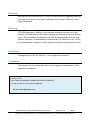
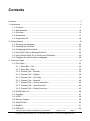
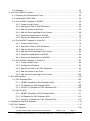
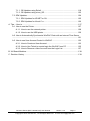



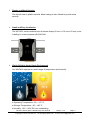
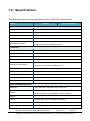
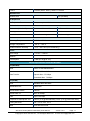
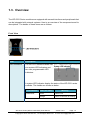
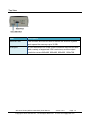
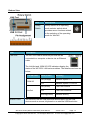
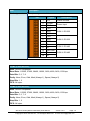
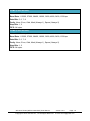
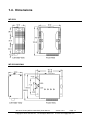
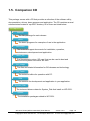
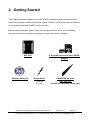
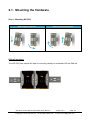
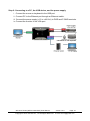

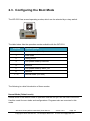
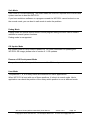
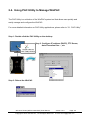
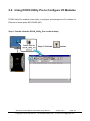
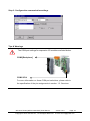
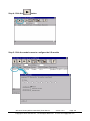
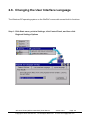
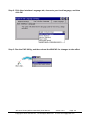
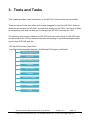
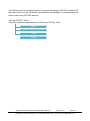
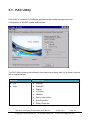
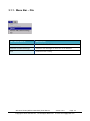
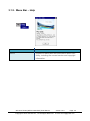
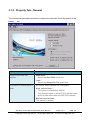
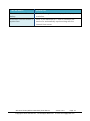
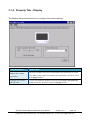
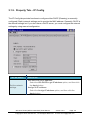
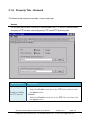
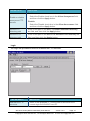
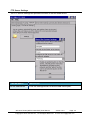
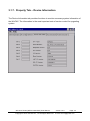
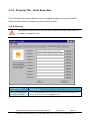
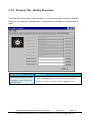
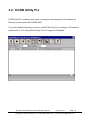
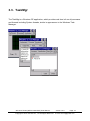

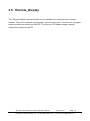
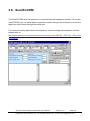
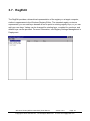
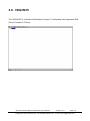
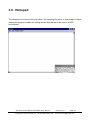
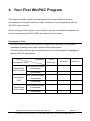
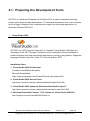
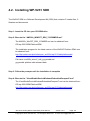
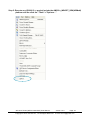
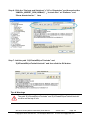

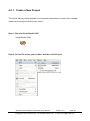
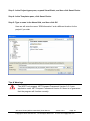
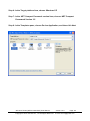
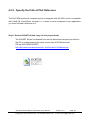
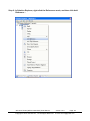
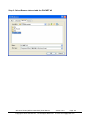
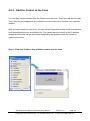
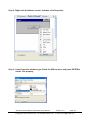
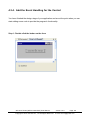
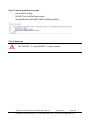
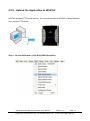
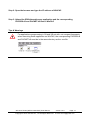
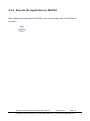
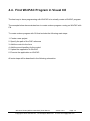
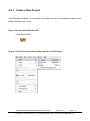
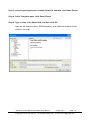
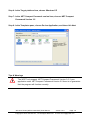
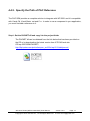
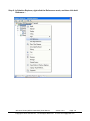
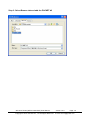
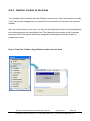
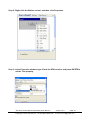
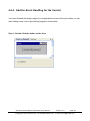
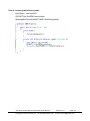
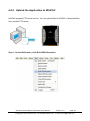
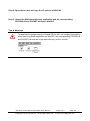
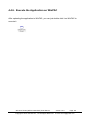
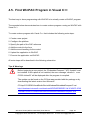
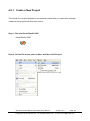
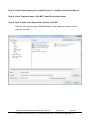
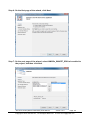
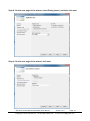
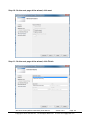

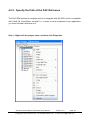
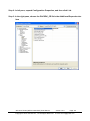
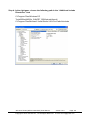
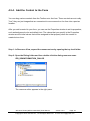
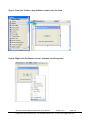
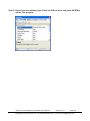
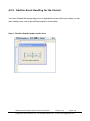
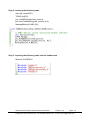
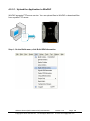
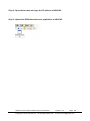
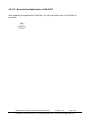
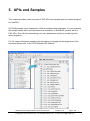
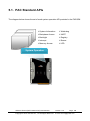
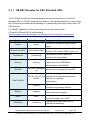
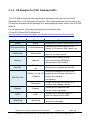
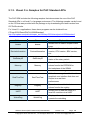

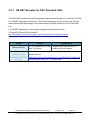
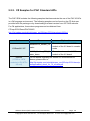
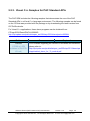
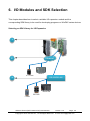
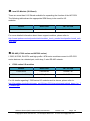
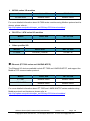
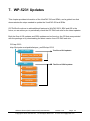
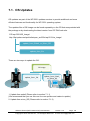

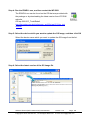
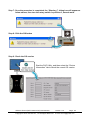
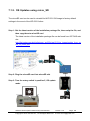
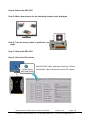
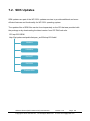
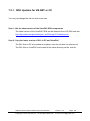

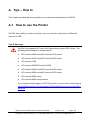
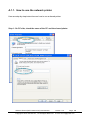
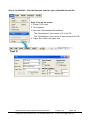
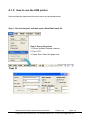
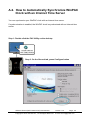
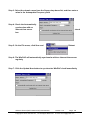
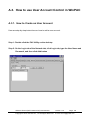
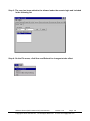
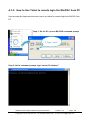
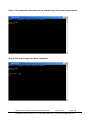
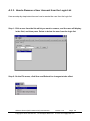

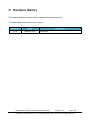
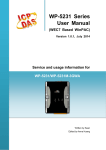

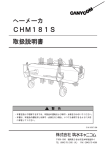







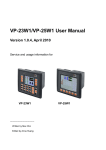
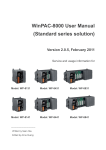
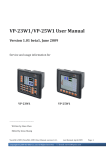

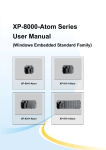
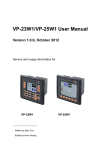
![User Manual [PDF 779 kB]](http://vs1.manualzilla.com/store/data/005781460_1-49b4dd0a8e6377162bdb6a1daefcc9f3-150x150.png)