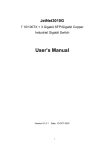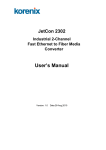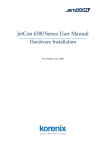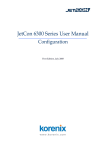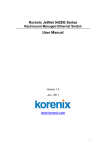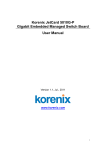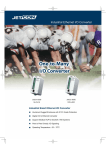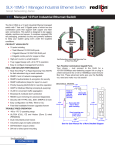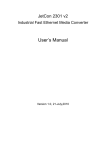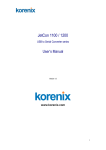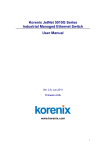Download Manual - Korenix
Transcript
JetCon 3401G Industrial Gigabit Ethernet Media Converter User’s Manual Version: 1.1 Date:2-DEC-2008 1 Korenix JetCon 3401G Industrial Gigabit Ethernet Media Converter User’s Manual Copyright Notice Copyright © 2008 Korenix Technology Co., Ltd. All rights reserved. Reproduction in any form or by any means without permission is prohibited. 2 Declaration of CE This product has passed the CE certification for environmental specifications. Test conditions for passing included the equipment being operated within an industrial enclosure. In order to protect the product from being damaged by ESD (Electrostatic Discharge) and EMI leakage, we strongly recommend the use of CE-compliant industrial enclosure products. Federal Communications Commission (FCC) Statement This equipment has been tested and found to comply with the limits for a Class A digital device, pursuant to Part 15 of the FCC Rules. These limits are designed to provide reasonable protection against harmful interference when the equipment is operated in a commercial environment. This equipment generates, uses, and can radiate radio frequency energy and, if not installed and used in accordance with the instruction manual, may cause harmful interference to radio communications. Operation of this equipment in a residential area is likely to cause harmful interference in which case the user will be required to correct the interference at his expense. The user is cautioned that changes and modifications made to the equipment without approval of the manufacturer could void the user's authority to operate this equipment. 3 Index 1. Introduction........................................................................................... 1 1-1. Features ........................................................................................ 2 1-2. Package Checklist ......................................................................... 2 2. Hardware Description ........................................................................... 3 2-1. Dimensions .................................................................................... 3 2-2. Front Panel .................................................................................... 4 2-3. Bottom View .................................................................................. 5 2-4. Wiring the DC Power Inputs .......................................................... 6 2-5. Connect the Dry Relay Output ....................................................... 7 2-6. LED Indicators ............................................................................... 7 2-7. Ports .............................................................................................. 8 3. Mounting Installation........................................................................... 10 3-1. DIN-Rail Mounting ....................................................................... 10 4. System Configuration ......................................................................... 11 4-1. Quality of Service......................................................................... 11 4-2. Packet Filtering ............................................................................ 13 4-3. Link Loss Forwarding (L.L.F.) ...................................................... 13 4-4. Event Alarm Relay Configuration................................................. 14 5. System Installation ............................................................................. 16 5-1. Installation and Testing................................................................ 16 5. Troubles shooting ............................................................................... 20 6. Technical Specifications ..................................................................... 21 SFP Fiber Transceiver Order Information............................................... 23 4 1. Introduction This document describes the method of how to use the Korenix JetCon 3401G Industrial Gigabit Ethernet media converter, includes installation the specifications that it has. Following this user manual, you can get fully imagination about JetCon 3401G and all information to help you construct the network infrastructure. The following are brief introduction of JetCon 3401G. Real Industrial Gigabit Ethernet Media Converter The JetCon 3401G- industrial Gigabit Ethernet media converter equipped a rugged aluminum alloy case with thirty-one grade ingress protection to against damaged solid objects or dust; With the excellent characteristics of heat dissipation, JetCon 3401G has better survive ability than ordinary Gigabit Ethernet media converter which is enclosure by steel metal with various of heat dissipation holes. Not only single power input, the functionality of real time redundant power backup results in a real Industrial Gigabit Ethernet Media Converter with a non-stop transmission. Flexible Optical adopt ability As the trend of fiber interface, JetCon 3401G combines a hot-swappable socket for Small Form-factor Pluggable (SFP) fiber transceiver. To adopt different type of fiber optical cable or enlarge fiber network campus, the JetCon 3401G just need replace new fiber transceiver to meet the specification of optical fiber cable and achieve best inventory performance. Activate Fault Alarm Most of Gigabit Ethernet Media converter features Link Loss Forwarding function (L.L.F.) to forward link status change to alert remote or central management system. However, this is only for the cable event and is not enough for industrial network application. The JetCon 3401G provides an alarm relay to trigger out a real alarm signal for port or power event. The alarm mechanism can be configured by a simple DIP switch and trigger an external alarm equipment to inform maintenance I.T. engineers. It makes a result of maintenance time saving. 1 Excellent Traffic Handling The JetCon 3401G supports graceful traffic management ability. All of traffic will be forwarded by the packet precedence or priority ID and result as different service priority. Besides, it also filter unnecessary broadcast packet by broadcast storm control and drop abnormal packet to enlarge network performance 1-1. Features one 10/100/1000Base-T RJ-45 and one Gigabit SFP socket IEEE802.3, 802.3u, 802.3z and 802.3ab Compliance Auto detection Gigabit Transmission Media Flexible Gigabit Fiber Link Distance High performance 32Gbps Switch fabric Supports Auto MID/MDI-X with Flow control IEEE802.1p for Quality of Service (QoS) Power redundancy with wide range input 1.5KV Hi-pot passed for Port, Power, Case Rigid IP-31 grade Aluminum Case -25~70℃ Hazardous Operating Temperature 1-2. Package Checklist JetCon 3401G package includes the following items: JetCon 3401G x1 One DIN-Rail clip (already screwed on the back of JetCon 3401G) x1 One CD-ROM for User’s manual JetCon 3401G User’s Manual CD-ROM Quick Installation Guide Contact your sales representative if any item is missing or damaged. 2 2. Hardware Description 2-1. Dimensions The dimension of JetCon 3401G is 120 mm(H) x 55 mm (W) x108 mm (D) ( with DIN rail clip) 3 2-2. Front Panel The Front Panel of the JetCon 3401G Industrial Gigabit Ethernet Media Converter is shown in Figure A. Power LED Link Loss Forwarding LED Alarm Relay indicator Hot swappable SFP socket LED for SFP port LED for RJ-45 port Gigabit RJ-45 for 10/100/1000 Mbps 4 2-3. Bottom View The bottom side of the JetCon 3401G includes one 6-pin removable terminal block connector and one 3-Pin DIP Switch for system configuration. Earth Ground Screw Terminal Block Relay Output 3-Pin DIP Switch The power range of JetCon 3401G is from DC 12~48V with redundancy and polarity reverse function. To prevent interference and get better performance, it is strongly suggest make a well earth grounding by the “Earth Ground Screw”. 5 2-4. Wiring the DC Power Inputs Follow the steps below to wire JetCon 3401G redundant DC power inputs. [Note] The suitable electric wire ranges from 12 to 24 AWG. 1. Insert the positive and negative wires into the V+ and V- contacts respectively of the terminal block connector 2. Tighten the wire-clamp screws to prevent the DC wires from being loosened. 3. The Power 1 and Power 2 support power redundancy and polarity reverse protection functions. 4. It accepts positive or negative power system input, but Power 1 and Power 2 have to apply the same mode. 6 2-5. Connect the Dry Relay Output JetCon 3401G provides one dry relay output for power or port link event. The relay conductor ability is 24W when it connects with a DC 24V power source and maximum current is 1A. In the following diagram shows how to make an alarm circuit. About the relay function, please refer session 4-3 2-6. LED Indicators The front panel of JetCon 3401G includes 2 Power LEDs, 1 LED for Alarm Relay ,1 LED for Link Loss Forwarding status and 5 LEDs for port link status. Following table gives descriptions of the function for each LED indicator. LED Power 1 Power 2 Status Description Green Power 1 is supplying DC power. Off No power is being supplied. Green Power 2 is supplying DC power. Off No power is being supplied. 7 SPD (Gigabit TX) LNK/ACT (Gigabit TX & SFP) FDX/COL Green on RJ-45 port links on 1000Mbps mode. Blinking RJ-45 port links on 100Mbps mode Off Link on 10Mbps mode or no device attached (Link /Activity LED is off). Green on The port is attached with partner. Blinking The port is transmitting or receiving packets. Off No device is attached. Yellow on Link with partner on Full Duplex mode. Blinking Data collision is occurred. off No device is attached or link as Half Duplex mode. Table 1 Notes 1: The Gigabit TX port only supports 1000Mbps Full/Half Duplex, 100Mbps Full/Half Duplex and 10Mbps Full Duplex. In the IEEE 802.3ab standard, the 10Mbps Half Duplex is not supported, following is link ability table of Gigabit RJ-45 port for JetCon 3401G. Link Speed Link Mode 1000 Mbps Full Duplex 1000 Mbps Half Duplex 100 Mbps Full Duplex 100 Mbps Half Duplex 10 Mbps Full Duplex 10 Mbps Half Duplex N/A: Not Available. SPD LED LNK/ACT LED FDX/COL LED On On Blinking Blinking Off N/A On On On On On N/A On Off On Off On N/A 2-7. Ports The JetCon 3401G supports IEEE 802.3 10Base-T, IEEE 802.3u 100Base-T, IEEE 802.3ab 1000Base-T and IEEE 802.3z for Gigabit Fiber. This session will introduce how to wiring, install the Ethernet Cable for RJ-45 connector and Gigabit SFP transceiver. Gigabit TX ( RJ-45 connector) . All of RJ-45 ports will auto detect 10Base-T and 100Base-TX or 1000Base-T 8 (Gigabit RJ45 only) connections. Auto MDI/MDIX allows users to connect another switch or workstation without changing straight through or crossover cabling. See Figure A, B, C and D for the schematic diagram of straight through and crossover cabling. Fig A. Straight through Cabling Schematic for 10/100Mbps Fig B. Cross Over Cabling Schematic for 10/100Mbps Fig. C Straight through cable schematic for 1000Mbps Fig. D Cross over cable schematic for 1000Mbps The RJ-45 ports of JetCon 3401G supports auto-MDI/MDI-X function without any cable change when you use an Ethernet cable to connect other devices, such as computers, switches or hubs. Gigabit SFP port The SFP port supports hot swappable function and user can change SFP fiber transceiver without system power off. This feature is useful for field site install if the fiber signal can not attach the other end device, just change the different SFP transceiver type which with large power launch power budget. 9 The Korenix provides various type of SFP transceiver for your application. Please refer the order information. 3. Mounting Installation 3-1. DIN-Rail Mounting The DIN-Rail clip is already attached on the rear side of JetCon 3401G. JetCon 3401G supports EN 50022 standard DIN Rail, in the following diagram includes the dimension of EN 55022 DIN Rail for your reference. The DIN rail should behind the spring when install the JetCon 3401G onto the standard DIN Rail. Follow the steps below to mount the JetCon 3401G to the DIN-Rail track. 1. Insert the upper end of the DIN-Rail clip into the back of the DIN-Rail track from its upper side 2. Lightly push the bottom of the DIN-Rail clip into the track. 3. Check if the DIN-Rail clip is tightly attached to the track. 4. To remove the JetCon 3401G from the track, reverse the steps above. 10 4. System Configuration The JetCon 3401G provides Ethernet signal transfer function from electrical to optical and various packet handling and cable diagnostic features. In this chapter, we will introduce how to configure those functions and benefits as following topics. 4-1. Quality of Service (QoS) 4-2. Packet filtering 4-2. Link Loss Forwarding (LLF) 4-3. Event Alarm Relay Configuration 4-1. Quality of Service The JetCon 3401G supports 2 types of priority mechanisms - IEEE802.1Q priority tag based CoS and ToS of IPv4. All the packets will be examined and forwarding into high or low priority queues. The Quality of Service function is pre-configured as enabled. The weight round robin (WRR) ratio of high/low queue is 8:1. After 8 high priority packets were progressed then 1 low priority packets. IEEE 802.1Q tag based CoS The JetCon 3401G will examine the 3 bits of priority field carried by a VLAN tag and map it to the corresponding priority. A packet with priority field ranging from 0 to 3 will be treated as a low priority packet, and will be stored in low priority queue. A packet with priority field ranging from 4 to 7 will be treated as a high priority packet, and will be stored in high priority queue. 11 IEEE 802.1Q Type of Service for IPv4 /IPv6 packet JetCon 3401G provides the IP layer ToS function by recognizing the priority octet and mapping it to the corresponding priority. For an IPv4 packet, it is embedded in the TOS (type of Service) Octet. For an IPv6 data packet, the Traffic Class Octet is used to differentiate the Class of Service. When this function is enabled, the IP1103 will automatically recognize the IP version and capture the either the TOS field (IPv4) or Traffic Class field (IPv6). 12 4-2. Packet Filtering To prevent broadcast packet flooding on the network, the JetCon 3401G have implemented broadcast packet control function. The port begins to drop incoming broadcast packets if the received broadcast packet counts reach the threshold as different link speed -- 20000 frames/per second for 1000Mbps, 2000 frames/per second for 100Mbps and 200 frames/per second for 10Mbps. 4-3. Link Loss Forwarding (L.L.F.) The Link Loss Forwarding provides a real time hardware based network activated diagnostics mechanism. In usually, the Gigabit Media Converter on the end of fiber cable should be equipped LLF function to provide better network performance and reduce the maintenance cost. The JetCon 3401G provides 2-way Link Loss Forwarding function which configured by the DIP-Switch. To enable the LLF function just clicks the Dipswitch-3 to “ON” to enable LLF function which is allocated on the bottom side of JetCon 3401G. About the Link Loss Forwarding behaviors are described in following, please refer it. . In the above diagram includes node A, B and converter A,B. Both of converters linked with Gigabit fiber. In traditional fiber network architecture; if the Gigabit 13 copper of node A link down, the node B will not have any information, just packet can’t forward between A and B. With the Link Loss Forwarding feature, the link down event of node A will forward to converter A and B. Therefore, converter A will turn off the fiber signal and converter B will turn off Gigabit copper signal to inform node B that port link down event occurred until the node A port recovery. In some application, you also can obtain an event alarm signal by enable the port event alarm function. Please refer to the session 4-4. The following procedures will introduce how to configure LLF function. Step 1: power on the device A, B and connect the fiber and copper ports. Step 2: Ensure the port link LEDs is working exactly. Step 3: Click the LLF Dipswitch to “ON” to enable the LLF function. Step 4: if the port link event occurred, the other port will be trigger and turn off by the LLF mechanism. Step 5: To start the transmission and retrieve the L.L.F. function, the LLF Dipswitch should be reset again. 4-4. Event Alarm Relay Configuration The connection of Event Alarm Relay already described in session 2-5 Connect the Dry Relay output and this session will introduce how to enable it. The Alarm Relay can be triggered by the port or power event which is configured by Dipswitch #1 and #2 where is allocated on the bottom side of JetCon 3401G. You can select the relay trigger type for port link down or power event and just click the switch to “ON”. The following table will show you more detail about the function of Dipswitch. Dipswitch Functionality Switch #1 On: Enable port event alarm. Off: Disable If port link down occurred, system will trigger relay output to form a close circuit and Alarm LED will be ON until event recovery. Switch #2 On: Enable power event alarm Off: Disable. If one of power input below DC 12V or not powering, the system will trigger relay output to form a close circuit and Alarm LED will be ON until event recovery. 14 Switch #3 On: Enable LLF function Off: Disable If LLF is enabled and port link down event occurred, the normally port will be turn off. The reaction time for RJ-45 is about 2~3 seconds and SFP fiber port is below 1 second. Note: all of the configuration change will activate without system reboot. 15 5. System Installation The following figure illustrates a typical application of JetCon 3401G Industrial Gigabit Ethernet Media Converter . . In the application diagram, JetCon 3401G provides signal converts function between upper ring switch and field automation equipments. It delivers 1000 Mbps forwarding performance for the extreme heavy loading device which need direct connect to the backbone. 5-1. Installation and Testing 1. Take out your JetCon 3401G Industrial Gigabit Media Converter from the package box. 2. Check if the DIN-Rail clip is attached to the JetCon 3401G. If the DIN-Rail clip 16 is not attached to the JetCon 3401G, refer to DIN-Rail Mounting section for DIN-Rail installation. 3. To place the JetCon 3401G on the DIN-Rail track or wall, refer to the Mounting Installation section. 4. Pull the terminal blocks off the JetCon 3401G and wire the power lines. Refer to the Wiring the DC Power Inputs section for how to wire the power inputs. 5. PWR1 and PWR2 dual power inputs can be connected to power sources simultaneously. When the primary power source fails (the default setting is PWR1), the system will automatically switch to the secondary power source (PWR2), preventing any power interruption. Both of Power 1 and Power 2 support positive electricity and negative electricity power system. Please notice the power system for power 1 and power 2 only accept either positive or negative electricity power system at one time 6. Check the LEDs of PWR1 and PWR2 to make sure that JetCon 3410G is operating normally. 7. Use Category 5 straight through Ethernet cables with RJ-45 connectors to connect network devices. 8. Connect one side of an Ethernet cable with a RJ-45 connector to the JetCon 3401G’s Ethernet port (RJ-45 port), and the other side of the Ethernet cable to the network device’s Gigabit Ethernet port. 9. If you want to connect with Gigabit Fiber, please install appropriate SFP fiber transceiver and fiber cable. To ensure the connection is working, please notice the type of fiber transceiver of JetCon 3401G’s and the other end of device. 10. Check the LED indicator of port status (blinking green) on the JetCon 3401G to see if the network connection is successfully established.Power on the PC host, activate the Command Line mode, and ping the connected Ethernet device to see if it responds. 17 10.1 To enable the “Command Line mode”, click Run in the Start menu, type Command, and click OK to continue. 10.2 Type ping 192.168.1.1 command to check the connection. Here we use IP address 192.168.1.1 as an example. Before the testing, be sure your PC host and target device are in the same subnet. 11. Repeat step 10 to make sure that the connection of each device connected to the JetCon 3401G is successfully established. 12. Power on the host, activate the Command Line mode, and ping the connected Ethernet device by typing “ping –t 192.168.1.1” command to see if it will respond. 18 13. The parameter-”t” allow you to continue to ping the network device, as shown in the figure below. Before you continue, make sure that both PWR1 and PWR2 are successfully connected to power sources. When PWR1 fails, the LED for PWR1 will go out. At that moment, if the ping command is still replying, then it proves that redundant power input function works normally. 14. Exit the Command Line mode, and connect PWR1 power input. At this stage, your JetCon 34010G has been tested and the installation is completed. 19 5. Troubles shooting Make sure you are using the correct DC power suppliers (DC12~ 48 V) or power adapters. Select Ethernet cables with specifications suitable for your applications to set up your systems. Ethernet cables are categorized into unshielded twisted-pair (UTP) and shielded twisted-pair (STP) cables. Category 3, 4, 5 Ethernet cables are suitable for systems with 10 Mbps transmission speed. For systems with 100/1000 Mbps transmission speed, Category 5 Ethernet cables are the only suitable specifications for this environment. Also make sure that the distance between each node cannot be longer than 100 meters (328 feet). If the power LEDs goes off as the power cord plugged in, a power failure might occur. Check the power output connection to see if there is any error at the power source. If you still cannot solve the problem, contact your local dealer for assistance 20 6. Technical Specifications Technology Standard Performance Forwarding Technology System Throughput Packet buffer Link Loss Forwarding Event Alarm Class of Service Quality of Service Interface Number of Ports Connectors Cables Configuration DIP Switch Diagnostic LED IEEE802.3 10Base-T IEEE802.3u 100Base-TX IEEE802.3ab 1000Base-T IEEE802.3z Gigabit Ethernet Fiber IEEE802.3x flow control and back-pressure. IEEE802.1p Class of Service IEEE802.1Q Quality of Service Store and Forward technology with 64 ~1536 bytes packet forwarding ability. 1.49 Mpps 2.75 Mbits Two-way loss-signature auto forwarding, configured by DIP switch. 2 queues for each port with 8:1 forwarding scheme for High/Low queue. Supports Tag based packet priority, IPv4 ToS and IPv6 DSCP. 1x10/100/1000 Base-TX with Auto MDI/MDI-X function, Auto-Negotiation 1 x SFP socket with hot-swappable function for Gigabit Ethernet SFP Transceiver. 10/100/1000 Base-TX: RJ-45 SFP socket: support 3.3V Gigabit Ethernet 1.25 Gbps Fiber Transceiver. Terminal block: 4-Pin for redundant power input; 2-Pin for alarm relay output. RJ-45 Connector: 4 pairs of Cat-5 UTP/STP cable with EIA/TIA 568B type conductor arrangement for 1000Base-T. Maximum link distance is 100 meters. DIP 1: Port Event Alarm Enable/Disable DIP 2: Power Event Alarm Enable/Disable DIP 3: Link Loss Forwarding Enable/Disable System: Power (Green) x2 ,Link Loss Forwarding (Red) x1, Alarm (Red) x1 RJ-45 port: Speed (Green): On (1000Mbps Link), Blinking (100Mbps Link), Off (10Mbps Link or disconnect). Link/Activity (Green): On (Link), Blinking (Activity) Full Duplex/Collision (Yellow): On (link at full duplex mode), Blinking ( Collision) SFP port: Link/Activity (Green): On (Link), Blinking (Activity) Full Duplex/Collision (Yellow):On (link at full duplex mode), Blinking ( Collision) Power Requirements System Power Power Consumption Mechanical Installation Case Dimension DC 24V (12~48V) with polarity reverse correction and over current protection. 8 Watts @ DC 24V(Maximum) DIN-Rail mount Aluminum alloy metal case with grade 31 of ingress protection. 120mm(H) x 55mm (W) x108 mm (D) ( with DIN rail clip) 21 Weight Environmental Operating Temperature Operating Humidity Storage Temperature Storage Humidity Regulatory Approvals Hi-Pot EMI EMS Shock Vibration Free Fall MTBF 904g with package 655g without package -25℃ ~70℃ 0% ~ 95% non-condensing -40℃ ~ 80 ℃ 0%~ 95% non-condensing 1.5KV on port to port and port to power. FCC Class A, CE/EN55022. EN61000-4-2,EN61000-4-3,EN61000-4-4,EN61000-4-5,EN61000-4-6, EN61000-4-8, EN61000-4-11 IEC 60068-2-27 IEC 60068-2-6 IEC 60068-2-32 313,176 hours, MIL-HDBK-217F 22 SFP Fiber Transceiver Order Information Part Number Description SFPGSX SFPGSX-w SFPGLX10 SFPLX10-w SFPGSX2 SFPGSX2-w SFPGLHX30 SFPGLHX30-w SFPGXD50 SFPGXD50-w SFPGZX70 SFPGZX70-w Gigabit SX SFP Transceiver, 850nm, multi-mode/LC, 550m Gigabit SX SFPTransceiver, 850nm, multi-mode/LC,550m, -40~85℃ Wide Temp. Gigabit LX SFP Transceiver, 1310nm, single-mode/LC,10km Gigabit LX SFP Transceiver, 1310nm, single-mode/LC,10km, -40~85℃ Wide Temp. Gigabit SX SFP Transceiver, 850nm, multi-mode/LC, 2km Gigabit SX SFP Transceiver, 850nm, multi-mode/LC, 2km, -40~85℃ Wide Temp. Gigabit LHX SFP Transceiver,1310nm, single-mode/LC,30km Gigabit LHX SFP Transceiver,1310nm, single-mode/LC,30km, -40~85℃Wide Temp. Gigabit XD SFP Transceiver,1310nm, single-mode/LC,50km Gigabit XD SFP Transceiver,1310nm, single-mode/LC,50km, -40~85℃Wide Temp. Gigabit ZX SFP Transceiver,1310nm, single-mode/LC,70km Gigabit ZX SFP Transceiver,1310nm, single-mode/LC,70km, -40~85℃Wide Temp. 23 Revision History Edition Date Modifications V0.01 18-Aug,2008 New edition V0.02 2-Sep,2009 1. Modify feature. 2. Modify LED description V0.03 15-Sep-2008 1. Add LLF function. V0.04 17-Sep-2008 1. add CoS WRR ratio. 2. Add Broadcast storm filtering ratio. V1.0 16-Oct-2008 1. Add product weight. 2. Modify company address. V1.1 2-DEC-2008 Add MTBF information 24 About Korenix Less Time At Work! Fewer Budget on applications! The Korenix business idea is to let you spend less time at work and fewer budget on your applications. Do you really want to go through all the troubles but still end up with low quality products and lousy services? Definitely not! This is why you need Korenix. Korenix offers complete product selection that fulfills all your needs for applications. We provide easier, faster, tailor-made services, and more reliable solutions. In Korenix, there is no need to compromise. Korenix takes care of everything for you! Fusion of Outstandings You can end your searching here. Korenix Technology is your one-stop supply center for industrial communications and networking products. Korenix Technology is established by a group of professionals with more than 10 year experience in the arenas of industrial control, data communications and industrial networking applications. Korenix Technology is well-positioned to fulfill your needs and demands by providing a great variety of tailor-made products and services. Korenix’s industrial-grade products also come with quality services. No more searching, and no more worries. Korenix Technology stands by you all the way through. Core Strength---Competitive Price and Quality With our work experience and in-depth know-how of industrial communications and networking, Korenix Technology is able to combine Asia’s research / development ability with competitive production cost and with quality service and support. Global Sales Strategy Korenix’s global sales strategy focuses on establishing and developing trustworthy relationships with value added distributors and channel partners, and assisting OEM distributors to promote their own brands. Korenix supplies products to match local market requirements of design, quality, sales, marketing and customer services, allowing Korenix and distributors to create and enjoy profits together. Quality Services KoreCARE--- KoreCARE is Korenix Technology’s global service center, where our professional staffs are ready to solve your problems at any time and in real-time. All of Korenix’s products have passed ISO-9000/EMI/CE/FCC/UL certifications, fully satisfying your demands for product quality under critical industrial environments. Korenix global service center’s e-mail is [email protected] 5 Years Warranty Each of Korenix’s product line is designed, produced, and tested with high industrial standard. Korenix warrants that the Product(s) shall be free from defects in materials and workmanship for a period of five (5) years from the date of delivery provided that the Product was properly installed and used. This warranty is voided if defects, malfunctions or failures of the warranted Product are caused by damage resulting from force measure (such as floods, fire, etc.), environmental and atmospheric disturbances, other external forces such as power line disturbances, host computer malfunction, plugging the board in under power, or incorrect cabling; or the warranted Product is misused, abused, or operated, altered and repaired in an unauthorized or improper way Korenix Technologies Co., Ltd. 2F., No.188, Baociao Rd., Sindian City, Taipei County 23145, Taiwan Tel:+886-2-89111000 Fax:+886-2-82193300 Business service : [email protected] Customer service: [email protected] 25