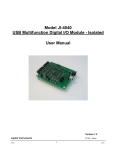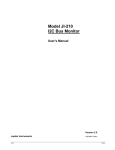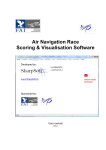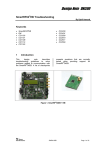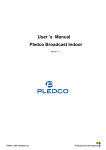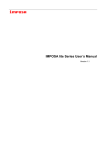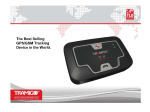Download User`s Manual - Jupiter Instruments
Transcript
Model JI-4516 USB High-Voltage, High-Current Digital I/O Module - Isolated User’s Manual Version 1.2 Jupiter Instruments JI-4516 8/20/2013 Edition 1 8/20/13 Jupiter Instruments_____________________________________________________________________________________ TABLE OF CONTENTS 1. INTRODUCTION 4 2. BLOCK DIAGRAMS 5 2.0 JI-4516 Block Diagram 5 2.1 I/O Connection Examples 6 3. CONNECTORS 7 3.0 Connectors 3.0.1 Connector Locations 3.0.2 Connector Signals 7 7 8 4. GETTING STARTED 9 4.1 Software Installation 4.1.1 USB Driver Installation 4.1.2 Test Software Installation 9 9 10 4.2 USB Driver Check 10 4.3 Software Check 10 4.4 I/O Test 4.4.1 Output Switch Test 4.4.2 Input Test 12 12 14 5. WATCHDOG TIMER CONFIGURATION 5.1 Software Installation 16 5.2 Software Check 16 5.3 Configure Watchdog Timer Parameters 17 APPENDIX A 1.0 19 Specifications 19 APPENDIX B 1. 16 21 Minimum PC System Requirements 21 APPENDIX C 22 1.0 INSTALLING USB DEVICE DRIVER 22 22 23 1.1 Windows 7, 8, or Vista 1.2 Windows XP JI-4516 2 8/20/13 Jupiter Instruments_____________________________________________________________________________________ APPENDIX D 27 1.0 INSTALLATION - JI-4516 CONTROL APPLICATION AND WDT CONFIGURATION UTILITY 27 APPENDIX E 1. 28 Output Test Fixture - Schematic 28 APPENDIX F 1. 29 Input Test Fixture – Schematic 29 APPENDIX G 30 1.0 General Information 30 1.1 Warranty 30 1.2 Thirty-Day Return Policy 30 1.3 Limitation of Liability 30 1.4 Contact Us 30 JI-4516 3 8/20/13 Jupiter Instruments_____________________________________________________________________________________ 1. INTRODUCTION The JI-4516 module is a versatile, easy-to-use device for adding high-voltage, high-current digital I/O capability to a computer system via a USB connection. The module is comprised of 8 MOSFET power switches, and 8 high-voltage inputs. I/O ground isolation eliminates ground-loops and provides protection from noise and switching transients on signals. The JI-4516 is available as either a desktop unit or lowcost OEM board. The JI-4516 includes a Windows 2000/XP/7 compatible software package. This contains sample programs and source code written in Visual C#, and an application program that provides access to all I/O ports and controls. Features • • JI-4516 8 Optically isolated input channels 8 Optically isolated high-voltage, high-current MOSFET switches • 3 Amp low-side sink capability • 0V to 30V switching • Thermal and overload protection • Inductive load Clamp Diode for each output • Change-of-State (COS) Detection • Programmable Watchdog-Timer (WDT) • Pluggable screw terminal connectors – Input and Output • USB 2.0 compatible • Available as either a desktop unit or low-cost OEM board. 4 8/20/13 Jupiter Instruments_____________________________________________________________________________________ 2. BLOCK DIAGRAMS 2.0 JI-4516 Block Diagram Isolated Switches GND-A SW- 1 SW- 2 SW- 3 SW- 4 uP CV-A CV-B USB Connector SW- 5 1 2 3 4 5 6 7 8 USB PHY SW- 6 SW- 7 SW- 8 Status LED GND-B Isolated Inputs IN- 1 IN- 2 IN- 3 IN- 4 GND-C IN- 5 IN- 6 IN- 7 IN- 8 GND-D 9 10 11 12 1 2 3 4 5 6 7 8 9 10 Figure 2.1 JI-4516 Block Diagram JI-4516 TB1 Connector 12-PIN 5 8/20/13 TB2 Connector 10-PIN Jupiter Instruments_____________________________________________________________________________________ 2.1 I/O Connection Examples Output V- Clamp Optional Connection 3 Amp Max 1 of 8 Channels 0 to 30 VDC Load CV- X 36V Power Supply + SW - X On/Off GND - X Terminal Block - Removable Figure 2.2 -1 Output Switch Connection Example The JI-4516 is comprised of 8 MOSFET power switch, arranged in 2 banks with ground isolation for each bank. An optional clamp diode is available for each switch when used with an inductive load. Input 1 of 8 Channels Switch IN- X + 4.7K Voltage 3 to 32 VDC High/Low GND - X Terminal Block - Removable Figure 2.2 -2 Input Connection Example The JI-4516 includes 8 input channels, arranged in 2 banks with ground isolation for each bank. JI-4516 6 8/20/13 Jupiter Instruments_____________________________________________________________________________________ 3. CONNECTORS 3.0 Connectors Connector locations and connector types are shown below. (Note that removable terminal blocks TB1 and TB2 are included accessories) 3.0.1 Connector Locations Figure 3.0.1 Connector Locations 1. USB Connector: Type ‘B’, (Molex 67068-0000) 2. TB1 Output Connector: 12-pin, Terminal Block Receptacle PN: Kobiconn 158-P12ECH381RH-E Plug PN: Kobiconn 158-P12EC381VP-E 3. TB2 Input Connector: 10-pin, Terminal Block Receptacle PN: Kobiconn 158-P10ECH381RH-E Plug PN: Kobiconn 158-P10EC381VP-E JI-4516 7 8/20/13 Jupiter Instruments_____________________________________________________________________________________ 3.0.2 Connector Signals Terminal Block 1 (TB1) Pin # Direction 1 - 2 Signal Name Description GND-A Power Return for switches SW1 - 4. Output SW-1 Switch 1 Drain connection. 3 Output SW-2 Switch 2 " " 4 Output SW-3 Switch 3 " " 5 Output SW-4 Switch 4 " " 6 Input CV-A Clamp Voltage for switches SW1-4. 7 Input CV-B Clamp Voltage for switches SW5-8. 8 Output SW-5 Switch 5 Drain connection. 9 Output SW-6 Switch 6 " " 10 Output SW-7 Switch 7 " " 11 Output SW-8 Switch 8 " " 12 - GND-B Power Return for switches SW5 - 8. Terminal Block 2 (TB2) Pin # JI-4516 Direction Signal Name Description 1 Input IN-1 Input 1 2 Input IN-2 Input 2 3 Input IN-3 Input 3 4 Input IN-4 Input 4 5 - GND-C Signal Return for Inputs IN1 - 4. 6 Input IN-5 Input 5 7 Input IN-6 Input 6 8 Input IN-7 Input 7 9 Input IN-8 Input 8 10 - GND-D Signal Return for Inputs IN5 - 8. 8 8/20/13 Jupiter Instruments_____________________________________________________________________________________ 4. GETTING STARTED 4.1 Software Installation A USB driver as well as JI-4516 Test and Control software will be installed on the host PC. Step-by-step installation instructions are as follows: 4.1.1 USB Driver Installation 4.1.1.1 Windows 7, 8, or Vista a. Host PC with an Internet Connection 1. Ensure the host PC is connected to the internet. 2. Connect the JI-4516 to a spare USB port on the PC. 3. Windows will silently connect to the Windows Update website and install the required driver(s). 4. At installation conclusion, verify that the green PWR LED on the rear panel of the JI-4516 is on. If the PWR LED does not illuminate or if the LED goes out after 10 – 20 seconds, an error has occurred. Begin troubleshooting by verifying that the USB driver is installed. See appendix C for more details. If the drivers were not automatically found, continue to the “No Internet Connection” steps below, or see appendix C for more details. 5. Installation is now complete. b. Host PC without an Internet Connection 1. Please refer to one of the following FTDI Drivers Installation Guides for detailed instructions: For Windows 7 http://www.ftdichip.com/Documents/AppNotes/AN_119_FTDI_Drivers_I nstallation_Guide_for_Windows7.pdf For Windows 8 http://www.ftdichip.com/Support/Documents/AppNotes/AN_234_FTDI_ Drivers_Installation_Guide_for_Windows_8.pdf For Vista (http://www.ftdichip.com/Documents/AppNotes/AN_103_FTDI_Drivers_I nstallation_Guide_for_VISTA(FT_000080).pdf) 4.1.1.2 Windows XP 1. For a host PC with or without an internet connection, please refer to Appendix C for detailed step-by-step instructions. JI-4516 9 8/20/13 Jupiter Instruments_____________________________________________________________________________________ 4.1.2 Test Software Installation 1. Insert the JI-4516 CD into the host PC’s CD/DVD drive (or download the latest JI4516 Control Application from http://www.jupiteri.com/JI-4516_Files/USB_HighVoltage_High-Current_Digital_IO_top.html to a temporary location on your PC.) 2. Using Windows Explorer, find the file “setup.exe” on the CD drive. Double click on the file to begin installation. 3. Follow the on screen instructions until the installation is complete. 4. Software installation is now complete. 4.2 USB Driver Check 1. Connect the JI-4516 to the host PC using the supplied 6’ USB cable. 2. After a few seconds, confirm that the green PWR LED on the rear panel of the JI-4516 is on. If the PWR LED does not illuminate or if the LED goes out after 10 – 20 seconds, an error has occurred. Begin troubleshooting by verifying that USB driver is installed. See appendix C for more details. 3. The USB Driver Check is complete. 4.3 Software Check 1. Ensure that the JI-4516 unit is connected to the host PC and power is on (green PWR LED on rear panel) 2. Go to the folder where the JI-4516 Control Application is installed (ex. C:/JI-4516/) 3. Launch the application by clicking JI-4516_Test_App_VerXX.exe. 4. Verify that the application main window is displayed as shown in figure 4.3-1 If an error occurs and the window does not appear, begin by verifying that the .NET Framework is installed. To do this, click Start on your windows desktop, select Control Panel, and then double-click the Add or Remove Programs icon. When the window appears, scroll through the list of installed programs. Verify that the .NET Framework 3.0 (or higher) is listed. If not, go to http://msdn2.microsoft.com/en-us/netframework/aa569263.aspx for instructions on downloading and installing the latest .NET Framework version. JI-4516 10 8/20/13 Jupiter Instruments_____________________________________________________________________________________ Figure 4.3-1 JI-4516 Control Application Main Window 5. At the main window, open the USB port by clicking the Open button towards the top of the pane. 6. Verify a USB connection by confirming an Open port status. 7. At the menu bar, open the About message box by clicking Help then About. 8. Verify that the version numbers for the HW Version and FW Version are valid (i.e. HW Version: A, VHDL Version: 3, etc.) If a question mark (HW Version: ?, or VHDL Version: ?) or some other character appears, an error has occurred. Figure 4.3-2 JI-4516 About Window 9. If no errors have occurred (or if errors have been resolved) the Software Check has passed. . JI-4516 11 8/20/13 Jupiter Instruments_____________________________________________________________________________________ 4.4 I/O Test This exercise verifies I/O operation and familiarizes the user with the 8 low-side output switches, and 8 isolated inputs. Required equipment to complete this exercise is listed below: 1. 2. 3. 4. Output Test Fixture (see Appendix E). Input Test Fixture (see Appendix F). 12V, 100mA DC Power Supply JI-4516 Control Application Software http://www.jupiteri.com/JI-4516_Files/USB_HighVoltage_High-Current_Digital_IO_top.html 5. JI-4516 WDT Configuration Utility http://www.jupiteri.com/JI-4516_Files/USB_HighVoltage_High-Current_Digital_IO_top.html 4.4.1 Output Switch Test Complete the following steps: A. Setup 1. Power down the JI-4516 unit by disconnecting the USB cable. 2. Remove the 12-pin terminal block (TB1) from the JI-4516 unit. 3. Connect Output Test Fixture (Appendix E) and 12V Power Supply to TB1. A hookup diagram/schematic is shown below. 1.5 K 1.5 K 1.5 K 1.5 K 1.5 K 1.5 K 1.5 K 1.5 K TB1 Connector 1 2 3 4 5 GND-A SW-1 + SW-2 Power Supply 12 VDC SW-3 SW-4 6 7 8 9 10 11 12 SW-5 SW-6 SW-7 SW-8 GND-B Figure 4.4.1-1 Output Test Fixture Connection Diagram JI-4516 12 8/20/13 Jupiter Instruments_____________________________________________________________________________________ 4. Ensure 12V supply is off. 5. Plug TB1 into the JI-4516 unit. 6. Plug the JI-4516 into an open USB port on the host computer. 7. Turn 12V supply on. 8. Verify all LEDs are off. B. Run Test Use Fig. 4.4.1 – 2 to quickly locate application buttons and check boxes. Complete the following steps: 1. Launch the JI-4516 Test Application. 2. At the main window, open the USB port by clicking the Open button towards the top of the pane. 3. Verify a USB connection by confirming an Open port status. 4. At the JI-4516 Configuration and Status group box, verify that the Watchdog Timer for the JI-4516 is not enabled (Ensure that the WDT Enabled entry is not checked). If the WDT is enabled, use the JI-4516 WDT Configuration Utility to disable it. See section 5.3 for details. 5. Next, confirm that all Test Fixture LEDs are off. 6. At the Output Switches group box at the main window, click the All On button to set all LEDs on. 7. Confirm all Test Fixture LEDs are on. 8. Click the All Off button at the Output Switches group box. 9. Confirm all LEDs are off. 10. Finally, toggle each output switch on and off using the on/off button for each switch. Verify control of each switch. 11. Test is complete. JI-4516 13 8/20/13 Jupiter Instruments_____________________________________________________________________________________ Figure 4.4.1- 2 Checkbox and Test Button Locations 4.4.2 Input Test Complete the following steps: A. Setup 1. Power down the JI-4516 unit by disconnecting the USB cable. 2. Remove the 10-pin terminal block (TB2) for the JI-4516 unit. 3. Connect Input Test Fixture (Appendix F) and 12V Power Supply to TB2. A hookup diagram/schematic is shown below. JI-4516 14 8/20/13 Jupiter Instruments_____________________________________________________________________________________ Figure 4.4.2-1 Input Test Fixture Connection Diagram 4. Ensure 12V supply is off. 5. Plug TB2 into the JI-4516 unit. 6. Plug the JI-4516 into an open USB port on the host computer. 7. Turn 12V supply on. B. Run Test Use Fig. 4.4.2 – 2 below to locate Application buttons. Complete the following steps: 1. Launch the JI-4516 Test Application. 2. At the main window, open the USB port by clicking the Open button towards the top of the pane. 3. Verify a USB connection by confirming an Open port status. 4. At the test fixture, toggle each switch individually and confirm that when a switch is closed the corresponding Input Channel indicator is illuminated green, and when open, it is white. 5. Test is complete. JI-4516 15 8/20/13 Jupiter Instruments_____________________________________________________________________________________ Figure 4.4.2- 2 Checkbox and Test Button Locations 5. WATCHDOG TIMER CONFIGURATION The JI-4516 includes a programmable Watchdog Timer (WDT) that sets the output switches to a safe state in the event of a software malfunction or loss of host computer communication. Both the output safe state and Watchdog update time are programmable. Parameters can be programmed using the JI4516 Watchdog configuration utility or by user application commands (see the JI-4516 Programmer’s Interface Document) 5.1 Software Installation JI-4516 Watchdog Configuration Utility software will be installed on the host PC. For proper operation, it is required that USB drivers from section 4.1.1 be installed. If these drivers have not been installed, go to section 4.1.1 and complete the installation before proceeding. Step-by-step installation instructions for the Watchdog Configuration Utility are as follows: 1. Insert the JI-4516 CD into the host PC’s CD/DVD drive (or download the latest JI-4516 Watchdog Configuration Utility software from http://www.jupiteri.com/JI4516_Files/USB_High-Voltage_High-Current_Digital_IO_top.html to a temporary location on your PC.) 2. Using Windows Explorer, find the file “setup.exe” on the CD drive. Double click on the file to begin installation. 3. Follow the on screen instructions until the installation is complete. 4. Software installation is now complete. 5.2 Software Check 1. Ensure that the JI-4516 unit is connected to the host PC and power is on (green PWR LED on rear panel) JI-4516 16 8/20/13 Jupiter Instruments_____________________________________________________________________________________ 2. Go to the folder where the 4516 Watchdog Configuration Utility software is installed (ex. C:/JI-4516/M ) 3. Launch the application by clicking JI-4516_WD_Config.exe. 4. Verify that the Watchdog Configuration Utility window is displayed as shown in figure 5.2 Figure 5.2 JI-4516 Watchdog Configuration Utility Window 5. At the window, scan for JI-4516 devices by double clicking the Scan button. 6. Verify that a device is found by confirming a “Scan: Success!!” message in the Status text box at the bottom of the window. 7. Software Check has passed. . 5.3 Configure Watchdog Timer Parameters 1. Ensure that the JI-4516 unit is connected to the host PC and power is on (green PWR LED on rear panel) 2. Launch the Watchdog Configuration utility software. 3. At the main window, double-click the Scan button and verify that a JI-4516 unit is found. 4. Next, parse Watchdog Configuration from the connected JI-4516 unit by double-clicking the device SN in the “Select a JI-4516 Device” list. JI-4516 17 8/20/13 Jupiter Instruments_____________________________________________________________________________________ 5. Verify data has been parsed by confirming a “Success: Device Selected!” message in the Status text box at the bottom of the window. 6. In the New WDT Configuration groupbox, set desired WDT parameters: a. WDT Enable/Disable b. Time-out Period (0.1 to 25.5 seconds) c. Output Safe Pattern (0x00 to 0xff) 7. Store new WDT data by clicking the Program button. 8. Verify programming success by confirming a “Programming Success!” message in the Status text box at the bottom of the window. JI-4516 18 8/20/13 Jupiter Instruments_____________________________________________________________________________________ APPENDIX A 1.0 Specifications JI-4516 19 8/20/13 Jupiter Instruments_____________________________________________________________________________________ JI-4516 20 8/20/13 Jupiter Instruments_____________________________________________________________________________________ APPENDIX B 1. JI-4516 Minimum PC System Requirements • Microsoft Windows 8/7/Vista or XP • Pentium 4 or equivalent processor (600 MHz minimum) • USB 2.0 port • CD-ROM drive • 25 MB Free hard disk space • 256 MB Memory • (Internet Connection Preferred) 21 8/20/13 Jupiter Instruments_____________________________________________________________________________________ APPENDIX C 1.0 INSTALLING USB DEVICE DRIVER Two types of drivers will be installed: Virtual COM Port (VCP) and Direct Drive (D2XX). The VCP driver allows control of the JI-4516 adapter via ASCII serial commands sent using a terminal emulation program such as Windows Hyper Terminal. The D2XX driver allows direct access to a USB device via a DLL interface. Both drivers are supplied by the manufacture of the USB interface IC designed into the JI-4516. Complete USB driver information can be found at the FTDI website: (http://www.ftdichip.com/FTDrivers.htm) Instructions below assist with the installation of JI-4516 drivers for the following Windows Operating systems: Windows 8, 7, Vista, or XP 1.1 Windows 7, 8, or Vista a. Host PC with an Internet Connection 1. Ensure the host PC is connected to the internet. 2. Connect the JI-4516 to a spare USB port on the PC. 3. Windows will silently connect to the Windows Update website and install the required driver(s). 4. At installation conclusion, verify that the green PWR LED on the rear panel of the JI-4516 is on. If the PWR LED does not illuminate or if the LED goes out after 10 – 20 seconds, an error has occurred. Begin troubleshooting by verifying that the USB driver is installed. See appendix C for more details. If the drivers were not automatically found, continue to the “No Internet Connection” steps below, or see appendix C for more details. 5. Installation is now complete. b. Host PC without an Internet Connection 1. Please refer to one of the following FTDI Drivers Installation Guides for detailed instructions: For Windows 7 http://www.ftdichip.com/Documents/AppNotes/AN_119_FTDI_Drivers_I nstallation_Guide_for_Windows7.pdf For Windows 8 http://www.ftdichip.com/Support/Documents/AppNotes/AN_234_FTDI_ Drivers_Installation_Guide_for_Windows_8.pdf For Vista (http://www.ftdichip.com/Documents/AppNotes/AN_103_FTDI_Drivers_I nstallation_Guide_for_VISTA(FT_000080).pdf) JI-4516 22 8/20/13 Jupiter Instruments_____________________________________________________________________________________ 1.2 Windows XP To install drivers for the JI-4516 under Windows XP, follow the instructions below. For additional installation information, please refer to the FTDI Drivers Installation Guide for Windows XP (http://www.ftdichip.com/Documents/AppNotes/AN_104_FTDI_Driver_Installation_Guide_f or_WindowsXP(FT_000093).pdf) 1. Temporarily disconnect the host PC from the Internet. (Simply remove the network cable from the PC) 2. Insert the JI-4516 CD-ROM into the computer’s CD drive (or download the latest drivers from the FTDI_Web_Site and unzip them to a temporary location on your PC.) 3. Connect the JI-4516 unit to a spare USB port. 4. Now, verify that the “Found New Hardware Wizard” window is displayed as shown in Figure 1. Figure 1. Found New Hardware Wizard Window 5. Select “No, not at this time” from the options, and then click “Next”. 6. At the “Found New Hardware Wizard” window (Figure 2), select “Install from a specific list or location (Advanced)”, and then click “Next”. JI-4516 23 8/20/13 Jupiter Instruments_____________________________________________________________________________________ Figure 2. Found New Hardware Wizard Window #2 7. At the “Found New Hardware Wizard” window (Figure 3), select “Search for the best driver in these locations” followed by “Search removable media (floppy, CD-ROMM)”. Click Next. Figure 3. Found New Hardware Wizard Window #3 JI-4516 24 8/20/13 Jupiter Instruments_____________________________________________________________________________________ 8. A window is now displayed showing the driver software being located and then copied (Figure 4). Figure 4. Driver Coping Window 9. A window indicating that the installation was successful should now be displayed (Figure 5). Figure 5. Installation Success Window 10. The D2XX driver is now installed. Click Finish. 11. Repeat steps 5 through 11 to install the VCP driver. JI-4516 25 8/20/13 Jupiter Instruments_____________________________________________________________________________________ 12. The installation is now complete. JI-4516 26 8/20/13 Jupiter Instruments_____________________________________________________________________________________ APPENDIX D 1.0 INSTALLATION - JI-4516 CONTROL APPLICATION AND WDT CONFIGURATION UTILITY 1.1 JI-4516 Control Application Installation 1. Insert the JI-4516 CD into the host PC’s CD/DVD drive (or download the latest JI-4516 Control Application from http://www.jupiteri.com/JI-4516_Files/USB_HighVoltage_High-Current_Digital_IO_top.html to a temporary location on your PC.) 2. Using Windows Explorer, find the “setup.exe” file on the CD (or in the temporary folder.) Double click on the file to begin installation. 3. Follow the on screen instructions until the installation is complete. 4. Software installation is now complete. 1.2 WDT Configuration Utility Installation 1. Insert the JI-4516 CD into the host PC’s CD/DVD drive (or download the latest JI-4516 WDT Configuration Utility from http://www.jupiteri.com/JI-4516_Files/USB_HighVoltage_High-Current_Digital_IO_top.html to a temporary location on your PC.) 2. Using Windows Explorer, find the “setup.exe” file on the CD (or in the temporary folder.) Double click on the file to begin installation. 3. Follow the on screen instructions until the installation is complete. 4. Software installation is now complete. JI-4516 27 8/20/13 Jupiter Instruments_____________________________________________________________________________________ APPENDIX E 1. Output Test Fixture - Schematic +12V Flying Lead 6" 1 1.5K Ohm SIP Resistor Netw ork Part Number: 770101152P Manuf acture: CTS Distributor: Digi-Key Distributor PN: 770-101-R1.5KP-ND (Individual 1/8w resistors m ay be subsituted) 2 3 4 5 6 7 8 9 10 1 2 3 4 5 6 7 8 9 10 10 segm ent Bar Graph Array - LED Part Number: DC10EWA Manuf acture: Kingbright Distributor: Digi-Key Distributor PN: 754-1176-5-ND (Individual LEDs m ay be subsituted) 20 19 18 17 16 15 14 13 12 11 4" Flying Leads SW-8 SW-7 SW-6 SW-5 SW-4 SW-3 SW-2 SW-1 Title JI-4516 Output Test Fixture Size A Date: JI-4516 28 Document Number Rev A SC17598 Tuesday , June 25, 2013 Sheet 1 of 8/20/13 1 Jupiter Instruments_____________________________________________________________________________________ APPENDIX F 1. Input Test Fixture – Schematic +12V Flying Lead 6" 8-Position DIP Sw itch (Individual sw itches m ay be subsituted) Part Number: 5435640-5 Manuf acture: TE Connectiv ity Distributor: Digi-Key Distributor PN: 450-1417-ND 1 2 3 4 5 6 7 8 16 15 14 13 12 11 10 9 SW1 SW DIP-8 4" Flying Leads IN-8 IN-7 IN-6 IN-5 IN-4 IN-3 IN-2 IN-1 Title JI-4516 Input Test Fixture Size A Date: JI-4516 29 Document Number Rev A SC17599 Wednesday , August 07, 2013 Sheet 1 of 8/20/13 1 Jupiter Instruments_____________________________________________________________________________________ APPENDIX G 1.0 General Information 1.1 Warranty The equipment is warranted for one year from data of purchase against defects in materials or workmanship. Jupiter Instruments reserves the right to repair or replace products at its own and complete discretion. Customer must obtain from Jupiter Instruments a Return Authorization Number (RMA) prior to returning any products to Jupiter Instruments. Products returned under this Warranty must be unmodified and in original packaging. Jupiter Instruments reserves the right to refuse warranty repairs or replacements for any products that are damaged or not in original form. The customer is responsible for the shipping and insurance cost arising from the return of products to Jupiter Instruments. Jupiter Instruments will return all in-warranty products with shipping cost prepaid. 1.2 Thirty-Day Return Policy Customers may return Jupiter Instruments products for a full refund if Jupiter Instruments is contacted within thirty days of the customer’s receipt of the product. Customer may return Jupiter Instruments products for credit, exchange, or a refund. Customer must obtain form Jupiter Instruments a Return Authorization Number (RMA) prior to returning any products to Jupiter Instruments. Products must be returned unmodified and in original packaging. Jupiter Instruments reserves the right to refuse return rights for any products that are damaged or not in original form. Volume orders may be subject to a significant restocking fee. 1.3 Limitation of Liability Jupiter Instruments’ liability shall be limited to the repair or replacement of defective products in accordance with the Jupiter Instruments limited warranty. Jupiter Instruments shall not be liable for any incidental, special or consequential damages for breach of any warranty, expressed or implied, directly or indirectly arising out of Jupiter Instruments’ sale of merchandise, including any failure to deliver any merchandise, or arising out of customer's installation or use, whether proper or improper, of the product, separately or in combination with other equipment, or from any other cause. Use all Jupiter Instruments products and accessories at your own risk. Products sold by Jupiter Instruments are not authorized for use as critical components in life support devices or systems. 1.4 Contact Us • Address: Jupiter Instruments Mission Viejo, CA 92692 • Email: [email protected] [email protected] JI-4516 • Phone: Sales and Information: (949)-716-0154 • Website www.Jupiteri.com 30 8/20/13