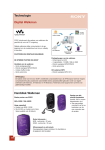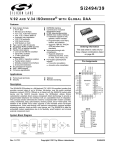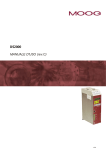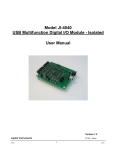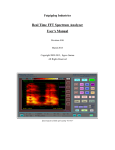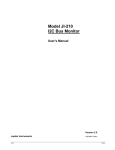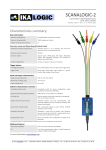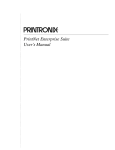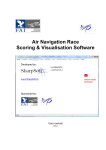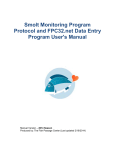Download User Manual - Jupiter Instruments
Transcript
Model JI-300 I2C Host Adapter User’s Manual Version 1.5 Jupiter Instruments JI-300 1/27/2012 Edition 1 4/5/07 Jupiter Instruments_____________________________________________________________________________________ TABLE OF CONTENTS 1. INTRODUCTION 4 1.1 Front Panel Description 5 1.2 Rear Panel Description 5 2. GETTING STARTED 6 2.1 Software Installation 6 2.2 Hardware Setup 6 2.3 Communications Check 6 2.4 I2C Tx/Rx Session 7 3. EEPROM PROGRAMMING UTILITY 3.1 EEPROM Programming Session 4. MAIN WINDOW AND MENU DESCRIPTIONS 4.1 Main Window 13 4.2 Setup Menu 14 4.3 Add/Edit I2C Message Window - Read 15 4.4 Add/Edit I2C Message Window - Write 16 4.5 Add/Edit I2C Message Window - Instruction 16 4.6 EEPROM Programming Utility window 17 5. MESSAGE SCRIPTING 5.1 Language Statements 19 5.2 Scripting Rules 21 5.3 Scripting Exercise 22 10 10 19 APPENDIX A 26 1.0 Specifications 26 APPENDIX B JI-300 13 28 2 9/9/07 Jupiter Instruments_____________________________________________________________________________________ 1.0 PC System Requirements 28 APPENDIX C 29 1. Installing USB Device Driver 29 a. Windows 7 29 b. Windows Vista 29 c. Windows XP 30 d. Windows 2000 33 2.0 Installing Application Software 36 APPENDIX D 37 1.0 General Information 37 1.1 Warranty 37 1.2 Thirty-Day Return Policy 37 1.3 Limitation of Liability 37 1.4 Contact Us 37 JI-300 3 9/9/07 Jupiter Instruments_____________________________________________________________________________________ 1. INTRODUCTION The JI-300 is a versatile, easy to use, PC hosted adapter used to drive I2C communications to/from a target device. The desktop unit can be configured to interface a variety of I2C networks. Bus parameters such as clock frequency, duty-cycle, setup and hold times, bus voltage, and pullup resistor values can be varied. JI-300’s diagnostic features including excessive clock-stretch, bus-not-free, and bus contention monitoring, as well as status reporting at the conclusion of each message transaction simplifies I2C trouble-shooting. A Windows software application manages the setup and control of the instrument. Communications and unit power is provided via a USB 2.0 connection. Features • Programmable SCL clock frequency from 255Hz to 3.8Mhz (20nS steps). • Variable bus voltage from 1.50V to 5.25V (10mV steps). • Supports Master and multi-Master operation. • Software selectable bus pull-up resistors (16 values including open) • Low I2C bus capacitance (<40pF typ.) • USB 2.0 host interface • Switched target bus voltage available at connector • Easy to use Graphical User Interface (GUI) software. o o I2C Message Controller Message execution status - Success / Failure with details Single-step execution Message looping EEPROM Programming Utility o Programming file formats include: Binary, Intel HEX, Motorola S-record Message Scripting • Create custom software applications by way of either direct or Virtual COM Port (VCP) drivers. Programming requires no in-depth knowledge of USB! • Includes everything needed to get started – I2C Adapter unit, I2C cable, USB cable, and a CD-ROM containing application software and user’s manual. Applications JI-300 • Firmware debugging and hardware troubleshooting • Production line testing • Equipment repair and diagnostics 4 9/9/07 Jupiter Instruments_____________________________________________________________________________________ 1.1 Front Panel Description Bus Monotor Mo del JI-210 I2C BusI2C Adapter Ju piter Instruments Mod el JI-300 Ju piter Instruments Input Power Activity 1 2 3 1. Power – Power on LED 2. Activity – I2C bus activity/USB port open LED. 3. Input – I2C probe cable jack. 9-pin, Female, D-Sub connector (AMP 745781-4) Pin-outs: Pin 1 = SDA Pin 5 = GND Pin 6 = SCL Pin 8 = Vbus Pin 2, 3, 4, 7, 9 = No Connection 1.2 Rear Panel Description I2C Bus Monotor Model JI-210 Ju piter Instruments USB 1 1. USB – Type ‘B’ connector (Molex 67068-0000) JI-300 5 9/9/07 Jupiter Instruments_____________________________________________________________________________________ 2. GETTING STARTED 2.1 Software Installation The JI-300 Host Adapter requires the installation of both a USB driver and application software. The drivers must be installed on the host PC’s hard-drive. The application software, however, can be installed locally or executed directly from CD-ROM. See appendix C for detailed instructions on installing both the USB driver and JI-300 application software. 2.2 Hardware Setup Note that USB drivers for the JI-300 must be installed before the Hardware Setup will run successfully. 1. Connect the I2C Host Adapter unit to the host PC using 6’ USB cable. 2. After a few seconds, confirm that the JI-300 is powered by verifying that the front panel PWR LED is on. 2.3 Communications Check 1. Ensure that the I2C Host Adapter unit is connected to the host PC and power is on. 2. Launch the I2C Host Adapter application by clicking I2C Adapter JI-300.exe. 3. Verify that the I2C Host Adapter main window is displayed as shown in figure 1. Figure 1. I2C Host Adapter Main Window If an error occurs and the window does not appear, begin by verifying that the .NET Framework is installed. To do this, click Start on your windows desktop, select Control Panel, and then double-click the Add or Remove Programs icon. When the window appears, scroll through the list of applications and check for the.NET Framework. If not listed, go to http://msdn2.microsoft.com/en-us/netframework/aa569263.aspx for instructions on downloading and installing the latest .NET Framework. JI-300 6 9/9/07 Jupiter Instruments_____________________________________________________________________________________ 4. At the main window, open a USB port by clicking the Open button in the USB Connection group. 5. Ensure an open USB port by confirming an open port status. 6. At the menu bar, open the About message box by selecting Help, followed by About. 7. Verify that the version numbers for the HW Version x and VHDL Version x are valid (i.e. A, D, 4, etc.) If a question mark (?) or non-alphanumeric character appears, an error has occurred. 8. If no errors have occurred (or if errors have been resolved) the Communications Check has passed. 2.4 I2C Tx/Rx Session For this exercise, a target slave device or I2C network with at least one slave device is needed. Device power (or network) can be supplied by either the I2C target or JI-300 Adapter. The following steps are for use with a M24C04 I2C target device. (See Figure 2) 1. Ensure that the I2C Host Adapter unit is connected and power is on. (Section 2.2 Hardware Setup) 2. Ensure that the I2C Host Adapter application is running and the USB port is open. (Section 2.3 Communications Check) 3. Connect the I2C probe cable to the D-sub connector on the I2C Host Adapter front panel. 4. Connect the four I2C bus probes (SDA, SCL, PWR, and GND) to the I2C target device. (See Figure 2) PWR SCL SDA VCC WCn SCL C1 0.1uF 25V SDA MC24C04 NC E1 E2 I2C Probe Cable VSS GND Figure 2. Connections to M24C04 I2C target test device 5. At the main window, click the Add Message button to begin adding I2C messages to the list. JI-300 7 9/9/07 Jupiter Instruments_____________________________________________________________________________________ 6. The Add I2C Message window is now displayed. (See Figure 3) Figure 3. Add I2C Message Window 7. Add the following data to create a write message: 1. Message Type: Write (Note: The Message Window will change from a Read to Write when the Write Message Type is selected) A0h 00 Check Box 2. Slave Address: 3. Write Data (1): 4. Remove the Stop: 8. Click Add to add the message to the message list. 9. Next, add a read message. 10. Add the following data to create a read message: 1. 2. 3. 4. Read A1h 16 un-Check Box Message Type: Slave Address: Read Count: Remove the Stop: 11. Click Add to add the message to the message list, followed by Exit. 12. Verify that two messages (a read and write) have been added to the Message List. (See figure 4) MSG # 001 Addr A0 002 A1 N/S * R/W W R Data ASCII Status 10 XX XX XX XX XX XX XX XX XX XX XX XX XX XX XX XX Figure 4. I2C Messages 13. At the Main Window menu bar, open the setup menu by selecting Setup, then Setup Menu. JI-300 8 9/9/07 Jupiter Instruments_____________________________________________________________________________________ 14. The Setup menu is now displayed (See Figure 5) Figure 5. Setup Menu 15. At the Bus Voltage group, select a 1K ohm bus pull-up resistor by clicking the up/down buttons. 16. Click OK to save the selection and close the Setup Window. 17. At the main window, turn-on the external bus voltage by clicking Enable in the External Bus Voltage group. 18. Enable Message Looping by clicking Enable in the Message Looping group. 19. Now, begin an I2C session by clicking Reset Que, followed by clicking Run in the Operation group. 20. Verify the following actions: 1. The message “Success!” is in the status columns for both messages. 2. The text “Hello world!” is in the ASCII column of the read message. 3. The asterisk cursor quickly moving back-and-forth between the two messages. 21. The I2C Tx/Rx exercise is now complete. JI-300 9 9/9/07 Jupiter Instruments_____________________________________________________________________________________ 3. EEPROM PROGRAMMING UTILITY This fully integrated utility is designed for programming a variety of EEPROM and memory devices either in-circuit or standalone. All essential programming functions are provided including device read, program, and verify, as well as buffer edit, pre-fill, load, and save operations. EEPROM image data can be loaded from a file, copied from another device, or entered manually using HEX values and/or ASCII characters. Data can be saved to disk via Intel HEX, Motorola S-Record, or raw Binary file formats. Features: • Devices: Over 100 devices including Atmel, Generic, Microchip, NXP, ST Micro, and GP Block Reads • Supported file formats: Intel HEX, Motorola S-Record, and raw Binary. • Programming voltage: 1.50V to 5.25V • SCL clock rate: 254Hz to 4.0MHz with variable setup and hold times 3.1 EEPROM Programming Session This exercise will familiarize the user with the fundamental programming features of the JI-300 EEPROM programming utility. Before beginning this exercise, be sure that you are somewhat familiar with the controls on the EEPROM Programming Utility window (Section 4.5) and that you have previously run both the “Communications Check” and “I2C Tx/Rx Session” exercises in section 2.0. For this exercise, a target slave device (included with the JI-300 kit) or I2C network with at least one slave device will be needed. Device power (or network) can be supplied by either the I2C target or JI-300 Adapter. The following steps are for use with the test M24C04 I2C target device. 1. Begin by executing all 21 steps in the I2C Tx/Rx Session in section 2.4. This will ensure a working HW connection and valid HW settings. 2. Open the EEPROM Programming Utility window by clicking Utilities, followed by EEPROM Programming at the main window menu bar. 3. Verify that the EEPROM Programming Utility window is now displayed (See Figure 6) JI-300 10 9/9/07 Jupiter Instruments_____________________________________________________________________________________ Figure 6. EEPROM Programming Utility window 4. Enter the manufacture and device type for the target EEPROM. For this exercise, text box data is enter as follows: • • Manufacture: Device: ST Micro M24C04 These two text boxes are located at the lower left-hand side of the Programming Utility window. 5. Enter EEPROM chip select data. • • • CS2: CS1: CS0: 0 0 N/A 6. Now, verify device settings by successfully reading the EEPROM. This is accomplished by clicking the Read button in the Operation group. A read time for this device is approximately 5 seconds and a successfully operation will display “Done!” in the status text box. 7. Next, fill the Buffer with ASCII “space” characters by entering 20h in the Fill Value text box and then clicking the Pre-Fill Buffer button. 8. Verify that the Buffer contains the HEX value 20h. 9. Type the word “Top” beginning at address 000h in the ASCII section of the Buffer. 10. Type the word “Bottom” beginning at address 1f0h in the ASCII section of the Buffer. 11. Program the EEPROM by clicking the Program button. 12. A message box will appear asking, “Are you sure you want to program this device?” Click yes. Programming begins. 13. After approximately 5 to 10 seconds programming will end and “Done Programming!” will be displayed in status text box. JI-300 11 9/9/07 Jupiter Instruments_____________________________________________________________________________________ 14. To verify that both Buffer and EEPROM data agree, click the Verify button. After approximately 5 seconds, the operation will end and “Verification Successful!” will be displayed in the Status text box. 15. To illustrate a verification error, fill the Buffer with ASCII “space” characters. As before, enter 20h in the Fill Value text box and then click the Pre-Fill Buffer button. 16. Click the Verify button. When finished, verify that: a. The status text box displays “Verification Error: 9 Byte(s)” b. 9 address locations are marked red. c. The red marked locations are where the “Top” and “Bottom” text was typed. 17. Correct the verification error by clicking the Read button. Re-verify by again clicking the Verify button. 18. After approximately 5 seconds, verify that “Verification Successful!” is displayed in the status text box and the text “Top” appears at the top of the Buffer and “Bottom” appears at the bottom of the Buffer. 19. Save Buffer data to file by clicking File at the menu bar, followed by Save Buffer, followed by Intel HEX. 20. The Save File dialog box is now displayed. Type in an appropriate file name such as “HEXFile_Test1” and click Save. 21. Buffer data is now saved to file HEXFile_Test1.hex in an Intel HEX file format. 22. Next, the Buffer will be loaded from a file. First, however, the Buffer contents will be filled with “X”s. 23. Enter 58h in the Fill Value text box and then click the Pre-Fill Buffer button. 24. Load Buffer data to file by clicking File at the menu bar, followed by Load Buffer, followed by Intel HEX. 25. The Open File dialog box is now displayed. Type in the file name entered in step 20 (“HEXFile_Test1”) and click Open. Buffer data is now reloaded. 26. Verify that “Top” appears at the top of the Buffer and “Bottom” appears at the bottom of the Buffer. 27. The EEPROM Programming exercise is now complete. JI-300 12 9/9/07 Jupiter Instruments_____________________________________________________________________________________ 4. MAIN WINDOW AND MENU DESCRIPTIONS 4.1 Main Window The I2C Host Adapter Main Window is shown in Figure 7. 1 2 3 11 4 5 6 7 8 9 10 Figure 7. I2C Host Adapter Main Window 1. Message List – I2C messages are stored here. Messages are added via the Add Message button. To Insert, Edit, or Delete an existing message, double-click the message number. 2. Run/Stop – These buttons control the transmission of I2C messages. The Run button initiates a session where by I2C messages stored in the message list are squelchy executed. The session starts at the cursor position and ends either by the execution of the lasted message in the list or by clicking the Stop button. 3. Single Step – This button is used to transmit a single I2C message. 4. Progress – Status of the current session is displayed here. 5. Reset Que – Clicking this button moves the cursor to the first message in the message list. 6. Message List Looping – This group provides control and monitoring of the message list looping function. When Enabled, a session will cyclically execute all I2C messages stored in the message list when a session is started. A Clear Data & Status check box provides the option of clearing both Data and Status columns at the beginning of each loop pass. 7. 200mS Message Delay – This function, when Enabled, inserts a small delay (approx. 200ms) between each message transmission. 8. I2C Bus State – The present state of the SCL and SDA signals is displayed here. 9. External Bus Voltage – Control (On/Off) of the external bus voltage (Vbus) is performed here. JI-300 13 9/9/07 Jupiter Instruments_____________________________________________________________________________________ 10. USB Port – Open/Close USB port from this area. 11. Message List -a. Add Message – Clicking this button will either add a Read or Write message to the Message List. Messages will be appended to the bottom of the list. b. Clear Data – Clicking this button will remove all read data from the Message List. c. Clear Status – Clicking this button will remove all status comments from the Message List. d. Clear Message List – Clicking this button will remove all messages from the Message List 4.2 Setup Menu The Setup Menu provides a convenient means of configuring and maintaining an I2C hardware setup (See Figure 8.) 1 3 4 5 2 6 7 Figure 8. Setup Menu 1. SCL Frequency – Two methods are provided to configure the SCL Clock: Standard and Advanced. When selecting Standard, Frequency and Duty cycle data is entered and the tHIGH, tSU,DAT, and tHD,DAT values that comprise the SCL waveform are automatically calculated and loaded. Note that tSU,DAT, and tHD,DA values are held nearly equal (+/- 1 bit). If a unique SCL waveform is desired, the Advanced mode is selected. In this mode tHIGH, tSU,DAT, and tHD,DAT data is entered directly. The resultant SCL frequency and tLOW value is then calculated and displayed. 2. Bus Voltage and Pull-ups – The I2C Bus voltage and SDA/SCL pull-up resistor values are entered here. 3. Multi-master Mode – JI-300 multi-master mode is enabled/disabled here. JI-300 14 9/9/07 Jupiter Instruments_____________________________________________________________________________________ 4. SCL Stretch – During a Slave SCL stretch event, the behavior of the JI-300 can be configured to: a. Wait indefinitely on a SCL stretch event – Wait Forever selection b. Stop if the selected SCL stretch value is exceeded. 5. SCL/SDA Rise Time – The maximum expected rise-time value for either the SCL or SDA signal is entered here. I2C physical layer parameters such as pull-up resistors, bus voltage, and bus capacitance can affect rise-time. Two methods are provided to configure the risetime: a. Nominal I2C system – Auto Select selection b. Specialized I2C system – Rise-time value is entered 6. Bus not Free – The behavior of the JI-300 can be configured to either wait indefinitely for a “bus free” condition or stop if a “bus free” condition is not available within a specified time. 7. Message Error – In the event of a bus error during an I2C transmission session, the behavior of the JI-300 can be configured to: a. Stop all transmissions b. Note the error and continue transmitting 4.3 Add/Edit I2C Message Window - Read The Add/Edit I2C Message Window - Read is used to both edit and add new Read messages to the Message List (Figure 9.) Figure 9. Add/Edit I2C Message Menu - Read JI-300 15 9/9/07 Jupiter Instruments_____________________________________________________________________________________ 4.4 Add/Edit I2C Message Window - Write The Add/Edit I2C Message Window - Write is used to both edit and add new Write messages to the Message List (Figure 10.) Figure 10. Add/Edit I2C Message Window - Write 4.5 Add/Edit I2C Message Window - Instruction The Add/Edit I2C Message Window - Instruction is used to add message execution instructions to the Message List (Figure 11.) Figure 11. Add/Edit I2C Message Window - Instruction JI-300 16 9/9/07 Jupiter Instruments_____________________________________________________________________________________ 4.6 EEPROM Programming Utility window This fully integrated programming utility is located under the Utilities tab at the main window menu bar. 1 2 3 4 5 6 7 8 9 10 Figure 12. EEPROM Programming Utility window 1. Buffer – Memory data either read from, or waiting to be written to an EEPROM is displayed here. The Buffer can be loaded (as well as saved) via several popular file formats (Intel HEX, Motorola S-Record, and raw Binary) and edited manually using HEX values and/or ASCII characters. 2. Manufacture & Device – Select an EEPROM by manufacture and part number or select a generic memory device. 3. Device Code – The device code for the target EEPROM is displayed here. The code is selected automatically for generic and commercial devices. For general-purpose block memory, however, the code is selected manually. 4. Chip Selects – Select the state (0 or 1) of the target device chip selects (CS). 5. Read – Clicking this button reads the contents of the EEPROM into the Buffer. 6. Status – Status of the session is displayed here. 7. Program – Data from the Buffer is written to the target EEPROM device when this button is clicked. Note: The programmed device is not automatically verified after programming. Use the Verify function to ensure that the device was properly programmed. 8. Pre-Fill Buffer – The HEX Fill Value is copied to all locations within the Buffer. The Fill Value data range is from 00h to ffh. JI-300 17 9/9/07 Jupiter Instruments_____________________________________________________________________________________ 9. Stop – If, for any reason it is necessary to immediately terminate an operation, the Stop button is used. 10. Verify – Verify compares the content of the Buffer with that of an EEPROM device. Data discrepancies are displayed as red-marked boxes in the Buffer. At the conclusion, operation success or failure is displayed in the Status box. JI-300 18 9/9/07 Jupiter Instruments_____________________________________________________________________________________ 5. MESSAGE SCRIPTING Scripting provides an alternate method of creating and editing I2C messages for use in the JI-300 application environment. Messages are constructed using a simple text editor such as Windows Notepad. The JI-300 scripting language includes both I2C commands (Read & Write), and JI-300 instructions (Stop, Comment, etc.) Script files are loaded into the JI-300 application and executed as conventional I2C messages. 5.1 Language Statements I2C Commands 1. I2C Write Description: This command is used to write data to a slave device. A maximum of 32 and a minimum 0 bytes can be transmitted. The first two characters following the write character (w) specifies the slave address. The remaining characters constitute the data payload. A carriage-return and line-feed terminates the statement. Syntax: waaaa..P.aa<CR><LF> Address & Direction: aa Upper 7-bits = slave address. LSB = direction (0 = write) Range = even bytes from 00h to FEh. Data: aa..P.aa Write Data 32 bytes maximum. Example: Command wa031abc34892<CR><LF> w2c1235ab<CR><LF> Description Write 31h, abh, c3h, 48h, and 92h to slave address 50h. Write 12h, 35h, and abh to slave address 16h. 2. I2C Write without a Stop Description: This command is identical to the “I2C Write“ command, except that it does not issue an I2C stop event . Syntax: yaaaa..P.aa<CR><LF> Address & Direction: aa Upper 7-bits = slave address. LSB = direction (0 = write) Range = even bytes from 00h to FEh. Data: aa..P.aa Write Data 32 bytes maximum. Example: Command ya031abc34892<CR><LF> JI-300 19 Description Write 31h, abh, c3h, 48h, and 92h to slave address 50h. 9/9/07 Jupiter Instruments_____________________________________________________________________________________ y2c1235ab<CR><LF> Write 12h, 35h, and abh to slave address 16h. 3. I2C Read Description: This command is used to read data from a slave device. A maximum of 32 and a minimum 0 bytes can be read. The first two characters following the read character (q) specifies the number of bytes to read. The next two characters specifies the slave address. A carriage-return and line-feed terminates the statement. Syntax: qaaaa<CR><LF> Read Count: aa Range 00h to 20h. Address & Direction: aa Upper 7-bits = slave address. LSB = direction (1 = read) Range = odd bytes from 01h to FFh. Example: Description Read 20 bytes from slave address 51h. Read 10 bytes from slave address 58h. Command q14a3<CR><LF> q0ab1<CR><LF> 4. I2C Read without Stop Description: This command is identical to the “I2C Read“ command, except that it does not issue an I2C stop event . Syntax: daaaa<CR><LF> Read Count: aa Range 00h to 20h. Address & Direction: aa Upper 7-bits = slave address. LSB = direction (1 = read) Range = odd bytes from 01h to FFh. Example: Command d14a3<CR><LF> d0ab1<CR><LF> Description Read 20 bytes from slave address 51h. Read 10 bytes from slave address 58h. JI-300 Instructions 1. Stop Description: This instruction stops message execution during an I2C session. Syntax: *S<CR><LF> Address: N/A Data: N/A Example: JI-300 20 9/9/07 Jupiter Instruments_____________________________________________________________________________________ Command *S<CR><LF> Description Stop message execution. 2. NOP Description: This instruction performs no operation during an I2C session. It is typically used to temporarily remove an I2C command while saving the location in the message list. Syntax: *N<CR><LF> Address: N/A Data: N/A Example: Command *N<CR><LF> Description Perform no operation. 3. Comment Description: Use this instruction to add comments to the message list. Syntax: *C~aaaPaaa~<CR><LF> Address: N/A Data: N/A Example: Command * C~Hello world~<CR><LF> Description Adds the comment “Hello world” to the message list. 5.2 Scripting Rules 1. Script files shall contain plain text. Files can be created using a simple text editor such as Windows Notepad. 2. Each statement must be terminated by a Carriage Return followed by a Line Feed. All simple text editors insert these control characters automatically when the line is terminated by the Enter key. 3. Single statement per line. 4. Blank lines are permitted. 5. Avoid white spaces and tabs. 6. Ensure that the script file extension is .txt JI-300 21 9/9/07 Jupiter Instruments_____________________________________________________________________________________ 5.3 Scripting Exercise This exercise will familiarize the user with scripting fundamentals of the JI-300. The JI-300 application provided two script functions: Import and Export. Import reads a script file into the I2C Message List and Export writes I2C messages from the Message List to a script file. These functions are located at the File tab at the main window bar. The best way to get started creating scripts is to first create a sample I2C message using the standard I2C message entry method (i.e. Add Message Window). This I2C message (or messages) will be used as a prototype or model for other I2C messages that need to be created. Next, export this message using the Export function to create a script file. Using a text editor, open the script file and begin editing. Simply cut, paste, and copy I2C messages to change the desired message parameter(s) (i.e. slave address, direction, data bytes, message function, etc.) Finally, import (using the Import function) the newly created script file into the JI-300 application to check for syntax error, and to execute messages. Follow the steps below to begin the scripting exercise. 1. Begin by launching the JI-300 host adapter application. 2. At the main window, click the Add Message button to open the Add I2C Message window. 3. Add the following two messages to the Message List (see section 2.4, step 5 for help in adding messages) 1. a. b. c. d. Message Type: Write Slave Address: A0 Data: 20, 30, 31, 32, 33 Remove Stop: No a. b. c. d. Message Type: Read Slave Address: A1 Read Count: 4 Remove Stop: No 2. 4. When complete, verify that the message list has been populated as shown below: MSG # Addr 001 A0 002 A1 N/S R/W W R Data 20 30 31 32 33 ASCII 0123 Status XX XX XX XX Figure 13. Message List 5. Next, create a script file by clicking on the Export function. This function is located beneath the File tab at the main window bar. Click File, followed by Export, followed by I2C Messages. 6. The Save As dialog box is now displayed. Type in an appropriate file name such as “JI-300 Script1” and click Save. JI-300 22 9/9/07 Jupiter Instruments_____________________________________________________________________________________ 7. The I2C messages contained in the Message List are now saved to script file “JI-300 Script1.txt” 8. Now, using Windows Notepad, open the newly created script file. 9. Verify that the file contains two lines of text as shown below: Figure 14. Script File 10. Using the Scripting Language Statements in section 5.1, decode the two lines of text and verify that it is the same as those entered into the Message List. 11. Next, copy and paste the two text lines back into the Notepad window. Repeat this three times. Verify that eight lines of text are displayed as shown below: Figure 15. Script File 12. Now, edit the lines of text as follows: 1. Line 3: • Remove the Stop from this Write message by replacing character ‘w’ with ‘y’. 2. Line 4: • Remove the Stop from this Read message by replacing character ‘q’ with ‘d’ 3. Line 5: • Change the slave address of this Write message from A0h to B2h by replacing “A0” by “B2” in character locations 2 and 3. 4. Line 6: JI-300 23 9/9/07 Jupiter Instruments_____________________________________________________________________________________ • Change the slave address of this Read message from A1h to 93h by replacing “A1” by “93” in character locations 4 and 5. 5. Line 7: • Add the following six data bytes to this Write message: 34h, 35h, 36h, 37h, 38h, 39h. To do this, append this text string: “343536373839”. 6. Line 8: • Change the number of data bytes this message reads from 4 to 32 by replacing “04” by “20” in character locations 2 and 3. 13. Verify the following file edits: Figure 15. Script File 14. Save the file and close the text editor. 15. At the JI-300 application, import the edited script file. To do this, click File, followed by Import, followed by I2C Messages. 16. The warning message “Do you want to overwrite I2C messages” may appear. If so, click yes. 17. The Open dialog box is now displayed. Find the “JI-300 Script1” file and click Open. 18. The script file will load and its contents will display in the message list. Verify that the message list has been populated as shown below: MSG # Addr 001 A0 JI-300 N/S R/W W Data 20 30 31 32 33 002 A1 * R XX XX XX XX 003 A0 * W 20 30 31 32 33 004 A1 R XX XX XX XX 005 B2 W 20 30 31 32 33 006 93 R XX XX XX XX 007 A0 W 20 30 31 32 33 34 35 36 37 38 39 24 ASCII 0123 Status 0123 0123 0123456789 9/9/07 Jupiter Instruments_____________________________________________________________________________________ 008 A1 R XX XX XX XX XX XX XX XX XX XX XX XX XX XX XX XX XX XX XX XX XX XX XX XX XX XX XX XX XX XX XX XX 19. These steps illustrate the process of creating and editing an I2C message script file. 20. The scripting exercise is now complete. JI-300 25 9/9/07 Jupiter Instruments_____________________________________________________________________________________ 21. APPENDIX A 1.0 Specifications Hardware PC Interface Type: USB 2.0 Connector: Standard Type B Socket USB port: 5V @ 300mA (max) Note that all power is supplied by the USB port. Power I2C Interface Connector: Standard 9-Pin, D-sub, Female Pin-outs: Pin 1 = SDA Pin 4, 5 = GND Pin 6 = SCL Pin 8 = Vbus Pin 2, 3, 7, 9 = No Connection SCL/SDA Bus Voltage (Vbus) Range: Programmable - 1.50V to 5.25V (10mV steps) +/-2% Input Threshold: VIL: 0.2Vbus (typical) VIH: 0.7Vbus (typical) VTH: 0.1Vbus (typical) Input Voltage Range: -0.3V to 6.0V (operational) -5.0V to 10.0V (maximum rating) SCL Frequency: Programmable – Standard: 7.0KHz to 4.0MHz Advanced: 254Hz to 4.0MHz (20nS steps) SCL/SDA Sink Current: 27mA (typical) short–circuit protected SCL/SDA Pull-up Resistors: JI-300 Programmable – 273 to 4.99K ohms & Open (16 selections) +/-3% Input Capacitance: < 40pF without test cables External Bus Voltage: Switched Vbus available to power external I2C target. Current limited to 90mA (typical) 26 9/9/07 Jupiter Instruments_____________________________________________________________________________________ LEDs Power: Power-On (USB device enumeration) SCL/SDA Activity: LED provides two functions: • I2C Bus activity • Software “Open” success - Indicated by LED blinking three times when the software application successfully opens a USB connection unit. Enclosure Dimensions: 4.1” x 1.1” x 5.5” Material: Vinyl-clad steel cover with an extruded aluminum base. Weight: 0.9 lbs. General I2C bus Address Format: 7-bit Bus Modes: Master & Multi-Master SCL Programmable Parameters: - tSU;DAT (20nS steps) - tHD;DAT (20nS steps) - tHIGH (20nS steps) Data Transfer Tx/Rx Status Report: - Bus not-Free condition - Clock Stretch occurrence - SDA signal contention (Master Mode) - Loss of arbitration (Multi-Master mode) - Missing ACK Behavior Setup: JI-300 - Bus not Free (programmable max. time) - Clock Stretch (programmable max. time) - Repeated Start (Selectable) 27 9/9/07 Jupiter Instruments_____________________________________________________________________________________ APPENDIX B 1.0 PC System Requirements JI-300 • Microsoft Windows 2000/XP/Vista or Windows 7 • Pentium 4 or equivalent processor (600 MHz minimum) • USB 2.0 port – • CD-ROM drive • 50 MB Free hard disk space • 256 MB Memory 28 9/9/07 Jupiter Instruments_____________________________________________________________________________________ APPENDIX C 1. Installing USB Device Driver Two types of drivers will be installed: Virtual COM Port (VCP) and Direct Drive (D2XX). The VCP driver allows control of the JI-300 adapter via ASCII serial commands sent using a terminal emulation program such as Windows Hyper Terminal. The D2XX driver allows direct access to a USB device via a DLL interface. Both drivers are supplied by the manufacture of the USB interface IC designed into the JI-300. Complete USB driver information can be found at the FTDI website: (http://www.ftdichip.com/FTDrivers.htm) Instructions below assist with the installation of JI-300 drivers for the following Windows Operating systems: Windows 2000/XP/Vista or Windows 7 a. Windows 7 To install drivers for the JI-300 under Windows 7, follow the instructions below: Internet Connection 1. Ensure the host PC is connected to the internet. 2. Connect the JI-300 to a spare USB port on the PC. 3. Windows 7 will silently connect to Windows Update website and install the required driver(s). 4. At the conclusion of the installation, verify that the red PWR LED on the front panel of the JI-300 is on. Installation is now complete. 5. If the drivers were not automatically found or the PWR LED did not illuminate, continue to the “No Internet Connection” steps below. No Internet Connection 1. Please refer to the FTDI Drivers Installation Guide for Windows 7 for detailed instructions. (http://www.ftdichip.com/Documents/AppNotes/AN_119_FTDI_Drivers_Installation_ Guide_for_Windows7.pdf) b. Windows Vista To install drivers for the JI-300 under Windows Vista, follow the instructions below: Internet Connection 1. Ensure the host PC is connected to the internet. 1. Connect the JI-300 to a spare USB port on the PC. 2. Vista will silently connect to Windows Update website and install the required driver(s). JI-300 29 9/9/07 Jupiter Instruments_____________________________________________________________________________________ 3. At the conclusion of the installation, verify that the red PWR LED on the front panel of the JI-300 is on. Installation is now complete. 4. If the drivers were not automatically found or the PWR LED did not illuminate, continue to the “No Internet Connection” steps below. No Internet Connection 1. Please refer to the FTDI Drivers Installation Guide for Windows Vista for detailed instructions. (http://www.ftdichip.com/Documents/AppNotes/AN_103_FTDI_Drivers_Installation_ Guide_for_VISTA(FT_000080).pdf) c. Windows XP To install drivers for the JI-300 under Windows XP, follow the instructions below. For additional installation information, please refer to the FTDI Drivers Installation Guide for Windows XP (http://www.ftdichip.com/Documents/AppNotes/AN_104_FTDI_Driver_Installation_Guide_for_ WindowsXP(FT_000093).pdf) 1. Temporarily disconnect the host PC from the Internet. (Simply remove the network cable from the PC) 2. Insert the JI-300 CD-ROM into the computer’s CD drive (or download the latest drivers from the FTDI_Web_Site and unzip them to a temporary location on your PC.) 3. Connect the JI-300 unit to a spare USB port. 4. Now, verify that the “Found New Hardware Wizard” window is displayed as shown in Figure 21. Figure 21. Found New Hardware Wizard Window JI-300 30 9/9/07 Jupiter Instruments_____________________________________________________________________________________ 5. Select “No, not at this time” from the options, and then click “Next”. 6. At the “Found New Hardware Wizard” window (Figure 22), select “Install from a specific list or location (Advanced)”, and then click “Next”. Figure 22. Found New Hardware Wizard Window #2 7. At the “Found New Hardware Wizard” window (Figure 23), select “Search for the best driver in these locations” followed by “Search removable media (floppy, CD-ROMP)”. Click Next. Figure 23. Found New Hardware Wizard Window #3 JI-300 31 9/9/07 Jupiter Instruments_____________________________________________________________________________________ 8. A window is now displayed showing the driver software being located and then copied (Figure 24). Figure 24. Driver Coping Window 9. A window indicating that the installation was successful should now be displayed (Figure 25). Figure 25. Installation Success Window 10. The D2XX driver is now installed. Click Finish. JI-300 32 9/9/07 Jupiter Instruments_____________________________________________________________________________________ 11. Repeat steps 5 through 11 to install the VCP driver. 12. The installation is now complete. d. Windows 2000 To install drivers for the JI-300 under Windows 2000, follow the instructions below. For additional installation information, please refer to the Windows 2000 Installation Guide (http://www.ftdichip.com/Documents/InstallGuides/Windows_2000_Installation_Guide.pdf) 1. Temporarily disconnect the host PC from the Internet. (Simply remove the network cable from the PC) 2. Insert the JI-300 CD-ROM into the computer’s CD drive (or download the latest drivers from the FTDI_Web_Site and unzip them to a temporary location on your PC.) 3. Connect the JI-300 unit to a spare USB port. 4. Now, verify that the “Found New Hardware Wizard” window is displayed as shown in Figure 26. Figure 26. Found New Hardware Wizard Window 5. Click “Next”, to continue. 6. At the next “Found New Hardware Wizard” window (Figure 27), select "Search for a suitable driver for my device (recommended)" as shown below, then click next. JI-300 33 9/9/07 Jupiter Instruments_____________________________________________________________________________________ Figure 27. Found New Hardware Wizard Window #2 7. At the next “Found New Hardware Wizard” window (Figure 28), check the box next to "CD-ROM drives" and uncheck all others. Click next. x Figure 28. Found New Hardware Wizard Window #3 JI-300 34 9/9/07 Jupiter Instruments_____________________________________________________________________________________ 8. Once Windows has found the required .INF driver file (Figure 29), click next to proceed. Figure 29. Driver Found Window 9. A window indicating that the installation was successful should now be displayed (Figure 30). Click Next. Figure 31. Installation Success Window 10. The installation is now complete. JI-300 35 9/9/07 Jupiter Instruments_____________________________________________________________________________________ 2.0 Installing Application Software To install: 1. Insert the CD-ROM into the host PC’s CD/DVD drive, or download the latest executable http://www.jupiteri.com/JI-300_Files/JI300_V4.1.2_ZIP.zip to a temporary folder on the hard drive and unzip. 3. Using Windows Explorer, find the “setup.exe” file located on either the CD drive or temporary folder. Double click on the file to begin the installation. 4. Follow the instructions on the screen until the installation is complete. 5. Software installation is now complete. JI-300 36 9/9/07 Jupiter Instruments_____________________________________________________________________________________ APPENDIX D 1.0 General Information 1.1 Warranty The equipment is warranted for one year from data of purchase against defects in materials or workmanship. Jupiter Instruments reserves the right to repair or replace products at its own and complete discretion. Customer must obtain from Jupiter Instruments a Return Authorization Number (RMA) prior to returning any products to Jupiter Instruments. Products returned under this Warranty must be unmodified and in original packaging. Jupiter Instruments reserves the right to refuse warranty repairs or replacements for any products that are damaged or not in original form. The customer is responsible for the shipping and insurance cost arising from the return of products to Jupiter Instruments. Jupiter Instruments will return all in-warranty products with shipping cost prepaid. 1.2 Thirty-Day Return Policy Customers may return Jupiter Instruments products for a full refund if Jupiter Instruments is contacted within thirty days of the customer’s receipt of the product. Customer may return Jupiter Instruments products for credit, exchange, or a refund. Customer must obtain from Jupiter Instruments a Return Authorization Number (RMA) prior to returning any products to Jupiter Instruments. Products must be returned unmodified and in original packaging. Jupiter Instruments reserves the right to refuse return rights for any products that are damaged or not in original form. Volume orders may be subject to a significant restocking fee. 1.3 Limitation of Liability Jupiter Instruments’ liability shall be limited to the repair or replacement of defective products in accordance with the Jupiter Instruments limited warranty. Jupiter Instruments shall not be liable for any incidental, special or consequential damages for breach of any warranty, expressed or implied, directly or indirectly arising out of Jupiter Instruments’ sale of merchandise, including any failure to deliver any merchandise, or arising out of customer's installation or use, whether proper or improper, of the product, separately or in combination with other equipment, or from any other cause. Use the JI-300 at your own risk. Products sold by Jupiter Instruments are not authorized for use as critical components in life support devices or systems. 1.4 Contact Us • Address: Jupiter Instruments Mission Viejo, CA 92692 • Email: [email protected] [email protected] JI-300 • Phone: Sales and Information: (949)-716-0154 • Website www.Jupiteri.com 37 9/9/07