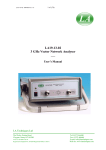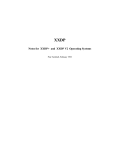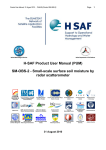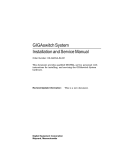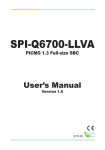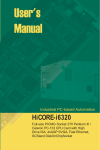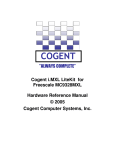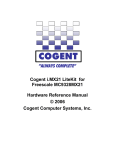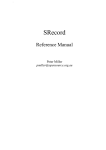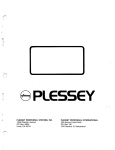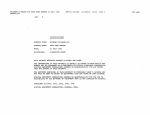Download XXDP User`s Manual
Transcript
XXDP User's Manual
Order Number AA-FK83A-TC
This manual supersedes the XXDP User's Manual,
AZ-GMJAA-MC .
digital equipment corporation
maynard, massachusetts
First Printing, May 1985
Revised, May 1989
The information in this document is subject to change without notice and should not be
construed as a commitment by Digital Equipment Corporation .
Digital Equipment Corporation assumes no responsibility for any errors that may appear in
this document.
The software, if any, described in this document is furnished under a license and may be used
or copied only in accordance with the terms of such license . No responsibility is assumed
for the use or reliability of software or equipment that is not supplied by Digital Equipment
Corporation or its affiliated companies .
© Digital Equipment Corporation 1985, 1989 . All rights reserved .
Printed in U .S .A .
The READER'S COMMENTS form on the last page of this document requests the user's
critical evaluation to assist in preparing future documentation .
The following are trademarks of Digital Equipment Corporation :
COMPACTape
DEC
DECmate
DECnet
DECUS
DECwriter
DELNI
DELQA
DEQNA
DESTA
DIBOL
LGP
MASSBUS
MicroPDP-11
MicroVAX
PDP
P/OS
Professional
Q22-bus
Rainbow
RSTS
RSX
RT
Thin Wire
UNIBUS
VAX
VAXBI
VAXcluster
VAXstation
VMS
VT
Work Processor
da 9 Boon"
S1130
This document was prepared using VAX DOCUMENT, Version 1 .1 .
Contents
xv
Preface
Chapter 1
Introduction
1 .1
Components
1 .1.1
Monitor
1 .1.2
Diagnostic Runtime Services
1.1.3
Utility Programs
1.2
Loadable Device Drivers
1.3 XXDP Conventions
1.3.1
Terminal Interface Conventions
1.3.2
File Extensions
Chapter 2
1-1
1-1
1-2
1-2
1-2
1-2
1-3
1-5
Monitors
2.1
Description
2.1.1
Monitor Size and Components
2.1.2
Diagnostic Requirements
2.1.3
Hardware Requirements 2.1.4
Diagnostic Restrictions
2.1.5
Differences Between XXDP V2 .4 and Previous Versions . .
2.1.6
XXDP System Start-up Procedure
2.1.7
Start-up Process
2.2
SM Monitor Commands
2.2.1
CHAIN Command
2.2.2
DIRECTORY Command
2.2.3
ENABLE Command
2.2.4
HELP Command
2.2 .5
LOAD Command
2.2.6
RUN Command
2-1
2-1
2-2
2-2
2-3
2-3
2-4
2-4
2-5
2-6
2-6
2-8
2-9
2-9
2-10
III
2.2.7
START Command
2.2.8
VT Command
2.3 XM Monitor Commands
2 .3.1
Abbreviating Keyboard Commands XM Command Syntax
2 .3.2
BOOT Command
2 .3.3
2.3.4
BOOTSM Command
2.3 .5
CHAIN Command
2.3 .6
CLEAR Command
2.3 .7
COPY Command
2.3.8
DATE Command
2.3.9
DEFSM Command
2.3.10 DEFXM Command
2.3.11 DELETE Command
2.3.12 DIRECTORY Command
2.3 .13 ENABLE Command
2.3.14 HELP Command
2.3 .15 INITIALIZE Command
2.3 .16 LOAD Command
2.3 .17 PRINT Command 2.3 .18 RENAME Command
2.3.19 RUN Command
2.3.20 SET Command
2.3.21 START Command
2.3.22 TEST Command
2.3.23 TYPE Command
2.3.24 VERSION Command
Chapter 3
Diagnostic Runtime Services
3 .1
Description
3 .1.1
DRS Start-up
3.1.2
DRS Concepts
3 .1.3
Error Messages
3.2
Commands
3.2.1
ADD Command
iv
2-11
2-11
2-12
2-13
2-13
2-14
2-14
2-14
2-15
2-15
2-16
2-17
2-17
2-17
2-18
2-19
2-20
2-20
2-21
2-21
2-22
2-22
2-23
2-25
2-25
2-26
2-26
3-1
3-2
3-2
3-3
3-4
3-5
3.2.2
CONTINUE Command
3.2.3
DISPLAY Command
3.2.4
DROP Command
3.2.5
EXIT Command
3.2.6
FLAGS Command
3.2 .7
PROCEED Command
3.2.8
REDIRECT Command
RESTART Command
3.2.9
3 .2 .10 START Command
3.2.11 ZFLAGS Command
3.3
Switches
3.3.1
/EOP Switch
3.3.2
/FLAGS Switch
3.3.3
/PASS Switch
3.3.4
/TESTS Switch
3 .3.5
/UNITS Switch
3.3.6
Combining Switches 3 .4
Flags
3 .4.1
ADR Flag (AutoDRop)
3 .4.2
BOE Flag (Bell On Error)
3 .4.3
EVL Flag (EVaLuate)
3.4.4
HOE Flag (Halt On Error)
3 .4.5
IBE Flag (Inhibit Basic Errors)
IDU Flag (Inhibit Dropping of Units) 3.4.6
3.4.7
IER Flag (Inhibit Error Reports)
3.4.8
ISR Flag (Inhibit Statistical Reports)
3.4.9
IXE Flag (Inhibit eXtended Errors) 3.4.10 LOE Flag (Loop On Error)
3.4.11 LOT Flag (Loop On Test)
3.4.12 PNT Flag (Print Number of Test)
3.4.13 PRI Flag (PRInter)
3.4.14 UAM Flag (UnAttended Mode)
3.5
Table Building
3-6
3-7
3-7
3-7
3-7
3-8
3-8
3-9
3-10
3-12
3-12
3-13
3-14
3-14
3-15
3-15
3-16
3-16
3-17
3-17
3-18
3-18
3-18
3-18
3-18
3-19
3-19
3-19
3-19
3-19
3-19
3-19
3-20
V
Chapter 4 UPDAT Utility
4.1
Description
4.1.1
Starting UPDAT
4.1.2
UPDAT Command Categories
4.1.2 .1
File Manipulation Commands
4.1 .2.2
File Modification
4.1 .2.3
New Media Creation
4.1.2.4
Print Commands . . . . . . . . . . . . . . . . . . . . . . . . . . . . . .
4.1.2.5
Miscellaneous Commands . . . . . . . . . . . . . . . . . . . . . . .
4.1.2.6
Returning-to-Monitor Commands
4.2 Commands
4.2 .1
ASG Command
4.2.2
BOOT Command
4 .2.3
CLR Command
4.2 .4
COPY Command
4.2 .5
CORE Command
4.2.6
CREATE Command
4.2.7
DEL Command
4.2.8
DIR Command
4.2 .9
DO Command
4.2.10 DRIVER Command
4.2.11 DUMP Command
4.2.12 EOT Command
4.2.13 EXIT Command
4.2.14 FILE Command
4.2.15 HICORE Command
4.2.16 LOAD Command
4.2.17 LOCORE Command
4.2.18 MOD Command
4.2.19 PIP Command
4.2.20 PRINT Command
4.2.21 READ Command
4.2.22 RENAME Command
4.2.23 TYPE Command
4.2.24 XFR Command
4.2.25 ZERO Command
vi
4-1
4-1
4-1
4-2
4-2
4-3
4-4
4-4
4-4
4-5
4-5
4-6
4-6
4-6
4-7
4-7
4-8
4-8
4-10
4-11
4-12
4-13
4-13
4-13
4-15
4-15
4-16
4-17
4-18
4-20
4-20
4-21
4-21
4-22
4-23
4.3
Sample Modification
Chapter 5
4-23
PATCH Utility
5 .1 When to Use PATCH
5-1
5-1
5.1.1
Starting PATCH
5 .1 .2
The PATCH Process
5-1
5-2
5 .2
Commands
BOOT Command
5-2
5.2.1
5.2.2
CLEAR Command
5-3
5.2.3
EXIT Command
5-3
5.2.4
GETM Command
5-3
5-3
5.2.5
GETP Command
5-4
5.2.6
KILL Command
5-4
5.2.7
MOD Command
Binary
(Non-DEC/X11)
Mode
5-4
5.2.7.1
5-6
5.2.7.2
Modifying a DEC/X11 File
5-7
5.2.8
PATCH Command
5.2 .9
SAVP Command
5-9
TYPE
Command
5-10
5.2.10
5.3
DEC/X11 MAP Files
5-10
5.4
Suggested DEC/X11 Application 5-11
Chapter 6
SETUP Utility
6.1
Starting SETUP
6.2 Commands
6.2.1
EXIT Command
6.2.2
LIST Command
6.2.3 SETUP Command
6-1
6-1
6-1
6-2
6-2
vii
Chapter 7
XTECO Utility
7 .1
Description
7 .1.1
Starting the Edit Process 7.1.2
Command Summary 7.2
Commands
A Command
7.2.1
C Command
7.2.2
D Command
7.2.3
7.2.4
EX Command
7.2.5
I Command
7.2.6
J Command
7.2.7
K Command
7.2.8
L Command
7.2.9
N Command
7.2.10 S Command
7.2.11 T Command
7.2.12 ZJ Command
7.3
Nonedit Commands
7.3 .1
EXIT Command
7.3 .2
PRINT and TYPE Commands 7.4 Combining Edit Commands Sample Edit Sessions
7.5
Simple Method for Creating a Text File 7.5 .1
Changing an Existing Text File 7.5.2
Use of Combined Edit Commands
7.5.3
Chapter 8
7-1
7-2
7-3
7-4
7-4
7-4
7-5
7-6
7-6
7-7
7-7
7-8
7-9
7-10
7-11
7-12
7-13
7-13
7-13
7-13
7-13
7-14
7-14
7-15
DXCL (DEC/X1 1 System Exerciser Utility)
Selecting DEC/X11 RTE Components 8 .1
DEC/X11 Monitors
8 .1.1
Device/Option Modules
8 .1.2
Configuring and Linking a DEC/X11 Exerciser 8 .2
Planning the Build
8.2 .1
8.2.2
Assembling the RTE 8-1
8-1
8-4
8-4
8-4
8-5
8.2.3
Configure Mode Commands 8-6
8.2.3 .1
BR1 and BR2 Commands
8-8
8 .2.3.2
CL Command
8-8
8 .2.3.3
CNF Command
8-9
8.2 .3.4
DVA Command
8-12
8.2.3.5
DVC Command
8-13
8.2.3.6
EX Command
8-13
8.2.3.7
KI Command
8-14
8.2.3.8
MDL Command
8-14
8.2.3.9
MON Command
8-15
8.2.3.10
NXT Command
8-15
8.2.3 .11 POINT Command
8-16
8.2 .3 .12
SR1-SR4 Commands
8-16
8.2.3 .13
VCT Command 8-17
8.2.4
Linking the RTE
8-17
8.2.4.1
LINK Command : Nondirectory Devices8-18
8.2.4.2
LINK Command : Directory Devices8-20
8.2 .5
General Utility Directives
8-22
8.2.5.1
Typing Control/C
8-22
8.2.5.2
Modifying Configurator/Linker Locations : MOD
Command
8-22
8.2.5 .3
Modifying Module Headers : MOD Command 8-23
8.2.5 .3.1
Word 6 (ADDR): Device/Option UNIBUS Address . . . 8-23
8.2.5 .3.2
Word 10 (VECTOR) : Device/Option Vector Address . . 8-24
8 .2.5.3.3
Word 12 (BR1,BR2) : Bus Priority Levels 8-24
8 .2.5.3.4
Word 14 (DVID1) : Device Indicator Count8-24
8.2.5.3.5
Words 16-24 (SR1-SR4) : Module Switch Registers . . 8-25
8.2 .5.3.6
Word 36 (ICONT) : Iteration Constant 8-25
8.2.5.4
Exiting from the Configurator/Linker : EXIT Command . 8-25
8.2.5.5
Rebooting XXDP : BOOT Command8-25
8.2.6
I/O Commands
8-26
8.2.6.1
CHECK Command
8-26
8.2.6 .2
GETC Command
8-27
8.2.6.3
PRINTC Command
8-27
8 .2.6.4
PRINTM Command
8-27
8 .2.6.5
SAVC Command
8-28
ix
8 .2.6.6
8 .2.6.7
8.2.6.8
SAVM Command
TYPEC Command
TYPEM Command
Chapter 9
Batch Control
9.1
Overview
9 .1 .1
Batch Control Functions
9.1.2
DRS Commands
9.1 .3
Monitor Commands
9.1.4
Utility Commands
9.2
Special Batch Control Directives
9.2.1
Conditionals
IF Condition THEN
9.2.1.1
IFERR Condition THEN
9.2.1.2
IFLMD n THEN
9.2.1.3
9.2.2
GOTO Label
9.2.3
PRINT Command
9.2.4
QUIET Directive
9.2.5
QUIT Directive
9.2.6
SMI/CMI Directives
9.2.7
WAIT Directive
9.3
Comments
9.4
Batch Control of Diagnostics
9.4.1
Diagnostic Halt and Stop
9.4.2
Batch Control of Utilities Appendix A
A.1
A.2
A.3
A.4
A.5
A.6
A.7
x
8-28
8-28
8-29
9-1
9-1
9-2
9-2
9-2
9-2
9-3
9-3
9-4
9-4
9-4
9-5
9-5
9-5
9-5
9-6
9-6
9-6
9-8
9-8
Command Summary
Monitor Commands DRS Commands DRS Command Switches
DRS Flags
UPDAT Commands
PATCH Commands
SETUP Commands
A-1
A-3
A-3
A-4
A-4
A-6
A-6
A.8 XTECO Commands
A.9 DXCL Commands
A .10 Batch Control Functions A-7
A-8
A-9
Appendix B Supported Devices
Appendix C Component Names
Appendix D Building XXDP
D.1 Building a Bootable System
D.1.1
Creating a New XXDP Media (Using UPDAT) D-1
D-2
Appendix E User Tips
E.1
E.2
E.3
E.4
Table Building
Using Batch Control
Running Diagnostics from Tape Media
RTE Debugging Recommendations
E-1
E-1
E-2
E-3
Appendix F RTE Device/Option Modules, Software Switch
Options, and Sample Build
F.1
RTE Device/Option Modules F-1
F.2
Switch Register Options
F-7
F-7
F.3
Sample RTE Build
F.3.1
Prebuild Planning
F-7
F.3.2
Configuring the RTE
F-9
F.3.2.1
Building the C-Table
F-9
F.3.2.2
Building the C-Table Using the No-Prompt Switch . . . . F-13
F.3.3
Linking the RTE
F-14
xi
Appendix G XXDP Error Messages
Appendix H DXCL Messages
H.1
H.2
H.3
H.4
H.5
H-1
Keyboard Error Messages
Configurator/Linker Error Messages H-2
RTE Runtime Informational Messages H-6
H-8
RTE Runtime Error Messages H-11
Soft and Hard Errors Glossary
Index
Examples
3-1
3-2
3-3
4-1
8-1
8-2
8-3
8-4
Simple Table Building 1 Simple Table Building 2 Simple Table Building 3 Sample UPDAT Modification
Using the CNF Command without the No-Prompt Switch . . .
Using the CNF Command with the No-Prompt Switch Linking a Nondirectory Device
Linking a Directory Device
3-22
3-23
3-23
4-24
8-10
8-11
8-20
8-22
Figures
2-1
2-2
2-3
2-4
8-1
8-2
F-1
xii
2-8
SM Directory Long Form
2-8
SM Directory Short Form
2-19
XM Directory Long Form 2-19
XM Directory Short Form
Sample DEC/X11 System Configuration Worksheet 8-5
8-7
Sample Configuration Table DEC/X11 System Configuration Worksheet F-8
Tables
1-3
1-1 Special XXDP Characters
1-3
1-2 XXDP Control Characters
2-6
2-1 XXDP SM Monitor Commands
2-12
2-2 XXDP XM Monitor Commands 3-4
3-1 DRS Commands 3-2 DRS Switches and Their Functions 3-12
3-3 DRS Switches and Commands
3-13
3-17
3-4 Flags and Their Effects
4-1 UPDAT File Manipulation Commands 4-2
4-2 UPDAT File Modification Commands 4-3
4-3 UPDAT New Media Creation Commands 4-4
4-4 UPDAT Printing Commands . . . . . . . . . . . . . . . . . . . . . . . . . 4-4
4-5 Miscellaneous UPDAT Commands 4-4
4-6 UPDAT Returning-to-Monitor Commands 4-5
5-2
5-1 PATCH Commands 6-1
6-1 SETUP Commands
7-3
7-1 XTECO Command Summary
8-2
8-1 Available Monitors
8-2 DEC/X11 Monitor Capabilities Summary 8-2
8-7
8-3 Configure Mode Commands
8-18
8-4 Target System Size
8-26
8-5 I/O Commands
9-1
9-1 Batch Control Functions A-1 SM Monitor Commands Summary A-1
A-2 XM Monitor Commands Summary A-2
A-3 DRS Commands Summary
A-3
A-4 DRS Switches Summary
A-3
A-4
A-5 DRS Flags Summary
A-6 UPDAT Commands Summary
A-4
A-7 PATCH Commands Summary
A-6
A-8 SETUP Commands
A-6
A-9 XTECO Commands Summary
A-7
A-8
A-10 DXCL Keyboard Commands A-9
A-11 Supported Batch Control Functions
B-1
B-1 Devices Supported
C-1
F-1
F-2
xiv
XXDP File and Release Names
Device Option List
Software Switch Register Bits
C-1
F-1
F-7
Preface
Intended Audience
This manual is intended for field service personnel who use the XXDP
operating system to load and run diagnostics of Digital's PDP-11 and
MicroPDP-11 families of processors and their associated peripherals .
Document Structure
This manual contains both introductory and reference information and is
divided into nine chapters, six appendixes, and a glossary . Each chapter
is divided into a descriptive section that introduces basic concepts and a
command section that describes the associated commands in alphabetical
order. Each chapter has several examples of actual usage.
•
Chapter 1 introduces the XXDP diagnostic operating system, its
components, services, utility programs, device drivers, and terminal
interface and file conventions .
•
Chapter 2 discusses the XXDP monitors-the SM monitor and the XM
monitor, including how to start them up and communicate with them .
•
Chapter 3 discusses XXDP's diagnostic runtime services (DRS) and how
to use them to customize your diagnostic environment.
•
Chapter 4 discusses the UPDAT utility, a file manipulation program
used for building XXDP media and handling files residing on them .
•
Chapter 5 discusses the PATCH utility, used to modify binary formatted
files stored on an XXDP media.
•
Chapter 6 discusses the SETUP utility, used to build a diagnostic's
hardware and software tables .
•
Chapter 7 discusses the XTECO utility, used to create and edit text
files, such as XXDP batch control files .
•
Chapter 8 gives an overview of the DXCL (DEC/X11 runtime exerciser)
utility.
xv
•
Chapter 9 discusses the batch control facility, used to run diagnostic
files without operator intervention .
Eight appendixes provide reference information .
•
Appendix A provides a command summary.
•
Appendix B lists devices supported .
•
Appendix C lists component names .
•
Appendix D discusses building XXDP
•
Appendix E provides user tips to facilitate XXDP operation .
•
Appendix F lists DEC/X11 device/option modules and software switch
options and provides a sample of an RTE build .
•
Appendix G lists and explains XXDP error messages .
•
Appendix H lists and explains RTE configurator/linker messages .
•
The Glossary provides a dictionary of XXDP-related terms .
Conventions
This book uses the following conventions :
Semicolons within code examples or examples of user-system
interaction introduce comments on the code or interaction .
[l
Brackets enclose optional fields in command arguments .
f CtrukeyI.
CtrikeyI
Control keys are shown as
shown as ICri/Cl
For example, Control C is
M
Words outlined by a box indicate a key on your keyboard .
lowercase characters
Lowercase characters in computer commands indicate input
that you replace with an appropriate word or phrase .
Optional characters in a command are also shown in
lowercase .
Underlined characters
Underlined characters in examples of user-system dialogue
indicate what the system prints/displays on the console
terminal.
UPPERCASE CHARACTERS Uppercase characters in computer commands indicate input
that you must type exactly as shown .
Xvl
Associated Documents
The following is a list of related documents :
•
DEC /X11 User's Manual
•
=P DEC/X11 Quick Reference Guide
•
XXDPV2 Driver Programmer's Guide
•
XXDPV2 File Structure
xvii
Chapter 1
Introduction
XXDP is the diagnostic operating system for the PDP/LSI-11 family of
systems .
1 .1 Components
The XXDP system consists of the following major components :
•
Monitor
•
Diagnostic runtime services
•
Utility programs
•
Loadable device drivers
These four components work together to accomplish the system
functionality.
1 .1 .1 Monitor
The monitor is the highest level software and forms the core of the system .
All other components require monitor support for their operation . The
monitor program provides :
•
Load and execution of diagnostics
•
Console terminal services
•
Batch control
•
File services for the system media
The system media is the storage media on the device from which the monitor
is loaded . All other components use the terminal services for operator
communications and the file services for accessing files on the system media .
Chapter 2 describes the monitor and its commands .
Introduction 1-1
1 .1 .2 Diagnostic Runtime Services
The diagnostic runtime services (DRS) are an extension of the monitor ; they
provide nondiagnostic functions for certain types of diagnostic programs,
commonly referred to as supervisor or DRS-compatible diagnostics .
Among the functions that the DRS provide are :
•
Standard operator interface
•
Error message formatting
•
Control of diagnostic operation
Chapter 3 describes the DRS and their commands .
1 .1 .3 Utility Programs
The utility programs perform various file operations . They use the monitor
for printing/displaying and receiving messages and for loading read/write
device drivers required for file operations .
The following utility programs are available :
• UPDAT-Chapter 4 describes UPDAT and its commands .
•
PATCH-Chapter 5 describes PATCH and its commands .
•
SETUP-Chapter 6 describes SETUP and its commands .
•
XTECO-Chapter 7 describes XTECO and its commands .
•
DXCL-Chapter 8 describes DXCL and its commands .
1 .2 Loadable Device Drivers
The loadable device drivers are the device handlers used by the various
utility programs to access storage media and I/O devices . The drivers are
resident on the system storage media and loaded into memory as required .
1 .3 XXDP Conventions
You use two kinds of conventions to communicate with XXDP : terminal
interface conventions and file conventions . Section 1 .3.1 and Section 1 .3.2
describe these two kinds of conventions .
1-2
XXDP User's Manual
1 .3 .1 Terminal Interface Conventions
The XXDP monitor supports the console terminal . The console terminal
driver is a simple, flag-driven handler. 1
The driver makes no distinction between uppercase and lowercase
characters and supports all printing characters . However, some characters
have special meaning in commands, arguments, or text files . Table 1-1
lists these characters and their function . The remaining chapters give
descriptions and examples of their use .
Table 1-1 : Special XXDP Characters
Character Use
Delimit a device specification (e .g ., DUO :)
Start comment line in a batch control file
Indicate beginning of a file name's 3-character extension
?
Substitute a single-character (wildcard) in a file name
Substitute multiple characters (wildcard) in a file name
Separate input and output specifications in a command
<
Provide equivalent of =
/
Indicate command switch
The terminal driver supports the control characters listed in Table 1-2 .
You enter control characters by simultaneously pressing the ® key and
the designated letter.
Table 1-2 : XXDP Control Characters
Character Use
ICtrVCI
Stop current activity and return control to program (testable in batch control
file)
Ictruzj
Stop current activity and return control to program (not testable in batch control
file)
iCtrUU j
Delete entire line of input so new line can be entered
1 Flag-driven means that no interrupts are used and thus unsolicited interrupts do not
interfere with diagnostic programs .
Introduction 1-3
Table 1-2 (Cont .) :
XXDP Control Characters
Character Use
lctrusl
Inhibit typing (XOFF)
I CtrVQ I
Resume typing (XON)
I CtrVX I
Resume activity after WAIT command in batch control file
You specify XXDP files by a name and an extension . The format of a file
specification is filnam[.ext] .
A file name can be from one to six characters in length, and the extension
(ext) can be from one to three characters in length . A dot (.) separates
the name from the extension . A file name can consist only of alphanumeric
characters (A-Z and 0-9) and cannot contain embedded spaces .
Sample file names are:
UPDAT.BIN
DRSSM.SYS
TEST.1
XMONCO .LIB
You can use the wildcard characters asterisk (*) and question mark (?) in
file specifications . Use the ? as a substitute for a single character and the
* as a substitute for a string of characters .
For example, if you want a list of all the files with the CCC extension on
a media, you can give the specification * .CCC .
Other examples of the wildcard characters are :
XMON?? .LIB
All files whose name starts with the characters XMON and ends with
any two other valid characters (or nulls) and have the extension LIB
XMON* .LIB
Same effect as above
XMONCO.*
All files with the name XMONCO and any extension
XMONCO.???
All files with the name XMONCO and a 3-character extension
1-4
XXDP User's Manual
1 .3.2 File Extensions
Some extensions identify particular file types . For example, batch files have
.CCC extensions . The following table lists extensions that have particular
meanings .
Extension
Meaning
BIN
Executable program file that may not be run or loaded in batch control
operation
BIC
Executable program file that may be run or loaded in batch control operation
SYS
System file
CCC
Batch control file
OBJ
DEC/X11 object module
LIB
Library file
TXT
Text file
BAK
XTECO backup file
Introduction
1-5
Chapter 2
Monitors
The XXDP V2 operating system consists of two monitors : the SM (or
small) monitor and the XM (or extended) monitor . The XM also contains
a small monitor (SM) emulator. You use the XM monitor when a memory
management unit (MMU) exists on the system and passes the requirements
for booting this monitor. You boot the SM monitor by issuing a batch file
request . You use the SM monitor in cases when the XM monitor cannot
be booted. You can also emulate the SM when XXDP is running under the
XM . The SM monitor emulates the capabilities of the XXDP VI monitor,
with some restrictions .
This chapter describes the monitor and lists the commands for each of its
two categories .
2.1 Description
The V2 monitor is simple to boot, configure and use . The monitor is
relocatable and thus supports the loading of current diagnostic products .
It self-starts if all but a 1 .5-Kword reserved section is corrupted during
diagnostic operations . The monitor does not rely on hardware interrupts
for its operation, thereby minimizing dependency on hardware functionality
and impact of malfunctioning equipment .
2.1 .1 Monitor Size and Components
At load time the XXDP monitor is about 8 Kwords in size and consists of
three major sections : secondary bootstrap, initialization code, and runtime
monitor code . The secondary bootstrap is loaded into memory at boot
time and in turn loads the remainder of the monitor into memory . The
initialization code gathers certain system information and relocates the
runtime monitor . The runtime monitor is the code that is used to carry out
the various operator functions . Section 2.1 .6 describes the start-up process
in detail .
The runtime monitor consists of five sections :
•
Read-write device driver-loads programs from the system media and
reads batch control files
•
Console terminal driver
Monitors
2-1
•
Monitor services handler-processes requests for monitor services that
are made by utility programs via the EMT (trap emulator) instruction
•
Operator interface handler-processes operator commands from the
console terminal
•
Batch control handler-processes batch files from the system media
The runtime monitor is approximately 2 Kwords in size . Since older
diagnostic programs expect the monitor size to be 1 .5 Kwords, the monitor's
lower .5 Kwords may be overwritten by a diagnostic program and then later
restored by the monitor.
2.1 .2 Diagnostic Requirements
Memory and CPU diagnostics that are compatible with XXDP V1 are
compatible with XXDP V2 . They must maintain the integrity of the 1 .5Kword area at the top of the first 28 Kwords of memory. XXDP XM
autoboots if the monitor is destroyed, but all conditions may not be fully
restored.
The following is a list of CPUs presently known to have the MMU support
required to be supportable by the XXDP XM monitor :
•
PDP-11/23 family
•
Micro PDP-11
•
PDP-11/53, 11/73, 11/83
•
Unibus-PDP-11/24, PDP-11/34, PDP-11/35, PDP-11/40, PDP-11/44,
PDP-11/45, PDP-11/70, PDP-11/84
2 .1 .3 Hardware Requirements
Memory management is required for the XXDP XM monitor to operate . If
there is a failure in the MMU, the system reports the error and boots the
XXDP SM monitor.
The system reports additional information helpful in determining the cause
of the problem . However, the XXDP operating system does not perform
rigorous error detection and reporting, because it is not intended to be a
diagnostic .
2-2
XXDP User's Manual
2.1 .4 Diagnostic Restrictions
Diagnostic restrictions and their explanations are as follows :
Restriction : You cannot use many of the SYSMAC diagnostics .
Explanation : Diagnostics that interfere with the monitor EMT (trap
emulator) and TRAP vector area cannot use system calls . Many
SYSMAC diagnostics use these areas when they load and run .
•
Restriction : The XXDP SM monitor requires a minimum of 16 Kwords
of memory.
Explanation : The boot section requires 8 Kwords of memory plus
room for the monitor. Diagnostics that require the PDP-11 Diagnostic
Supervisor also require this minimum environment .
•
Restriction : The integrity of the 1 .5-Kword base monitor or root at
the top of the first 28 Kwords of memory must be maintained . Failure
to do so will require a manual reboot for continued system operations .
Explanation : This root required to restore the monitor .
2.1 .5 Differences Between XXDP V2 .4 and Previous Versions
The current version of XXDP (V2 .4) differs from previously released
versions of XXDP V2 in the way it runs programs .
•
In former versions, programs were run under the same monitor whose
name was displayed at boot time . That is, if you booted the XXDPSM,
you ran your programs under the small monitor ; if you booted the XXDP
extended monitor, you ran your programs under the extended monitor .
However, if you had a program that ran under one monitor and you had
booted the other, you had to reboot to run that program .
•
In V2 .4 and above, you do not have to reboot . XXDP runs programs after
checking location 52, bit 12 . If it is set, XXDP runs the program under
the extended monitor ; if it is clear, the program runs under XXDPSM .
•
Use the UPDAT or PATCH utility to set this bit . If you use UPDAT,
you may have to reset the diagnostic's lower memory limit . Use the
LOCORE command (see Section 4 .2.17), making sure to issue the CLR
command before loading the program and changing the limit. See
Chapter 5 for information on using the PATCH utility .
If you are unable to use the UPDAT or PATCH utility to set bit 12, refer
to the XXDP HELP facility descriptions of the DEFSM, DEFXM, and
CLEAR commands .
Monitors
2-3
2.1 .6 XXDP System Start-up Procedure
Follow these steps to start up the system :
1.
Halt the processor (after making sure that operating software has been
gracefully shut down) .
2. Mount/load your XXDP media .
CAUTION : Ifyou are working on a system that has unknown hardware
problems, make sure that the load device is write-disabled.
3 . Reenable and boot the processor .
After the monitor has successfully loaded, it identifies itself and gives the
drive number from which it was booted (multidrive devices only) and the
memory size, as in the following example :
XXDP-SM SMALL MONITOR VERSION 2
BOOTED FROM DYO
24 KW OF MEMORY
NON-UNIBUS SYSTEM
The message in this example is printed after you boot the XXDP SM using
drive 0 from an RX02 on a system with 24 Kwords of memory .
After these steps have been successfully completed, the monitor
prints/displays a dot (.) to prompt you for commands . Section 2 .2 discusses
SM monitor commands ; Section 2.3 discusses XM monitor commands .
2.1 .7 Start-up Process
Here is what happens when you boot the load device .
The first physical block of data on the media is loaded into the first 256
(decimal) words of memory. This data is the secondary bootstrap . Control
is passed to it from the hardware or primary bootstrap .
The secondary bootstrap reads the remainder of the monitor from the load
media into memory. Once the load is complete, the secondary bootstrap
passes control to the initialization code and the boot process is complete .
NOTE : If a detectable error occurs during the secondary bootstrap operation,
the processor halts .
If the system has successfully carried out the above process, XXDP now
performs these functions :
1. Reads and executes the BOOT.CCC batch file and sets up conditions
from this file (either SM or QUIET [see Section 9 .2.4])
2-4
XXDP User's Manual
2.
Sizes memory (up to 124 Kwords) and sizes for the presence of standard
line or programmable clocks (KW-11L and KW-11P), processor type, and
interrupt integrity
3. Verifies hardcore requirements
4. Reports errors found
5. Informs the user if it is booting the SM monitor instead of the XM
monitor (if not in QUIET mode)
6.
Loads and locates the monitor to the top of memory and transfers
control to this code . In the case of the SM, the monitor can relocate
up to 28 Kwords
If you boot the XM monitor, it can load additional code into extended
memory. XM is normally loaded . If the XM monitor cannot be loaded
or if the BOOT.CCC file instructs otherwise, the SM monitor is loaded.
7 . Identifies the monitor if not in QUIET mode
8.
Starts the monitor
The BOOT.CCC file is executable only by the boot section of code and accepts
either SM (see Section 2 .2) or QUIET (see Section 9 .2.4) commands . The
QUIET command puts the XXDP XM monitor into QUIET mode and starts
the SYSTEM .CCC batch file . You can use only one of these commands .
The XXDP SM monitor starts if the system is too small for the XM monitor
or if the MMU is not operating properly . Since the XXDP SM monitor is
not capable of QUIET mode operation, the QUIET command is ignored by
this monitor.
NOTE: The XXDP monitor assumes that you are operating with U.S.-type
(60 Hz) power. If you are using European-type (50 Hz) power, you must
modify the monitor. Location 370 in XXDPXM.SYS contains an indicator
or power type. Enter 0 for 60 Hz and non-zero for 50 Hz . Chapter 4 (on
UPDAT) explains at length how to modify files .
2.2 SM Monitor Commands
Table 2-1 lists XXDP SM commands . Section 2 .2.1 through Section 2 .2.7
discuss each command . You must type the first letter only of all SM
commands except the VT command, which requires two characters .
Monitors
2-5
Table 2-1 : XXDP SM Monitor Commands
Command Function
Chain
Run a batch job
Directory
List directory of load media
Enable
Enable alternative drive for system device
Help
Print/display help information
Load
Load a program
Run
Run a program
Start
Start a program
VT
Change the console terminal type
Some commands have optional switches, which consist of a single character
preceded by a / . You use switches to modify the command function .
2.2.1 CHAIN Command
You use the CHAIN command to initiate execution of a batch (chain) file .
The format of the command is :
Chain filnam[/QV]
where :
•
filnam is the name of the batch control file you want to run . The file
must reside on the system media and have a CCC extension .
•
/QV is an optional switch directing that the diagnostics listed in the
batch file be run for one pass only, even if diagnostics contained in a
batch file call for more extensive testing .
Chapter 9 describes batch control in detail .
2 .2.2 DIRECTORY Command
You use the DIRECTORY command to obtain a list of all the files on the
system media.
The format of the command is :
Directory [I]L],[/Fast]
2-6
XXDP User's Manual
where :
•
/L is an optional switch that causes the directory to be printed on a line
printer rather than the console terminal .
•
/Fast is an optional switch that causes the directory to be printed in a
short form, which consists of only the entry number and file name .
XXDP prints/displays either a long or a short directory .
•
The long directory lists five items of information :
1. Entry number
2 . File name and extension
3 . Date the file was created, followed by the letter "C," if the file is
contiguous (that is, its blocks follow one another on the media) .
Most files are "linked" ; that is, their blocks are not in order on the
media .
4.
Length of the file in 256-word (decimal) blocks
5 . Number of the first block in the file
•
The short directory lists only file names .
The directory utility (DIR .SYS) and the read/write device driver for the
system media type must reside on the system media in order for the
directory command to work . If one of these files is not on the media, the
monitor prints/displays an error message .
Figure 2-1 illustrates an SM long directory . Figure 2-2 illustrates an SM
short directory.
Monitors
2-7
Figure 2-1 : SM Directory Long Form
ENTRY#
1
2
3
FILNAM .EXT
XXDPSM .SYS
DY
SYS
DIR
SYS
DATE
02-JUN-87
02-JUN-87
02-AUG-87
LENGTH
12
5
6
START
000100
000120
000066
Figure 2-2 : SM Directory Short Form
1 XXDPSM .SYS
SYS
2 DY
SYS
3 DIR
2.2 .3 ENABLE Command
NOTE : The ENABLE command is valid only for multidrive devices and
affects drives, not controllers . The devices must be of an identical type, for
example, two devices of type DU : or two of type MU:.
You use the ENABLE command to designate a different drive as the system
(default) device without rebooting the system . For example, if you booted
the system from drive 0 of an RX02 and now want the monitor to use drive
1 as the system (default) device, use this command to make the change
without rebooting the monitor.
The format of the command is :
Enable drive number
where :
•
drive-number is the number (octal) of the drive you want to enable .
Drive numbers are in the range of 0 to 7 .
A valid XXDP V2 media must reside on the drive you specify or the system
does not complete the command and prints/displays an invalid device error.
(See Appendix G .)
The following is an example of using the ENABLE command :
.E 1
This command enables drive 1 as the system device .
2-8
XXDP User's Manual
2.2.4 HELP Command
You use the HELP command to obtain a brief summary of XXDP commands .
The format of the command is :
.Help
XXDP prints/displays the contents of a file named HELP .= This file must
reside on the system media .
The following is an example of using the HELP command :
.H
2.2.5 LOAD Command
You use the LOAD command to load a file into memory.
The format of the command is :
Load filnam[ .ext]
where :
•
filnam is the name of the file that you want to load .
•
[.ext] is the optional extension of the file that you want to load . If
you omit the extension, XXDP uses either BIN or BIC . If the media
contains a file with the specified name and both extensions, XXDP uses
the first file that it finds .
After you issue this command, XXDP prints/displays the full file name of
the loaded program . The LOAD command loads a program into memory,
but XXDP does not start the program. You can think of the LOAD command
as the first half of a RUN command (see Section 2.2.6).
The following are examples of using the LOAD command :
•
•
.L DIAL
L ZDJCA2 .NEW
• Load DIAG.BI?
• Load ZDJCA2 .NEW
Monitors
2-9
2.2.6 RUN Command
NOTE : The RUN command combines the LOAD and START commands .
(See Section 2 .2.5 and Section 2 .2.7.)
You use the RUN command to load and start a diagnostic program or utility
that is stored on the load or system media .
The format of the command is :
Run filnam[ .ext] [addr]
where :
•
filnam is the name of the file you want to run .
You can use wildcard characters in the file specification . The monitor
loads and runs the first file found that fits the wildcard description .
•
ext is the optional extension of the file that you want to load . If you
omit the extension, XXDP runs either a BIN or BIC file . If the media
contains a file with the specified name and both extensions, XXDP uses
the first file that it finds .
•
addr is the program's optional transfer address (octal) . XXDP starts
the file at 200 octal if you indicate no transfer address . You can specify
a starting address if you want the file to start at a different point .
After XXDP finds and loads the program it prints/displays its full name so
that you can verify the load before XXDP starts the program . You can use
this report to check that the right program will be run, especially if you
have specified a wildcard.
The following are examples of using the RUN command :
•
.R UPDAT
•
R SAMPLE .XXX
•
R RXDIAG 204
• Load and start the UPDAT utility ( UPDAT.BI?)
• Load and start SAMPLE .XXX
• Load and start RXDIAG.BI? at location 204
2-10
XXDP User's Manual
2.2.7 START Command
CAUTION : Do not issue commands between the LOAD and START
commands. You may overwrite the program you have loaded .
You use the START command to start a file that you have already loaded
into core memory using the LOAD command .
The format of the command is :
Start [addr]
where :
•
addr is the program's optional transfer address (octal).
XXDP starts the file at 200 octal if you indicate no transfer address . You
can specify a starting address, if you want the file to start at a different
point .
The LOAD and START command sequence lets you load a program and halt
the processor so that you can modify memory contents . You then restart
the program .
The following are examples of using the START command:
•
.L RXDIAG
•
S
•
L RXDIAG
S 204
•
• Load RXDIAG.B I?
• Start at transfer address
• Load RXDIAG.B I?
• Start at 204
2.2.8 VT Command
You use the VT command to change the console terminal type back and
forth between video display terminal and hard-copy terminal .
The format of the command is :
.VT
When you boot the small monitor, the normal terminal type is hard-copy .
Monitors
2-11
2 .3 XM Monitor Commands
This section describes the XM monitor commands . l
Table 2-2 summarizes the XXDP XM monitor commands .
Table 2-2 :
XXDP XM Monitor Commands
Boot
Boot XXDP from the specified device
BOOTSM
Boot the small monitor
Chain
Run a batch job
CLEAR
Return the monitor to a neutral state (negates DEFSM and DEFXM)
COPY
Copy a file or device
DAte
Set the date or report the date
DEFSM
Set default operation to small monitor (by activating the SM emulator)
DEFXM
Set default operation to extended monitor (by deactivating the SM emulator)
DElete
Delete a file
Directory
List directory of load media
Enable
Enable alternative drive for system device
Help
Print/display help information
Initialize
Initialize a device
Load
Load a program
Print
Print a file on the system line printer
REname
Rename a file to a new name
Run
Run a program
SEt
Set device or system parameter
Start
Start a program
TEST
Enter user friendly mode by running SYSTEM .CCC
Type
Type a file
VErsion
Print out information about the extended monitor
1 The XM monitor no longer supports the FILL command .
2-12 XXDP User's Manual
2.3.1 Abbreviating Keyboard Commands
You can use abbreviations to enter a command . Valid abbreviations are the
minimum number of characters required to make the command or switch
unique . In the following sections the required part of a command or switch
is shown in uppercase and the optional part in lowercase .
2.3.2 XM Command Syntax
The XM monitor accepts a command in either of these forms :
•
A complete string containing all the information necessary to execute
a command
•
A partial string, in which case the system prompts for the rest of the
information
NOTE: Only the monitor prompts you for input; XXDP utilities do not .
General syntax for a command is one of the following :
command[/switch] input filespec outputfilespec
or
command[/switch]
promptl? inputfilespec
prompt2? outputfilespec
where :
•
command is the command name .
•
/switch is a command qualifier.
•
prompt is the monitor prompt that asks for more information . The
monitor prints/displays an appropriate prompt, only if you leave out an
input or output file or device specification .
•
input filespec is the name of the file on which the action is to be taken .
•
outputfilespec is the name of the file that is to receive the results of
the action.
A filespec identifies a file, its extension, and the device on which it is
stored. You can sometimes omit the device name, file name, or extension
as directed, because XXDP assumes a specific value if you don't supply any.
Filespec syntax is :
dev :filnam .ext
Monitors 2-13
where :
•
dev : is a device name .
•
filnam is the 1- to 6-character name of file . Wildcard characters are
permitted in the file specification .
•
ext is the 1- to 3-character file extension .
2.3.3 BOOT Command
You use the BOOT command to direct the monitor to boot another
monitor from another XXDP device .
XXDP
The format of the command is :
Boot dev:
where :
•
dev: is the name of the device that you want to boot . The appropriate
device handler must be present on the system device .
The following is an example of using the BOOT command :
.B DUO :
2.3.4 BOOTSM Command
You use the BOOTSM command to boot the small monitor when diagnostics
are running under the extended monitor.
The format of the command is :
BOOTSM
XXDP
prohibits the use of the extended monitor commands .
The small monitor (XXDPSM .SYS) must reside on the system media.
2.3 .5 CHAIN Command
You use the CHAIN command to run a batch (chain) file .
The format of the command is :
Chain filenam[/QV]
where :
•
filnam is the name of the batch file you want XXDP to run . The file
must reside on the system media and have a CCC extension .
2-14
XXDP User's Manual
•
/QV is an optional switch directing that the diagnostics listed in the
batch file be run for only one pass . If you omit this switch, the file runs
indefinitely.
Chapter 9 describes batch control in detail .
2.3.6 CLEAR Command
You use the clear command to clear the XM or SM flag .
The format of the command is :
CLEAR
Once the flags are cleared, the monitor can check location 52, bit 12 before
running a diagnostic program . If the bit is set, XXDP runs the program
under the extended monitor ; if it is clear, XXDP runs the program under
the small monitor.
The XM and SM flags are cleared at boot time .
2.3 .7 COPY Command
You use the COPY command for file transfer and maintenance operations .
The format of the command is :
COpy [switch-list] idev :[ifilnam .ext] odev :[ofilnam .ext]
where :
•
switch-list is one or more switches . You can use the following optional
switches in any combination :
Boot copies the root monitor from the input device into the boot
block of the output device . The command places the appropriate
secondary bootstrap in the boot block and places the monitor file on
the media in a predetermined section . The root monitor consists of
XXDPSM .SYS merged with the driver of the output device .
/DElete automatically deletes existing file(s) of the same name
residing on the output device before it copies input files .
/DEVice copies a device in image mode (a block-for-block transfer)
to a like device . A copy to a device which is not identical causes the
command to terminate without completing . Bad block devices may
halt execution of the command without completing it .
/Files copies all files from the specified input device . If a file of the
same name already exists on the output device, the input file is not
copied.
Monitors
2-15
- /NORewind is a switch that prevents XXDP from rewinding the
tape to which files are being copied . If you omit this switch, XXDP
rewinds the tape after each copy operation . Set the tape at the
beginning-of-tape (<BOT>) before you use this switch .
•
idev: is the optional name of the device where the file(s) you want to
copy reside . If you omit the device name, the monitor copies from the
system device .
•
ifilnam .ext are the name and extension of the file that you want to
copy.
•
odev : is the optional name of the device where the file(s) you want to
copy are placed . If you omit the device name, the monitor copies the
new file to the input device .
•
ofilnam .ext are the name and extension of the file that receives the
copy. If you omit the file name, the system gives the output file the
same name as the input file .
The following is an example of using the COPY command :
COPY A .BIN DYO :
This command copies the file A .BIN from the system device to DYO : using
the same name .
2.3.8 DATE Command
You use the DATE command to find or to set the system date .
The format of the command is :
DAte [dd-mmm-yy ]
where :
•
dd is the day of the month (a decimal number from 1 to 31) .
•
mmm is the first three characters of the name of month .
•
yy is the year (a decimal number from 83 to 99) .
If you give the command with a date, that date is set . If you give the
command without a date, the current date is printed/displayed . If no date
has been set, the system prints/displays the date of 1-JAN-83 .
The following are examples of using the DATE command :
O
.DATE 18-MAY-83
DATE
2-16
XXDP User's Manual
18-MAY-83
• Sets the date
• Shows you the current date
2.3.9 DEFSM Command
You use the DEFSM command to set the SM flag in order to run diagnostics
designed for the SM monitor .
The format of the command is :
DEFSM
This command sets the SM flag and disables the checking of location 52,
bit 12 . DRS-compatible programs now run by default under XXDP's small
monitor emulator, until you issue the CLEAR command (see Section 2 .3 .6) .
2.3.10 DEFXM Command
You use the DEFSM command to set the XM flag in order to run diagnostics
designed for the XM monitor .
The format of the command is :
DEFXM
This command sets the XM flag and disables the checking of location 52, bit
12. DRS-compatible programs now run by default under XXDP's extended
monitor, until you issue the CLEAR command (see Section 2 .3 .6).
2.3.11 DELETE Command
You use the DELETE command to delete specified files .
The format of the command is :
DElete [/NOnames] devdilnam .ext
where :
•
/NOnames is an optional switch that prevents XXDP from printing the
name of each file as it is deleted . (If you omit this switch, XXDP prints
the name of each file after it is deleted .)
•
dev: is the optional name of the device on which the file to delete
resides . If you omit this parameter, the monitor searches the system
device for the file to delete .
Monitors
2-17
•
filnam .ext are the name and extension of the file you want to delete .
The monitor prints the name of each file it deletes .
CAUTION : DIGITAL does not recommend deleting files from tapes .
The following is an example of using the DELETE command :
.DELETE DYO :ABC .BIN
This command deletes the file ABC .BIN from the device DYO :.
2.3 .12 DIRECTORY Command
You use the DIRECTORY command to obtain a list of all the files on the
system media .
The format of the command is :
Directory [/Printer] [/Fast]
where :
•
/Printer is an optional switch that causes the directory to be printed
on a line printer rather than the console terminal .
•
/Fast is an optional switch that causes the directory to be printed in a
short form, which consists of only the entry number and file name .
XXDP prints/displays either a long or a short directory .
•
The long directory lists five items of information :
1. The entry number
2. The file name and extension
3 . The date the file was created, followed by the letter "C," if the file
is contiguous (that is, its blocks follow one another on the media) .
Most files are linked ; that is, their blocks are not necessarily in
order on the media .
4. The length of the file in 256 (decimal) word blocks
•
5 . The number of the first block of the file
The short directory lists only file names .
The directory utility (DIR .SYS) and the read/write device driver for the
system media type must reside on the system media in order for the
directory command to work . If one of these files is not on the media, the
monitor prints/displays an error message .
2-18 XXDP User's Manual
Figure 2-3 illustrates an XM long directory . Figure 2 4 illustrates an XM
short directory.
Figure 2-3 :
ENTRY#
1
2
3
XM Directory Long Form
FILNAM .EXT
XXDPxM .SYS
DY
SYS
DIR
SYS
DATE
02-JUN-79
02-JUN-79
02-AUG-79
LENGTH
12
5
6
START
000100
000120
000066
Figure 2-4 : XM Directory Short Form
1 XXDPSM .SYS
2 DY
SYS
3 DIR
SYS
2.3.13 ENABLE Command
NOTE: The ENABLE command is valid only for multidrive devices and
affects drives, not controllers.
You use the ENABLE command to designate a different drive as the system
(default) device without rebooting the system . For example, if you booted
the system from drive 0 of an RX02 and now want the monitor to use drive
1 as the system (default) device, use this command to make the change
without rebooting the monitor .
The format of the command is :
E drive number
where :
•
drive number is the number of the drive you want to enable .
A valid XXDP V2 media must reside on the drive you specify or the system
does not complete the command and prints/displays an invalid device error .
(See Appendix G .)
The following is an example of using the ENABLE command :
.E 1
This command enables drive 1 as the system device .
Monitors
2-19
2.3 .14 HELP Command
You use the HELP command to obtain a summary of XXDP commands .
The format of the command is :
Help
XXDP prints/displays a command summary and topic prompt . The file
named HELPTXT must reside on the system media .
The following is an example of using the HELP command :
.H
2.3.15 INITIALIZE Command
CAUTION : The INITIALIZE command destroys all data residing on the
media, including customer data .
You use the INITIALIZE command to clear and initialize a device directory.
The format of the command is :
Initialize device
where :
•
device is the name of the device you want to initialize . There is no
default for the device . The device must be on-line and write-enabled .
XXDP initializes a media by clearing the bit map (random access devices)
or writing an end-of-tape mark (sequential access devices) and by placing
an empty directory on the media .
The monitor prints a warning when you invoke this command . The warning
states which device is involved and asks you to confirm the command .
The following is an example of using the INITIALIZE command :
.INI DY1 :
USER DATA ON DY1 WILL BE DESTROYED!
. . . . PROCEED?
(Y/N/CR=N)
The only answer that confirms your wish to proceed is "Y"
If you specify the system device in the command, the monitor prints an
additional warning, as in the following example .
INITIALIZE SYSTEM DEVICE . . . . PROCEED? (Y/N/CR=N)
The only answer that confirms your wish to proceed is "IY"
2-20
XXDP User's Manual
2.3.16 LOAD Command
You use the LOAD command to load a file into memory. The LOAD
command loads a program into memory, but XXDP does not start the
program .
The format of the command is :
Load filnam[ .ext]
where :
•
filnam is the name of the file you want to load .
•
ext is the optional extension of the file that you want to load . If you
omit this parameter, XXDP searches for a file of the same name with a
.BIN or BIC extension . If the media contains a file with the specified
name and both extensions, XXDP uses the first file that it finds .
After you issue this command, XXDP prints/displays the full file name of
the loaded program . You can think of the LOAD command as the first half
of a RUN command (see Section 2 .3.19) .
The following are examples of using the LOAD command :
•
•
.L DIAL
L ZDJCA2 .NEW
• Load DIAG.BI?
• Load ZDJCA2 .NEW
2.3.17 PRINT Command
You use the PRINT command to print the contents of a file on the system
line printer.
The format of the command is :
Print [/NORewind] [dev:]filnam .ext
where :
•
/NORewind (tape devices only) is an optional switch that prevents
XXDP from rewinding the tape between files when printing multiple
files . If you omit this switch, XXDP rewinds the tape after it prints a
file.
•
dev: is the optional name of the device on which the file resides . If
you omit this parameter, XXDP searches for a file of that name on the
system device .
Monitors
2-21
•
filnam .ext are the name and extension of the file you want to print .
The file is typically a text file .
The following are examples of using the PRINT command :
•
PRINT DUO :SYSTEM .000
•
P/N MM1 :* .TXT
• The monitor prints the file SYSTEM .CCC residing on device DUO : on
the system line printer.
• The monitor prints all files with the .TXT extension that reside on tape
drive MM1 : on the system line printer. The monitor does not rewind
the tape after it prints each file .
2.3.18 RENAME Command
You use the RENAME command to change the name and/or extension of
an existing file .
The format of the command is :
REname dev:ofilnam.ext dev :nfilnam .ext
where :
•
dev is the name of the device on which both the old and new files
reside. The device must be the same . It is assumed to be on-line and
write-enabled . You cannot rename files residing on a tape device.
•
ofilnam .ext are the name and extension of the file you want to rename
(the old file) .
•
nfilnam .ext are the new name and extension of the file .
The monitor changes the name of the file as recorded in the directory but
does not change data contained in the file .
The following is an example of using the RENAME command :
.RENAME DY1 :DIAG .OLD DY1 :DIAG .BIN
This command renames the file DIAG .OLD on DY1 to DIAG .BIN .
2 .3.19 RUN Command
You use the RUN command to load and start a program that is stored on
the load, or system, media . The program must be an executable file .
2-22
XXDP User's Manual
NOTE: The RUN command combines the LOAD (see Section 2 .3.16) and
START (see Section 2.3.21) commands .
The format of the command is :
Run filnam[.ext] [addr]
where :
•
filnam is the name of the file you want to run .
•
.ext is the optional file extension . If you omit this parameter, XXDP
searches for a file of the same name with a BIN or BIC extension . If
the media contains a file with the specified name and both extensions,
XXDP uses the first file that it finds .
You can give wildcard characters in the file specification . The monitor
loads and runs the first file found that fits the wildcard description .
•
addr is the program's optional transfer address (octal) . XXDP starts
the file at 200 octal if you do not indicate a transfer address . You can
specify a starting address if you want the file to start at a different
point .
After XXDP finds and loads the program, it prints/displays its full name so
that you can verify the load before XXDP starts the program . You can use
this report to check that the right program will be run, especially if you
have specified a wildcard.
The following are examples of using the RUN command :
•
R UPDAT
•
.R SAMPLE .XXX
•
R RXDIAG 204
• Load and start UPDAT.BI?
• Load and start SAMPLE .XXX
• Load and start RXDIAG.B I ? at location 204
2.3.20 SET Command
You use the SET command to change device handler characteristics and
certain system configuration parameters .
The format of the command is :
SEt [physical-device-name :] condition
Monitors
2-23
where :
•
•
[physical-device-name :] is the name of the device handler whose
characteristics you want to change .
condition is the system parameter that you want to change . The only
system parameter that is changed by the SET command is TT :. You
can change the following characteristics :
[NO]QUIET
QUIET prevents the system from echoing lines from the chain file
or from diagnostics that may be running from a chain file (providing
the diagnostic has UFD support) .
NOQUIET echoes lines from batch files or running diagnostics
invoked by a batch file . The default is NOQUIET .
[NO]SCOPE
SCOPE deletes RUBOUT characters . This is the normal mode
when you boot the extended monitor.
NOSCOPE echoes RUBOUT characters by enclosing the deleted
characters in backslashes . This is the normal mode when you boot
the XXDP small monitor .
The following are examples of using the SET command :
•
SET TT :SCOPE
•
SET TT :NOSCOPE
•
SET TT :QUIET
•
SET TT :NOQUIET
• The monitor now echoes RUBOUT characters as backspace-space-
backspace.
• The monitor now echoes RUBOUT characters by enclosing the deleted
characters in backslashes .
• The monitor now does not echo lines from the chain file or from
diagnostics that may be running from a chain file .
• The monitor now echoes lines from chain files or from diagnostics that
are running from a chain file .
2-24
XXDP User's Manual
2 .3.21 START Command
CAUTION : Do not issue other commands between the LOAD and START
commands. You may overwrite the program you have loaded .
You use the START command to start a file that you have already loaded
into core memory using the LOAD command .
The format of the command is :
Start [addr]
where :
•
addr is the program's optional transfer address (octal) . XXDP starts
the file at 200 octal if you indicate no transfer address . You can specify
a starting address, if you want the file to start at a different point .
The LOAD and START command sequence lets you load a program and halt
the processor so that you can modify memory contents . You then restart
the program .
The following are examples of using the START command :
0
0
.L RXDIAG
S
•
L RXDIAG
•
S 204
• Load RXDIAG.BI?
• Start at transfer address
• Load RXDIAG.B I?
• Start at 204
2.3.22 TEST Command
You use the TEST command to enter user friendly mode .
The format of the command is :
.TEST
XXDP displays its introductory and main test menus . You can now run the
XXDP extended monitor through menus that prompt you for input. Consult
your PDP-11's systems troubleshooting guide for detailed information on
running XXDP through user friendly menus .
Monitors
2-25
2.3.23 TYPE Command
You use the TYPE command to display the contents of a file on the console
terminal screen .
The format of the command is :
Type [/NORewind] filnam .ext
where :
•
/NORewind (tape devices only) is an optional switch that prevents
XXDP from rewinding the tape between files when typing multiple files .
If you omit this switch, XXDP rewinds the tape after it types the file .
•
filnam .ext are the name and extension of the file you want typed . You
can include wildcards in the file name . If you leave out the file name,
the monitor prompts you for this information .
2.3.24 VERSION Command
You use the VERSION command to find the version number of the extended
monitor.
The format of the command is :
VErsion
2-26
XXDP User's Manual
Chapter 3
Diagnostic Runtime Services
The diagnostic runtime services (DRS) are an extension of the XXDP
runtime monitor . They control compatible diagnostic programs . When you
run a DRS-compatible diagnostic, XXDP automatically loads and starts
DRS . DRS also provides diagnostics with nontest-related services, such as
console terminal support .
The material in this chapter is presented in five parts :
1.
DRS description (Section 3 .1)
2 . Commands (Section 3 .2)
3.
Switches or command qualifiers (Section 3 .3)
4.
Operational flags (Section 3 .4)
5. Table building process (Section 3 .5)
3 .1 Description
XXDP uses two DRS systems :
•
DRSSM-a small DRS system for the XXDP small monitor or the small
monitor emulator
•
DRSXM-an extended DRS system for the XXDP extended monitor
DRSXM allows larger diagnostics to run than DRSSM does and it provides
additional functions .
All DRS-compatible programs respond to the same general set of DRS
commands and report errors and gather hardware and operational data
in the same way. 1
1 If you do not know which diagnostic programs that are residing on a media are DRScompatible, use the SETUP utility to list the diagnostics . Chapter 6 describes SETUP.
Diagnostic Runtime Services 3-1
3.1 .1 DRS Start-up
You start DRS by issuing a RUN command to run a diagnostic program .
XXDP responds by loading and starting the program . The diagnostic
transfers control back to the XXDP monitor, which loads the appropriate
DRS from the system media .' DRSXM uses memory management to size
the memory before it enters command mode . If the hardware involved
has problems, DRS does not start properly, and you must run memory
management diagnostics .
3.1 .2 DRS Concepts
Keep in mind these DRS concepts :
You communicate with DRS by entering
• Console Commands .
commands at the console terminal keyboard . DRS communicates with
you by displaying messages on the console terminal screen or printing
them on the console printer .
You can add a
• Switches (Command Modifiers) and Flags .
switch(es) to a command to alter its effects . For example, most
commands affect all units (devices) that a diagnostic can test . You can
specify a switch to limit the effect of commands to only certain units .
You specify flags to set up operational parameters . For example, the
LOE (loop on error) flag causes a diagnostic to continually reexecute
the code that encountered an error.
•
Units . The diagnostic acts on specified hardware . Each individual
hardware entity is referred to as a unit under test (UUT) or simply
a unit. DRS handles up to 64 units . You refer to a unit by a number.
Units are numbered according to the order in which they were specified
in the hardware tables that are part of each diagnostic . The first unit
is 0 .
•
Hardware Parameter Tables .
DRS-compatible diagnostics do
not determine hardware information by performing bus-related tests
(autosizing) . Diagnostics are table-driven, that is, a diagnostic's
hardware parameter tables store this information for use by XXDP
There is one table for each unit to be tested, and all information about
a hardware unit is contained in this table .
You give the diagnostic the necessary information about the hardware
before running the program . The information required depends on the
diagnostic . When you construct the table, the diagnostic prompts you
for the information it needs for each unit, starting with unit 0 .
1
The DRS file is DRSSM .SYS (small DRS) or DRSXM.SYS (large DRS) .
3-2
XXDP User's Manual
Section 3 .5 discusses building tables .
•
Software Parameter Table . You can specify operational parameters
that affect the way a diagnostic functions.
You supply these
specifications to a data table called a software parameter table .
Section 3 .5 discusses building tables .
•
Pass . The unit of diagnostic operation is a pass, that is, the execution
of all specified tests on all active UUTs .
•
Test . DRS diagnostics are divided into independent structures called
tests . You can run all tests in a diagnostic or select a desired subset .
3.1 .3 Error Messages
When a diagnostic detects an error in a UUT, it calls upon DRS to report
the error to the operator. Error messages are divided into levels. You can
determine before you run a diagnostic what portion(s) of the error report
DRS will display/print. Section 3.4 describes the flags that control error
reporting .
There are three levels of error messages :
1 . Header-supplies general information about the error, as shown in the
example below :
ZNAME HRD ERR 00002 ON UNIT 5 TST 012 SUB 000 PC :013134
The information in the header is as follows :
•
Diagnostic name-ZNAME
•
Error type-HRD
•
Error identification number-00002
•
Unit number-5
•
Test number-12
•
Subtest number-0
•
Location of error call to DRS-013134
2 . Basic-gives a short, simple description of the error, as in the example
below :
REGISTER FAILED TO CLEAR AFTER BUS RESET
Diagnostic Runtime Services
3-3
3.
Extended-reproduces header- and basic-level messages and typically
gives supporting information such as register contents at the time of
the error. The following is an example of an extended-level message :
ZNAME HRD ERR 00002 ON UNIT 5 TST 012 SUB 000 PC :013134
REGISTER FAILED TO CLEAR AFTER BUS RESET
CSR : 000000 SCSR : 010000 ERRREG : 000000
The first line is the header message, the second is the basic message,
and the third is the extended message .
3.2 Commands
You enter DRS commands in response to the DRS prompt : DR>.
DRS prints/displays the prompt after it enters command mode, that is, after
it has :
•
Been successfully loaded (see Section 3 .1 .1)
•
Completed running specified diagnostic operations
•
Detected an error during a halt-on-error (HOE) sequence
•
Been interrupted because you entered a
l CtrVCJ
You need enter only the first three characters of a command . For example,
you can enter the START command by typing STA, STAR, or START.
You modify command effects by specifying the switches described in
Section 3 .3 .
Table 3-1 lists DRS commands by their functions .
Table 3-1 : DRS Commands
Command
Function
Execution
CONTINUE
Continue diagnostic at test that was interrupted by a Ctrl/C I
PROCEED
Continue from an error halt
RESTART
Start diagnostic and do not initialize
START
Start diagnostic and initialize
3-4
XXDP User's Manual
Table 3-1 (Cont .): DRS Commands
Command
Function
Data Collection
REDIRECT
Redirect error messages and statistics to another unit and/or the line printers
Units Under Test
ADD
Activate a unit for testing
DROP
Deactivate a unit
DISPLAY
Print a list of device information
Flags
FLAGS
Print status of all flags
ZFLAGS
Reset (clear) all flags
Exiting
EXIT
Return to XXDP monitor
1 DRSXM only.
Section 3 .2.1 through Section 3.2 .11 discuss the commands in detail.
3.2.1 ADD Command
You use the ADD command to activate a selected unit or all units for testing.
The format of the command is:
ADD [/UNIts:unit-number]
where :
• /UNIts:unit-number is an optional switch specifying the number of
the unit(s) you want to activate . Section 3 .1 .2 describes the /UNIts
switch in detail . If you omit this switch, DRS returns all deactivated
units to active testing.
All units are initially active by default and must already have been
deactivated by the user (see Section 3 .2.4) or the diagnostic .
Diagnostic Runtime Services
3-5
3.2.2 CONTINUE Command
You use the CONTINUE command to resume diagnostic operation after you
have suspended it by entering a Ictrucl or after a diagnostic has responded to
a halt-on-error flag by suspending execution . (See Section 3 .4.)
The format of the command is :
CONtinue [switch-list]
where :
•
switch-list is any combination of valid switches . Table 3-3 lists valid
switches .
DRS restarts the diagnostic at the beginning of the test that was
interrupted. However, before DRS resumes testing, it gives you the
opportunity to select new operational parameters by changing the software
table . You cannot change the hardware tables .
Testing runs for the number of passes remaining in the pass count specified
in the last START or RESTART command, unless you have specified the
/PASS switch to change the number . All flags remain set or cleared as
previously specified .
If you want to run the diagnostic again by reinitializing it and testing from
the first test of the first unit, use the START command . (See Section 3 .2 .10.)
If you want to run the diagnostic again by partially reinitializing it and
testing from the first test of the first unit, use the RESTART command .
(See Section 3 .2.9.)
The following is an example of using the CONTINUE command :
•
^c
•
•
DR>CON
CHANGE SW (L) ? N
0 The operator types IarucI to halt the diagnostic .
• The operator issues the CONTINUE command .
O DRS restarts the diagnostic and asks if the operator wants to change
the software table .
3-6
XXDP User's Manual
3.2.3 DISPLAY Command
You use the DISPLAY command to examine the contents of the hardware
tables .
The format of the command is :
DISp1ay[/UNITS:unit_list]
where :
•
/UNIts :unit-number is an optional switch specifying the number of
the unit(s) you want to test . Section 3 .3.5 discusses this switch .
DRS prints/displays all table data concerning the specified units on the
console terminal. Units that have been dropped are so designated.
DRS prints/displays all units described in the hardware tables, unless you
have specified the /UNIts switch to change the number.
3.2.4 DROP Command
You use the DROP command to deactivate a unit from testing.
The format of the command is :
DROp [/UNIts :unit-number]
where :
•
/UNIts:unit-number is an optional switch specifying the number of
the unit(s) you want to drop. All units are initially active .
3.2.5 EXIT Command
You use the EXIT command to exit from DRS and return to the XXDP
monitor.
The format of the command is :
EXIT
3.2.6 FLAGS Command
You use the FLAGS command to find the current status of the DRS flags .
The format of the command is :
FLAgs
DRS responds by printing/displaying the status of all flags on the console
terminal . Section 3 .3.2 explains how to set flags .
Diagnostic Runtime Services
3-7
The following are examples of using the FLAGS command :
•
DR>FLA
FLAGS SET
NONE
•
DR>FLA
FLAGSSET
IER
LOE
• DRS responds to the command by indicating that no flags have been
set .
• DRS responds to the command by indicating that two flags have been
set, IER (inhibit error reports) and LOE (loop on error) . Section 3 .4 .7
and Section 3 .4.10 describe these flags .
3.2 .7 PROCEED Command
You use the PROCEED command only with DRS's halt-on-error feature .
When you have set the HOE flag and the diagnostic encounters an error,
DRS returns to command mode.
The format of the command is :
PROceed [/FLAgs :flag-list]
where :
•
/FLAgs :flag-list is an optional switch you use to set DRS operational
flags . Section 3 .3.2 describes the /FLAGS switch .
The flags that you have set or cleared remain set or cleared, unless you
specify this switch to change operational characteristics .
DRS does not access the UUT, reinitialize the diagnostic, or change the
corresponding vector space .
Enter the PROCEED command to restart testing at the point at which the
diagnostic reported the error . The command lets you examine the state of
the unit and then continue testing without disturbing diagnostic operation .
3.2 .8 REDIRECT Command
NOTE : Only DRSXM (the extended monitor) supports the REDIRECT
command.
You use the REDIRECT command to redirect information from the console
terminal to another device or to cancel redirection .
3-8
XXDP User's Manual
The format of the command is :
REDirect [/DEV] [/LPT] file-spec
where :
•
/DEV is an optional switch naming the device on which the data is to be
stored. If you omit this switch, the data is stored on the system media .
The device's driver must reside on the system media .
•
/LPT is an optional switch that directs DRS to print the information on
the system line printer in addition to collecting it on the device specified .
You can use either or both switches in any order .
You can cancel the REDIRECT command at any time by entering it without
arguments .
The data is collected in a file named COLECT .DAT. If this file is not present,
DRS creates it and writes the data to it . If the file is present, DRS appends
the data to it. DRS opens the file at the beginning of each diagnostic pass
and closes it at the end . It also closes the file when it returns to command
level, as when it encounters a trap or you enter
. It updates the date
of the file to the current date .
The information DRS normally prints/displays, includes :
•
Error calls, error block calls, and all diagnostic-code PRINT calls that
are within the scope of that error call (for example, the error subroutine, extended error message, and so on) .
•
PRINT calls
•
The end-of-pass printout
DRS does not save information contained in PRINT calls that are not within
the scope of the error . DRS outputs it on the console terminal .
The following is an example of using the REDIRECT command :
DR> RED/DEV :DYO :/LPT
The user redirects diagnostic runtime information to disk DYO :, where it is
stored in COLECT.DAT at the same time as it is printed on the lineprinter.
3.2.9 RESTART Command
You use the RESTART command to start a diagnostic after it has halted
and to begin testing from the first test of a test suite .
Diagnostic Runtime Services
3-9
The format of the command is :
REStart [switch-list]
where :
•
switch-list is any combination of valid switches . Table 3-3 lists valid
switches .
Unless you have specified switches to change these characteristics :
•
DRS runs all tests on all units .
•
DRS clears all flags .
•
Testing continues until interrupted by a
•
DRS prints an end-of-pass message after completing each pass .
Ctrl/C l
or system error .
After you issue the RESTART command, DRS reinitializes the diagnostic,
but does not change the diagnostic's vector space . A diagnostic may
initialize itself differently after you issue the RESTART command than
after you issue a START command . Refer to the diagnostic's documentation
for details .
Before testing is resumed, DRS gives you the opportunity to select new
operational parameters by changing the software table .
The following is an example of using the RESTART command :
DR> RES
CHANGE SW (L)
?
N
3.2.10 START Command
You use the START command to start a diagnostic from its initial state . It
is the first command you issue to DRS .
The format of the command is :
STArt [switch-list]
where :
•
switch-list is any combination of valid switches . Table 3-3 lists valid
switches .
DRS responds by executing all the diagnostic's initialization code . Refer
to the diagnostic's documentation for the exact nature of the initialization
process carried out .
3-10
XXDP User's Manual
Unless you have specified switches to change these characteristics :
•
DRS runs all tests on all units .
•
DRS clears all flags .
•
Testing continues until interrupted by a is wcl or system error .
•
DRS prints an end-of-pass message after each pass .
After you issue the START command, XXDP asks if you want to change the
hardware information . Answer Y for yes
• If there are no existing hardware tables . Hardware tables already exist
if they were entered by :
•
-
a previous START command sequence
-
the SETUP utility
-
a programmer who hardcoded tables into the diagnostic image
If you want to override existing tables
XXDP then prompts for the number of units to be tested . Enter the decimal
number of units .
XXDP then asks for hardware-specific information for each unit, according
to the design of the diagnostic . Section 3 .5 gives examples of answering
hardware questions . (If you have difficulty answering, refer to the
diagnostic's documentation or direct your questions to Low End Diagnostic
Engineering .)
DRS then asks if you wish to change the operational data (by altering the
software table), as in the following example :
CHANGESW (L)
?
N
Answer Y only if you want to modify default operational characteristics .
Refer to the diagnostic's documentation for answers to specific questions .
The following are examples of using the START command :
•
•
DR> STA
CHANGEHW(L) ?
UNITS (D) ? N
DR>STA
CHANGE HW (L)
CHANGESW(L)
NOUNITS
DR>
?
?
Y
N
N
Diagnostic Runtime Services
3-1 1
• XXDP asks for the hardware data for "n" units, where "n" is a decimal
number between 1 and 64 .
• Hardware tables are not present and DRS displays/prints an error
message .
3.2.11 ZFLAGS Command
You use the ZFLAGS command to clear all DRS flags .
The format of the command is :
ZFLags
3.3 Switches
You add switches to a command to modify its effect . For example, the
START and RESTART command act on all units listed in a diagnostic's
hardware table . However, you can add the /UNITS switch to the command
to limit testing to only the units you want to test .
Table 3-2 lists DRS switches and their functions . Section 3.3.1 through
Section 3 .3.6 discuss DRS switches in detail .
Table 3-2 :
DRS Switches and Their Functions
DRS Switch
Function
/EOP :ddddd
Report end-of-pass after each ddddd pass (ddddd = 1 to 65536)
/FLAGS :flag-list
Set specified flags
/TESTS :test-list
Execute only the tests specified
/PASS :ddddd
Execute ddddd passes (ddddd = 1 to 65536)
/UNITS :unit-list
Run command only on specified units
You cannot use all switches with all commands . For example, when you
issue the PROCEED command to restart a diagnostic after it has halted-onerror, you can reset the flags you previously specified by adding the /FLAGS
switch to the command . However, you cannot add the switches that change
the tests that run, the number of passes that are executed, or the number
of units that are tested .
Table 3-3 lists which switches you can use with each command .
3-12
XXDP User's Manual
Table 3-3 :
Command
DRS Switches and Commands
/EOP
/Flags
/Pass
/Tests
ADD
CONTINUE
/Units
X
X
X
X
DISPLAY
X
DROP
X
EXIT
FLAGS
X
PROCEED
REDIRECT
RESTART
X
X
X
X
X
START
X
X
X
X
X
ZFLAGS
3 .3 .1 /EOP Switch
You use the /EOP switch with the CONTINUE, RESTART, and START
commands to specify when DRS display/prints end-of-pass messages . These
messages indicate the number of passes completed and the number of errors
found.
The format of the switch is :
/EOP:number-passes
where :
•
number-passes is a decimal number between 1 and 65536 . DRS prints
an end-of-pass message each time the number of passes specified is
completed . If you do not specify this switch, DRS prints a message
after every pass.
The following is an example of using the /EOP switchh to print the message
after every 90 passes :
DR>RES/EOP :90
Diagnostic Runtime Services 3- 1 3
3.3.2 /FLAGS Switch
You use the !FLAGS switch with the CONTINUE, PROCEED, RESTART,
and START command to set DRS operational flags .
The format of the switch is :
/FLAgs :flag-list
where :
•
flag-list is a list of DRS flags separated by colons . Section 3 .4 describes
these flags in detail .
DRS clears all flags, unless you add the /FLAGS switch to the above
commands .
The following are examples of using the /FLAGS switch :
•
DR>STA/FLAGS :LOE
•
DR>RES/FLA :LOE :IER :BOE
• This command starts a diagnostic and specifies the LOE flag to direct
it to loop on error.
• This command restarts a diagnostic and specifies the LOE flag to direct
it to loop on error, the IER flag to inhibit error reporting, and the bellon-error (BOE) flag so that DRS rings the terminal bell when it finds
an error.
3.3.3 /PASS Switch
You use the /PASS switch with the CONTINUE, START, and RESTART
commands to specify the number of passes that a diagnostic will run . One
pass consists of all specified tests on all active units .
The format of the switch is :
/PASs:number-passes
where :
•
number-passes is a decimal number between 1 and 65536 specifying
the number of passes a diagnostic runs .
DRS runs the diagnostics indefinitely, unless you add the /PASS switch to
the commands .
The following are examples of using the /PASS switch :
3-14 XXDP User's Manual
DR>STA/PASS :100
DR>RES/PAS :1
3.3.4 /TESTS Switch
You use the /TESTS switch with the RESTART and START commands to
specify which tests contained in a diagnostic program DRS will run .
The format of the switch is :
/TESts:test-list
where :
•
test-list is a list of test numbers separated by colons . Test numbers
indicate the tests contained in one diagnostic . If the test numbers are
sequential, you can specify them by entering the first and last test
numbers separated by a hyphen . You can enter test numbers in any
order, but DRS executes them in numeric order.
DRS runs all tests in the diagnostic, unless you add the /TESTS switch to
the commands .
The following are examples of using the /TESTS switch :
•
•
•
DR>START/TESTS :5
DR>START/TES :1 :2
DR>RES/TES :1 :5-9 :15
• The user started test 5 only .
• The user started tests 1 and 2 .
• The user restarted the diagnostic, running only tests 1, 5, 6, 7, 8, 9,
and 15 .
3.3.5 /UNITS Switch
You use the /UNITS switch with the ADD, DISPLAY, DROP, RESTART, and
START commands . The switch specifies which available units DRS tests .
The format of the switch is :
/UNIts :units-list
where :
•
units-list is a list of unit numbers separated by commas . If the units
are sequential, you can specify them by entering the first and last test
numbers separated by a hyphen . Unit numbers are decimal numbers
Diagnostic Runtime Services
3- 1 5
from 1 to 64 . A unit is assigned a number based upon order of entry
into the tables . The first unit is unit 1 .
DRS tests all units in the scope of the command, unless you add the /UNITS
switch to the commands .
The following are examples of using the /UNITS switch :
•
DR> DRO/UNITS :1
•
DR> ADD/UNI :2,3
DR>RES/UNI :5-9
•
• This command and switch drop unit 1 from testing .
• This command and switch add units 2 and 3 to the units to be tested .
• This command and switch restart the diagnostic and test units 5, 6, 7,
8, and 9 .
3.3 .6 Combining Switches
You can specify as many valid switches with a command as you wish and
in any order you wish.
The following is an example of combining switches :
DR>START/UNITS :1-4/TESTS :1 :5 :15/PASS :100/EOP :10
This command starts a diagnostic and :
•
Tests units 1 through 4 only
•
Runs tests 1, 5, and 15
•
Executes 100 passes
•
Reports the end-of-pass data after every 10 passes
3.4 Flags
When you issue the CONTINUE, PROCEED, RESTART, and START
commands, you set flags to establish certain operational parameters .
Unless you do so, DRS automatically clears all flags before executing these
commands . 1
You set flags using the /FLAGS switch (see Section 3.4) . For example, if you
want a diagnostic to loop at the point at which it encounters an error, you
use the /FLAGS switch to set the LOE flag before running the diagnostic .
1
The ZFLAGS command also clears all flags .
3-16
XXDP User's Manual
Table 3-4 lists DRS flags and their effects on commands . Section 3 .4 .1
through Section 3 .4 .14 discuss DRS flags in detail .
Table 3-4 :
Flags and Their Effects
Flag Effect
ADR
Execute autodrop code (on diagnostics which have evaluation support)
BOE
Ring bell on error
EVL
Execute evaluation (on diagnostics which have evaluation support)
HOE
Halt on error (control is returned to runtime services command mode)
IBE
Inhibit all error reports except first level (first level contains error type, number, PC,
test, and unit)
IDU
Inhibit program dropping of units
IER
Inhibit all error reports
ISR
Inhibit statistical reports (does not apply to diagnostics that do not support statistical
reporting)
IXE
Inhibit extended error reports (those called by PRINTX macros)
LOE
Loop on error
LOT
Loop on test
PNT
Print test number as test executes
PRI
Direct messages to line printer
UAM
Unattended mode (no manual intervention)
3.4.1 ADR Flag (AutoDRop)
You set the ADR flag to execute a diagnostic's autodrop code . This code tests
devices for device-ready or device-available status . If the unit being tested
is not ready or available, DRS drops it from testing . Not all diagnostics
have autodrop code . Refer to the diagnostic's documentation to find out if
a diagnostic uses autodrop code .
3.4 .2 BOE Flag (Bell On Error)
You set the BOE flag to ring the terminal bell when a diagnostic encounters
an error . You normally set this flag when you have set flags to inhibit
message reporting . See Section 3 .4.7.
Diagnostic Runtime Services 3- 1 7
3.4 .3 EVL Flag (EVaLuate)
You set the EVL flag to execute diagnostic evaluation code . Not all
diagnostics use this type of code . Refer to the diagnostic's documentation
for details .
3.4.4 HOE Flag (Halt On Error)
You set the HOE flag to execute a halt-on-error sequence when the
diagnostic detects an error. The diagnostic is suspended but the processor
does not halt. The exact process is :
1 . The error is reported to DRS, and it prints/displays the corresponding
message(s), unless printing has been inhibited .
2.
It suspends the diagnostic at the point at which the error was reported .
3 . The unit is left in the state that it was in at the time of the call .
4. DRS returns to command mode, issues its prompt, and waits for further
input .
You can now issue a PROCEED command to resume diagnostic execution
at the point at which it was suspended . You can also issue other commands
as desired .
3.4.5 IBE Flag (Inhibit Basic Errors)
You set the IBE flag to inhibit basic- and extended-level reporting . DRS
prints/displays only the first (header) level of messages . Section 3.1.3
discusses message levels and contents .
3.4.6 IDU Flag (Inhibit Dropping of Units)
You set the IDU flag to inhibit a diagnostic from dropping units . Diagnostics
can drop a unit from testing if more than a given number of errors is
reported or if a serious error is detected . You typically set this flag to
keep the unit selected in order to trace the error.
3.4 .7 IER Flag (Inhibit Error Reports)
You set the IER flag to inhibit all error reporting . No messages are
printed/displayed except system error reports (such as ILL INT [illegal
interrupt]) and end-of-pass reports . You typically set this flag when you
set the loop-on-error flag. Setting the IER flag speeds up the test process
and saves paper if you are using a hard-copy terminal .
3-18
XXDP User's Manual
3.4 .8 ISR Flag (Inhibit Statistical Reports)
You set the ISR flag to inhibit the diagnostic from printing statistics . Not
all diagnostics report statistics . Consult your diagnostic's documentation
to see if it does .
3.4 .9 IXE Flag (Inhibit eXtended Errors)
You set the IXE flag to inhibit extended-level error reporting . The
error reports produced by the diagnostic code's PRINTX call are
inhibited; however, DRS prints/displays header- and basic-level messages .
Section 3 .1.3 discusses message levels and contents .
3.4.10 LOE Flag (Loop On Error)
You set the LOE flag to enable error looping . Error looping means that a
diagnostic continually reexecutes the code that detected the error . Looping
remains in effect even if the symptoms that prompted the error report
disappear . This allows for looping on intermittent errors . You stop the
looping by entering a ictrvci, which returns DRS to command mode .
3.4.11 LOT Flag (Loop On Test)
You set the LOT flag to continually execute the test(s) you specify with the
TEST switch. When you set this flag, the diagnostic does not execute its
initialization and end-of-pass code .
3.4.12 PNT Flag (Print Number of Test)
You set the PNT flag to print/display the number of the test being executed .
3.4.13 PRI Flag (PRInter)
You set the PRI flag to redirect all messages to a line printer . This does not
apply to command prompts .
3.4.14 UAM Flag (UnAttended Mode)
You set the UAM flag to prevent the use of manual intervention during
testing.
When a diagnostic requires manual intervention, you must be present to
perform actions needed for testing, such as attaching loopback connectors .
You set the flag to start the diagnostic and let it run unattended . Some
testing is inhibited when you set the UAM flag . Refer to a diagnostic's
documentation for a description of UAM flag effects in specific cases .
Diagnostic Runtime Services
3- 1 9
3.5 Table Building
XXDP diagnostic programs have corresponding hardware and software
parameter tables . These tables give the diagnostic necessary information
before it runs .
Hardware tables hold information such as register addresses, drive
numbers, and interrupt priority. Software parameter tables contain
operational parameters affecting how a diagnostic functions, such as data
patterns to use in testing .
These tables must be constructed before you start a diagnostic . They are
constructed in one of the following ways :
•
You use the START command to start the diagnostic .
The diagnostic does not yet contain tables and it prompts you to
supply hardware information . When you answer the hardware
questions, you are building entries in a table that describes the
devices under test .
The diagnostic program already contains tables . You can use them
as they are or change them after you issue the START command .
Sometimes the tables already contain default values that you can
replace with new ones . The software table is not present in all
diagnostics. The diagnostic does not prompt you in this case .
•
You use the SETUP utility to prebuild tables (see Chapter 6), that is,
to build them without running the diagnostic and store them with the
diagnostic . XXDP writes the tables into memory at the same time it
activates the diagnostic .
Whether you build the table at run time or prebuild it, DRS prompts you
with table-building questions . These questions have the same format :
Question (type) [default] ?
where :
•
type is a 1-character code for the data type of the answer you give .
Type codes are :
-
0 for octal
-
D for decimal
-
B for binary
-
A for ASCII
3-20
XXDP User's Manual
-
L for logical (Y or N)
You enter the data type after the question mark, as in the following
example :
DRIVE NUMBER (d)?
0
If DRS cannot understand the answer, it prints/displays a message to that
effect and asks for the information again .
Although you can build a table by starting a diagnostic and answering all
questions relating to each UUT, the process is tedious and time-consuming
if you have a multiplexed device, such as a mass storage controller with
several drives or a communication device with several lines .
You can simplify table building by taking advantage of two DRS features :
•
DRS uses the information you supply to build as many table entries as
it can in one pass through the questions . DRS can use one specification
several times.
•
Null replies (commas enclosing a null field) tell DRS to repeat the last
reply.
The following are examples of building hardware tables for a hypothetical
device called "XY11 ." The device consists of a control module with eight
units (subdevices) attached to it . These units are described by the octal
numbers 0 through 7 . The diagnostic prompts you for information about
each unit . There is one hardware parameter that can vary among units
called the Q-factor. This Q-factor may be 0 or 1 . The CSR address is
always 160000 (octal) .
1 . Example 3-1 builds the diagnostic's hardware table in eight passes (sets
of prompts and responses) by answering the prompt for each subdevice .
2. Example 3-2 takes advantage of DRS's multiple specification feature
and builds the table in three passes-giving information about subdevices 0 and 1, subdevices 2 through 5, and subdevices 6 and 7 .
3. Example 3-3 takes advantage of DRS's ability to interpret numbers
separated by a hyphen as a series and to repeat a null field . The table
is built in a single pass . The user specifies subdevices 0 through 7 and
then lists their respective Q-factors in a single line .
Diagnostic Runtime Services
3-2 1
Example 3-1 : Simple Table Building 1
UNITS
(D) ? 8
UNIT 1
CSR ADDRESS (0) ?
160000
SUB-DEVICE
(0) ? 0
Q-FACTOR (0) 0 ? 1
UNIT 2
CSR ADDRESS (0) ?
160000
SUB-DEVICE
(0) ? 1
Q-FACTOR (0) 1 ? 0
UNIT 3
CSR ADDRESS (0) ? 160000
SUB-DEVICE
(0) ? 2
Q-FACTOR (0) 0 ?
UNIT 4
CSR ADDRESS (0) ? 160000
SUB-DEVICE
(0) ? 3
Q-FACTOR (0) 0 ?
UNIT 5
CSR ADDRESS (0) ? 160000
SUB-DEVICE
(0) ? 4
Q-FACTOR (0) 0 ?
UNIT 6
CSR ADDRESS (0) ? 160000
SUB-DEVICE
(0) ? 5
Q-FACTOR (0) 0 ?
UNIT 7
CSR ADDRESS (0) ?
160000
SUB-DEVICE
(0) ? 6
Q-FACTOR (0) 0 ? 1
UNIT 8
CSR ADDRESS (0) ? 160000
SUB-DEVICE
(0) ? 7
Q-FACTOR (0) 1 ?
3-22
XXDP User's Manual
Example 3-2 :
UNITS (D)
Simple Table Building 2
? 8
UNIT 1
CSR ADDRESS (0) ?
160000
SUB-DEVICE
(0) ? 0,1
Q-FACTOR (0) 0 ? 1,0
UNIT 3
CSR ADDRESS (0) ? 160000
SUB-DEVICE
(0) ? 2-5
Q-FACTOR (0) 0 ? 0
UNIT 7
CSR ADDRESS (0) ? 160000
SUB-DEVICE
(0) ?
6,7
Q-FACTOR (0) 0 ? 1
Example 3-3 : Simple Table Building 3
UNITS (D)
? 8
UNIT1
CSR ADDRESS (0) ? 160000
SUB-DEVICE
(0) ? 0-7
Q-FACTOR (0) 0 ? 0,1,0,,,,1,1
Diagnostic Runtime Services
3-2 3
Chapter 4
UPDAT Utility
You use UPDAT, a file manipulation utility program, to do the following :
•
Build XXDP media
•
Copy files from one media to another
•
Delete files from a media
•
Modify files
•
Perform related functions
4.1 Description
UPDAT runs in the lower part of memory and occupies about 6 Kwords . It
interacts with the operator and loads retrievable device drivers by means
of the runtime monitor . The drivers allow it to carry out device-related
functions . The drivers you intend to use must reside on the system media .
With one exception (see Section 4 .2.10), the system media must be on line
while you use UPDAT .
4.1 .1 Starting UPDAT
To start UPDAT, type :
.R UPDAT
After the monitor has successfully loaded UPDAT, it prints/displays its
name and a restart address . It then prints/displays an asterisk (*) to
prompt you for commands .
4.1 .2 UPDAT Command Categories
UPDAT commands fall into the following categories :
•
File manipulation
•
File modification
•
New media creation
UPDAT Utility 4-1
•
Print
•
Miscellaneous
•
Return to monitor
Table A-6 lists UPDAT commands alphabetically . Section 4 .1 .2 .1 through
Section 4 .1.2 .4 describe each category of commands . Section 4 .2 explains
how to use each command .
4.1 .2 .1 File Manipulation Commands
You use UPDAT file manipulation commands to maintain XXDP media .
These commands allow you to :
•
Transfer files from media to media
•
Delete files from a media
•
Rename files
•
Obtain a directory of files on a media
The file manipulation commands are given in the following table :
Table 4-1 :
UPDAT File Manipulation Commands
Command Function
DEL
Delete a file or files
DIR
Give directory of specified media
FILE
Transfer a file or files (with autodeletion)
PIP
Transfer a file or files (without autodeletion)
REN
Rename a file
4 .1 .2 .2 File Modification
You use UPDAT to modify binary files . When a diagnostic program is
defective, a diagnostic engineering patch order (DEPO) is issued so that
you can make a temporary change to a released program .
UPDAT gives you a means of implementing temporary changes . You use
it to load the defective program from an XXDP media into a memory area
called the program buffer . 1 Once the program image resides in memory,
you can modify it and write it back onto an XXDP media . You can also
alter the program's transfer address and load image size at this time .
1
This area lies in the physical memory space between the monitor and UPDAT . Its size
equals the system size minus 8 Kwords but never exceeds 20 Kwords .
4-2
XXDP User's Manual
The UPDAT file modification commands are given in the following table .
Table 4-2 :
UPDAT File Modification Commands
Command Function
CLR
Clear UPDAT program buffer
CORE
Print limits of buffer addresses
DUMP
Dump a program image
HICORE
Set upper memory limit for dumps
LOAD
Load a program
LOCORE
Set lower memory limit for dumps
MOD
Modify file image in memoryl
XFR
Set transfer address
'In this command, locations within a program that has been loaded into the program buffer
are virtual locations : their addresses are relative to the first physical location in the program
buffer and not the first physical memory location .
When you use the UPDAT file modification commands, you alter the
diagnostics' binary files . The extensions of these files are BIC and BIN .
You perform the following steps to modify a file :
1.
Clear the program buffer with the CLR command
2 . Load the file into the program buffer with the LOAD command
3.
Change the size of the image, if necessary, with the HICORE and
LOCORE commands
4. Modify the contents of the desired location(s) with the MOD command
5 . Modify the transfer address, if desired, with the XFR command
6. Write the image onto the media with the DUMP command
4.1 .2 .3 New Media Creation
You use the UPDAT utility to create new XXDP media .
describes the build process in detail .
Appendix D
The new media creation commands are given in the following table .
UPDAT Utility
4-3
Table 4-3 : UPDAT New Media Creation Commands
Command Function
COPY
Copy entire media
CREATE
Save a monitor on a disk or tape
ZERO
Initialize a media
4 .1 .2 .4 Print Commands
You use UPDAT commands to print/display the text of a file on the console
terminal . The printing commands are given in the following table .
Table 4-4 : UPDAT Printing Commands
Command Function
PRINT
Print a file on the line printer
TYPE
Display a file on the console terminal screen
4 .1 .2 .5 Miscellaneous Commands
You use UPDAT commands to perform functions related to file
manipulation . The miscellaneous commands are given in the following
table .
Table 4-5 : Miscellaneous UPDAT Commands
Command Function
ASG
Assign a logical name to a device
DO
Execute an indirect command file
DRIVER
Load a device driver
EOT
Write logical end-of-tape mark on a tape (<EOT>)
READ
Read a file to check validity
4 .1 .2.6 Returning-to-Monitor Commands
You use UPDAT commands to return control to the monitor . The return
commands are given in the following table .
4-4 XXDP User's Manual
Table 4-6 :
UPDAT Returning-to-Monitor Commands
Command Function
BOOT
Bootstrap a device
EXIT
Return control to the runtime monitor
4.2 Commands
Section 4 .2.1 through Section 4 .2 .25 describe UPDAT commands .
4.2.1 ASG Command
You use the ASG command to assign a logical unit number to a device .
The format of the command is :
ASG dev:=n
where :
•
dev: is the name of the device to be assigned .
•
n is the logical unit number (0-7) .
You can now use the logical unit number to reference the device in UPDAT
commands . You use the ASG command primarily to simplify using the DO
command to run indirect command files . See Section 4 .2.9 .
The following is an example of using the ASG command :
•
•
•
*ASG DYO :=O
*PIP O :=DY1 :* .CCC
*FILE O :=MMO :FILE .CCC
• This command assigns logical unit number 0 to device DYO :.
• This command transfers files having a CCC extension from DY1 : to
device 0 .
• This command transfers files having a CCC extension from MMO : to
device 0 .
UPDAT Utility 4-5
4.2.2 BOOT Command
You use the BOOT command to start the monitor in the same manner as
you use hardware bootstrap to start it . See Section 2 .1.7 .
The format of the command is :
BOOT dev:
where :
•
dev: is the name of the device you want to boot. The device must have
a bootable media mounted .
You can use the BOOT command to boot a device other than the original
system device . The booted device is now the system device .
4.2.3 CLR Command
You use the CLR command to clear the program buffer before loading a
program into it so that you can modify it .
The format of the command is :
CLR
You clear the program buffer before writing to it, so that unused locations
are set to zero before a new program image is dumped to a media . If you
do not clear the program buffer, unused locations may contain data from
previously loaded files .
4.2.4 COPY Command
CAUTION : Copying data destroys the existing output device data and
customer data could be lost . The system always prompts you to confirm
that you want to copy .
You use the COPY command to copy the entire contents of one media to an
identical media (for example, from an RP06 to an RP06) .
The format of the command is :
COPY devo :=devi :
where :
•
devo : is the output device, that is, the device to receive the copy .
•
devi: is the input device, that is, the device whose contents you want
to copy.
4-6
XXDP User's Manual
The devices must be of the same type . Both must be on-line, and the output
device must be write-enabled .
When you issue the COPY command, UPDAT prints/displays a warning
message, and copying proceeds only if you type Y for yes .
USER DATA ON devo WILL BE DESTROYED!
PROCEED? (Y/N/CR=N)
When you issue the COPY command, UPDAT makes an image copy, that
is, a block-for-block transfer. Image copies are very fast, because available
memory is used as a buffer . However, if the input device has bad software
blocks, the copy process may encounter a corrupted sector . If it does, XXDP
displays a message to this effect and the copy process terminates without
completing . You must use the PIP or FILE command (see Section 4 .2.19 or
Section 4 .2.14) to make a file copy.
Making file copies is slower than making image copies, because only one
block is transferred at a time .
4.2.5 CORE Command
You use the CORE command to find the limits of a previously loaded
program's virtual memory addresses .
The format of the command is :
CORE
UPDAT prints/displays the limits of the program . You use LOCORE
and HICORE to modify the program's lower and upper limits . (See
Section 4.2 .15 and Section 4 .2.17 .)
4.2 .6 CREATE Command
You use the CREATE command to place a bootable monitor on a media .
Appendix D discusses building XXDP media .
The format of the command is :
CREATE dev:
where :
•
dev : is the name of the device containing the media you want to
make bootable . The device must be on-line and write-enabled . The file
XXDPSM.SYS and the appropriate driver must reside on the system
device to build the monitor boot block image .
UPDAT Utility 4-7
The command writes the appropriate secondary bootstrap to the boot block
and places the monitor file on the media in a predetermined section .
You do not have to initialize the media with the ZERO command if it is
already XXDP-compatible . The monitor and bootstrap code that resided
there before you issued the CREATE command are lost, but all other files
are preserved .
4.2.7 DEL Command
You use the DEL command to remove a file(s) from an XXDP media .
The format of the command is :
DEL dev:filnam[/N][/Q]
where :
•
dev : is the name of the device where the file resides ; the device is
assumed to be on-line and write-enabled .
filnam is the name of the file(s) to be deleted ; the file must reside on
the device specified ; the extension must be specified (unless the file has
no extension) ; wildcards are accepted .
•
/N is an optional switch that prevents UPDAT from printing file names
as they are deleted ; if you omit this switch, names will be printed .
•
/Q (tape devices only) is an optional switch that prevents UPDAT from
rewinding the media before searching for file(s) to delete ; if you omit this
switch, UPDAT rewinds the tape after the delete operation is complete .
•
CAUTION : Digital does not recommend deleting files from tape .
The following is an example of using the DEL command :
*DEL DYO :XYZ001 .TXT
This command deletes the file XYZ001 .TXT on DYO: .
4.2.8 DIR Command
You use the DIR command to obtain a directory of files on a specified media .
You can direct the directory to the console terminal, the line printer, or a
file. You can choose a long or short directory .
The format of the command is :
DIR [[devo:] [ofile] [/Q]=] [devi : ] [ifile] [/Q] [/F] [B] [/L]
4-8
XXDP User's Manual
where :
•
devo : is the optional name of the output device ; the default is the
console terminal unless ofile is specified or the equal sign (=) is used,
in which case the device is the default . The device is assumed to be
on-line and write-enabled .
•
ofile is the optional name of the file to contain the directory . devo:
must be a file-structured device . If you omit this parameter, the file
name is DIR.TXT. If a file of the same name already exists, it is deleted .
•
/Q (tape devices only) is an optional switch that prevents UPDAT from
rewinding the media before beginning the directory search for the file
with same name as ofile . If you omit this switch, UPDAT rewinds the
tape .
•
devi : is the optional name of the device from which to take the
directory. If you omit this parameter, a directory of the system device
is taken . The device is assumed to be on-line and ready .
•
ifile is the name of the file(s) to be listed in the directory ; wildcards are
legal . The default is a period (.).
•
/Q (tape devices only) is an optional switch that prevents UPDAT from
rewinding the media before beginning the directory search for the file
with same name as ifile . If you omit this switch, UPDAT rewinds the
tape .
•
/F is an optional switch that causes UPDAT to give short form of
directory. If you omit this switch, UPDAT gives the long form .
•
B is an optional switch that causes UPDAT to list the number of free
blocks left on input media (random access devices only) .
•
/L is an optional switch that causes UPDAT to send the directory to a
line printer (parallel printers only) .
Figure 2-1 and Figure 2-2 show samples of both forms of the directory.
The following are examples of using the DIR command :
• *DIR DYO :DISK .TXT=MMO :/Q
• *DIR =DR1 : .BIN
• *DIR
• *DIR
UPDAT Utility
4-9
• *DIR DYO :/F/L
• UPDAT writes a directory of files residing on MMO : to a file called
DISK.TXT on DYO :. UPDAT does not rewind the tape during the
operation.
• UPDAT writes a directory of all files with BIN extensions residing on
DR1 to a file called DIR .TXT on the system device .
• UPDAT prints/displays a directory of all files residing on the system
device on the console terminal .
• UPDAT writes a directory of all files residing on the system device to a
file called DIR .TXT on the system device . Please take note of the effect
of the equal sign (=) on the operation of the directory command .
• UPDAT prints a short-form directory of all files residing on DYO : on
the line printer.
4.2.9 DO Command
You use the DO command to run an indirect UPDAT command file . The
format of the command is :
DO file.ext
where :
•
file.ext are the name and extension of the indirect command file . An
indirect file is a text file containing one or more UPDAT commands .
The file must reside on the system device . You cannot specify a device
with this command.
You use indirect command files to carry out the normal set of UPDAT
commands without having to type each command individually . The only
command you cannot include in an indirect file is the EXIT command .
Creating and running indirect files saves you time . You can create a
command file that accomplishes some common task, such as building new
media .
The following rules apply to creating command files :
•
UPDAT treats a command line that begins with a semicolon ( ;) as a
comment and takes no action . UPDAT merely prints the line .
•
UPDAT similarly treats a command line beginning with a dollar sign
($) as a comment . However, UPDAT stops processing the command file
after the line is printed and resumes processing only after you type
a lctruxl . This function can be used to stop activity while the operator
4- 1 0
XXDP User's Manual
performs some required task such as mounting a new media or placing
a device on line .
You can make a command file more global in scope than it would be if you
used physical device names . You can save time by using the ASG command
(see Section 4 .2.1) to assign logical unit numbers to physical devices before
you run the indirect command file .
The following is an example of an indirect command file :
;Sample Command File :
RMBLD .TXT
ZERO 1 :
Y
CREATE DR1 :
FILE 1 :=0 :* .SYS
FILE l :=0 :UPDAT .BIN
This indirect file builds the XXDP System on any RM02/3 from any other
XXDP media . The command line containing a "Y" is required only to verify
the zero process . (Section 4 .2.25 describes the ZERO command .) Before you
run RMBLD .TXT, you assign logical unit numbers to the device specified
in the FILE commands .
The following is an example of activating UPDAT and using the DO
command to run the indirect file RMBLD .TXT:
. R UPDAT
*ASG DR2 :=1
*ASG MMO :=0
*DO RMBLD .TXT
*EXIT
4.2.10 DRIVER Command
You use the driver command to explicitly load a read/write device driver
into memory.
The format of the command is :
DRIVER driver[/driver]
where :
•
driver is the 2-character device name, for example, DY for an RX02 .
You can load up to two drivers. If you load a third, the driver that was
loaded in memory first is deleted . If you request a driver that already
resides in memory, UPDAT takes no action .
Appendix B lists supported devices .
UPDAT Utility
4-11
Issue the DRIVER command to build an XXDP media using limited
resources . If the system device is required for building a new media, the
user can load the drivers required, remove the system media, mount the
new media, and build XXDP
The following is an example of using the DRIVER command :
*DRIVER DY :/DK :
4 .2 .11 DUMP Command
You use the DUMP command to write the program image located in the
program buffer to a file on a media .
The format of the command is :
DUMP [dev:]ofile[/Q]
where :
•
dev : is the optional name of the device to which the file is written . If
you omit this parameter, UPDAT writes the image to the system device .
The device is . assumed to be on-line and write-enabled .
•
ofile is a unique file name to be given to the binary file ; wildcards are
not accepted .
•
/Q (tape devices only) is an optional switch that prevents UPDAT from
rewinding the media before searching for a logical end-of-tape . If you
omit this switch, UPDAT rewinds the tape .
You find the image size by examining the upper and lower memory limits
displayed by the HICORE and LOCORE commands . (See Section 4 .2 .15
and Section 4 .2.17 .) UPDAT puts a transfer address into the file . You can
use the XFR command to examine this address and alter it if need be . (See
Section 4 .2.24 .)
The following are examples of using the DUMP command :
• *DUMP DYO :ZRLAAI .BIN
• *DUMP FILE3 .BIC
• The program image is written to DYO and given the file name
ZRLAALBIN .
• The image is written to the system device and given the specified name .
4-1 2
XXDP User's Manual
4.2.12 EOT Command
You use the EOT command to place a logical end-of-tape marker (<EOT>) on
a tape at the current position .
CAUTION : UPDAT does not rewind the tape, and all files after the current
position are no longer accessible .
The format of the command is :
EOT dev:
where :
•
dev : must be a tape unit. If the system device is a tape unit, it is the
default device .
4.2.13 EXIT Command
You use the EXIT command to return control to the runtime monitor .
The format of the command is :
EXIT
4.2.14 FILE Command
CAUTION : The FILE command destroys output media files . If you do not
want to destroy a file on the output media that has the same name as the
transferred file, use the PIP command . (See Section 4 .2.19.)
You use the FILE command to transfer a file(s) from one media to another.
The format of the command is :
FILE [devo:] [/Q]=devi:[ifile] [/Q] [/N]
where :
•
devo: is the optional name of the output device-that is, the device that
receives the copied file . If you omit this parameter, UPDAT searches the
system device . The device is assumed to be on-line and write-enabled.
•
/Q (tape devices only) is an optional switch that prevents UPDAT from
rewinding the output media before the directory search for the existing
file. If you omit this switch, UPDAT rewinds the tape after every file
transfer.
UPDAT Utility 4-13
•
devi: is the required name of the input device-that is, the device that
holds the file to be copied . The device is assumed to be on-line and
ready.
CAUTION : Ifyou omit the input device name, UPDAT transfers the file
from the input device to the input device, thus destroying the media .
•
ifile is the optional name of the input file ; wildcards are permitted . If
you omit this parameter, the default is a period (.) . The specified file(s)
must exist.
•
/Q (tape devices only) is an optional switch that prevents UPDAT from
rewinding before its directory search for the first file . If you omit this
switch, UPDAT rewinds the tape after every file transfer .
•
IN is an optional switch that prevents UPDAT from printing/displaying
the name of each file as it is found . If you omit this switch, UPDAT
shows each name .
The FILE command transfers the specified file(s) to the output media even
if a file(s) already residing there has the same name and extension as the
transferred file . The FILE command deletes from the output media any
file(s) that has the same name and extension as transferred files . UPDAT
does not notify the operator of this event, called autodeletion .
You cannot rename the transferred file by specifying a new file name . If you
want to specify an output file name different from that of the transferred
file, use the PIP command (see Section 4.2.19) .
The following are examples of using the FILE command :
•
*FILE DYO :=DRI :ZZZZZZ .BIN
•
*FILE =DDO :XMONCO .LIB
•
*FILE DU1 :=DUO :
• This command transfers the file ZZZZZZ .BIN located on DR1 : to DYO :.
Before the transfer, it deletes a file of the same name if one already
exists on DYO : .
• This command transfers the file XMONCO .LIB from DDO : to the
system device . Before the transfer, it deletes a file of the same name,
if one already exists on the system device .
• This command transfers all files located on DUO : to DU1 :. Before the
transfer, it deletes all files of the same name that already exist on
DU1:. The command provides a convenient method of putting updated
files onto an existing XXDP media .
4- 1 4
XXDP User's Manual
4.2 .15 HICORE Command
You use the HICORE command to find the address of the highest virtual
memory location that is transferred during a dump operation and alter this
address if needed . (The default location is printed after the LOAD command
is completed .)
The format of the command is :
HICORE
UPDAT responds by printing the address of the highest virtual memory
location. You can accept or change this address :
1.
•
To accept the address, press
•
To change the address, type the new address (octal) and press jReturnl.
The address you give must be higher than that of the lowest virtual
location (low core) and lower than that of the top of the program buffer.
Return
The following are examples of using the HICORE command :
• *HICORE
100000
Return i
• * HICORE
I Return I
• This command accepts the upper virtual location of 100000 .
40000 45000
• This command changes the upper virtual location from 40000 to 45000 .
4.2 .16 LOAD Command
You use the LOAD command to load a binary file into memory for the
purpose of modifying the program image .
The format of the command is :
LOAD [devi :]filnam .ext[/N][/Q]
where :
•
devi: is the optional name of the device from which to load the file .
If you omit this parameter, UPDAT searches the system device . The
device is assumed to be on-line and ready.
•
filnam .ext are the name and extension of the file you want to load ; you
can specify wildcard(s) in the file name .
UPDAT Utility 4-15
•
IN is an optional switch that inhibits printing of upper and lower
memory limits ; the switch inhibits printing of the file name found if
you use a wildcard(s) .
CAUTION : Specifying wildcards may lead to the loading of bad data .
Unused locations in the newly loaded file may not contain zeros . The
program buffer in memory is not automatically cleared between loads,
and unused locations may contain data from previously loaded files .
•
/Q (tape devices only) is an optional switch that prevents UPDAT from
rewinding the media before searching for the file . If you omit this
switch, UPDAT rewinds the media .
As UPDAT loads the file, it computes a checksum and compares it with
a checksum stored with the file . If the checksums do not agree, UPDAT
prints/displays a message to that effect .
After the load is successfully completed, UPDAT prints the transfer address
and core limits (the lowest and highest virtual memory locations used by
the program) . You can use the HICORE, LOCORE, and XFR commands
to change these parameters . See Section 4.2.15, Section 4 .2.17, and
Section 4 .2.24.
You can use the LOAD command to load an XXDP monitor image into the
program buffer as part of the media build process . Section 4 .1.2.3 and
Appendix D describe this process .
The following is an example of using the LOAD command :
*LOAD DYO :PROG1 .BIN
XFR :
000001CORE :
000000,020000
The operator loads the binary file PROGI .BIN residing on DYO: into
memory. UPDAT prints/displays the transfer address and the high and
low core limits .
4.2.17 LOCORE Command
You use the LOCORE command to find the address of the lowest virtual
memory location that is transferred during a dump operation and alter this
address if needed . (The default location is printed after the LOAD command
is completed .)
The format of the command is :
LOCORE
4-1 6
XXDP User's Manual
UPDAT responds by printing the address of the lowest virtual memory
location to be used during a dump operation. You can accept or change this
address :
•
To accept the address, press IReturn I
•
To change the address, type the new address (octal) and press I
Return] .
The following are examples of using the LOCORE command :
• * LOCORE
000200
• * LOCORE
000000
IReturn I
20
IReturn I
• This command accepts the low memory address .
• This command raises the low memory address to
20
(octal) .
4.2.18 MOD Command
You use the MOD command to alter the contents of one or more virtual
memory locations in a program that has been loaded by UPDAT .
The format of the command is :
MOD nnnnnn
where :
•
nnnnnn is the octal address of the virtual memory location whose
contents you want to change .
UPDAT responds by printing/displaying the address and the current
contents . You can accept the contents or change them .
•
To accept the contents, press IReturnl.
•
To change the contents, type the new value (octal) and press
IReturn]
If you wish to examine or modify the next consecutive virtual memory
location (<ADDR>+2), type a line feed Line Feed after modifying each location.
The following are examples of using the MOD command :
• *MOD 12004
012004 012736 IReturn I
• *MOD 2460
002460 770 771
IRetum l
UPDAT Utility 4-17
•
*MOD 1220
001220 120
001222 120
167 ILine Feed
1234 I Return I
I
• This command examines but does not modify virtual location 12004 .
• This command modifies virtual memory location 2460 .
• This command modifies two consecutive virtual memory locations (1220
and 1222) .
4.2.19 PIP Command
You use the PIP command to transfer a file(s) from one media to another.
The format of the command is :
PIP [devo :][ofile][/Q]=[devi :][ifile][/Q][/N]
where :
•
devo : is the optional name of the output device-that is, the device
that receives the copied file . If you omit this parameter, the system
device receives the copied file . The device is assumed to be on-line and
write-enabled .
•
ofile is the file name you give the copied file .
- If ofile exists on the output device, UPDAT does not perform the
transfer.
- If you omit an output file name and no file of the same name resides
on the output device, UPDAT gives the output file the same name
as the input file .
•
/Q (tape devices only) is an optional switch that prevents UPDAT from
rewinding the output media before the directory search for the existing
file. If you omit this switch, UPDAT rewinds the tape after every file
transfer.
•
devi: is the name of the input device-that is, the device that holds
the file to be copied . If you omit this parameter, UPDAT searches the
system device . The device is assumed to be on-line and ready.
•
ifile is the optional name of the input file-that is, the file to be copied ;
wildcards are permitted . The default is a period (.) . The specified file(s)
must exist.
•
/Q (tape devices only) is an optional switch that prevents UPDAT from
rewinding the tape before its directory search for the first file . If you
omit this switch, UPDAT rewinds the tape .
4-1 8
XXDP User's Manual
•
IN is an optional switch that prevents UPDAT from printing/displaying
the name of each file as it is found. If you omit this switch, UPDAT
shows each name .
The PIP command does not allow autodeletion-that is, the removal of a
file from the output media if it has the same name and extension as the file
being transferred . If you try to transfer a file whose name already exists
on the output media, UPDAT does not delete the existing file or perform
the transfer and it displays a message to that effect . If you use the PIP
command to transfer several files, UPDAT transfers only files whose names
and extensions do not match those of existing files on the output media .
NOTE: If you want to delete files already residing on the output media that
have the same name as the transferred file, use the FILE command (see
Section 4 .2.14) .
The following are examples of using the PIP command :
•
*PIP DYO :NEW .BIN=DRI :ZZZZZZ .BIN
•
*PIP =DDO :XMONCO .LIB
•
*PIP DU1 :=DUO :
•
*PIP MMO :FILE?? .*=
• This command copies the file ZZZZZZ .BIN from DR1 : to NEW BIN on
DYO: . UPDAT does not transfer the file, however, if NEWBIN already
exists on DYO .
• This command transfers the file XMONCO .LIB residing on DDO : to
the system device. The transferred file's name is not changed . If
XMONCO .LIB already exists on the system device, UPDAT displays
an error message and does not perform the transfer .
• This command transfers all files located on DUO : to DU1 : . UPDAT does
not transfer files located on DUO : if files of the same name already exist
on DU1 : . UPDAT displays a message to that effect and transfers the
remaining files .
• This command transfers all files residing on the system device to MMO :
and renames them so that the characters FILE replace the first four
characters of the original name .
UPDAT Utility
4-19
.4.2.20 PRINT Command
You use the PRINT command to output file contents on a line printer .
The format of the command is :
PRINT [dev :]filnam.ext[/Q]
where :
•
dev: is the optional name of the device where the file is located . If you
omit this parameter, UPDAT searches the system device. The device
must be on-line .
•
filnam .ext are the name and extension of the file you want to print .
The file must exist and contain text in ASCII format .
•
/Q (tape devices only) is an optional switch that prevents UPDAT from
rewinding the media before searching for a specified file . If you omit
this switch, UPDAT rewinds the tape .
The following is an example of using the PRINT command :
*PRINT MM1 :HELP .TXT/Q
This command reads the file HELP.TXT residing on the tape MM1 : and
prints it on the line printer. UPDAT does not rewind the tape and searches
for the file beginning at the current tape location .
4.2 .21 READ Command
You use the READ command to check device and media integrity .
The format of the command is :
READ [dev :]filnam .ext[/N][/Q]
where :
•
dev : is the optional name of the device from which file(s) are to be read .
If you omit this parameter, files are read from the system device . The
device must be on-line .
•
filnam .ext are the name and extension of the file(s) to be read ;
wildcards are accepted.
•
IN is an optional switch that prevents UPDAT from showing the name
of each file as it is read.
•
/Q (tape devices only) is an optional switch that prevents UPDAT from
rewinding the media before searching for specified files . If you omit
this switch, UPDAT rewinds the tape .
4-20
XXDP User's Manual
UPDAT reads each block of the specified file into memory and calculates a
checksum . It compares the checksum with the checksum stored with the
file . If these checksums do not agree, UPDAT prints/displays a message to
that effect.
4.2.22 RENAME Command
You use the RENAME command to change the file specification of an
existing file .
The format of the command is :
REN [dev :]newnam .ext=[dev :loldnam .ext
where :
•
dev: is the optional name of the device where the file to be renamed is
located and where it resides after the RENAME operation is completed .
The device must be the same for both input and output . If you omit this
parameter, UPDAT assumes that it is the system device . The device is
assumed to be on-line and write-enabled .
•
newnam.ext are the new file name and extension . A file of the same
name must not exist on the device ; wildcards are accepted .
•
oldnam.ext are the current file name and extension . The file must
exist on the device ; wildcards are accepted .
UPDAT changes the specification of the file as recorded in the directory but
does not change data contained in the files .
The following is an example of using the RENAME command :
*REN DY1 :DIAG .OLD=DY1 :DIAG .BIN
This command renames the file DIAG .BIN to DIAG.OLD on DY1 :.
4.2.23 TYPE Command
You use the TYPE command to display the text of a file on the console
terminal screen .
The format of the command is :
TYPE [dev :]filnam .ext[/Q]
where :
•
dev: is the optional name of the device where the file is located . If you
omit this parameter, UPDAT searches the system device . The device
must be on-line .
UPDAT Utility 4-21
•
filnam.ext are the name and extension of the file that you want typed .
The file must exist and contain text in ASCII format .
•
/Q (tape devices only) is an optional switch that prevents UPDAT from
rewinding the media before searching for a specified file . If you omit
this switch, UPDAT rewinds the tape .
The following is an example of using the TYPE command :
*TYPE SYSTEM .CCC
UPDAT displays the file SYSTEM .CCC, which resides on the system device,
on the console terminal screen.
4.2.24 XFR Command
You use the XFR command to modify the transfer address contained in the
program that has been loaded.
The format of the command is :
XFR
UPDAT responds by printing the current transfer address (octal), which is
listed in the file that you have created with the DUMP command . It is
the address of the location to which control will be transferred when the
program is started.
You can accept this address or change it .
•
To accept the address, press I Return I
•
To change the address, type the new value (octal) and press I
Return I.
The following are examples of using the XFR command :
•
*XFR
002000 IReturn I
• *XFR
000200 001000
IReturn I
• This command examines the transfer address and accepts it .
• This command changes the transfer address from 200 (octal) to 1000
(octal) :
4-22
XXDP User's Manual
4.2.25 ZERO Command
CAUTION : The ZERO command destroys all data residing on the media .
UPDAT does not determine what data reside on a media and may destroy
customer data .
You use the ZERO command to initialize a media by clearing it.
The format of the command is :
ZERO dev :
where :
•
dev : is the name of the device you wish to zero . There is no default for
the device . The device must be on-line and write-enabled .
UPDAT responds by issuing this warning :
USER DATA ON dev WILL BE DESTROYED!
PROCEED?
(Y/N/CR=N)
Enter Y to carry out the ZERO command.
UPDAT clears the device's bit map (random access devices) or writes an
<EOT>
(sequential access devices) and places an empty directory on the
media .
Before you issue a ZERO command affecting the system device, you must
be sure that two drivers are present in memory-one for the system device
and one for the device from which files are moved to the new media in the
system device . To make sure that the necessary drivers are in memory, use
the DRIVER command.
UPDAT issues an additional warning if you specify the system device in
the ZERO command .
ZERO SYSTEM DEVICE
YOU MAY NEED AN ADDITIONAL DRIVER
PROCEED?
(Y/N/CR=N)
Enter Y to carry out the ZERO command.
4.3 Sample Modification
The following sample file modification illustrates the use of UPDAT
commands . It is based on the following patch of a hypothetical diagnostic
named ZXXXBO .BIN:
UPDAT Utility 4-23
Location
Old Contents
New Contents
1224
106701
240
1226
177660
240
1452
376
374
The UPDAT dialogue used to accomplish this is shown below.
Example 4-1 : Sample UPDAT Modification
. R UPDAT
CHUP2BO XXDP UPDAT UTILITY
002432
RESTART ADDRESS :
*LOAD ZXXXBO .BIN
000200, 02723
XFR : 000001 CORE :
0
0
*MOD 1224
001224 106701 240
001226 177660 240
I Line
Feed
I
I Return I
*MOD 1224
©
001224 000240
001226 000240
0
I Line Feed I
I Return I
*MOD 1452
0
001452 000376 374
Return
I
*MOD 1452
0
0
001452 000374
I Re urn I
*DUMP ZXXXB1 .BIN
• The user changes the contents of the location .
• The user examines the modified location to verify the changes and
accepts them.
• The user dumps the file with a name change that reflects the patch
level .
4-24
XXDP User's Manual
Chapter 5
PATCH Utility
You use the PATCH utility to modify a binary formatted file (extension
.BIN or BIC) stored on an XXDP storage media . The utility gives you an
alternative to the LOAD-MOD-DUMP sequence of UPDAT.
5.1 When to Use PATCH
You use PATCH if•
You cannot use the LOAD-MOD-DUMP sequence of UPDAT, because
the file you are modifying is too large for UPDAT to load into its program
buffer. (The file you modify with PATCH is never completely loaded into
memory.)
•
You are modifying DEC/X11 runtime exercisers (RTEs) (see Chapter 8) .
You cannot use UPDAT to alter these programs . Instead, you use
PATCH to produce a permanently modified BIN file that is part of
a DEC/X11 RTE .
5.1 .1 Starting PATCH
Enter the following XXDP monitor command to start PATCH:
.R PATCH
The system loads the PATCH utility into memory . The utility identifies
itself with this message :
PATCH
-XXDP V2 PATCH UTILITY REVISION E
PATCH prints/displays an asterisk (*) to prompt you for commands .
5.1 .2 The PATCH Process
You patch a binary file in two phases :
1. You use PATCH commands (see Table 5-1), except the command
PATCH, to build a table containing the modifications to be made to
the file . This table is the input table . You fill this table with the file
addresses to be modified and their new contents .
PATCH Utility 5-1
The input table may have a maximum of 50 entries .
You save the input table as a file and retrieve it for later use .
2 . You use the PATCH command to combine the information in the input
table with the actual binary file to produce a new file . PATCH does not
modify the original binary file .
5 .2 Commands
Table 5-1 lists the PATCH commands and their functions .
Table 5-1 : PATCH Commands
Command Functions
BOOT
Boot specified device
CLEAR
Clear input table
EXIT
Return to XXDP monitor
GETM
Load DEC/X11 MAP file
GETP
Load saved input table
KILL
Delete address from input table
MOD
Enter address in input table
PATCH
Create patched file
SAVP
Save input table
TYPE
Print/display input table on terminal
Section 5 .2 .1 through Section 5 .2.10 describe the PATCH commands .
5.2 .1 BOOT Command
You use the BOOT command to boot the specified device .
The format of the command is :
BOOT [dev :]
where :
•
dev : is the optional name of the device you want to boot . If you omit
this parameter, PATCH boots the system device .
5-2 XXDP User's Manual
5.2 .2 CLEAR Command
You use the CLEAR command to clear the input table of all entries .
The format of the command is :
CLEAR
5.2.3 EXIT Command
You use the EXIT command to return control to the XXDP monitor .
The format of the command is :
EXIT
5 .2.4 GETM Command
NOTE: Use this command only when you are patching DEC IX11 RTE files .
You use the GETM command to retrieve a DEC/X11 MAP file from a
specified device and load it into memory . (Section 5 .3 discusses DEC/X11
MAP files) .
The format of the command is :
GETM [dev :]filnam .ext
where :
•
dev : is the optional name of the device from which you want to retrieve
the file . If you omit this parameter, PATCH searches the system device .
•
filnam .ext are the name and extension of the DEC/X11 MAP file that
you want to retrieve .
5.2.5 GETP Command
You use the GETP command to write the contents of a file created with the
SAW command (see Section 5 .2 .9) to the input table .
CAUTION : This command deletes previous input table contents .
The format of the command is :
GETP [dev :]filnam.ext
where :
PATCH Utility
5-3
•
dev : is the optional name of the device on which the SAVP-created file
resides . If you omit this parameter, PATCH write that file to the system
device .
•
filenam .ext are the name and extension of the SAVP file that you want
to load into the table .
5.2.6 KILL Command
You use the KILL command to delete an entry from the input table .
The format of the command is :
KILL addr
where :
•
addr is the address (octal) of the entry.
5 .2.7 MOD Command
You use the MOD command to enter an address and its contents into the
input table . You use this command differently to modify a DEC/X11 RTE
file and a non-DEC/X11 of binary file .
5 .2.7 .1 Binary (Non-DEC/X11) Mode
You use the following MOD command format when you alter binary files
other than DEC/X11 RTEs.
MOD addr
where :
•
addr is any valid 16-bit address . This value can be any octal number
from 0 to 177777 . You can leave out leading zeros .
After you press lReturnl to enter the command, PATCH prints/displays the
requested address followed by a slash .
•
If the address has not yet been entered in the input table, PATCH
prints/displays six dashes after the slash.
•
If the address has already been entered in the input table, PATCH
prints/displays the previously entered contents after the slash .
You can accept, create, or change the contents :
•
5-4
Press lReturnl only to close the table entry without creating or changing
its contents .
XXDP User's Manual
•
Enter the new value (octal) and press either I Return f or ILine Feed I to close the
table entry.
- If you press IReturn I I PATCH closes the table entry and returns to its
prompt .
- If you press ILine Feed I, PATCH closes the table entry and
prints/displays the next addressable memory location (<ADDR>+2) .
The following are examples of using the MOD command .
0
©
*MOD 123456
123456/
*MOD 123456
123456/000207
*
©
0
I Return I
*MOD 11040
011040/000240
*MOD 11040
011040/000240 000137
011042/ 051502
I Line Feed I
I Return I
• The operator has specified physical address 123456 to be modified . The
dashes indicate that this is the first time this address has been specified .
• The operator deposits 000207 in physical address 123456 . The carriage
return closes the input table entry, and PATCH prompts you for a new
command .
• The operator wants to examine physical address 11040 . PATCH
responds by printing an actual value after the slash . This indicates
that someone has already entered this address into the input table and
specified 000240 as the contents .
You can now enter the value you wish to deposit in this address .
• The operator examines the table entry for address 11040, changes its
contents to 000137, and presses I L ne Feed I to make a table entry for
physical address 11042 . The dashes indicate that this address has
not been previously included in the table . The operator deposits the
contents 51502 and presses ]Return[ to close the table entry and cause
PATCH to prompt for a new command .
PATCH Utility
5-5
5 .2 .7 .2 Modifying a DEC/X11 File
The command has three different formats :
1.
MOD addr
2.
MOD MON modnam addr
3.
MOD opmod addr
where :
•
addr is either the physical address (octal) whose contents you want to
change or offset (octal) into the module of the location whose contents
you want PATCH to display.
•
MON is a keyword that indicates that the module resides in the monitor
section of the RTE .
•
modnam is the name of the module in which the address whose
contents you want to change is located .
•
opmod is the name of the option module in which the address whose
contents you want to change is located .
Use format 1 of the MOD command as you would in non-DEC/X11 usage
(see Section 5.2 .7.1) . This command accepts 18-bit addresses .
Use formats 2 and 3 of the MOD command when you want to specify offsets
into a DEC/X11 RTE file .
You can use formats 2 and 3 only if you have used the GETM
command to retrieve a DEC /X11 MAP file . (See Section 5.3.)
NOTE :
Use format 2 to modify locations within monitor modules . The following is
an example of using format 2 :
I Return I
The operator has specified location 24 relative to the beginning of the
monitor module named KTERR .
*MOD MON KTERR 24
Use format 3 to modify locations within option modules of exercisers . The
name of the option module to be modified (opmod) has five characters, the
fifth character being the copy number (the first copy is 0) . The following is
an example of using format 3 :
I
*MOD CPBJO 100 Return
I
The operator indicates that the location to be changed is location 100
relative to the beginning of the first copy of option module CPBJ .
5 -6
XXDP User's Manual
The following is an example of using the MOD command to patch a DEC/X11
file:
•
•
•
I Return I
ILine Feed I
007130/51502 IReturn I
*MOD MON KTERR 10
007126/000240 137
• The operator asks to see the contents of relative location 10 in the
module KTERR, which resides in the RTE monitor .
• PATCH prints/displays the physical address (007126) and its contents
(240) . The operator deposits a new value (137) in this address and
presses ILine Feed I to examine the contents of the next addressable location
(007130) .
• The contents have not been entered ; the operator deposits 51502 and
presses IReturnI to close the table entry.
5.2.8 PATCH Command
You use the PATCH command to produce a new output file after the address
modifications have been entered in the input table .
The format of the command is :
PATCH [dev :]ofilnm.ext=[dev:]ifilnm.ext
where :
•
dev : is the optional name of the output and input device . If you omit
this parameter, PATCH searches the system device .
•
ofilnm .ext are the name and extension of the new output file containing
the address modifications contained in ifilnm .ext.
•
ifilnm .ext are the name and extension of the input file containing the
address modifications you have made to patch the diagnostic .
PATCH reads the input file, adds the address modifications contained in
the input table, and builds a new output file having the specified file name .
The execution of this command does not affect the input file and table .
The following is an example of using the PATCH command :
*PATCH DY1 :SAMPL2 .BIN=DYO :SAMPL1 .BIN I Return j
This command takes the file SAMPLI .BIN located on device DYO :, combines
it with the address modifications in the input table, and produces a new
file on device DY1 : called SAMPL2 .BIN .
PATCH Utility 5-7
Once you press lReturnl to conclude the command, PATCH prints/displays the
following instruction :
IF THIS IS DECX11 TYPE THE MONITOR TYPE .
ELSE JUST
IReturnf
If you are patching a file that is not a DEC/X11 RTE, press Return( PATCH
responds by constructing the output file, printing/displaying the message
DONE, and prompting you for a new command .
If you are patching a DEC/X11 RTE file, enter the type of monitor contained
in the RTE . The system responds according to whether or not the monitor
supports memory management .
• If the monitor does not support memory management, PATCH builds
the new output file and prints/displays the message DONE on the
terminal . PATCH prompts for a new command .
•
If the monitor supports memory management, PATCH checks to see if
a MAP file has been loaded into memory with the GETM command (see
Section 5 .2 .4).
- If there is no MAP file in memory, PATCH prompts you for the
MODQ address :
TYPE MODQ ADDRESS :
Enter the MODQ address and press IReturn I
following message :
PATCH displays the
IF MODIFYING OPTION MODULES, TYPE LOWEST MODULE ADDRESS, ELSE
JUST IReturn I
(The end of this section discusses how to find the MODQ address .)
-
If a MAP file already resides in memory, PATCH displays the
following message .
IF MODIFYING OPTION MODULES, TYPE LOWEST MODULE ADDRESS, ELSE
JUST IReturnl
(The end of this section discusses how to find the lowest option
module address.)
•
If you are modifying the monitor section of the RTE, press
•
If you are modifying only option modules or if you are patching both
the monitor area and one or more option modules, enter the address of
the first option module that was linked into the RTE and press I Return I .
5-8
XXDP User's Manual
Return .
The PATCH utility constructs the output file, prints/displays the message
DONE, and prints/displays its command prompt .
Use one of these methods to find the RTE monitor type .
•
Run the DEC/X11 configurator/linker program
configuration file for this RTE, if it exists .
and enter the
•
Run the DEC/X11 configurator/linker program and enter the MAP file
for this RTE, if it exists . The monitor type appears at the top of the
listing.
•
Run the RTE . The monitor type is printed at start-up time .
Chapter 8 gives full information on running these programs .
Refer to an appropriate MAP file (see Section 5 .3) to determine the MODQ
address .
The symbol MODQ is located within the monitor module CONFIG. Find
the module name CONFIG on the listing and look at the symbol names
underneath it until you find MODQ . The physical address printed next to
the symbol MODQ is the address you enter.
Use one of these methods to obtain the address of the first option module
that was linked into the RTE you are patching .
•
If you have a MAP file listing for the proper monitor type (see
Section 5 .3), find the first occurrence of an option module name on the
listing and use the physical address associated with that option module .
Option module names are located at the end of the listing . The physical
address of each module is printed next to the module name, under the
heading PH ADDR .
•
Load and run the RTE that you intend to patch and enter a MAP
command before you run the PATCH program . This command prints
the addresses of all option modules . Look for the address labelled PA:
for each option module . Find the physical address that is lowest . The
lowest address may not be the first one printed/displayed .
5 .2.9 SAVP Command
You use the SAVP command to save the contents of the input table as a file .
The format of the command is :
SAVP [dev :]filnam .ext
PATCH Utility 5-9
where :
•
[dev :] is the optional name of the device on which the newly created
file resides . If you omit this parameter, the file is saved on the system
device .
•
filnam.ext are the name and extension of the file in which the input
table contents are saved .
PATCH writes a file with that name on the device . The command does not
alter input table contents .
5.2.10 TYPE Command
You use the TYPE command to print/display the input table contents on
the console terminal .
The format of the command is :
TYPE
5.3 DEC/X11 MAP Files
When you modify DEC/X11 RTEs, you must have the MAP file to use the
full capabilities of the MOD command . The MAP file contains necessary
information about RTE contents, for example, module names, revision
levels, and so on .
If you do not use a MAP file, the MOD command accepts only physical
addresses as arguments, and you must manually calculate the physical
address of the option module's relative address and enter that value as an
argument .
On the other hand, if you have used the GETM command to fetch a MAP
file, the MOD command accepts as arguments monitor and option module
names and offsets into them .
The DEC/X11 configurator/linker produces the MAP file . It is the symbol
table that is generated at link time and saved using the SAVM command.
(Chapter 8 discusses MAP files .)
While the number and order of the option modules in any RTE is unique,
the monitor modules of any given monitor type (A, B, C, and so on) are
always linked in the same sequence . For this reason, you need not have
the MAP file for the particular RTE you are modifying . If you want to
specify the monitor module name plus an offset to the MOD command, you
can use any MAP file for the proper monitor type . For example, if you are
modifying the monitor area of an RTE of a type C monitor, you can use any
5- 1 0
XXDP User's Manual
MAP file that was generated when any RTE having a type C monitor was
linked.
Similarly, the address of MODQ is also the same for every monitor of the
same type . When the PATCH command prompts you for the address of
MODQ, you can look at any map listing of the proper monitor type to obtain
the address .
NOTE : All MAP files generated from the previous release of the DECIX11
monitor library become invalid when a new release of the library is issued .
You must produce new MAP files to patch files generated with the new
library.
5.4 Suggested DEC/X11 Application
When a diagnostic engineering patch order (DEPO) is issued for a DEC/X11
monitor module, the patch must be added to every runtime exerciser that is
generated containing that module (depending on the monitor type) . If you
build many RTEs (for example, in a manufacturing environment), you save
time and resources by building and saving an input table for every monitor
type . You can add information to these tables and resave them every time
a new DEPO is issued .
After you build an RTE with the configurator/linker, run the PATCH utility,
get the input table for the proper monitor type, and add modifications that
must be made to the option modules (using the MAP file if you wish) . Then
execute the PATCH command .
See Chapter 8 for a full discussion of the DXCL utility .
PATCH Utility
5-11
Chapter 6
SETUP Utility
You use the SETUP utility to build a diagnostic's hardware and software
tables before you run the diagnostic . You store these tables with the
diagnostic. SETUP has the same memory requirements as DRS : 5 .75
Kwords in the lower 28 Kwords of memory. The minimum-size system
that can be used is 28 Kwords .
6.1 Starting SETUP
You enter the following to start SETUP :
.R SETUP
SETUP prints/displays an asterisk (*) to prompt you for commands .
6 .2 Commands
Table 6-1 lists the SETUP commands :
Table 6-1 : SETUP Commands
Command Function
EXIT
Return control to XXDP
LIST
Print/display a list of DRS diagnostics on a media
SETUP
Build tables for specified diagnostic
6.2 .1 EXIT Command
You use the EXIT command to return to the monitor .
The format of the command is :
EXIT .
SETUP Utility 6-1
6.2 .2 LIST Command
You use the LIST command to obtain a list of all DRS-compatible
diagnostics on a media .
The format of the command is :
LIST [dev :][file .ext]
where :
•
dev: is the optional name of the device to search for DRS-compatible
files . If you omit this parameter, SETUP searches the system device .
•
filnam .ext is the name of the file(s) to search . The file must have a
.BIN or BIC extension . You can specify wildcards . The default is BI?
6.2.3 SETUP Command
You use the SETUP command to load the diagnostic into memory and build
its tables .
The format of the command is :
SETUP [devo:]ofi1e=[devi :]ifile
where :
•
devo : is the optional name of the device to which the new file is to
be written. If you omit this parameter, SETUP writes to the system
device . The device must be on-line .
•
ofile is the name of the diagnostic file that receives the new table . The
file must have a BIN or BIC extension .
•
devi : is the optional name of the device from which the file containing
new table information is to be read . If you omit this parameter, SETUP
reads from the system device . The device must be on-line .
•
ifile is the name of the diagnostic file containing the new table
information . The file must have a BIC or BIN extension .
SETUP responds by building the diagnostic's tables, prompting you for
hardware and software parameters as it does . You answer the prompts
as you would if you had issued the START command and were actually
running the diagnostic.
You can give the output file the same name as the input file . If you do,
SETUP prints/displays this message to warn against the accidental loss of
the original file :
6-2 XXDP User's Manual
DELETE ifile?
(Y/N/CR=Y)
If you type a Y or N answer, the input file "ifile" is deleted after the SETUP
process and the new file is then written .
SETUP Utility 6- 3
Chapter 7
XTECO Utility
You use the XTECO (pronounced "ex-TEE-co") utility to create and modify
(edit) text files . XTECO, which is a limited subset of the TECO character
editor supported by most of DIGITAL's operating systems, provides you
with necessary commands to edit XXDP text files .
Text files contain ASCII data representing valid text . Valid text consists
of all printing characters, tab, carriage return (<CR>), line feed (<LF>) and
form feed (<FF>) .
The principal text files in XXDP are batch control (chain) files . Chapter 9
discusses setting up and running this type of file .
7.1 Description
Here are the XTECO concepts that you need in order to use the commands :
©
To XTECO, a text file contains one long string of characters, like beads
on a string . XTECO processes the file one character at a time .
©
XTECO can have only a certain number of characters in memory at one
time, so you can work with only a segment of the string at once .
©
XTECO processes files by reading a segment from the input file into
memory, editing that segment as you direct, and writing it to the output
file. This process continues until the entire input file has been acted
upon.
©
In the case of the TECO command (see Section 7 .1 .1), where the input
and output file may have the same name and reside on the same media,
XTECO creates a temporary output file which replaces the input file
after the edit process is complete .
©
Special characters (<CR> and <LF>) act as signals to XTECO, telling it
when one line of text ends and another begins . XTECO can manipulate
lines of text as well as characters .
©
The editor displays the cursor to show you where it is located on the
string. You issue various commands to move the cursor around and
XTECO Utility 7-1
indicate to XTECO where old text is to be removed or modified and
new text is to be placed.
You can move the cursor over only the portion of the string currently in
memory. You cannot move the cursor backwards into the portion of the
string that has already been processed and placed into the new file .
7.1 .1 Starting the Edit Process
To start the XTECO utility, type:
.R XTECO
The system displays an asterisk (*) to prompt you to begin an editing
session .
Start the text editing process by issuing one of these commands :
1 . EDIT [devo :]ofile=[devi :]ifile
2 . TECO [devi :]ffile
3 . TEXT [devo:]ofile OR [devi :]ifile
where :
©
devo : is the name of the output device on which the new file is to be
stored .
ofile is the name of the file into which the output is to be written .
©
devi : is the name of the input device from which the old file is to read .
©
ifile is the name of the input file .
©
The system responds by putting XTECO into edit mode, displaying a
quotation mark (") to prompt you for commands, and displaying the text
in the XTECO buffer (approximately 30 lines) .
You can now create, change, or delete text .
You select one of the above commands as follows :
©
Use the EDIT command to edit an already existing text file . You use
the EDIT command with any type of device ; however, the input and
output devices must be of the same type, for example, DU : and DU :.
©
Use the TECO command only when you edit an existing text file that
resides on a random-access device, such as a disk .
You need type only the name of the file you want to edit (the input file) .
XTECO automatically creates an output file resulting from your edits
7-2
XXDP User's Manual
and gives it the same name and extension as the input file . You can
choose to have XTECO replace the input file with the output file at the
end of your editing session .
©
Use the TEXT command to create a new text file .
7.1 .2 Command Summary
Table 7-1 lists the commands available in edit mode by type of function .
Table 7-1 : XTECO Command Summary
Command Function
Cursor Location
C
Move the cursor character by character
©
Move the cursor to the beginning of text
©
Move the cursor line by line
ZJ
Move the cursor to the end of text
Search
©
Search for specified string in remainder of text file
©
Search for specified string in text now in memory
Modify/Display Text
A
Append text to that currently in memory
©
Delete character(s)
©
Delete line(s)
I
Insert text
T
Type text
Terminate Edit Mode
EX
Exit edit mode
You terminate all commands by typing two altmode (<ESCAPE>) characters .
The altmode key is usually the left uppermost key on DIGITAL terminals .
The terminal echoes the altmode character as a $ .
XTECO Utility 7-3
7 .2 Commands
NOTE: In the following examples, the caret (^) shows the position of the
cursor. Do not enter this character in actual operation . The dollar sign ($)
represents the altmode character .
The following sections explain each edit-mode command and give examples
of its use . Section 7 .5 gives sample edit sessions .
7.2.1 A Command
You use the A command to append the next section of text residing in
the input file to the text that you are editing, which is already located in
memory.
The format of the command is :
A$$
The combined sections of text in memory are now treated as a single section .
You may append as many sections of input-file text as memory size limits
allow.
7.2.2 C Command
You use the C command to move the cursor on a character-by-character
basis, either forward or backward any number of characters within the
text currently located in memory.
The format of the command is :
[n]C$$
where :
©
n is an optional argument that specifies the direction and the number of
characters to move . It is a decimal number that is positive for forward
motion and negative for backward motion . If you omit this number,
XTECO moves the cursor forward one character .
This command does not recognize lines ; XTECO treats the
sequence as two characters.
The following are examples of using the C command .
7-4 XXDP User's Manual
<CR> <LF>
Command Text in Memory
;NEXT COMMAND WILL TAEST RP06
ALL ERRORS WILL BE REPORTED
"C$$
;NEXT COMMAND WILL TEAST RP06
;ALL ERRORS WILL BE REPORTED
"-3C$$
;NEXT COMMAND WILLA TEST RP06
;ALL ERRORS WILL BE REPORTED
"10C$$
;NEXT COMMAND WILL TEST RP06A
;ALL ERRORS WILL BE REPORTED
"3C$$
;NEXT COMMAND WILL TEST RP06
AALL ERRORS WILL BE REPORTED
In the last command, the <CR>
<LF>
sequence counts as two characters .
7.2.3 D Command
You use the D command to delete characters from the text in memory .
The format of the command is :
[n]D$$
where :
©
n is an optional argument that specifies the number of characters to be
deleted. It is a decimal number that is positive if the characters follow
the current cursor position and negative if they precede it . If you omit
this number, XTECO deletes 1 character forward .
You can delete any number of characters preceding or following the current
cursor position .
Following are examples of the D command .
Command Text in Memory
;COMAMENT LINE IN BATCH CONTROL FILE
"4D$$
;COMA LINE IN BATCH CONTROL FILE
"-3D$$
;A LINE IN BATCH CONTROL FILE
"D$$
;A LINE IN BATCH CONTROL FILE
XTECO Utility 7-5
7.2.4 EX Command
You use the EX command after you have completed editing a text . The
command closes the output file and writes it back to the device .
The format of the command is :
EX$$
XTECO leaves edit mode and displays an asterisk (*) to prompt you to begin
another editing session or exit from the utility. (See Section 7.3.1.)
If you use the TECO command to start the editing session, XTECO renames
the input file by giving it a BAK extension, gives the edited file the same
name as the original input file, and stores it on the original device .
7.2.5 I Command
You use the I command to insert new text .
The format of the command is :
Itext$$
where :
©
text is the text to be inserted.
XTECO inserts the text after the current cursor position and positions the
cursor after the new text .
The inserted text can consist of any valid text characters .
The following are examples of using the I command . Line terminators are
depicted in these examples . The return typed by the user is represented as
lReturnl . The two-character sequence generated by the return and stored in
the text is represented as <CR><LF> .
Command
Text in Memory
R UPDAT<CR><LF> A
"IPMRetum l
R UPDAT<CR><LF>
PIPA
"I DUO :=DU1jReturnf
$$
R UPD2<CR><LF>
PIP DUO :=DU1 :<CR><LF>
A
FILE DU1 :=DUA :<CR><LF>
12l Return]
7-6
XXDP User's Manual
FILE DU1 :=DU2A :<CR><LF>
7.2.6 J Command
You use the J command to position the cursor at the beginning of all text
currently located in memory .
The format of the command is :
J$$
Following is an example of the J command:
Initial state:
R PROG1
R PROG2
R PROG^3
After execution of the J command :
^R PROG1
R PROG2
R PROG3
7.2.7 K Command
You use the K command to delete lines of text from the text located in
memory.
The format of the command is :
[n]K$$
where :
©
n is an optional argument that specifies the number (decimal) of lines to
be deleted . It is a decimal number that is positive if the line(s) follows
the current cursor position and negative if they precede it . If you omit
this number, XTECO deletes the line in front of the cursor position,
including the <CR> <LF> sequence .
A line of text is a string of characters between two
You produce this sequence when you press RETURN
<CR> <LF>
sequences .
The following are examples of using the K command .
XTECO Utility 7-7
Command Text in Memory
;START OF CONTROL FILE
^R PROG1
R PROG2
R PROG3
R PROG4
;END OF FILE
"K$$
;START OF CONTROL FILE
AR PROG2
R PROG3
R PROG4
;END OF FILE
"-1K$$
AR PROG2
R PROG3
R PROG4
;END OF FILE
"2K$$
AR PROG4
;END OF FILE
"3C$$
R PAROG4
;END OF FILE
"K$$
R PA ;END OF FILE
Note the effect of the K command when the cursor is not positioned at the
beginning of a line . You can easily determine the effect of any K command
by issuing a T command with the identical format . Whatever is typed after
you issue the T command is what will be deleted by the K command . (The
commands 3T and 3K are of identical format.)
7.2.8 L Command
You use the L command to move the cursor on a line-by-line basis . You
can move the cursor backward or forward any number of lines of the text
currently in memory.
The format of the command is :
[n]L$$
where :
©
7-8
n is an optional argument that specifies the direction to move the cursor
and the number of lines to move it . It is a decimal number that is
positive if the line(s) follows the current cursor position and negative if
they precede it . If you omit this number, XTECO moves the cursor one
line forward .
XXDP User's Manual
XTECO responds by moving the cursor and positioning it at the beginning
of a line .
A line of text is a string of characters between two
You produce this sequence when you press (RETURN
<CR> <LF>
sequences .
The following are examples of using the L command .
Command Text in Memory
R ZRLGA??
IF ERROR THEN
PRINT RL02 HAS HARDWARE PROBLEM
END
"L$$
R ZRLG??
AIF ERROR THEN
PRINT RL02 HAS HARDWARE PROBLEM
END
"-1L$$
AR ZRLG??
IF ERROR THEN
PRINT RL02 HAS HARDWARE PROBLEM
END
"2L$$
R ZRLG??
IF ERROR THEN
^PRINT RL02 HAS HARDWARE PROBLEM
END
7.2.9 N Command
You use the N command to search for a specified string of characters in the
text located in memory and in the remaining stored text .
The format of the command is :
Nstring$$
where :
©
string is the character sequence to search for. This string can consist
of any number of valid characters . including tab, <CR>, and <LF> .
XTECO begins at the current cursor position and searches through the text
in memory. If XTECO does not find a match of the search string in memory,
it writes the text it has already examined to the output file, and reads more
text into memory from the input file .
XTECO stops when it matches the search string or finds the end of text .
XTECO Utility 7-9
The N command has the effect of a nonstop S command .
Section 7 .2.10 .)
(See
You cannot use the J command (see Section 7 .2.6) to go back to the
beginning of a file . XTECO has already written the section of text that
you searched to the output file . You must exit from edit mode and reenter
it to edit the output file .
7.2.10 S Command
You use the S command to search for a specified string of characters in the
text currently located in memory.
The format of the command is :
Sstring$$
where :
string is the character sequence to search for . This string can consist of
any number of valid characters .
XTECO starts at the cursor position and searches forward through the text
in memory. XTECO stops as soon as it has matched the search string or
come to the end of text in memory .
If XTECO finds the string, it positions the cursor after it . If XTECO does
not match the search string, it prints/displays a message to that effect and
positions the cursor at the end of the text in memory . You can use the J
command (see Section 7 .2 .6) to place the cursor back at the beginning of
text in memory.
If you want to search all of the remaining text, use the N command . (See
Section 7.2 .9.) The following are examples of using the S command .
Command Text in Memory
AR UPDAT
PIP DUO :=DU2 :* .BIN
EXIT
"SDU1$$
R UPDAT
PIP DUO :=DU2 :* .BIN
EXITA
"J$$
AR UPDAT
PIP DUO :=DU2 :* .BIN
EXIT
7-10
XXDP User's Manual
Command Text in Memory
" SDU2$$
R UPDAT
PIP DUO :=DU2" :* .BIN
EXIT
In the above example, the first search fails, and XTECO prints/displays the
error message :
NOT FOUND :
DU1
7.2.11 T Command
You use the T command to print/display text on the console terminal .
The format of the command is :
[n]T$$
where :
©
n is an optional argument that specifies the number of lines to be typed .
It is a decimal number that is positive if the lines follow the current
cursor position and negative if they precede it . If you omit this number,
XTECO types the text after the cursor on the current line . If the cursor
is positioned within a line of text, typing starts/concludes at the cursor
position (see examples) .
A line of text is a string of characters between two <CR><LF> sequences . You
produce this sequence when you press I RETURN
HT is a special form of the T command that causes all text currently located
in memory to be typed, regardless of the position of the cursor .
The following are examples of using the T command .
The initial state of the cursor is as follows :
;BATCH CONTROL FILE FOR TESTING THE DZ11
"R ZDZA??
R ZDZB??
;END OF DZ11 TESTING
Command Text Typed
"T$$
R ZDZA??
"1T$$
;BATCH CONTROL FILE FOR TESTING THE DZ11
XTECO Utility 7-11
Command Text Typed
"2T$$
R ZDZA??
R ZDZB??
The initial state of the cursor is as follows :
R PROG1
R PRO^G2
R PROG3
Command Text Typed.
"T$$
G2
"-1T$$
R PROG1
R PRO
"OT$$
R PRO
"HT$$ R PROG1
R PROG2
R PROW
7.2.12 ZJ Command
You use the ZJ command to position the cursor after all text currently in
memory.
The format of the command is :
zJ$$
The following is an example of using the ZJ command :
Initial state of text :
^R PROG1
R PROG2
R PROG3
Text after issuing the ZJ command :
R PROG1
R PROG2
R PROG3^
7-12
XXDP User's Manual
7 .3 Nonedit Commands
You use three XTECO nonedit commands to perform editing-related
functions or exit from the XTECO utility.
7.3.1 EXIT Command
You use the EXIT command to return control to the XXDP monitor .
7.3.2 PRINT and TYPE Commands
You use the PRINT and TYPE commands to print/display text files on the
line printer and console terminal respectively . They are equivalent to the
UPDAT commands of the same name . See Section 4 .1.2.4.
7 .4 Combining Edit Commands
You can combine several edit mode commands on a single command line .
You do this by separating each command with a single altmode character
and then terminating the entire string of commands with two escapes . For
example, the following commands :
" NTEST$$
'OT$$
"T$$
can be combined into a single string :
"NTEST$OT$T$$
In both cases, XTECO will do a nonstop search for the string TEST, type
the characters from the beginning of the line where the string was found to
the current cursor position, and then type the characters from the current
cursor position to the end of the line .
Combining commands speeds up your job, but DIGITAL suggests that you
do not use this feature until you are familiar with the operation of individual
commands .
7.5 Sample Edit Sessions
Here are two sample edit sessions that show you the various ways
of handling XTECO . In these examples, XTECO types the underlined
text. Brackets enclose the comments that accompany the examples . The
comments do not represent actual dialogue between the user and the
system .
XTECO Utility 7-13
7 .5 .1 Simple Method for Creating a Text File
.R XTECO
TEXT TEST .CCC
[User creating new file on
system device called TEST .CCC]
" I ;THIS IS A BATCH CONTROL JOB FOR TESTING THE RXO1
;THIS IS A FICTIONAL JOB FOR DEMO OF XTECO ONLY!
R ZRXX??
RES/PAS :1
N
EXIT
;THE FIRST RXO1 DIAGNOSTIC HAS BEEN RUN .
R ZRXY??
RES/PAS :1/TES :1-5
N
EXIT
;END OF RXO1 TEST
$$
" EX$$
EXIT
7.5 .2 Changing an Existing Text File
.R XTECO
TECO TEST CCC
[The user is going to change TEST .CCC,
on the system device .]
"SRX02$$
? NOT FOUND : RX02
"J$$
7"T$$
;THIS IS A BATCH CONTROL JOB FOR TESTING THE RXO1
"L$$
" 2T$$
;THIS IS A FICTIONAL JOB FOR DEMO OF XTECO ONLY!
" EX$$
EXIT
7-14
XXDP User's Manual
7.5 .3 Use of Combined Edit Commands
.R XTECO
EDIT DL1 :TEST1 .000=DL1 :TEST .CCC
[EDIT TEST .CCC, WHICH IS ON THE SYSTEM
DEVICE, AND PLACE THE EDITED OUTPUT
INTO A FILE CALLED TEST1 .CCC ON DL1 .]
" NPAS :$OTT$$ [SEARCH FOR "PAS :" AND TYPE LINE]
RES/PAS :1
" DI2$OTT$$ [DELETE NEXT CHAR AND INSERT "2"]
RES/PAS :2
" EX$$
EXIT
XTECO Utility
7-15
Chapter 8
DXCL (DEC/X11 System Exerciser
Utility)
You use the DEC/X11 system exerciser utility (DXCL) after you have tested
individual units to create and run independent runtime exerciser (RTE)
programs that drive associated systems at maximum activity rates in order
to test their reliability.
You customize each RTE to suit the hardware and configuration of the PDP11 system you want to test by choosing from among available DEC/Xl1
components . You run each RTE using the commands listed in Section A .9.
Section 8 .1 discusses selecting DEC/X11 RTE components .
Section 8 .2 discusses configuring and linking your RTE .
8.1 Selecting DEC/X11 RTE Components
DEC/X11 RTE components consist of the following programs :
©
A DEC/X11 monitor, chosen from among 11 available monitors
©
Device/option modules, each of which is dedicated to testing a single
option or device controller
©
A configurator/linker program corresponding to the monitor, which
enables you to combine and link the monitor and the selected modules
into a customized RTE
8.1 .1 DEC/X11 Monitors
There are 11 available DXCL monitors . Each is designed for a particular
memory configuration, processor choice, and bus design . You choose from
among them according to the hardware configuration and the options of
the system under test. Hardware configuration and options include the
following :
©
PDP-11 CPU type (for example, 11/84 and microPDP)
DXCL (DEC/X11 System Exerciser Utility)
8-1
©
Available memory size in these ranges : up to 28K words, up to 124K
words, and up to 2048K words
©
Available memory options (for example, memory management [KT],
cache memory, memory parity checking, ECC)
©
Available devices and options (for example, line printer, line clock, and
so on)
©
Special operations (for example, error logging, 22-bit addressing, and
so on)
Table 8-1 lists the monitors and types of devices to which they correspond .
Table 8-1 : Available Monitors
Monitor
Type
Device
Type
A,B
Non-KT (memory management) single-processor monitors (up to 28K words)
C,D
Single-processor monitors with KT (up to 124K words)
©
Single-processor monitors with KT (up to 2048K words)
©
22 bit LSI bus structure (up to 2048K words)
F
Non-KT APT single-processor monitors (up to 28K words)
G,H
APT single-processor monitors with KT (up to 124K words)
I
APT single-processor monitors with KT (up to 2048K words)
R
APT 22 bit LSI bus structure (up to 2048K words)
Table 8-2 lists the monitors and the functions each is capable of testing .
Table 8-2 :
DEC/X11 Monitor Capabilities Summary
Commands and Capabilities
A
B(F)
C(G)
D(H) E(I)
X
11/44 error logging
11/60 error logging
Q(R)
X
11/70 error logging
X
22-bit addressing
X
X
220N (22-bit addressing on)
X
X
8-2
XXDP User's Manual
Table 8-2 (Cont .) :
DEC/X11 Monitor Capabilities Summary
Commands and Capabilities
A
B(F)
C(G)
D(H) E(I)
220FF (22-bit addressing off)
Q(R)
X
X
X
Bad vector service
X
X
X
COFF (cache memory off)
X
X
X
CON (cache memory on)
X
X
X
X
X
X
X
X
X
X
X
X
X
X
X
X
X
X
X
X
X
X
LPOFF (line printer off)
X
X
X
X
X
LPON (line printer on)
X
X
X
X
X
X
X
X
X
DES (deselect module)
X
EXAM (examine location)
EXIT (exit to monitor)
FILL (fill char./count)
X
Memory management (KT)
MOFF (unibus map off)
X
MON (unibus map on)
X
NPR transfers in 28K words
X
X
NPR transfers in 124K words
X
X
X
X
X
X
X
X
X
X
NPR transfers in 2048K words
POFF (parity checking off)
X
X
X
X
X
PON (parity checking on)
X
X
X
X
X
ROTOFF (buffer rotation off)
X
X
X
X
X
ROTON (buffer rotation on)
X
X
X
X
X
X
X
X
X
X
X
X
X
X
X
X
X
RTE relocation
RUN (start run mode)
X
X
RUNL (start run locked mode)
SEL (select module)
X
X
X
X
X
X
SUM (output summary)
X
X
X
X
X
X
SWR (modify switch reg .)
X
X
X
X
X
X
X
X
X
X
X
System clock
DXCL (DEC/X11 System Exerciser Utility)
8-3
8 .1 .2 Device/Option Modules
Each module is a program that tests a single option or device controller in
its interaction with an entire system to find out how the performance of the
option or controller relates to a system problem . You choose from among
available modules according to the option or device you want to test .
Table F-1 lists devices and options and their corresponding modules .
8.2 Configuring and Linking a DEC/X11 Exerciser
Configuring a DEC/X11 exerciser consists of the following steps :
1.
Plan your build (see Section 8 .2.1)
2 . Run the DEC/X11 configurator/linker to assemble the RTE by
constructing its configuration table (C-table) from the information you
have gathered (see Section 8 .2.2)
3.
Use the LINK command to format and create an executable RTE (see
Section 8 .2.4)
Section F.3 gives a complete sample build .
You may use DXCL I/O commands while you are configuring and linking
the RTE to direct the listing, storage, and retrieval of an RTE's C-table and
load map . See Section 8.2.6.
8.2.1 Planning the Build
Planning the build consists of the following steps :
1.
Note the major hardware components and options of the system you
want to test, such as :
©
The processor type and available options (for example, KT, CACHE,
and so on)
©
The associated device(s) and available options (for example, DUAL
PORTS, and so on)
Also note the device addresses (DVA), vectors (VCT), priority levels
(BR1, BR2), and the counts required to define the numbers of devices
(DVC) .
2. Use the information to :
8-4
©
Determine the types of software (monitor and modules) required to
accommodate the hardware configuration to be tested
©
List the monitor type and module names
XXDP User's Manual
List the parameters (default or specified) associated with each
module name
©
Figure 8-1 :
Sample DEC/X11 System Configuration Worksheet
DEC/Xll System configuration worksheet
Selected DEC/Xll Monitor For Listed CPU and CPU options : C
FILE : EXERR1 .BIN
DVA0
0
DATE : 20 SEPT 88
DEVICE
MOD•R
VCT
BR1 BR2 DVC
SR1 SR2 SR3 SR4
KW11-A
KWA
A
177546*
100* 6*
0*
1*
LS11/LV01
LPA
A
177514*
200* 4*
0*
1* 10000
RX11/RXO1
RXA
A
177170*
264* 5*
0*
2*
TMB11/TS03
TMA
A
172520*
224* 5*
0*
1*
RP11E/RP02
RPA
A
176710*
254* 5*
0*
2
RK11-D/RK05
RKA
A
177400*
220* 5*
0*
1*
RK611/RK06
RKB
A
177400*
210* 5*
0*
1*
EIS
CPB
A
11/34 Instr .
CPA
A
FP11-A
FPB
A
4
SOFTWARE DEFAULTS
© A particular monitor (C) has been derived for a given processor (PDP11/34) and its options .
© Specific test modules have been derived (KWA, LPA, and so on) for both
the processor and its associated devices .
© Default and specified parameters (DVA, VCT, and so on) are listed .
8.2.2 Assembling the RTE
You use the DEC/X11 configurator/linker to combine the monitor you
have chosen with the modules you have chosen to create a binary RTE .
Section H .2 lists configurator/linker error messages .
To start the DEC/X11 configurator/linker, type :
.R DXCL
DXCL (DEC/X1 1 System Exerciser Utility)
8-5
After DXCL has been successfully loaded, it identifies itself and outputs a
restart address and a help query, as in the following example :
DXCL .BIC
DXCL - XXDP V2 DEC/X11CNF/LNK REVISION I
RESTART : 006606
DO YOU WANT HELP?(Y <CR> OR JUST <CR>)
If you press lReturn,, DXCL prints its help list, which contains all DXCL
keyboard commands (see Table A-10) . If you press N and IReturni, DXCL
displays an asterisk (*) to prompt you for commands .
8.2.3 Configure Mode Commands
You can now enter configure mode (see Section 8 .2.3.3) and use DXCL's
configure mode commands to build your RTE's configuration table (C-table) .
The table contains the monitor name and one entry for each module to be
included in the RTE . Each module entry in turn contains nine parameters
that you fill in :
Device address (DVA)
Vector address (VCT)
Bus request level 1 (BR1)
Bus request level 2 (BR2)
Device count (DVC)
Software switch register 1 (SR1)
Software switch register 2 (SR2)
Software switch register 3 (SR3)
Software switch register 4 (SR4)
DXCL uses the C-table's contents at link time to assemble the selected
monitor and modules .
Figure 8-2 shows a sample C-table . Table 8-3 lists DXCL configure mode
commands .
8-6
XXDP User's Manual
Figure 8-2 : Sample Configuration Table
* GETC TEXT .CNF
DONE
*TYPEC
Q
CPA
CPB
KWA
FPA
DHA
KXA
DUB
;Retrieve configuration table
;Display configuration table
DVA-000000 VCT-000000 BR1-000000 BR2-000000 DVC-000000
SR1-000000 SR2-000000 SR3-000000 SR4-000000
DVA-000000 VCT-000000 BR1-000000 BR2-000000 DVC-000000
SR1-000000 SR2-000000 SR3-000000 SR4-000000
DVA-000000 VCT-000000 BR1-000000 BR2-000000 DVC-000000
SR1-000000 SR2-000000 SR3-000000 SR4-000000
DVA-000000 VCT-000000 BR1-000000 BR2-000000 DVC-000000
SR1-000000 SR2-000000 SR3-000000 SR4-000000
DVA-000000 VCT-000000 BR1-000000 BR2-000000 DVC-000000
SR1-000000 SR2-000000 SR3-000000 SR4-000000
DVA-000000 VCT-000000 BR1-000000 BR2-000000 DVC-000000
SR1-000000 SR2-000000 SR3-000000 SR4-000000
DVA-000000 VCT-000000 BR1-000000 BR2-000000 DVC-000000
SR1-000000 SR2-000000 SR3-000000 SR4-000000
Table 8-3 : Configure Mode Commands
Command
Function
BR1, BR2 number
Enter priority levels
CL
Clear C-table
CNF
Initiate configure mode
DVA addr
Enter device address
DVC number
Enter device count
EX
Exit configure mode
KI
Delete current entry
MDL modnam
Enter module name or output module entry
MON modnam
Enter monitor name
NXT
Output next module entry
POINT modnam
Output specified module entry
VCT addr
Enter vector address
SR1-SR4 number
Enter values in software switch registers
DXCL (DEC/X11 System Exerciser Utility)
8-7
8 .2 .3 .1 BR1 and BR2 Commands
You use the BR1 and BR2 commands to enter the bus request (BR) levels
of the current module entry .
The format of the command is :
BRn Brnumber
where :
©
n is either 1 or 2, a number identifying the first or second bus request
level in the module entry
©
Brnumber is an octal number from 0-7 indicating the bus request
level
The system responds by entering the bus request level in the high-order
(Brl) or low-order (Br2) byte of the word specifying the bus request level
in the current module entry.
You typically use the BR1 and BR2 commands when the device/option's
DEC/X11 module does not provide default levels . Consult the listing if
you are unsure . You also use the DVA command when the BR levels are
nonstandard in relation to the device employed . Consult the listing if you
are unsure .
The following are examples of using this command :
©
©
©
©
*BR1 6
*BR2 4
*MDL
WXYZ
DVA-177600 VCT-000200 BR1-000300 BR2-000200 DVC-000000
© Enter bus request level 6 in BR1 of the current module entry
© Enter bus request level 4 in BR2 of the current module entry
© Output current module entry
© The system responds by printing/displaying the contents of the current
module entry.
8 .2 .3.2 CL Command
You use the CL command to clear the entire C-table .
The format of the command is :
CL
DXCL clears the C-table and prompts you for a new monitor name .
8-8
XXDP User's Manual
The following is an example of using the CL command:
©
*CL
©
*MONITOR :
© Clears the entire C-table
© The system prompts for a new monitor name .
8.2.3 .3 CNF Command
You use the CNF command to enter DXCL configure mode in order to create
or change an RTE's C-table .
The format of the command is :
CNF[/NPl
where :
©
/NP is the optional no-prompt switch .
- If you omit this switch and then enter an MDL (enter module name)
command, DXCL displays nine successive requests for parameters
to include in the entries corresponding to the module .
-
If you specify this switch and then enter an MDL command, DXCL
does not prompt you for parameters, but you can enter them using
the appropriate configure mode commands .
DXCL responds by entering configure mode and prompting you for a
monitor name . Once you have entered the monitor name, you may issue
an MDL command to create an entry for that module in the C-table and
then fill in the entry's parameters .
If you have omitted the /NP switch and DXCL prompts you for module entry
parameters, you can inhibit prompting by pressing Iawc(. If you do, DXCL
stores the parameters you have already entered .
If you have specified the /NP switch and DXCL does not prompt you for
module entry parameters, you can reinitiate prompting by issuing the CNF
command .
The following are examples of using the CNF command .
DXCL (DEC/X11 System Exerciser Utility)
8-9
Example 8-1 :
Using the CNF Command without the No-Prompt Switch
*CNF I Return I
A IRe urnl
*MONITOR :
*MDL WXYZ I Return I
DVA
177540 I Return I
VCT
204 I Return I
5
I Return I
BR1
0
0
0
0
0
0
0
0
0
0
0
0
BR2
DVC
SRlSR2SR4SR4-
I Return I
I Return I
I Re urn I
4000 I Return I
I Return I
I Return l
5
2
WXYZ DVA-177540 VCT-000230 BR1-000240 BR2-000240 DVC-000003
SR1-000000 SR2-004000 SR3-000000 SR4-000000
•
© Enter configure mode without the /NP switch
© The system prompts for a monitor name ; enter the monitor name .
© Open entry for RTE module WXYZ
© The system prompts successively for the entry's parameters .
© Once you have filled in the data, the system displays the contents of
the module entry.
8-10
XXDP User's Manual
Example 8-2 :
Using the CNF Command with the No-Prompt Switch
0
0
*CNF/NP IReturn I
*MONITOR : B I Return I
©
*MDL QRST Return
*DVA 177540 I Return I
*VCT 240 IReturn I
©
©
DXCL (DEC/X11 System Exerciser Utility)
8-11
© Enter configure mode with the /NP switch
© The system prompts for a monitor name ; enter the monitor name .
© Open entry for module QRST
© Manually enter the device address (DVA) and the vector (VCT) into the
module entry
8 .2 .3 .4 DVA Command
You use the DVA command to enter a device address parameter into the
current module entry.
The format of the command is :
DVA address
where :
©
address is the 6-digit octal address of the device . You can enter only
an even-numbered address .
DXCL responds by entering the address in the current module entry.
You typically use the DVA command when the device/option's DEC/X11
module does not provide the default address . (Consult the listing if you
are unsure .) You also use the DVA command when the provided address
is nonstandard in relation to the actual device employed (for example, a
second RP11 disk or TM11 magtape controller) .
The following is an example of using the DVA command :
0
0
•
*MDL WXYZ
I Return I
I
I
*DVA 177600 Return
*MD L I Return I
WXYZ
DVA-177600 VCT-000200 BR1-000000
0
BR2-000000 DVC-000000
© WXYZ is the current module entry.
© Enter DVA parameter 177600
© Output the current module entry
© The summary is incomplete (SR1-SR4 is omitted) but shows that the
DVA parameter has been filled .
8-12
XXDP User's Manual
8 .2 .3 .5 DVC Command
You use the DVC command to define the number of subdevices (for example,
drives) or multiple devices (for example, 8DL11s) to be tested by the module .
The format of the command is :
DVC n
where :
©
n is a decimal integer defining the number of subdevices . You may
define up to 16 devices . This number must equal the actual number of
subdevices to be consecutively tested .
The system responds by converting the number to its octal equivalent and
entering it as the module's DVA parameter. This octal number represents a
binary bitmap in which the weight of each bit represents the logical number
of each device .
Since multiple devices must be tested consecutively and accessed by
consecutive device addresses (whether ascending or descending), you must
enter the exact number of devices and make sure that there are no gaps in
your addressing scheme .
The following is an example of using the DVC command :
©
©
©
*DVC 5 IReturn I
*MDL IReturn I
*WXYZ . . . DVC-000037 .
© Enter a device count of 5
© Output the current module entry
© The summary is not complete . However, it shows that the decimal
device count 5 has been converted to the octal number 37 .
8 .2 .3 .6 EX Command
You use the EX command to exit from configure mode .
The format of the command is :
EX
The system responds by exiting from configure mode but does not exit
from the configurator/linker . You use the EXIT command to do this . See
Section 8 .2.5.4.
You typically use the EX command after you have completed building your
RTE's C-table .
DXCL (DEC/X11 System Exerciser Utility)
8-13
You may issue a CNF command to reenter configure mode . DXCL responds
by entering configure mode without prompting you for a monitor name, as
it would if you were entering the mode for the first time . Instead, DXCL
displays the asterisk to prompt you for further commands and points to the
first module entry in the C-table .
The following is an example of using the EX command :
I
©
I
IReturn I
*EX Return
©
*CNF
©
*
© Exit from configure mode
© Reenter configure mode
©
DXCL
displays the command prompt .
8 .2.3 .7 KI Command
You use the KI command to delete the current module entry from the CTable :
The format of the command is :
1KI
The system responds by deleting the last entry referenced (including all its
associated parameter values) .
When you use the KI command to delete a module entry and then use
the TYPEC or PRINTC command to request a summary of the C-table
(see Section 8 .2.6.7 and Section 8.2.6.3), DXCL displays an empty indicator
(<EMPTY>) instead of the deleted module entry .
8 .2.3 .8 MDL Command
You use the MDL command to create a module entry in the C-table or to
output the contents of the current module entry .
The format of the command is :
MDL [name]
where :
©
name is the optional name of the module you want to include in the
C-table.
If you specify name, DXCL enters the module's name in the first
available slot in the C-table and opens the module entry so that you
can fill it in .
8-14
XXDP User's Manual
If you omit name, DXCL prints/displays a summary of the current
module entry.
Name must be the four-character name of an existing module that
contains these elements :
-
Two characters indicating the device/option name
-
One character indicating the specific module ; others may exist for
the same device/option.
-
One-character indicating the module version . You can substitute
a ? for this version letter . If you do, DXCL includes the proper
version letter at link time.
The following are examples of using the MDL command :
©
*MDL WXYZ
©
*MDL
©
IReturn I
IReturn I
WXYZ
DVA-000000 VCT-000000 BR1-000000 BR2-000000 DVC-000000
SR1-000000 SR2-000000 SR3-000000 SR4-000000
© Open a module entry for device WXYZ in the current C-table
© Output the contents of the current module entry
© Module WXYZ is the current entry and its parameters are zeroes .
8.2 .3 .9 MON Command
You use the MON command to change the C-table's monitor entry .
The format of the command is :
MON monnam
where :
©
monnam is the name of the monitor that replaces the one already
entered in the C-table . Table 8-1 lists available monitors . Table 8-2
summarizes monitor capabilities .
DXCL responds by changing the monitor entry in the C-table.
8.2 .3 .10 NXT Command
You use the NXT command to output the contents of the next module entry.
The next entry is the one following the last-referenced (current) entry .
The format of the command is :
NW
DXCL (DEC/X11 System Exerciser Utility)
8-15
If a next entry does not exist, DXCL prints/displays an asterisk (*) to
prompt you for further commands .
8 .2 .3 .11 POINT Command
You use the POINT command to search the C-table for a specified module
entry and to output its contents .
The format of the command is :
POINT name
where :
©
name is the 4-character name of the module entry you want to find .
DXCL searches the C-table starting at the current or last-referenced entry.
If DXCL does not find the entry, it displays the message :
?
INVALID NAME
8 .2 .3 .12 SR1-SR4 Commands
You use the SR1 through SR4 commands to enter octal values into a module
entry's four software switch registers (SRs) .
The format of the command is :
SRn
0000
where :
©
n is the number of the SR into which you want to write data .
©
0000 is an octal number corresponding to the binary number of the
bit(s) you wish to set.
A module has four 16-bit SRs provided for general-purpose program
switching. You set the bits in SRs to define unique device options, to
point to specific module routines, or both . Section 8.2.5.3.5 provides further
information on the contents of SR1-SR4 .
The following is an example of using the SRn command :
©
©
©
*SR2 4000 I Return I
*MDL Return I
wxYZ
SR2-004000 . .
© Set bit 11 in SR2
© Output current module entry
8-16
XXDP User's Manual
© Bit 11 in SR2 has been set . When bit 11 is set, the line printer to be
used has 132 columns instead of 80 .
8 .2.3 .13 VCT Command
You use the VCT command to enter the device vector address in the current
module entry.
The format of the command is :
VCT addr
where :
©
addr is the device vector address, an octal number up to 774 . The
address must be an even number .
You typically use the VCT command when a vector address is unknown and
therefore not already provided or when the provided vector is located at a
nonstandard address .
The following is an example of using the VCT command :
©
*VCT 200
©
*MDL
©
WXYZ
DVA-177600 VCT-000200 BR1-000000 BR2-000000
© Enter the vector address of 200
© Output the current module entry
© Vector address has been entered in C-table .
8.2.4 Linking the RTE
You use the LINK command to produce an executable RTE once you have
built the RTE's C-table .
Once you have successfully built an RTE and loaded it onto an output
device, you can run it on the system for which it was designed . Section A .9
lists the DXCL commands you use to do so .
The format and requirements of the LINK command vary according to
whether you write the RTE to a nondirectory device, such as a magnetic
tape, or to a directory device, such as a disk .
Section 8 .2 .4.1 discusses producing an executable RTE whose destination
is a nondirectory device .
Section 8 .2.4.2 discusses producing an executable RTE whose destination
is a directory device .
DXCL (DEC/X11 System Exerciser Utility)
8-17
8 .2.4 .1 LINK Command : Nondirectory Devices
CAUTION : Digital does not recommend linking RTEs to tape, unless you
are operating in User Friendly Diagnostic (UFD) mode . Linking RTEs to
tape in other operational modes may lead to unpredictable results .
The format of the command is :
LINK devo:<devi :[/MP][/MLP]
where :
©
devo : is the name of the nondirectory device to which you want the
executable RTE written .
©
devi: is the name of the device containing the C-table and library.
©
/MP is an optional switch that causes DXCL to type a copy of the
load map on the console. If you specify this switch, DXCL does
not print/display RTE's transfer address, low limit, and high limit
during the LINK command's first pass, as it does in Example 8-3 and
Example 8-4.
©
IMLP is an optional switch that causes DXCL to output a copy of the
load map on the system line printer . If you specify this switch, DXCL
does not print/display RTE's transfer address, low limit, and high limit
during the LINK command's first pass, as it does in Example 8-3 and
Example 8-4 .
DXCL prompts you for the size of the target system-that is, the system
on which the resultant RTE will run . You respond by entering one of the
octal numbers given in the following table :
Table 8-4 : Target System Size
Size
Response
4K
20000
8K
40000
12K
60000
16K
100000
20K
120000
24K
140000
28K and greater
160000
8-18 XXDP User's Manual
The linking program enters the first phase of the linking process . DXCL
requests the monitor and test module tapes in the same order as the order
defined in the C-table . DXCL performs a partial read of the tapes to
ascertain the final structure of the RTE .
The linking program enters the second phase of the linking process . DXCL
requests the same tapes in the same order and reads them in their entirety.
It extracts the monitor and object modules from the input device as defined
by the C-table, produces an executable RTE program, and writes it to the
output device .
Once the linking process has successfully completed, DXCL prints/displays
a message to that effect, returns to command mode, and prints/displays an
asterisk (*) to prompt you for further commands .
The following is an example of using the LINK command to produce an
executable RTE and write it to a nondirectory device . Object module tapes
are input from the system device, and the completed RTE is written to a
magnetic tape (MUO :) .
DXCL (DEC/X11 System Exerciser Utility) 8-19
Example 8-3 : Linking a Nondirectory Device
;Link RTE from system device
*LINK MUO :<?? :
SYS SIZE :
160000
Return
;RTE memory requirement
I
MAKE OUTPUT READY . WRITE ENABLE
;Enable output device
;Acknowledge enable
TYPE(CR) WHEN READY I Return
;Scan all modules
PASS 1
ANY MORE MONITOR TAPES,
CASSETTES,
ETC .? (YES,NO)
;Monitor tape request
;Acknowledge tape
YES I Return
RELOAD INPUT WITH NEXT TAPE, CASSETTE, ETC .
;Link and output RTE module
PASS 2
INPUT TAPES,CASSETTES, E TC .
TYPE(CR) WHEN READY
Return
I
I N SAMESEQUENCEASINPASS 1
;Acknowledge tape
ANY MORE MONITOR TAPES,CASSETTES, ETC .? (YES,NO)
LINK DONE
;Link process completed
8 .2 .4 .2 LINK Command : Directory Devices
The format of the command is :
LINK [devo :][filnam.ext]<[devi:]libnam .LIB[/MP][/MILP]
where :
©
devo : is the optional name of the device to which you want the RTE
written . If you omit this parameter, DXCL writes the RTE to the system
device .
©
filnam.ext are the name and the extension of the file that receives the
RTE . The extension must be BIN or BIC .
8-20
XXDP User's Manual
If a file of the same name and extension already exists, DXCL
prints/displays the message DELETE OLD? Y lReturni OR JUST I Return
-
If you type Y, DXCL deletes the old output file and executes the
LINK command .
- If you type only IReturn 1, DXCL does not execute the LINK command .
Instead, it prints/displays the message ? USE NEW FILE NAME and
issues an asterisk (*) to prompt you for further commands .
©
devi: is the optional name of the device on which the configured C-table
and the module library reside . If you omit this parameter, DXCL reads
the C-table and library file from the system device .
©
libnam .LIB are the file name and extension of the monitor library
against which the RTE is linked . The extension is always LIB .
©
/MP is an optional switch that causes DXCL to type a copy of the load
map generated by the LINK command on the console . If you specify
this switch, DXCL does not print/display RTE's transfer address, low
limit, and high limit during the LINK command's first pass, as it does
in Example 8-3 and Example 8-4 .
©
MY is an optional switch that causes DXCL to output a copy of the
load map generated by the link command on the system line printer .
If you specify this switch, DXCL does not print/display RTE's transfer
address, low limit, and high limit during the LINK command's first
pass, as it does in Example 8-3 and Example 8-4 .
DXCL prompts you for the size of the target system-that is, the system
on which the resultant RTE will run. Respond by entering one of the octal
numbers listed in Table 8-4 .
The linking program enters the first phase of the linking process . DXCL
requests that you enable the input device and, after you have, performs a
partial read of the tapes to ascertain the final structure of the RTE .
The linking program enters the second phase of the linking process . It reads
the input files in their entirety. It extracts the monitor and object modules
from the input device as defined by the C-table, produces an executable
RTE program, and writes it to the output device .
Once the linking process has successfully completed, DXCL prints/displays
a message to that effect, returns to command mode, and prints/displays an
asterisk (*) to prompt you for further commands .
The following is an example of using the LINK command to produce an
executable RTE and write it to a directory device . The object modules are
selected from an RK11 (disk drive 0), linked as defined by the C-table, and
output to the same drive .
DXCL (DEC/X11 System Exerciser Utility)
8-21
Example 8-4 :
Linking a Directory Device
* LINK DKO :TEST1 .BIN<DKO :XMON?? .LIB
;Link Command entry
IReturn I
*SYS SIZE :
160000
IReturn I
;RTE memory requirement
*MAKE OUTPUT READY . WRITE ENABLE
*TYPE(CR)
I Return I
WHEN READY
*TRANSFER ADDRESS :
*HIGH LIMIT :
;Acknowledge enable
;Scan for all modules
*PASS 1
*LOW LIMIT :
;Enable output device
002200
000000
063514
;RTE start address
;RTE base address
;RTE end address
*PASS 2
;Output RTE module
*LINK DONE
;Link process completed
8.2.5 General Utility Directives
You use the following directives while you are running the configurator/linker,
either in or out of configure mode, to terminate a program, modify an RTE
location, exit from the configurator/linker, and reboot XXDP .
8 .2 .5 .1 Typing Control/C
You type Ict wcl to terminate the current operation . DXCL prints/displays an
asterisk (*) to prompt you for further commands . The side effects of Ictrvcf
depend on the operation you have terminated .
8 .2 .5 .2 Modifying Configurator/Linker Locations : MOD Command
You use the MOD command to modify a configurator/linker location .
The format of the command is :
MOD addr
where :
©
addr is the physical address (octal) of the location whose contents you
want to change .
DXCL responds by printing/displaying the address and its contents . You
can accept or change them .
©
To accept the contents, press IRe urn I
8-22
XXDP User's Manual
©
To change the contents, type the new value (octal) and press IReturn 1.
If you wish to examine or modify the next consecutive location (<ADDR>+2),
type ILine Feed I
The following is an example of using the MOD command :
©
©
*MOD 4000 I Return
004000/123456 234567
IReturn I
© Open and display location 4000
© The contents are 123456 . Change them to 234567 .
8 .2 .5 .3 Modifying Module Headers : MOD Command
You use the MOD command to modify the contents of selected, specifically
labeled words that are contained in the module interfaces (headers) . You do
this to make common changes in test criteria-such as, device and vector
address changes and bus priority level changes .
The format of the command is :
MOD word
where :
©
word is the octal number of the word whose contents you want to
change .
Section 8 .2.5.3 .1 through Section 8 .2.5.3 .6 discuss the header words you
can change and the changes you can make .
8 .2.5 .3.1 Word 6 (ADDR) : Device/Option UNIBUS Address
Module header word 6 (ADDR) must specify the UNIBUS address of the
first device or option to be tested . If more than one address is required,
ADDR specifies the first address of a contiguous grouping .
The following is an example of changing header word 6 (ADDR) :
© CMD> MOD WXYZO 6 I Return I
© 52346/000000
172460 I Return I
© Open word 6 of module WXYZO
© The location contains zeroes . Deposit the UNIBUS address 172460 .
DXCL (DEC/X11 System Exerciser Utility)
8-23
8.2 .5 .3.2 Word 10 (VECTOR) : Device/Option Vector Address
Module header word 10 (VECTOR) must specify the vector address of the
first device or option to be tested. If more than one address is required,
VECTOR specifies the first address of a contiguous grouping .
The following is an example of changing header word 10
(VECTOR) :
© CMD>MOD WXYZO 10 I Return I
230 IReturn I
© 52350/000000
© Open word 10 of module WXYZO
© The location contains zeroes . Deposit the first vector address .
8 .2 .5 .3.3 Word 12 (BR1,BR2) : Bus Priority Levels
Module header word 12 (BR1,BR2) specifies the priority levels required by
interrupt-driven devices . Normally, only BR1 is required ; however, you
must specify BR2 if the device has separate interrupt levels .
The following is an example of changing header word
© CMD>MOD WXYZO 12
© 52352/000000 300
CMD>
©
© Open word
IReturnI
IReturn I
12 of module
WXYZO
© The location contains zeroes . Deposit the first
© The second
BR
12 :
level is unused .
BR
level
(PRTY6) .
DXCL prompts you for further
commands .
8 .2 .5 .3 .4 Word 14 (DVID1) : Device Indicator Count
The number of bits that are set in module header word 14 (DVID1)
indicates the total number of active devices (16 maximum) to be tested .
The corresponding bit positions also specify the device(s) selected (0-15) .
The following is an example
of changing
header word 14 (DVID1) :
© CMD>MOD WXYZO 14 IReturn I
3 IReturn i
© 52354/000000
© Open word 14
of module
WXYZO
© The location contains zeroes . Deposit 3 . Device 0 (0 000 000 000) and
Device 1 (000 011) are to be tested .
8-24
XXDP User's Manual
8.2 .5 .3 .5 Words 16-24 (SR1-SR4) : Module Switch Registers
Header words 16 through 24 (SRI, SR2, SR3, SR4) are the four 16-bit
software switch registers available to each module . These registers are
provided for general-purpose program switching and are used to define
unique device options and/or to point to specific module routines . You can
use the SRn command to deposit their contents . (See Section 8 .2.3 .12 .)
8.2 .5 .3 .6 Word 36 (ICONT) : Iteration Constant
Module header word 36 (ICONT) indicates the number of times a module
runs before an end-of-pass . The value of this word is set at the user's
discretion .
The following is an example of changing header word 36 :
IReturn I
IReturn I
© CMD> MOD WXYZO 36
© 52376/004000 100
© Open word 36 of module WXYZO
© The location contains zeroes . Deposit the decimal number of passes .
8.2 .5 .4 Exiting from the Configurator/Linker : EXIT Command
You use the EXIT command to leave the configurator/linker program and
return to the XXDP monitor.
The format of the command is :
EXIT
The command does not clear the configurator/linker program from memory
and does not reload the XXDP monitor . The BOOT command does . (See
Section 8.2.5.5 .)
8 .2 .5 .5 Rebooting XXDP : BOOT Command
You use the BOOT command to reload the XXDP monitor .
The format of the command is :
BOOT dev :
where :
©
dev: is the name of the device on which the XXDP monitor resides .
The following is an example of using the BOOT command :
*BOOT MUO : I Return I
In this example, the user loads the monitor from tape drive 0 .
DXCL (DEC/X11 System Exerciser Utility) 8-25
8.2 .6 1/O Commands
You use DXCL I/O commands while you are configuring or linking the RTE
to direct the listing, storage, and retrieval of an RTE's C-table and load
map.
Table 8-5 lists DXCL I/O commands .
Table 8-5 : 1/O Commands
Command Function
CHECK
Check object module format and checksum
GETC
Get C-table from device
PRINTC
Output C-table on line printer
PRINTM
Retrieve load map and output on line printer
SAVC
Store C-table on device
SAVM
Store load map on device
TYPEC
Output C-table on console
TYPEM
Retrieve load map and output on console
8.2 .6 .1 CHECK Command
You use the CHECK command to to examine an object module for proper
formatting, for a checksum error, or for both. If an error is found, CHECK
displays a message to that effect .
The format of the command is :
CHECK [devi:][filnam.ext]
where :
©
devi : is the optional name of the device on which the module to be
checked resides. The device can be a directory device, such as a disk,
or a nondirectory device, such as a magnetic tape . If you omit this
parameter, DXCL reads from the system device .
©
filnam .ext are the optional name and extension of the object module
you wish to check . This parameter is required only if the module that
you want to check resides on a directory device .
8-26
XXDP User's Manual
8 .2.6 .2 GETC Command
You use the GETC command to retrieve a previously stored copy of the
C-table .
The format of the command is :
GETC devi :[filnam.ext]
where:
©
devi: is the device on which the C-table copy resides .
©
filnam .ext are the optional name and extension of the file in which the
C-table has been stored using the SAW command . (See Section 8.2.6.5.)
DXCL requires this parameter if the file resides on a directory device .
You can now use configure mode commands to modify the C-table .
8 .2 .6 .3 PRINTC Command
You use the PRINTC command to print the contents of the current C-table
on the line printer.
The format of the command is :
PRINTC
8 .2.6 .4 PRINTM Command
You use the PRINTM command to retrieve and print the stored copy of an
RTE load map generated by a LINK command .
The format of the command is :
PRINTM [devi :] [filnam .ext]
where :
©
devi: is the optional name of the device on which the load map resides .
The device can be a directory device, such as a disk, or a nondirectory
device, such as a magnetic tape . If you omit this parameter, DXCL
searches the system device for the load map .
©
filnam.ext are the optional name and extension of the file in which the
load map is stored . DXCL requires this parameter if the file resides on
a directory device .
DXCL (DEC/X11 System Exerciser Utility)
8-27
8 .2 .6 .5 SAVC Command
You use the SAVC command to store a copy of the current C-table on a
chosen device .
The format of the command is :
SAVC [devo:] [filnam .ext]
where :
©
devo : is the optional name of the device on which you want to store
the C-table . The device can be a directory device, such as a disk,
or a nondirectory device, such as a magnetic tape . If you omit this
parameter, DXCL stores the current C-table on the system device .
©
filnam .ext are the optional name and extension of the file in which
you want to store the C-table's contents . DXCL requires this argument
only when it writes to directory devices .
You can now retrieve the C-table for modification or reuse .
8.2 .6 .6 SAVM Command
You use the SAVM command to store a copy of the load map generated by
a LINK command on a chosen device .
The format of the command is :
SAVM [devo:] [filnam.ext]
where :
©
devo : is the optional name of the device on which the load map is
to be stored . The device can be a directory device, such as a disk,
or a nondirectory device, such as a magnetic tape . If you omit this
parameter, DXCL stores the load map on the system device .
©
filnam.ext are the optional name and extension of the file in which the
load map is stored . DXCL requires this parameter when it stores the
load map on a directory device .
You must issue this command immediately following the configurator/linker's
LINK DONE message.
8 .2 .6 .7 TYPEC Command
You use the TYPEC command to type the contents of the current C-table
on the system console .
The format of the command is :
TYPEC
8-28
XXDP User's Manual
8 .2.6 .8 TYPEM Command
You use the TYPEM command to retrieve the stored copy of a load map
generated by a LINK command and type it on the system console .
The format of the command is :
TYPEM [devi:] [filnam.ext]
where :
©
devi : is the optional name of the device on which the load map is stored .
The device can be a directory device, such as a disk, or a nondirectory
device, such as a magnetic tape . If you omit this parameter, DXCL
searches the system device for the load map .
©
filnam .ext are the optional name and extension of the file in which the
load map's contents are stored . DXCL requires this parameter when it
searches a directory device for the file .
DXCL (DEC/X11 System Exerciser Utility)
8-29
Chapter 9
Batch Control
9 .1 Overview
You can use XXDP to run diagnostics without manual intervention . This
is called batch control (or chaining), and the command files that you set up
to run diagnostic programs are called batch (or chain) files .
Batch files are text files into which you write commands that you would
normally type at a terminal one by one . (You use XTECO to write the
files .)
You run the batch file, and XXDP processes the commands it contains, so
you do not have to enter each one manually .
Once you have created a batch file, you can use it over and over again .
You no longer have to do repetitive tasks, such as building new media or
running a commonly used set of diagnostics .
Batch control lets you develop a test strategy and use the strategy
consistently. You do so by selecting the proper diagnostics and running
them in a particular order and mode to achieve the best test process . Once
you have worked out such a process, you can put it into a batch file .
9 .1 .1
Batch Control Functions
Table 9-1 lists XXDP batch control functions and the commands batch files
can contain .
Table 9-1 : Batch Control Functions
Command Type
Commands
DRS commands
All DRS commands and diagnostic dialogue
Monitor commands
CHAIN, ENABLE, LOAD, RUN, and START commands
Utility commands
UPDAT, SETUP, and PATCH commands
Section 9 .1.2 through Section 9 .1.4 briefly discuss these functions .
Batch Control
9-1
9 .1 .2 DRS Commands
You can place all DRS commands and their switches and flags in batch files .
(Chapter 3 discusses these commands and switches .) You can include all
dialogue that would normally take place between an operator and a DRS
diagnostic in a batch file.
9.1 .3 Monitor Commands
You can place certain of the monitor commands described in Chapter 2
in batch files. They are the CHAIN, ENABLE, LOAD, START, and RUN
commands . The ENABLE, LOAD, and START commands function under
batch control as they would under operator control ; however, the CHAIN
and RUN commands function differently when you put them in a batch file :
©
The RUN command has a pass switch that you can specify when you
are running diagnostic programs that are not DRS-compatible . The
following is an example of using the pass switch :
R DIAG/5
DIAG runs five passes before XXDP executes the next command in the
batch file . (See Appendix E for further information .)
©
You can place the CHAIN command in a batch file, with one restriction :
you can nest batch operations only once . A batch file can start
another batch file and continue after the second file has been processed ;
however, the second batch file cannot start a third file .
9.1 .4 Utility Commands
You can use batch files to run XXDP utilities . Batch control processes utility
commands .
9 .2 Special Batch Control Directives
You place the following directives in a batch file in addition to DRS, monitor,
and utility commands .
Command Type
Function
Conditionals
Process sections of the batch file conditionally, depending on
operator input or runtime conditions
GOTO tag
Begin processing at another section of the batch file designated by
tag
9-2
XXDP User's Manual
Command Type
Function
PRINT
Temporarily override QUIET
QUIET
Inhibit/enable printing of batch file progress and errors
QUIT
Terminate the batch operation
SMI/CMI
Enable/disable manual intervention operations in specialized
diagnostics
WAIT
Stop batch operation until the operator types JcvvxJ
Section 9 .2 .1 through Section 9 .2 .7 discuss using special batch control
directives .
9.2.1 Conditionals
A batch file can make sure that XXDP does or does not process sections it
contains depending on your input or on the existence of certain conditions .
Batch files set up conditions using one of these directives :
©
IF condition
THEN statement (s)
END
©
IFERR THEN
statement (s)
END
©
IFLMD n THEN
statement (s)
END
9 .2.1 .1 IF Condition THEN
If a batch file contains the following code,
IF condition
THEN statement(s)
END
and the condition specified is true, XXDP processes the statements between
THEN and END . If the condition is false, XXDP ignores these statements .
The conditions are ASCII character strings that have been defined in the
batch file . You specify these as switches when you run the batch file . For
example, suppose that part of the program run under batch control requires
the presence of an RX02 on the system . The batch file would contain a
conditional such as the following to find out whether an RX02 is present .
Batch Control
9-3
IF RX02 THEN
statement (s)
END
You would add the switch RX02 to the CHAIN command as follows to
indicate that an RX02 is present,
C FILE/RX02
and the batch file would process the RX02 code . If you did not add the
switch, the batch file would not process it .'
9.2 .1 .2 IFERR Condition THEN
If a batch file contains the following code,
IFERR THEN
statement (s)
END
XXDP processes the statements between THEN and END-if the last DRStype diagnostic run under batch control detected a test error. If no error
was detected, XXDP ignores these statements .
9 .2.1 .3 IFLMD n THEN
If a batch file contains the following code,
IFLMD n THEN
statement (s)
END
XXDP processes the statements-if the media-type byte in physical location
41 contains a type code that matches the one specified in the conditional
"n"
9.2.2 GOTO Label
Batch files use the GOTO directive to transfer control within a batch file to
the place indicated in the command . For example, if the batch file contains
the following code,
GOTO MMUTEST :
XXDP searches for the lines that begin with MMUTEST: and processes
the statements(s) that follow the tag. The tag can occur before or after the
GOTO statement in the batch file . The following are examples of the GOTO
statement :
1
The only predefined batch control switch is /QV (quick verify) . You add it when you want
the diagnostics contained in a batch file to be run for only one pass .
9-4
XXDP User's Manual
TAG1 :
R PROG1
GOTO TAG1
In the above example, the batch process loops backwards until interrupted
by the operator.
GOTO TAG2
TAG2 :
R PROG5
In the above example, XXDP transfers control forward to TAG2 and ignores
statements between GOTO and the tag .
9 .2.3 PRINT Command
Batch files contain the PRINT command to force the printing/displaying of
a line of text while printing/displaying is inhibited by the QUIET directive .
(See Section 9.2.4.)
The format of the directive is :
PRINT text
XXDP prints/displays the text that is located on the same line as the PRINT
directive .
9 .2.4 QUIET Directive
Batch files contain the QUIET directive to control typing of their contents .
The directive acts as a "flip-flop ." The first time XXDP finds the directive
in a batch file, it inhibits printing/displaying (with the exception of
error messages) . The next time XXDP finds the directive, it reenables
printing/displaying . The third time, it inhibits them, and so on .
9.2 .5 QUIT Directive
Batch files contain the QUIT directive to stop the batch job and return to
normal monitor mode .
9.2.6 SMI/CMI Directives
Batch files contain the SMI and CMI directives to enable and disable
manual (operator) intervention modes in DRS-type diagnostics .
Batch Control 9-5
Normally, testing that requires operator intervention is inhibited during
batch control operations . The SMI and CMI directives allow batch files to
override this inhibition .
SMI means allow manual intervention. CMI means do not allow manual
intervention. CMI is the default state when a batch job is started .
9.2.7 WAIT Directive
Batch files contain the WAIT directive to stop XXDP from processing their
contents and to wait for you to perform manual functions (such as placing
a scratch disk in a drive) . Once you have finished, you type lco-uxl and XXDP
starts the batch file again .
The following is an example of the batch control feature that stops and
waits :
PRINT THE NEXT DIAGNOSTIC REQUIRES THAT A
PRINT SCRATCH MEDIUM BE MOUNTED IN THE RLO1/02 .
PRINT TYPE ^X WHEN READY
WAIT
R ZRLA??
9 .3 Comments
Batch files can contain comments. XXDP prints/displays these as it
processes the file, unless QUIET mode has been invoked .
A comment is a string of text that starts with a semicolon (;) . The following
is an example of a comment contained in a batch file :
;THE NEXT PROGRAM TESTS THE DZ11
R ZDZB??
;RUN THE DIAGNOSTIC
9.4 Batch Control of Diagnostics
Batch control can process two types of diagnostics :
1. Chainable non-DRS-type
2. DRS-type
9-6
XXDP User's Manual
You run them as follows :
1. Issue a RUN command to run the first type, as follows :
R DIAG[/n]
where :
n is an optional argument that specifies the number of passes that
the diagnostic will run . If you omit this number, the diagnostic runs
for one pass .
2. DRS-type diagnostics require complete batch control . The batch file
must contain all commands that the operator normally issues and reply
to all prompts that the diagnostic normally issues . You run this batch
file. The following is an example of batch control lines containing
answers to prompts :
©
R DIAG2
START/PASS :l
[answer for CHANGE HWJ
Y
1
[answer for number of units]
[insert answers for all HW questions]
EXIT
[to return control to batch job]
If the diagnostic program in the above example had used a software
table, it would have been necessary to provide the commands required
to support it .
You can use the SETUP utility before you run a batch job to
supply necessary hardware and software information to the diagnostic .
Appendix E discusses prebuilding the tables that supply this information
for use in batch files . Digital recommends this method for running DRStype diagnostics in the batch control environment . If you preset all the
parameters, you place only the following commands in your batch file :
R DIAG2
START/PASS :n
N
N
EXIT
where :
©
n is the number of passes to execute .
Batch Control 9-7
9.4.1 Diagnostic Halt and Stop
You can temporarily halt a DRS diagnostic contained in a batch file by
typing lcfrucl at any point in its flow .
The following code tests for lcirucl and reacts accordingly :
R DIAG
N
N
EXIT
IF ^C THEN
GOTO Ll
END
You can permanently stop a batch file by typing
lcruzl.
9.4 .2 Batch Control of Utilities
You can run UPDAT, SETUP, and PATCH under batch control . Create a
batch file that contains all the utility commands that an operator normally
issues .
The following is an example of a batch file that builds an RXO1 floppy disk
for use by XXDP:
R UPDAT
ZERO DUO :
CREATE DUO :
FILE DUO :=DRSXM .SYS
FILE DUO :=DIR .SYS
FILE DUO :=DY .SYS
EXIT
The dialogue with UPDAT must end with an EXIT command, so that the
batch job can be finished or further batch functions can be carried out .
9-8
XXDP User's Manual
Appendix A
Command Summary
This appendix summarizes the following:
©
Monitor commands
©
DRS commands, switches, and flags
©
UPDAT commands
©
PATCH commands
©
SETUP commands
©
XTECO commands
©
DXCL commands
©
Batch control functions
A.1 Monitor Commands
The following tables summarize the SM and XM monitor commands .
Table A-1 : SM Monitor Commands Summary
Command Function
Chain
Run a batch job (chain)
Directory
List directory of load media
Enable
Enable alternate system device
Help
Type help information
Load
Load a program
Run
Run a program
Start
Start a program
VT
Change terminal type
Command Summary
A-1
Table A-2 : XM Monitor Commands Summary
Command Function
Boot
Boot a device
BOOTSM
Boot small monitor
Chain
Run a batch job (chain)
CLEAR
Return monitor to a neutral state (negates DEFSM and DEFXM)
COPY
Copy a file or device
DAte
Set or show the date
DEFSM
Set default operation to small monitor
DEFXM
Set default operation to extended monitor
DElete
Delete a file
Directory
List directory of load media
Enable
Enable alternative drive as system device
Help
Print/display help information
Initialize
Initialize a device
Load
Load a program
Print
Print a file on system line printer
REname
Rename a file to a new name
Run
Run a program
SEt
Set device or system parameter
Start
Start a program
TEST
Enter user friendly mode
Type
Type a file
VERSION
Print information about extended monitor
A-2 XXDP User's Manual
A.2 DRS Commands
The following table summarizes the DRS commands .
Table A-3 :
DRS Commands Summary
Command Function
ADD
Activate a unit for testing
CONtinue
Continue diagnostic at test that was interrupted by a
DISplay
Print a list of device information
DROp
Deactivate a unit
EXIt
Return to XXDP runtime monitor
FLAgs
Print status of all flags
PROceed
Continue from an error halt
REDirect
Redirect error prints and statistics to another unit and/or line printers
REStart
Start diagnostic and do not initialize
STArt
Start diagnostic and initialize
ZFLags
Reset all flags
jCtrI/C
'DRSXM only.
A.3 DRS Command Switches
The following table summarizes the DRS command switches .
Table A-4 :
DRS Switches Summary
Switch
Function
/EOP :ddddd
Report end-of-pass after each ddddd passes (ddddd = 1 to 64000)
/FLAGS :flag-list
Set specified flags
/PASS :ddddd
Execute ddddd passes (ddddd = 1 to 64000)
/TESTS :test-list
Execute only tests specified
/UNITS :unit-list
Command will affect only specified units
Command Summary A-3
A .4 DRS Flags
The following table summarizes the DRS flags .
Table A-5 :
DRS Flags Summary
Flag
Effect
ADR
Execute autodrop code
BOE
Bell on error
EVL
Execute evaluation
HOE
Halt on error
IBE
Inhibit all error reports except first level
IDU
Inhibit program dropping of units
IER
Inhibit all error reports
ISR
Inhibit statistical reports
IXE
Inhibit extended error reports
LOE
Loop on error
LOT
Loop on test
PNT
Print test number as test executes
PRI
Direct messages to line printer
UAM
Unattended mode (no manual intervention)
A.5 UPDAT Commands
The following table summarizes the UPDAT commands .
Table A-6 : UPDAT Commands Summary
Command Function
ASG
Assign a logical name to a device
BOOT
Bootstrap a device
CLR
Clear UPD2 program buffer
COPY
Copy entire media
CORE
Print limits of buffer addresses
A-4 XXDP User's Manual
Table A-6 (Cont .) :
UPDAT Commands Summary
Command Function
CREATE
Place a bootable monitor on a media
DEL
Delete a file(s)
DIR
Give directory of specified media
DO
Execute an indirect command file
DRIVER
Load a device driver
DUMP
Dump a program image
EOT
Write logical end-of-tape mark on a tape
EXIT
Return control to runtime monitor
FILE
Transfer a file(s) and autodelete
HICORE
Set upper memory limit for dump
LOAD
Load a program
LOCORE
Set lower memory limit for dump
MOD
Modify file image in memory
PIP
Transfer a file(s) without autodeletion
PRINT
Print a file on line printer
READ
Read a file to check validity
REN
Rename a file
TYPE
Type a file on the console terminal
XFR
Set transfer address
ZERO
Initialize a media
Command Summary
A-5
A .6 PATCH Commands
The following table summarizes the PATCH commands .
Table A-7 :
PATCH Commands Summary
Command Function
BOOT
Boot specified device
CLEAR
Clear input table
EXIT
Return to XXDP monitor
GETM
Load DEC/X11 MAP file
GETP
Load saved input table
KILL
Delete address from input table
MOD
Enter address, in input table
PATCH
Create patched file
SAVP
Save input table
TYPE
Print input table on terminal
A.7 SETUP Commands
The following table summarizes the SETUP commands .
Table A-8 : SETUP Commands
Command Function
EXIT
Return control to XXDP
LIST
Print/display a list of DRS diagnostics on a media
SETUP
Build tables for specified diagnostic
A-6 XXDP User's Manual
A.8 XTECO Commands
The following table summarizes the XTECO commands .
Table A-9 : XTECO Commands Summary
Command Function
A
Append text to that currently in memory
C
Move cursor character by character
©
Delete character(s)
EDIT
Modify a file
EXIT
Return to monitor
EX
Exit edit mode
I
Insert text
©
Move cursor to beginning of text
©
Delete line(s)
©
Move cursor line by line
©
Search for specified string in remainder of text file
PRINT
Print a file on line printer
©
Search for specified string in text now in memory
T
Type text
TECO
Modify a file on disk
TEXT
Create new text file
TYPE
Type a file on console terminal
ZJ
Move cursor to end of text
Command Summary A-7
A.9 DXCL Commands
The following table summarizes DXCL commands . The asterisk (*) denotes
commands valid only in command mode .
Table A-10:
DXCL Keyboard Commands
Command
Function
COFF
Disable cache memory
CON
Enable cache memory
DES
Deselect all modules
DES modulename
Deselect named module
EXAM
Output last examined location
EXAM addr
Output specified location for examination
EXAM modulename addr
Output specified location in named module for examination
FILL
Output contents of FILL CHAR/FILL CNT location
FILL number number
Replace contents of FC/FC location and output same
*KTOFF
Disable memory management
*KTON
Enable memory management
LPOFF
Disable console output to line printer
LPON
Enable console output to line printer
MAP
Output maps for all modules
MAP modulename
Output map for named module
*MOD
Output contents of last modified location
*MOD addr
Output contents of address specified
*MOD modulename addr
Output contents of address specified in named module
*MOFF
Disable map box
*MON
Enable map box
PON
Enable parity memory
POFF
Disable parity memory
ROTOFF
Disable write buffer rotation
ROTON
Enable write buffer rotation
A-8 XXDP User's Manual
Table A-10 (Cont .) : DXCL Keyboard Commands
Command
Function
*RUN
Execute exerciser
*RUN addr
Execute exerciser at specified address
*RUNL
Lock and execute exerciser
*RUNL addr
Relocate to specified address, lock, and execute exerciser
SEL
Select all modules
SEL modulename
Select named module
SUM
Output summary message for all modules
SUM modulename
Output summary message for named module
SWR
Output contents of software switch register (SR)
SWn number
Replace contents of SR and output same
A .10 Batch Control Functions
The following table summarizes XXDP batch control functions .
Table A-11 : Supported Batch Control Functions
Command Type
Supported Commands
Monitor commands
CHAIN, ENABLE, LOAD, RUN, and START commands
Utility commands
UPDAT, PATCH, and SETUP commands
DRS commands
All DRS commands and diagnostic dialogue
Conditionals
Sections of batch file processed, depending on operator input or
runtime conditions (e .g., IF THEN)
GOTO tag
Processing beginning at section of batch file designated by tag
QUIET
Printing of batch file inhibited/enabled if printing was previously
enabled/inhibited
PRINT
Temporary override of QUIET
SMI/CMI
Manual intervention enabled/disabled in specialized diagnostics
QUIT
Termination of batch operation
WAIT
Suspension of batch operation until operator types a jcvuxj
Command Summary A-9
Appendix B
Supported Devices
XXDP supports most mass storage devices . The following table lists each
supported device, its mnemonic, corresponding driver, and distribution
media (when relevant) .
Table B-1 :
Devices Supported
Device
Mnemonic
Driver
Distribution Media
PRINTER
LP
LP
RD/RX
DU
DU
RX50
RK06/7
DM
DM
RK06/RK07
RL01/2
DL
DL
RL02
RM02/3
DR
DR
RP04/5/6
DB
DB
RX02
DY
DY
RX02
TK50/TU81
MU
MU
TK50
TM02/3
MM
MM
800 BPI MT
TSV05/TU80
MS
MS
1600 BPI MT
TU58
DD
DD
TU58
UDA50
DU
DU
All drivers assume that the CSR address for the device is the standard
address, as given in the peripheral handbook for your processor . If you
have a system with a device at a nonstandard address, use UPDAT to
modify location 12 in the driver.
XXDP device drivers are small and limited in function . They can detect and
report three types of errors : read, write, and hard (unrecoverable) . After
drivers report these errors, they return control to the utility that called
them . The utility takes required action . Driver functionality is limited : if
the error persists, the user has to run appropriate diagnostics .
Supported Devices
B-1
Appendix C
Component Names
Table C-1 lists XXDP file names .
Table C-1 : XXDP File and Release Names
Description
File Name
MONITOR Files
XXDP V2 DATE UTILITY
DATE .SYS
XXDP V2 DIRECTORY UTILITY
DIR .SYS
XXDP V2 EXTENDED MONITOR
XXDPXM.SYS
XXDP V2 HELP FILE
HELPTXT
XXDP V2 RESIDENT MONITOR
XXDPSM .SYS
DRIVER Files
MSCP DRIVER & BOOT
DU .SYS
PRINTER DRIVER
LLSYS
RK06/7 DRIVER & BOOT
DM.SYS
RLO1/2 DRIVER & BOOT DL .SYS
RM02/3 DRIVER & BOOT
DR.SYS
RP04/5/6 DRIVER & BOOT
DB .SYS
RX02 DRIVER & BOOT
DY.SYS
TK50 DRIVER & BOOT
MU.SYS
TM02 DRIVER & BOOT
MM.SYS
TSO4/TS11 DRIVER & BOOT
MS .SYS
TU58 DRIVER & BOOT
DD .SYS
Component Names C-1
Table C-1 (Copt.) : XXDP File and Release Names
Description
File Name
UTILITY Files
XXDP V2 DECX11 CONFIGURATOR
AND LINKER
DXCL .BIC
XXDP V2 PATCH UTILITY
PATCH .BIC
XXDP V2 SETUP UTILITY
SETUPBIC
XXDP V2 UPDATE UTILITY
UPDAT.BIC
XXDP V2 XTECO UTILITY
XTECO .BIC
UFD Files
CLEARS LINE CLOCK FOR TK25 USE
HCLR?? .BIC
DATA BASE TEXT FILE HDBA?? .UFD
ERROR STACK LOADER, LOC .44 TO
STK
HUXE?? .BIC
EXT. OPT. LANG FILE FOR HUCN?? .BIN HCNA?? .UFD
FILE THAT DOES RESET INSTRUCTION
HRST?? .BIC
INDIVIDUAL DEVICE TEST BUILDER
HUSE?? .BIC
LANGUAGE FILE FOR HUSE?? .BIC
HSEA?? .UFD
SYSTEM SIZER MODULE
HSIZ?? .BIC
UFD CONFIGURATION MOD HUCN?? .BIC
UFD LINKER MOD
HULN??.BIC
XXDP STACK HANDLER MODULE
HSTK?? .BIC
XXDP V2 UFD MENU UTILITY
MENU?O .BIC
DRS Files
XXDP DIAG SUPR EXT
DRSXM .SYS
XXDP DIAG SUPR SML
DRSSM .SYS
C-2
XXDP User's Manual
Appendix D
Building XXDP
D .1 Building a Bootable System
The minimum files that must be put on a bootable XXDP media are as
follows :
©
Monitor corresponding to that media
©
Device driver for that media
©
DRS (DRSSM .SYS or DRSXM .SYS)
©
Directory utility (DIR .SYS)
To create a bootable XXDP media :
1.
Run UPDAT
2. Use the UPDAT CREATE command to place the monitor file on the new
media
3. Use the appropriate UPDAT file transfer commands to place the
remaining files on the media
Chapter 4 discusses UPDAT and its commands in detail .
The following are examples of building the minimum XXDP system on an
RX02 and a TSO4, respectively :
R UPDAT
© CREATE DYO :
© FILE DYO :=DY .SYS
© FILE DYO :=DIR .SYS
© FILE DYO :=DRSXM .SYS
EXIT
Building XXDP
D- 1
.R UPDAT
© CREATE MSO :
© PIP MSO :=MS .SYS
© PIP MSO :=DIR .SYS
© PIP MSO :=DRSXM .SYS
EXIT
© Place a bootable monitor on devices DYO : and MSO :, respectively
© Place the correct driver and boot on the device
© Place the directory utility on the device
© Place the DRS extended monitor on the device
You can add as many other system components (drivers and utilities) as
you wish .
D .1 .1 Creating a New XXDP Media (Using UPDAT)
NOTE: For DD, substitute device name ; For ??, substitute revision and patch
level.
©
. INIT DD1 :
_ CREATE DD1 :
_ LOAD DDO :DD .SYS
_DUMP DD1 :DD .SYS
_PIP DD1 :DIR .SYS DDO :DIR .SYS
_PIP DD1 :HSAA?? .SYS= DDO :HSAA?? .SYS
_PIP DD1 :UPDAT .BIN= DDO :UPDAT .BIN
©
PIP DD1 :XTECO .BIN= DDO .XTECO .BIN
©
©
©
©
©
©
© Zero directory on new media
© Save in monitor area of new media
© Load device driver
© Save in program area of new media
© Transfer directory program
© Transfer diagnostic supervisor
© Transfer UPDAT utility
© Transfer XTECO utility
D-2
XXDP User's Manual
Use the PIP command to copy as many other monitor and driver files as
desired to the new media .
Building XXDP
D- 3
Appendix E
User Tips
Appendix E contains some tips you should keep in mind when running
XXDP
E.1 Table Building
Prebuilding hardware and software tables saves you time and energy .
Take advantage of the SETUP utility to prebuild the hardware and software
tables you will use in a diagnostic . Customize the files for a specific system
on the corresponding XXDP media or customize files for several systems on
media shared between systems .
You can use the START command to change the tables at run time as
needed . You can use SET to change the files permanently .
E .2 Using Batch Control
Using batch control saves you time and energy.
Familiarize yourself with the DRS-type diagnostics for a particular device
and identify the various operating modes (as defined by the software tables)
that are most useful for you . Prebuild the hardware tables for the system(s)
you are working with . Then write a batch control file that implements the
various operating modes based on conditionals . You can now enter one
command to XXDP and then let the system do the rest .
The following is an example of running a diagnostic file interactively . The
file builds a fictional diagnostic called DIAG1 . If you START this diagnostic,
which already has hardware tables, the dialogue is as follows :
0
0
.R DIAG1
DR> STA
CHANGE HW (L) ? N
CHANGE SW (L) ? Y
TEST ALL SECTORS (L) ?
The diagnostic can test some or all sectors of the UUT and prompts
you for the option you want. Your answer becomes part of the software
table .
User Tips
E-1
You can create a batch file to run DIAG1 and answer the questions . You
can call the file DISKCCC . The file defines two test modes, QV (quick
verify) and REPAIR, to answer the software question . If you choose QV,
the diagnostic tests some sectors . If you choose REPAIR, the diagnostic
tests all sectors .
©
©
IF QV THEN
R DIAG1
STA/PAS :1
N
Y
N
END
IF REPAIR THEN
R DIAG1
STA/FLA :LOE
N
Y
Y
N
END
© If the test mode is QV, DISK .CCC runs the tests contained in DIAG1
for one pass .
© If the test mode is REPAIR, DISKCCC runs the tests contained in
DIAG1 indefinitely and directs it to loop on error .
When you run the batch file, you add a switch specifying either QV or
REPAIR mode, and the batch file executes code accordingly .
The following are examples of running DISKCCC in QV and REPAIR mode :
©
C DISK/QV
©
C DISK/REPAIR
E.3 Running Diagnostics from Tape Media
You may encounter problems when you run certain diagnostics from a tape
media. Some diagnostics may cause the system to respond very slowly and
others may cause the system to fail .
If you think that you have encountered one of these diagnostics, use the
BOOTSM command to boot the small monitor and rerun the diagnostic .
E-2
XXDP User's Manual
E .4 RTE Debugging Recommendations
Here is a checklist to help you analyze and isolate faults that may occur in
a newly created runtime exerciser (RTE) program .
If errors occur during the testing of a newly created RTE program :
©
Check software parameters-such as VCT, BRl, SRl, and so on
©
Eliminate the possibility of a peripheral error by changing tapes,
cleaning heads, changing disk packs, and so on
©
Run a stand-alone diagnostic if a device failure is indicated
©
Run the RTE on another system (if practical) if hardware failures are
persistent and varied
©
Use the RUNL command to the program locked in different banks if
multiple module failures occur
©
Run a module alone or in different combinations with others if it fails
Appendix F
RTE Device/Option Modules, Software
Switch Options, and Sample Build
F.1 RTE Device/Option Modules
The following table summarizes available RTE device/option modules .
Table F-1 : Device Option List
Device/Option
Test Module
AA11-K
AAB
AA11/VT01-A
AAA
AAV
11
AAC
ADO1-D
ADA
AD11-K
ADB
ADV 11
ADC
AFC 11
AFA
AR-11
ARA
BDV 11/KDF 11-B
BMD
BM792-YA
BMC
BM873-SC, SE, SF
BMC
BM873-YA, YB, YC, YD
BMC
BM873-YF
BME
BM873-YH
BMF
BM873-YJ
BMG
BUS EXERCISER
(Q-BUS)
BTC
RTE Device/Option Modules, Software Switch Options, and Sample Build F-1
Table F-1 (Cont .) :
Device Option List
Device/Option
Test Module
BUS EXERCISER
(UNIBUS)
BTA, BTB
CB-11
CBC
CB-11 (SCAN)
CBA
CB-11 (DISTRIBUTE)
CBB
CD-11
CDA
C .I .S (11/24,11/44)
CIA
CM-11
CRA
CMS-11K
CMA
CMR-11
CMJ
CR-11
CRA
DC-11
DCA
DH-11
DHA
DJ-11
DJA
DL-11
DLA
DL-11E
DLB
DM11-BA
DMS
DM11-BB
DMB
DMC-11
DMC
DMP-11 (MASTER)
DMD
DMP-11 (SLAVE)
DME
DMR-11
DMR
DNi1
DNA
DP11
DPA
DPV11
DPV
DQii
DQA
DRii-A
DRA
DR11-B
DRB
F-2 XXDP User's Manual
Table F-1 (Cont .) : Device Option List
Device/Option
Test Module
DR11-C, DR11-K
DRC
DR11-K
DRD
DR11-L, DR11-M
DRE
DR11-W
DRW
DR70
DRK
DRV 11-B
DRF
DRV 11-J
DRJ
DTE20
DTA
DU11
DUA
DUP11
DPB
DV11
DVA
DX11
DXA
DZ11
DZA
DZV11
DZB
E .I .S
CPB
FIS(40, LSI)
FPA
FP11-A, B, C, 11/60
FPB
FP11-C(40/45) FPA
GROSS TIMING
KWF
GT40
GTA
IBV11-A
IBA
ICR-11
ICB
ICS-11
ICA
INSTRUCTIONS
CPA
KE 11
KEA
KG11
KGA
KIT11D
BBA
RTE Device/Option Modules, Software Switch Options, and Sample Build F-3
Table F-1 (Cont .) :
Device Option List
Device/Option
Test Module
KL11
KLA
KMC 11
KMC
KMC 11-B
KMA
KUV11-AA
KUA
KW 11-C
KWG
KW11-K
KWD
KW 11-L
KWA
KW11-P
KWB
KW 11-W
KWC
KWV11-K
KWE
LK-11
LKA
LP11
LPA
LP20/LP05/LP10
LPF
LPA11
LPH
LPD
LPE
LPS11/LPS-AD/NP LPD
LPS11/LPS-KW
LPB
LPS11/LPS-VC
LPC
M7855 BUS TESTER
BEA
M7942-YB
BMI
M9301-YA, B, C, D, E, F, H, J
BMI
M9301-SA, SB
BMC
M9311
M9312
BMI
BMH
M9400
BMC
YA, YC, YH, YK, YN
BMI
ML11-A
MLA
F-4 XXDP User's Manual
Device Option List
Table F-1 (Cont .) :
Test Module
Device/Option
MNCAD
MNA
MNCDA
MND
MNCDI
MDB
MNCDO
MNE
MNCKW
MNC
MR11
BMC
NC11A
NCA
NCV 11A
NCB
PA611 READER
PAA
PA611 PUNCH
PAB
PC
11
PCC
PCL-11
PLA
PCs-11
PCs
RA80/UDA50
DUB
RC 11/RS64
RCA
RF11
RFA
RH01
RHA
RH11/R.H70 SGL PT DSK
RPB
RK11/RK02, 03, 04, 05
RKA
RK611/RK06, 07
RKB
RKV11
RKA
RL11/RL01
RLA
RM02/03 RH11/70
RMA
RM03/RH 11
RMB
RM02, 3, 5 RH11/70
RMC
RM02, 03, 05
RMD
RM80
RNA
RTE Device/Option Modules, Software Switch Options, and Sample Build
F-5
Table F-1 (Cont.) :
Device Option List
Device/Option
Test Module
RP04, 05, 06
RMD
RP11
RPA
RS03, RSO4/RH11
RSA
RXO1
RXA
RX02
RXB
TA11
TAA
TC11
TCA
TM02, TM03, TE16,
TU16, TU16-EK, TU77
TMB
TM11
TMA
TM78
TMD
TR79F
TRA
TSO4
TSA
TU58
TUA
UDA-50/RA80
DUB
UDC 11
UDA
VS11, VSVll
VSC
VS60
VSA
VSVO1
VSB
VT20
VTA
VT20 on DH11
VTB
VTV30-K
VTC
VT30-H
VTV
VTV30-J/H
VTV
XY11
XYA
YA, YB, YC, YF, YH
BMC
F-6 XXDP User's Manual
F.2 Switch Register Options
The DXCL monitor provides a software switch register for system use .
Thus, do not use hardware switch registers .
Table F-2 lists the SR bits that you can set or clear to provide these
features .
Table F-2 : Software Switch Register Bits
Bit
Operation
SROO = 0
Disable printing of 1-character NULL message
SROO = 1
Enable printing of 1-character NULL message
SR08 = 0
Cycle exerciser once through all of memory ; then allow random relocation
SR08 = 1
Cycle exerciser through memory by constant offset value, while inhibiting
random relocation
SR09 = 0
Enable RELOCATED TO printout
SR09 = 1
Inhibit RELOCATED TO printout
SR10 = 0
Report only first 3 data errors occurring within a transferred block
SR11 = 1
Report all data errors
SR12 = 1
Permit end-of-pass printouts
SR13 = 1
Inhibit error and module printouts
SR14 = 0
After 20th error, and following a MODULE DROPPED printout, drop module
SR14 = 1
After 20th error, inhibit dropping of module
SR15 = 1
After 1 error (hard or soft), and following a MODULE DROPPED printout,
drop module
F.3 Sample RTE Build
The following shows you the steps in a sample RTE build .
F.3.1 Prebuild Planning
The system configuration for building a runtime exerciser (RTE) is as
follows:
©
PDP-11/70 processor
©
256K of memory
©
Extended instruction set
RTE Device/Option Modules, Software Switch Options, and Sample Build F-7
©
Cache
©
Floating point hardware
©
1-RM03 single port disk
©
M9312
©
2-TM03/TE 16
©
1-LP11
©
1-RSO4
©
1-DH11
The corresponding configuration worksheet follows :
Figure F-1 : DEC/X11 System Configuration Worksheet
Selected DEC/X11 Monitor for Listed
CPU and CPU options :E
FILE :
ESAMCO .BIN
DATE :
20 SEPT 87
DEVICE
MOD
R
DVA
VCT
RM03
RMD
A
176700*
254* 5*
0*
1*
LP11
LPA
A
177514*
200* 4*
0*
1*
TM03/TE16
TMB
A
172440*
224* 5*
0*
2
RSO4
RSA
A
172040*
204* 5*
0*
1*
DH11
DHA
A
160200
300
5*
1*
EIS
CPB
A
11/34 Instr .
CPA
A
FP11-C
FPB
A
M9312
BMH
A
*
F-8
BR1 BR2 DVC
5*
DENOTES SOFTWARE DEFAULT PARAMETERS
XXDP User's Manual
SRI
77000
SR2 SR3 SR4
F.3 .2 Configuring the RTE
You now build the configuration table (C-table) .
Boot XXDP, run DXCL, and run the configurator/linker.
$DKO
IReturn I
;Boot the Load Media
CHMDKBO XXDPXM DK MONITOR
BOOTED VIA UNIT# : 0
28K UNIBUSMEMORY
ENTERDATE (DD-MMM-YY) :
RESTART ADDR :152010
THIS IS XXDP
TYPE :
TYPE "H" OR "H/L" FOR HELP .
<^C>
;Abort XXDP+ Header Message
;Run the configurator/linker program
.R DXCL
CHUXCCOXXDP DEC/X1lCNF/LNK
RESTART :
006472
DO YOU WANT HELP?(Y <CR> OR JUST <CR>)
IReturn
;Inhibit help message
F.3 .2 .1 Building the C-Table
In this example, the DXCL prompts you for module entry information .
*CNF IReturn I
;Enter CNF mode
I Return I
*MDL RMDA I Return I
MONITOR :
E
;Enter Monitor name
;Enter Module RMDA
DVA- I Return I
VCT- IReturn I
BR1- I Return I
BR2- I Re
urn
I
DVC- IReturn I
SRl- I Return I
SR2- IReturn I
SR3- IReturn I
SR4- I Return I
RMAA DVA-000000 VCT-000000 BR1-000000 BR2-000000 DVC-000000
SR1-000000 SR2-000000 SR3-000000 SR4-000000
RTE Device/Option Modules, Software Switch Options, and Sample Build F- 9
*MDL LPAA I ReturnI
;Enter Module LPAA
DVA- IReturn I
VCT- I Return I
BR1- IReturn I
BR2 - I Return I
DVC- IReturn I
SR1-77000 I Return I
;Change LPAA SR1 value
SR2- IReturn I
SR3- I ReturnI
SR4- IReturn I
LPAA DVA-000000 VCT-000000 BR1-000000 BR2-000000 DVC-000000
SR1-077000 SR2-000000 SR3-000000 SR4-000000
*MDL TMBA I Return I
DVA- IReturn I
;Enter Module TMBA
VCT- IReturn I
BR1- I Return I
BR2- IReturnI
DVC-2 IReturn I
;Change TMBA DVC value
SR1-40 IReturn I
;Change TMBA SR1 value
SR2- IReturnl
SR3- IReturn I
SR4- IReturnI
TMBA DVA-000000 VCT-000000 BR1-000000 BR2-000000DVC-000003
SR1-000040 SR2-000000 SR3-000000 SR4-000000
*MDL RSAA I ReturnI
DVA- IReturn I
VCT- I Return I
BR1- I Return I
BR2- IReturn I
DVC- I ReturnI
SR1- I Return I
SR2- I Return I
F-10
XXDP User's Manual
;Enter Module RSAA
SR3- I Return I
SR4- I Return I
RSAA DVA-000000 VCT-000000 BR1-000000 BR2-000000 DVC-000000
SR1-000000 SR2-000000 SR3-000000 SR4-000000
*MDL DHAA I Return I
;Enter Module DHAA
DVA-160200 IReturn I
;Change DHAA DVA value
VCT-300 IReturn I
;Change DHAA VCT value
BR1- IReturn]
BR2- I Return I
DVC- I Return I
SR1- IReturn I
SR2- IReturn I
SR3-
(Return I
SR4- I Return I
DHAA DVA-160200 VCT-000300 BR1-000000 BR2-000000 DVC-000000
SR1-000000 SR2-000000 SR3-000000 SR4-000000
~,
*MDL CPBA IReturn I
;Enter Module CPBA
DVA- I Return I
VCT- I Return I
BRl- I Return I
BR2- I Return I
DVC- I Return I
SR1- I Return I
SR2- IReturn I
SR3- I Return I
SR4- IReturn I
CPBA DVA-000000 VCT-000000 BR1-000000 BR2-000000 DVC-000000
SR1-000000 SR2-000000 SR3-000000 SR4-000000
*MDL CPAA IReturn I
;Enter Module CPAA
DVA- IReturn I
VCT- I Return I
RTE Device/Option Modules, Software Switch Options, and Sample Build F- 1 1
BR1- IReturn I
BR2 - I Return I
DVC- IReturn I
SR1-77000 I Return I
SR2- IReturn I
SR3- I Return I
SR4- I Return I
CPAA DVA-000000 VCT-000000 BR1-000000 BR2-000000 DVC-000000
SR1-077000 SR2-000000 SR3-000000 SR4-000000
*MDL FPBD I Return I
;Enter Module FPBD
DVA- I Return I
VCT- I Return I
BR1- IReturn I
BR2 - I Return
DVC-2 I Return I
SR1-40 I Return I
SR2-
[Return!
SR3- I ReturnI
SR4- IReturn I
FPBA DVA-000000 VCT-000000 BR1-000000 BR2-000000 DVC-000003
SR1-000040 SR2-000000 SR3-000000 SR4-000000
*MDL BMHA I Return I
DVA- I Return I
VCT- IReturn I
BR1- I Return I
BR2 - I Return I
DVC-2 IReturn I
SR1- I ReturnI
SR2- IReturn I
SR3- I ReturnI
SR4- I Return I
F-12
XXDP User's Manual
;Enter Module BMHA
BMHA DVA-000000 VCT-000000 BR1-000000 BR2-000000 DVC-000000
SR1-000000 SR2-000000 SR3-000000 SR4-000000
*EX I Re
urn
I
;Leave CNF mode
F.3 .2 .2 Building the C-Table Using the No-Prompt Switch
In this example, DXCL does not prompt you for module entry information .
*CNF/NP
;Enter CNF mode with prompting
;inhibited
MONITOR: E
;Enter monitor name
*MDL
*MDL LP
Return
;Enter module RMAA
;Enter module LPAA
Return
*SR1 77000
;Change LPAA SR1 value
*MDL TMBAI Return l
;Enter module TMBA
*DVC 2
;Change TMBA DVC value
*SR1 40
;Change TMBA SR1 value
*MDL RS
;Enter module RSAA
Return
**MDL D
Return
*DVA 1602001 Return I
*VCT
30q Return
I
*MDL CPBAI
Return
*MDL CP
Return
*MDL FPBA I
Return
*MDL B
*EX
;Enter module DHAA
;Change DHAA DVA value
;Change DHAA VCT value
I
;Enter module CPBA
;Enter module CPAA
I
Return
;Enter module FPBA
;Enter module BMHA
;Leave CNF mode
RTE Device/Option Modules, Software Switch Options, and Sample Build
F- 1 3
F.3 .3 Linking the RTE
You issue the LINK command to build the RTE against a module library,
create an executable RTE, and write it to an output device .
*LINK DKO :ESAMCO .BIN<DKO :XMONDO .LIB I Return I ;Enter the LINK Command
Device not on system
;Enter System Size
SYS SIZE :160000
MAKE OUTPUT READY .
WRITE ENABLE
TYPE <CR> WHEN READY .
I Return I
PASS 1
TRANSFER ADDRESS : 02200
LOWLIMIT : 000000
HIGHLIMIT : 122660
PASS 2
LINKDONE
*SAVC DKO :CSAMCO .CNF
;Save the configuration table
DONE
*SAVM DKO :MSAMCO .MAP
DONE
*EXIT
F-14 XXDP User's Manual
;Save the exerciser load map
Appendix G
XXDP Error Messages
XXDP may display error messages while it runs . The following table lists
XXDP error messages, the XXDP facility that generates them, and their
explanation .
Certain errors are classified as "device errors ." These are specific errors
detected by device drivers and communicated to the calling program, which
may append additional information to the error report .
? ADDRESS NOT FOUND
Facility : PATCH
Explanation : The specified address does not exist as an entry in the
input table.
? BAD ADDR
Facility: Monitor
Explanation : An invalid address was specified with a RUN or START
command .
? CHECKSUM ERROR
Facility : Monitor, UPDAT, PATCH
Explanation : Each block in a binary file has a checksum stored in it .
This message is printed when the checksum calculated during a block
read operation does not match the checksum stored with the block . Try
the operation again . The file was probably corrupted .
? COMMAND NEEDS ARGUMENT
Facility: PATCH
Explanation : The command typed by the operator requires an
argument but none was given .
XXDP Error Messages
G-1
? DELETE OLD FILE
Facility : PATCH
Explanation : The specified output file name already exists .
?
DEVICE BOOT BLOCK NOT INITIALIZED
Facility: Monitor
Explanation : You have tried to boot a device that does not contain an
initialized boot block . The device is not booted .
© device error
Facility: Monitor, UPDAT
Explanation : Each read/write device driver may detect an error during
an operation. The driver reports the type of error and returns control
to the program being used . The errors that can be reported by drivers
are : READ ERROR and WRITE ERROR.
© device error DIRECTORY
Facility : PATCH
Explanation : The error occurred during the operation indicated .
Possible device errors are : READ ERROR (error occurred while reading
a block of data), WRITE ERROR (error occurred while writing a
block of data), and HARD ERROR (error occured during a nontransfer
operation) .
© device error ON INPUT DEVICE
Facility: Monitor, UPDAT, PATCH
Explanation : The error occurred on the input device specified in the
last operator command . If the error persists, the media or the hardware
may be bad . Try running diagnostics for the specific device .
© device error ON INPUT DEVICE DIRECTORY
Facility: Monitor, UPDAT
Explanation : The error occurred while accessing the directory on the
input device specified in the last operator command . There may be
problems with either the device or the media . Try running diagnostics
for the device .
G-2
XXDP User's Manual
? device error ON OUTPUT DEVICE
Facility: Monitor, UPDAT, PATCH
Explanation : The error occurred on the output device specified in the
last operator command. If the error persists, the media or the hardware
may be bad . Try running diagnostics for the specific device .
?
device error ON OUTPUT DEVICE DIRECTORY
Facility: Monitor, UPDAT
Explanation : The error occurred while accessing the directory on the
output device specified in the last operator command . There may be
problems with either the device or the media . Try running diagnostics
for the device .
?
device error WHILE LOADING DRIVER FOR dev
Facility : Monitor, UPDAT, PATCH
Explanation: The error occurred while the driver for the specified device
was being loaded into memory.
?
device error WHILE READING file name
Facility: Monitor, UPDAT, PATCH
Explanation : The error occurred while the specified file was being read .
?
DEVICE FULL
Facility : Monitor, UPDAT
Explanation : The capacity of the output device has been exceeded . In
the case of random access devices (disks), there are not enough physical
blocks remaining to store the file . Blocks allocated during the attempt
to write the file are deallocated . In the case of sequential access devices
(tape), the physical end-of-tape mark was reached while the file was
being written. In both cases, no file is created . Delete some existing
files or use another media .
?
DIRECTORY FULL
Facility: Monitor, UPDAT
Explanation : There are no remaining entries in the directory and the
name of the file and other data cannot be entered . No file is created .
Delete some existing files or use another media .
XXDP Error Messages
G-3
? END-OF-MEDIUM
Facility: PATCH
Explanation : While PATCH was reading a file, the end of the file was
encountered before it was expected .
ERR HLT
Facility: DRS
Explanation : A halt-on-error has occurred. DRS returns to command
mode . Halt-on-error occurs only if the operator has specified a DRS flag
to enable this mode .
?
FILE ALREADY EXISTS
Facility : Monitor, PATCH
Explanation : The name of the output file you have specified matches
that of a file that already exists on the output media . Delete the old
file or use a different name .
?
FILE NOT FOUND
Facility: PATCH
Explanation: The specified input file name does not exist .
?
FILE TOO BIG
Facility: PATCH
ILL INTER nnn PC nnnnnn PS nnnnnn
Facility: DRS
Explanation : An unexpected interrupt occurred through vector "nnn ."
The message gives the program counter and processor status word at
the time of the interrupt .
?
INPUT TABLE EMPTY
Facility: PATCH
Explanation : The specified command cannot be executed, because there
are no entries in the input table .
G-4
XXDP User's Manual
? INPUT TABLE FULL
Facility: PATCH
Explanation : The input table is full and cannot accept any more entries .
INSUFF MEM
Facility: DRS
Explanation : There is not enough memory space to store table
information about the number of units that the user wants to specify
?
INVALID ADDRESS
Facility: PATCH
Explanation : An address given in the last command was not legal
(possibly an odd number) . Check the command and reenter the address .
?
INVALID ADDRESS
Facility: UPDAT
Explanation : Three operations can cause this error :
1. You used the MOD command to modify a virtual location but gave
an address that was an odd number or that did not fall between the
upper and lower core limits .
2. The address given in a LOCORE command was higher than the
current high core limit .
3. The address given in a HICORE command was lower than the
current low core limit .
?
INVALID COMMAND
Facility : Monitor, UPDAT, PATCH
Explanation : You have entered a command that is not recognizable .
Check the command (especially spelling) and reenter it .
?
INVALID DEVICE
Facility: Monitor, UPDAT, PATCH
Explanation : This error has a number of causes, depending on the
command being used . For file-related commands (DIR, COPY, ZERO,
SAVE, SAM DEL, BOOT, and EOT), one of the devices specified is
XXDP Error Messages
G-5
not file-structured (like paper tape) . For EOT, the device is a nontape
device . For COPY, the specified devices are not identical types .
?
INVALID file name
Facility: Monitor, UPDAT, PATCH
Explanation : You specified a file name in the previous command that
was not in the proper format.
?
INVALID MODULE NAME
Facility : PATCH
Explanation : A DEC/X11 module name was incorrectly specified .
?
INVALID NUMBER
Facility: Monitor, UPDAT, PATCH
Explanation : A number specified in the last command was not correctly
entered . Possible problems are : not a number (e.g., 12e4) or not proper
radix (e.g., 1292 is' not octal) .
7 INVALID SWITCH
Facility : Monitor, UPDAT
Explanation : The last command was entered with a switch that is not
recognized by UPDAT. reenter the command.
INVAL SWTCH FOR CMND
Facility: DRS
Explanation: The user specified a nonexistent or nonapplicable switch
in the previous command . See Table 3-2 .
INVAL UNIT
Facility : DRS
Explanation : The user specified a unit that does not exist .
?
LOGICAL DEVICE NOT ASSIGNED
Facility : Monitor, UPDAT
Explanation : An attempt was made to use a logical unit number
without first assigning it to a device . See Section 4.2.1.
G-6
XXDP User's Manual
LOOKUP ERROR filnam
Facility: DRS
Explanation : The XXDP monitor generates this message . If the file
name shown is DRSXM .SYS or DRSSM .SYS, the diagnostic being run
requires the DRS, but the corresponding DRS file does not reside on the
system media . If the file name shown is another name, the diagnostic
attempted to open a file that does not exist on the system media .
LOOP CHNG
Facility: DRS
Explanation : The range of the loop changed while looping on error was
in progress .
?
MEMORY ERR AT LOCATION : xxxxxxxx
Facility : Monitor
Explanation : A nonexistent memory or a memory parity error occurred
at the location specified . If the type of error is detected, it is also
reported.
?
MODULE NAMES NOT ALLOWED WITHOUT MAP FILE
Facility : PATCH
Explanation : The operator specified a module name in the MOD
command without first loading the proper MAP file .
?
MODULE NAME NOT FOUND
Facility: PATCH
Explanation : The specified module name does not exist within the
DEC/X11 runtime exerciser.
?
MUST BE EVEN
Facility: PATCH
Explanation : The operator specified an odd number as an address .
?
MUST BE OCTAL
Facility: PATCH
Explanation : The operator specified a nonoctal number .
XXDP Error Messages
G-7
? NEED NUMBER
Facility: PATCH
Explanation : The operator omitted a numeric value from a command
that expected one.
?
NO DEVICE DEFAULTS
Facility : PATCH
Explanation: Default device names are not allowed .
NO UNIT
Facility : DRS
Explanation : There are no active units . Either no units have been
specified or all units have been dropped .
?
NOT ENOUGH ROOM TO LOAD DRIVER
Facility : PATCH
Explanation : The driver for the specified device does not fit into
memory.
?
NOT FOUND
Facility : UPDAT, PATCH
Explanation : The input file specified was not found on the specified
device .
?
NOT FOUND : filnam
Facility: Monitor
Explanation : The monitor did not find the specified file . The monitor
can read only files that reside on the system media, unless another
device is specified.
?
NOT FOUND : xx .SYS
Facility: Monitor
Explanation : The driver of device "xx" was not found on the system
media . Transfer the required driver file, xx .SYS, to the system media .
G-8
XXDP User's Manual
? NOT FOUND : xx.SYS
Facility: UPDAT
Explanation : The driver for device "xx" was not found on the system
media . This message is printed by the monitor driver that is used to
load device drivers for UPDAT. Transfer the required driver file to the
system media .
NOT HALTED
Facility: DRS
Explanation : The user issued a PROCEED command, although the
DRS had not executed a halt-on-error sequence .
?
NUMBER TOO BIG
Facility: PATCH
Explanation: The value typed was too large for its intended purpose .
?
OPTION MODULE NAME NOT FOUND
Facility: PATCH
Explanation : The specified option module does not exist .
?
OVERFLOW
Facility : Monitor, UPDAT
Explanation : An attempt was made to load too large a program into
the program buffer .
PASS ABORTED FOR THIS UNIT
Facility: DRS
Explanation : Testing of the current UUT was prematurely ended . The
diagnostic usually displays an error message before DRS displays this
message . Refer to the diagnostic's documentation to learn the possible
causes of premature test termination .
?
READ ERROR
Facility : Monitor
Explanation : A device error occurred while reading .
operation.
Retry the
XXDP Error Messages
G-9
? SPECIFY DEVICE
Facility: Monitor, UPDAT, PATCH
Explanation : The command does not allow the use of default device
specifications. Reenter the command with the device(s) explicitly
specified.
?
SYNTAX ERROR
Facility: Monitor, UPDAT, PATCH
Explanation : You incorrectly entered the last command . Reenter it .
TRAP ERR AT: nnnnnn
Facility: DRS
Explanation : The diagnostic executed an unrecognized TRAP instruction. The TRAP instruction is used to communicate between the diagnostic and DRS. This error should never occur in field operation . Please
report the problem to Low End Diagnostic Engineering if it does .
TST TOO BIG
Facility : DRS
Explanation : You specified a test number that is larger than the
number of tests in the diagnostic program being run .
?
UNEXPECTED END-OF-FILE
Facility: Monitor, UPDAT, PATCH
Explanation: The logical end of a file was encountered before it was
expected . The file in question is corrupt.
?
UNEXPECTED INTERRUPT FROM : xxxxxxxx
Facility: Monitor
Explanation : An unexpected interrupt occurred from the indicated
location.
?
WRITE ERR
Facility: Monitor
Explanation : A device error occurred while the device was being written
to. The device driver may report additional information, which is
appended to the message . The user can detect and correct some types
G-10
XXDP User's Manual
of errors, for example, that the device is write-locked or does not have
a write ring installed .
?
WRONG MAP FILE FOR MONITOR TYPE
Facility : PATCH
Explanation : The MAP file in memory does not have the specified
monitor type .
XXDP Error Messages G- 1 1
Appendix H
DXCL Messages
DXCL generates keyboard error messages, configure/linker messages, and
runtime messages .
H.1 Keyboard Error Messages
The following list gives explanations of the error messages generated by
inappropriate entry procedures and RUN commands .
ADDRESS OK BUT EXERCISER WON'T FIT
Explanation : You issued a RUN or RUNL command, but there is not
enough room to contain the exerciser between the address specified and
the top of memory.
INVALID ADDRESS
Explanation : You entered a nonexistent address, one that is greater
than 16 bits, or one that is otherwise not allowed by the monitor .
INVALID COMMAND
Explanation : You entered a command other than those listed in
Section A.9.
INVALID COMMAND IN RUN MODE
Explanation : You entered a command while DXCL was in run mode
(BSY>), but the command is valid only in command mode .
INVALID MODULE NAME
Explanation : The module name you entered is not 5 characters long or
is otherwise unrecognizable by the monitor .
INVALID OR MISSING ARGUMENT
Explanation : You did not fill in all parameters of a command or you
supplied one that is not necessary .
DXCL Messages
H-1
MAP BOX MUST BE ON
Explanation : You specified an address parameter greater than 96K
(600000) with a RUN or RUNL command, but 22-bit mapping is
disabled (MOFF command) .
MUST BE EVEN ADDRESS
Explanation : You entered an odd number in an address parameter .
MUST HAVE KT ON
Explanation : You specified an address argument with the RUN or
RUNL command, but the memory management unit (KT11) is Off.
NO MODULES SELECTED
Explanation: You entered a RUN or RUNL command, but all modules
are deselected .
NOT AN OCTAL NUMBER
Explanation : You entered a nonoctal number (not in the range of 0-7)
or you entered an alphabetic character .
NUMBER TOO LARGE
Explanation : You entered a number that exceeds the allowable
maximum of 16 bits (that is, 177777 octal) .
H.2 Configurator/Linker Error Messages
The following list gives explanations of configurator/linker error messages .
? CHECKSUM ERROR
Explanation : A checksum error occurred during the reading of a binary
formatted block.
? CNF TABLE FULL
Explanation : The maximum number of entries (that is, 20 or 40) has
been made in the configuration table .
? COR EXCD
Explanation : During the linking process the range of the RTE program
exceeded the core size of the system for which it was being generated .
H-2
XXDP User's Manual
? DEVICE FULL
Explanation : There is no more room available on the specified output
device .
?
END-OF-MEDIUM
Explanation : The end of an input media has been reached (for example,
EOT) . This can occur as the result of an unsuccessful block search
within a file (for example, EOF).
(ERR01) Symbol Table Error
Explanation : The program detected an error in the symbol table during
the linking process .
(ERR02) Global Search Error
Explanation : A global search in the relocation directory (RLD) failed
during the linking process .
(ERR03) No PC MOD Command
Explanation : The relocation directory (RLD) does not contain a
program counter (PC) modification command . A program error was
detected during the linking process .
(ERR04) GSD Block Missing
Explanation : A global symbol directory (GSD) block was not found at
the start of the object module . This could be a program error detected
during the linking process, or, if magnetic tape is the input media, the
tape could have been loaded backwards .
(ERR05) Module Name Missing from GSD
Explanation: The first entry in the global symbol directory (GSD) is not
an object module name . This could be a program error detected during
the linking process, or, if magnetic tape is the input media, the wrong
tape could have been loaded .
(ERR06) Section Name Missing
Explanation : A section name, specified by the relocation directory
(RLD), cannot be found ; program error .
DXCL Messages
H-3
(ERR07) Can't Find Module Name in Symbol Table
Explanation : A module name is missing from the symbol table, possibly
because an option module's file name does not match the name in the
header.
(ERR09) Jump Table Index Error
Explanation : The jump table index value exceeds the required range
(that is, the GSD code byte is too large) ; program error .
(ERR12) Load Module Error
Explanation : The program detected an error during the writing of the
RTE load module on the output media .
FILNAMEXT ? NON-EXISTENT FILE
Explanation : The file named FILNAM .EXT, specified in the command
format, does not exist on the employed media ; correct and reenter .
?
INVALID COMMAND
Explanation: An invalid command was entered ; correct and reenter .
?
INVALID NAME
Explanation : An invalid name was used in a command format or as a
response to a program request (for example, special characters are not
allowed) ; correct and reenter.
?
INVALID SWITCH
Explanation : An invalid switch was used with a command that
accommodates switches or a switch was included with a command that
does not accommodate switches .
?
MUST BE OCTAL
Explanation : The number typed in response to a program request was
not octal ; reenter octal number.
?
NO ROOM FOR A DRIVER
Explanation : The device driver specified in the command cannot be
placed in the driver buffer.
H-4
XXDP User's Manual
? NOT IN CNF MODE
Explanation : A configure mode command (for example, DVA, VCT, BR1,
and so on) was entered in nonconfigure mode ; type *CNF[Return] to reenter
configure mode and try the command again .
?
NUMBER TOO BIG
Explanation : The number typed in response to a program request is
larger than allowed for the requested parameter . For example, the
device count in the C-table must not exceed decimal 16 ; vector addresses
must not exceed octal 774, and so on ; correct and reenter.
?
PROGRAM OVERFLOW
Explanation : The block size of the input file is greater than the size of
the input buffer.
?
READ ERROR
Explanation : An error was encountered while attempting to read from
the specified input media .
?
SYMBOL TABLE OVERFLOW
Explanation : During pass 1 of the linking process, the symbol table
used up all available memory space ; use a system with a larger memory.
?
USE NEW FILE NAME
Explanation : A file name specified in the command already exists ; use
another name or delete the old file .
?
WRITE ERROR
Explanation : An error was encountered while attempting to write onto
the specified output media .
DXCL Messages
H-5
H .3 RTE Runtime Informational Messages
This section lists RTE runtime informational messages .
ASCII Messages
Explanation : The monitor provides each module with an ASCII
message capability which can be used to report conditions and statistics .
The following is an example of an ASCII message :
(LPAAO PA xxxxxxxx APC yyyyyy PASS# nnnnn
DATA TRANSFERS : xxxxxx
SOFT ERRORS :
yyyyyy
HARD ERRORS :
zzzzzz
LP IS OFF LINE
where :
©
LPAAO is the module name.
©
PA xxxxxxx is its physical address .
©
APC yyyyyy is the address of the assembled program counter .
©
PASS# nnnnn is the decimal number of completed passes .
©
DATA TRANSFERS is the decimal number of 110 transfer .
©
SOFT ERRORS is the decimal number of recoverable errors .
©
HARD ERRORS is the decimal number of unrecoverable errors .
©
LP IS OFF LINE is the line printer status .
END OF PASS
Explanation: This is an optional message . You enable it by setting bit
12 (SR12 = 1) . The message indicates that a complete pass through a
specific module has been completed .
This message is normally inhibited (SR12 = 0), because its generation
may significantly decrease throughput .
At the end of a pass, the specified module reruns, unless the pass is
called for by a background module . In this case the monitor executes
the next background module .
The following is an example of an end-of-pass message :
CPAFO END PASS #00034 .
H-6
XXDP User's Manual
RUNTIME : 000 :11 :37 PSTIME :
000 :00 :37
where :
©
CPA-F0 identifies the module .
©
END PASS #00034 defines the decimal number of completed passes .
©
RUNTIME/PSTIME define the total run time and pass time in
hours, minutes, and seconds (if a system clock is available) .
MODULE DROPPED
Explanation : The module itself generates this message :
©
Via an END call, following the occurrence of a condition that the
module defines as abnormal (for example, no drives available)
©
Via the monitor, if the total number of allowable system errors (that
is, 4) for the modules is exceeded
©
Via the monitor, in conjunction with the setting of software switch
register bit 15 (SR15 = 1), following the occurrence of an error
(whether acknowledged by printout or not)
©
Via the monitor, if software switch register bit 14 is reset (SR14
= 0) and the 20th hard or 40th soft error has occurred (whether
acknowledged by the message or not) . If bit 14 is set (SR14 = 1),
the message will not be printed and the module will not be dropped .
A module that has been dropped cannot be reexecuted unless you reenter
command mode by typing (ctwcl or run mode by issuing the RUN or RUNL
command .
The following is an example of a MODULE DROPPED message :
CPAFO DROPPED AT APC xxxxxx
where :
©
CPAFO identifies the dropped module .
©
APC xxxxxx defines the assembled program counter address (as
opposed to the physical address) where the drop occurred .
POWER FAILURE OCCURRED
Explanation : When an RTE is restarted following a power failure,
DXCL reactivates the original mode of operation (run or command
mode) and prints/displays this message .
DXCL Messages
H-7
RELOCATED TO xxxxxxOO
Explanation : If you use the RUN or RUNL command to relocate a
program in memory, DXCL generates this message . xxxxxx00 is the
22-bit octal physical address to which the program has been relocated .
HA RTE Runtime Error Messages
This section lists RTE runtime error messages .
BAD VECTOR
Explanation : This message indicates that the address pointer is invalid
since an interrupt service routine cannot be located . This error does
not interfere with the operation of the RTE . However, the module
containing the faulty pointer will not output an end-of-pass message
and will therefore eventually be dropped if a system clock is available .
The following is an example of the BAD VECTOR message :
BAD VECTOR : 200
The message means that vector 200 is invalid for the device. You
can correct this condition by correcting word 10 of the faulty module's
header.
Data Errors
Explanation : Test modules, with the exception of extended UO modules
(IOMODX), report data transfer errors via a data error message
(invoked by DATER$) .
The following is a model of a data error message :
DCAAO PA xxxxxxxx APC yyyyyy PASS# mmmmm ERR# nnnnn
DATA ERROR CSRA aaaaaa S/B bbbbbb WAS wwwwww WRADR dddddd
RDADR eeeeee
where :
H--8
©
DCAAO is the name of the failing module .
©
PA
©
APC yyyyyy is the assembled PC address of the DATER$ call .
©
PASS# mmmmm is the decimal pass number during which the error
occurred.
©
ERR# nnnnn is the total decimal error count for the current test
run .
22-bit the physical address of the DATER$ call .
XXDP User's Manual
©
CSRA aaaaaa is the address of the control status register
corresponding to the failing device .
©
S/B bbbbbb is good expected data .
©
WAS
©
WRADR dddddd is the write address of the good expected data .
©
RDADR eeeeee is the read address of the bad obtained data .
is bad obtained data .
The address defined by APC locates the DATER$ call that evoked the error
message .
Memory Management Errors
Explanation : Aborts and traps generated by the memory management
unit (KT11) are vectored through virtual location 250 .
The
memory management status registers (SRO through SR3) are used to
differentiate an abort from a trap, determine why one or the other
occurred, and allow for a program restart .
The following is a model of a memory management abort or trap
message :
*** KT
SRO
cccccc
SR1
CCCCCC
TRAP ***
SR2
cccccc
SR3
CCCCCC
where :
©
SRn identifies a register.
©
cccccc gives its contents if available .
Memory Parity Errors
Explanation : Aborts and traps generated by main or cache memory
parity errors or main memory ECC errors are vectored through virtual
location 114 . The control status register (CSR) contains the failure
information.
The following is an example of a memory parity or ECC error :
**** TRAP THROUGH VECTOR 114 ****
CSR
CONTENTS
aaaaaa
bbbbbb
DXCL Messages H-9
where :
©
CSR CONTENTS is the address of the CSR (parity or ECC) .
©
aaaaaa bbbbb are the CSR contents .
Monitor Data Errors
Explanation: Data transfer errors associated with extended I/O
modules (IOMODX) are detected by the monitor via a check data
call (CDATA$) request . The data cannot be checked directly, because
modules are not mapped contiguously with their write buffers .
A monitor data error message is similar to a data error message with
these exceptions .
©
All errors detected within a given transfer (for example, a 256-word
block) count as a single error (that is, ERR# 00001) .
©
The count indicated after each error has been reported is a separate
message . If SR10 is set, all monitor data errors are reported ; if
SR10 is cleared, only three errors are reported .
©
An additional summary message is provided that defines the total
decimal number of errors that have occurred during the transfer .
The following is a model of the monitor check data error message .
RKAFO PA xxxxxxxx APC yyyyyy PASS# nnnnn ERR# nnnnn DATA ERROR
CSRA aaaaaa S/B bbbbbb WAS wwwwww WRADR dddddd RDADR eeeeee
RKAAO HAD nnnnn ERRORS OUT OF 256 WORDS READ
PDP-11/60 and PDP-11/70 Messages
Explanation: If a system error occurs in a PDP-11/60 or 11/70 processor
(with an associated DEC/X11 Monitor), related error log messages are
output in addition to the standard system error printout previously
described.
For a PDP-11/60, the following is included with the system error
printout :
11/60 ERROR LOG
JAM/xxxxxx SRV/xxxxxx PBA/xxxxxx CUA/xxxxxx
FLG-INT/xxxxxx WHAMI/xxxxxx CDATA/xxxxxx CTAG-CPU/xxxxxx
where :
©
JAM/ is the jam register status .
©
SRV/ is the service register status .
H-10
XXDP User's Manual
©
PBA/
is the physical bus address register (bits 16,17) .
©
CUA/
is the microprogram address .
©
FLG-INT/ is the flag request register of status/last interrupt vector
serviced.
©
WHAMI/
©
CDATA/
©
CTAG-CPU/ is the cache memory tag data/hit register .
are various processor option status bits .
is the cache memory data word .
For a PDP-11/70, the following is included with the system error printout :
11/70 ERROR LOG
MEMERREG/xxxxxx CPUERREG/xxxxxx
ADDR/xxxxxxxx
where :
©
MEMERREG/
©
CPUERREG/
©
ADDR/ (output
is the memory system error register.
is the CPU error register.
only if parity error) is the 22-bit address of the parity
error location .
H .5 Soft and Hard Errors
Soft errors are recoverable and hard errors are not . The following is a
model of a hard error message :
ABCDO PA xxxxxxxx APC yyyyyy PASS# nnnnn HARD ERR# nnnnn
CSRA aaaaaa CSRC cccccc
STATC ssssss ERRTYP nnnnn
where :
is the name of the failing module .
©
ABCDO
©
PA xxxxxxxx is the actual 22-bit physical address of the error call .
©
APC yyyyyy
©
PASS# nnnnn is the decimal pass number during which the error
occurred.
©
HARD ERR#
is the assembled PC of the error call .
nnnnn is the total decimal number of hard errors
encountered .
©
CSRA aaaaaa is the address of the control status register (if any)
corresponding to the failing device .
DXCL Messages H-11
©
CSRA cccccc are the contents of the device's CSR (if any) .
©
STATC ssssss are the contents of the device status register (if any) .
©
ERRTYP nnnnn is the octal code that defines the type of error . (For
the error code, refer to the DEC/X11 Cross-Reference Manual .)
You use the APC to locate the call that inititated the error .
Extended Soft and Hard Error Printouts
Extended soft and hard error messages contain the same information as
soft and hard error messages . They also contain one or more additional
lines of information, consisting of up to eight octal values per line .
You can find the meaning of the additional data in the context of the
specified module in the DEC/X11 Cross-Reference Manual .
The following is a model of an extended hard error message :
ABCDO PA xxxxxxxx APC yyyyyy PASS# nnnnn HARD ERR# nnnnn
CSRA aaaaaa CSRC cccccc STATC ssssss ERRTYP nnnnn
xxxxxx xxxxxx xxxxxx xxxxxx xxxxxx xxxxxx xxxxxx xxxxxx
**** SYSTEM ERROR ****
Explanation : DXCL outputs a system error message when a bus error
trap to location 4 or a reserved instruction trap to location 10 occurs .
The following is a model of a system error message :
**** SYSTEM ERROR ****
VECTOR PC+ ADDR
PSW
SP
ERCT
aaaaaa bbbbbb cccccc dddddd eeeeee ffffff
AT ggggg hhhhhh
where :
©
aaaaaa is 000004 if bus error trap and 000010 if reserved
instruction trap.
©
bbbbbb is the program counter address pushed on the stack at the
time of failure .
©
cccccc is the actual physical address of the error (bbbbbb if there
was no relocation) .
©
dddddd is the processor status word at the time of failure .
©
eeeeee are the contents (virtual address) of the stack pointer
register at the time of failure .
©
ffffff is the decimal system error count .
H-12
XXDP User's Manual
© ggggg is the module name, if the error occurred within an option
module .
©
hhhhhh is the assembled program counter (APC) address, if the
error occurred in an option module .
Once the system error message has been output, the following occurs :
©
The system remains in command mode if the error occurred while
it was in command mode .
©
The system returns to run mode if the error occurred while it was
in run mode or in chain mode . Pass count and error count data are
not cleared .
DXCL Messages
H-13
Glossary
This is a glossary of terms commonly used in connection with XXDP
autodelete
A function of the file transfer process that occurs when a file from the
input media automatically replaces a file of the same name on the output
media . In UPDAT, only transfers initiated by a FILE command can result
in autodeletion .
boot block
The first physical block on a media (block 0) . This block contains the XXDP
secondary bootstrap for the device .
bootstrap
Simple code used to load and start complex code from a media such as a disk .
The term comes from the phrase "picking oneself up by the bootstraps ." See
also primary bootstrap and secondary bootstrap .
buffer
A section of memory reserved for storing data, as opposed to executable
code . The data usually comes from a file .
console terminal
The video or hard-copy terminal attached to the system via a
communications interface at bus address 177560 .
device driver
Software that controls the operation of a specific hardware component in a
system . An RX02 driver, for example, is software that accomplishes such
tasks as selecting a physical block and reading a block of information on
an RX02 disk .
device handler
See device driver .
dump
The process whereby an image of the contents of memory is placed on a
storage media .
Glossary-1
edit
Modification of text information in a file .
editor
A utility program used to modify text files .
hardware parameter table
Data structure in which DRS stores hardware information about units
under test.
load
The process whereby the program image contained in a file is placed in
memory.
media
Physical storage such as a disk or magtape . In this manual, the term
"media" is equivalent to "XXDP media ."
pass
A unit of diagnostic operation . A DRS-type diagnostic pass is defined as
one execution of all specified tests on all active units .
patch
A temporary remedy for a problem in a program that is accomplished by
altering the program image stored on the XXDP media .
physical block
A group of data consisting of 256 (decimal) words . This is the standard size
of data transmission to and from the XXDP media .
physical location
An absolute memory reference . See virtual location .
primary bootstrap
Code, usually stored in a ROM, which loads the boot block (block 0) from
a media into the first 256 (decimal) words of memory and then transfers
control to memory location 0 .
program buffer
A section of memory used by UPDAT for loading program images .
Glossary-2
secondary bootstrap
Code that resides in the boot block (block 0) of a media . The primary
bootstrap loads and starts this code, which in turn loads and starts the
XXDP monitor.
software parameter table
Data structure in which DRS stores information about the operational
characteristics of a diagnostic .
switch
A modifier appended to a command .
system media
The media on the device from which the XXDP system was booted .
text
A collection of ASCII-formatted data consisting of printing characters, tabs,
carriage returns, and form feeds .
virtual location
A relative memory reference . A program image that has been loaded into
the program buffer by UPDAT uses virtual locations-that is, program
location 0 is not physical memory location 0 but the first memory location
in the program buffer. In contrast, the XXDP monitor performs absolute
loads-that is, location 0 is physical memory location 0 .
XXDP media
Physical storage, such as a disk pack, magtape, cassette, and so on, that
has been formatted for XXDP use .
Index
A
abbreviating monitor commands,
2-13
A command (XTECO), 7-4
ADD command (DRS), 3-5
ADR flag (DRS), 3-17
ASCII data, 7-1
ASG command (UPDAT), 4-5
example, 4-5
autodelete, 4-14
autodrop, 3-17
B
.BAK file extension, 1-5
basic-level messages (DRS), 3-3
batch control
CMI directive, 9-5
conditionals, 9-3 to 9-4
definition, 9-1
diagnostic halt and stop, 9-8
DRS commands, 9-2
DRS-type diagnostics, 9-6
function summary, A-9
GOTO label, 9-4
monitor commands, 9-2
non-DRS diagnostics, 9-6
PRINT directive, 9-5
QUIET directive, 9-5
QUIT directive, 9-5
SMI directive, 9-5
special directives, 9-2
table of functions, 9-1
utilities, 9-8
utility commands, 9-2
WAIT directive, 9-6
when to use, E-1
batch file
comments, 9-6
description, 9-1
example, E-2
bell-on-error, 3-17
.BIC file extension, 1-5
.BIN file extension, 1-5
BOE flag (DRS), 3-17
BOOT command
DXCL, 8-25
extended monitor, 2-14
example, 2-14
PATCH, 5-2
UPDAT, 4-6
BOOTSM command (extended
monitor), 2-14
BR1 and BR2 commands (DXCL),
8-8
example, 8-8
building tables, E-1
building XXDP, D-1 to D-3
example, D-1
C
.CCC file extension, 1-5
C command (XTECO), 7-4
example, 7-4
CHAIN command
extended monitor, 2-14
small monitor, 2-6
chaining, see batch control
CHECK command (DXCL), 8-26
CL command (DXCL), 8-8
example, 8-9
CLEAR command
extended monitor, 2-15
Index- 1
CLEAR command (cont'd .)
PATCH, 5-3
CLR command (UPDAT), 4-6
CMI directive (batch control), 9-5
CNF command (DXCL), 8-9
example, 8-9, 8-10
combining switches (DRS)
example, 3-16
comments
in batch files, 9-6
component file names, C-1
components XXDP, 1-1
conditionals (batch control), 9-3 to
9-4
configuration table, see C-table
CONTINUE command (DRS), 3-6
example, 3-6
control characters, 1-3
COPY command
extended monitor, 2-15
example, 2-16
UPDAT, 4-6
CREATE command (UPDAT), 4-7
CSR address, B-1
C-table, 8-6
sample, 8-6
Ctrl/C, 1-3
DXCL, 8-22
Ctrl/Q, 1-3
Ctrl/S, 1-3
Ctrl/U, 1-3
Ctrl/X, 1-3
Ctrl/Z, 1-3
D
data types (DRS), 3-20
DATE command (extended monitor),
2-16
DATE command (extended monitor)
example, 2-16
D command (XTECO), 7-5
example, 7-5
DEC/X11 MAP files and PATCH,
5-10
Index- 2
DEFSM command (extended
monitor), 2-17
DEFXM command (extended
monitor), 2-17
DEL command (UPDAT), 4-8
example, 4-8
DELETE command (extended
monitor), 2-17
example, 2-18
device/option modules available
(RTE), F-1
device CSR address, B-1
device driver, 1-2
device errors (XXDP), G-1
devices supported, B-1
diagnostic halt and stop (batch
control), 9-8
diagnostic runtime services, see DRS
DIR command (UPDAT), 4-8
DIR command (UPDAT) example,
4-9
DIRECTORY command
extended monitor, 2-18
small monitor, 2-6
DISPLAY command (DRS), 3-7
DO command (UPDAT), 4-10
example, 4-11
DRIVER command (UPDAT), 4-11
example, 4-12
DROP command (DRS), 3-7
DRS
basic-level messages, 3-3
combining switches, 3-16
commands, 3-4 to 3-12
command summary, A-3
description, 3-1
error message levels, 3-3
error messages, 3-3
extended-level messages, 3-4
flags, 3-16 to 3-19
summary, A-4
header-level messages, 3-3
switches, 3-12 to 3-16
summary, A-3
DRS (cont'd.)
table-building, 3-20
DRSSM
description, 3-1
DRSXM
description, 3-1
DUMP command (UPDAT), 4-12
example, 4-12
DVA command (DXCL), 8-12
example, 8-12
DVC command (DXCL), 8-13
example, 8-13
DXCL error messages, H-13
DXCL utility
available monitors, 8-2
command summary, A-8
components, 8-1
configure mode commands, 8-7
device/option modules, 8-4, F-1
error messages, H-1
I/O commands, 8-26
monitor capabilities, 8-2
monitors, 8-1
starting, 8-5
target system size, 8-18
E
E command (XTECO), 7-11
EDIT command (XTECO), 7-2
ENABLE command
extended monitor, 2-19
example, 2-19
small monitor, 2-8
example, 2-8
/EOP switch (DRS), 3-13
example, 3-13
EOT command (UPDAT), 4-13
error messages (DRS), 3-3
inhibiting, 3-18
error messages, levels (DRS), 3-3
error reports (DRS)
inhibiting, 3-18, 3-19
evaluation code, 3-18
EVL flag (DRS), 3-18
EX command
DXCL, 8-13
example, 8-14
XTECO, 7-6
EXIT command
DXCL, 8-25
PATCH, 5-3
SETUP, 6-1
UPDAT, 4-13
XTECO, 7-13
extended-level message (DRS)
example, 3-4
extended monitor
commands, 2-12 to 2-26
command summary, A-1
long directory, 2-19
prompts, 2-13
short directory, 2-19
extensions
file, 1-5
F
FILE command (UPDAT), 4-13
example, 4-14
file extensions, 1-5
file naming, 1-5
file specification format, 1-4
flags (DRS)
summary, A-4
FLAGS command (DRS), 3-7
example, 3-8
/FLAGS switch (DRS), 3-14
example, 3-14
G
GETC command (DXCL), 8-27
GETM command(PATCH), 5-3
GETP command(PATCH), 5-3
GOTO label (batch control), 9-4
H
halt (batch control), 9-8
halt-on-error, 3-18
Index-3
hardware parameter table, 3-2
header-level messages (DRS), 3-3
example, 3-3
HELP command
extended monitor, 2-20
example, 2-20
small monitor, 2-9
example, 2-9
HICORE command (UPDAT), 4-15
example, 4-15
HOE flag (DRS), 3-18
50 Hz, 2-5
Hz, 50, 2-5
IBE flag (DRS), 3-18
I command (XTECO), 7-6
example, 7-6
IDU flag (DRS), 3-18
IER flag (DRS), 3-18
indirect command file (UPDAT)
example, 4-11
INITIALIZE command (extended
monitor), 2-20
example, 2-20
interface conventions, 1-2 to 1-5
ISR flag (DRS), 3-19
IXE flag (DRS), 3-19
J
J command (XTECO), 7-7
example, 7-7
K
K command (XTECO), 7-7
example, 7-7
KI command (DXCL), 8-14
KILL command(PATCH), 5-4
L
L command (XTECO), 7-8
example, 7-9
Index-4
.LIB file extension, 1-5
LINK command (DXCL)
directory devices, 8-20
example, 8-21
nondirectory devices, 8-18
example, 8-19
linking process phases, 8-18
LIST command (SETUP), 6-2
LOAD command
extended monitor, 2-21
example, 2-21
small monitor, 2-9
example, 2-9
UPDAT, 4-15
example, 4-16
LOCORE command (UPDAT), 4-16
example, 4-17
LOE flag (DRS), 3-19
long directory
small monitor, 2-7
long directory extended monitor,
2-19
loop-on-error, 3-19
loop-on-test, 3-19
LOT flag (DRS), 3-19
M
MAP files, 5-10
mass storage devices supported,
B-1
MDL command (DXCL), 8-14
example, 8-15
memory management, see MMU
minimum files for XXDP system,
D-1
MMU and extended monitor, 2-2
MOD command
DXCL
configurator/linker locations,
8-22
example, 8-23
module headers, 8-23
PATCH, 5-4 to 5-7
DEC/X11 files, 5-6
MOD command
PATCH (cont'd.)
example, 5-5, 5-6, 5-7
non-DEC/X11 files, 5-4
UPDAT, 4-17
example, 4-17
MON command (DXCL), 8-15
monitor
abbreviating commands, 2-13
diagnostic requirements to run
under, 2-2
diagnostic restrictions, 2-3
hardware requirements, 2-2
size and components, 2-1
system startup, 2-4
monitors (DXCL), 8-2
PRINTC command (DXCL), 8-27
PRINT command
extended monitor, 2-21
UPDAT, 4-20
example, 4-20
XTECO, 7-13
PRINT command (extended monitor)
example, 2-22
PRINT directive (batch control),
9-5
PRINTM command (DXCL), 8-27
PROCEED command (DRS), 3-8
prompts, extended monitor, 2-13
Q
N
QUIET directive (batch control),
9-5
QUIT directive (batch control), 9-5
N command (XTECO), 7-9
/NP switch, 8-9
NXT command (DXCL), 8-15
R
O
.OBJ file extension, 1-5
P
pass, 3-3
/PASS switch (DRS), 3-14
example, 3-14
PATCH command(PATCH), 5-7
example, 5-7
PATCH utility
command summary, A-6
DEC/X11 MAP files, 5-10
sample application, 5-11
steps to patch a file, 5-1
when to use, 5-1
PIP command (UPDAT), 4-18
example, 4-19
PNT flag (DRS), 3-19
POINT command (DXCL), 8-16
prebuilding tables, E-1
PRI flag (DRS), 3-19
READ command (UPDAT), 4-20
rebooting XXDP (from DXCL), 8-25
REDIRECT command (DRS), 3-8
example, 3-9
RENAME command
extended monitor, 2-22
example, 2-22
UPDAT, 4-21
example, 4-21
RESTART command (DRS), 3-9
example, 3-10
RTE
BRn parameters, 8-6
debugging recommendations,
E-3
device/option modules available,
F-1
DVA parameter, 8-6
DVC parameter, 8-6
module entry parameters, 8-6
planning a build, 8-4
sample build, F-7
SRn parameters, 8-6
Index-5
RTE (cont'd.)
VCT parameter, 8-6
RUN command
extended monitor, 2-22
example, 2-23
small monitor, 2-10
example, 2-10
S
SAW command (DXCL), 8-28
SAVM command (DXCL), 8-28
SAVP command(PATCH), 5-9
S command (XTECO), 7-10
example, 7-10
SET command (extended monitor),
2-23
example, 2-24
SETUP command (SETUP), 6-2
SETUP utility
command summary, A-6
short directory
small monitor, 2-8
short directory extended monitor,
2-19
small monitor
commands, 2-5 to 2-11
command summary, 2-5, A-1
long directory, 2-7
short directory, 2-8
SMI directive (batch control), 9-5
software parameter table, 3-3
software switch register options
(DXCL), F-7
SRI-Sr4, 8-16
SRn command (DXCL), 8-16
example, 8-16
START command
DRS, 3-10
example, 3-11
extended monitor, 2-25
example, 2-25
small monitor, 2-11
example, 2-11
statistical reports (DRS)
Index- 6
statistical reports (DRS) (cont'd .)
inhibiting, 3-19
stop (batch control), 9-8
supported devices, B-1
switches (DRS), 3-12 to 3-16
switches (DRS) summary, A-3
switches, combining (DRS)
example, 3-16
switch register options (DXCL), F-7
.SYS file extension, 1-5
system startup, 2-4
T
table building, 3-20, E-1
example, 3-21, 3-23
table prebuilding, E-1
tape media (running diagnostics
from), E-2
T command (XTECO)
example, 7-11
TECO command (XTECO), 7-2
terminal interface, 1-3
test, 3-3
/TESTS switch (DRS), 3-15
example, 3-15
TEXT comment (XTECO), 7-2
.TXT file extension, 1-5
TYPEC command (DXCL), 8-28
TYPE command
extended monitor, 2-26
PATCH, 5-10
UPDAT, 4-21
example, 4-22
XTECO, 7-13
TYPEM command (DXCL), 8-29
V
UAM flag (DRS), 3-19
unattended mode (DRS), 3-19
unit, 3-2
/UNITS switch (DRS), 3-15
/UNITS switch (DRS) example,
3-16
utility
commands, 4-5 to 4-23
command summary, A-4
creating new media, 4-3
description, 4-1
file manipulation commands, 4-2
file modification commands, 4-2
new media creation, 4-3
print commands, 4-4
returning to monitor commands,
UPDAT
XTECO utility (cont'd .)
starting, 7-2
XXDP
components, 1-1 to 1-2
creating new media, D-2
device errors, G-1
error messages, C-1 to G-11
file extensions, 1-5
interface conventions, 1-2 to
1-5
introduction, 1-1 to 1-5
minimum files for system, D-1
monitor, 2-1
startup, 2-4
terminal interface conventions,
4-4
sample modification,
utilities (batch control),
UUT, see unit
4-23
9-8
V
1-3
VCT command (DXCL), 8-17
example, 8-17
VERSION command (extended
monitor), 2-26
w
WAIT directive (batch control), 9-6
wildcard characters, 1-4
word 10 (RTE module header), 8-24
word 12 (RTE module header), 8-24
word 14 (RTE module header), 8-24
word 36 (RTE module header), 8-25
word 6 (RTE module header), 8-23
words 16-24 (RTE module header),
Z
ZERO command
UPDAT, 4-23
ZFLAGS command (DRS), 3-12
ZJ command (XTECO), 7-12
example, 7-12
8-25
X
XFR
XFR
command
command
(UPDAT), 4-22
(UPDAT) example,
4-22
XTECO utility
combining edit commands,
command summary, A-7
nonedit commands, 7-13
sample edit session, 7-14
sample use of combined
commands, 7-15
7-13
.Index-7
HOW TO ORDER ADDITIONAL DOCUMENTATION
From
Call
Write
Alaska, Hawaii,
or New Hampshire
603-884-6660
Digital Equipment Corporation
P.O . Box CS2008
Nashua NH 03061
Rest of U .S .A .
and Puerto Rico l
800-DIGITAL
1 Prepaid orders from Puerto Rico, call Digital's local subsidiary (809-754-7575)
Canada
800-267-6219
(for software
documentation)
Digital Equipment of Canada Ltd .
100 Herzberg Road
Kanata, Ontario, Canada K2K 2A6
Attn : Direct Order Desk
613-592-5111
(for hardware
documentation)
Internal orders
(for software
documentation)
-
Software Supply Business (SSB)
Digital Equipment Corporation
Westminster MA 01473
Internal orders
(for hardware
documentation)
DTN : 234-4323
508-351-4323
Publishing & Circulation Services (P&CS)
NRO3-1/W3
Digital Equipment Corporation
Northboro MA 01532
Reader's Comments
XXDP User's Manual
AA-FK83A-TC
Your comments and suggestions will help us improve the quality of our future documentation . Please note that this form is for comments on documentation only.
Excellent
Good
Fair
Poor
0
0
0
0
0
0
0
0
0
0
0
0
0
0
0
0
0
0
0
El
0
0
0
0
0
0
0
0
0
0
0
0
I rate this manual's :
Accuracy (product works as described)
Completeness (enough information)
Clarity (easy to understand)
Organization (structure of subject matter)
Figures (useful)
Examples (useful)
Index (ability to find topic)
Page layout (easy to find information)
What I like best about this manual :
What I like least about this manual :
My additional comments or suggestions for improving this manual :
I found the following errors in this manual :
Page
Description
Please indicate the type of user/reader that you most nearly represent :
0 Administrative Support
0 Computer Operator
0 Educator/'Irainer
0 Programmer/Analyst
0 Sales
0
0
0
0
Name/Title
Company
Mailing Address
Scientist/Engineer
Software Support
System Manager
Other (please specify)
Dept .
Date
Phone
10/87
-
-
Do Not Tear - Fold Here and Tape
NO POSTAGE
NECESSARY
IF MAILED
IN THE
UNITED STATES
TM
d a 9 an a 0
BUSINESS REPLY MAIL
FIRST CLASS PERMIT NO .33 MAYNARD MASS .
POSTAGE WILL BE PAID BY ADDRESSEE
DIGITAL EQUIPMENT CORPORATION
CORPORATE USER PUBLICATIONS
PKO3-1 /30D
129 PARKER STREET
MAYNARD, MA 01754-2198
I
I
IIIIIIIIIIIIuIuI~I~I~~I~~II~I~~I~I~~I~~~I~I~I~~~II~I
I
Do Not Tear -
eo
a
U