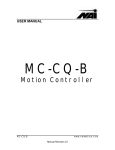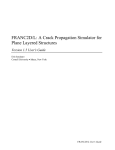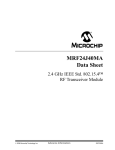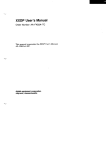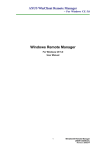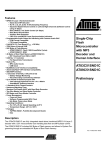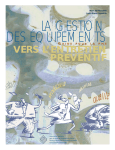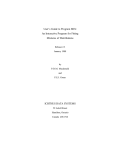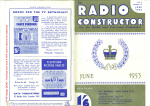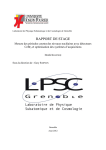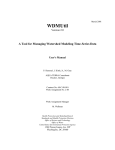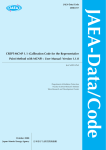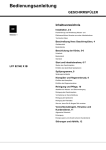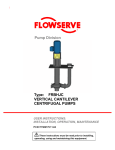Download User manual v1.8
Transcript
LA19-13-02 DW96659 iss. 1.8 1 of (74) LA19-13-02 3 GHz Vector Network Analyser ___ User’s Manual LA Techniques Ltd The Works, Station Road Claygate, Surrey KT10 9DH VAT no. GB 689 4720 79 Registered in England No: 3356289 Registered Office as above Tel: 01372 466040 Fax: 01372 466688 E-mail: [email protected] Web site: www.latechniques.com LA19-13-02 DW96659 iss. 1.8 2 of (74) Blank Page LA19-13-02 DW96659 iss. 1.8 3 of (74) Contents 1 2 3 Description ....................................................................................................................................... 5 Safety................................................................................................................................................ 7 Vector Network Analyser Basics ..................................................................................................... 8 3.1 Introduction .............................................................................................................................. 8 3.2 Structure of the VNA................................................................................................................ 8 3.3 Measurement ............................................................................................................................ 8 3.4 S-parameters ............................................................................................................................. 9 3.5 Displaying Measurements ...................................................................................................... 11 3.6 Calibration and Error Correction............................................................................................ 12 3.7 Other Measurements............................................................................................................... 12 4 Getting Started................................................................................................................................ 21 4.1 Minimum Requirements ......................................................................................................... 21 4.2 Installation of Optional USB to RS232 Adaptor .................................................................... 21 4.3 Serial Interface........................................................................................................................ 22 4.4 USB Operation ....................................................................................................................... 22 4.5 User Interface Software Installation ....................................................................................... 23 4.6 Switching on the VNA ........................................................................................................... 23 4.7 Calibration Kit ........................................................................................................................ 24 4.7.1 Using a matched termination with poor return loss ........................................................ 26 5 Operation ........................................................................................................................................ 29 5.1 The User Interface Window ................................................................................................... 29 5.1.1 Display set up ................................................................................................................. 30 5.1.2 Data markers................................................................................................................... 31 5.1.3 Measurement enhancement ............................................................................................ 33 5.1.4 Memory facility .............................................................................................................. 36 5.1.5 Limit Lines facility ......................................................................................................... 36 5.1.6 Status panel..................................................................................................................... 38 5.1.7 Measurement Start / Stop................................................................................................ 38 5.1.8 PC data link interruption................................................................................................. 39 5.2 Calibration .............................................................................................................................. 39 5.2.1 Changing the Frequency Sweep Settings without Re-Calibrating.................................. 43 5.3 Measurements......................................................................................................................... 44 5.3.1 Return loss ...................................................................................................................... 44 5.3.2 Insertion loss / gain......................................................................................................... 44 5.3.3 Complete 2-port measurement........................................................................................ 45 5.3.4 Group delay .................................................................................................................... 45 5.3.5 Time domain measurements ........................................................................................... 46 5.3.6 Reverse measurements on two port devices ................................................................... 51 5.3.7 Powering active devices using the built-in bias-Ts ........................................................ 51 5.4 Reference Plane Extension and De-Embedding ..................................................................... 52 5.5 Saving Data ............................................................................................................................ 55 5.6 Loading Data .......................................................................................................................... 56 5.7 Plotting Graphics .................................................................................................................... 56 5.8 Saving Graphics...................................................................................................................... 57 5.9 Signal Generator Utility.......................................................................................................... 57 5.10 Output Power at the 1 dB Gain Compression Point Utility.................................................... 57 5.11 AM to PM Conversion Utility ................................................................................................ 60 5.12 Closing Down the User Interface Window............................................................................. 61 6 Performance verification and maintenance .................................................................................... 62 6.1 Measurement Uncertainty....................................................................................................... 63 6.2 Routine Maintenance.............................................................................................................. 65 7 Performance Specification.............................................................................................................. 66 8 Troubleshooting Guide................................................................................................................... 71 9 Warranty......................................................................................................................................... 73 10 EC Declaration of Conformity ................................................................................................... 73 LA19-13-02 DW96659 iss. 1.8 4 of (74) Blank Page 5 of (74) LA19-13-02 DW96659 iss. 1.8 1 DESCRIPTION The LA19-13-02 is a personal computer-driven Vector Network Analyser capable of operation over the range of 3 MHz to 3 GHz. It incorporates an s-parameter test set allowing direct measurements of forward and reverse parameters over an 80 dB dynamic range. The test frequency can be set with a resolution of 100 Hz. A simplified block diagram of the instrument* is shown below in Fig. 1.1. Test Signal LO1 S1 REF Synchronous detector C2 C1 A/D Controller dc bias for ports 1 and 2 S2 Port1 Meas Synchronous detector Serial Interface A/D Port2 90O LO2 Device Under Test Figure 1.1 Simplified block diagram of the LA19-13-02 The architecture is based on a single conversion receiver arrangement using a receiver bandwidth of 6 kHz. Two identical channels are used, reference and measurement. The measurements are ratio measurements on these channels thereby minimising drift with temperature and time. Synchronous detectors are used for signal detection followed by analogue to digital converters. These digitise the measured signals before passing on to the controller. The instrument’s User Interface (UI) software runs on a personal computer and communication with the instrument is through the RS232 interface. The UI carries out the mathematical processing and allows the display of measured parameters in several forms. These include: frequency domain, time domain and utilities to de-embed measurements, measure output power at the 1dB gain compression point and AM to PM conversion. Figures 1.2 and 1.3 overleaf show the front and back panels of the instrument. * Patent applied for 6 of (74) LA19-13-02 DW96659 iss. 1.8 Power On/Off Test Ports Measurement channel activity indicators Figure 1.2 Front panel of the LA19-13-02 10 MHz reference in/out connections RS232 connector Mains input Fuses dc bias inputs for ports 1 and 2 Reset button Figure 1.3 Back panel of the LA19-13-02 LA19-13-02 DW96659 iss. 1.8 2 7 of (74) SAFETY This instrument has been designed and is intended only for indoor use in a Pollution Degree 1 environment (no pollution, or only dry non-conductive pollution) in the temperature range 15 OC to 30 OC, 20 % - 80 % RH (non-condensing). Use of the instrument in a manner not specified by these instructions may impair the safety protection provided. Do not operate the instrument outside its rated supply voltages or environmental range. WARNING ! THIS INSTRUMENT MUST BE EARTHED Any interruption of the mains earth conductor inside or outside the instrument may make the instrument dangerous. Intentional interruption is prohibited. An extension cord without a protective conductor must not be used. When the instrument is connected to the mains supply, terminals may be live and opening the covers or removal of parts is likely to expose live parts. The instrument must be disconnected from all voltage sources before it is opened for any adjustment, replacement, maintenance or repair. Note that capacitors inside the instrument may remain charged for some time after the power supply has been disconnected. Any adjustment, maintenance and repair shall be carried out, as far as possible with all supply sources removed and, if inevitable, shall be carried out only by a skilled person who is aware of the hazard involved. Ensure that fuses with the required rated current and of the specified type are used for replacement. Under no circumstances use makeshift fuses or short-circuit fuse holders. Refer to the note on the back panel for the correct fuse rating. Do not block the ventilation ports on the instrument. Do not wet the instrument. 8 of (74) LA19-13-02 DW96659 iss. 1.8 3 VECTOR NETWORK ANALYSER BASICS 3.1 Introduction A vector network analyser is used to measure the performance of circuits or networks such as amplifiers, filters, attenuators, cables and antennas. It does this by applying a test signal to the network to be tested, measuring the reflected and transmitted signals and comparing them to the reference signal. The vector network analyser measures both the magnitude and phase of these signals. 3.2 Structure of the VNA The VNA (Fig. 3.1) consists of a tuneable RF source the output of which is split into two paths. One signal is used as the reference and is measured by the R (Reference) receiver, the other is used for the test stimulus for the DUT (Device Under Test). In the forward mode, the test signal is passed through a directional coupler or directional bridge before being applied to the DUT. The directional output of the coupler, which selects only signals reflected from the input of the DUT, is connected to receiver A where the signal’s magnitude and phase are measured. The rest of the signal, the portion that is not reflected from the input, passes through the DUT to receiver B where its magnitude and phase are measured. The measurements at receivers A and B are referenced to the measurement made by receiver R so that any variations due to the source are removed. The reference receiver R also provides a reference for the measurement of phase. Source R Receiver A Receiver B Receiver Reference signal Test signal Forward DUT Reverse Directional coupler Directional coupler Fig. 3.1 Simplified Vector Network Analyser block diagram In the reverse mode, the test signal is applied to the output of the DUT, and receiver B is used to measure the reflection from the output port of the DUT whilst receiver A is measures the reverse transmission through the DUT. 3.3 Measurement Vector network analysers have the capability to measure phase as well as magnitude. This is important for fully characterising a device or network either for verifying the performance or for generating models for design and simulation. Knowledge of the phase of the reflection coefficient is particularly important for matching systems for 9 of (74) LA19-13-02 DW96659 iss. 1.8 maximum power transfer. For complex impedances the maximum power is transferred when the load impedance is the complex conjugate of the source impedance (Fig. 3.2). Source drives an unmatched load - some signal is reflected Matching network, -jX , ensures all power is transmitted to the load R R -jX +jX R +jX R Fig. 3.2 Matching a load for maximum power transfer Measurement of phase in resonators and other components is important in designing oscillators. In feedback oscillators, oscillation occurs when the phase shift round the loop is a multiple of 360o and the gain is unity. It is important that these loop conditions are met as close as possible to the centre frequency of the resonant element to ensure stable oscillation and good phase noise performance. The ability to measure phase is also important for determining phase distortion in a network. Phase distortion can be important in both analogue and digital systems. In digital transmission systems, where the constellation depends on both amplitude and phase, any distortion of phase can have serious effects on the errors detected. 3.4 S-parameters The basic measurements made by the Vector Network Analyser are S (Scattering) parameters. Other parameters such as H, Y and Z parameters may all be deduced from the S-parameters if required. The reason for measuring S-parameters is that they are made under conditions that are easy to produce at RF. Other parameters require the measurement of currents and voltages, which is difficult at high frequencies. They may also require open circuits or short circuits that can be difficult to achieve at high frequencies, and may also be damaging to the device under test or may cause oscillation. Forward S-parameters are determined by measuring the magnitude and phase of the incident, reflected and transmitted signals with the output terminated with a load that is equal to the characteristic impedance of the test system (Fig. 3.3). 10 of (74) LA19-13-02 DW96659 iss. 1.8 Forward Incident a1 b2 Transmitted a2 = 0 b1 Reflected DUT b2 a1 = 0 Zo Load b1 Zo Load Reflected Transmitted a2 Incident Reverse S11 = reflected b1 = a2 = 0 incident a1 S 22 = reflected b2 = a1 = 0 incident a 2 S 21 = transmitted b2 = a2 = 0 incident a1 S12 = transmitted b1 = a1 = 0 incident a2 Fig. 3.3 S-Parameters definition The measured parameters are presented in a file similar to the one overleaf. It will usually start with a header section that may give some general information such as time and date. The header lines start with an exclamation mark (!). There will also be a line that starts with a # symbol. This line gives information about the format of the data. The first field gives the frequency units, in this case MHz, the second indicates the parameters measured, in this case S-parameters, the third indicates the format of the measurement, in this case “Magnitude and Angle”. If this had been RI instead of MA it would have indicated the format was “Real and Imaginary”. The number of columns of data depends on the parameters that have been measured. A 1 Port measurement measures the reflected signal from the device under test and will usually produce three columns. If the format is MA (magnitude and angle) then the first column is the measurement frequency, the second is the Magnitude of S11 and the third is the Angle of S11. If the format is RI then the second column is the Real part of S11 and the third column is the Imaginary part of S11. When a reflection and transmission measurement is made there will be five columns of data. Column 1 will be the measurement frequency, Column 2 and 3 will contain S11 magnitude and angle or real and imaginary data, and Columns 4 and 5 will contain S21 magnitude and angle or real and imaginary data. If a full 2 Port measurement is made, there will be nine columns of data. Column 1 contains frequency information, Columns 2 and 3 S11 data, 4 and 5 S21 data, 6 and 7 S12 data, and 8 and 9 S22 data. The LA19-13-02 VNA can generate full set of 2 port parameters but the user can chose to export either 1 port or full 2 port S-parameter files to suit most RF / microwave circuit simulators. 11 of (74) LA19-13-02 DW96659 iss. 1.8 Part of a typical 2 Port S-parameter file is shown below. The header shows that the frequency units are MHz, the data format is Magnitude and Angle and the system impedance is 50 Ω. Column 1 shows frequency, 2 and 3 S11, 4 and 5 S21, 6 and 7 S12, and 8 and 9 S22. ! 06/09/2005 15:47:34 ! Ref Plane: 0.000 mm # MHZ S MA R 50 ! 3 0.00776 17.985 0.01447 32.97 0.01595 47.955 0.01955 62.94 0.02775 77.925 0.03666 92.91 0.04159 107.895 0.0426 122.88 0.0396 137.865 0.03451 152.85 0.03134 167.835 0.03451 182.82 0.04435 197.805 0.05636 212.79 0.06878 227.775 0.08035 242.76 0.09099 257.745 0.10183 16.96 19.99 20.45 28.95 24.98 11.76 -6.32 -24.79 -41.35 -52.96 -56.07 -57.72 -67.59 -86.28 -110.45 -136.14 -161.24 175.34 0.99337 0.9892 0.98614 0.98309 0.98058 0.97874 0.97748 0.97492 0.97265 0.96988 0.96825 0.96686 0.9639 0.96186 0.95978 0.9557 0.95229 0.94707 -3.56 -20.80 -37.96 -55.15 -72.29 -89.46 -106.62 -123.77 -141.25 -158.65 -176.27 166.10 148.18 130.15 111.82 93.50 74.84 56.03 0.99324 0.98985 0.98657 0.98337 0.98096 0.9803 0.9786 0.97579 0.97269 0.96994 0.96858 0.96612 0.96361 0.96153 0.95996 0.9568 0.95274 0.94755 -3.53 -20.72 -37.95 -55.10 -72.29 -89.45 -106.62 -123.89 -141.30 -158.76 -176.28 165.99 148.21 130.06 111.90 93.41 74.89 55.95 0.00768 0.01519 0.01704 0.018 0.0199 0.02169 0.01981 0.01424 0.00997 0.01877 0.03353 0.04901 0.06131 0.07102 0.07736 0.08303 0.08943 0.09906 12.97 15.23 6.40 1.75 -6.07 -23.06 -48.43 -87.79 -166.81 113.15 69.81 34.83 1.42 -33.33 -69.57 -107.21 -144.34 -179.63 3.5 Displaying Measurements Input and output parameters, S11 and S22, are often displayed on a polar plot or a Smith chart. The polar plot shows the result in terms of the complex reflection coefficient, however impedance cannot be directly read off the chart. The Smith chart maps the complex impedance plane onto a polar plot. All values of reactance and all positive values of resistance, from 0 to ∞, fall within the outer circle. This has the advantage that impedance values can be read directly from the chart. Arcs of constant reactance Centre of chart = Zo R + jX Real axis ∞ 0 R - jX Circles of constant resistance Fig. 3.4 The Smith Chart 12 of (74) LA19-13-02 DW96659 iss. 1.8 3.6 Calibration and Error Correction Before accurate measurements can be made the network analyser needs to be calibrated. In the calibration process well-defined standards are measured and the results of these measurements are used to correct for imperfections in the hardware. The most common calibration method SOLT (Short, Open, Load, Through), uses four known standards, a short circuit, an open circuit, a load of the same value as the system impedance, and a through line. These standards are usually contained in a calibration kit and their characteristics are stored in the analyser in a Cal Kit definition file. For analysers that have a full S-parameter test set (such as the LA1913-02), 12 systematic error terms are measured and can be corrected. R A B Leakage Directivity DUT Reflection tracking (A/R) Transmission tracking (B/R) Source Mismatch Load Mismatch Fig. 3.5 Key sources of errors (forward measurement) 3.7 Other Measurements Whilst the fundamental measurement performed by the Network analyser is Sparameters, many other parameters may be derived from the S-parameters. H, Y and Z parameters can all be calculated from the S-parameters. Reflection parameters The input reflection coefficient Γ, can be obtained directly from S11. The complex reflection coefficient Γ is given by Γ= Vreflected Vincident = S11 = ρ∠φ ρ is the magnitude of the reflection coefficient i.e. the magnitude of S11. ρ=Γ 13 of (74) LA19-13-02 DW96659 iss. 1.8 Sometimes ρ is expressed in logarithmic term as Return Loss return _ loss = −20 log( ρ ) VSWR can also be derived EMax EMin VSWR = E Max 1 + ρ = E Min 1 − ρ Fig. 3.6 VSWR definition Transmission parameters Transmission coefficient T, is defined as the transmitted voltage divided by the incident voltage. This is the same as S21. T= Vtransmitted = S 21 = τ∠φ Vincident If T is less than 1 there is loss in the DUT which is usually referred to as Insertion Loss and is usually expressed in decibels. A negative sign is included in the equation so that the insertion loss is quoted as a positive value: Insertion _ loss(dB) = −20 log Vtrans = −20 logτ Vincident If T is greater than 1 the DUT has gain which is also normally expressed in decibels: Insertion _ gain(dB ) = 20 log Vtrans = 20 log τ Vincident Phase The phase behaviour of networks can be very important, especially in digital transmission systems. The raw phase measurement is not always easy to interpret as it has a linear phase increment superimposed on it due to the electrical length of the DUT. Using the reference plane function the electrical length of the DUT can be removed leaving the residual phase characteristics of the device (Fig. 3.7). 14 of (74) LA19-13-02 DW96659 iss. 1.8 Electrical Length function Raw Phase data Residual Phase -180 Phase +180 Frequency Frequency Frequency Fig. 3.7 Operation on phase data to yield underlying characteristics Group delay Another useful measurement of phase is group delay. Group delay is a measure of the time it takes a signal to pass through a network versus frequency. It is calculated by differentiating the phase response of the device with respect to frequency, i.e. the rate of change of phase with frequency: Group _ delay = − dφ df The linear portion of phase is converted to a constant value typically, though not always, representing the average time for a signal to transit the device. Differences from the constant value represent deviations from linear phase. Variations in group delay will cause phase distortion as a signal passes through the circuit. When measuring group delay the aperture must be specified. Aperture is the frequency step size used in the differentiation. A small aperture will give more resolution but the displayed trace will be noisy. A larger aperture effectively averages the noise but reduces the resolution. Gain compression The 1 dB gain compression point of amplifiers and other active devices can be measured using the power sweep. The small signal gain of the amplifier is determined at low input power, then the power is increased and the point at which the gain has fallen by 1 dB is noted (Fig. 3.8). 15 of (74) LA19-13-02 DW96659 iss. 1.8 Gain 1dB Input Power Fig. 3.8 The 1 dB gain compression is often used to quote output power capability AM to PM conversion Another parameter that can be measured with the VNA is AM to PM conversion. This is a form of signal distortion where fluctuations in the amplitude of a signal produce corresponding fluctuations in the phase of the signal. This type of distortion can have serious effects in digital modulation schemes where both amplitude and phase accuracy are important. Errors in either phase or amplitude cause errors in the constellation diagram. Time domain reflectometry Time domain reflectometry is a useful technique for measuring the impedance of transmission lines and for determining the position of any discontinuities due to connectors or damage. The network analyser can determine the time domain response to a step input from a broad band frequency sweep at harmonically related frequencies. An inverse Fourier Transform is performed on the reflected frequency data (S11) to give the impulse response in the time domain. The impulse response is then integrated to give the step response. Reflected components of the step excitation show the type of discontinuity and the distance from the calibration plane. A similar technique is used to derive a TDT (Time Domain Transmission) signal from the transmitted signal data (S21). This can be used to measure the rise time of amplifiers, filters and other networks. The following provides a more detailed treatment of TDR and TDT. Traditional time domain reflectometry (TDR) The traditional TDR consists of a step source and sampling oscilloscope (Fig.3.9). A step signal is generated and applied to a load. Depending on the value of the load, some of the signal may be reflected back to the source. The signals are measured in the time domain by the sampling scope. By measuring the ratio of the input voltage to the reflected voltage the impedance of the load can be determined. Also by observing the position in time when the reflections arrive, it is possible to determine the distance to impedance discontinuities. 16 of (74) LA19-13-02 DW96659 iss. 1.8 Sampling Scope Ei Er Load 50 Step source Figure 3.9 Traditional TDR set up. TDR examples 1. Shorted 50 Ω transmission line: d TDR t Ei 0 time Figure 3.10 Simplified representation of the response of a shorted line. For a transmission line with a short circuit (Fig. 3.10) the incident signal sees the characteristic impedance of the line so the scope measures Ei. The incident signal travels along the line to the short circuit where it is reflected back 180° out of phase. This reflected wave travels back along the line cancelling out the incident wave until it is terminated by the impedance of the source. When the reflected signal reaches the Scope the signal measured by the Scope, goes to zero as the incident wave has been cancelled by the reflection. The result measured by the Scope is a pulse of magnitude Ei and duration that corresponds to the time it takes the signal to pass down the line to the short and back again. If the velocity of the signal is known the length of the line can be calculated. 17 of (74) LA19-13-02 DW96659 iss. 1.8 d = tv2 Where v is the velocity of the signal in the transmission line, t is the measured pulse width and d is the length of the transmission line. 2. Open circuit 50 Ω transmission line: d TDR t Ei Ei 0 time Figure 3.11 Simplified representation of the response of a open line In the case of the open circuit transmission line (Fig. 3.11) the reflected signal is in phase with the incident signal, so the reflected signal combines with the incident signal to produce an output at the scope that is twice the incident signal. Again, the distance d can be calculated if the velocity of the signal is known. 18 of (74) LA19-13-02 DW96659 iss. 1.8 3. Resistive termination of 50 Ω transmission line: R−50 ρ = Er Ei = R+50 R < 50 R > 50 Er Er Ei Ei time time Figure 3.11 Simplified representation of the response of a resistively terminated line 4. Reactive terminations and discontinuities: Reactive elements can also be determined by their response. Inductive terminations produce a positive pulse. Capacitive terminations produce a negative pulse. Ei Ei time time Figure 3.12 Simplified representation of the response of a reactively terminated line Similarly, the position and type of discontinuity in a cable, due to connectors or damage, can be determined. A positive pulse indicates a connector that is inductive or damage to a cable, such as a removal of part of the outer screen. A negative going pulse indicates a connector with too much capacitance or damage to the cable, such as being crushed. LA19-13-02 DW96659 iss. 1.8 Ei 19 of (74) Ei time time Figure 3.13 Simplified representation of the response of a line discontinuity Time domain from the frequency domain An alternative to traditional TDR is where the time domain response is determined from the frequency domain using an Inverse Fast Fourier Transform (IFFT). Several methods are available for extracting time domain information from the frequency domain. The main methods are Low Pass and Band Pass. The Low Pass method can produce results that are similar to the traditional TDR measurements made with a Time Domain Reflectometer using a step signal, and can also compute the response to an impulse. It provides both magnitude and phase information and gives the best time resolution. However it requires that the circuit is dc coupled. This is the method supported by the LA19-13-02 VNA. The Band Pass method provides only magnitude information so it is not possible to distinguish between inductive and capacitive reactances. Also, the time resolution is only half as good as in the Low Pass mode. However, the method can be used for circuits where there is no DC path and hence is suitable for AC coupled circuits such as band pass filters. This method is not currently supported in the LA19-13-02 VNA. Low Pass method The Low Pass method uses an Inverse Fourier Transform to determine the impulse response in the time domain from the reflection coefficient measured in the frequency domain. The DC component is extrapolated from the low frequency data to provide a phase reference. Alternatively, if the DC termination is known it can be entered manually. Once the impulse response is computed, the step response may be determined from the time integral of the impulse response. In the step response mode the trace is similar to that of a TDR, except that there is no step at t = 0. When the time domain response is derived from the frequency information the value at t = 0 is the impedance of the transmission line or load immediately following the calibration plane. The value is referenced to 50 Ω, the characteristic impedance of the system. For example an open circuit would appear as a value of +1 unit relative to the reference value and a short circuit would appear as a value of -1 unit relative to the reference value (see example plots in section 5.3.4). In order to facilitate the use of the Inverse Fourier Transform to compute the time domain response, the samples in the frequency domain must be harmonically related and consist of 2n points. For this reason, in order to use the TDR facility in the LA19-13-02 VNA, a special 1024 frequency point calibration must be carried out LA19-13-02 DW96659 iss. 1.8 20 of (74) covering frequencies from 3 MHz to 3072 MHz. The transform returns 2048 points in the time domain giving a time resolution of approximately 162 ps. Windowing The bandwidth of the network analyser is limited by the frequency range, therefore the frequency domain data will be truncated at the bandwidth of the analyser. Also the analyser gathers data at discrete frequencies. The result of the sampled nature of the data and the truncation in the frequency domain is to produce a sin(x)/x response when transformed to the time domain. This appears as ringing on both the displayed impulse response and the step response. To overcome this problem, a technique known as windowing can be applied to the frequency domain data before implementing the Inverse Fourier Transform. The windowing function progressively reduces the data values to zero as the edge of the frequency band is approached, thus minimising the effect of the discontinuities. When the modified data is transformed, the ringing is reduced or removed depending on the selected windowing function. However, the windowing function reduces the bandwidth and so increases the width of the pulse in impulse response mode and slows the edge in step response mode. A balance must be made between the width of the pulse, or speed of the edge, and the amount of ringing to be able to determine closely spaced discontinuities. The LA1913-02 VNA allows one to choose a rectangular window (no bandwidth reduction), a Hanning window (raised cosine), or a Kaiser Bessel window. The order of the Kaiser Bessel window can be set by the user. Aliasing The sampled nature of the data means it is subject to the effects of aliasing. The result is repetition of time domain response at the effective sampling rate in the frequency domain. This limits the maximum time delay and hence maximum cable length that can be observed. In the LA19-13-02 VNA this is 333 ns (approximately 35 m cable). 21 of (74) LA19-13-02 DW96659 iss. 1.8 4 GETTING STARTED The following flow chart (Fig. 4.1) illustrates the steps necessary to set up operation of the instrument. Start Install User Interface (UI) Software Does your PC have an RS232 connection? No Connect VNA to PC Install USB to RS232 adaptor driver Switch VNA on Run UI software Fig. 4.1 Initial setting up of the VNA 4.1 Minimum Requirements The recommended minimum requirements to operate the VNA are as follows. • • • • • • PC or portable PC Pentium 4 (1 GHz) or equivalent 256 MB of RAM 20 MB of hard disk storage available on the C: partition Windows 2000 or XP RS232 port able to operate at 115.2 Kb/s or USB port The performance of the User Interface software will be influenced by the performance of the video adaptor installed in the PC. It is important that an adaptor with good graphics performance is used. As a general guide, it is recommended that an adaptor with at least 64 MB of memory is used. 4.2 Installation of Optional USB to RS232 Adaptor This step is only necessary if your PC (or portable PC) does not have an RS232 interface. The USB to RS232 adaptor optionally supplied with the instrument is the model US232B/LC manufactured by EasySync Ltd, (http://www.easysync.co.uk). Installation of the adaptor requires the use of the mini CD ROM supplied. Follow the instructions included with it. After successful installation of the driver, the adaptor can be used. Typically, when plugged in, the adaptor will appear as COM4 port on your PC. If necessary, you can confirm this by following the following steps. LA19-13-02 DW96659 iss. 1.8 • • • • • • 22 of (74) Open the Control Panel (from Start > Settings) Open the System window by double clicking on the System icon Select the Hardware tab Select the Device Manager Expand the Ports (LPT & COM) section by clicking on the + sign A Communications port should appear, typically ‘COM4’ Note: Install the USB to RS232 adaptor (use mini CD supplied) before attempting to use the device with the instrument. Follow the instructions provided. After installation ensure that a valid COM port has been assigned (1 to 16). If a port higher than 16 has been assigned e.g. COM17, then change it manually to a value lower than 17. Proceed as above and then select ‘properties’ by right clicking on the USB Serial port entry. From the Port Settings tab, select ‘advanced’ and change port number. 4.3 Serial Interface The serial interface is intended for use in conjunction with an RS232 compatible serial port fitted on a PC. The link relies on RTS/CTS (Request to Send / Clear to Send) hardware handshaking. Therefore, it is essential that the controlling computer supports this feature. The supported data rate is 115,200 baud (8 bits, no parity) and the connection to a personal computer for example, must be made using a fully shielded, null modem cable. The cable must have female DB9 connectors at both ends. Figure 4.2 below shows the connector and the wiring. A suitable cable can be obtained from L-Com Connectivity Products (http://www.L-com.com) model number CSNULL9FF-10A for a 3 m long cable and CSNULL9FF-5A for a 1.5 m long cable. It is recommended that a cable lengths exceeding 3 m is not used. . Figure 4.2 RS232 null modem cable and connector wiring. 4.4 USB Operation USB operation can be achieved by using an USB to RS232 converter. A suitable converter is optionally supplied with the instrument. This is model US232B/LC 23 of (74) LA19-13-02 DW96659 iss. 1.8 manufactured by EasySync Ltd (http://www.easysync.co.uk). In order to use the adaptor, the driver software must be installed. Use the mini CD ROM supplied with the unit. Follow the instructions supplied with the adaptor. After successful installation of the adaptor, it can be connected to the instrument using the null modem cable supplied. After this, the UI program can be installed and run. Figure 4.3 Optional USB to RS232 adaptor supplied with the instrument 4.5 User Interface Software Installation Follow the instructions written on the CD provided to install the user interface software. The procedure will copy the necessary files from the CD ROM to the PC’s hard disk and install the executable file. Although the user interface software can be installed in a directory chosen by the user, a support directory “C:\LA19-13-02” is also created during installation. This directory will contain the following files. • • • • • • xxx-log.txt DefCal.cal *.kit *.dat EEPROM.bak UsersManual.pdf > This is the status log file. ‘xxxx’ is the serial number > Default calibration data (last used calibration) > Calibration kit files (if supplied) > Load calibration data for the cal kit (if supplied) > Back up data of instrument’s memory 4.6 Switching on the VNA When power is applied to the VNA, the front panel channel activity indicators will flash to indicate that the controller has started up correctly. The number of flashes indicate the hardware status as follows. • • Status normal: each indicator flashes four times for a total of 2 s Fault condition: each indicator flashes twelve times for a total of 6 s If a fault condition is reported, the diagnostics tests should be run as described in Section 8. LA19-13-02 DW96659 iss. 1.8 24 of (74) 4.7 Calibration Kit The minimum requirements to calibrate (12-term calibration) the instrument depend on the device to be tested. For example, the most accurate calibration is for ‘insertable’ devices which requires a total of 6 Standards. An ‘insertable’ device is one which has connectors of different sex. On the other hand, a calibration for a noninsertable device can be carried out using only 4 Standards. Insertable DUT • • • • Open circuit (2 pieces, one male and one female) Short circuit (2 pieces, one male and one female) Matched termination (2 pieces, one male and one female) Through connection cable Non-Insertable DUT • • • • • Open circuit (1 piece) Short circuit (1 piece) Matched termination (1 piece) Characterised through connection adaptor (1 piece) Through connection cable So, for insertable DUTs the requirement is for two calibration kits, one of each sex. The open and short circuits of each kit must have equal electrical lengths. Generally, it is required that the matched termination should be of good quality and, as a guide, should have a return loss of better than 40 dB. However, the LA19-13-02 allows terminations with relatively poor return loss values to be used and still maintain good accuracy. This is discussed in section 4.7.1. For non-insertable DUTs only a single calibration kit is required but with the additional requirement of a fully characterised through connection. These are supplied with all issue 2 of LA Techniques’ kits. The calibration kits parameters can be inspected using the window (see Fig. 4.4) found under the ‘Tools’ menu. From this the kit editor can be launched to modify and create new kits as discussed later in the section. The open circuit capacitance model used is described by the equation below, where Freq is the operating frequency. Generally, with typical Open Circuit Standards, the effect is small, amounting to no more than a few degrees of phase shift at 3 GHz C open = C o + C1 Freq + C 2 Freq 2 + C 3 Freq 3 Note: The capacitance coefficients must be entered in scientific format, that is, they must be typed using an ‘E’ for the exponent. 25 of (74) LA19-13-02 DW96659 iss. 1.8 Matched load calibration data indicator Through connection adaptor calibration data indicator Port 1 kit, also Port 2 with non-insertable DUT calibration Port 2 kit with Insertable DUT calibration Click to load existing kits After kits are loaded click to apply Use editor to create or edit calibration kits Figure 4.4 Calibration Kit window. Offset is the short / open offset (mm in air) As already mentioned, the calibration kit editor can be used to create or edit an existing calibration kit. Fig. 4.5 shows the editor window. A typical example is to create a new kit using an existing kit as a template to speed the process. So, the process would be to first load the existing calibration kit. Type the new kit name in the name box and modify the parameters as required. Finally, click Save Kit to save the new kit under a new name. In the above example, if the existing kit loaded had load data and or through data and it is required to replace this with new data, then uncheck the appropriate box and then re-check it. 26 of (74) LA19-13-02 DW96659 iss. 1.8 Click if load data is available Click if through adaptor data is available Click here to reset all Values and start afresh Click here to load and Edit an Existing kit or to Use it as a template After entering all values, click to save kit. You will be prompted for load and though data files as required Figure 4.5 Calibration Kit Editor The Economy calibration kits optionally supplied with the LA19-13-02 provide an economical solution whilst retaining good measurement accuracy. They are fitted with SMA-compatible connectors and the available kits are as follows: Table 4.1 Optional economy calibration and adaptor kits Female Cal Kit (DW96635 Iss. 2) 1 x 2.92 mm Matched load 1 x Short circuit 1 x Open circuit 1 x Through adaptor 1 x Matched load data 1 x Through adaptor data 2 x N(male) to 2.92 mm (male) 4.7.1 Male Cal Kit (DW96634 Iss. 2) 1 x 2.92 mm Matched load 1 x Short circuit 1 x Open circuit 1 x Through adaptor 1 x Matched load data 1 x Through adaptor data 2 x N(male) to 2.92 mm (female) Adaptor Kit (DW96636) 1 x 2.92 mm (female) to 2.92 mm (female) 1 x 2.92 mm (male) to 2.92 mm (male) 1 x 2.92 mm (female) to 2.92 mm (male) Using a matched termination with poor return loss A successful calibration can be carried out without the need for a good quality matched load. In order to retain accuracy, it is necessary to provide the instrument with accurate performance data of the matched load to be used. The data needs to be in a fixed format as shown in Fig. 4.6a. 27 of (74) LA19-13-02 DW96659 iss. 1.8 Frequency (MHz) 3 S11 (real) S11 (imaginary) -1.7265E-03 7.7777E-05 32.97 -1.6588E-03 3.3093E-04 62.94 -1.4761E-03 5.9003E-04 92.91 -1.4653E-03 1.0253E-03 122.88 -1.3841E-03 1.2608E-03 152.85 -1.1924E-03 1.5800E-03 182.82 -1.0884E-03 1.9085E-03 212.79 -8.7216E-04 2.1355E-03 242.76 -7.0326E-04 2.4109E-03 272.73 -5.7006E-04 2.6790E-03 There must be 101 data lines. Typically these should cover the band 3 MHz – 3 GHz. No empty or comment lines are allowed at any point. Figure 4.6a Characteristics of matched load must be in this format When supplied, the data for the through connection adaptor must be in the format shown below in Fig. 4.6b. The data must be a full set of S-parameters with no empty or comment lines. It is recommended that the data spans the full frequency range from 3 MHz to 3GHz. 3 1.1450E-04 S11r S21i -1.0852E-04 9.9965E-01 S21i S12r -1.0394E-03 9.9947E-01 S12i S22r -7.4717E-04 1.0723E-04 S22i 4.9711E-05 32.97 2.9307E-04 1.9923E-04 9.9973E-01 -1.0241E-02 9.9934E-01 -1.0505E-02 2.0715E-04 2.0814E-04 62.94 4.1774E-04 4.3168E-04 9.9922E-01 -1.9672E-02 9.9927E-01 -1.9668E-02 2.8195E-04 2.8897E-04 92.91 5.3415E-04 5.7609E-04 9.9898E-01 -2.9165E-02 9.9855E-01 -2.8852E-02 4.0525E-04 2.8043E-04 122.88 7.1924E-04 6.4942E-04 9.9883E-01 -3.8214E-02 9.9846E-01 -3.8128E-02 4.0646E-04 2.8133E-04 152.85 7.8941E-04 7.5903E-04 9.9834E-01 -4.7690E-02 9.9807E-01 -4.7805E-02 5.4323E-04 2.2344E-04 182.82 9.9069E-04 7.8126E-04 9.9792E-01 -5.7033E-02 9.9758E-01 -5.7198E-02 5.7273E-04 2.9411E-04 212.79 1.0791E-03 8.0397E-04 9.9715E-01 -6.6419E-02 9.9699E-01 -6.5967E-02 5.7191E-04 2.6551E-04 242.76 1.2779E-03 8.5429E-04 9.9648E-01 -7.5557E-02 9.9625E-01 -7.5449E-02 6.3081E-04 2.9580E-04 Figure 4.6b Characteristics of the through connector must be a full set of Sparameters (real and imaginary) in this format. In order to add matched load or through adaptor data to a calibration kit, follow the steps below: • • • • Load kit using the Kit Editor (see Fig. 4.5) Check the ‘Load Data Available’ box on the Kit Editor parameters window. If existing kit already has load or through data, then un-check and re-check the appropriate box. If this is not done the existing data will be kept and copied to the new kit. If needed, manually enter the rest of the kit parameters. Ensure the correct offset is entered. 101 frequency points Freq (MHz) S11i LA19-13-02 DW96659 iss. 1.8 • • • 28 of (74) Click the ‘Save Kit’ button When prompted, select the data file containing the matched load and or the through adaptor data in the format shown in Fig. 4.6 Save the kit for future use by clicking the ‘Save Kit’ button (Fig. 4.5). Note: When a kit is loaded, any available matched load or through adaptor data that is associated with the kit will be automatically loaded. Issue 2 of the economy calibration kits optionally supplied with the LA19-13-02 come complete with matched load and through adaptor data in a CD ROM. The files should be copied to the PC’s hard disk for easy access. It is critically important that the correct kit data (check serial number) is loaded. 29 of (74) LA19-13-02 DW96659 iss. 1.8 5 OPERATION Operation of the instrument is carried out through the User Interface (UI) window. This allows programming of the measurement parameters and plots the measurement results in real time. The UI window includes a status panel. This displays information that includes calibration status, frequency sweep step size and sweep status. Note that a copy of this manual is provided in the ‘Help’ drop down menu. 5.1 The User Interface Window The main User Interface window is shown in Figure 5.1. This is dominated by a large graphics area where the measurement results are plotted together with the readout of the markers. A maximum of four plots can be displayed simultaneously. Each plot can be programmed to display the desired measurement. Display channel 1 Instrument S/N Serial port # and rate Calibration status Display channel 3 Test signal power Display channel 4 Instrument temperature Display channel 2 Frequency step in use Sweep status Figure 5.1 User interface window Status Panel LA19-13-02 DW96659 iss. 1.8 5.1.1 30 of (74) Display set up Setting up the display is carried out through the Display Set Up window which is called up from the main UI window by clicking on the Display button. The window is shown in Fig. 5.2. The typical sequence to set up the display is as follows: • • • • • • • • Set the number of channels to be displayed by clicking on the appropriate radio button under ‘Display Channels’ Select the desired active channel from the drop down list (can also be selected by left clicking on a marker on the desired display channel) Select the channel to set up by clicking on the appropriate radio button under ‘Select’ Choose the desired parameter to display on this channel from the drop down list under ‘Parameter / Graph Type’ Choose the desired graph type from the drop down list under ‘Parameter / Graph Type’ Select the vertical axis values from the ‘Vertical Axis’ section. If desired, the Autoscale button can be clicked to automatically set the sensitivity and reference values. Note that reference position 1 is at the top (Fig. 5.3). Click the Apply button to apply the selected values Repeat the above steps for each display needed Note: The Active Channel selection must be of a channel to be displayed. Channel to be set up Single (CH1) Two (CH1, CH2) Display Options CH1 CH1 CH2 Two (CH3, CH4) Four (ALL) CH3 CH1 CH2 CH4 CH3 CH4 Channel on which marker value is read out Apply settings before selecting next channel Figure 5.2 The Display Set Up window is used to set up the measurements display 31 of (74) LA19-13-02 DW96659 iss. 1.8 Reference value Vertical scale Reference line (position=2) Position 5 Start frequency Stop frequency Figure 5.3 Display graph parameters The colours of the main graphics display can be changed to suit individual preferences. This can be done by selecting the ‘Colour Scheme’ item from the ‘Tools’ drop down menu. To set a colour, click on the preview box next to the item name. 5.1.2 Data markers It is possible to display up to 4 markers on each display. They are set up by clicking on the ‘Markers’ button (Fig. 5.4). There are four possible marker modes as follows. Active marker: The active marker is the marker used for comparison when the delta marker mode (switched on by selecting a reference marker) is on. One of the displayed markers must be chosen as the active marker. Reference marker: The reference marker causes the delta marker mode to be switched on. The value difference between the active marker and the reference markers is shown on the right hand marker display panel. Fixed marker: A fixed marker cannot be moved and its position is not updated with subsequent measurement values. It provide a fixed reference point. Only a reference marker can be made a fixed marker. Once a marker is fixed, it cannot be moved until it is unfixed. Normal marker: The value of a normal marker is displayed on the right-hand marker readout panel. Any marker (except a fixed marker) can be moved to a new position by left clicking on it (on any displayed channel) and dragging it to a new postion. The markers set up form provides a Peak / Minimum Search facility. This places marker 1 at either the peak or minimum value on the displayed trace on the active channel when the corresponding Find button is pressed. 32 of (74) LA19-13-02 DW96659 iss. 1.8 Select markers to display For delta marker mode Select reference marker Select which marker is active Position of active marker Use search facility to find max or min value and 3 / 6 dB bandwidth Figure 5.4 The Markers Set Up form is used to display measurement markers Reference Normal Active Fixed Lef t click and drag to move a marker Note! Channel on which marker is beco mes active channel Right Click on any marker on the active channel Note: Any marker (except a fixed marker) can be moved to a new position by left clicking on it and dragging Figure 5.5 The marker type can be changed by right clicking on any marker on the active channel. Note that only the reference marker can be fixed The peak / minimum search facility provides a means of placing additional markers to indicate the 3 or 6 dB bandwidth. If either the 3 dB or 6 dB band box are selected, then clicking the Find button will place markers 2 and 3 on the frequency points either LA19-13-02 DW96659 iss. 1.8 33 of (74) side of marker 1 which are 3 dB or 6 dB relative to it. Note that for best accuracy a sufficient number of sweep points should be used. This will ensure a fine enough resolution to allow accurate determination of the band points. 5.1.3 Measurement enhancement The measurement enhancement options are displayed (Fig. 5.6) by clicking on the ‘Enhancement’ button on the main UI window. The options available are as follows. • • • • • • • Averages (1 to 255, on a point by point basis) Trace Smoothing (0 to 10%) Dwell Time (0.5 ms or 2.5 ms) Port 1 Level (0 dBm to –20 dBm in 1 dB steps) Reference Plane Extension (manual entry or automatic) De-embedding (specify embedding networks at ports 1 and or 2) Impedance conversion for devices which are not 50Ω Reference plane applies to active channel measurement Measurements can be converted to a different system impedance by checking this box and entering the desired impedance (value must be real between 10Ω and 200Ω). The use of external matching pad is also supported. De-embedding allows DUT parameters to be extracted from measurements which include test jig effects Time allowed at each point before measurement is made. use 2.5ms for high Q devices slow to settle Figure 5.6 The measurement enhancement window The Dwell Time is the time the unit allows after setting each frequency point before making the measurement. The default value is 0.5 ms and the optional value of 2.5 ms need only be used for very high Q devices which may require more than 0.5 ms to settle. The Port 1 Level sets the test signal level. The default value is 0 dBm as this gives best overall measurement accuracy. However, it may be necessary, particularly when measuring active devices (e.g. amplifiers) to reduce the test level. For best measurement accuracy it is recommended that the calibration is carried out at the same test level as it is intended to use for the measurement. Whenever the test level is different to that used for the calibration, a ‘?’ will be added to the calibration status indicator on the Status Panel (Fig. 5.1) The Reference Plane facility allows the reference plane of each parameter measurement to be arbitrarily moved away from the calibration plane. The value 34 of (74) LA19-13-02 DW96659 iss. 1.8 entered applies to the measurement parameter (S11, S21, S12 or S22) displayed on the active channel. Note that the same plane value will be used for all other measurements on that same parameter regardless if they are on the active channel or not. The Auto Reference automatically moves the reference plane. It uses the measurement on the active channel. This feature is particularly useful, for example, when measuring microstrip devices and it is necessary to remove the effect of the connecting input and output lines. Refer to Section 5.4 for more details. Note: The reference plane must be at 0 mm for the Auto Ref function to work correctly. Also, Enhancement window changes only take place when the instrument is sweeping. The de-embedding facility is explained in detail in section 5.4. The System Zo Conversion facility allows measurements, which are always taken in 50Ω, to be converted to another impedance selected by the user. This feature can be useful, for example, for measuring 75Ω devices. The value of Zo entered must be real (purely resistive) and must be within the range of 10Ω to 200Ω. Whenever this facility is selected, an indicator is displayed on the top right corner of the graphics display as shown in Fig. 5.6b. Note that when requested, impedance conversion will performed on the live measurement and any stored memory trace. There are two possible ways of using the System Zo Conversion facility. For example, 75Ω devices can be measured using the techniques illustrated in Fig.5.6a. VNA VNA 50Ω to 75Ω matching pads Port 2 Port 1 Port 2 Port 1 RF cable RF cable Connectorised 75Ω DUT [Use external matching pads and calibrate with a 75Ω calibration kit] 50Ω Test jig 75Ω DUT [Calibrate with a 50Ω calibration kit, use deembedding to remove the test jig and allow mathematical conversion to 75Ω impedance] Figure 5.6a Possible techniques for measuring 75 Ω devices. Impedance matching pads can be used to measure a connectorised device. A discrete device mounted on a 50Ω test jig is somewhat simpler to measure. 35 of (74) LA19-13-02 DW96659 iss. 1.8 The steps necessary for each of the two techniques illustrated in Fig. 5.6a, are as follows: 75Ω Device with Connectors (i) (ii) (iii) (iv) (v) (vi) Connect 50Ω to 75Ω impedance matching networks (e.g. matching pads) at the ends of the cables connected to ports 1 and 2. In the Enhancement window, check the box ‘Convert System Zo’ Check External Zo match to indicate external matching networks in use Enter 75 in the Convert System Zo value box and click Apply Proceed to calibrate using a 75Ω calibration kit Connect the DUT and start the measurement 75Ω Device mounted on 50Ω Test Jig (i) (ii) (iii) (iv) (v) (vi) (vii) In the Enhancement window, uncheck the box ‘Convert System Zo’ Calibrate at the ends of the test cables using a 50Ω calibration kit Apply de-embedding to remove test jig effects. See section 5.4 for some suggestions. In the Enhancement window, check the box ‘Convert System Zo’ Uncheck External Zo match box (in this case mathematical impedance conversion is done by the software) Enter 75 in the Convert System Zo value box and click Apply Connect the DUT and start the measurement System impedance conversion value Figure 5.6b System impendance chosen is displayed on the top right corner Note: S-parameters are inter-related, so, when using the Zo conversion facility (and no external impedance matching networks) without a full set of S-parameters available (e.g. only an S11 calibration) the program will assume values for the unavailable parameters as shown in Table 5.1. A warning will be displayed in such cases. Table 5.1. Values assumed for parameters not available during Zo conversion S11 10-6, j0.0 S12 10-6, j0.0 S21 10-6, j0.0 S22 10-6, j0.0 LA19-13-02 DW96659 iss. 1.8 5.1.4 36 of (74) Memory facility The current displayed data on each channel can be stored in memory. Also, each channel can be stored independently of all others. The Memory Set Up window is used to store the data and this window can be displayed by clicking on the ‘Memory’ button on the main window. Select display channel data to store in memory Click on ‘Erase All’ to clear the memory Select trace hold function (memory will hold peak or minimum values) Select math function (used if Display Memory Math is used) Figure 5.7 The Memory Set Up window is used to store data into memory Once the data is stored, it can be displayed by clicking on the ‘Display Data and Memory’ radio button on the main User Interface window. There are three vector math functions available: sum, substraction and division. The selected function is used when the user selects the ‘Display Memory Math’ function on the main window. The trace hold is used to store the maximum or minimum values on the memory trace. Trace hold is not available when group delay is displayed. 5.1.5 Limit Lines facility The Limit Lines facility allows six segments to be defined for each displayed graph. By taking advantage of the overlapping capability (see below) a maximum of 11 segments can be created The set up window, shown in Fig. 5.8, is displayed by clicking on the ‘Limit Lines’ button on the main window. Overlapping Segments All valid segments entered are loaded in sequence (i.e. segement 1 first) with the each segment loaded having priority over the previous segment. This feature allows overlapping segments to be loaded. For example, if segment 1 is specified to cover, say, 400 to 800 MHz, then a second segment can be specified to a section of this band, for example, 500 to 600 MHz. This would result in a total of three segments even though only two were specified. That is, 400 to 500, 500 to 600 and 600 to 800 MHz. An example of a complex, 11 segments template is shown in Fig. 5.8a. Alarm An alarm facility is provided with the limit lines. This provides audible warning during a sweep if any measurement exceeds the limits set. A visible indication of the last measurement and measurement channel in error is provided on the status panel LA19-13-02 DW96659 iss. 1.8 37 of (74) where normally the calibration type is displayed. In addition a symbol is drawn on the trace indicating the last error point detected as shown in Fig. 5.8b. The alarm is available for all graph types except Smith plots. Click to turn on alarm Click to show limit lines Figure 5.8 The Limit Lines Set Up allows at least six segments per graph Figure 5.8a Complex Limit Lines templates are possible by overlapping segments LA19-13-02 DW96659 iss. 1.8 38 of (74) Limit line test fail indicator Figure 5.8b Limit Lines failure graphical visual indicator 5.1.6 Status panel The status panel on the main window (Fig. 5.1) provides useful information to the user. The information is as follows: • • • • • • • • • 5.1.7 Instrument serial number Serial port number in use and data rate Calibration status (S11, S21, S11 + S21 or 12 terms). A question mark indicates that the test power has been changed from that used for calibration Test signal power. This is the Port 1 signal level Instrument temperature. Useful indication that the internal temperature of the instrument has stabilised. The value should normally remain below 45° C. Sweep status. Indicates whether instrument is sweeping Frequency step. Step size of sweep Overload alarm if power at port 1 of port 2 causes overload of the receiver (temporarily replaces Calibration Status) Limit Lines alarm if any measurement exceed the set limits (temporarily replaces Calibration Status) Measurement Start / Stop The measurement Start / Stop buttons are used to start or stop the instrument’s sweep mode (measurement mode). This is necessary as functions which require reprogramming the instrument can only take place when the instrument is idling. The instrument status is shown in the Status Panel as described in the previous section. 39 of (74) LA19-13-02 DW96659 iss. 1.8 Figure 5.9 The Start / Stop Measurement buttons control the sweep status Note that when the sweep is stopped, the test signal will be held at the stop frequency of the sweep until an automatic receiver alignment is due. At this time the frequency will change to 20 MHz. Automatic receiver alignment is transparent to the user and does not interfere with the normal operation of the instrument. When the instrument is sweeping and an alignment becomes due, the alignment is performed at the end of the current sweep. 5.1.8 PC data link interruption It may be possible that the data flow between the VNA and its controlling PC is interrupted by external factors. In this case, if the UI software cannot restore the link, a message similar to that shown in Fig. 5.10 will be displayed. In such a case, the UI software should be re-started using the selection in the drop-down menu under ‘Tools’ and the the VNA should be reset (use button on the back panel) when prompted to do so. Wait until the front panel lights have stopped flashing before clicking OK to complete the software re-start. The instrument should be re-calibrated. If the data link is interrupted reset the VNA (red button on rear panel) and re-start the UI software (‘Tools’ menu) Figure 5.10 Warning message when the link with the PC is interrupted A ‘No Response’ message should rarely be encountered. If it happens often, check that the PC being used is capable of supporting 115.2 kb/s serial data rate. Also, avoid running the VNA software as a background task when the sweep is on. 5.2 Calibration The instrument must be calibrated before any measurements can be carried out. This is done by clicking on the Calibration button on the main window, which brings up the Calibration window shown in Fig. 5.11. 40 of (74) LA19-13-02 DW96659 iss. 1.8 Calibration Kits to use (see tools menu) Calibration type to use Test signal characteristics Progress bar Figure 5.11 Instrument calibration is carried out through the Calibration window Note: The frequency sweep is set by entering the start, stop and selecting the number of sweep points. The step size is automatically calculated. Table 5.1 summarises the calibration types available together with the Standards required to complete the calibration. For best overall accuracy, particularly when measuring low isolation devices with poor Return loss values, a 12-term calibration should be performed. Table 5.1 Calibration types supported S11 S21 S11 + S21 12 Terms (insertable DUT) Minimum calibration Standards required • Matched load • Open • Short • Through connection • Termination (see text) • Matched load • Open • Short • Through connection • Matched load (x 2) • Open ( x 2) • Short (x 2) • Through cable Measurement capability • S11 using 3term error correction • Frequency response with isolation correction • S11 using 3-term error correction • Frequency response with isolation and source match correction • S11, S21, S12, S22 using 12-term error correction The basic calibration sequence is shown as a flowchart in Fig. 5.12. 12 Terms (non-insertable DUT) • Matched load (x 1) • Open ( x 1) • Short (x 1) • Through adaptor (x 1) • Through cable • S11, S21, S12, S22 using 12-term error correction 41 of (74) LA19-13-02 DW96659 iss. 1.8 Set test signal characteristics (calibration window) Set Calibration Kits (tools menu) Start Save calibration (File drop down menu) if required End Select calibration required Connect Standards and click Apply Calibration Figure 5.12 Instrument calibration sequence Non-Insertable DUTs Insertable DUT DUT DUT Male connector DUT Female connector Calibrate Calibrate DUT Measure DUT Measure Use adaptor Figure 5.13 Insertable and non-insertable DUTs It is important to be aware of the difference between ‘insertable’ and ‘non-insertable’ devices and the impact on measurement and calibration technique. Figure 5.13 illustrates the difference between an insertable device and non-insertable devices. The key issue is that with non-insertable devices an adaptor may be required during the measurement as shown. In order to obtain accurate measurement data, the effect of the adaptor needs to be removed from the measurements. The possible ways of doing this with the LA19-13-02 VNA are as follows: Measuring Non-Insertable Devices There are three possible ways of removing the effect of the extra adaptor needed when measuring non-insertable devices. These are as follows. LA19-13-02 DW96659 iss. 1.8 42 of (74) Table 5.2: Techniques for dealing with non-insertable DUTs Calibration Used (A) 12-Term (insertable DUT) Adaptor Removal Method De-embedding (B) 12-Term (insertable DUT) Reference plane extension (C) 12-Term (non-insertable DUT) Calibration removes adaptor effect (D) Any except 12-Term De-embedding (E) Any except 12-Term Reference plane extension Comments Accurate but requires prior knowledge of adaptor characteristics Quick and easy but errors due to loss of adaptor remain Accurate but requires kit with through adaptor Standard. Only one calibration kit is required. Accurate but requires prior knowledge of adaptor characteristics Quick and easy but errors due to loss of adaptor remain The preferred method is method (C) shown in Table 5.2. This requires a calibration kit that includes a characterised through adaptor but has the advantage of only needing a single kit. Note that with this method the isolation step is done automatically by the software during the load measuring step. Note that only the 12-term non-insertable DUT calibration supports a non-zero length through connection. All other calibrations (S21 or S11+S21 or full 12-term insertable DUT) require a through connection of zero length. In effect, this means that the calibration port terminals should be of opposite sexes. In other words, it should be possible to connect the terminals together without the use of an adaptor. Consequently, the DUT must be an insertable device. If this is not the case, an adaptor will be needed during the measurement and its effect will need to be removed by either moving the reference plane or by using the de-embedding facility as indicated in Table 5.2. When performing just an S21 calibration it is possible to complete the calibration without doing the Isolation calibration. Simply click on the ‘Apply Cal’ button after performing the ‘Through’ calibration. The isolation calibration corrects errors due to crosstalk (see section 3.6) and should be carried out when measuring insertion loss values less than 20 dB. The terminations to use during the isolation calibration can, as a guide, be 50 Ω loads. In some circumstances, such as when testing a highly reactive device (e.g. filter beyond cut-off), a short or an open circuit may be more appropriate or for best results two actual DUTs with 50 Ω loads at their unused ports. The following notes may be helpful in carrying out a calibration. • • Connect each standard in turn and click. An asterisk will appear once it has been measured Do not click ‘Apply Cal’ twice or the procedure may need to be repeated LA19-13-02 DW96659 iss. 1.8 43 of (74) Note: For best results, ensure that the instrument is fully warmed up and that the user interface program on the PC has been running for at least 10 minutes before carrying out a calibration. Note: Calibration uses a minimum of 16 averages. If more averages are to be used in the measurements, set the value in the Enhancement window and activate averaging in the main UI window (Fig. 5.1) before calibration. 5.2.1 Changing the Frequency Sweep Settings without Re-Calibrating If the start or stop frequency or number of sweep points is changed when the instrument has a valid calibration, the user is given the choice to either keep or delete the existing calibration. If the user chooses to keep the calibration, a new set of calibration error terms will be automatically generated by interpolation to fit in with the new sweep parameters. In this case, a “?” is added to the calibration status bar to indicate that operating parameters have changed from that used in calibration. If it is required to change the frequency sweep parameters without re-calibrating, then simply enter the new values (see Set Sweep Frequency values in Fig. 5.11) and click Apply. Once the new values are sent to the instrument, just close the window (Close Window in Fig. 5.11) to exit. Note that this process will delete all memory traces and the display data may be invalid until a fresh measurement sweep is performed. 44 of (74) LA19-13-02 DW96659 iss. 1.8 5.3 Measurements 5.3.1 Return loss In order to carry out return loss measurements (S11) the VNA must be calibrated as described before, either S11 calibration only, both S11 and S21 or 12-term. The device to be tested (DUT) is then connected to Port 1 of the VNA as indicated in Fig. 5.14. If the DUT can only be connected to the VNA using a cable, then the VNA should be calibrated at the end of the cable for best results. VNA Port 2 Port 1 DUT Figure 5.14 Connect device under test to Port 1 to carry out S11 measurements Displaying the results The measurement result can be displayed by selecting the S11 parameter and an appropriate display graph as described in Section 5.1.1. Note that the measured phase is relative to the calibration reference plane as discussed in Section 5.4. The reference plane can be shifted at any time from the ‘Enhancement’ window. Note that changes to the reference plane only take place when the instrument is sweeping. 5.3.2 Insertion loss / gain To carry out insertion loss measurements (S21) the VNA must be calibrated, either S21 calibration only, both S11 and S21 or full 12-term. The device to be tested (DUT) is then connected between Ports 1 and 2 of the VNA as indicated in Fig. 5.15. For best results, the arrangement shown on the left hand side of Fig. 5.15 should be used whenever possible. When using an S11+S21 calibration this will minimise errors introduced by the load return loss. On the other hand, when using a 12-term calibration, this will minimise repeatability / cable flexing errors associated with the connecting cables. 45 of (74) LA19-13-02 DW96659 iss. 1.8 VNA VNA Port 2 Port 1 Port 1 Port 2 DUT RF cable DUT Figure 5.15 Connect DUT between Ports 1 and 2 to carry out S21 measurments. For best results use the arrangement shown on the right. Displaying the results The measurement result can be displayed by selecting the S21 parameter and an appropriate display graph and described in Section 5.1.1. Note that the measured phase is relative to the calibration reference plane as discussed in Section 5.4. The reference plane can be shifted at any time from the ‘Enhancement’ window. Note that changes to the reference plane only take place when the instrument is sweeping. 5.3.3 Complete 2-port measurement In order to measure all four s-parameters a 12-term calibration needs to be completed. The arrangement shown on the right hand side of Fig. 5.15 is likely to yield best results in terms of repeatability since by virtue of using only one test cable, reduces the effects of cable flexing. Displaying the results The measurement result can be displayed by selecting a different parameter for each of the possible four display graphs, as described in Section 5.1.1. Note that the measured phase is relative to the calibration reference plane as discussed in Section 5.4. The reference plane can be shifted (independently for each parameter) at any time from the ‘Enhancement’ window. Note that changes to the reference plane only take place when the instrument is sweeping. 5.3.4 Group delay Group delay is defined as the rate of change of phase with frequency. In relatively non-dispersive components such as transmission lines, group delay is the transit time through the line. However, some components such as filters can exhibit negative group delays so care is needed when attaching an interpretation to group delay. GroupDelay = ∂φ ∂ω 46 of (74) LA19-13-02 DW96659 iss. 1.8 The LA19-13-02 calculates the group delay by dividing the phase change between adjacent sweep points and dividing by the size of the sweep step. It is usual to apply some degree of trace smoothing to remove very rapidly changing perturbations from the trace. Care should be exercised to ensure that genuine sharp group delay variations are not masked by the smoothing. Displaying the results Group Delay of any S-parameter can be measured. The result can be displayed by selecting the required parameter and group delay graph from the ‘Display’ window as described in Section 5.1.1. 5.3.5 Time domain measurements The time domain facility allows the display of the time domain response of a network under test. For example, time domain reflectometry (TDR) measurements can be made by first carrying out an S11 calibration using 1024 sweep points. Similarly, Time domain transmission (TDT) measurements can be made by first completing an S21 calibration using 1024 sweep points. The steps necessary are shown in the flowcharts in Figs. 5.16 and 5.17. Start Set sweep to 1024 points ('Calibration' window) Perform S11 calibration Select S11 (Parameter) and TD (Graph Type) on a display channel End Connect DUT and start measurement Set up TD options Figure 5.16 Performing a TDR measurement 47 of (74) LA19-13-02 DW96659 iss. 1.8 Start Set sweep to 1024 points ('Calibration' window) Perform S21 calibration Select S21 (Parameter) and TD (Graph Type) on a display channel End Connect DUT and start measurement Set up TD options Figure 5.17 Performing a TDT measurement Note that carrying out time domain measurements requires a lot of mathematical processing and therefore each sweep will be noticeably slower when displaying time domain. Examples of TDR measurements using the LA19-13-02 VNA The trace below shows the time domain response of a 50 cm, 50 Ω coaxial cable with an open circuit termination. The trace goes to +1 relative to the reference indicating a reflection coefficient of +1 for an open circuit. The window used is rectangular. Figure 5.18 Measured 50cm line terminated in an open circuit. The trace below is the same as above except that the ringing either side of the transition has been reduced by the use of a fifth order Kaiser Bessel window. This reduces the ringing but also slows the rise time. LA19-13-02 DW96659 iss. 1.8 48 of (74) Figure 5.19 Same as shown in Fig. 5.15 but using the Kaiser Bessel window. The type of window, the order of the Kaiser Bessel window, and the time span over which the signal is displayed can be selected in the TDR options window, shown below. Entering values for T1 and T2 allow zooming in on a portion of the waveform Figure 5.20 Time Domain Options window allows measurement set up Note: To set a time range either starting or ending beyond 161.66 ns, use the ‘Enter T1, T2’ facility. However, the displayed total time span must be less than 166.66 ns. LA19-13-02 DW96659 iss. 1.8 49 of (74) The plot below shows the same cable terminated with a short circuit. The window is fifth order Kaiser Bessel. This time the trace goes to -1 relative to the reference, indicating a reflection coefficient of -1 for the short circuit. Figure 5.21 Measured response of 50 cm shorted cable using Kaiser Bessel fifth order window The trace below shows the effect of increasing the order of the Kaiser Bessel window to 10. The ripple has been completely removed but the slope of the edge has been further reduced. Figure 5.22 Measured response of 50 cm shorted cable using tenth order Kaiser Bessel window. A more complicated example: The trace below shows the response of a 30 cm, 50 Ω line followed by 30 cm of 25 Ω line terminated in a short circuit. The window is third order Kaiser Bessel. The trace shows the multiple reflections from the discontinuity of impedance at the connection between the lines and the short circuit termination. 50 of (74) LA19-13-02 DW96659 iss. 1.8 Figure 5.23 Measured response of multiple reflections. See text for details. The last example is the same 50 Ω / 25 Ω cable combination but this time the termination is an open circuit. The response is also displayed over a longer period. Figure 5.24 Measured response of multiple reflections, see text for details Time domain transmission Time domain transmission (TDT) is similar to the TDR technique except that the transmitted signal is observed. Traditionally, this is accomplished using a step source and a sampling scope, as with the TDR, but the transmitted signal at the output of the network is observed rather than the reflected signal at the input to the network. This technique is useful for measuring the step response or rise time of amplifiers, filters and other networks. Examples: Port 1 Port 1 Port 2 Ei Port 2 Ei time time Figure 5.25 Expected responses from simple RC networks LA19-13-02 DW96659 iss. 1.8 51 of (74) Figure 5.26 Measured TDT for 100 pF series capacitor Figure 5.27 Measured TDT for 100 pF shunt capacitor 5.3.6 Reverse measurements on two port devices In order to measure the reverse parameters (S12 and S22), it is necessary to complete a 12-term calibration first (select ‘insertable’ or ‘non-insertable’ DUT on calibration window as shown in Fig. 5.11 ). The other calibration options measure only forward parameters. After the 12-term calibration is completed, simply select the reverse parameter(s) to be required on any displayed channel and start the measurement. 5.3.7 Powering active devices using the built-in bias-Ts The LA19-13-02 VNA includes two bias-Ts which can be used to provide dc bias to the measurement ports 1 and 2. The bias-Ts are rated at 250 mA and can support dc voltages up to 25V. The dc injection terminals are type BNC, female. They are located on the back panel. This facility can be used, for example, to provide dc bias to an active device being measured. LA19-13-02 DW96659 iss. 1.8 52 of (74) 5.4 Reference Plane Extension and De-Embedding The Reference Plane extension facility on the LA19-13-02 allows the user to shift the measurement reference plane away from the value set during calibration. This can be useful in removing the effect of interconnecting cables or microstrip lines from measurements. The LA19-13-02 allows independent reference plane extensions on each of the measurement parameters (S11, S22, S12 or S21). An example of an application requiring the use of reference plane extension is shown in Fig. 5.28a. In this, it is desired to measure the S11 of a device mounted on a microstrip test jig with SMA connectors. In order to remove the effect of the interconnecting line to the input of the device, the following procedure may be followed: • • • • • Perform an S11 calibration at the end of the N to SMA adaptor on Port 1 Connect the test jig without the DUT mounted on it Display the phase of the S11 on active display channel Click on the ‘Auto Ref’ button on the Enhancement window (Fig. 5.6) Click on the ‘Apply’ button on the Enhancement window The above steps will move the reference plane to the end of the microstrip line. This can be verified by noting that the displayed phase is close to 0° over the entire measurement band. Imperfections associated with the microstrip line and coaxial connector (loss, dispersion, etc) will mean that some residual phase will remain. However, with careful design and employing good RF practice for the construction of the jig, this error should remain small. After the above steps are completed, the DUT can be mounted on the jig and its S11 parameter measured. For the measurement we want the ref plane to be here Use the jig without the DUT to help move the ref plane here VNA After calibration ref plane is here Actual device to be tested DUT on microstrip test jig Figure 5.28a Example of S11 measurement requiring reference plane extension Note: The Reference Plane extension moves the reference plane for each parameter measurement independently. So, if required for example, different values can be used for S11 and S21. A reference plane extension value entered, applies to the active channel measurement parameter (either reflection or transmission). 53 of (74) LA19-13-02 DW96659 iss. 1.8 In the example above, correction was applied to the S11 phase but not S21. An oftenused way to correct the S21 phase is by using a calibration jig with length of microstrip line equal to the sum of the two sections of line used either side of the DUT jig (Fig. 5.28b). Proceed as follows to make S11 and S21 measurements of the DUT. Reference plane extension for S11 correction • • • • • Perform a 12 term calibration (exclude test jig). Ensure that the test cable has connectors of different sex at each end. Adaptors may be needed to connect the DUT. Connect the input port of the test jig without the DUT mounted on it to Port 1 Display the phase of the S11 on the active display channel Click on the ‘Auto Ref’ button on the Enhancement window Click on the ‘Apply’ button on the Enhancement window Normalization for S21 correction • • • • • Connect the through microstrip test line between Ports 1 and 2 of the VNA Display the phase of S21 on a non-active channel (keep active channel for S11) Start the measurement and store data on the S21 channel only to memory (use the memory window) Select ‘Data / Memory’ for the math function on the Memory window Select the display ‘Memory Math’ radio button on the main window Use the jig without the DUT to help move the ref plane here Use a section of line on the jig to compensate electrical lengths for S21 measurements 2xL For the S11 measurement we want the ref plane to be here VNA VNA After calibration ref plane is here L L DUT on microstrip test jig Figure 5.28b Correcting S21 and S11 phase measurements. Reference plane extension corrects S11 measurements and normalisation to a test line corrects S21 54 of (74) LA19-13-02 DW96659 iss. 1.8 The above steps will allow the DUT’s S11 and S21 (or S22 and S12) parameters to be measured with the right phase correction. In addition, the loss of the microstrip line will be accounted for. The same approach can be used to measure S12 and S22. Note, however, that there will be an error on both measurements due to the imperfections of the microtrip line and connector interface. With careful design of the jig these can be kept acceptably small but further accuracy can be achieved by making use of the deembedding facility described below. De-Embedding Facility A typical measurement jig, as shown in Fig.5.29, includes input and output networks which introduce errors to the measured values of the device under test (DUT). For best measurement accuracy, these networks can be specified (in the form of 2 port sparameters files) and then used to extrapolate the DUT’s characteristics. Input network N1S21 N1S11 N1S11 N1S12 DUT Output network S21 N2S21 S11 S22 S12 Connector N2S11 N2S11 N2S12 Connector Device to be tested Figure 5.29 De-embedding allows the effects of the test jig’s input and output networks to be removed. The LA19-13-02 allows the user to specify s-parameter files (must be full 2 port data) for the input and output networks as shown in Fig. 5.29 so that the de-embedding takes place automatically as the instrument measures the test jig. After first calibrating as usual, follow the steps below to enable de-embedding. 1. Select the s-parameter file(s) that represent the embedding network(s) by clicking on the embedding network check boxe(s) as shown in Fig. 5.6, p33. Check box ‘Port 1 Network’ represents the input network as shown in Fig. 5.28, and ‘Port 2 Network’ represents the output network. The files selected must be full 2-port s-parameters files in Touchstone® format. 2. Click on the radio button to enable de-embedding (Fig. 5.6, p33). Once the above steps are completed, starting the measurement will display deembedded results. LA19-13-02 DW96659 iss. 1.8 55 of (74) The de-embedding facility relies on s-parameter data for the input and / or output networks being available. This data must be in the form of 2-port s-parameter files in Touchstone® format. 5.5 Saving Data Measured data can be saved to a file by selecting ‘Save Measurements’ from the drop down menu under ‘File’ on the main window. Various formats are available as shown. In all cases, frequency is saved in megahertz. Note that only the Touchstone® format can later be read back into the instrument’s memory trace. Comment will be added to the first line of saved file when Touchstone format is used. Check here to save data after applying the memory math function. See 5.1.4 Figure 5.30 The Save Measurements window is used to save data Note: For true compatibility with the Touchstone® format, only 1-port or full 2-port S-parameters should be saved. For example, selecting S11 and S21 (but not S12 and S22) is not Touchstone® compliant. If required, the data can be saved with the memory math function applied as described earlier in section 5.1.4. In order to do this, check the box ‘Apply Memory Math’. Note that the memory math display function on the main window (see Fig. 3.1) must be set otherwise the ‘Apply Memory Math’ check box will be disabled. When saving data in Touchstone® format, ensure that you provide the file name extension when entering the file name. Typically, for 1-port networks, the extension “.s1p” is used and “.s2p” for 2-port networks. This will help when reading back the data files since, by default, only files with these extensions will be displayed. Note: Data will be saved with any System Zo conversion applied [Note: Touchstone is a Trade Mark of Agilent Corporation ] LA19-13-02 DW96659 iss. 1.8 56 of (74) 5.6 Loading Data Measured data (or data from a circuit simulator) can be read into the instrument’s memory trace(s). This can be done by selecting the ‘Load Measurement’, from the drop down menu under ‘File’ on the main window. The file containing the data (in Touchstone®) format is selected by clicking on the ‘Select Data File’ button. The data will be read from the file and copied to the appropriate display channel(s). So, for example, assume the user reads a data file holding full 2-port data. Further, the user has only two channels on display showing, say, S11 and S21, so only the S11 and S21 data from the data file read will be copied to the memory traces of the displayed channels. Note: system impedance conversion will apply if turned on (see Fig. 5.6). Figure 5.31 Loading data is done from the ‘Load Measurement’ under the ‘File’ menu 5.7 Plotting Graphics Plotting the graphics displayed on the main window can be done from the drop down menu under ‘File’ near the top left corner of the main window. A printer set-up window will appear from which the desired printer can be chosen and its properties set. If required, a label can be added to the plotted graphics. This can be done by clicking on the ‘Print / Save Graphics Label’ item from the ‘File’ drop-down. Figure 5.32 A label can be added when plotting or saving graphics LA19-13-02 DW96659 iss. 1.8 57 of (74) A similar plotting facility exists on the P1dB and AM to PM utilities control windows as shown in Figs. 5.34 and 5.35. 5.8 Saving Graphics The graphics shown on the main window (Fig. 5.1) can be saved in .bmp, .png, .gif, .tif or .jpg formats. This allows measurement results to be directly pasted into most electronic documents. The facility to save the graphics can be found on the drop down menu under ‘File’ near the top left corner of the main window. After clicking, a dialogue box will appear allowing the user to select the name of the file, its location and format from a drop-down box. As described in the previous section, a label can be added by clicking on ‘Print / Save Graphics Label’ item from the ‘File’ drop-down. The save graphics facility is not available on the P1dB and AM to PM utilities. Instead, the graphics on these can be captured by pressing the ‘ALT’ and ‘Print Screen’ buttons. The image can then be pasted to the chosen document from the ‘Edit’ menu. 5.9 Signal Generator Utility This utility allows the instrument to act as a CW source. The sweep must be stopped first and the control window, shown in Fig. 5.33, is called from the ‘Utilities’ menu. Figure 5.33 The Signal Generator utility control window 5.10 Output Power at the 1 dB Gain Compression Point Utility This utility allows the measurement of the power output at the 1 dB gain compression point of active devices such as amplifiers. The utility is started up by going to the drop down menu under ‘Utilities’ near the top left corner of the main window. P1dB calibration Calibration minimises errors by removing small variations associated with the instrument’s hardware. The procedure is simple, as shown below. • • • Ensure that an S21 (or S11 + S21, or 12-term) calibration has been carried out Connect Port 1 to Port 2 as shown on the left-hand side of Fig. 5.34 Enter the test frequency and press the ‘Calibrate’ button LA19-13-02 DW96659 iss. 1.8 58 of (74) P1dB test The basic connection arrangement is shown on the right hand side of Fig. 5.34. Note that the input and output attenuators should be carefully selected to ensure that the DUT compresses whilst preventing the power at Port 2 of the instrument exceeding the nominal limit of +6 dBm. It is recommended that the following guidelines are used to estimate the value of the input and output attenuators needed. P1dB(DUT) – G(DUT) –1 + Att1 = -5 + 2 dBm P1dB(DUT) – Att2 + 5 < 6 dBm where; P1dB(DUT) = Ouput power of DUT at the 1 dB gain compression point G(DUT) = Linear Gain of DUT Att1, Att2 = Input and output attenuators VNA VNA Port 1 Port 1 RF cable RF cable Output attenuator DUT Input attenuator Figure 5.34 Basic connection guide for P1dB measurements. Calibration connection is shown on the left The instrument makes the measurement by setting the signal source (Port 1) frequency to the chosen value and then stepping its power from –20 to 0 dBm in 1 dB steps. The gain at each power setting is recorded. On completion of the power sweep, a second order curve is fitted over a narrow section centred on the point closest to the 1 dB gain compression point. The coefficients of this curve allow the actual P1dB point to be calculated. Note: Choose the input attenuator with care. Ensure that there is no gain compression at the start of the power sweep (-20 dBm at Port 1) and that at least 0.7 dB of gain compression is reached at the end of the sweep (0 dBm at Port 1). A ‘?’ will be displayed if insufficient compression has been achieved. After the attenuator values have been established and the DUT is in place (and powered up as appropriate), enter the values into the P1dB control window (Fig. 5.34). LA19-13-02 DW96659 iss. 1.8 59 of (74) Note that the output attenuation value impacts directly on the P1dB value, it is important to enter an accurate value that takes into account all losses in the output path, including any connecting cable that may have been used. Pressing the ‘Start’ button will perform the test, plot the gain and output power curves, and compute the P1dB. This, together with the linear gain, will be displayed in the text boxes to the right of the ‘Start’ button. The results can then be printed (the window as displayed will be printed) or saved as a text file by clicking on the ‘Print’ or ‘Save’ button. Figure 5.35 The P1dB measurement utility control window LA19-13-02 DW96659 iss. 1.8 60 of (74) 5.11 AM to PM Conversion Utility This utility allows the measurement of the AM to PM conversion factor of a DUT. Generally it is used for evaluating the linearity of active devices such as amplifiers. The utility is started up by going to the drop down menu under ‘Utilities’ near the top left corner of the main window. It is shown in Fig. 5.36. AM to PM at Pin requested Figure 5.36 The AM to PM measurement utility control window In order to use this facility an S21 calibration (or S11+S21, or 12-term) must have been carried out. For best results, some averaging (e.g. 16) should be used. Further, a second through calibration is suggested to remove residual phase variations. The steps are summarised as follows. AM to PM utility (calibration) • • • • Perform a normal S21 calibration (or S11+S21, or 12-term), see left hand side of Fig. 5.37 Call up AM to PM Utility (window shown in Fig. 5.36) Enter frequency required (Test Freq) in megahertz Click on Calibrate button (connection as on left-hand side of Fig. 5.37) AM to PM utility (test) • • • • Connect DUT with attenuators as shown on right hand side of Fig. 5.37 Enter attenuator values, input power at which result is required and measurement title Power up DUT if necessary Click the Start button On completion of the AM to PM test, a graph of AM to PM as a function of input power at the DUT input will be plotted. In addition, the AM to PM factor at the LA19-13-02 DW96659 iss. 1.8 61 of (74) specified input power entered will be displayed in the text box in the Measure section of the window. VNA VNA Port 1 Port 1 RF cable RF cable Output attenuator DUT Input attenuator Figure 5.37 Calibration (left) and test connections for AM to PM test Note: For best AM-PM results apply some averaging (e.g. 16) and carry out an AMPM calibration (left hand side of Fig. 5.37). A ‘?’ will displayed if the requested Pin for readout is outside the available range. 5.12 Closing Down the User Interface Window It is recommended that a formal shut down of the user interface window is carried out before the VNA is to be switched off. This allows the calibration and status to be saved and the instrument’s log file to be updated. The sequence is shown below in Fig. 5.38. Start Stop Sweep Select 'Exit' from 'File' drop down menu Switch off VNA End Figure 5.38 Formally closing down the software 62 of (74) LA19-13-02 DW96659 iss. 1.8 6 PERFORMANCE VERIFICATION AND MAINTENANCE It is recommended that the instrument is checked annually for safety and compliance with the stated electrical specification. Table 6.1 shows the parameters that should be checked as part of the calibration process. Note that the ventilation inlets should be checked as described later. Table 6.1 Instrument verification / calibration schedule Measurement S21 and S12, magnitude S21 and S12, phase S11, S21, S12 and S22, magnitude DUT 20 dB Attenuator 20 dB Attenuator Conditions Calibration Type 201 points sweep, 10-3010 MHz, 128 averages, 0 dBm test level. 201 points sweep, 10-3010 MHz, 128 averages, 0 dBm test level. 201 points sweep, 10-3010 MHz, 128 averages, 0 dBm test level. 12 term Stepped impedance line* (Beatty line) or other known mismatch S11, S21, S12 and Stepped impedance line* 201 points sweep, 10-3010 MHz, S22, phase (Beatty line) or other 128 averages, 0 dBm test level. known mismatch * As a guide, a 75mm long line provides a good impedance range 12 term 12 term 12 term It is recommended that the measured results should be compared with the values provided with the standards at no less than seven points, say, 40, 505, 1000, 1495, 2005, 2500 and 3010 MHz. Frequency values may be varied to agree with those available for the standard used. The recommended test arrangement is shown in Fig. 6.1. The results should be within the instrument’s quoted uncertainty as detailed in the following section. VNA VNA Port 2 Port 1 Beatty line Port 1 Port 2 20 dB Standard Matched load Fig. 6.1 Performance verification arrangement. Use a Beatty standard to verify S11/S22 63 of (74) LA19-13-02 DW96659 iss. 1.8 6.1 Measurement Uncertainty The worst case (3 GHz) measurement uncertainty is shown in the following graphs. The figures are based on calibration (12 term, with 0 dBm Port 1 power and using 128 averages) using economy calibration kits optionally supplied with the instrument. The plots for S21/S12 assume the DUT has a value of S11 and S22 of less than 0.05. Similarly, the plots for S11/S22 assume the DUT has a value of S21/S12 of less than 0.01. Other external factors such as connector and cables effects are excluded. S11 / S22 Amplitude Uncertainty 2.8 2.5 Uncertainty (dB) 2.2 1.9 1.6 1.3 1.0 0.7 0.4 0.1 -30 -25 -20 -15 -10 -5 0 S11 / S22 (dB) Fig. 6.2 Reflection Measurement Uncertainty (amplitude) S11 / S22 Phase Uncertainty 24.0 Uncertainty (deg) 20.0 16.0 12.0 8.0 4.0 0.0 -30 -25 -20 -15 -10 -5 S11 / S22 (dB) Fig. 6.3 Reflection Measurement Uncertainty (phase) 0 64 of (74) LA19-13-02 DW96659 iss. 1.8 S21 / S12 Amplitude Uncertainty Uncertainty (dB) 10.00 1.00 0.10 0.01 -70 -60 -50 -40 -30 -20 -10 0 10 S21 / S12 (dB) Fig. 6.4 Transmission Measurement Uncertainty (amplitude) S21S21 / S12 Phase Uncertainty Phase Uncertainty Uncertainty (deg) 100.00 10.00 1.00 0.10 -70 -60 -50 -40 -30 -20 (dB) S21S21 / S12 (dB) Fig. 6.5 Transmission Measurement Uncertainty (phase) -10 0 LA19-13-02 DW96659 iss. 1.8 65 of (74) 6.2 Routine Maintenance Electrical safety The safety ground should be checked regularly in accordance with best practice. This should include a resistance test and a visual inspection of the mains connector and lead. Ventilation grilles Check that all ventilation grilles are clear of any debris, dust or any other material that may impede the flow of air. Particularly, check the vents in the bottom panel of the instrument. It is advisable to brush these to remove any gradual build up of dust. Failure to clean the ventilation grilles may lead to overheating and eventual failure of the instrument. Front panel connectors The Port 1 and Port 2 N-type connectors should be inspected routinely for signs of damage or dirt. It is recommended that adaptors are used whenever possible to prevent damage or wear to the fixed connectors. LA19-13-02 DW96659 iss. 1.8 7 66 of (74) PERFORMANCE SPECIFICATION The instrument’s performance specification is given below. Unless otherwise stated, the figures apply with 128 averages, at an ambient temperature of 23 +1°C and 90 minutes after power up. Specifications Measuring Functions Measuring parameters Error correction Display channels Traces Display formats Memory trace Limit lines Markers Marker functions Specifications Signal Source Characteristics Frequency range Frequency setting resolution Frequency accuracy Frequency temperature stability Harmonics Non-harmonic spurious Phase noise (10 kHz) Output power Power setting resolution Output power accuracy Reference input frequency Reference input level Reference output level S11,S21,S22, S12 P1dB (Power at 1dB gain compression) AM-PM conversion factor 12 term, S11 (1 port correction) S21 (normalise, normalise + isolation) S21 (source match correction + normalise + isolation) averaging, smoothing, Hanning and Kaiser Bessel filtering on time domain measurements, electrical length compensation (manual), electrical length compensation (auto), de-embed (2 embedding networks may be specified), impedance conversion 4 channels (CH1, CH2, CH3, CH4) 2 traces / channel Amplitude (logarithmic and linear) Phase, Group Delay, VSWR, Real, Imaginary, Smith Chart, Time Domain one per channel 6 segments per channel (overlap allowed) four markers Normal, ∆ marker, fixed marker, peak / min, 3 dB and 6 dB bandwidth 3 MHz to 3.08 GHz 100 Hz +10 ppm (23 + 3°C) + 0.5 ppm/°C (15 to 35°C) -20 dBc -35 dBc -65 dBc/Hz (3 MHz to 800 MHz) -72 dBc/Hz (800 MHz to 1600 MHz) -68 dBc/Hz (>1600 MHz) 0 to –20 dBm 1 dB (nominal) + 1.5 dB 10 MHz + 10 ppm 0 + 3 dBm 0 + 3dBm LA19-13-02 DW96659 iss. 1.8 Specifications Sweep Functions Sweep type Sweep speed (full 12 term measurement) Number of points Specifications Receiver Characteristics Resolution bandwidth Averaged displayed noise floor (full band) Dynamic range Temperature stability Dynamic accuracy Trace noise 67 of (74) Linear sweep, Power sweep (P1dB utility) 6 ms / point 51, 101, 201, 401, 801, 1024 6 kHz -80 dBm max (-90 dBm typical) 83 dB min 0.02 dB/°C (typical, after S21 calibration) See Figs. 7.1a and 7.1b. 0.002 dBrms (S21 calibration, 3 MHz – 3 GHz, 401 points, 128 averages) Specifications Test Port Characteristics Load match (uncorrected) Source match (uncorrected) Directivity (corrected) Crosstalk (corrected) Maximum input level Maximum input level (no damage) Connectors Bias-T maximum current Bias-T maximum dc voltage Bias-T current protection Bias-T dc port connectors 14 dB min (24 dB typical) 14 dB min (24 dB typical) 40 dB min (50 dB typical) 75 dB min (86 dB typical) +7 dBm +23 dBm Type N (female) 250 mA +25 V Built-in resettable fuse BNC (female on back panel) Specifications P1dB Utility Frequency range Input power sweep range Input power sweep step P1dB calculation method Display format Accuracy 3 to 3072 MHz -20 to 0 dBm 1 dB (nominal) 2nd order curve fit Graphical, gain and output power 0.5 dB (typical) 68 of (74) LA19-13-02 DW96659 iss. 1.8 Specifications AM to PM Utility Frequency Range Input power sweep range Input power sweep step AM to PM point calculation method Display format Accuracy (Port 2 power +5 to –20 dBm) 3 to 3072 MHz -20 to 0 dBm 1 dB (nominal) 2nd order curve fit Graphical, phase conversion (deg / dB) 1° (typical) Specifications Signal Generator Utility Frequency range Output power Setting resolution Output power accuracy 3 to 3080 MHz -20 to 0 dBm 1 dB (nominal) +1.5 dB max Dynamic Accuracy Accuracy (dB) 10 1 1 GHz 3 GHz 0.1 GHz 0.1 0.01 10 0 -10 -20 -30 -40 -50 -60 Pin (dBm ) Figure 7.1a Dynamic accuracy (amplitude) -70 -80 69 of (74) LA19-13-02 DW96659 iss. 1.8 Dynamic Accuracy Accuracy (deg) 100.00 10.00 1 GHz 3 GHz 0.1 GHz 1.00 0.10 10 0 -10 -20 -30 -40 -50 -60 -70 -80 Pin (dBm ) Figure 7.1b Dynamic accuracy (phase) Specifications Group Delay Range (180° maximum phase shift per frequency step) Aperture frequency Accuracy Specifications Data Handling Calibration data Calibration kit data Print measured data (graphics) Save measured data (graphics) Measured data Measured data (Touchstone® format) Measured data (Touchstone® format) τ= 0.5 ∆f where ∆f is the aperture frequency Frequency sweep step size ∆τ = PhaseError 360.∆f Store / Recall on hard disk / floppy disk Store / Recall on hard disk / floppy disk To any printer installed on host PC To hard disk / floppy disk Store on hard disk / floppy disk Store on hard disk / floppy disk Recall to memory trace from hard disk / floppy [Touchstone® is a Trade Mark of Agilent Corporation] LA19-13-02 DW96659 iss. 1.8 70 of (74) Specifications Accessories Calibration kit (2.9mm*, male) Model DW96634 Calibration kit (2.9mm*, female) Model DW96635 Adaptor kit (2.9mm* to 2.9mm*) Model DW96636 USB to RS232 adaptor Matched load, short, open, N (male) to 2.9mm* (female) (2 pcs) Matched load, short, open, N (male) to 2.9mm* (male) (2 pcs) Male to male (1 pc), female to female (1 pc) and female to male (1 pc) all with the same electrical length EasySync model US232B/LC * SMA compatible connector Specifications Miscellaneous Controlling PC data interface Controlling PC minimum requirements External dimensions (handle retracted) Weight Temperature range (operating) Temperature range (storage) Humidity Power source Power consumption Fuses Windows is a Trade Mark of Microsoft Corporation RS232, CTS/RTS handshake, 115.2 kb/s Pentium 4 (1 GHz) or equivalent 256 MB RAM 20 MHB Hard disk storage on C: partition Windows© 2000 or XP 316 x 140 x 319 mm 6.0 kg 5°C to 35°C -10°C to 60°C 80% max (non-condensing) AC, 90 – 250 V 30 VA, max 2 x 20 mm, F1.6A, quick blow, IEC127 71 of (74) LA19-13-02 DW96659 iss. 1.8 8 TROUBLESHOOTING GUIDE WARNING! No user serviceable parts in this instrument. Refer servicing and repairs to a trained person. Symptom Instrument does not power up UI software unable to communicate with the instrument Instrument sweeping but display not refreshing Display freezes • • • • • Possible Cause Power not applied Blown fuse Wrong serial cable Link interrupted PC does not support RS232 or data rate • • • • • • Data link interrupted • • PC crash • • ‘Last Calibration not found’ message on power up • High instrument temperature (>50OC) showing on the status panel • ‘I/O Path Error’ or ‘Type Mismatch’ error message immediately UI software is run Diagnostics Tests (under ‘Tools’ menu) fail Error reading data files • • • ‘C:\LA19-13-02’ directory deleted or corrupted Ventilation grilles under the instrument blocked Fan not operating User has no access rights to directory ‘C:\LA19-13-02’ Data format problem Data corruption • • • Invalid format Too many lines Leading space(s) • • • • • • • • • • Solution Check mains connection Check fuses See Section 4.3 Reset instrument (back panel button) and re-start UI software (Fig. 8.1) Use USB link. See Section 4.4 for details Reset instrument (back panel button) and re-start UI software Ensure PC’s video driver is the latest version (consult your PC supplier) Problem with the PC’s operating system (consult your PC supplier) Ensure that the instrument’s directory is not deleted after using the instrument Clear grilles. Ensure that a gap is always left under the instrument during operation Refer to qualified servicing Login with Administrator rights and set access rights Delete the ‘defcal.cal’ file in the ‘C:\LA19-13-02’ directory Reset instrument (back panel button) and re-start UI software Check for correct format / ‘#’ line Number of lines must be < 1000 Remove leading spaces from data lines Figure 8.1 Re-Starting the program after resetting the VNA LA19-13-02 DW96659 iss. 1.8 72 of (74) Diagnostics tests It is possible to run self-check tests on the instrument. This facility (Diagnostic Tests) is available from the ‘Tools’ menu as shown in Fig. 8.1. In order to complete the tests a low loss cable is required to link Port 1 to Port 2. The tests carry out the following checks. • • • • • Synthesisers: test that they remain in lock over the frequency range Test signal: test the level range and step size Receiver levels: test that the receiver is operating at normal signal levels Receiver crosstalk: test that raw crosstalk remains below limit Receiver dc offset: test that this is at normal level Figure 8.2 The Diagnostics Tests perform internal checks on key components If any of the tests returns an error, check connectors and linking cable. If this does not resolve it, re-start the UI program (see Fig. 8.1) and reset the VNA when prompted to do so. Wait until the front panel channel activity indicators have stopped flashing after pressing reset to continue with the tests. Back / Restore Up EEPROM This facility allows the internal ROM memory of the instrument to be backed up or restored. This facility should only be required by service or repair personnel. LA19-13-02 DW96659 iss. 1.8 9 73 of (74) WARRANTY This instrument is warranted against any defects of material or workmanship within a period of three years following the date of delivery. Any instrument claimed to be defective during the warranty period should be returned to LA Techniques Ltd at the owner’s risk and expense. Prior to return, LA Techniques or its representative must be contacted to obtain a Returns Material Authorisation. For your local representative, contact LA Techniques or visit its web site at http://www.latechniques.com LA Techniques Ltd does not guarantee that the operation of the instrument, software or firmware will be error-free or uninterrupted. The warranty above shall not apply to defects caused by improper or inadequate maintenance by the user, user-supplied software, user modifications or misuse, operation outside the stated environmental specification. 10 EC DECLARATION OF CONFORMITY We, LA Techniques Ltd, The Works, Station Road, Claygate, Surrey KT10 9DH, UK declare that the instrument model number LA19-13-02 meets the intent of the EMC Directive 89/336/EEC and the Low Voltage Directive 73/23/EEC. EMC Emissions: Generic 50081-1 (1992) referencing EN55022 (Class B) Immunity: Generic 50082-1 (1998) (Class B) Safety EN61010-1 Safety requirements for electrical equipment for measurement or (2001) control in laboratory use. Nils Nazoa LA Techniques Ltd 11 November 2005 LA19-13-02 DW96659 iss. 1.8 74 of (74) Index Activity indicators, 6, 23 Aliasing, 20 AM to PM conversion, 15 utility, 60 Averages, 34 Back panel, 6 Bias-T, 51,67 Calibration, 39 Calibration kit, 24 capacitance coefficients, 24 Closing down, 61 Colours, 32 Crosstalk, 67 Data loading, 56 saving, 55 Data link interruption, 39 De-embedding 52 Diagnostics tests, 71 Directivity, 67 Display set Up, 31 Display colours, 32 Dwell time, 34 Dynamic accuracy, 67,68 Earth conductor, 7 Electrical safety, 7, 65 Enhancement, 34 Front panel, 6 Front panel connectors, 6, 65 Gain compression, 14 utility, 57 Graphics plotting, 56 saving, 57 Group delay, 14, 45 Impedance conversion, 33-36 Insertable devices, 24, 41 Insertion loss, 44 Interpolation, 44 Labeling graphics, 56 Level, 33 Limit lines, 36 Load match, 67 Marker, 31 3 dB bandwidth, 32, 33 6 dB bandwidth, 32, 33 active, 32 fixed, 32 normal, 32 reference, 32 Set up, 32 Search, 32 Maximum hold, 35 Measurement uncertainty, 63 Memory, 36 Minimum hold, 35 Normalization, 53 Non-insertable devices, 24, 41 Operation, 29 PC, 21 Peak hold, 35 Performance verification, 62 Phase, 13 Reference plane extension, 33, 52 Reflection parameters, 12 Resolution bandwidth, 67 Return loss, 44 Reverse measurements, 51 Routine maintenance, 65 RS232, 21 RTS/CTS, 22 Safety, 7, 65 Serial interface, 22 Signal generator, 57 Single conversion, 5 Smith chart, 11 Smoothing, 33 SOLT, 12 Source match, 67 S-parameters, 9 Specification, 66 Start / Stop, 38 Status panel, 38 Switching on, 23 Time domain, 15, 46 options, 47 transmission, 50 Trace hold, 36 Trace smoothing, 34 Transmission parameters, 13 Troubleshooting, 71 USB, 21, 23 Ventilation grilles, 65 Warranty,73 Windowing, 20












































































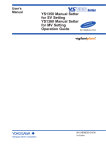
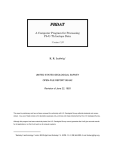
![manual [372769 bytes]](http://vs1.manualzilla.com/store/data/005891066_1-6553408cfa4c941a2bbbbb48a824c132-150x150.png)