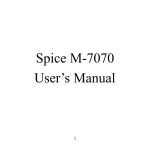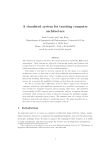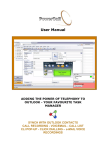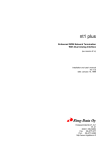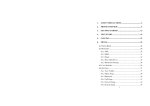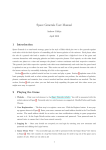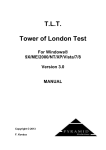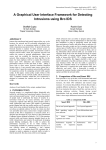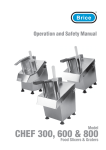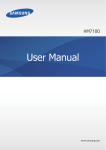Download Spice M-5252n User`s Manual
Transcript
Spice M-5252n User’s Manual 1 Spice Mobiles Ltd. ©2009. All rights are reserved. No part of this document may be reproduced without permission. All trademarks and brand names mentioned in this publication are property of their respective owners. While all efforts have been made to ensure the accuracy of all contents in this manual, we assume no liability for errors or omissions or by statements of any kind in this manual, whether such errors are omissions or statements resulting from negligence, accidents, or any other cause. The contents of this manual are subject to change without notice. Protect your environment! We strive to produce products in compliance with global environmental standards. Please consult your local authorities for proper disposal. Note: User’s Manual is just to guide the user about functionality of the phone. This should not be seen as any certificate of technology. Some functions may vary due to modifications and up gradations of software or due to printing error. 2 1. SAFETY PRÉCAUTIONS......................................... 6 2. PHONE OVERVIEW............................................... 10 3. GETTING STARTED .............................................. 14 4. TEXT ENTRY........................................................... 23 5. CALLING.................................................................. 25 6. MENUS...................................................................... 29 6.1 PHONEBOOK .............................................................. 29 6.2 MESSAGES ................................................................. 32 6.2.1 SMS.................................................................... 32 6.2.2 MMS................................................................... 35 6.2.3 Chat ................................................................... 38 6.2.4 Voice Mail Server............................................... 38 6.2.5 Broadcast Message ............................................ 39 6.3 CALL HISTORY ........................................................... 40 6.4 SETTINGS ................................................................... 42 6.4.1 Dual SIM Settings .............................................. 42 6.4.2 Phone Setup ....................................................... 42 6.4.3 General Call Settings......................................... 45 3 6.4.4 Network Setup.................................................... 49 6.4.5 Security Setup .................................................... 50 6.4.6 Restore Factory Settings .................................... 51 6.4.7 Sound Effect ....................................................... 52 6.5 MEDIA CENTER .......................................................... 52 6.5.1 Camera .............................................................. 52 6.5.2 Image Viewer ..................................................... 53 6.5.3 Audio Player ...................................................... 54 6.5.4 Video Recorder................................................... 55 6.5.5 Video Player....................................................... 56 6.5.6 FM Radio ........................................................... 56 6.5.7 Scheduled FM recording............................ 57 6.5.8 Sound Recorder.................................................. 57 6.6 FILE MANAGER .......................................................... 57 6.7 FUN & GAMES ........................................................... 58 6.8 USER PROFILES .......................................................... 58 6.9 ORGANIZER................................................................ 59 6.9.1 Calendar ............................................................ 59 6.9.2 To Do.................................................................. 60 6.9.3 Alarm ................................................................. 60 4 6.9.4 World Clock ....................................................... 60 6.10 SERVICES ................................................................. 61 6.10.1 Spice Gang .................................................. 61 6.10.2 WAP ................................................................. 61 6.10.3 Data Account ................................................... 62 6.10.4 STK .................................................................. 62 6.11 EXTRAS .................................................................... 62 6.11.1 Calculator ........................................................ 62 6.11.2 Unit Converter ................................................. 63 6.11.3 Currency Converter.......................................... 63 6.11.4 Stopwatch ......................................................... 63 6.11.5 Ebook Reader................................................... 63 6.11.6 Bluetooth (Mono) ............................................. 64 6.12 SHORTCUTS .............................................................. 64 7. APPENDIX I TROUBLESHOOTING ................... 65 8. APPENDIX II ABBREVIATIONS AND EXPLANATION ....................................................... 71 5 1. Safety Précautions Information for parents Please read the operating instructions and safety precautions carefully before use. Explain the content to your children and the hazards associated with using the phone. Remember to comply with legal requirements and local restrictions when using the phone, for example, in aeroplanes, petrol stations, hospitals or while driving. Mobile phones can interfere with the functioning of medical devices such as hearing aids or pacemakers. Keep at least 20 cm (9 inches) between the phone and pacemaker. When using the mobile phone hold it to the ear which is furthest away from the pacemaker. For more information, consult your doctor. Always keep the phone and accessories out of reach of small children. Small parts such as the SIM card, dust cap, lens ring 6 and lens cap as well as the microSD card can be dismantled and swallowed by small children. Do not place the phone near to electromagnetic data carriers such as credit cards and floppy disks. Information stored on them could be lost. Do not look directly into the LED (such as flash LED) with optical magnifiers because of radiation. Permanent hearing loss may occur if you use earphones or headphones at high volume. You can adapt over time to a higher volume, which may sound normal but can be damaging to your hearing. Set your volume to a safe level. If you experience discomfort or buzzing in your ears, reduce the volume or discontinue use of your earphones or headphones. Ring tones, info tones and handsfree talking are reproduced through the loudspeaker. Do not hold the phone to the ear when it rings or when you have switched on the handsfree function. Otherwise you risk serious permanent damage to your hearing. The mains voltage (V) specified on the power supply 7 unit must not be exceeded. Otherwise the charging device may be damaged. The power supply must be plugged into an easily accessible AC mains power socket when charging the battery. The only way to turn off the charging device after charging the battery is to unplug it. You may only open the phone to replace the battery, SIM and microSD card. You must not open the battery under any circumstances. All other changes to this device are strictly prohibited and will invalidate the guarantee. The phone may cause interference in the vicinity of TV sets, radios and PCs. Dispose of unwanted batteries and phones as permitted by the laws in your countries. Only use original batteries and charging devices. Otherwise you risk serious damage to health and property. The battery could explode, for instance. All batteries can cause property damage, injury or burns if a 8 conductive material such as jewelry, keys or beaded chains touch exposed terminals. The material may complete an electrical circuit and become quite hot. Exercise care in handling any charged battery, particularly when placing it inside your pocket, purse or other container with metal objects. Do not dispose of batteries in fire as they may explode. Improper use will invalidate the guarantee! These safety instructions also apply to original accessories. As mobile devices offer a range of functions, they can be used in positions other than the head, such as directly on the body. In this case, the limits are met too. 9 2. Phone Overview Communication control keys Calling key is used to make a call after a number has been entered or selected from the phone book, or to answer an incoming call. In idle screen, press calling key to show call logs of Master SIM card. Ending key is used to end a call during calling or conversation, or to quit the menu and return to idle screen. Press and hold the ending key for about two seconds to turn on/off the phone. Direction keys Go to Settings > Phone setup > Dedicated key to set direction keys as per your choice. The default value for the Direction keys: Fun spice ( Up direction key ), Dual SIM settings ( Down 10 direction key ), Write message ( Left direction key ), and Bluetooth ( Right direction key ) in standby mode. OK/Audio player key In idle screen, press OK key to open the Audio player. Press OK key to confirm the selected option. Left and right soft keys In idle screen, press the left soft key to directly access the main menu. In idle screen, press the right soft key to directly access the phone book list. During menu operation, the current functions of the left and right soft keys are shown in the bottom line of the screen, and they are closely related to the current status of the phone. In idle screen, press the right soft key and then the "#" key to lock the keypad; to unlock, press the right soft key and then the "#" key. FM hot key In idle screen press and hold key 0 for about 3 seconds to directly access the FM radio. Number keys Press number keys (0-9) to enter numbers. Press and hold number keys (2-9) to start speed dial. You can also use number keys to select menus. If a number is shown before an option in menu list, you can select the option quickly by pressing the corresponding number key. Asterisk key 11 a. b. Press the asterisk key to enter "*". Press the asterisk key twice in a row to enter "+", to make an international call. Hash Key a. Press the hash key to enter "#". b. Press and hold the hash key in idle screen to activate/deactivate the Silent mode. c. When in an text editing screen, press the hash key to change the input method. Connection jack The connection jack is used to connect charger, headset. Icons displayed on the main screen (Icons may be changed without further notice) The following icons may be displayed in the first line of the screen. / Signal strength Battery status Keypad locked Alarm activated / New SMS received or SMS full / New MMS received Headset mode Connected to the GPRS network 12 Ring Vibration only Vibration and ring Vibration then ring 13 3. Getting Started What is a SIM card When registering your mobile phone number, you will have a SIM card (Subscriber Identity Module) provided by the network operator. The SIM card has information reserved for your use. It includes your phone number, PIN (Personal Identification Number), PIN2, PUK (PIN Unlocking Key is the password to unlock PIN), PUK2 (password to unlock PIN2), IMSI (International Mobile Subscriber Identity) number, network information, phone book data, SMS data and so on. If it is lost, contact your network operator immediately for help. PIN code PIN is the password provided by your network operator. It is usually 4 digits. When you input the PIN code, the screen displays “*” to replace the number entered. PIN is used to access the SIM card. If the PIN protection function is enabled, the screen will display “Enter PIN” each time the phone is switched on. You can deactivate this feature but you risk unauthorized use of the phone. Some network operators do not permit deactivating the control. PIN2 code PIN2 is required for some specific functions provided by the 14 network, such as the charge information. Note: If you enter the PIN incorrectly three times in a row, the SIM card will be locked. Please contact your network operator immediately for decoding. Attempting to decode by yourself may result in the permanent failure of the SIM card. PUK code PUK (8-digit) unlocks a locked PIN. If you enter the PUK incorrectly ten times in a row, the SIM card will become invalid. Please contact your network operator for a new SIM card. Installing the SIM card 1. Press and hold the ending key to turn off the phone. 2. Remove the battery cover and then the battery. 3. Insert the SIM card into the card holder. Ensure that the cut corner is at the top left and the metal contacts face the phone. 15 4. Re-install the battery. Place the battery cover onto the back of your phone and slide it forward until the latch catches the cover. Note: A SIM card can be easily damaged if its metal contacts become scratched. Therefore, take special care when holding or inserting it and keep it away from small children. Charging the battery The battery is not fully charged when first unpacked. It takes three charging-discharging cycles for the battery to reach its peak performance. The battery can be charged and discharged hundreds of times. However, the capacity of the battery will be reduced each time it is charged/emptied, and it will eventually wear out. When 16 the talk time and the standby time are noticeably shorter than normal, replace the battery. Use original batteries and charging devices only. Unplug the charger from the outlet and the phone when not in use. Do not leave a fully-charged battery connected to a charger because overcharging may shorten the lifetime of the battery. If unused, a fully-charged battery will lose its charge over time. If the battery is completely discharged, the charging may not start immediately when you plug in the connector. Wait 10 to 15 minutes for the phone to begin charging. Use the battery only for its intended purpose. Never use any charger or battery that is damaged. Do not short-circuit the battery. An accidental short circuit may occur when a metallic object such as a coin, clip or pen causes the direct connection of the positive (+) and negative (-) terminals of the battery, for example, when you carry a spare battery in your pocket or purse. Short circuit may damage the battery and the connecting object. Storage at too high or low temperatures will result in a gradual capacity loss. As a result the operating time of your mobile phone may be considerably reduced, even after the battery is fully charged. Do not dispose of batteries in a fire as they may explode. Batteries may also explode if damaged. Dispose of unwanted batteries and phones as permitted by the laws in your countries. 17 Talk and Standby time of battery vary depending on signal strength on the cellular network, the parameters set by the network operator and usage of the battery. Big Battery: With its 1300mAh battery phone has *10 days stand by time (under test conditions) so you can easily keep in touch with your loved ones for many days without charging its BIG BATTERY. Battery type Standby time Talk Time Li-ion battery 10 days 240 minutes * Note: The actual operation time of a battery varies based on the operation mode, network settings and call settings. Charge a battery according to the following steps: 1. Connect the charger to the connection jack of the phone in proper direction, and connect the charger to a main socket. 2. The phone displays "Charger Connected!" and starts charging after properly connected. The battery icon dynamically displays the charging process. In switch-off state, the phone dynamically displays the charging process. 3. When the battery is fully charged, the charging process stops automatically, and the battery icon indicates full grid on the screen. After the battery is fully charged, remove the charger from the phone and socket as soon as possible. 18 Note: z After the phone has run out of battery, we recommend that you recharge the battery in time. If you do not recharge the battery in two days, the phone may enter the slow charging mode. When you recharge the battery, there may be no display temporarily. After about 10 minutes, the charging indicator icon is displayed on the screen of the phone. If you do not recharge the battery more than two days, the battery may enter the deep discharge protection state. Thus, in order to get the battery into normal charging mode quickly, we recommend that you charge the battery on an adapter to activate the battery for charging, and then charge the battery with the phone. Alternatively, you can charge the battery with the adapter. z Do not change the parts and accessories of the battery by yourself or take off the battery cover for safety. z Use only original batteries and charging devices. Otherwise you risk serious damage to health and property. z The temperature range for charging a battery is -10°C -55°C. Do not charge batteries in too high or too low temperature. z Do not use the phone while charging. z It takes approximately four hours to fully charge a battery. Remove the charger quickly after the battery is fully charged. z After pulling out the battery system date and time will be reseted to default values (factory settings). 19 Big Memory: This phone supports upto 8 GB micro sd card for you to save any data, music, videos etc to carry along. T-Flash/Micro SD card: It is a type of memory card. Insert T-Flash card into mobile phone Big Torch: This phone has BIG BRIGHT Dual LED Torch with a dedicated side key for all your emergency needs. Big Sound: This phone comes equipped with Dual Speakers so that you can enjoy superior crystal clear sound quality. It is really very very loud!!! Big Screen: This phone has 262K, TFT, 2.0” Screen. Its Big, TFT display lends a pulsating effect to your screen and pictures. Multi SIM: 20 This phone supports Dual-SIM (GSM+GSM) card with dual-standby. When in Dual Stand by mode: a) You can make or receive calls from/at Master SIM/Slave SIM, b) You can send or receive SMS/MMS from Master SIM/Slave SIM, c) You can reply/forward SMS of Master SIM/Slave SIM of the phone from other SIM d) You can access Phonebook / Call Logs of Master SIM/Slave SIM, e) You can access WAP/GPRS (for internet access on phone) on Master SIM/Slave SIM. Stand By Mode Setting: Note: M-5252n supports Dual SIM, Dual standby but single calling i.e If you make a call from Master SIM then you cannot receive another call on your Slave SIM at the same time or Vice-Versa. Hence incoming / ougoing / call conference / call 21 swap on any other Master SIM/Slave SIM is not possible. Switching the phone on Press and hold the ending key to turn the phone on/off. The phone will automatically search for the network, if there is no password protection for the SIM card and the phone. After the phone is registered on the network, the name of the service provider will be displayed on the idle screen. Then you can make or answer a call. The phone remains in searching state if it fails to find the available network system temporarily. After the phone is switched on, if a password is required, enter the correct PIN code and press the left soft key or the OK key for confirmation. After unlocked, the phone will display the name of the registered network and the signal strength. Contact your network operator if you do not know the PIN code. The default password of the phone is “1122”. After the phone is switched on, if it displays “Insert SIM Card” on the screen, press and hold the ending key to turn the phone off, and check whether the SIM card is properly inserted. Switching the phone off Press and hold the ending key to turn the phone off. After the switch-off animation is displayed on the screen, the phone will be switched off. Do not attempt to turn the phone off by directly taking out the battery. 22 4. Text Entry When an editing screen is displayed, the current text input method is indicated in the upper left corner of the display. To have more options to enter text, do one of the following ways to select the desired input methods: z Go to Settings > Phone Setup > Preferred Input Methods. z In editing screen, select Options > Input Method. Changing the input method Press the hash key repeatedly to select an input method. Inserting symbols Press the asterisk key “*” and select the required symbols. Numeric When the input method icon is shown as "123", input numbers directly with number keys. Note: While using the numeric input method, you need to switch to other text input methods to insert a space by pressing number key 0. Multitap ABC, abc and Hindi Press a number key (2-9) repeatedly until the required letter appears in the text. Press a key once to input the first letter listed on the key or the candidate letter listed at the bottom of the screen, 23 press it twice quickly to input the second letter, and so on. Press number key 0 to insert a space. Press number key 0 twice to enter 0. While entering text, press the right soft key (Clear) once to delete the last character on the display; press and hold it to delete all entered text. Smart ABC and abc After Smart ABC/ Smart abc is chosen, the screen shows simulated keypad, you can input letters or words by clicking the corresponding letters or words. Press each key associated with the letter you want to enter only once. The letters you have entered appear at the bottom of screen. The candidate words change with each key you press. When the candidate words are displayed, press the direction keys to choose words. While entering text, press the right soft key (Clear) once to delete the last character on the display; press and hold it to delete all entered text. 24 5. Calling Making a call In idle screen, enter a phone number and press the “M” key to make a call by Master SIM, or press the “S” key to make a call by the Slave SIM. Press the ending key to end a call. Making an international call 1. Press the asterisk key ”*” twice in a row to enter "+". 2. Enter the country code, area code and phone number. 3. Press the “M” key to make a call by the Master SIM, or press the ”S” key to make a call by the Slave SIM. Dialing an extension number Enter the number, and then press the asterisk key three times in a row to enter "P", or press the asterisk key four times in a row to enter "W". Then enter the extension number. Correcting a key-in error Press the right soft key to delete the last character on the display. Press and hold it to clear all entered text. Making a call from phone book 1. In idle screen, press the right soft key to enter Phonebook list, or enter the menu and select Phonebook. 25 2. Select Quick search, scroll and select a contact person. This Quick search option is advanced option and hence called as Intelligent Quick Search. Just type any part of the name in the quick search and you will get all the contacts matching your entry. It makes it simpler to search any entry. e.g: You can search word– “Arun Kr Goel” by giving word “Goel or Kr or Arun” as clue to search in any order. It will show you all options matching this word. 3. Press the “M” key to make a call by the Master SIM, or press the “S” key to make a call by the Slave SIM. Dialing a previous number 1. In idle screen, press the ”M” key to display Call Logs of Master SIM/Slave SIM. Press the up and down direction keys to select a number. 2. Press the “M” key to make a call by the Master SIM or “S” for Slave SIM. Dialing a speed dial number In idle screen, press and hold the corresponding number (2-9) in the speed dial list to make a call. Note that number key 1 is reserved for the voice mail number (to get Voice mail number,Please contact your Service provider). To set speed dial, 1. Go to Settings > General call settings > Speed dial > Enable speed dial to enable the function. 2. Edit the speed dial numbers in Settings > General call 26 settings > Speed dial > Set number > Options > Edit. Listening to voice mail Press and hold number key 1. You need to set the voice mail number and store it on your SIM card. To set the number, go to Messages >SIM Master SIM/ Slave SIM Voice mail server, select Options and then Edit. Answering a call z Press the calling key. z Press the OK key, or select Options and Answer. Make call Silent z Press the RSK. Rejecting a call z Press the ending key. z Press RSK twice to select Reject. Ending a call Press the ending key. Call options Press Options during a call for more options. Options vary depending on the current situation. Hold Single Call Hold the current call. 27 End Call Single End the current call. New Call Add a new call and talk with more than one party at a time. Phonebook Use Phonebook to search for numbers. Messages Read/write a message during a call. Sound Recorder Record the call. Mute The person on the other end of the line cannot hear you (muting). DTMF Enter tone sequences (number) for remote inquiries to an answering machine. 28 6. Menus 6.1 Phonebook The phone provides two kinds of storage media: Master SIM/Slave SIM and phone. The phone can store 500 entries with multiple fields. The capacity of the phone book on your Master SIM/Slave SIM depends on the type of Master SIM/Slave SIM provided by your network operator. Enter a number in idle screen and press the OK key to save the number. Select the storage location. Then the edit interface appears. If To Master SIM or To Slave SIM is selected, you need to edit the number only. If To phone is selected, you need to edit the items that you set in the settings of phone book, including the name, number, home number, company name, email address, office number, fax number, birthday, associate picture, associate sound and caller group. In idle screen, press the right soft key to directly access the phone book. The small icon on the left of the phone book list indicates whether the record is stored on the Master SIM, the Slave SIM or the phone. Call Dial phone number by the Master SIM Call or Slave SIM Call 29 Send Message Text Send SMS after selecting a designated number. Send Multimedia Message Send MMS after selecting a designated number. View View the detailed information of the record. Edit Edit the options included in a phone book record. Delete Delete the record. Copy Copy the record from the current storage to the other storage. Move Move the record from the current storage to the other storage. Duplicate Copy the record to the current storage. Send VCard Send vCard by SMS/MMS/Bluetooth or save it to file. There are the following options if you access the phone book from menu. 30 Quick Search This option allows quick search through phone book. Enter the first letter. Then all the records starting with such letter are displayed. Search Contact This option lets you search for a specific record. Add New Contact Add a new phone number to Master SIM, Slave SIM or phone. Multi Operation Enable/Disable select Multi contact, then Copy or Delete selected Caller Groups A caller group is the combination of phone settings used to identify a particular group of records. The phone provides five call groups: Friends, Family, VIP, Business and Others. You can manage and edit the details of caller groups. Extra Numbers Set the Master SIM owner number and Slave SIM owner number, Master SIM service dialing number and Slave SIM service dialing number. 31 Settings View the memory status. Set the default storage of new numbers. Select the items required to be added when adding new numbers to the phone. Set name list filter. Edit and send your own vCard. Select vCard version. 6.2 Messages 6.2.1 SMS The phone supports Short Messaging Service (SMS) and Enhanced Message Service (EMS). You can send text messages and manage the messages that you sent and received. If the memory for short messages is not full, short messages will be directly saved in the SIM card. A flashing icon will appear on the top of the main screen if the memory is full. 1. Write Message Create a new short message. 1. Go to Main Menu > Messages > SMS > Write Message or press Left dedication key to enter text. 2. Press the left soft key (Options) and select the required items, including Use templates, Insert object, Format text, Insert number, Insert name, Insert bookmark and Input method. 3. Press the left soft key (Options) and select Master SIM done or Slave SIM done for send options. 32 Save and Send Save the short message in Outbox and send it to the corresponding recipient at the same time. Send Only Send the short message corresponding recipient. Save Save the short message in Outbox. Send to Many Send the recipients. Send by Group Send the short message to each member of the corresponding caller group. short message to to the several 2. Inbox Incoming short messages are saved in inbox. Reply Reply the short message. Delete Delete the short message. Edit Edit the short message. Forward Forward this short message to others. Copy SIM/Phone to Copy this short message to SIM or phone. 33 Move SIM/Phone to Move this short message to SIM or phone. Chat Start chat by sending short messages. Delete All Delete all short messages in inbox. Copy All Copy all short messages from SIM or from phone. Move All Move all short messages from SIM or from phone. Use Number Extract the number in the short message. Use URL Extract the URL information in the short message. Use USSD Extract the USSD information in the short message You cannot receive new messages if the memory for messages is full. Delete unnecessary messages. 3. Outbox Short messages successfully sent, not sent and to be sent are saved here. 4. Templates The phone provides ten templates of text messages however these 34 templates are editable. 5. Text Message Settings Set the following settings of short messages. Profile Settings Set profile name, SC address, validity period and message type. Common Settings Enable or disable the delivery report and reply path of short messages. Memory Status View the memory usage ratio of the SIM card and phone for short messages. Preferred Storage Set to save short messages to the SIM card or to the phone. By default messages get saved to phone memory. 6.2.2 MMS The phone also supports Multimedia Message Service (MMS), which is a network service. It enables you to send messages with images, sounds and texts. Ask your service provider whether this service is available. You may need to subscribe to the service from your network operator before sending and receiving multimedia message. All multimedia messages are stored in the memory of the phone. The SIM card cannot store multimedia messages. 1. Write Message 35 Create a new multimedia message. 1. Enter recipients in To by pressing the left soft key (Edit). Confirm with Done. 2. Enter a subject in Subject by selecting Edit. Press the left soft key (Options) and select Done. 3. Enter text in Edit content by selecting Edit. 4. Press the left soft key (Options) and select the items you want to send, including images (Add picture), audios (Add audio), files in other formats (Add attachment) and slide (Add slide before/after) and so on. 5. Confirm the contents by selecting Options and Done. 6. Press the right soft key (Done) for send options. Send Only Send the multimedia message to the corresponding recipient. Save and Send Save the multimedia message in outbox and send it to the corresponding recipient at the same time. Save to Drafts Save the multimedia message in Draft. Save Template Save the multimedia message as a template. As 36 Send Options Set relevant options for sending multimedia message. Exit Exit the editing of MMS. A message will appear to ask you whether to save the MMS. 2. Inbox Incoming multimedia messages are saved in inbox. 3. Outbox You can view or process the multimedia messages saved in outbox. 4. Drafts You can save a multimedia message as draft while creating it. 5. Templates Besides user defined templates, the phone provides five templates of multimedia message in Default. 6. MMS Settings Set the following settings of multimedia messages. Compose Set how a multimedia message is composed, including creation mode, picture resizing, Best slide duration, auto signature and Signature. 37 Send Set validity period, delivery report, read report, priority, slide timing and delivery time for sending multimedia messages. Retrieve Set home network, roaming, read report and delivery report for receiving multimedia messages. Filter Your phone will reject multimedia messages that meet the selected filter criteria here. Server Profile Activate and edit the server profile. Please contact your service provider for settings. Memory Status View the memory usage ratio, used space and free space for multimedia messages. 6.2.3 Chat You can chat with one of your friends at a time in a chat room by sending text messages to each other. You can set two chat rooms. Note that phones from both sides must support the mobile chat function. 6.2.4 Voice Mail Server Dial the voice mail number to access your voice mail. The number is provided by your network operator. 38 Call Voice Mail Connect to the current voice mailbox number. Edit Add or change the voice mailbox number. Note: The voice mail function requires network support. 6.2.5 Broadcast Message Broadcast messages are messages that your network operator broadcasts to all users within a particular area, such as weather forecast and transportation conditions. Receive Mode Enable or disable the function. Read Message Scroll to read broadcast messages. Languages Set languages for cell broadcast information. Only information in the set language can be received. Channel Settings Select the channel of cell broadcast. For more information about available channels and the information they provide, contact your network operator. 39 6.3 Call History In idle screen, press the calling key to directly access the call history. 1. Master SIM Call History In idle screen, press the “M” calling key or go to Call History > Master SIM call history > Master SIM missed calls/ Master SIM dialled calls/ Master SIM received calls, to view the call logs. Select a call from the list. When the call is displayed, press the calling key to make a call from the Master SIM card, or press the left soft key to make a call from the Slave SIM card. You can press the OK key to view the details of the call. Select Options for more options. Delete Delete the select number from the list. Save To Phonebook Save the selected number to the Master SIM card, the Slave SIM card or the phone. Call Dial the selected number. Edit Edit the selected number and save it. Send Text Message Send a short message to the record. 40 Send Multimedia Message Send a multimedia message to the record. Delete Master SIM Call Logs: Delete missed calls, dialled calls or received calls, or delete all on the Master SIM card. Master SIM Call Timers: View Last call time, Total dialled calls and Total received calls, or Reset all time of the Master SIM card. Master SIM Call Cost: View Last call cost and Total cost of the Master SIM card. You can also reset cost and set the maximum cost and the price per unit of the Master SIM card. It requires network support. Master SIM text message counter: View and reset the numbers of short messages sent and received on the Master SIM card. Master SIM GPRS Counter: View the volume of GPRS last sent, last received, all sent and all received on the Master SIM card. You can also reset the contents of the counter on the Master SIM card. The unit is Byte. 2. Slave SIM Call History For the detailed information of Slave SIM call history, please refer to the content in “Master SIM call history”. 41 6.4 Settings 6.4.1 Dual SIM Settings Go to Menu > Settings > Dual SIM settings or press down dedication key to set SIM mode as Dual SIM/Only Master SIM/Only Slave SIM/Flight mode. When you are on a flight where the use of mobile phones is prohibited, select flight mode so that the phone will not connect to any network. However, alarm and calendar reminder will remain on. You can still use the entertainment features such as audio player and camera in flight mode. 6.4.2 Phone Setup 1. Time and Date Set home city Set your time zone. Set time/date Set the time and the date. Set format Set the format for the time and the data. 2. Schedule Power on/off Set the time to power on/off the phone automatically. Warning: In specific areas where the use of phone is prohibited (such as in aeroplanes), please remember to disable the automatic switch-on function before entering the areas to prevent unexpected 42 accidents. 3. Language Set current display language. 4. Pref. Input Methods Set input method for text entry. 5. Display Characteristics Wallpaper Set the standby image of the phone. Screen Saver Set the waiting time and image for the screen saver. Power Display On Set the animation displayed when the phone is turned on. Power Display Off Set the animation displayed when the phone is turned off. Show Date and Time If activated, date and time are displayed on the idle screen. Show Owner Number If activated, the phone number displayed on the idle screen. 43 is Screen Effect Switch Switch on or off the screen switch effect. Effect Choose Switch Set the effect switch choice. Auto Update Wallpaper: Go to Menu > Settings > Phone setup > Display Characteristics > Wallpaper > Auto Update Wallpaper to turn Motion Wallpaper feature On/Off. When turned on, you can change Wallpapers with gentle flick of a wrist. 6. Greeting Text If activated, the greeting text appears when the phone is turned on. You can edit the greeting text. 7. Dedicated Key You can assign the navigation key as shortcuts to important functions. Press the corresponding navigation key in idle screen to start the function. 8. Auto update of date and time This function requires network support. If activated, the time zone is switched automatically to local time by the network. 44 6.4.3 General Call Settings Caller ID When you make a call, your number can be shown or hidden on the display of the called party. Select Set by network to use the default setting provided by the network operator. You may not be able to make calls if you select Hide ID, depending on the network setting. Call Waiting Activate If activated, an incoming call is signaled by a call waiting tone when you are on another call. The number/name of the incoming call is displayed. Deactivate Cancel the call waiting function. Query Status Inquire the current status from the network. Call Divert You can specify the conditions under which calls should be diverted to your voice mail box or another number. Divert All Voice calls All calls are diverted. 45 Divert If Unreachable A call is diverted if the phone is switched off or is out of range. Divert If No Answer A call is diverted if not answered. Divert Busy A call is diverted if another call is in progress. If Divert All Data Calls All data calls are diverted. Cancel Divert Cancel all call divert settings. All Call Barring Restrict the dialing or receiving of certain calls. To activate or cancel call barring, you have to enter the network password provided by your network operator. Outgoing Calls If All calls is activated, no calls can be made. If International calls is activated, no international calls can be made. If International calls except to home PLMN is activated, only local calls or calls to the home country (that is, the country to which the network operator belongs) can be made. 46 Incoming Calls If All calls is activated, no calls can be received. If When Roaming is activated, you may not receive calls when you are outside your home network. Cancel All Cancel all restrictions to calls. Password from your network operator is required. Change Barring Password Change barring password. The original barring password is required. Line Switching Switch to Line 1 or Line 2. Note: If you select Line2, whether you can make calls is dependent on the network operator. Closed User Group This function requires network support. 1. Select OK to display Group list. 2. Select Add to enter group name. 3. Select Done and enter the serial number. 4. Select OK to complete the addition of a new group. 47 2. Slave SIM Call Settings For the detailed information of Slave SIM call settings, please refer to the contents in “Master SIM call settings”. 3. Black List The phone cannot receive the call from black listed number (can select upto 5 number) if number was added to the black list of the phone. 4. Auto Redial Once activated, the phone will automatically redial, if there is no answer for a number you have dialled. 5. Speed Dial You can assign number keys 2 to 9 as shortcuts to important phone numbers. Press and hold a corresponding number key in idle screen to dial the number. Note: Number key 1 is predefined as the speed dial key for the voice mail number. You cannot change this function. 6. More Call Time Display Choose whether to display the current call duration during a call. 48 Call Time Reminder If activated, the phone beeps at the interval time you set during a call. Auto End Choose whether to activate the auto quick end function, and set the duration. Quick 6.4.4 Network Setup It requires network support. The network that your phone uses is configured automatically. When turned on, the phone automatically connects to the designated network, or automatically connects to a roaming network when you are outside the coverage of your regular network. When outside the coverage of your regular network, you can manually select the local network system. 1. Master SIM Network Setup Network Selection Automatic The phone will scan for the available network when you are outside the home network. Manual The phone will list all networks for you to choose from when you are outside the home network. Preferred Networks 49 Select the preferred network operator. The default is the network of your SIM card. 2. Slave SIM Network Setup For the detailed information of Slave SIM network setup, please refer to the contents in “Master SIM Network Setup”. 6.4.5 Security Setup The phone provides several codes to protect your phone against misuse. 1. Master SIM Security Setup Master Lock The Master SIM card is protected against misuse by the PIN code. Master SIM card lock may be set after you enter the PIN code correctly. Fixed Dial You can define a list of numbers that can be dialled by Master SIM card. Numbers not included in this list cannot be dialled by Master SIM card. Note: The Master SIM PIN2 code is required. Once the PIN2 code is entered when the phone is turned on, it is no longer required until next time the phone is turned on. 50 Barred Dial It requires network support. If the SIM card supports this function, you may restrict the numbers for outgoing calls. If activated, your phone may not call the numbers in the Fixed dial list. The PIN2 code is required for this setting. Change Password Set new passwords, including Master SIM PIN and Master SIM PIN2. 2. Slave SIM Security Setup For the detailed information of Slave SIM security setup, please refer to the contents in “Master SIM security setup”. 3. Phone Lock If the phone lock is activated, the phone lock password is requested after the phone is switched on. The default password is "1122". If the phone is locked, only emergency calls can be made. 4. Auto Keypad Lock Keypad lock prevents the inadvertent phone usage. However, you can still be called and you can make emergency calls. 5. Change Password Set new phone password. 6.4.6 Restore Factory Settings Reset the phone to default values (factory settings). The phone password is required, which is "1122" by default. 51 6.4.7 Sound Effect Audio effect can be set in this item. 6.5 Media Center 6.5.1 Camera The phone is provided with a built-in 0.1 mega pixel CMOS camera at the back, which supports the photographing and video shooting functions. Pictures are saved in the file system of the phone. The file is in the *.jpg format. You can send the pictures taken by the MMS/Bluetooth function provided by the phone. While in camera mode, press the left soft key or click Options to set the camera. Then save the settings. Aim the camera lens at the place/object, and then press the OK key to take a photo. Keep the camera lens steady for a while for the image quality. After photographing, the still scenery just taken is displayed on the screen. Photos View the saved pictures. Camera Settings Set EV, Banding, Delay timer of the camera. Image Settings Set image size and image quality. White Balance Set light condition. 52 Scene Mode Select pre-defined settings for the current environment. Effect Settings Select the effect of photo display. Storage Set the storage location for photos. Restore Default Restore the default settings of camera. 6.5.2 Image Viewer Pictures taken can be accessed quickly in Image viewer. Select Options for available options while viewing pictures. View Browse the pictures saved here. Browse Style Select List style or Matrix style. Use You can used it as wallpaper, screen saver, power on display, power off display, phonebook Send You can send it through MMS or Bluetooth Rename Rename the picture. 53 Delete Delete the picture. Delete All Files Delete all the pictures saved here. Sort By Sort the pictures by name, type, time, size or none. Storage Set the storage location of the picture. 6.5.3 Audio Player Audio Player allows you to play audio files. Audio player in this phone comes with built-in Motion Music feature which allows you to change music at the double shake of a wrist. The phone supports T-Flash memory card. You need to save downloaded music files to directory My Music, so that they can be played normally. Play Play the music files Details Check the details of music files Add to Ringtones Add the music to ringtones 54 Refresh List Update the play list. Settings Settings include Pre. Play list, List auto gen., Repeat, Shuffle, Background play. Change Music Turn Change Music On/Off to allow Flip Flop of songs at the double shake of a wrist 6.5.4 Video Recorder Video Recorder is used for video shooting. Press the OK key to start shooting, pause or resume. Stop shooting by pressing the right soft key. The video clip is saved to the phone or T-Flash card. Options for Video recorder are listed below. To Player Play the saved video file. Camcorder Settings Set Night mode and Banding of the Camcorder to obtain the best result of video recording. Storage Select the storage location for video files. Restore Default Restore the default settings of video recorder. Note: The phone has limited video recording facility. This can 55 record video up to 1minute/300KB in AVI format. When the document exceeds 300KB/1 minute length, you will get a message and be prompted to save the document 6.5.5 Video Player Video player allows you to browse or process video recording files, Video player support the format of self created .avi and 3gp. 6.5.6 FM Radio This option allows you to listen to FM radio wirelessly. With FM antenna in this phone you can anytime anywhere swing to loud FM music without attaching it to wired headset. You can also listen to FM on headset. Go to Menu > Media Center > FM Radio or Long Press “0” key to turn on the FM. Note: For good reception of the FM, please pull out the FM antenna. 56 Edit channel list. Channel List Manual Input Input the channel manually. Auto Tuning Set automatic searching for channels. Settings Set background play and loud speaker. 6.5.7 Scheduled FM recording Schedule to record one or more FM programs at the time you set. You can set up to four sets of recordings. You can also set recorded file as ringtone of your phone. Note: Make sure you have enough free memory on your phone or the memory card to store the recordings. 6.5.8 Sound Recorder Your phone supports three kinds of recording formats: AMR and WAV. Select a format from Settings in Options. A call may also be recorded and saved to the phone or the memory card. 6.6 File Manager You can use File manager to organize your files in folders. If a memory card is inserted, the files stored on it are organized 57 separately. Select Phone or Memory card and select Options to browse, copy, delete, and move the files in folders. 6.7 Fun & Games The phone provides Copter, Puzzle, Robot and Fruit. This phone also provides Motion game-Dice. To play Motion game - Dice follow these instructions: 1. Shake the mobile phone to make the dices roll. 2. After rolling for a while, the dices will stop and display their number. 3. Calculate the summary of all the dices, if the summary is equal to the event setting item’s number, the corresponding event will happen. You can set BGM, sound effect, games vibration and volume by Games settings. 6.8 User Profiles The phone provide seven pre-defined user profiles that allow the operations of the phone to best suit the environment you are in. The profiles are General, Meeting, Outdoor, Indoor, Headset, Save Power and Bluetooth. The phone will automatically enter the headset profile if you connect the headset. Note: There is an extra silent mode which cannot be accessed here. 58 To activate that profile, go back to the idle screen, press and hold the hash key until the phone gives you a prompt. You can customize the following options for new profiles. Tone Setup Set Master SIM incoming call, Slave SIM incoming call, Power on, Power off, Master SIM message tone, Slave SIM message tone and Keypad tone. Volume Set volume for ring tone and key tone. Alert Type Four types of Ring only, Vibration only, Vibration and ring and Vibration then ring are available for your selection. Ring Type Three types of Single, Repeat and Ascending are available for your selection. Extra Tone You can select one or more extra tones. The options are Warning, Error, Camp on and Connect. Answer Mode If Any key is selected, you can press any key to answer a call. 6.9 Organizer 6.9.1 Calendar You can enter events in the calendar. In the calendar interface, press the up and down direction keys to scroll to different weeks, and press the left and right direction keys to scroll to different days. 59 View Tasks View or edit event memos for the day. Add Task Add event memos. Jump to Date Enter a specific date to be located and the cursor will jump to the date quickly. 6.9.2 To Do If activated, the phone rings as a reminder when the set time arrives. You can view, add, edit and delete task if required. 6.9.3 Alarm You can set five types of alarm clock time if required. Then the alarm icon will be displayed on the idle screen. Scroll to an alarm and select Edit for settings. You can set whether to enable the alarm, the ring time, ring mode, audio options, snooze minutes and alert type. 6.9.4 World Clock You can check the current local date and time of major cities in the world. 60 6.10 Services 6.10.1 Spice Gang It is WAP portal from where user can download Ringtones, Wallpapers, Animations, Videos, and other kind of content. Step1. Check the GPRS settings for your operator. Step2. Initiate Spice Gang wap portal to browse and download the content. Step3. Charges for download apply as per operator pricing. Explore the whole world of Entertainment with Spice Gang. 6.10.2 WAP With the WAP/GPRS function in this phone, you can surf internet on your phone. Homepage Connect browser to a homepage you set. Bookmarks The phone displays a list of stored bookmarks. To add a page to bookmarks, go to Bookmarks > Options > Add bookmark. Recent Pages The phone displays the recently-visited pages. Offline Pages The phone displays the offline pages you saved. Input Address Enter the URL for direct connection to an Internet address. 61 Service Inbox This function means the service provider will send WAP content to your phone without any operation from you. For example, you can obtain the latest news or new WAP setting from the service provider. Settings Set the browser settings, including Select SIM, Edit account, Browser options, Service message settings, Clear cache, Clear cookies and Trusted certificates. 6.10.3 Data Account The function is used to set account information. GSM Data Press Edit to set Account name, Number, User name, Password, Line type, Speed and DNS. GPRS Press Edit to set Account name, APN, User name, Password and Auth. type. 6.10.4 STK STK is shown only if it is provided by your SIM card. For further details, please contact your network operator. 6.11 Extras 6.11.1 Calculator 1. Enter the amount to be calculated. Press the hash key to enter decimal points. 62 2. Use navigation keys to operate and OK key to get the result. 6.11.2 Unit Converter The phone provides the unit conversion about weight and length. 1. Enter the amount to be converted. 2. Press the OK key to obtain the converted result. 6.11.3 Currency Converter 1. Set the exchange rate and confirm with the OK key. 2. Enter the amount to be converted in Local. Confirm with the OK key. The amount in the other currency is displayed in Foreign. 6.11.4 Stopwatch You can measure times, for example, for a sports game. The phone provides the following two types of stopwatches. Typical Stopwatch The functions of Split timing, Lap timing and View record are provided. nWay Stopwatch Press direction keys to start stopwatch. The total time is displayed on the top of the screen. Press and hold the left soft key to reset. 6.11.5 Ebook Reader The phone supports reading files in the *.txt format, which is ideal for reading an e-Book. 63 Store the *.txt files in the Ebook folder, and then you can read them in E-Book reader. 6.11.6 Bluetooth (Mono) You can connect wirelessly to other compatible devices with wireless Bluetooth technology. Compatible devices may include mobile phones, computers and enhancements such as headsets and car kits. You can use Bluetooth connectivity to send images, video clips, music, sound clips and notes. Since devices with Bluetooth wireless technology communicate by radio waves, your device and the other device do not need to be in direct line-of-sight. The two devices only need to be within 10 meters (33 feet) of each other, but the connection may be subject to the interference from obstructions such as walls or other electronic devices. 6.12 Shortcuts A list of shortcuts is displayed for you to access quickly. In the shortcut list, press the up and down direction keys or the number keys to access the designated function. Select Options to edit the selected shortcut. 64 7. Appendix I Troubleshooting Available accessories with M-5252n are 1 Battery (1300mAH), 1 Dual Stereo Headset with call connect/disconnect button, 1 Travel Charger. FCC Statement: This device has been tested and found to comply with Part 15 of the FCC rules. Performance is subject to the following conditions: This device may not cause harmful interference. This device must accept any interference received, including interference that may cause undesired operation. Changes or modifications not expressly approved by the manufacturer or authorized service center could void the user’s authority to operate this equipment. If you encounter problems while using the phone, or if it performs erratically, you can consult the information in the following table. If a particular problem cannot be resolved by using the following information, contact the dealer where you purchased the phone. 65 Problem Poor reception Echo noise or Possible causes Possible solution The network signal is too weak at your current location, for example, in a basement or near a tall building, because wireless transmissions cannot effectively reach it. Move to a location where the network signal can be properly received. The network is busy at the current time, for example, during peak times, because there may be too much network traffic to handle additional calls. Avoid using the phone at such time, or try again after waiting a short time. You are too far away from a base station for your service provider. You can request a service area map from your service provider. Poor network trunk quality on the part of your service provider. Press the ending key and dial again. You may be switched to a better-quality network trunk or phone line. 66 Battery will not charge. Shortened standby time Poor local telephone line quality Press the ending key and dial again. You may be switched to a better-quality network trunk or phone line. The battery or battery charger is damaged. Contact the dealer. The temperature of the phone is below -10°C or higher than 55°C. Adjust the battery charging environment to avoid extremes of temperature. Poor contact between the battery and charger. Check all connectors to make sure all connections have been properly made. The standby time is related to your service provider system configuration. The same phone used with different service providers’ systems will not provide exactly the same length of standby time. If you are located in an area where signaling is weak, temporarily switch off the phone. 67 The battery is depleted. In high temperature environments, battery life will be shortened. Use a new battery. If you are not able to connect to the network, the phone will continue to send out signals as it attempts to locate a base station. Doing so consumes battery power and will consequently shorten standby time. Change your location to one where the network is accessible, or temporarily turn off your phone. You cannot switch your phone on. Battery power has been depleted. Recharge the battery. SIM error SIM card malfunction or damage Take the SIM card to your service provider for testing. SIM card is improperly. inserted Insert the SIM card properly. Debris on the SIM card contacts Use a soft and dry cloth to clean the SIM card contacts. SIM card invalid. Contact your service provider. card Unable to connect to 68 the network. You are not within the service area of the network. Check the service area with your service provider. Poor signal. Move to an open space, or if you are inside a building, move closer to a window. You cannot answer incoming calls. You have activated the call barring feature. Go to Settings > General call settings > Master SIM /Slave SIM call settings > Call Barring/Line Switching, and then select Cancel All/Line1. You cannot make outgoing calls. You have activated the call barring feature. Go to Settings > General call settings > Master SIM/Slave SIM call settings > Call barring/Caller ID, and then select Cancel all/Set By network. 69 You have activated the fixed dial number feature. Go to Settings > Security setup > Master SIM/Slave SIM security setup > Fixed dial, and select Off to disable this feature. PIN Code is blocked. You have entered an incorrect PIN code three consecutive times. Contact your service provider. If the service provider provides the PUK code of the SIM card, use the PUK code to unlock the SIM card. Unable to enter information into the phone book. The memory of the phone book is already full. Delete unnecessary data from the phone book. Unable to select certain features. Your service provider does not support these features, or you have not applied for services that provide these features. Contact your service provider. 70 8. Appendix II Abbreviations and Explanation GSM Global System of Mobile Communication GPRS General Packet Radio Service SMS Short Message Service WAP Wireless Application Protocol FDN Fixed Dialing Numbers SIM Subscriber Identity Module PIN Personal Identification Number PUK Personal Unblocking Key IMEI International Mobile Equipment Identity MCC Mobile Country Code MNC Mobile Network Code 71 Call waiting A service provided by the network, which allows you to answer another incoming call without interrupting the active call, but it is different from conference call. You can only talk to one party while another party is held at the same time. Call divert A service provided by the network, which allows you to divert an incoming call to a specified number according to different circumstances. Roaming The phone is not used in the area of its local registered network. It includes international and domestic roaming. In this manual it refers to international roaming only. STK SIM Toolkit 72