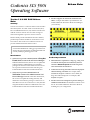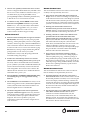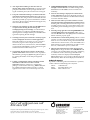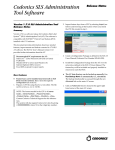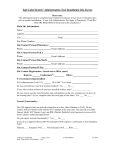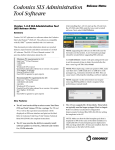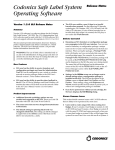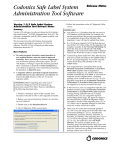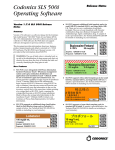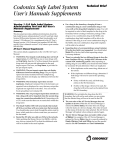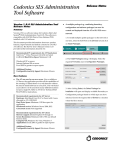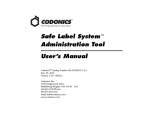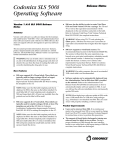Download Release Notes
Transcript
Release Notes Codonics SLS 500i Operating Software Version 1.8.0 SLS 500i Release Notes ◆ Summary SLS PCS supports the Australian standard for line labels. A sample of the labels is provided below. See Technical Brief 901-245-010 for details on including in your formulary. Version 1.8.0 software is a software release for the Codonics Safe Label System™ SLS 500i™ Point of Care Station (PCS). The 1.8.0 Administration Tool (AT) software must be used with the 1.8.0 PCS software. SLS PCS does not support software downgrades to previous software versions. This document provides information about new features, product improvements and defects corrected in 1.8.0 SLS PCS software. The SLS PCS User’s Manual version 1.3.0 provides further information about SLS PCS. WARNING: The use of label colors is intended only as an aid in the identification of drug groups and does not absolve the user from the duty of reading the label and correctly identifying the drug prior to use. New Features ◆ ◆ SLS PCS now provides communication of Drug Not Product Improvements Found (DNF) events to the AT Device Manager. ◆ With this DNF information, the AT user can update the existing formulary and distribute a new formulary package to all SLS PCSs so that other PCS users do not also experience a DNF issue for the same drug. See Technical Brief 901-270-001 for further information. When dilution is required for a drug (e.g., a drug such as Cefazolin that requires reconstitution), SLS now announces Dilution Required before the drug name and concentration are announced. ◆ Verification of a drug on SLS PCS will now display the tallman lettering if available. For example, Is this fentaNYL 50 mcg/mL? If tallman is not available, the drug name will be displayed. For example, Is this Propofol 10 mg/mL? ◆ SLS PCS can now be configured to prevent muting of audible announcements. The minimum volume is set in the AT. See Technical Brief 901-245-010 for details on including it in your configuration. SLS PCS now provides communication of Verification events to the Administration Tool Device Manager. With this verification information, the AT user can update the existing formulary and distribute a new formulary package to all SLS PCSs so that other PCS users do not also have to verify the same drug that had been verified on a different SLS PCS. See Technical Brief 901-270-001 for further information. ◆ ◆ There is now capability to disable the service account. SLS PCS is shipped with the Service key installed so that the service account is enabled. To enhance security, you can delete the key by pressing the Utilities screen, pressing Manage Features and deleting the Service key so that the service account cannot be accessed. To enhance security, the SLS Admin account can be deleted for existing Admin accounts. The preloaded Admin user (i.e., User 1111, PIN 1234) is still included with SLS PCS. Once upgraded to 1.8.0, you can now delete existing Admin users via the service account. Contact Codonics Technical Support for help. Defects Corrected ◆ ◆ Failure to install an APP update no longer sets SLS PCS Out of Service. Previously, if an APP package update failed (e.g., interrupted update), SLS PCS would go Out of Service. The message only contained a Reboot button and it could not be cleared via the user interface. It had to be cleared via the service account. Now instead of going Out of Service, a dialog is displayed indicating that the package failed. You can contact your system administrator to analyze why the package failed and resend the existing APP package. SLS PCS now automatically connects to a network (DHCP) when re-enabling ethernet after a power cycle. Previously when a user disabled the SLS PCS ethernet, power cycled the system and re-enabled the ethernet, the SLS PCS did not automatically connect to the network when using DHCP. Now SLS PCS does connect to the ethernet network when the user re-enables the ethernet with DHCP after a power cycle. ◆ Pressing Cancel in the Choose a Drug to Learn dialog (for matching drugs) is now logged in the tracking database. ◆ The word Never is now translatable. Previously if a user had never logged into SLS PCS, the Previous Login Time on the system information User tab showed the word Never in English and was not translatable. ◆ The batch configuration menu will not open before post-print confirmation appears. Previously, the batch configuration menu could be opened after a batch print was canceled, but before post-print confirmation was displayed. This caused a problem as post-print confirmation could not be executed if configured to be used on SLS PCS. Known Common Issues This section details common issues with 1.8.0 software that are likely to be experienced by most users. ◆ Users need to create unique IDs when creating User Badges. If user A creates a User Badge on system A with an ID 12345 and user B creates a User Badge on system B with the same ID 12345 (and same password), when user A scans their badge on system B, they will be logged into system B as user B and vice versa for user B on system A. ◆ Deleting users from SLS PCS removes user information from previous events in the AT Device Manager. If there is specific information about a deleted user, you will need to collect the logs from SLS PCS. ◆ Scanning a barcode on a label can be difficult or not possible if the barcode on the label doesn’t have sufficient white space around the barcode. For example, Heparin 5,000 units NDC 25021-402-10, Heparin 1,000 units NDC 25021-400-30, Heparin 1,000 units NDC 25021-400-10, and Penicillin NDC 0781-6153-94 are vials which have difficulty scanning on SLS PCS. If the container cannot be scanned, you should print the proper drug classification color label available in the Blank labels tab and write-in the information. ◆ The screensaver will remain on during a package update. If the SLS PCS screensaver is being displayed when an update package (e.g., formulary package) is being installed, the package will still install properly but the screensaver remains showing. A user who walks up while the package is being installed will likely not realize the SLS PCS is updating unless they tap the screen to dismiss the screensaver. Known Uncommon Issues This section details uncommon issues with 1.8.0 software that are unlikely to be experienced by most users. ◆ The SLS PCS display can lock-up if a user retries a failed Test Print. If the SLS PCS is at the end of a roll and the last label printed is a Test Print, a user can lock-up the touch screen display with the following workflow: the user fails the Test Print’s acceptance, then selects Unload on the SLS PCS, then selects Try Again on the display for the Test Print verification, and then reloads media, the display will not function. ◆ SLS PCS time zone is set to GMT which could affect when Wi-Fi certificates become valid. If a Wi-Fi certificate is created in a different time zone, the certificate may not be valid immediately due to the difference in time. For example, EST and GMT have a 5 hour difference. If a certificate was made in EST, it would take 5 hours to become valid on SLS PCS. 2 ◆ Auto logoff timeout dialog on SLS PCS does not display under certain circumstances. If a user leaves the post-print confirmation screen up longer than the auto logoff countdown period, SLS PCS does not auto logoff. ◆ Post-print confirmation dialog is not shown until after new labels are loaded at the end of a roll. At the end of a label roll, SLS PCS will give the error No Labels after the final label is printed. If post-print confirmation is enabled on SLS PCS, the post-print confirmation will appear only after new labels are loaded. ◆ ◆ SLS PCS’s user interface can lock up if the Ink button is not pressed after moving the ink carriage and loading/replacing an ink cartridge. You should always open the front cover and press the Ink button before replacing the ink cartridge and then press the Ink button again after replacing the ink cartridge. Scanning a barcode just as SLS PCS’s inactivity logout screen is displayed can lead to a critical application error. This situation occurs when you scan a vial just as an inactivity logout screen is displayed on the user interface. If this occurs, reboot SLS PCS, enter the Utilities screen and select Clear Errors. SLS PCS will reboot again and then will restart and be ready to use. ◆ Occasionally after the unit is inactive, the first label printed will be faint. If this situation occurs, reprint the label either by pressing Try Again during the test print or by opening the Utilities screen and pressing Clean Nozzle. ◆ Loading a configuration package containing invalid information on SLS PCS can create a critical application error. For example, if a configuration package is created with a section (e.g., Blank Label) that has 0 labels and is then loaded on SLS PCS, a critical application error will occur on the startup of SLS PCS. ◆ A Drug Failed Verification warning message persists through a software install. To clear the message, select Clear Errors from the Utilities screen or install a new formulary. ◆ Incorrect error dialog is displayed for a failed touch screen calibration. The message displayed may tell you to consult the User’s Manual or Technical Brief. Instead, re-run the calibration utility. ◆ There are times where you will be unable to scan for networks after Wi-Fi is disabled then re-enabled. When disabling and re-enabling the Wi-Fi and choosing to scan for SSIDs, SLS PCS may not scan for SSIDs. If this occurs, try disabling and re-enabling Wi-Fi again or reboot SLS PCS. ◆ Scanning a drug right after cancelling Shut Down will cause the Info button to be inoperable. If this occurs, select the BLANK button. The Syringe button and the info button will work properly again. ◆ A blank label is created while printing. There is a small window of <0.25 seconds where SLS PCS can print blank labels. It can occur if the ink carriage has not homed and at the instance it starts to home, a user selects Print from a label awaiting pre-print confirmation. In order to correct the issue, a user needs to power cycle the unit. ◆ Message field is displayed in a Drug Not Approved dialog. When a drug is set in the AT as OBSOLETE and a message is also included in the drug entry, if that drug is scanned on SLS PCS, the message included in the formulary will also be displayed on the Drug Not Approved dialog box. You can remove the message from the formulary and it will not be displayed on the device. Technical Support If problems occur during software installation or operation, contact Codonics Technical Support at any time. Phone: +1.440.243.1198 Email: [email protected] Website: www.codonics.com Get it all with just one call 800.444.1198 All registered and unregistered trademarks are the property of their respective owners. Specifications subject to change without notice. Patents pending. Copyright © 2010-2014 Codonics, Inc. Printed in the U.S.A. Part No. 901-243-013.02 17991 Englewood Drive Cleveland, OH 44130 USA +1.440.243.1198 +1.440.243.1334 Fax Email [email protected] www.codonics.com Codonics Limited KK New Shibaura Bldg. F1 1-3-11, Shibaura Minato-ku, Tokyo, 105-0023 JAPAN Phone: 81-3-5730-2297 Fax: 81-3-5730-2295