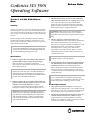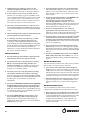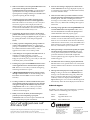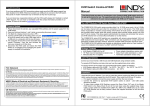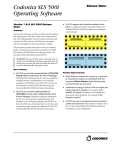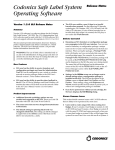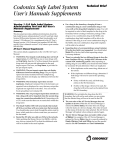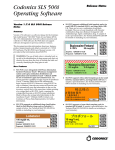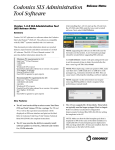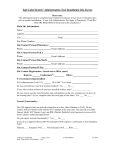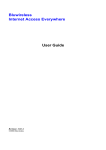Download Release Notes
Transcript
Release Notes Codonics SLS 500i Operating Software Version 1.4.0 SLS 500i Release Notes ◆ Summary Version 1.4.0 software is a software release for the Codonics Safe Label System™ SLS 500i™. The 1.4.0 Administration Tool (AT) software must be used with the 1.4.0 500i software. SLS does not support software downgrades to previous software versions. This document provides information about new features, product improvements and defects corrected in 1.4.0 SLS software. The SLS 500i User’s Manual version 1.3.0 provides further information about 500i. WARNING: When using TD/TV and selecting the Other option , 500i does not warn you if you enter an equivalent concentration that is higher than the original drug. ◆ WARNING: The use of label colors is intended only as an aid in the identification of drug groups and does not absolve the user from the duty of reading the label and correctly identifying the drug prior to use. New Features ◆ 500i now supports 80 x 30 mm labels. These labels are typically used for larger syringes (20 mL or larger). Refer to Codonics Localization Configuration Improvements Technical Brief (901-261-001) for setting the templates in the AT. 500i now supports 48 x 17 mm labels. These labels are typically used for smaller syringes (10 mL or less). The templates are set in the AT. Refer to Codonics Localization Configuration Improvements Technical Brief (901-261-001) for setting the templates in the AT. NOTE: Make sure that the label template pack that is deployed to 500i is the same as the labels installed. If a large label (80 x 30 mm) template pack is deployed to 500i and small labels (48 x 17 mm) are installed, then 500i will print outside the small label and ink will be sprayed inside the device. 500i now supports a wired hand scanner. The recommended hand scanner is the Motorola DS4208-HC. The scanner will perform the same operations (e.g., barcode scan, post-print confirmation, administer mode) as the internal scanner. A feature key is required to enable this feature. Contact your Codonics sales representative to purchase the key. Refer to Codonics Wired Hand Scanner Technical Brief (901-260-001) for complete instructions. WARNING: For safety purposes, the use of an extended USB wired cable is not recommended. ◆ NOTE: Make sure that the label template pack that is deployed to 500i is the same as the labels installed. If a small label (48 x17 mm) template pack is deployed to 500i and large labels (80 x 30 mm) are installed, then the printed area on the label will be small. ◆ 500i now has the ability to select or enter Total Dose (TD) and Total Volume (TV) for a syringe. The TD and TV as well as the equivalent concentration will be displayed on the user interface and print on the label. Refer to Codonics Total Dose/Total Volume Technical Brief (901-259-001) for complete instructions. Software updates can be automatically deployed from the Administration Tool to 500i when 500i is enabled on the network. Refer to the Administration Tool Release Notes (901-245-006) for instructions on how to automatically deploy software updates to 500i. A user can still use the software installation drive and manually update 500i units. NOTE: When deploying a software update to 500i, make sure a USB install drive or USB drive with packages (e.g., formulary) is not inserted into 500i. This can cause issues with properly installing a software update. Product Improvements ◆ Users can be removed from 500i. If an existing user needs to be removed from 500i or a user needs to change their User ID or PIN, contact Codonics Technical Support for instructions on how to perform this procedure. ◆ The amount of blank labels discharged at startup was reduced from five labels to two or three. During a proper shutdown of 500i through the user interface, media is now rolled back so that upon startup of 500i the next time, fewer labels are discharged. ◆ Additional barcode symbology options are now enabled and supported on 500i. These are Code 128 barcodes with GS1-128, Code 39 and Code 32, EAN-13. ◆ A new Codonics screen saver is provided. After 60 minutes of no users being logged in, a Codonics screen saver is enabled when the user is logged out. The scanner will not register scans or clear the screen saver. A user will need to touch 500i’s screen to clear the screen saver. Previously, the screen saver was a black screen. ◆ ◆ ◆ The scanner and cutter firmware (i.e., PIC) version is now reported on 500i’s user interface. The information can be found in the System tab of the System Information screen. When installing software, 500i now automatically loads the latest printer and scanner firmware. A warning is now shown if an unsafe (e.g., not shut down from 500i’s user interface) is detected. The warning provided is Warning Code 86, The SLS has recovered from an unexpected shutdown. Use the power icon on the touchscreen for proper shutdown. Powering down from 500i’s user interface ensures that the SmartDrive is properly backed up and the remainder of the system is properly shutdown. Defects Corrected ◆ Barcode symbology option (EAN-13) displayed in the Administration Tool is now supported on 500i. ◆ Previously, there was a long delay between pressing OK on a successful update dialog and 500i’s user interface responding. Now the dialog promptly clears from 500i’s user interface to indicate that an update package was successfully applied. ◆ ◆ ◆ Previously, there was a long delay between pressing other buttons and 500i’s user interface responding. Now when pressing Yes when the Are the Date and Time Correct? and the OK button on the Add or Delete Feature Key dialog, the SLS user interface responds more immediately. Previously an Error Code 12 Printer is not responding or has an error message would occur if attempting to scan/print another label right after completing a label print. Now 500i will either show a System Busy message or continue the printing process depending on how soon a user scans/prints another label. Previously, Network dialogs allowed users to scan drugs and 500i syringe labels and then display the drug. To be more consistent with other dialogs (e.g., Adjust Label), 500i now dismisses scan events while the Network dialogs are open. ◆ An invalid syringe barcode is now generated if 500i’s date is before Jan 1, 2010. Now, 500i will automatically require a user to set the date/time to a date after April 1, 2012, and will not allow a user to continue until a valid date is entered. ◆ Previously if the Ethernet had not been Enabled when starting up 500i, and the cord is, or became, disconnected, plugging in the cord would not automatically provide a connection. Now, if the Ethernet is Enabled and the cord becomes disconnected from 500i during use, and then is reinserted during use, then the Ethernet will automatically work. ◆ The active tracking database is now reduced to approximately one year in size. When the tracking database is pruned, it is then archived. This improves the performance of 500i as the database becomes larger. ◆ Previously, 500i’s scanner was set to decode any length of Interleaved 2 of 5 (ITF) which could lead to issues with the scanner mistakenly interpreting non-barcodes as very short ITF. 500i’s scanner is now set to decode ITF from six to 30 digits long. ◆ The printer does not reset during shutdown causing labels to jam. Previously, if a user logged into 500i and then shutdown from the user interface without printing a label, the printer would reset and cause the media to feed and jam. ◆ Previously, a Low Ink warning could cause an Out Of Service when Test Prints were enabled. Now, you can dismiss the Low Ink warning, and then the Login dialog appears. Known Common Issues This section details common issues with 1.4.0 500i’s software that are likely to be experienced by most users. ◆ Users need to create unique IDs when creating User Badges. If user A creates a User Badge on system A with an ID 12345 and user B creates a User Badge on system B with the same ID 12345 (and same password), when user A scans their badge on system B, they will be logged into system B as user B and vice versa for user B on system A. ◆ Administer Mode does not stop auto-logout. If the autologout screen appears after a Administer Mode screen, press the OK button if you want to remain logged into 500i. Known Uncommon Issues This section details uncommon issues with 1.4.0 500i’s software that are unlikely to be experienced by most users. ◆ 500i’s time zone is set to GMT which could affect when Wi-Fi certificates become valid. If a Wi-Fi certificate is created in a different time zone, the certificate may not be valid immediately due to the difference in time. For example, EST and GMT have a 5 hour difference. If a certificate was made in EST, it would take 5 hours to become valid on 500i. 2 ◆ ◆ ◆ ◆ 500i’s user interface can lock up if the Ink button is not pressed after moving the ink carrier and loading/replacing an ink cartridge. You should always open the front cover and press the Ink button before replacing the ink cartridge and then press the Ink button again after replacing the ink cartridge. Scanning a barcode just as 500i’s inactivity logout screen is displayed can lead to a critical application error. This situation occurs when you scan a vial just as an inactivity logout screen is displayed on the user interface. If this occurs, reboot 500i, enter the Utilities screen and select Clear Errors. 500i will reboot again and then when will restart and be ready to use. Occasionally after the unit is inactive, the first label printed will be faint. If this situation occurs, reprint the label either by pressing Try Again during the test print or by opening the Utilities screen and pressing Clean Nozzle. Loading a specific configuration package on 500i can create a critical application error. If a configuration package is created with a section (e.g., Blank Label) that has 0 labels and is then loaded on 500i, a critical application error will occur on startup of 500i. ◆ A User Badge is not recognized after 500i times out. If 500i times out while performing a pre-print confirmation, when logging back in with your user badge, the system may not log you in and you will need to manually enter your ID and PIN. ◆ Entering only a space in the Tallman field will cause a critical application error when the label is printed on 500i. This error occurs when you edit an existing drug and change its Tallman to a space. ◆ A Drug Failed Verification warning message persists through a software install. To clear the message, select Clear Errors from the Utilities screen or install a new formulary. ◆ If a drug container is scanned on 500i and the system cannot find the audio file requested, an error message will appear stating that the database may have been compromised. If this occurs, contact your System Administrator to review the formulary or contact Codonics Technical Support. ◆ When you run out of labels, the modal dialog box prevents you from completing a post-print confirmation scan. You need to replace the labels and then complete the post-print confirmation. ◆ Incorrect error dialog is displayed for a failed touch screen calibration. The message displayed may tell you to consult the User’s Manual or Technical Brief. Instead, re-run the calibration utility. ◆ There are times where you will be unable to scan for networks after Wi-Fi is disabled then re-enabled. When disabling Wi-Fi, and then re-enabling the Wi-Fi and choosing to scan for SSIDs, 500i may not scan for SSIDs. If this occurs, try disable and re-enabling Wi-Fi again or reboot 500i. ◆ Scanning a drug right after cancelling Shut Down will cause the info button to be inoperable. If this occurs, select the Custom button and then the Syringe button and the info button will work properly again. ◆ A blank label is created while printing. There is a small window of <0.25 seconds where 500i can print blank labels. It can occur if the ink carrier has not homed and, at the instance it starts to home, a user selects Print from a label awaiting Pre-print confirmation. In order to correct the issue, a user needs to power cycle the unit. ◆ When performing a software install update, the update will hang and not complete installation. If the issue occurs, power off the system for one minute and then power the unit back on. 500i should complete the software update. If support is required, contact Codonics Technical Support. ◆ The label liner does not always properly detach from the core. If this occurs, open the front cover of 500i, select Unload, and then remove the label core from the back of the device. ◆ Message field is displayed in a Drug Not Approved dialog. If a drug is set in the AT as OBSOLETE and a message is also included in the drug entry, then if that drug is scanned on 500i, the message included in the formulary will also be displayed on the Drug Not Approved dialog box. You can remove the message from the formulary and it will not be displayed on the device. Technical Support If problems occur during software installation or operation, contact Codonics Technical Support at any time. Phone: +1.440.243.1198 Email: [email protected] Website: www.codonics.com Get it all with just one call 800.444.1198 All registered and unregistered trademarks are the property of their respective owners. Specifications subject to change without notice. Patents pending. Copyright © 2010-2012 Codonics, Inc. Printed in the U.S.A. Part No. 901-243-008.03 17991 Englewood Drive Cleveland, OH 44130 USA +1.440.243.1198 +1.440.243.1334 Fax Email [email protected] www.codonics.com Codonics Limited KK New Shibaura Bldg. F1 1-3-11, Shibaura Minato-ku, Tokyo, 105-0023 JAPAN Phone: 81-3-5730-2297 Fax: 81-3-5730-2295