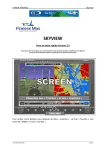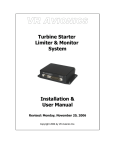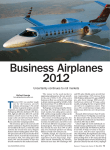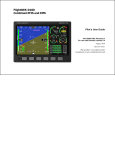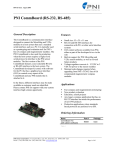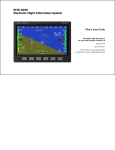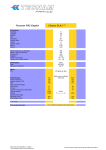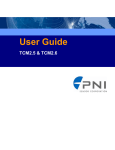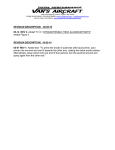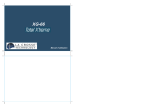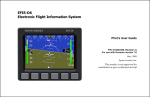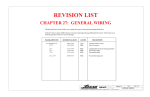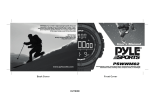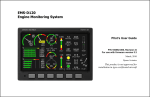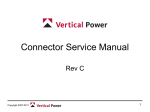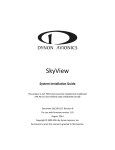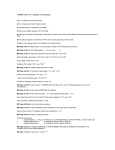Download EFIS-D10 Installation Guide
Transcript
EFIS-D10 Installation Guide *** It is the installer’s responsibility to ensure a correct installation. *** Revised: Thursday, September 11, 2003 Copyright 2003 by Dynon Avionics Inc. EFIS-D10 Installation Manual 2003 Dynon Avionics Inc. All rights reserved. This Installation Guide and the information contained herein is the proprietary data of Dynon Avionics. No part of this manual may be reproduced, copied, transmitted, disseminated or stored in any storage medium, for any purpose without the express written permission of Dynon Avionics, Inc. Dynon Avionics, Inc. hereby grants permission to download a single copy of this manual and of any revision to this manual onto a hard drive or other electronic storage medium to be viewed for personal use, provided that such electronic or printed copy of this manual or revision must contain the complete text of this copyright notice and provided further that any unauthorized commercial distribution of this manual or any revision hereto is strictly prohibited. Information in this document is subject to change without notice. Dynon Avionics reserves the right to change or improve its products and to make changes in the content without obligation to notify any person or organization of such changes. Visit the Dynon Avionics website (www.DynonAvionics.com) for current updates and supplemental information concerning the use and operation of this and other Dynon Avionics products EFIS-D10 is a trademark of Dynon Avionics Inc. All other brand names and trademarks are the property of their respective holders. Dynon Avionics 19501 144th Ave NE Suite C-500 Seattle, WA 98072 Phone: (425) 402-0433 Fax: (425) 984-1751 www.DynonAvionics.com EFIS-D10 Installation Guide 9/11/2003 Doc Num: 100006-000 Page 2 of 24 Rev. C EFIS-D10 Installation Manual TABLE OF CONTENTS Table of Contents .......................................................................................................................... 3 A Note from Dynon Avionics ....................................................................................................... 4 Introduction................................................................................................................................... 5 Description..................................................................................................................................... 5 Tools And Equipment................................................................................................................... 5 Included ...................................................................................................................................... 5 Optional ...................................................................................................................................... 5 Required but not supplied ........................................................................................................... 6 Electrical Installation.................................................................................................................... 7 Recommended wiring practices.................................................................................................. 7 Schematic.................................................................................................................................... 8 Power Harness Wiring .............................................................................................................. 10 Altitude Encoder Wiring........................................................................................................... 10 RS232 PC Communication Cable Wiring ................................................................................ 11 EDC-D10 Communication Cable Wiring (Optional) ............................................................... 11 Physical Installation.................................................................................................................... 12 Weight....................................................................................................................................... 12 Selecting an appropriate panel location for the EFIS-D10 ....................................................... 12 A Caution about Magnetic Fields ............................................................................................. 13 Selecting an external magnetic sensor probe location (if applicable) ...................................... 13 Connecting Static & Pitot Lines ............................................................................................... 14 Mounting into the Panel............................................................................................................ 15 Option 1: No mounting bracket ............................................................................................ 15 Option 2: Flush-mount bracket ............................................................................................. 16 Calibration................................................................................................................................... 17 Ensuring Proper Installation ..................................................................................................... 17 Pitch (In flight).......................................................................................................................... 17 PC Connection Required .......................................................................................................... 17 Internal Magnetic Field/Heading Calibration (on ground and in flight)............................... 17 External EDC-D10 Magnetic Field/Heading Calibration (on ground only)......................... 19 Configure Airspeed Color Thresholds .................................................................................. 21 Configure Checklists............................................................................................................. 21 (Optional) Angle of Attack (In flight) ...................................................................................... 21 Appendix...................................................................................................................................... 22 Installation Checklist ................................................................................................................ 23 Index............................................................................................................................................. 24 EFIS-D10 Installation Guide 9/11/2003 Doc Num: 100006-000 Page 3 of 24 Rev. C EFIS-D10 Installation Manual A NOTE FROM DYNON AVIONICS Congratulations on your purchase of the Dynon Avionics EFIS-D10. As you probably know, EFIS (Electronic Flight Information System) technology has made great advances over the past few years. Because of the many advances in the technology upon which an EFIS system is based, we are able to bring you extremely capable avionics at a surprisingly low price. The EFIS-D10 was designed to be both easy to install and to operate. This guide will walk you through EFIS-D10 installation while the User’s Guide will help you through the operation of the unit. For the most up-to-date copy of this manual, visit our website at www.DynonAvionics.com. From the main page, click on the “Support” link under the “EFIS-D10” heading. The date of the latest revision of the installation guide will be posted there. Note that the EFIs-D10 is not at this time certified or TSOed. Installation in a certified airplane requires following appropriate FAA requirements. EFIS-D10 Installation Guide 9/11/2003 Doc Num: 100006-000 Page 4 of 24 Rev. C EFIS-D10 Installation Manual INTRODUCTION The information presented in this manual pertains to the physical mounting of the EFIS-D10 electronic flight information system, the optional EDC-D10 Electronic Digital Compass, and the optional Dynon Avionics Pitot tube. Because some of the components mentioned above are optional, and you may not have purchased all the components, you need only read through the relevant sections of this guide. Information about the operation of the EFIS-D10 and can be found in the EFIS-D10 User’s Guide DESCRIPTION The EFIS-D10 is a flight information system that utilizes solid-state sensor technology combined with the power of four microprocessors to give an accurate and easy-to-understand display. To ensure accuracy in its readings, it is very important that you install the unit correctly and perform the specified calibration steps. This installation guide will help you through that process. TOOLS AND EQUIPMENT Included The following parts are included with your EFIS-D10 purchase. • 1 EFIS-D10 main unit • 4 mounting nuts • 4 washers • 1 User Manual • 1 Installation Manual Optional The following parts may or may not be included with your EFIS-D10 depending on which options you selected when you purchased your unit. • 1 Internal emergency battery (already installed, if ordered) • 1 Pitot tube • 1 Pitot mounting kit • 1 EDC-D10 Electronic Digital Compass • 1 External outside air temperature (OAT) sensor • 1 Flush mount bracket EFIS-D10 Installation Guide 9/11/2003 Doc Num: 100006-000 Page 5 of 24 Rev. C EFIS-D10 Installation Manual Required but not supplied • Wire cutters • Wire (22 AWG); see recommended wiring practices • Connector crimp tool • #2 Phillips screwdriver • Two 7/16 wrenches • Standard RS232 serial cable • DB-25 Female connector with crimp pins • D-9 Female connector with crimp pins for PC interface • (optional) D-9 Female connector with crimp pins for EDC-D10 remote mount compass. • Personal computer: running Windows 98 or higher; with at least 64 MB of RAM and a serial port; preferably a laptop, but a desktop PC is sufficient. • Tubes for routing pitot, static and AOA pressures to the unit. • ½” wrenches EFIS-D10 Installation Guide 9/11/2003 Doc Num: 100006-000 Page 6 of 24 Rev. C EFIS-D10 Installation Manual ELECTRICAL INSTALLATION The following section describes the wiring requirements for using the EFIS-D10. Please follow these instructions explicitly as improper wiring can result in permanent damage to your unit. All electrical power and data lines interface with the EFIS-D10 via the 25-pin D-Sub connector on the back of the unit. You should ensure that all electrical connections are tested and properly working before completing the final physical assembly. Recommended wiring practices NOTE: For all electrical connections, use correct splicing techniques, taking care to properly insulate any exposed wire. A short circuit between any of the wires may cause damage to the EFIS-D10 and/or your airplane. Dynon Avionics does not supply connectors or wire for wiring up your EFIS-D10 and/or EDCD10 Magnetic Sensor Module. We recommend that standard aircraft grade wiring and connectors be used during installation. Wire: 22 gauge is sufficient for all signal wires such as those to the EDC-D10 Magnetic Sensor Module. 22 gauge wires is normally sufficient for the power supply and ground lines, but you should consult a wire sizing chart and determine the size required for your routing length. Make sure you protect the power lines with either a circuit breaker or fuse sized appropriate to the wire you select. The EFIS-D10 system-wide power requirements are 8 Watts typical and 20 Watts maximum. With a 12 volt system, a 2 amp circuit breaker or fuse is sufficient. We recommend you use wire meeting Mil Standard MIL-W-22759/16 (Tefzel insulation) which is available from various suppliers such as Aircraft Spruce. Another option is to use Teflon insulated wire (Alpha brand is available from Mouser electronics www.mouser.com) which is available in various colors. Connectors: The EFIS-D10 uses high quality machined pin D sub connectors and we recommend you use machined pin connectors as mates. One source of the machined pins is B&C Specialty Products (www.aeroelectric.com/Catalog/BCcatalog.html) which also supplies the required crimp tool. Crimp connections have proven to be the most reliable in aircraft installations. D sub shells to hold the pins are available from various sources such as Mouser mentioned above. Purchasing high quality connectors is a very wise investment in your aircraft. Installing: Make sure all connections are secure and all wires are routed and strain relieved to ensure the wires will not chafe against any other object in the aircraft. EFIS-D10 Installation Guide 9/11/2003 Doc Num: 100006-000 Page 7 of 24 Rev. C EFIS-D10 Installation Manual Schematic The following diagram details the external electrical connections for the EFIS-D10. In practice, not all of connections may be needed. The only required connections to make the EFIS-D10 fully functional are MS (pin 1), GND (pin 3) and the RS232 PC Communication harness (pins 9,10,22). As mentioned in the Calibration section, a PC is required to perform some of the calibration and configuration steps. The connector on the EFIS-D10 is a male D-25 connector. Your harness needs to terminate with a female D25 connector. EFIS-D10 Installation Guide 9/11/2003 Doc Num: 100006-000 Page 8 of 24 Rev. C EFIS-D10 Installation Manual Figure 1 Rear view of D-25 connector Pin Function Harness 1 Master Power Power 2 Keep Alive Power Power 3 Master GND Power 4 Encoder – Strobe Altitude Encoder 5 Encoder – B1 Altitude Encoder 6 Encoder – A4 Altitude Encoder 7 Encoder – A2 Altitude Encoder 8 Encoder – A1 Altitude Encoder 9 RS232 GND RS232 – PC Communication 10 RS232 Tx RS232 – PC Communication 11 EDC-D10 Tx EDC-D10 External Mag 12 EDC-D10 Power EDC-D10 External Mag 13 DO NOT CONNECT N/A 14 Master Power Power 15 External Backup PWR Power 16 Encoder – GND Altitude Encoder 17 Encoder – C2 Altitude Encoder 18 Encoder – C4 Altitude Encoder 19 Encoder – C1 Altitude Encoder 20 Encoder – B4 Altitude Encoder 21 Encoder – B2 Altitude Encoder 22 RS232-Rx RS232 – PC Communication 23 EDC-D10 Rx EDC-D10 External Mag 24 EDC-D10 GND EDC-D10 External Mag 25 DO NOT CONNECT N/A EFIS-D10 Installation Guide 9/11/2003 Doc Num: 100006-000 Page 9 of 24 Rev. C EFIS-D10 Installation Manual Power Harness Wiring The EFIS-D10 has three separate power inputs. Of the three, only Master Power is required to operate the unit. The other two inputs provide additional redundancy. Below is a table that explains the three inputs and their purposes. All three of these inputs share a common ground signal, wired to pin 3 on the DB-25 connector. Master Power Provides primary power to the instrument. The EFIS-D10 will switch on upon application of Master Power. External Backup Power Will operate the EFIS-D10 only if Master Power is lost. The transition from losing Master Power to running off External Backup Power will bring up a Power off warning, requiring the user to press a button within 30 seconds to acknowledge this. This warning will also display when transitioning from either Master or External Backup to Internal Battery power. Keep Alive Power A very low current power input which is only used if both Master and External Backup Power are not applied. Keep Alive draws just enough current to keep the clock running and keep the battery charged. It draws less than 1 milliamp of current when not charging the internal battery. Altitude Encoder Wiring The EFIS-D10 outputs its altitude measurements in standard gray code and is readable by most transponders. The EFIS-D10 will function properly whether or not this altitude encoder functionality is utilized. To use the EFIS-D10’s altitude encoder functionality, simply wire the 11 encoder signals from the DB-25 connector to their respective connections on your Mode-C transponder. Many transponders do not use the Strobe signal; in these cases, simply wire the ENCDR-STROBE signal to ground. The gray code output of the EFIS-D10 reports altitude not adjusted for barometric pressure. There is no way to alter the output of the encoder. EFIS-D10 Installation Guide 9/11/2003 Doc Num: 100006-000 Page 10 of 24 Rev. C EFIS-D10 Installation Manual RS232 PC Communication Cable Wiring In order to connect to your EFIS-D10 to your PC, as required for calibration and checklist entry, you must have the RS232 PC communication harness wired to a convenient location. From this location, you can allow for a longer extension serial cable to reach the distance to a PC for calibration and configuration purposes. The following table outlines the three connections that must be made to allow communications between the EFIS-D10 and a PC. The diagram at right shows you the pinout of the female D-9 connector which will connect to the standard serial port on a PC. Please refer to the following section on recommended wiring practices for further information. Pin # on EFIS-D10 female DB-25 Pin # on RS232 female D-9 Pin function 9 5 Signal ground 10 2 EFIS-D10 transmit / PC receive 22 3 EFIS-D10 receive / PC transmit EDC-D10 Communication Cable Wiring (Optional) Like the RS232 PC Communication cable, the cable for communication with the EDC-D10 remote mount compass requires a cable that terminates in a standard female D-9 connector as pictured above. The following table outlines the four connections that must be made to ensure proper communication between the EFIS-D10 and the EDC-D10 remote mount compass. Pin # on EFIS-D10 female DB-25 Pin # on EDC-D10 female D-9 Pin function 11 3 EFIS-D10 transmit / EDC-D10 receive 12 6 Switched Power (16.8 Volts) 23 4 EFIS-D10 receive / EDC-D10 transmit 24 1 Signal Ground Correct wiring installation can be easily verified once completed. Power on the EFIS-D10 with the EDC-D10 connected to it. Observe the displayed heading and then hold one of the earpieces of a headset near the front of the EFIS-D10. If the EDC-D10 is correctly wired, you should see no change in the displayed heading when the headset earpiece is near the EFIS-D10. If you see a substantial change in heading, there is a communication problem between the EFIS-D10 and the EDC-D10. EFIS-D10 Installation Guide 9/11/2003 Doc Num: 100006-000 Page 11 of 24 Rev. C EFIS-D10 Installation Manual PHYSICAL INSTALLATION Note that an installation checklist is provided in Appendix A as a reference as you proceed through the installation and calibration process. However, it is suggested that you still read this section before installation. Weight Adding any new instrument to an airplane requires the installer to be aware of its weight and how that affects the overall weight and balance of the plane. The following are the weights of the EFIS-D10 and the EDC-D10. • EFIS-D10: • EFIS-D10 + battery: 1 lb 12 oz. • EDC-D10: 1 lb 6 oz. 3.6 oz. Selecting an appropriate panel location for the EFIS-D10 When selecting a location for mounting the EFIS-D10, all of the following considerations need to be taken. • Avoid placing the unit near heater vents or any source of extremely hot or cold air. Keep in mind that the air surrounding the unit during operation may be no warmer than 50 °C. • Plan a panel location that allows convenient viewing of the unit with no obstruction. For optimal viewing conditions, the angle between your eyes and a line perpendicular to the surface of the screen should be no greater than 20 degrees. • When flying straight and level, the panel angle from vertical should be no greater than +/- 30 degrees. • Understand that many instruments in the cockpit will tend to bias the internal magnetometer output (see A Caution About Magnetic Fields below) • The unit must be aligned as close as possible with the longitudinal and lateral axes of the airplane. The following diagram shows the outside dimensions of the front bezel of the EFIS-D10. Use these dimensions (in inches) to plan for the space required by the unit. EFIS-D10 Installation Guide 9/11/2003 Doc Num: 100006-000 Page 12 of 24 Rev. C A Caution about Magnetic Fields EFIS-D10 Installation Manual Later on, you will be calibrating out any airplane-dependent constant magnetic fields that may bias the EFIS-D10’s internal magnetometers. Magnetic fields come from a variety of sources in the aircraft including avionics, electric gyroscopes, ferrous metal panels, and the aircraft itself. Care should be taken to find a place as far away as possible from sources of magnetic fields while still following the placement guidelines above. Ideally, the combination of a good instrument location and the heading calibration process should eliminate most effects of constant magnetic fields within the aircraft. However, it may be necessary to use an external magnetometer unit in conjunction with your unit. If this is the case, follow the instructions listed below in “Selecting an external magnetic sensor probe location” below). Selecting an external magnetic sensor probe location (if applicable) If you have opted to use the external magnetic sensor probe, finding a good location for this instrument is critical to an accurate EFIS-D10 heading display. Keep in mind that calibration can compensate for small static fields superimposed upon earth’s field, but cannot take into account changing effects like ac and non-constant dc currents and non-stationary ferrous material. Take into consideration the following points when selecting a location for the probe. • Keep the probe away from any source of magnetic fields (such as electrical equipment and current-carrying wires) and ferrous material. o Moving a handheld compass throughout the space surrounding your location can test the suitability of your chosen location. If the needle deviates significantly from true North in any given area, that location would not be ideal for the EDCD10. • The EDC-D10 must be mounted such that its orientation is as closely aligned with the EFIS-D10 as possible. It should be mounted with the long axis parallel to the wings, the electrical connector facing toward the front of the plane, and the mounting tabs on the bottom. The bracket used to hold the EDC-D10 must account for all differences in angles between the EFIS-D10 and the EDC-D10. This includes pitch, roll, and yaw. We recommend you use an electronic level that reads to 1/10th of a degree to make sure the EDC-D10 is aligned with the EFIS-D10 in pitch and roll to better than 2/10th of a degree. • All mounting hardware needs to be non-ferrous material such as aluminum, plastic, or brass. Many stainless steel screws are alloys with some ferrous material in them. If the item is attracted to a magnet, it should not be used in the installation. The EDC-D10 needs to be mounted in a location as free from magnetic interference as possible. This means away from any ferrous nuts, bolts, and screws, aircraft tubing, and wires carrying any appreciable current such as strobe light wiring. EFIS-D10 Installation Guide 9/11/2003 Doc Num: 100006-000 Page 13 of 24 Rev. C EFIS-D10 Installation Manual Connecting Static & Pitot Lines IMPORTANT NOTE: The EFIS-D10 attitude calculation algorithm relies on data obtained via the pitot and static lines. Therefore, to ensure proper unit operation, you must attach these ports to the pitot/static system in your plane. The AOA, pitot, and static ports on the back of the EFIS-D10 are equipped with 1/8” NPT Female fittings. To attach your pitot and static lines to the back of the EFIS-D10, you must use standard 1/8” NPT Male fittings at the end of each of the lines. To install, simply T off your current static and pitot lines to bring a line to the EFIS-D10. The ports on the back of the unit are labeled “A” (AOA), “P” (pitot), and “S” (static). EFIS-D10 Installation Guide 9/11/2003 Doc Num: 100006-000 Page 14 of 24 Rev. C EFIS-D10 Installation Manual Mounting into the Panel To mount the EFIS-D10 into your panel, you have two options. During the order process, you were given the option to purchase a flush-mount bracket, allowing the face of the EFIS-D10 to be flush with your panel. If you opted to receive this bracket, please skip to Option 2 on the next page. If you opted not to receive this bracket, follow the options in Option 1 below. Option 1: No mounting bracket Using, this option, you will be mounting the EFIS-D10 directly into your panel. The front bezel of the unit will extend beyond the plane of your panel by 0.8”. Installation of the EFIS-D10 main unit should only be completed once all other physical and electrical installations have been performed. This will insure that last-minute adjustments will not have to be made with the EFIS-D10 mounted in the panel. The following diagram shows the dimensions expected for the proper installation of the EFISD10 into your panel using no mounting bracket. All units are in inches. Push the EFIS-D10 through the main panel hole. The four studs on the back of the EFIS-D10 will fit into the four mounting holes having dimensions listed below. Place one of the four supplied washers on each stud before pushing the EFIS-D10 into place in the panel, putting the washers in between the EFIS and the panel. Place one of the 4 supplied mounting nuts on the end of each of the 4 studs protruding from the back of the panel. Secure the nuts tightly against the panel to complete the installation. EFIS-D10 Installation Guide 9/11/2003 Doc Num: 100006-000 Page 15 of 24 Rev. C EFIS-D10 Installation Manual Option 2: Flush-mount bracket Ensure that your rectangular cutout allows the front panel of the EFIS-D10 to fit into the panel. The cutout required should have the dimensions 4.09” wide by 3.39” tall. You also need to make four drill holes in your panel of 0.164” at the four locations shown on the diagram below (two above and two below the rectangular cutout). Place the flush mount bracket behind the rectangular cutout for the EFIS-D10. Insert four screws through your panel and into the corresponding holes of the bracket. Install plate nuts on bracket, securing the bracket in place. Install the supplied washers between the EFIS-D10 and bracket. Push the EFIS-D10 through the 3 inch hole in the flush-mount bracket, ensuring that the mounting studs on the back of the EFIS fit into the corresponding holes. Place one of the 4 supplied mounting nuts on the end of each of the 4 studs protruding from the back of the panel. Secure the nuts tightly against the panel to complete the installation. EFIS-D10 Installation Guide 9/11/2003 Doc Num: 100006-000 Page 16 of 24 Rev. C EFIS-D10 Installation Manual CALIBRATION The EFIS-D10 is calibrated at the factory. However, you must perform some simple calibration routines before your EFIS-D10 can be accurately used. This section will take you through a series of steps to make sure that you have properly installed and configured your EFIS-D10. As in the User’s Guide, the term, “button #1” refers to the leftmost button on the front panel of the EFIS-D10, “button #2,” the next button to the right, and so on. Ensuring Proper Installation Turn your unit on by pressing button #1. Ensure that the screen is bright and readable and that all instrument displays appear. If a display item is not present, refer to the User’s Guide to use the CLUTTR feature to display the missing item. Pitch (In flight) CAUTION: It is your responsibility to fly your plane safely while performing any configuration or calibration in flight. The best scenario would include a second person to perform any necessary steps on the unit. Once you are flying straight and level, press any button to bring up Main Menu 1. Press MORE to display Main Menu 2. Press SETUP and then PITCH. Press INC OR DEC until the horizon line crosses through the center of the crosshairs. It is important that this be done while flying straight and level to ensure proper pitch and roll display throughout all maneuvers. This pitch offset may be used to zero the pitch display for panel tilt or whenever center of gravity or other effects require. PC Connection Required The following sets of calibrations and configurations require a PC to be connected to the RS232 communication cable. You must also have the latest EFIS-D10 Support Program downloaded to your PC. This program may be downloaded from www.DynonAvionics.com. The magnetic calibration is the only procedure that requires you have the PC in the plane during flight. The rest of the following procedures can be performed on the ground or in your home, provided you have a cable and power supply at home allowing communications with the unit. Be aware that anytime the EFIS-D10 Support Program connects to the EFIS-D10 the current time setting is lost. Therefore, do not set the time on the EFIS-D10 until after all calibration and configuration processes are complete. Internal Magnetic Field/Heading Calibration (on ground and in flight) NOTE: if you own the EDC-D10 Remote Compass Module, you do not need to perform this set of steps. Skip to the next section for calibration of the remote compass. Because our goal is to endow the EFIS-D10 with a compass that is accurate in all attitudes, our user magnetic calibration process is more complicated than that for many other products. The magnetic field vector in North America is predominantly vertical; this requires that any complete calibration maneuver bank the airplane significantly in order to accurately map out the unique magnetic signature of your plane in this three-dimensional field. Therefore, a lot of data needs to be recorded in a variety of attitudes. A PC is required for both storing the data and processing EFIS-D10 Installation Guide 9/11/2003 Doc Num: 100006-000 Page 17 of 24 Rev. C EFIS-D10 Installation Manual significant trigonometric and curve-fitting functions while you perform these various maneuvers. Simpler calibration processes do not perform these steps and suffer by being accurate only at level attitudes. When properly completed, a magnetic calibration of this complexity will produce a compass that is accurate during banked maneuvers. It is crucial that compass heading calibration be done after the unit is completely integrated into your panel. If the unit is calibrated away from the panel and then inserted at a later time, it will be improperly biased by the unique magnetic field characteristics of your plane. Before you begin, you must download and install both the EFIS-D10 Support Program and the EFIS-D10 Magnetic Calibration program from the “Downloads” portion of our website. In order to calibrate your EFIS-D10, you must input your location’s current dip angle into the EFIS-D10. This is done via the PC. Before doing this step, you must obtain the dip angle (magnetic inclination) for your geographic location. Connect to the internet and point your browser to http://www.ngdc.noaa.gov/cgi-bin/seg/gmag/fldsnth1.pl. At that page you can input your ZIP code (in the US) or your latitude and longitude. Once that data is inputted, you must select “Compute” at the bottom of the page. When the results are displayed, look at the angle underneath the heading, “I.” This is your magnetic inclination. With a PC connected to the RS232 serial communications cable attached to the EFIS and the EFIS powered on, open up the EFIS-D10 Support Program. Select the drop-down menu under Configuration and select “Set Magnetic Inclination.” In the window that pops up, enter the degrees and minutes for your magnetic inclination angle which you obtained from the aforementioned web page. Now, click “Send to EFIS” to send that inclination angle to the EFIS-D10. This step must be performed before the rest of the magnetic calibration process is completed. Perform the first portion of the heading calibration on the ground in an area where you can accurately determine magnetic North such as on a compass rose. Turn the EFIS-D10 on and let it warm up for 10-15 minutes before proceeding. Turn all instruments on that you would normally be operating during a flight, including the engine. Connect the laptop to the RS232 communications connector coming from the EFIS-D10. Start up the EFIS-D10 Magnetic Calibration program. Ensure that the PC is receiving data from the EFIS-D10 by viewing the program window. You should see a string of numbers scrolling down the screen. After following the procedures outlined in the above paragraph, enter the menu system on the EFIS-D10. Navigate to the second main menu and press SETUP (refer to the drawing at right). From the SETUP menu press the MAGCAL button. NOTE: Pushing the GNDNRT, AIRRGT, or AIRLFT buttons in the following steps will not result in any change on the EFIS display. However, the PC program’s display will change with each button push. 1. With the plane in the normal flight state (engine running, all instruments and avionics on), align the plane to point as close as possible to magnetic North. Press the GNDNRT button and hold the plane still for 10 seconds. After the 10 seconds of holding still, EFIS-D10 Installation Guide 9/11/2003 Doc Num: 100006-000 Page 18 of 24 Rev. C EFIS-D10 Installation Manual maneuver the plane smoothly through 540 degrees of heading change at a rate of 20 to 30 seconds per 90 degrees of change. At the end of the maneuver, the airplane will be pointing magnetic South. If at any time, you make a mistake, align the aircraft to point to magnetic North and repeat the process starting with pushing the GNDNRT button. When the 540 degree heading change maneuver has been completed, press the AIRRGT button. 2. Leave the PC connected to the EFIS with the MAGCAL program running and proceed to take off for the in-flight part of the calibration. After reaching a safe altitude, head the plane as close as possible to magnetic North. Press the AIRRGT button, continue holding a steady heading (North) for 10 seconds, and then make a 30 degree banked turn to the right for 540 degrees. The maneuver ends with the aircraft pointing South. Fly the maneuver as smooth as possible since this will give you better results. At the end of the maneuver, while still pointing South, press the AIRLFT button. 3. Maneuver the aircraft to point to magnetic North again. Press the AIRLFT button, continue holding a steady heading (North) for 10 seconds, and then make a 30 degree banked turn to the left for 540 degrees. The maneuver ends with the aircraft pointing South. Fly the maneuver as smooth as possible since this will give you better results. At the end of the maneuver, while still pointing South, press the END button. 4. After pressing the END button, the PC will calculate the required magnetic calibration values and upload them into the EFIS-D10. This will result in the EFIS-D10 screen going dark (it may display LOADING on the screen) followed by the EFIS-D10 resetting back to normal flight. 5. You can now exit the EFIS-D10 Magnetic Calibration program and shut down the PC. At this point the calibration is complete. We suggest you evaluate the performance of the EFISD10 heading feature, preferably on a compass rose, and decide if the performance is acceptable to you. If the resultant compass accuracy is not acceptable, you can either repeat the calibration process attempting to fly the maneuvers more smoothly, or purchase, install, and calibrate the Dynon Avionics EDC-D10 Electronic Digital Compass. You will need to repeat this process anytime you move the EFIS-D10 (or external magnetometer, if you have chosen this option) to a new location in your plane or change the magnetic or electrical characteristics of the nearby environment (i.e. adding or removing other electrical instruments). Changing geographic location should have no effect on your heading readings after a user calibration. External EDC-D10 Magnetic Field/Heading Calibration (on ground only) The procedure for in-plane calibration of the EDC-D10 is different than described in the EFISD10 Installation Guide. It involves pointing the aircraft in four directions, taking data at each location using a laptop connected to the EFIS-D10, and having the laptop calculate the calibration constants and upload them to the EFIS-D10. To perform the calibration, you will need the following: 1) EFIS-D10 and EDC-D10 installed in aircraft with PC connection to the EFIS-D10 available. EFIS-D10 Installation Guide 9/11/2003 Doc Num: 100006-000 Page 19 of 24 Rev. C EFIS-D10 Installation Manual 2) Laptop with the latest version of the EFIS Support Program installed (to input the magnetic dip angle into the EFIS.) 3) Magnetic Dip angle known. Refer to the EFIS-D10 Installation Guide or the EFIS Support Program help files for information about determining the magnetic dip angle and loading it into the EFIS-D10. 4) The EDC-D10 Calibration Program downloaded from our web site and loaded on the laptop. 5) An accurate method of aligning the airplane with North, East, South, and West. An airport compass rose works well. 6) Appropriate cables to connect the laptop to the EFIS. Once you have the installation completed and verified, a laptop connected to the EFIS-D10 with the EDC Calibration program, and a place to perform the calibration, perform the following steps: 1) Turn on the EFIS-D10 and allow it to warm up for at least 15 minutes before performing the calibration. 2) Start the EDC Calibration Program on the laptop and verify that changing data is being displayed in the window of the program. Do not be concerned by the message “No mag cal data detected”; this simply means that you have not placed the unit in the magnetic calibration mode yet. If no data is being displayed, check if the data is available on one of the other available COMM ports using the pull down window in the EDC Calibration Program window. If no data is available on any of the COMM ports, check your cabling to make sure it is correct. 3) Align the airplane pointing North as closely as possible. 4) On the EFIS-D10, navigate the menus to SETUP->MAGCAL. When you press the MAGCAL button, you should see the data length change in the window and the message “Collecting data for NORTH” will appear. A counter will indicate the data is being stored and after about 15 seconds, a second message “Finished taking data this position” will appear. 5) Align the airplane pointing East as closely as possible. 6) On the EFIS-D10 press the left most button labeled GNDNRT. The EDC Calibration Program window will display “Collecting data for EAST.” After about 15 seconds, the message “Finished taking data this position” will appear. 7) Align the airplane pointing South as closely as possible. 8) On the EFIS-D10 press the 2nd from the left button labeled AIRRGT. The EDC Calibration Program window will display “Collecting data for SOUTH.” After about 15 seconds, the message “Finished taking data this position” will appear. 9) Align the airplane pointing West as closely as possible. EFIS-D10 Installation Guide 9/11/2003 Doc Num: 100006-000 Page 20 of 24 Rev. C EFIS-D10 Installation Manual 10) On the EFIS-D10 press the 3 from the left button labeled AIRLFT. The DC Calibration Program window will display “Collecting data for WEST.” After about 15 seconds, the message “Finished taking data this position” will appear. rd 11) Press the EFIS-D10 button labeled END. This will cause the EDC Calibration Program on the laptop to calculate the calibration constants and upload them into the EFIS-D10. The program will also display the average error. This value can be rounded to the nearest integer and used to adjust the magnetic heading in the EFIS. To do this, navigate the EFIS-D10 menu structure to SETUP->MAGADJ. Use the up/down arrows to enter in the suggested magnetic adjustment value. This completes the EDC-D10 calibration process. The process can be repeated as often as desired. The overall accuracy of the compass depends on the installation location (away from any ferrous materials or current carrying wires), the installation alignment (aligned with the EFIS-D10 in pitch, roll, and yaw), and the calibration procedure (accurately aligning the aircraft with North, East, West, and South and having the correct magnetic dip angle loaded into the EFIS-D10.) If the compass performance is not adequate for your usage, we suggest that you investigate each of these factors and try to optimize your installation for each factor. Configure Airspeed Color Thresholds To configure the airspeed bar color thresholds for your unit, you must use the EFIS-D10 Support Program. With the PC connected to the EFIS-D10, select “Configure Airspeed Constants” from the Configuration drop-down menu. Here, you may enter the values for five airspeed constants (Vso, Vs1, Vfe, Vno, and Vne) at which various color transitions occur. You may enter these values in units of knots, mph, km/h, or mps. Once you have entered the five values, press “Send EFIS constants.” You will see the screen of the EFIS-D10 go black for a few seconds during this process. Once completed, you should find that the colors on your airspeed bar match those on the preview in the PC program. Configure Checklists To configure checklists, please refer to the help-file accompanying the latest version of the EFISD10 Support Program, available from the www.DynonAvionics.com website. (Optional) Angle of Attack (In flight) The Dynon Avionics Pitot probe is not available for sale at the time of this printing. Upon its release, a new version of this manual will be published on our website at www.DynonAvionics.com EFIS-D10 Installation Guide 9/11/2003 Doc Num: 100006-000 Page 21 of 24 Rev. C EFIS-D10 Installation Manual APPENDIX This appendix section contains additional information pertaining to the installation of the EFISD10 as well as information about this manual. You will find here an installation checklist, and an index. EFIS-D10 Installation Guide 9/11/2003 Doc Num: 100006-000 Page 22 of 24 Rev. C EFIS-D10 Installation Manual Installation Checklist ___ 1. Select EFIS-D10 mounting location ___ 2. (If applicable) Select external EDC-D10 probe location ___ 3. (If applicable) Select outside temperature sensor location. ___ 4. T off and connect static and pitot lines to ports on back plate of EFIS-D10. The ports are labeled “A” (AOA), “P” (pitot), and “S” (static) ___ 5. (If applicable) Install EDC-D10 Electronic Digital Compass and route connecting cable. ___ 6. Complete connections to 25-pin D-Sub plug. ___ a) Connect separate power to pin from circuit breaker or fuse ___ b) Connect RS232 serial port cable ___ c) Connect EDC-D10 Electronic Digital Compass bus wires (optional) ___ d) Do a test run of all electrical connections ___ e) Connect and route RS232 serial port wire to convenient location for PC communication ___ 7. Install EFIS-D10 in 3-1/8” instrument hole. Install nuts behind rear of panel or flush mount bracket to secure EFIS-D10 in place. ___ 8. Use the EFIS-D10 support program to modify customer parameters such as checklists, current location dip angle, and airspeed color bar thresholds. ___ 9. Perform EFIS-D10 magnetometer calibration. EFIS-D10 Installation Guide 9/11/2003 Doc Num: 100006-000 Page 23 of 24 Rev. C EFIS-D10 Installation Manual INDEX calibration ........... 5, 8, 11, 12, 13, 17, 18, 23 PC communication...................... 8, 9, 11, 23 electrical connections........................ 7, 8, 23 RS232................................ 6, 8, 9, 11, 18, 23 flush mount bracket............................. 16, 23 studs .................................................... 15, 16 magnetic............................ 12, 13, 17, 18, 19 wiring ................................................ 6, 7, 11 mount .................................. 5, 11, 15, 16, 23 EFIS-D10 Installation Guide 9/11/2003 Doc Num: 100006-000 Page 24 of 24 Rev. C