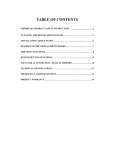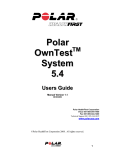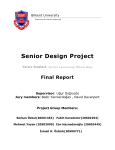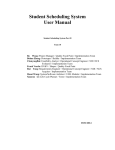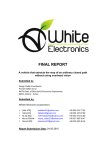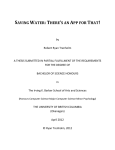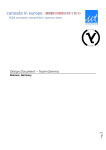Download Final Report
Transcript
Bilkent University Department of Computer Engineering Senior Design Project Test Bulutu Final Report Seyfülislam Özdemir, Halit Akar, Bünyamin Coşkuner Supervisor: Bedir Tekinerdoğan Jury Members: David Davenport, Özcan Öztürk Final Report April 30, 2014 This report is submitted to the Department of Computer Engineering of Bilkent University in partial fulfillment of the requirements of the Senior Design Project course CS492/1. Table of Contents Table of Figures ............................................................................................................................................. 2 1 Introduction .......................................................................................................................................... 3 2 Scope of the Project .............................................................................................................................. 3 3 Final Architecture and Design of the System ........................................................................................ 4 4 3.1 Overview ....................................................................................................................................... 4 3.2 Subsystem Decomposition............................................................................................................ 4 3.3 Web Subsystem............................................................................................................................. 4 3.4 Android Subsystem ....................................................................................................................... 6 3.5 Hardware-Software Mapping ....................................................................................................... 8 3.6 Persistent Data Management ....................................................................................................... 8 Impact of Engineering Solutions ........................................................................................................... 9 4.1 Global Impacts .............................................................................................................................. 9 4.2 Economic Impacts ......................................................................................................................... 9 4.3 Environmental Impacts ............................................................................................................... 10 4.4 Societal Impacts .......................................................................................................................... 10 5 Contemporary Issues Related with the Project .................................................................................. 10 6 Use of Tools and Technologies ........................................................................................................... 10 7 Use of Library Sources and Internet Sources ...................................................................................... 11 7.1 Use of Library Sources................................................................................................................. 11 7.2 Use of Internet Sources .............................................................................................................. 11 8 Conclusion ........................................................................................................................................... 11 9 User Manual ........................................................................................................................................ 12 9.1 Web ............................................................................................................................................. 12 9.1.1 Admin .................................................................................................................................. 12 9.1.2 Principal............................................................................................................................... 15 9.1.3 Teacher................................................................................................................................ 19 9.2 Mobile ......................................................................................................................................... 22 9.2.1 Login Screen ........................................................................................................................ 22 9.2.2 Main Screen ........................................................................................................................ 23 9.2.3 Test Start Screen ................................................................................................................. 24 9.2.4 Test Information Screen...................................................................................................... 25 9.2.5 Test Question Screen .......................................................................................................... 26 1 9.2.6 Test Finish Screen................................................................................................................ 28 9.2.7 Old Tests Screen .................................................................................................................. 29 9.2.8 Statistics Screens ................................................................................................................. 30 References .................................................................................................................................................. 31 Table of Figures Figure 1 TestBulutu Subsystem Decomposition ........................................................................................... 4 Figure 2 Web Subsystem............................................................................................................................... 4 Figure 3 Web User Interface Subsystem ....................................................................................................... 5 Figure 4 Web Backend Subsystem ................................................................................................................ 5 Figure 5 Web Data Storage Subsystem ......................................................................................................... 6 Figure 6 Android Application Subsystem Decomposition ............................................................................ 6 Figure 7 Android Activities Subsystem.......................................................................................................... 7 Figure 8 Hardware-Software Mapping ......................................................................................................... 8 Figure 9 Home page for admin ................................................................................................................... 12 Figure 10 New school page ......................................................................................................................... 13 Figure 11 List school page ........................................................................................................................... 13 Figure 12 Add principal page ...................................................................................................................... 14 Figure 13 Details of a School page .............................................................................................................. 14 Figure 14 Home page for principal ............................................................................................................. 15 Figure 15 Add classroom page .................................................................................................................... 15 Figure 16 List classrooms page ................................................................................................................... 16 Figure 17 Add teacher page ........................................................................................................................ 16 Figure 18 List Teachers page ....................................................................................................................... 17 Figure 19 Add student page ........................................................................................................................ 18 Figure 20 List Student page......................................................................................................................... 18 Figure 21 Home page for teacher ............................................................................................................... 19 Figure 22 Create new test page .................................................................................................................. 20 Figure 23 My tests page for teacher ........................................................................................................... 21 Figure 24 Cloud page for teacher................................................................................................................ 21 Figure 25 My students page for teacher ..................................................................................................... 21 Figure 26 Login screen ................................................................................................................................ 22 Figure 27 Main menu screen ...................................................................................................................... 23 Figure 28 Test code screen ......................................................................................................................... 24 Figure 29 Test info screen ........................................................................................................................... 25 Figure 30 Active question screen ................................................................................................................ 26 Figure 31 Passive question screen .............................................................................................................. 27 Figure 32 Test finish screen ........................................................................................................................ 28 Figure 33 Old tests screen........................................................................................................................... 29 Figure 34 Pie chart screen........................................................................................................................... 30 Figure 35 Line chart screen ......................................................................................................................... 30 2 1 Introduction As the use of technological improvements in education is improving highly more than ever in the last decade, we decided to take action in the education area by making use of our knowledge in software development. Our project is an application for android tablets that are used in many elementary and high schools, and a website. Website is going to allow teachers to enter new tests/tasks, review their students' evaluation and assesses performances of their students. Application will allow students to answer questions, review their previous tests and see their wrong/correct answers. This report describes the purpose of our system and explains the final architecture and design of our system. Later, it provides the impact of our products in different perspectives like global, economic, environmental and societal. Later, the contemporary issues related with our project and the user manual is provided. 2 Scope of the Project Our main purpose in designing our system is to ease the evaluation and feedback mechanism in classrooms in primary and high schools. After teachers create some assignments for students, they are able to share them publicly for personal use. Therefore students can study courses and get learning materials whenever their tablets are connected to internet. Teachers are also able to share material with only other teachers, therefore teachers also can make use of other teachers’ materials to assess success of their students. The statistics part of the system is a key part, which lets the students and the teachers to see the overall activity of the students and their improvements. As the system supports multiple schools, it is very easy to set up different schools without an issue. In a nutshell, our aim was to create an application which is going to improve the involvement of technology in a positive manner by creating a medium for teachers to share assignment materials with students and see the results, and we succeeded. 3 3 Final Architecture and Design of the System 3.1 Overview In this section, the final architecture of our system, TestBulutu, will be given through subsystem decomposition, hardware-software mapping and persistent data management. 3.2 Subsystem Decomposition Figure 1 TestBulutu Subsystem Decomposition Our system, TestBulutu, consists of two main subsystems which are Web Server and Android Application. These subsystems will be examined separately. 3.3 Web Subsystem Figure 2 Web Subsystem 4 WebServer is designed according to three-tier approach. Top layer is User Interface which has three packages. (See figure 3 below) Figure 3 Web User Interface Subsystem Test UI is responsible for the screens of creating and displaying tests. Principal UI is responsible for the screens when a principal logins the system. Teacher UI is responsible for the screens when a teacher logins the system. Figure 4 Web Backend Subsystem Backend layer consists of four subsystems: Teacher Cloud: Allows teachers to share their tests and access other teachers’ tests. Student Cloud: Allows students to access publicly shared tests by teachers. Web UI Manager: Responsible for managing User Interface subsystems. 5 Android Communicator: Responsible for communication between android, such as authentication, sending a test to an android client, getting answers for a test from an android client. Figure 5 Web Data Storage Subsystem This layer has two subsystems: Database Manager: Responsible for saving and accessing data. Backup Manager: Responsible for recovery in case of crash, shut down or data loss. 3.4 Android Subsystem Figure 6 Android Application Subsystem Decomposition 6 An android application is managed by activities. Therefore, one of its subsystems is android activities. (See figure 7 below) Figure 7 Android Activities Subsystem In this subsystem, there are many activities. Login Activity: This will welcome the user when the application is started. It will request login information. MainMenu Activity: This will display the main menu to the user and wait for an action TestCode Activity: When the user wants to enter a test whose code given by his teacher will encounter this activity and enter the code given by the teacher. TestInfo Activity: Before starting the test, information about the test will be displayed in this activity: Test Activity: Questions will be displayed in this activity and user will solve the test on this activity: OldTests Activity: The user will examine the tests he solved before on this activity. OldTestsGraphs Activity: The user will examine his old tests on form of XY plots, bar plots and get a general knowledge about his learning process. OwnTest Activity: The user will create his own tests based on a course and subject. TestBulutu will give him a random test consisting of questions which are publicly shared by their creators. 7 3.5 Hardware-Software Mapping Figure 8 Hardware-Software Mapping Figure XX shows hardware/software mapping of our system. Users will need internet connected devices to access to the server. They will use either an Android device or any web browser to access to the server. Teachers and students will use Android tablets to access to the server. They need to download the application on their tablets from Android market. They will also need their tablets connected to internet to access to the server. In addition, only teachers will use web browser to access to the server. They do not need any software other than simple web browser. They will view their tests, create new ones, and edit the current ones. 3.6 Persistent Data Management As our system must be secure, any data that is transferred between tablets is secure.Also, the web interface prepared for non-student members is secure. Any data that is received by server is checked for authorization and integrity before saving. 8 Our data is mostly text-based questions and the solutions/answers to those questions. Images of the questions are also another thing that is stored by our server. Accessing the images without knowing the actual address is impossible as the names of the images are hashed. The data including images are fetched by the tablet with an appropriate authorized user. The answers of the students are sent by tablet to server and checked at the server to prevent any insecure attempts. The Database Subsystem explained above takes care of those jobs. 4 Impact of Engineering Solutions Society is almost always affected by the solutions developed through engineering process. This is because, almost every system has problems that can be solved or addressed with engineering techniques such as information technologies. In the sections below, we categorized and explained each impact rooted from our engineering solution. 4.1 Global Impacts Test Bulutu offers a general purpose educational software that can be adopted to most of the educational systems. This is due to the fact that Test Bulutu offers a comprehensive solution for test solving, and test solving activity has commonality throughout the globe. For instance, with the proper language support a school in London can use our software to test its students or let its teacher to develop practice test for students and share them in an environment where every teacher can contribute and use. 4.2 Economic Impacts Test Bulutu is an online system. Although, tests can be printed given as hard copy, main objective is to help online education to become more effective in the lives of both students and teachers. Due to this reason, material costs and distribution costs do not affect the budget of the school who licenses our software. In addition, created materials are shareable and editable. These make it easy to change mistakes, and share the documents with just clicks 9 4.3 Environmental Impacts As mentioned in section 4.2 paper, plastic, carbon waste can be heavily reduced. This will help to reduce the pollution and excessive usage of printed materials. 4.4 Societal Impacts The purpose of Test Bulutu is to make education more accessible, faster, and cheaper. In the age of mobile devices, Test Bulutu aims to accomplish these with its user friendly, easy to use, easy to access mobile software. 5 Contemporary Issues Related with the Project Technology is being used in education as an instruction tool, but the assessment part is problematic when it comes to security. The main purpose of our system is not to change the way teachers do exams marginally, but to increase the understanding level of students by increasing the knowledge of teachers of their students. Of course, teachers are welcome to use our system for examination when they trust their students fully. Moreover, most educational examination/testing applications rely on only text-based simple questions to decrease the level of complexity. However, we tried to solve this problem by letting the teachers to add images to questions. This eases the job of teacher when they are transferring the question from a book or they are drawing an image for a question. This is because not to increase the complexity of our web interface by adding some drawing tool which was going to increase the time spent for each question to be entered to the system. 6 Use of Tools and Technologies To develop the web user interface following tools & technologies are used HTML5: 5th revision of HTML that is used to structure and present the content CSS3: A style sheet language that is used to formatting documents written in a markup language. JQuery: Really robust, easy to use and learn javascript framework. D3.js: Data oriented, easy to modify and shape javascript framework. To develop the web server 10 Play Framework: A Java based web framework which is very well documented and easy to use and scale when needed MySQL: The most widely-known database system which is almost bug-free and very easy to use. GSon: For data transfer between server and client. It allows us to transfer data between the server and the client enclosed in a Json string. 7 Use of Library Sources and Internet Sources 7.1 Use of Library Sources To learn Play Framework better, we read the book “Introducing the Play Framework” by Wayne Ellis [1]. We already know other technologies we used, but whenever we needed to find out something, we used internet instead of book resources. 7.2 Use of Internet Sources We took advantage of internet, especially of following websites: Stackoverflow [2]: Members of those websites mostly consist of people who are expert in at least one IT area, so the information we got was enough for any problem we encountered. playframework.com [3]: Official website of Play Framework which includes a lot of tutorials and a comprehensive documentation dev.mysql.com/doc [4]: Official documentation resource for MySQL. developer.android.com [5]:Official documentation for Google Android development. Mostly used for Android client. androidplot.com [6]: The library we used to draw pie charts, plots for statistics of a student. 8 Conclusion During the development, we paid attention to design our UI in a way that it must be very easy to use, without a need to a long tutorial. We also designed the database and the backend in a way that the usage of the database is decreased to its minimum and the amount of storage used is very low to 11 prevent any slowness. The current system is also very easy to scale up for any further increase in our customers. 9 User Manual 9.1 Web 9.1.1 Admin 9.1.1.1 Home Admin home screen presents navigations to access 'Add new school' and 'List existing schools' pages. Figure 9 Home page for admin 9.1.1.2 Add New School This page presents a form to add new school. An admin must specify following in order to add a school • Name of the school • Address of the school (Street/Province) • City of the school 12 Figure 10 New school page 9.1.1.3 List Existing Schools This page presents all the schools that are created by admins. An admin can choose to list the details of a school or he can add a principal to a school by using the navigations presented in this page. Figure 11 List school page 9.1.1.4 Add Principal This page is navigated from 'list existing schools' page. An admin can add principal(s) to selected school by using this page. Following must be specified in order to add a principal • First name of the principal • Last name of the principal • User name for the principal • Password for the principal 13 Figure 12 Add principal page 9.1.1.5 Details of a School This page is navigated from 'list existing schools' page. An admin can see the details of a school, list/delete its principal(s) by using this page. Figure 13 Details of a School page 14 9.1.2 Principal 9.1.2.1 Home Principal home screen presents navigations to access 'Add classroom', 'List classrooms', 'Add teacher', 'List teachers', 'Add student', 'List students' pages. Figure 14 Home page for principal 9.1.2.2 Add Classroom A principal can add a classroom into his school by using this page. He must give following information to add a classroom • Class of the classroom • Section of the classroom Figure 15 Add classroom page 15 9.1.2.3 List Classrooms A principal can list and detail classrooms using this page. He can see the number of students and names of the students who are enrolled in specific classrooms. Figure 16 List classrooms page 9.1.2.4 Add Teacher A principal can add a teacher into his school by using this page. He must give following information to add a teacher: First, last and user name and a password. Figure 17 Add teacher page 16 9.1.2.5 List Teachers A principal can list teachers who are enrolled to his school using this page. Figure 18 List Teachers page 9.1.2.6 Add Student A principal can add a student into his school by using this page. He must give following information to add a student • First name of the student • Last name of the student • User name for the student • Password for the student • Class of the student • Section of the student. Note that in order to activate drop down menu he should first select a class for the student • School number of the student 17 Figure 19 Add student page 9.1.2.7 List Student A principal can list and detail students who are enrolled to his school using this page. Figure 20 List Student page 18 9.1.3 Teacher 9.1.3.1 Home Teacher home page presents navigations to access 'Create new test', 'My tests', 'Cloud', 'My students' pages. Figure 21 Home page for teacher 9.1.3.2 Create New Test This page allows a teacher to create a new test. After the loading of the page is completed a popup window is opened which asks following information related with the test to be created For which class the test is intended to (degree) Course of the test Subject of the test. Note that each question may have different subjects Duration of the test. Note that a question may have limited duration regardless of this value After the teacher supplies above information and clicks 'OK', test create tool will be opened. Using top panel user can add a new question, switch to a question, or complete the creation process Under the top panel teacher can write his question. When he clicks on the text area a new menu will be opened in which he can format the question or he can add a picture the question. He can also delete the question whenever he wants to using 'delete' button on the right After adding the question, teacher can add options for that question. He can leave this information blank or can add up to 5 options. Using the footer panel a teacher can change the subject or specify duration for individual question. He can also add a question from cloud and edit it using cloud button. 19 Figure 22 Create new test page 9.1.3.3 My Tests A teacher can list his tests using this page. This page also provides a navigation to start a test, share a test in the cloud, and list the details of an individual test. To share the test in a cloud • Teacher clicks on the drop down menu in the 'Cloud' column • He chooses one of the following 4 options: None, All, Student, Teacher ⁃ 'None' will make the test unavailable for any cloud ⁃ 'All' will make the test available for both student and teacher clouds ⁃ 'Teacher' will make the the test available for only teachers ⁃ 'Student' will make the test available for only students To start a test ▪ Teacher clicks on the 'Start' button ▪ A popup opens and ask for the classroom (class then section) ▪ After teacher clicks on the start button, a randomly generated code will be given to teacher. Teacher can share this code with his class in order for students to start the test. 20 Figure 23 My tests page for teacher 9.1.3.4 Cloud A teacher can list and detail tests that are shared by other teachers in the cloud. Figure 24 Cloud page for teacher 9.1.3.5 My Students A teacher can list and details his students who have solved the tests started by him. He can see the detailed information such as rates, graphs of individual students using this page. Figure 25 My students page for teacher 21 9.2 Mobile 9.2.1 Login Screen Figure 26 Login screen This is the login screen. The user will type his username and password to login the application. 22 9.2.2 Main Screen Figure 27 Main menu screen After login is successful, he will encounter Main Menu screen. In this screen, he can perform different actions. First one is to enter a test with the code given by his teacher. 23 9.2.3 Test Start Screen Figure 28 Test code screen In this screen, the user will type the code given by his teacher and click “Başla” to continue. 24 9.2.4 Test Information Screen Figure 29 Test info screen Before starting test, the user will be informed about test’s name, duration and course. When the user decides that everything seems ok, he proceeds to the test by clicking “Başla” 25 9.2.5 Test Question Screen 9.2.5.1 Active Question Screen Figure 30 Active question screen This screen shows a question. Question’s texts might be longer than the screen, but with a scroll view, the user will be able to scroll down and see the whole question. On the top right of the screen, there are two timers. First one which has smaller font is total time of the test, and the second one is how much time is left for the current question. When the user wants to change the question, he can use “ileri” and “geri” buttons as well as the seek bar. 26 9.2.5.2 Passive Question Screen Figure 31 Passive question screen When time for the current question is up, the user will no longer be able to change his answer and the user will be notified. 27 9.2.6 Test Finish Screen Figure 32 Test finish screen When the user clicks “Bitir” button, he will encounter this screen where he can see total number of questions, how many of them he answered and how of many of them he left empty. He can choose to go back to test and continue where he left or he can submit his answers. 28 9.2.7 Old Tests Screen Figure 33 Old tests screen When the user choose “EskiTestler” from Main Menu, this screen will be displayed on which he can see the tests he solved before. He can go through them again and see his answers, also he can examine his success through graphs if he checks “Grafikolarakgörüntüle” check box on the top of the screen. 29 9.2.8 Statistics Screens Figure 34 Pie chart screen According to graph he wants to see, either a pie chart which shows overall right, wrong and empty answers or a xyplot which shows how many minutes he spent for each question will be displayed. Figure 35 Line chart screen 30 References [1] W. Ellis, "Introducing the Play Framework," Wayne Ellis, 2010. [Online]. Available: http://www.theplay-book.co.uk/. [Accessed 25 04 2014]. [2] Stack Exchange Inc., "Stack Overflow," Stack Exchange Inc., 2014. [Online]. Available: http://stackoverflow.com/. [Accessed 25 04 2014]. [3] Launchpad, "Play Framework - Build Modern & Scalable Web Apps with Java and Scala," Launchpad, [Online]. Available: http://www.playframework.com/. [Accessed 25 04 2014]. [4] Oracle Corp., "MySQL :: MySQL Documentation: MySQL Reference Manuals," Oracle, [Online]. Available: http://dev.mysql.com/doc/. [Accessed 25 04 2014]. [5] Google Inc., "Android Developers," [Online]. Available: http://developer.android.com. [Accessed 25 04 2014]. [6] AndroidPlot, "Androidplot.com | An Android API for creating charts and plots," [Online]. Available: http://androidplot.com/. [Accessed 25 04 2014]. 31