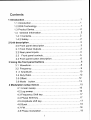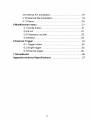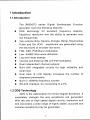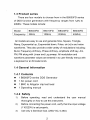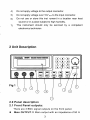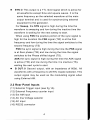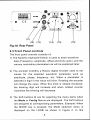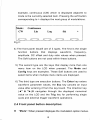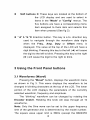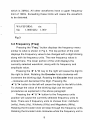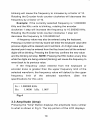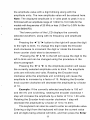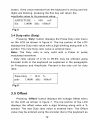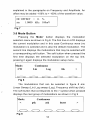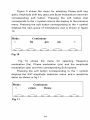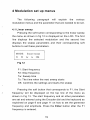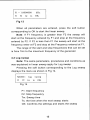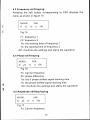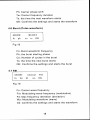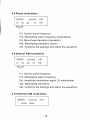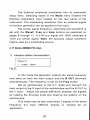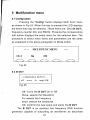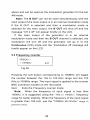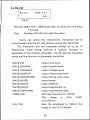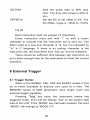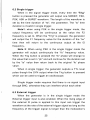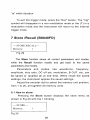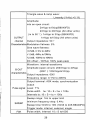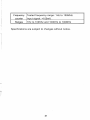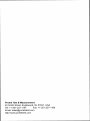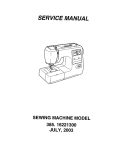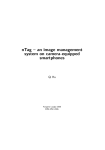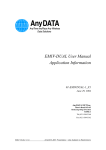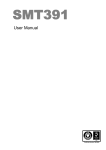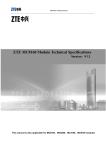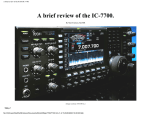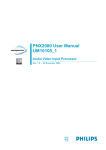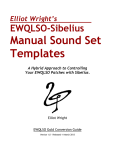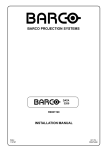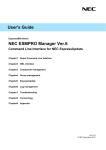Download Protek Oscillator B8000FD
Transcript
Protek Test and Measurement 1 B8000FD Series ! DDS Function Generator Operators Manual I I I I Contents 1 Introduction......................................................................... I 1.1 Introduction.............................................................. I 1.2 DDS Technology........................................................ 1 1.3 Product Series ..........................................................2 1.4 General Information..................................................2 1.4.1 Contents.............................................................. 2 .................................................................. 1.4.2 Safety 2 2 Unit description ................................................................. 3 3 2.0 Front panel description................................................. 2.1 Front Panel Outputs .................................................. 3 2.2 Rear panel inputs..................................................... 4 2.3 Front panel controls................................................5 2.4 Front panel button description.....................................6 3 Using the front panel buttons............................................... 8 3.1 Waveform ................................................................ 8 3.2 Frequency .................................................................. 9 .....-........I 0 3 .3 Amplitude ................................................ 3.4 Duty Ratio.............................................................. 12 3.5 Offset .................................................................. 12 3.6 Mode button........................................................ 13 4 Modulation setup menus.................................................... 15 4.1 Linear sweep ....................................................... 15 4.2 Log sweep........................................................... 16 4.3 Frequency Shift key ............................................... 17 4.4 Phase Shift key..................................................... 17 ................................................. 4.5 Amplitude shift key 17 ................................................................... 4.6 Burst 18 4.7 FM ..................................................................... 18 4.8 Phase modulation.................................................. 19 4.9 Internal Am modulation ......................................... 19 4.10 External AM modulation .......................................19 20 4.1 1 Demo .............................................................. 5 Multifunction menu ........................................................... 21 21 5.1 Config button ..................................................... 5.2 B out .............................................................. 21 22 5.3 Frequency counter ............................................. 5.4 RS232............................................................23 6 External Trigger ................................................................ 24 6.1 Trigger button ....................................................24 25 6.2 Single trigger ..................................................... 6.3 External trigger ................................................. 25 7 StoreIRecall..................................................................... 26 Appendix technical Specifications ........................................ 27 1 lntroduction I.I lntroduction The B8000FD series Digital Synthesized Function generator have the following features: DDS technology for excellent frequency stability, frequency resolution and the ability to generate very low frequencies. Very precise Sine, Square, triangle, Ramp, Exponential, Pulse and Sin (X)/X waveforms are generated using the key board or encoder dial entry FSK, ASK, PSK Burst modulation Low -54dBC Sine wave distortion. Log and linear sweeps Internal and External AM and FM modulation. Dual independent channel outputs; Built with integrated circuits for high reliability and small size Dual back lit LCD display increases the number of displayed parameters. Built in 100MHz frequency counter RS-232 interface, for connecting to a PC. 1.2 DDS Technology DDS is the abbreviation for Direct Digital Synthesis. It completely changes the way waveforms are generated. With the use of High speed digital circuits, memories and DIA converters a wide range of highly stable, accurate and complex waveforms may be generated. 1.3 Product series There are four models to choose from in the B8000FD series of DDS function generators with frequency ranges from 1pHz to 40MHz. These models include: Model Frequency B8003FD 3MHz B8010FD B8020FD 10MHz 20MHz B8040FD 40MHz All models are easy to use and generate Sine, Square, Triangle, Ramp, Exponential up, Exponential down, Pulse, sin (x)lx and noise waveforms. They also provide a wide variety of modulations including: Burst, Frequency shift key, Phase shift key, amplitude shift key, Am, FM, PM along with Linear and Log sweep. All modulation and waveform parameter values are entered in to user friendly menus with a keyboard or an Encoder knob. 1.4 General Information 1.4.1 Contents 1 B8000FD series DDS Generator 1 AC power cord 1 BNC to Alligator clip test lead 1 Operating manual 1.4.2 Safety 1) 2) 3) Before operating, read and understand the user manual thoroughly on how to use this instrument. Before connecting the power cord, verify that line input voltage (1101220V) is set properly. Use only a fast blow fuse. (250V AC, 0.25A) 4) Do not apply voltage to the output connector. 5) Do not apply voltage over 10V p-p to the input connector. 6) Do not use or store this inst rument in a location near heat source or in a place subject to high humidity. This instrument should only be serviced by a competent electronics technician 7) 2 Unit Description 2.0 Panel description 2.1 Front Panel outputs: There are 3 BNC signal outputs on the front panel. Main OUTPUT:@ Main output with an impedance of 50 R SYN:Q This output is a TTL level signal which is active for all waveforms except Sine and square waves. It is the same frequency as the selected waveform at the main output terminal and is used for synchronizing external equipment to the generator. For Sweep, the SYN signal is high during the time the waveform is sweeping and low during the inactive time the waveform is waiting for the next sweep to start. When using FSK the positive portion of the sync signal is high for the duration the FSK signal (TW) is at the first frequency and low during the time the signal switches to the second frequency (TS) PSK the sync signal is high during the time the PSK signal is at Zero phase (TW) and low during the time the signal switches to the Phase shifted signal ( 1 s ) . ASK the sync signal is high during the time the ASK signal is active (TW) and low during the time it is inactive (TS), waiting the next cycle to start B OUT:@ Second output, with an impedance of 600Q. All waveforms with a frequency to 20 KHz maybe selected. This output signal may be used as the modulating signal when using External AM. 2.2 Rear Panel Inputs (1 1) External Trigger input (see fig 1A) (12) External Frequency counter input (13) Ext AM input (14) AC line Voltage selector (15) AC input (16) RS232 connector (12) (13) I (14) I (15) I (1 6) Fig.lA Rear Panel 2.3 Front Panel controls The front panel controls consists of: 1) The Numeric keyboardQwhich is used to enter waveform data (Frequency, amplitude, offset and Duty cycle.) and the various modulation parameters as will be explained later. 2) The encoder knobOis a Rotary digital encoder used to set values for the selected waveform parameter such as amplitude, phase, frequency, etc. When a parameter is selected a digit in the value will blink. Rotating the encoder will change the value. When this knob is rotated clockwise, the blinking digit will increase and when rotated counter clockwise the blinking will decrease. 3) The Soft buttons @ are for selecting the menu items when the Mode or Config Menus are displayed. The Soft buttons are assigned to corresponding parameters: Example: When the MODE key is pressed, the Mode selection menu is displayed on the LCD@ as shown in Figure 2. In this example, continuous (CW) which is displayed adjacent to mode is the currently selected item. Pressing the soft button corresponding to > displays the next group of modulations. c i Mode: Continuous Fig 2: 4) The front panel keysQ are of 3 types. The first is the single function buttons that displays waveform, frequency, amplitude. DC offset and duty ratio values when pressed. The Soft buttons are not used within these buttons. 5) The second type are the keys that display more than one menu item on the LCD when pressed. The Mode and Config keys are examples. These Soft buttons are used to select items when multiple menu items are displayed. 6) The third type are execution buttons. The Enter key enters waveform parameter values, the Esc key cancels an input value after entering it from the key board. The direction key ( 4 " & " b ) @navigates through the displayed numerical value on the LCD and the Trig key for performing single cycle and external trigger waveform operations. 2.4 Front panel button description: "Mode":When pressed displayes the modulation option menus. 6 "Config": This key when pressed selects the B OUT put, Frequency Counter and RS232 menus. "Trig": When Burst, ASK, PSK or FSK modulation has been selected (see chapter on the Trigger functions), pressing the "Trig" key, the generator enters the Single trigger mode. Pressing the Trig key again the generator will output one waveform. The External trigger input is also enabled. A signal applied to the External trigger input will externally trigger the generator at the rate of the External input signal. "Enter: Enters and stores the numeric data which has been entered from the Key board or the rotary dial "Esc: cancels the current keyboard or rotary dial data operation and displays the data that was previously entered. If the triggered operation was previously selected, pressing this key will return the unit to normal operation. Keyboard buttons@ enters data values in to the upper portion of the display of the selected waveform parameter. Pressing the ENTER key enters the new data. If the data entered is incorrect, pressing the ESC key will return the display to the previous value. Soft buttons @ These keys are located at the bottom of the LCD display and are used to select in items in the "Mode" or "Config" menus. The five buttons are have a corresponding menu item assigned to them item and selects this item when pressed (See fig 2). " 4 "& " b " @ direction button. This key is a bi- direction key used to navigate through the waveform data digits when the Freq., Amp, Duty or Offset menu is displayed. The value at the top of the LCD will have a digit blinking. Pressing this key to the left ( 4 )will cause the digit to the left to blink. Pressing this key to the right ( b ) will cause the digit to the right to blink. 3 Using the Front Panel buttons 3.1 Waveforms (Wavef) Pressing the "Wavef" button, displays the waveform menu as shown in Fig 3. This menu displays the waveform to be changed in blinking characters at the top of the LCD. The lower portion of the LCD displays the parameters of the currently selected waveform, frequency and amplitude. The "blinking" waveform can be changed by rotating the Encoder knob@. Rotating this knob will step through all 10 waveforms, Note: Only the Sine wave can be set to the upper frequency limit of the generator and is determined by the model number. The square wave upper limit is 5MHz (except the B8003FD 8 which is 3MHz). All other waveforms have a upper frequency limit of 1MHz. Exceeding these limits will cause the waveform to be distorted. o, WAVEFORM: Fig 3 3.2 Frequency (Freq) Pressing the "Freq." button displays the frequency menu similar to what is shown in Fig 4. The top portion of the LCD displays the Frequency value to be changed with a digit blinking along with its frequency units. The new frequency value is entered here. The lower portion of the LCD displays the currently selected waveform, along with its frequency and amplitude value. Pressing the 4 " & "b key to the right will cause the digit to the right to blink. Rotating the Encoder knob clockwise will increment the blinking digit. Rotating the Encoder knob counter - clockwise will decrement the Digit. Pressing the 4 " & "b button to the left will cause the digit to the left to blink. To change the value of the blinking digit use the same procedures as explained in the above paragraph Pressing the 4 " & "b button to the Frequency units position will cause the currently selected frequency units to blink. There are 5 frequency units to choose from: millihertz (mHz), Hertz (Hz), Kilohertz (KHz) and Megahertz (MHz). Rotating the Encoder knob will step through the frequency units. Rotating the Encoder knob clockwise while the frequency unit is blinking will cause the frequency to increase by a factor of 10. Rotating the Encoder knob counter clockwise will decrease the frequency by a factor of 10. Example: If the currently selected frequency is 1.0000000 KHz and the KHz units is blinking, rotating the encoder clockwise 1 step will increase the frequency to 10.000000 KHz. Rotating the Encoder knob counter clockwise 1 step will decrease the frequency to 100.00000 HZ A frequency value may also be entered using the keyboard. Pressing a number on the key board will enter the keyboard value (the previous digits will be cleared) and it will blink. An 8 digit value plus decimal point may be entered from the Key board and all the entered digits will be blinking. Pressing the Enter key confirms the new value and the blinking will stop. NOTE: Pressing the ESC button at any time while the digits are being entered (blinking) will cause the frequency to revert back to its previous value. If the frequency value entered from the keyboard or encoder know is greater than the upper frequency limit of the selected waveform, the frequency value will default to the upper frequency limit of the specifications for this unit) selected waveform. (See the 0 1 Fo = 1.000000 KHz Fig 4 3.3 Amplitude (Amp) Pressing the "Amp" Button displays the amplitude menu similar to what is shown in Fig 5. The top portion of the LCD displays the amplitude value with a digit blinking along with the amplitude units. The new amplitude value will be entered here. Note: The displayed amplitude is in volts peak to peak in to a 50Q load with an amplitude range of 1.00mV to 10.0 Volts for the models with frequencies of 20 MHz or less (1.00mV to 3.00V for the model B8040FD) The lower portion of the LCD displays the currently selected waveform, along with its frequency and amplitude value. Pressing the 4 " & " b button to the right will cause the digit to the right to blink. To change this digit rotate the Encoder knob clockwise to increment the digit or rotate the Encoder know counter clock wise to decrement it. Pressing the 4 " & " b to the left will cause the digit to the left to blink and can be changed using the procedure in the above paragraph Pressing the 4 " & " b to the Amplitude position will cause the currently selected amplitude units to blink. The amplitude units are millivolts and volts. Rotating the Encoder knob clockwise while the amplitude unit is blinking will cause the amplitude to increase by a factor of 10. Rotating the Encoder knob counter clockwise will decrease the amplitude by a factor of 10. Example: If the currently selected amplitude is 100 mV and the mV unit is blinking, rotating the encoder clockwise 1 step will increase the amplitude by a factor of 10 to 1 .OO volts. Rotating the Encoder knob counter clockwise 1 step will decrease the amplitude by a factor of 10 to 10.0mV. The keyboard can also be used to enter an amplitude value. Entering a digit from the keyboard will clear the current value and all digits being entered will blink, and then press the Enter 11 button. If the value entered from the keyboard is wrong and the digits are blinking, pressing the Esc key will return the am litude value to its revious value. 1 Fig 5 3.4 Duty ratio (Duty) Pressing "Duty" button displays the Pulse Duty ratio menu on the LCD as shown in figure 6. The top portion of the LCD displays the Duty ratio value with a digit blinking along with a % symbol. The new Duty ratio value is entered here. Note: The Duty ratio is only valid with a Pulse or pulse modulated waveform. Duty ratio values of 0.1% to 99.9% may be entered using Encoder knob or the keyboard as explained in the paragraphs on Frequency and Amplitude. Percent is the only unit for duty ratio. p" 1.0000 kHz lOOmV Fig 6 3.5 Offset Pressing "Offset" button displays the Voltage Offset menu on the LCD as shown in figure 7. The top portion of the LCD displays the offset value with a digit blinking along with a % symbol. The new Duty ratio value is entered here. The Offset value may be entered using the encoder dial or the keyboard as explained in the paragraphs on Frequency and Amplitude. An offset may be added -100% to + 100% of the waveform value. 0 DCOFFSET = 0. % Fig 7 . 3.6 Mode Button Mode" button displays the modulation selection menu as shown in Fig 8. The first line on LCD displays the current modulation and in this case Continuous wave (no modulation) is selected and is also the default modulation. The second line displays the modulations that may be selected with a corresponding soft button. The soft button when pressed the first time displays the selected modulation on the top line, pressing it again displays the modulation setup menu. Pressing the Continuous Fig 8 The modulations that can be selected in figure 8 are: Linear Sweep (Lin) Log sweep (Log), Frequency shift key (fsk). z The soft button that corresponds to the > symbol when pressed displays the next group of modulations as shown in Fig 9 Continuous burst Fig 9 13 Figure 9 shows the menu for selecting Phase shift key (psk), Amplitude shift key (ask) and Burst modulations and their corresponding soft button. Pressing the soft button that corresponds to the < symbol returns the display to the previous menu. Pressing the soft button corresponding to the > symbol displays the next group of modulations and is shown in figure 10 c Continuous Fig 10 Fig 10 shows the menu for selecting frequency modulation (fm), Phase modulation (pm) and the amplitude modulation (am) and their corresponding Soft buttons. Pressing the soft button corresponding to the > symbol displays the EXT amplitude selection menu and a waveform demo as shown in fig 11. Continuous extam Fig 11 4 Modulation set up menus The following paragraph will explain the various modulation menus and the parameter that are needed to be set. 4.1 Linear sweep Pressing the soft button corresponding to the linear sweep the menu as shown in fig 12 is displayed on the LCD. The first line displays the selected modulation and the second line displays the sweep parameters and their corresponding soft buttons to set these parameters. MODE: linear sweep Fig 12 F1: Start frequency F2: Stop frequency Tw: Sweep time Ts: The time when the next sweep starts OK: Confirms the settings and starts the sweep .J Pressing the soft button that corresponds to F1, the Start frequency will be displayed on the top line of the menu as shown in Fig 13. The start frequency and all other parameters are set and entered using the Encoder dial and the keyboard as explained on page 9 and page 11 on how to set the generator frequency and amplitude. Press the Enter button after the F1 frequency is entered. Fig 13 When all parameters are entered, press the soft button corresponding to OK to start the linear sweep. Note: If F1 frequency is greater than F2 the sweep will start at the frequency entered by F1 and stop at the frequency entered by F2. If F2 is less than F1 the sweep will start at the frequency enter at F2 and stop at the Frequency entered at F1, The range of the start and stop frequencies that can be set is from 1Hz to the maximum frequency of the generator 4.2 Log sweep Note: The same parameters, procedures and conditions as was explained in linear sweep apply for Log sweep. Pressing the soft button corresponding to the Log sweep displays the menu as shown in Fig 14. 1- fl f2 tw ts Fig 14 F1: Start frequency F2: Stop frequency Tw: Sweep time Ts: the time when the next sweep starts OK: Confirms the settings and starts the sweep 16 4.3 Frequency shift keying: Pressing the soft button corresponding to FSK displays the menu as shown in figure 15 7 1 MODE: 1 Fig 15 F1: frequency 1 F2: frequency 2 Tw: the working time of frequency 1 Ts: the working time of frequency 2 OK: Confirms the settings and starts the waveform 4.4 Phase shift keying MODE: Fig 16 Fo: Carrier frequency Ph: phase difference Tw: the 0 phase shifted signal working time Ts: the phase shifted signal working time OK: Confirms the settings and starts the waveform 4.5 Amplitude shifting keying V l MODE: Fig 17 Fo: Carrier frequency Ph: Carrier phase shift Tw: Carrier frequency duration Ts: the time the next waveform starts OK: Confirms the settings and starts the waveform 4.6 Burst (Pulse waveform) MODE: BURST Fig 18 Fo: Burst waveform frequency Ph: the burst starting phase Co: Number of cycles in the burst Ts: the time the next burst starts OK: Confirms the settings and starts the burst 9 1 4.7 FM Fig 19 Fo: Carrier wave frequency Fm: Modulating wave frequency (modulation) Fd: Max frequency deviation (deviation) Wa: Modulating waveform (wave) Ok: Confirms the settings and starts the waveform 1 4.8 Phase modulation Eoz ne;: 1 Fig 20 Fo: Carrier wave frequency Fm: Modulating wave frequency (modulation) Pd: Max phase deviation (deviation) Wa: Modulating waveform (wave) OK: Confirms the settings and starts the waveform 4.9 Internal AM modulation Fig 21 Fo: Carrier wave frequency Fm: Modulation wave frequency Dp: Amplitude modula1:ion depth ( % modulation) Wa: Modulating waveform OK: Confirms the settings and starts the waveform 0 1 4.10 External AM modulation extam demo The External amplitude modulation has no parameter setup menu. Selecting extam in the Mode menu enables the External modulation input located on the rear panel of the instrument. The modulating waveform from an external signal or function generator can be applied to this input. The carrier signal frequency, amplitude and waveform is set with the WaveF, Freq and Amp buttons as explained on pages 8 through II.A 0.4V p-p signal will 100% modulate a 1Volt p-p carrier signal. Note: the auxiliary output waveform maybe used as a modulating source. 4.1 1 Demo (B8040 FD only) 1 1. Lissajous pattern demonstration Phase=O < extam demo Fig 23 In this mode the generator outputs the same frequency sine wave on both the main output and the B OUT terminals simultaneously. The frequency is set by the Freq button. Set an oscilloscope to the X-Y mode and connect the main output to the X input of the oscilloscope and the B OUT to the Y input. Adjust the phase difference between the signals by rotating the Encoder knob and observe the pattern on the oscilloscope. This mode may be also used when 2 signals of the same frequency but have different phases is needed for an application. Pressing the "Config" button displays Mulli funct menu as shown in Fig 24. When this key is pressed the LCD displays the items that may be selected. These items are: CH2 (B OUT), frequency counter (fin) and RS232. Pressing the corresponding soft button displays the setup menu for the selected item. The procedure to select menu items and parameters are the same as explained in the above paragraph on Mode button. u i MULTIFUNC MENU Fig 24 5.2 B OUT -- CHANNEL2 SETUP -off wave fa amp1 OK Fig 25 Off: Turns the B OUT On or Off Wave: selects the Waveform Fa: selects the Frequency Ampl: selects the Amplitude OK: Confirm the new setup and starts the B OUT The B OUT is an auxiliary low frequency DDS function generator capable of outputting all waveforms as described 21 above and can be used as the modulation generator for the Ext AM mode. Note: The B OUT can not be used simultaneously with the main output if the main output is in an internal modulation mode. If the B OUT is selected and then a modulation mode is selected for the main output, the B OUT will shut off and the message "CH 2 off" will appear briefly on the LCD. If the main output of the generator is in an internal modulation mode and then the B OUT channel is selected, the modulation will turn off and the generator will go in to the Continuous (CW) mode and the "modulation off message will briefly appear on the LCD. 5.3 Frequency counter FREQin = < lOOMHz quit Fig 26 Pressing the soft button corresponding to 100MHz will toggle the counter between the 1Hz to 100 KHz range and the 100 KHz to 1OOMHz range. The input signal is applied to the counter BNC connector located on the rear panel. Quit: Exits the Frequency counter mode Note: When the frequency of input signal is less than IOOkHz, it is suggested using the "1Hz to IOOkHz", frequency range for better stability. When the frequency of the input signal is greater than 100 kHz, use the "100KHz t6100MHz" range to prevent errors. RS-232, 9600, N,8,l quit Fig 27 . I RS-232, 9600, N,8,1: 9600 Baud rate, no parity bit; 8 bit data; 1 bit stop. Disables RS 232 and exits the menu Quit: I Users can utilize the instrument's instruction set to I communicate with the PC and remote control the instrument The Instruction set are character strings of up to 15 Characters. Each string controls a specific function or parameter of the function generator. Fig 28 lists the character string and the function or parameter controlled. output sine wave WAVE:SQUARE output square wave WAVE:TRIANGLE output triangle wave WAVE:RAMPUP output rising ramp wave WAVE:RAMPDOWN output falling ramp wave WAVE:NOISE WAVE:SINX/X output noise WAVE:EXPUP output exponential up WAVE:EXPDOWN output exponential down FREQIOOO Sets the frequency to 1000Hz output SIN(x)/x The range to1 5,000,000 is from 0.001 Sets the amplitude to IOOmV, the range is ImV to 10,000mV Sets the pulse ratio to 50% duty ratio. The duty ratio range is 20% to 80% Set the DC of set offset to 0%. The DC offset, range is -100% to + l o o % Fig 28 Each instruc.tion must not exceed 15 characters. Every instruction must end with ";" or with a return character to indicate that the instruction set is sent out. The ASCII code of a new line character is 10, but it is indicated by "\nu in C language. If there is no ending character in the instruction set, the ins.trument may "lock up" and be restarted. There should be sufficient time between two instruc1:ion so as to allow enough time for the instrument to finish the current operation. 6 External Trigger 6.1 Trigger Button When in the SWEEP, FSK, ASK and BURST modes it may be at times desirable to execute one cycle at a time. The B8000FD series of DDS generators have single cycle and external trigger capability. Pressing "Trig" key once, the instrument enters into triggered mode. The LCD will display "trig" on the bottom right side of the LCD. If the "MODE" key has been pressed, the word "MODE" will change to "MODE (T)". 6.2 Single trigger When in the signal trigger mode, every time the "Trig" . i iI button is pressed the generator will output one SWEEP, FSK, PSK, ASK or BURST waveform. The length of the waveform is set by the time duration of "tw", the parameter. The "ts" time duration is invalid in single trigger. Notel: when using FSK in the single trigger mode, the output frequency will be continuous at the value the F2 frequency is set to. When the "Trig" is pressed, the generator will output the F1 frequency value for the duration of the "tw" time then will return to the continuous output at the f2 frequency.. Note 2: When using PSK in the single trigger mode the generator will output continuously the "fo" frequency value. When the Trig button is pressed the "fo" phase will change to the value that is set in "ph" and will continue for the duration set by the "ts" value then return back to the original "fo' phase value. When in single trigger, the generator outputs a TTL level pulse though the SYN output when the Trig button is pressed which can be used to trigger an oscilloscope. Single trigger mode requires that there is no signal input through BNC; otherwise they can interfere which each other ? 6.3 External trigger When the generator is in the single trigger mode the External trigger input is also enabled. When the rising edge of the external ttl pulse is applied to this input can trigger the waveform at the rate of the external trigger signal as long as the frequency of the trigger signal is longer than the modulation's "ts" width duration To exit the trigger mode, press the "Esc" button. The "trig" symbol will disappear in a non modulation mode or the (T) in a modulation mode and the instrument will return to the internal trigger mode. 7 Store /Recall (B8040FD) --- STOREIRECALL--Memory: Fig 29 The Store function saves all current parameters and modes, while the Recall function recalls and get back to the saved parameters and modes. Parameters and modes, like waveforms, frequency, amplitude, duty ratio, DC off set, modulation, B OUT, etc, can be saved or recalled all at one time. When recall the saved settings, the instrument applies the saved settings. Adjust the encoder dial to select the memory unit position, from 1 to 20, all together 20 memory units. 5.1 How to store: Pressing the Store button displays the store menu as shown in Fig.30 with the 1 blinking --- STORE--- Memory: Use the encoder dial to select memory location from 1 to 20. Press Store button to save the current waveform parameter settings to the selected memory location. If the current memory unit already has stored data, a message "--memory full--", "overwrite?" will appear on the LCD. To overwrite, press the Store button again; otherwise, press the Esc button and enter a different memory Number 5.2 How to recall: Pressing Recall button displays the menu as shown in Fig.31 with the 1 blinking --- RECALL--- Memory: Use the encoder dial to select a memory location from 1 to 20. Press Recall button again to recall the stored data. The generator will be set to the parameters that are stored in the selected memory location. If there is no stored data in the current memory unit, a message "ERROR", "memory empty!" will appear on the LCD briefly. Then the instrument will automatically return to the recall menu. A different memory location should be selected. Appendix Technical specifications RAMPUP, SINE, SQUARE, TRIANGLE, RAMPDOWN, NOISE, SIN(X)/X, EXPUP, EXPDOWN, PULSE Sine wave: 1 P Hz to the upper limit Square wave: 1 P Hz to 5MHz Other waveforms: 1 II Hz to 1MHz 0.1 P Hz or 8 digits Frequency Maximum resolution: Long term stability: 50ppm (0°C to 40°C ) Characteristicshort term stability: I p p m (after 20 minutes of warm up) 0.4Hz(>3.1 KHz) Precision: 0.1 P Hz(<IOOmHz) Function Waveform Sine, < 20kHz 20kHz to 1MHz harmonic 1MHz to 10MHz distortion (50 ? load, 10MHz to 20MHz I V p p output) Signal 0.2% (-54dBc) 0.4% (-48dBc) 1% (-40dBc) 2.5%( -22dBc) Square wave: (50? load @ I V p p output) Rise and fall times< 15ns Overshoot: <5% Non linearity 1%+20ns Pulse wave: Characteristic Duty ratio: 0.1 % to 99.9% (< 10kHz) 1% to 99% ( < I 00kHz) 3% to 97% (c1MHz) Triangle wave & ramp wave: Linearity ( I kHz):<O.l% Amplitude: into an open circuit: 2mVpp to 6Vpp(B8040FD) 2mVpp to 20mVpp (All other units) (in to 50 ? ): ImVpp to 3Vpp (B8040FD) ImVpp to1 0Vpp (All other units) Output impedance: 50 ? OUTPUT channel Characteristics Modulation flatness: 5% Sine wave flatness: <0.5dB, 0.1Hz to 4MHz <I .OdB, 4MHz to1OMHz <2.0dB, 10MHz to 40MHz DC offset: -100%to 100% peak-peak Waveform: internal waveforms Amplitude (open circuit): 200mVpp to 20Vpp B OUT (600? ): 1OOmVpptol OVpp characteristics Output impedance: 600? Frequency range: 0.1 Hz to 20KHz Output terminal: ASK mode, synchronization output Pulse signal Level: TTL Pulse width tw: 10 1* S < tw < 100s Intervals ts: 10 1* S < ts < 100s SWEEP FSK Sweep range: 1Hz to upper limit minimum frequency step: 0.4Hz Sweep time:lOmS to 1 0 s (1 Oms to 4 0 s B8040FD) Trigger mode: internal, external, single Pulse width, internal: 10 1* S tolOOS odulation waveform: All internal waveforms odulation frequency: 100mHz to 10KHz arrier waveform frequency: 1Hz to upper limit Frequency resolution: 0.4Hz Modulation waveform: internal waveforms Frequency counter Ranges Tested frequency range: 1 Hz to 1OOMHz Input signal: >100mV 1Hz to 100Khz and 1OOKHz to 1OOMHz 1 1 Specifications are subject to changes without notice. Protek Test & Measurement 45 Smith Street, Englewood, NJ 07631, USA Fax: + I -201-227-1169 Tel: +I-201-227-1161 Email: [email protected] http://www.protektest.corn