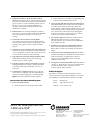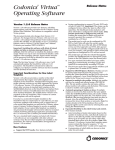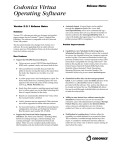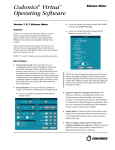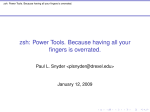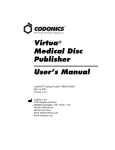Download Virtua_v200_RelNotes..
Transcript
Release Notes Codonics® Virtua Operating Software TM Version 2.0.0 Release Notes ◆ Users can setup their frequency (daily, weekly) and time for an incremental scheduled archive, or if needed, they can choose an Archive Now. ◆ Each disc will have an incremental log file that tracks all studies archived to date and on what disc that study resides. Virtua will also retain the same log file. ◆ A unique scheduled archive label with unique incrementing index number is provided. ◆ For more information on Scheduled Archive configuration and setup, see the Scheduled Archive technical brief (901-172-001). Summary Version 2.0.0 software provides new features, corrects defects, and provides performance improvements for the Codonics Virtua Medical Disc Publisher. It is also the first software version to support the Virtua XR. This software is compatible with all Virtua systems. WARNING: Software versions prior to 2.0.0 should not be loaded onto Virtua XR. This document details only changes from Version 1.3.1 software. If you are upgrading from an older software version, previous Virtua Release Notes can be downloaded from the Codonics web site. ◆ HL7 Reports. ◆ Virtua can now receive HL7 reports from a RIS system, match them with a patient’s study, and record both the report and study onto a disc. ◆ A new icon for the Virtua user interface indicates if a study has a report. For those studies which have a matching report, a yellow paper icon will appear in the lower left corner of the existing status icons (e.g. Ready, Recorded, etc.). If a study is recorded without a report, and a matching report is later received, the status will show a flashing yellow paper icon. ◆ A new LaunchPad provides a user the ability to choose viewing the study or the report from the study disc. Reports are viewable either via a web browser or, if chosen at setup, as an image within the study. ◆ Study discs which contain a matching report and study will have a yellow paper icon on the label indicating that there is a report attached to the study. ◆ Reports are automatically deleted from Virtua when the associated study is deleted or pruned. Unmatched reports will be deleted or pruned based on parameters set in the HL7 profile. ◆ If there is more than one report for a single study, each report will be attached to the study if it matches. A LaunchPad will then list the patient once for each report. ◆ If there is more than one study and only one report, the report will be attached to the appropriate study. If the report references both studies, it will only be attached to one of the studies. New Features ◆ New feature keys. New feature keys are required for Virtua XR and evaluation software as well as the Direct to DiscTM, HL7 Reports, and Scheduled Archive features. Contact Codonics Technical Support or your Sales Representative to purchase feature keys to enable features not included with your system. ◆ Support for Virtua XR system. Version 2.0.0 software supports the Virtua XR system including an Intel® Core™2 Duo processor, Gigabit Ethernet, expanded memory, a RAID hard drive array, and SATA CD/DVD drive connections. ◆ Support for black ink cartridges. For black-only labels, using black ink cartridges uses less ink and prints labels faster than color ink cartridges. For more information on black ink cartridges, see the Disc Label Print Settings technical brief (Codonics part number 901-168-001) and the Virtua Ink Cartridges technical brief (Codonics part number 901-342-001). ◆ ◆ Disc label print quality control. This allows the user to choose the best balance between print speed and label print quality. For more information on controlling label print quality see the Disc Label Print Settings technical brief (Codonics part number 901-168-001). Incremental Scheduled Archive. ◆ Virtua can now automatically archive to disc all studies which have not been archived since the last session. ◆ For more information on HL7 Reports configuration and setup, see the HL7 Reports technical brief (901173-001). ◆ Virtua Network Name is now configurable. A user can configure the Virtua Network Name from the setup screen of the user interface or the network profile. A user can then access Virtua remotely using a Virtua Network Name instead of an IP address. The default is VIRTUA_3rd Octet of IP Address_4th Octet of IP Address. The Network Name can only be 15 characters long and use only upper/lower case letters [a-z], [A-Z], [0-9], dash (aka. minus sign) and underscore. Once configured, the Network Name must be saved and the Virtua rebooted for the changes to take effect. ◆ Speed-optimized Job Profiles. Two new Job Profiles have been created, autoCDSpeed and autoDVDSpeed which are similar to autoCD and autoDVD but have several parameters tuned for speed. See the following technical briefs for more details: Speed-Optimized Job Profiles (Codonics part number 901-170-001), Auto Record Trigger (Codonics part number 901-169-001), and Disc Label Print Settings (Codonics part number 901-168001). ◆ Improved startup and shutdown screens. Touch screen now displays improved graphical screens during system startup and shutdown. ◆ Auto-record jobs can be triggered immediately upon the end of a DICOM association. When images are sent to Virtua, a trigger is needed to determine that all images for an auto-record job have been received. This is normally done with an end-of-study timeout (set to 30 seconds by default) which delays job processing by the duration of the timeout. For some systems, the end of the DICOM association can be used as the trigger, eliminating the delay altogether. The submitAutoRecordJob Job Profile parameter can be set to onAssociationEnd or to onTimeout. For more information, see the Auto Record Trigger technical brief (Codonics part number 901-169-001). ◆ Product ID support. Installation and run-time software now detects and differentiates between standard Virtua, Virtua XR, and other Virtua hardware platforms. ◆ Replaced black regions on bottoms of standard labels. The black regions on the bottoms of the standard disc labels have been replaced with colored regions to prevent problems with ink smearing. ◆ Help screen updated with black ink ordering information and copyright information. ◆ General speed improvements. Speed improvements include file system optimizations and more efficient ordering of operations. ◆ Profile job.manual.txt is pre-installed. A “Manual” Job Profile was added to Job Profile options. It provides the same default settings as job.default.txt except with media type set to auto. NOTE: Only “Physician Disc” copies will provide the ability to record both a report and a study together on a disc. All other copies will record only the study to disc and omit the report. ◆ ◆ Direct to Disc (Hot Folder) recording. ◆ The Codonics Virtua Direct to Disc interface provides an alternate method of recording files to disc that uses standard Windows file copy instead of DICOM store. It provides full control over disc content and labeling by allowing any set of files to be copied to Virtua along with a control file that specifies parameters such as media type, disc label, and number of copies. ◆ Users should be already capable of recording files to the local CD drive on their workstation. ◆ Direct to Disc is a shared network folder that is mountable by host systems on the same network as Virtua. Virtua will monitor the sub folders that are created and record the contents of the sub folders onto disc. ◆ For more information on Direct to Disc configuration and setup, see the Direct to Disc technical brief (901171-001). Support for Portuguese, German and Spanish language user interface. The Virtua user interface—including labels, button text, dialog messages, column headings, and warning messages—are translated into Portuguese, German, and Spanish. There are a few exceptions (Job Profile names, label templates, and disc features) that remain in English. Product Improvements ◆ Improved screen savers. Several new screen savers have been added including waves, skies, water, and blank. The screen savers can be configured from the Setup>Site tab using logins with administrative privileges, or from the system.txt profile. Also, the Virtua touch screen will be put into sleep mode (blank) after three hours of inactivity. ◆ ◆ ◆ Study disc labels now allow .std extensions. Previous software versions did not recognize label files with the .std extension. ◆ Hungarian - Hungary - hu_HU ◆ Finnish - Finland - sv_FI Improved label templates. Standard label templates were modified by switching the fields for “copy type” and “viewer” to provide full display of viewer names. ◆ Thai - Thailand - th_TH ◆ All Chinese locales Improved label templates. Virtua now truncates the left side of Patient ID instead of the right side on the disc label to be more consistent with the UI. ◆ Ink Cartridges user interface tab now uses correct font. This problem occurred only for non-admin users. ◆ Order of OK/Cancel Buttons on Remote Browser. For the main part of the user interface, OK is always on the left and Cancel is always on the right. When using a remote browser, the alphanumeric entry popup (which appears instead of the Touch Screen Keyboard/Touch Screen Keypad) had the order backwards; that is OK on the right and Cancel on the left. It is now corrected. ◆ Adding a space before or after any field in the qrscu profile no longer causes any problems. Previously, if a user accidentally put a space after any qrscu field (such as IP, ae titles, or time-outs); it would cause Query/ Retrieve not to work. An error dialog with a message “java.lang.NumberFormatException” would pop-up. ◆ Changed Source AE Title in DICOMDIR file to comply with the 16-character limit of the DICOM Standard. The Source AE Title was DCF_CREATE_FILESET. This was changed to DCF to comply with the 16-character limit. Product Improvements (Virtua XR Only) ◆ ◆ ◆ ◆ ◆ ◆ ◆ Improved handling of out-of-media condition. If a job for a particular type of media (for example CDs) is at the front of the queue, and the system is out of that type of media, and the system has another type of media (for example DVDs), jobs for the other type of media will be processed (discs recorded and printed). Previously, this situation would cause the system to stop processing jobs until the first job was deleted or media was reloaded. Improved handling incorrectly loaded discs. The system now informs the user if a DVD is picked from the CD bin or a CD picked from the DVD bin. Previously the system would attempt to record a DVD job on a CD or a CD job on a DVD if the wrong media was loaded. Auto-record disc pre-pick. When a job is sent in auto record mode (doAutoRecord = true), and the media type is explicitly set for CD or DVD (mediaType = CD or mediaType = DVD), the system will pick and load a disc as soon as the first image is received. Pre-picking the disc can reduce the job processing time by up to 40 seconds. Improved power-on when discs left in Recorder. Stray discs left in the Recorder are now discarded when the system is first powered on. Improved “Reject” labeling. Rejected discs now display a reject icon instead of the word “Reject.” Improved drive selection. If the system does not know which drive is the top and which is the bottom (such as when a Recorder unit is swapped), the drive selection process is now automated and no longer requires user intervention. Improved reliability of Robotic Arm calibration utility. Known Common Issues This section details common issues with Virtua Version 2.0.0 software that are likely to be experienced by most users. ◆ Print label quality and ink selection setting is only read from default Job Profile. On standard Virtua models, the printMode parameter is currently only supported in the default Job Profile and cannot be changed once the system is running. Any printMode settings in other Job Profiles will be ignored. On Virtua XR models, the printMode parameter can be set in all Job Profiles and be controlled for each individual job. ◆ Slight loss of performance over time. To maximize system performance and reliability, it is recommended that the Virtua be rebooted at least every two to three weeks and more often for heavy usage. ◆ Two button presses on Controller are required to shutdown (Virtua XR only). Press the green power down button twice on the Controller, or shutdown from the user interface. ◆ Flash card reader / USB2 port on front of Controller not supported. These interfaces might be supported in a future software release. Defects Repaired ◆ Time Display. Updated Virtua software so that time is always correctly displayed on the user interface. ◆ User interface issue for some locales. In some locales, the right side of the Dashboard on the user interface is now drawn correctly. Locales known to have this problem included: ◆ Romanian - Romania - ro_RO ◆ Greek - Greece - el_GR ◆ The system cannot detect the type of media loaded. The Dashboard media indicators will show which bin is configured for which media. Only load the media that is configured for each bin. Loading the wrong kind of media will result in incorrect operation (for example, a DVD disc being labeled as a CD disc). The problem does not occur on Virtua XR. ◆ For Virtua XR, Windows will not recognize the optical drives if the recorder is off at bootup because they are SATA. Make sure the recorder is ON before turning on the controller. ◆ Studies can be lost or corrupted if a hard power-off occurs. Loss of power during some operations can result in lost or corrupt data. An uninterruptible power supply and proper shutdown procedure are strongly recommended. ◆ Some system configuration parameters cannot be programmed from the Touch Screen. Refer to the Virtua User’s Manual for instructions on configuring Virtua using the SmartDrive. ◆ Green LEDs do not flash when receiving studies. Green LEDs only flash when recording or printing discs. ◆ Green LED on Controller does not flash during system activity. Only the LED on the Touch Screen flashes during system activity. ◆ Shutdown does not wait for studies or jobs to complete. Shutting down the system (in either Shutdown or Reboot modes) does not wait for receiving studies to be completed or for currently recording or printing discs to complete. The system should not be shutdown while studies are being received or while discs are currently recording or printing. ◆ ◆ ◆ Discs-required counts inaccurate for multi-disc backup jobs. When multi-disc backup jobs (all studies included in the job will not fit on one disc) are queued, the Discs Required count in the Status Details tab and the “X of Y” discs-recorded count on the Discs tab might contain inaccurate counts. Typically, the count will not increment until the entire set is completed. Studies / Jobs database capacity is 40 GB. This typically allows storage of between 400 and 2000 studies before old (recorded) studies are removed to make room for new studies. Larger Studies / Jobs databases may be supported in a future software release. Compatibility problems with Internet Explorer 7. There are minor cosmetic problems when remotely connecting with Internet Explorer 7. Internet Explorer 6 is recommended for remote connections to Virtua. Known Uncommon Issues This section details uncommon or obscure issues with Virtua Version 2.0.0 software that are unlikely to be experienced by most users. ◆ Discs ejected into input bin. The Recorder configuration file might be corrupted, causing the Recorder to eject discs into the left input bin instead of the output bin. If a system reboot does not correct this problem, try running the Select Disc Drives utility from the General tab on the Utilities screen. This will replace the corrupted file with a fresh one. If this problem persists, please contact Codonics Technical Support. The problem does not occur on Virtua XR. ◆ Progress bars inaccurate or stuck. The job progress bars may prematurely jump to zero time remaining or become stuck even through the job has completed. Rebooting the system will clear this condition. ◆ Recorder lock-up. Occasionally the Recorder will lock up with a status of “Robotic Arm Error,” “No Drive Connection” or “No Recorder Drives Found.” To clear this condition, clear any stray discs from the Recorder, cycle power on the Recorder, wait for any receiving studies to be completed, and reboot the system. ◆ DICOM association limit may be exceeded. DICOM clients which open many simultaneous associations might exceed Virtua’s limit of 24 simultaneous connections. This can cause the system to stop receiving DICOM jobs, requiring the system to be rebooted. ◆ Unexpected drive-selection pop-up. In rare cases, a Windows pop-up box will ask the user to indicate which drive is the top one and which is the bottom one. Following the on-screen instructions clears the condition. The problem does not occur on Virtua XR. ◆ Robot Arm Alignment utility failures. Occasionally, the system gets into a state where the Robotic Arm Alignment utility does not work properly. The problem can normally be cleared by rebooting the system. The problem does not occur on Virtua XR. ◆ Time-remaining indicators for jobs inaccurate if more than one page. If there is more than one page of jobs queued (eight or more jobs), the time-remaining indicator on the Discs tab will not be accurate on any pages other than the first page. Each page starts the timeestimation over again without accounting for the jobs on the previous page. ◆ Install disc remains in closed drive after software install. The first startup after a software install closes the drive tray. If another reboot is performed, the installation process repeats. To work around this problem, remove the disc as soon as it ejects (during installation) or manually open the drive and remove the disc after installation is complete. ◆ HTTP 500 errors. Occasionally attempting to delete a large study or a group of studies results in an HTTP 500 error. The operation normally is successful upon retrying. ◆ Drive Time-out errors when recording DVDs. Occasionally, a Drive Time-out error will be reported and a disc will be rejected when recording DVDs. If this problem persists, please contact Codonics Technical Support. ◆ Opening cover does not always silence error beep. If the system is out of only one media (CD or DVD) and the top cover is opened, the error beep will not stop. The Touch Screen must be touched to stop the error beep. ◆ Arabic characters are currently not supported by the Codonics Virtua Medical Image Viewer. ◆ Cannot set date and time from Virtua user interface in some Tier 2 locales. The workaround for this problem is to run the system in the en_US locale (which is the factory setting), set the local time and date correctly, and then change the system to the desired operating locale. A list of Tier 2 locales and instructions for changing the locale are in Version 1.2.1 of the Virtual User’s Manual (Codonics part number VIRTUA-MNLU). ◆ No Unicode support in Viewer. The Codonics Virtua Medical Image Viewer does not correctly display Unicode characters. It is uncommon for DICOM files to be encoded in Unicode. ◆ Limited Viewer support for international characters. Refer to the Codonics Virtua Medical Image Viewer Release Notes (Codonics part number 901-356-001) for details. ◆ User interface issue with Hong Kong locale. Problems with date formatting may distort the user interface in the Chinese-Hong Kong - zh_HK locale. For Chinese language, it is recommended that one of the other Chinese locales be used. No support for Turkish and Indian locales. The Turkish - Turkey - tr_TR locale may cause errors and should not be used. The Tamil - India - ta_IN locale does not correctly support Tamil characters. ◆ Page number incorrect after deleting multiple studies. When deleting multiple studies, the current page number does not correctly update. ◆ Deleting in-process jobs may cause drives to lock up. Deleting jobs that are recording or printing should be avoided if possible. The problem does not occur on Virtua XR. ◆ ◆ System fails to completely start up. Very rarely, the system will not completely start up and will display a message “Problem loading page.” Touching the Try again button will complete the startup sequence. Technical Support Known Issues For International Regions ◆ Issues with Arabic Locales: ◆ Arabic characters may be clipped on disc labels. Get it all with just one call 1-800-444-1198 All registered and unregistered trademarks are the property of their respective owners. Specifications subject to change without notice. Patents pending. Copyright © 2007 by Codonics, Inc. Printed in the U.S.A. Part No. 901-150-009 Rev. B. If problems occur during software installation, contact Codonics Technical Support between the hours of 8:30AM and 5:30PM EST (weekends and U.S. holidays excluded). Phone: 440-243-1198 Email: [email protected] Website: www.codonics.com 17991 Englewood Drive Middleburg Heights, OH 44130 USA (440) 243-1198 (440) 243-1334 Fax Email [email protected] www.codonics.com Codonics Limited KK New Shibaura Bldg. F1 1-3-11, Shibaura Minato-ku, Tokyo, 105-0023 JAPAN Phone: 81-3-5730-2297 Fax: 81-3-5730-2295