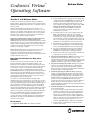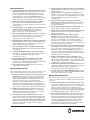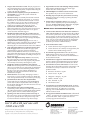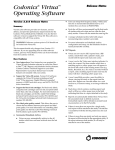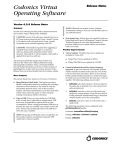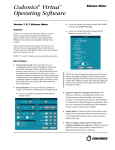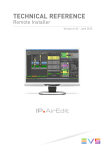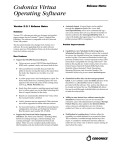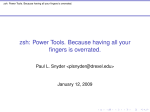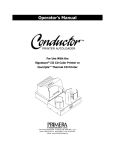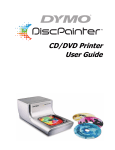Download Release Notes
Transcript
® Release Notes TM Codonics Virtua Operating Software Version 1.2.0 Release Notes Version 1.2.0 software provides new features, reliability improvements, and faster operation for the Codonics Virtua Medical Disc Publisher. This software is compatible with all Virtua systems. This document details only changes from Version 1.1.0 software. For changes between Versions 1.0.0 and 1.1.0, see Version 1.1.0 Codonics Virtua Release Notes (Codonics part number 901-150-002). For full details on new 1.2.0 software features, refer to Version 1.2 of the Virtua User’s Manual (Codonics part number VIRTUA-MNLU). Important!: Installing this software will delete all stored studies and jobs on systems running Version 1.0.0 software. After the software is installed, the database will be empty. There is no way to save and restore the Studies / Jobs database when installing software. Stored studies and jobs will be preserved (will not be deleted) for users running Version 1.1.0 software or higher. Note: The first time Version 1.2.0 software is run, it will automatically update the SmartDrive with new 1.2.0 parameters. The SmartDrive should not be edited to configure 1.2.0 features until the software has been installed and run (booted) at least once. ◆ Important Considerations for New Label Templates Version 1.2.0 software provides a number of disc label improvements that require new label templates to be installed on the SmartDrive. Standard label templates from earlier software versions are not fully supported by Version 1.2.0 software. Version 1.2.0 software will automatically detect older versions of standard label templates in the \profiles\labels directory on the SmartDrive and replace them with newer versions. If modifications have been made to these standard templates, the modifications will have to be repeated on the new templates. Older versions of custom label templates will not be replaced. If you have a custom label template installed on the SmartDrive that was created prior to 1.2.0 software, you may experience problems with centering and/or clipped text. If your custom label template was provided by Codonics, please contact Codonics Technical Support to receive an updated label template. If your custom label template was made by site personnel, the template will need to be edited or recreated with the SureThing label design application provided with the 1.2.0 accessory disc (Codonics part number 020-062-003). The new standard label templates included with Version 1.2.0 software are not compatible with older software versions. Once the new label templates are installed on the SmartDrive, the software should not be downgraded (to Version 1.1.0 or earlier). New Features ◆ Support for DVD media. New features include: System configuration to support CD-only, DVD-only, or both CD and DVD. Important!: The system can be configured to have either disc type in either of the input bins. The Dashboard media-indicators will show which bin is configured for which media. Only load the media that is configured for each bin. Loading the wrong kind of media will result in incorrect operation (for example, a DVD disc mislabeled as a CD disc). ◆ The media type for a job can be configured for CD, DVD or Auto. Auto will select the correct media depending on the size of the job. Jobs of 650 Mbytes or less use CDs; larger jobs use DVDs. Jobs queued for a media not currently configured will result in an error. For example, a job queued for DVDs when both input bins are configured for CDs will not record. ◆ The media type can either be selected through Job Profiles (for AutoRecord jobs) or through the Touch Screen on the Edit Options screen (for manual jobs). ◆ Two new standard Job Profiles have been added. AutoCD for automatically recording CD jobs and AutoDVD for automatically recording DVD jobs. ◆ The job icons on the Discs page indicate whether a job is queued for CD media or DVD media. Support for DICOM Query / Retrieve. Studies can now be queried and retrieved from PACS servers. This requires the Virtua SmartDrive and the PACS server to be properly configured. A new Query/Retrieve tab has been added to the Virtua touch screen to use this feature. Support for multiple site profiles. Multiple site profiles can now be created and selected using a DICOM AE Title. The site profile contains the site name, address, phone number, web address, and disclaimer. This feature is ideal for mobile coach applications. Automatic grouping of studies on discs. If multiple studies are received in Auto mode for the same patient within the endOfStudyTimeout time, the studies will be grouped together on the same disc. This feature can be disabled if the previous behavior (one study per disc) is desired. Also, the endOfStudyTimeout time can be increased for slower host systems or networks. Note: For studies already in the Virtua database, they can be grouped together on the same disc by selecting them and hitting the Record button. Expanded flexibility in disc label format and content. New features include: ◆ Auto formatting of study-information based on the number of studies per disc, such that all studies are shown on the label if possible. The Ink Saver label allows up to 10 studies per disc label, while other standard labels allow up to five studies. Note: With Version 1.2.0 software, custom label template names cannot contain the character sequence “-(“. For instance “MyLabel-(new)” would not be supported. ◆ Customization of which fields are shown in what order for each study. ◆ ◆ ◆ ◆ ◆ ◆ Ability to limit the number of studies per disc to the maximum the number that will fit on the label. ◆ Ability to select a different label for each type of copy. For example, “Stethoscope” for the patient copy and “Ink Saver” for the legal copy. Expanded support for international regions. Users upgrading from earlier software versions should set the locale setting on their SmartDrive for improved compatibility with international DICOM images and local time and date formats. Expanded internationalization support includes: ◆ ◆ Added full support for site profile and disclaimer international encoding. ◆ The time and date can be configured to be displayed correctly for the local region. Note: as a result of this change, systems configured for the US locale will now display the disc-label date in the “MMM DD, YYYY “format (for example, Oct 23, 2006). Previous versions used the “DD-MMM-YYYY” format. ◆ Locale setting on SmartDrive is used to configure the above features to work correctly for the local region. ◆ Note: Each standard label template has a “wide” version that must be used to correctly display East Asian characters on the disc label. ◆ ◆ The second column on the Studies screen can be configured to display the Patient ID instead of the Physician. This happens automatically for the Japanese locale (but can be set back to Physician if desired). ◆ The Help screen displays information specific to Codonics Japan when configured for the Japanese locale. ◆ A Japanese language version of Codonics Virtua Medical Image Viewer is now included and will be automatically installed on the SmartDrive. ◆ ◆ Added support for Eastern Europe, Cyrillic, Arabic, Greek, Hebrew, Chinese, Japanese, Korean, Thai, and Unicode DICOM character encoding. ◆ Disc self-check program. When this feature is enabled, a checksum is created for the disc, and a program is included to allow the disc recipient to recreate and check the checksum. This allows the disc recipient to verify the integrity of the disc. Enabling the self-check program will add some time to the recording process, but not as significant as disc verification (see above). This feature can be enabled only through Job Profiles. It is disabled by default. ◆ Improved Support for Third-Party Viewers. Third-party viewer support has been improved including encryption, feature-key protection, and post-install lock to study disc. Product Improvements ◆ Expanded configurability through profile files. There are a number of new profile files and new settings to support the new features and product improvements in this software. ◆ Database preserved after software install. For systems running Version 1.1.0 software or later, the database will be preserved after software installation. Previously the database would be deleted. Note that Version 1.0.0 databases cannot be preserved after a software installation. This feature can be disabled (database deleted upon software installation) via a SmartDrive configuration. ◆ Improved accuracy in job time-remaining estimation. The time-remaining estimation for jobs and for the entire job queue is now more accurate. ◆ Reverse sorting now supported. Touching (or clicking) a Studies or Discs column header that is already selected (sorting the list by that column) now reverses the order of the sort. ◆ Improvements to Codonics Viewer. Improvements to Codonics Virtua Medical Image Viewer. See the Codonics Virtua Medical Image Viewer Release Notes (Codonics part number 901-356-001) for details on installing and using the new viewer. ◆ Button added for deleting multiple studies. A button has been added to the Studies tab to allow all selected studies to be deleted. Note: This operation can take anywhere from several seconds to several minutes depending on how many images are deleted simultaneously. ◆ Improved logging for troubleshooting. Log files can now be saved onto a CD or DVD disc for mailing or emailing to Codonics from the Utilities->Diagnostics tab. The “grablogs” utility has been expanded to include additional log files. ◆ Support for symbol entry on Touch Screen keyboard. The Touch Screen keyboard now allows entry of symbol characters such as *, ?, !, @, #, $, etc. ◆ General speed improvements. ◆ General improvements in system reliability. ◆ General improvements in system status reporting. Added “Physician-Stethoscope” label for East Asian markets. Age-based automatic study deletion. By default, older recorded studies are deleted from the database only when space is needed for new studies. Using this feature, the system can be configured to also delete studies over a certain age. For example, some sites may wish to delete studies older than one week to make the studies database easier to manage and to keep it running at peak efficiency. Age-based study deletion will be performed daily at 2:00 AM local time and whenever the system is rebooted or powered on. Disc verification. Discs can be automatically verified (checked for errors) after recording. This feature can be enabled either through Job Profiles or via the Edit Options screen. Note: Enabling disc verification may add considerable time to the recording process. It is disabled by default. Defects Repaired ◆ ◆ ◆ ◆ ◆ ◆ ◆ ◆ ◆ Problems corrected when identical Patient IDs used for different patients. Previously, sending studies to Virtua with the same Patient ID for different patients could cause an incorrect name to be displayed on the Virtua Touch Screen, disc label, or disc README.TEXT or INDEX.HTM files. For further details, see Virtua Product Bulletin No. 201 (Codonics part number 903-204-001). Improved re-queuing of incomplete jobs at startup. Jobs which were not completed when a shutdown occurred are now properly requeued when the system is started back up. Network Gateway set to “0.0.0.0” properly disables the network gateway setting. Previously, setting the gateway to “0.0.0.0” caused problems connecting to Virtua systems even on the same subnet. Disc label template improvements. Disc label templates have been improved to provide more characters on all fields and to prevent long fields from improperly wrapping (they are now truncated). Western European characters are properly displayed on the disc label. Previously, the disc label template had to be hand-edited and set to a different font to properly display Western European characters. Series Description is now included with each series stored on a study disc. Previously, the Series Description was omitted. Resubmitted AutoRecord jobs now record correctly. Previously if a study that was already on the system was sent again as an AutoRecord job, it would not automatically record. Corrected problems with simultaneous jobs with different job profiles. Previously if jobs were sent simultaneously with different Job Profiles, the Job Profile for the first job would be used for both jobs. User interface improvements. Minor user interface defects have been corrected. ◆ ◆ ◆ ◆ ◆ ◆ ◆ ◆ ◆ Known Common Issues This section details common issues with Virtua Version 1.2.0 software that are likely to be experienced by most users. ◆ Multiple remote web browser connections slow system performance. Each remote web browser connection to Virtua consumes system resources, particularly when displaying the Studies tab with the All filter. As more such connections are open, system performance degrades. For best results, Codonics recommends not opening more than two simultaneous remote browser connections. Using the New, Today, or Yesterday filters on remote browser connections will also minimize this issue. ◆ Slight loss of performance over time. To maximize system performance and reliability, it is recommended that the Virtua be rebooted at least every two to three weeks and more often for heavy usage. ◆ Unable to detect type of media loaded. The system cannot detect the type of media loaded. The Dashboard media indicators will show which bin is configured for which media. Only load the media that is configured for each bin. Loading the wrong kind of media will result in incorrect operation (for example, a DVD disc being labeled as a CD disc). ◆ Flash card reader / USB2 port on front of Controller not supported. These interfaces may be supported in a future software release. Studies can be lost or corrupted if a hard power-off occurs. Loss of power during some operations can result in lost or corrupt data. An uninterruptible power supply and proper shutdown procedure are strongly recommended. Some system configuration parameters cannot be programmed from the Touch Screen. Refer to the Virtua User’s Manual for instructions on configuring Virtua using the SmartDrive. Green LEDs do not flash when receiving studies. Green LEDs only flash when recording or printing discs. Green LED on Controller does not flash during system activity. Only the LED on the Touch Screen flashes during system activity. Shutdown does not wait for studies or jobs to complete. Shutting down the system (in either Shutdown or Reboot modes) does not wait for receiving studies to be completed or for currently recording or printing discs to complete. The system should not be shutdown while studies are being received or while discs are currently recording or printing. Discs-required counts inaccurate for multi-disc backup jobs. When multi-disc backup jobs (all studies included in job will not fit on one disc) are queued, the “Discs Required” count in the Status Details tab and the “X of Y” discs-recorded count on the Discs tab may contain inaccurate counts. Typically, the count will not increment until the entire set is completed. Studies / Jobs database capacity is 40 GBytes. This typically allows storage of between 400 and 2000 studies before old (recorded) studies are removed to make room for new studies. Larger Studies / Jobs databases may be supported in a future software release. Compatibility problems with Internet Explorer 7. There are minor cosmetic problems when remotely connecting with Internet Explorer 7. Internet Explorer 6 is recommended for remote connections to Virtua. Incorrect Study status on Study Details page. The status for study will show as “No” for “Was Study Recorded?” even if the study has been recorded. Known Uncommon Issues This section details uncommon or obscure issues with Virtua Version 1.2.0 software that are unlikely to be experienced by most users. ◆ Failed DICOM queries with some PACS servers. With certain Query/Retrieve servers, such as the PSP PACS in Japan, use of wildcard characters (‘*’ or ‘?’) in the query criteria can result in failures of subsequent retrieve requests of the matching studies. Using an unambiguous query criteria, such as the exact Patient Name, Patient ID or Accession Number, should avoid this problem. ◆ Discs ejected into input bin. The Recorder configuration file may become corrupt causing the Recorder to eject discs into the left input bin instead of the output bin. If a system reboot does not correct this problem, it may be corrected by running the “Select Disc Drives” utility from the Utilities->General tab. This will replace the corrupted file with a fresh one. If this problem persists, please contact Codonics Technical Support. ◆ ◆ ◆ ◆ ◆ ◆ ◆ ◆ ◆ ◆ ◆ ◆ ◆ Progress bars inaccurate or stuck. The job progress bars may prematurely jump to zero time remaining or become stuck even through the job has completed. Rebooting the system will clear this condition. System will not completely start up if SmartDrive is not installed. Do not start the system without the SmartDrive installed. Recorder lock-up. Occasionally the Recorder will lock up with a status of “Robotic Arm Error” or “No Drive Connection” or “No Recorder Drives Found.” To clear this condition, clear any stray discs from the Recorder, cycle power on the Recorder, wait for any receiving studies to be completed, and reboot the system. System clock continuously set backwards. A rare hardware problem may cause the system clock to be set back by an hour once per hour. If this occurs, please contact Codonics Technical Support. DICOM association limit may be exceeded. DICOM clients which open many simultaneous associations may exceed Virtua’s limit of 24 simultaneous connections. This may cause the system to stop receiving DICOM jobs, requiring the system to be rebooted. Unexpected drive-selection pop-up. In rare cases, a Windows pop-up box will ask the user to indicate which drive is the top one and which is the bottom one. Following the on-screen instructions clears the condition. Time-remaining indicators for jobs inaccurate if more than one page. If there is more than one page of jobs queued (eight or more jobs), the time-remaining indicator on the Discs tab will not be accurate on any pages other than the first page. Each page starts the timeestimation over again without accounting for the jobs on the previous page. Robot Arm Alignment Utility Failures. Occasionally, the system gets into a state where the Robotic Arm Alignment utility does not work properly. The problem can normally be cleared by rebooting the system. Install disc remains in closed drive after software install. The first startup after a software install closes the drive tray. If another reboot is performed, the installation process repeats. To work around this problem, remove the disc as soon as it ejects (during installation) or manually open the drive and remove the disc after installation is complete. HTTP 500 Errors. Occasionally attempting to delete a large study or a group of studies results in an HTTP 500 error. The operation normally is successful upon retrying. Job Profile menu does not show all Job Profiles. Occasionally, the job profile Menu on the Edit Options screen does not show all Job Profiles when scrolling to the left. When this happens, the entire list can be viewed by scrolling to the right. Drive Timeout errors when recording DVDs. Occasionally, a Drive Timeout error will be reported and a disc will be rejected when recording DVDs. If this problem persists, please contact Codonics Technical Support. Opening cover does not always silence error beep. If the system is out of only one media (CD or DVD) and the top cover is opened, the error beep will not stop. The touch screen must be touched to stop the error beep. Get it all with just one call 1-800-444-1198 All registered and unregistered trademarks are the property of their respective owners. Specifications subject to change without notice. Patents pending. Copyright © 2006 by Codonics, Inc. Printed in the U.S.A. Part No. 901-150-003.d ◆ Page number incorrect after deleting multiple studies. When deleting multiple studies, the current page number does not correctly update. ◆ Ink Cartridges user interface tab uses incorrect font. This problem only occurs for non-admin users. ◆ Deleting in-process jobs may cause drives to lock up. Deleting jobs that are recording or printing should be avoided if possible. ◆ System fails to completely start up. Very rarely, the system will not completely start up and will display a message “Problem loading page.” Hitting the “Try again” button will complete the startup sequence. Known Issues For International Regions ◆ Cannot set date and time from Virtua user interface in some “Tier 2” locales. The workaround for this problem is to run the system in the “en_US” locale (which is the factory setting), set the local time and date correctly, and then change the system to the desired operating locale. A list of “Tier 2” locales and instructions for changing the locale are in Version 1.2 of the Virtual User’s Manual (Codonics part number VIRTUA-MNLU). ◆ Issues with Arabic Locales: ◆ Arabic characters may be clipped on disc labels. ◆ Arabic characters are currently not supported by the Codonics Virtua Medical Image Viewer. ◆ No Unicode support in Viewer. The Codonics Virtua Medical Image Viewer does not correctly display Unicode characters. It is uncommon for DICOM files to be encoded in Unicode. ◆ Limited Viewer support for international characters. See the Codonics Virtua Medical Image Viewer Release Notes (Codonics part number 901-356-001) for details. ◆ User interface issue for some locales. In some locales, the right side of the Dashboard on the user interface will not be drawn correctly. Locales known to have this problem include: ◆ Romanian - Romania - ro_RO ◆ Greek - Greece - el_GR ◆ Hungarian - Hungary - hu_HU ◆ Finnish - Finland - sv_FI ◆ Thai - Thailand - th_TH ◆ All Chinese locales ◆ User interface issue with Hong Kong locale. Problems with date formatting may distort the user interface in the Chinese-Hong Kong - zh_HK locale. For Chinese language, it is recommended that one of the other Chinese locales be used. ◆ No support for Turkish and Indian locales. The Turkish - Turkey - tr_TR locale may cause errors and should not be used. The Tamil - India - ta_IN locale does not correctly support Tamil characters. 17991 Englewood Drive Middleburg Heights, OH 44130 USA (440) 243-1198 (440) 243-1334 Fax Email [email protected] www.codonics.com Codonics Limited KK New Shibaura Bldg. F1 1-3-11, Shibaura Minato-ku,Tokyo, 105-0023 JAPAN Phone: 81-3-5730-2297 Fax: 81-3-5730-2295