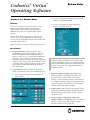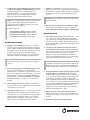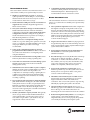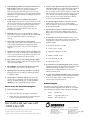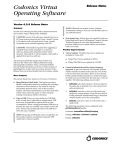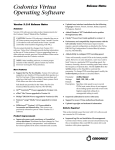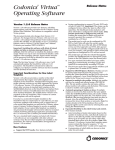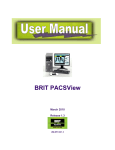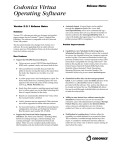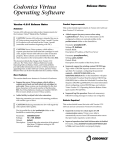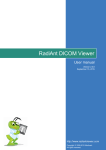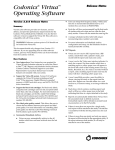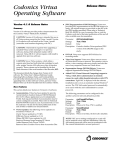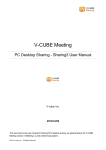Download Virtua_v131_RelNotes..
Transcript
Codonics® Virtua Operating Software Release Notes TM Version 1.3.1 Release Notes Summary Version 1.3.1 software provides new features, corrects defects, and provides miscellaneous performance improvements for the Codonics Virtua Medical Disc Publisher. This software is compatible with all Virtua systems. ◆ A user can change the priority through a Job Profile with the setting jobPriority=high. ◆ A user can change the priority through the Job Details screen in the Discs tab. This document details only changes from Version 1.2.1 software. If you are upgrading from an older software version, previous Virtua Release Notes can be downloaded from the Codonics web site. NOTE: 1.3.1 and 1.3.0 software are functionally equivalent. New Features ◆ ◆ Firewall and security. Virtua provides two userconfigurable security features designed to reduce the threat from malicious software attacks by viruses, adware, worms, and so on. A software firewall restricts incoming access to specific network services. Also, a method for external scanning of the Virtua hard drive by commercial anti-virus programs allows detection of files containing malicious software. Refer to Codonics Virtua Firewall and Security Technical Brief 901-160-001 for more information. NOTE: You cannot change the priority for jobs that are already recording or printing, or have started content creation. High-priority jobs are processed before normal priority jobs. Within a priority class (Normal, High), the order of a job is based on the original time the job was submitted to Virtua. Job prioritization. Virtua provides the capability to change a job between normal priority and high priority. ◆ A user can change the priority from the Edit Job Options screen. ◆ Support for Japanese language user interface. The Virtua user interface—including labels, button text, dialog messages, column headings, and warning messages—are translated into Japanese. The translation is a combination of Kanji, Hiragana, and Katakana. There are a few exceptions (job profile names, label templates, and disc features) that remain in English. ◆ Sample studies. Virtua provides a Demo button on the Diagnostic tab within the Utilities tab. When pressed, it will automatically load three demo studies and allow testing of the unit. ◆ Allow recording a single patient’s studies from multiple modalities to a single disc. Virtua provides the ability to record a single patient’s studies from two different IP addresses onto a single disc. ® ◆ Configuration of patient matching criteria for incoming records by the Job Profile matchPatientUsing. In cases where patient names do not exactly match across different modalities, you can change the matching criteria (id, dob, sex). The default (name, id, dob) behavior for this feature remains the same. NOTE: It is recommended that systems sending images to the Codonics Virtua Medical Disc Publisher use unique Patient IDs for different patients (see Product Bulletin No. 201, 903-204-001). ◆ NOTE: Make sure that the AE Title matches the name of the Job Profile file. ◆ Possible settings are: matchPatientUsing setting to “name_ id_dob” matchPatientUsing setting to “name_ id_sex” matchPatientUsing setting to “name_ dob_sex” matchPatientUsing setting to “id_ dob_sex” Support for keys and viewers. Version 1.3.1 software provides support for permanent and temporary keys for viewers (refer to Technical Brief 901-162-001). In addition, the current version of all Codonics-supplied viewers are included as part of the Virtua Operating Software. Encrypted viewers that do not have a valid feature key will not be selectable via the Edit Job Options menu. ◆ Job Profile menu corrected. When queuing a job, a user can now scroll left and right through the job profiles (auto, default, etc.) and repeat the list in either direction. Previously if a user scrolled to the left, they would get stuck at the beginning of the list and not be able to scroll beyond that point. ◆ Corruption of the database when the same study is stored simultaneously from two or more associations. Previously, if the same study record was simultaneously stored to the Virtua by two or more associations, duplicate records were inserted into the database. A solution was implemented in Version 1.3.1 software that prevents the database from being corrupted. NOTE: If the system does not have an authentic Codonics Smart Drive, call Codonics before loading 1.3.1 software. ◆ Improved checking for a valid USB SmartDrive. Virtua now uses an improved process to check that the SmartDrive has a valid license code and security code. If there is not a valid license code and security code, Virtua will provide the same message, “The SmartDrive has been removed. 1. Insert the SmartDrive. 2. Select OK to reboot the system.,” as if there was no Smart Drive inserted. ◆ New and improved viewers. An improved eFilm Lite viewer and a new viewer—MimVista—are now included on the Virtua Accessories Disc. ◆ Label improvements. Version 1.3.1 software provides the ability to label a disc with the patient information once when there are one or more studies for a single patient. The label displays patient information once and then information for each study. It also requires a custom label. Call Codonics Technical Support for details. Query results provides instance availability feedback. The results provide feedback to the user whether the study is ONLINE, OFFLINE, NEARLINE, UNAVAILABLE. Defects Repaired Product Improvements ◆ Studies save Job Profile. For manual record jobs, the Edit Options screen is now populated with settings from the Job Profile (AE Title) to which a study was originally sent, rather than always using the default Job Profile options. NOTE: In the case of users whose database was already corrupted, a warning message at boot time will request that the user perform a full install (thereby deleting all studies and restoring the database to an original state). ◆ Using Query/Retrieve with certain PACS, Query would work, but Retrieve would not work. Previously, by including additional query criteria (such as wildcards “*” or “?” for various fields), certain PACS systems would successfully perform the query function but fail the retrieve request because the system would find too many or no records. To correct the problem, (Retrieve) requests are now created with only the StudyUID in them, and no other fields. Now (Retrieve) requests will retrieve a single study at a time. The fix does not prevent using wildcards when performing a query. ◆ HIPAA log creates entry when jobs are aborted. A HIPAA log entry is now created not only when the job completes successfully or in error, but also when a job is aborted. ◆ Miscellaneous performance improvements. ® Known Common Issues ◆ This section details common issues with Virtua Version 1.3.1 software that are likely to be experienced by most users. ◆ Slight loss of performance over time. To maximize system performance and reliability, it is recommended that the Virtua be rebooted at least every two to three weeks and more often for heavy usage. ◆ Flash card reader / USB2 port on front of Controller not supported. These interfaces might be supported in a future software release. ◆ The system cannot detect the type of media loaded. The Dashboard media indicators will show which bin is configured for which media. Only load the media that is configured for each bin. Loading the wrong kind of media will result in incorrect operation (for example, a DVD disc being labeled as a CD disc). ◆ Studies can be lost or corrupted if a hard power-off occurs. Loss of power during some operations can result in lost or corrupt data. An uninterruptible power supply and proper shutdown procedure are strongly recommended. ◆ Some system configuration parameters cannot be programmed from the Touch Screen. Refer to the Virtua User’s Manual for instructions on configuring Virtua using the SmartDrive. ◆ Green LEDs do not flash when receiving studies. Green LEDs only flash when recording or printing discs. ◆ Green LED on Controller does not flash during system activity. Only the LED on the Touch Screen flashes during system activity. ◆ Shutdown does not wait for studies or jobs to complete. Shutting down the system (in either Shutdown or Reboot modes) does not wait for receiving studies to be completed or for currently recording or printing discs to complete. The system should not be shutdown while studies are being received or while discs are currently recording or printing. ◆ ◆ Discs-required counts inaccurate for multi-disc backup jobs. When multi-disc backup jobs (all studies included in the job will not fit on one disc) are queued, the Discs Required count in the Status Details tab and the “X of Y” discs-recorded count on the Discs tab might contain inaccurate counts. Typically, the count will not increment until the entire set is completed. Studies / Jobs database capacity is 40 GB. This typically allows storage of between 400 and 2000 studies before old (recorded) studies are removed to make room for new studies. Larger Studies / Jobs databases may be supported in a future software release. Compatibility problems with Internet Explorer 7. There are minor cosmetic problems when remotely connecting with Internet Explorer 7. Internet Explorer 6 is recommended for remote connections to Virtua. Known Uncommon Issues This section details uncommon or obscure issues with Virtua Version 1.3.1 software that are unlikely to be experienced by most users. ◆ Discs ejected into input bin. The Recorder configuration file might be corrupted, causing the Recorder to eject discs into the left input bin instead of the output bin. If a system reboot does not correct this problem, try running the Select Disc Drives utility from the General tab on the Utilities screen. This will replace the corrupted file with a fresh one. If this problem persists, please contact Codonics Technical Support. ◆ Progress bars inaccurate or stuck. The job progress bars may prematurely jump to zero time remaining or become stuck even through the job has completed. Rebooting the system will clear this condition. ◆ System will not completely start up if SmartDrive is not installed. Do not start the system without the SmartDrive installed. ◆ Recorder lock-up. Occasionally the Recorder will lock up with a status of “Robotic Arm Error,” “No Drive Connection” or “No Recorder Drives Found.” To clear this condition, clear any stray discs from the Recorder, cycle power on the Recorder, wait for any receiving studies to be completed, and reboot the system. ◆ System clock continuously set backwards. A rare hardware problem may cause the system clock to be set back by an hour once per hour. If this occurs, please contact Codonics Technical Support. ◆ DICOM association limit may be exceeded. DICOM clients which open many simultaneous associations might exceed Virtua’s limit of 24 simultaneous connections. This can cause the system to stop receiving DICOM jobs, requiring the system to be rebooted. ◆ Unexpected drive-selection pop-up. In rare cases, a Windows pop-up box will ask the user to indicate which drive is the top one and which is the bottom one. Following the on-screen instructions clears the condition. ◆ Robot Arm Alignment utility failures. Occasionally, the system gets into a state where the Robotic Arm Alignment utility does not work properly. The problem can normally be cleared by rebooting the system. ® ◆ Time-remaining indicators for jobs inaccurate if more than one page. If there is more than one page of jobs queued (eight or more jobs), the time-remaining indicator on the Discs tab will not be accurate on any pages other than the first page. Each page starts the timeestimation over again without accounting for the jobs on the previous page. ◆ Install disc remains in closed drive after software install. The first startup after a software install closes the drive tray. If another reboot is performed, the installation process repeats. To work around this problem, remove the disc as soon as it ejects (during installation) or manually open the drive and remove the disc after installation is complete. ◆ ◆ ◆ ◆ HTTP 500 errors. Occasionally attempting to delete a large study or a group of studies results in an HTTP 500 error. The operation normally is successful upon retrying. ◆ No Unicode support in Viewer. The Codonics Virtua Medical Image Viewer does not correctly display Unicode characters. It is uncommon for DICOM files to be encoded in Unicode. ◆ Limited Viewer support for international characters. Refer to the Codonics Virtua Medical Image Viewer Release Notes (Codonics part number 901-356-001) for details. ◆ User interface issue for some locales. In some locales, the right side of the Dashboard on the user interface will not be drawn correctly. Locales known to have this problem include: Opening cover does not always silence error beep. If the system is out of only one media (CD or DVD) and the top cover is opened, the error beep will not stop. The Touch Screen must be touched to stop the error beep. Page number incorrect after deleting multiple studies. When deleting multiple studies, the current page number does not correctly update. Ink Cartridges user interface tab uses incorrect font. This problem occurs only for non-admin users. ◆ Deleting in-process jobs may cause drives to lock up. Deleting jobs that are recording or printing should be avoided if possible. System fails to completely start up. Very rarely, the system will not completely start up and will display a message “Problem loading page.” Touching the Try again button will complete the startup sequence. Known Issues For International Regions ◆ Cannot set date and time from Virtua user interface in some Tier 2 locales. The workaround for this problem is to run the system in the en_US locale (which is the factory setting), set the local time and date correctly, and then change the system to the desired operating locale. A list of Tier 2 locales and instructions for changing the locale are in Version 1.2 of the Virtual User’s Manual (Codonics part number VIRTUA-MNLU). Drive Time-out errors when recording DVDs. Occasionally, a Drive Time-out error will be reported and a disc will be rejected when recording DVDs. If this problem persists, please contact Codonics Technical Support. ◆ ◆ ◆ Issues with Arabic Locales: ◆ Arabic characters may be clipped on disc labels. ◆ Arabic characters are currently not supported by the Codonics Virtua Medical Image Viewer. Get it all with just one call 1-800-444-1198 All registered and unregistered trademarks are the property of their respective owners. Specifications subject to change without notice. Patents pending. Copyright © 2007 by Codonics, Inc. Printed in the U.S.A. Part No. 901-150-008 Rev. A. ◆ Romanian - Romania - ro_RO ◆ Greek - Greece - el_GR ◆ Hungarian - Hungary - hu_HU ◆ Finnish - Finland - sv_FI ◆ Thai - Thailand - th_TH ◆ All Chinese locales ◆ User interface issue with Hong Kong locale. Problems with date formatting may distort the user interface in the Chinese-Hong Kong - zh_HK locale. For Chinese language, it is recommended that one of the other Chinese locales be used. ◆ No support for Turkish and Indian locales. The Turkish - Turkey - tr_TR locale may cause errors and should not be used. The Tamil - India - ta_IN locale does not correctly support Tamil characters. Technical Support If problems occur during software installation, contact Codonics Technical Support between the hours of 8:30AM and 5:30PM EST (weekends and U.S. Holidays excluded). Phone: 440-243-1198 Email: [email protected] Website: www.codonics.com ® 17991 Englewood Drive Codonics Limited KK Middleburg Heights, OH 44130 USA New Shibaura Bldg. F1 (440) 243-1198 1-3-11, Shibaura (440) 243-1334 Fax Minato-ku, Tokyo, 105-0023 JAPAN Email [email protected] Phone: 81-3-5730-2297 www.codonics.com Fax: 81-3-5730-2295