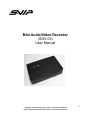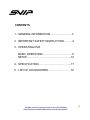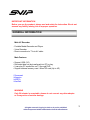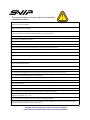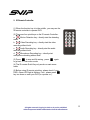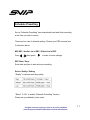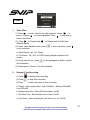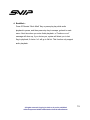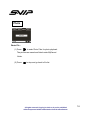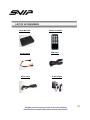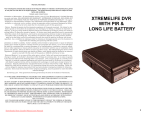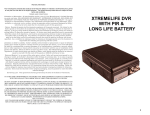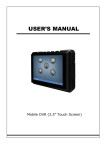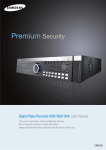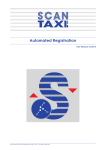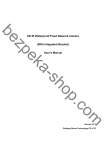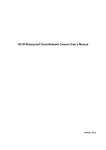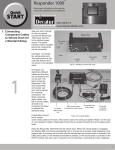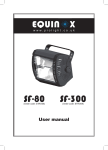Download Mini Audio/Video Recorder (SDV
Transcript
Mini Audio/Video Recorder (SDV-03) User Manual All rights reserved. Copying in whole or in part is prohibited without expressed written authorization from the manufacturer. 1 CONTENTS 1. GENERAL INFORMATION…………………….3 2. IMPORTANT SAFETY INSTRUCTION……….4 3. OPERATING DVR BASIC OPERATION…………………………….5 SETUP……………………..…...……………….10 4. SPECIFICATION……………………………….17 5. LIST OF ACCESSORIES……………………..18 All rights reserved. Copying in whole or in part is prohibited without expressed written authorization from the manufacturer. 2 IMPORTANT INFORMATION Before you use the product, please read and retain the instruction. We do not assume any liability arising out of improper operation. GENERAL GENERAL INFORMATION INFORMATION Mini A/V Recorder - Portable Media Recorder and Player - Voice Recorder - Direct connection to TV via AV cable Main Features • • • • Support USB. (2.0) Recorded data can be transferred into PC to play. It can play PC media files on TV through DVR. Support external memory card - Micro SD card (Up to 4G) ¾Transcend ¾Kingston ¾ADATA ¾SanDisk WARNING Only 5V adapter is acceptable, please do not connect any other adapter or it may cause of serious damage. All rights reserved. Copying in whole or in part is prohibited without expressed written authorization from the manufacturer. 3 The important safety instruction ought to be read before operating the product. Electricity sound or smoke comes from AC adapter, it causes of electric shock and fire. In occasion, please turn off the power and plug out the AC immediately If AC adapter is broken, the product temperature will increase it cause of damage the product and break down. Plug out the adapter from wall outlet immediately. Please keep DVR away from water or moisture. Do not use this product in bathroom, swimming pool and wet places. If water or other substances is in the DVR, please turn off DVR and unplug the adaptor. Use provided power source. Do not use other power sources it causes of fire or electric shock. Do not touch AC adapter with wet hand. Do not unplug the connection cord; take out main body of Adapter. Do not bend or twist the cable, it causes of fire or electricity shock Do not load any things on the power; it damages the cord and cause of electricity shock. Use 110V or 220V only. Do not use damaged cable, it causes of fire and electricity shock. For added protection, if there is lighting or storm, please unplug the AC adapter it may be risk of electric shock or serious injury If there is lighting outside, do not touch and reach to adapter. Do not use either damaged product or malfunction state, it cause of fire or electricity shock. Unplug the power immediately. Do not try to fix the product yourself. Please pull out connection cable and unplug when you carry DVR Do not fall the product and keep children away. It causes of breaking the product. Do not use the cable inadequate way such rolling neck with cable and do not give to who under 3 years Do not replace or dismantle the product, it cause of hazard Do not use in inadequate place or purpose, it causes of damage of product While carrying the product, please unplug AC adapter. Do not drop the product While carrying DVR, be careful with shock. It could be main reason of breaking down Do not place the product or cable near heat places. If it is not used for a longer period of time, please unplug the AC adapter for the safety. Operating Temperature: -5℃ ~ 40 ℃ Preserving Temperature: -20℃ ~ 60℃ If you do not use for a long period, turn off the DVR and unplug the AC adapter. If the memory card is not ejected correctly, contact technical support immediately. Do not force the card in/out of the slot as this could damage the memory card and or the unit itself. All rights reserved. Copying in whole or in part is prohibited without expressed written authorization from the manufacturer. 4 OPERATING OPERATING DVR DVR 1. BASIC OPERATION Power on/off Press Power button to turn on/off the device. LED Indication : LED COLOR Blue STATUS 1 (Flashing) Battery Low Red STATUS 2 (Light On) Power On 1) Power Charging – Turn off mode 2) Power Fully Charged – Light off Green Main Menu Mode Blue/Red/Green Reading / Writing Memory Memory Full ( Blue & Green swap) Important Notice 1. Press 1.5~3 seconds to power on. 2. If cannot power on, please check if the function key is in the middle position, if not please shift it to the middle. (In order to power on/off the DVR, please keep the function key in the middle position.) 3. If cannot power on, please check your DVR power status. All rights reserved. Copying in whole or in part is prohibited without expressed written authorization from the manufacturer. 5 Function Selection Press key to select functions, and then press to enter the selected function. Operation: 1. Press Menu ) to select main function ( Video / Audio / Photo / 2. Press to enter/confirm. 3. Press to select sub-function and then press to go back or exit. Video Mode Photo Mode Audio Mode Menu Mode All rights reserved. Copying in whole or in part is prohibited without expressed written authorization from the manufacturer. 6 Switching Screens between main & sub-menu Press 1. to enter sub-menu. Press to move to the item you want and then press to enter confirm. 3. Press to go back or exit without changing setting. Quick Key (Hot Key) 1. Main body (1) Shift function key to Video Recording or Audio Recording (Middle for stop and file saving) . (2) While the function key is working on Video or Audio recording, system will be on hold; To release it, please shift the function key to the middle position to stop recording. All rights reserved. Copying in whole or in part is prohibited without expressed written authorization from the manufacturer. 7 2. IR Remote Controller (1) When the function key is in the middle , you may use the IR remote controller to operate DVR. (2) There are four quick keys on the IR remote Controller: a. mode. Motion Detection key – directly start the detecting b. Video Recording key – directly start the video recording without hold. c. Audio Recording key - directly start the audio recording without hold. d. Microphone Recording key – directly start microphone recording without hold. (3) Press to stop and file saving , press to go back to main menu mode. again (4) The IR remote Quick Key only works on main menu mode. (5) Before using IR remote quick key, please check if your DVR’s Green LED light is flashing, if not , please press key two times or reset your DVR (or repower on ) . All rights reserved. Copying in whole or in part is prohibited without expressed written authorization from the manufacturer. 8 Video Image Capturing Press during video file playback, and then press to capture the image from the file. Recording status indicator will flash while image capturing and the file will be saved in “Photo File” Æ “My Record” as JPG file. Volume Adjusting Press during Video and Audio playback to adjust volume (10 levels). Access Keys Press under main menu to enter “Video/Audio Recording” Menu. Press under main menu to enter “Setup” menu. It’s also Function key under other menu. Press under main menu to enter “Setup” menu. It’s also Function key under other menu. All rights reserved. Copying in whole or in part is prohibited without expressed written authorization from the manufacturer. 9 2. SETUP Menu 1. NTSC / PAL : Select Sync System 2. System Setting : Setting DVR system : (1) Sleep setting : for power saving (2) Time setting : Setting System Date & Time (3) Language : Setting system language (4) Load setup defaults: reset system to default mold. 3. Format : Format SD card 4. Firmware Upgrade : upgrade new firmware for DVR 5 Memory Information : Memory card status information 6. Schedule Presetting : Schedule presetting for Video , Audio & Microphone recording. All rights reserved. Copying in whole or in part is prohibited without expressed written authorization from the manufacturer. 10 Schedule Presetting Set up “Schedule Presetting” can automatically start and finish recording at the time you wish to record. There are four sets of schedule setting. Choose your REC sources from 3 selections below: MIC REC / Audio Line In REC / Video Line In REC Press then press to enter for more settings. REC Start / Stop: Enter date and time to start and stop recording. Select: Quality / Setting “Quality” to choose recording quality. “Select” Æ “On” to enable “Schedule Presetting” function. Please set up schedule by time order. All rights reserved. Copying in whole or in part is prohibited without expressed written authorization from the manufacturer. 11 Video 1. Video Files : (1) Press to enter video file for video playback , press to pause , re-press to continue playback. Press to stop and go back to the file list. (2) Press to Forward and different speeds. to Rewind with 2x/4x/8x three (3) Under video playback mode, press to exit sub-menu. to enter sub-menu , press a. Video Repeat : No , All , Single b. Full Screen : On , Off ( for QVGA quality playback expand to full screen ) (4) Under video file list , press file information) for file management (delete , protect , (5) Please press “Volume +” for video playback. 2. External Video Recording : (1) Press to starting video recording. (2) Press to stop video recording (3) Press to enter sub-menu of video recording a. Quality : video quality select ; High (720x480) , Medium (640x480) , Low (320x240) b. Display Information : Show DVR information; On/Off c. Rec Date Time : Add date/time info to video; On/Off d. Over Write : Video recording file over write on or not; On/Off. All rights reserved. Copying in whole or in part is prohibited without expressed written authorization from the manufacturer. 12 3. Motion Detection : (1) Press to starting motion detection. (2) Press to stop motion detection or recording (3) Press to enter sub-menu of motion detection a. Quality : video quality selection, High (720x480), Medium (640x480) , and Low (320x240) b. Display Information : Show DVR information ; On / Off c. Rec Date Time : Add date/time info to video ; On/Off d. Motion detect Level : Setting motion detect sensitivity level , High / Medium / Low e. Motion Detect RecTime : Setting motion detect video recording time ; 30sec/1min/3min/5min/10min f. Motion Detect Area Setting : Press to enter area setting , press to setting motion area On or Off ( Green On , None Off ) ; Press to exit. All rights reserved. Copying in whole or in part is prohibited without expressed written authorization from the manufacturer. 13 Audio 1. Audio File : (1) Press enter audio file for audio file playback , press to pause , re-press to continue playback. Press to stop and back to file list. (2) Under audio playback mode press to exit sub-menu. to enter sub-menu , press Audio Repeat : No , All , Single , Random 2. Microphone Record : (1) Press to starting microphone recording. (2) Press to stop microphone recording (3) Press to enter sub-menu of microphone recording Quality : audio quality select ; High, Low (Note: Please shift the microphone cover while doing the microphone recording.) 3. Audio in Record : (1) Press to starting audio recording. (2) Press to stop audio recording (3) Press to enter sub-menu of audio recording Quality : audio quality select ; High , Low All rights reserved. Copying in whole or in part is prohibited without expressed written authorization from the manufacturer. 14 4. BookMark : Press IR Remote “Book Mark” Key or press play key while audio playback to pause, and then press stop key to escape, go back to main menu. Next time when you enter Audio playback, a “Continue or not” message will show up, if you choice yes, system will direct you to last flag to playback; if choice “no” will go to file list. This function only support audio playback. All rights reserved. Copying in whole or in part is prohibited without expressed written authorization from the manufacturer. 15 Photo Photo File : (1) Press to enter Photo Files for photo playback. The pictures are saved and listed under MyRecord folder. (2) Press to stop and go back to file list. All rights reserved. Copying in whole or in part is prohibited without expressed written authorization from the manufacturer. 16 Specification NTSC / PAL TV output Display One Micro SD Card Slot Support SD2.0 (SDHC) & SD1.1 Micro SD card AV line-in ø2.5mm audio/video jack with DC 5V Power support Interface AV line-out with 14 pin audio/video jack Mini USB Mini MIC Video Encode 720x480(HIGH 18fps)/ 640x480(Medium 30fps)/320x240(Low 30fps) Quality ; file format AVI from Camera module Decode 720x480@30fps max FF/RW/Pause/Slow motion/Video Capture Function Motion Detect for Camera in Video Record Photo Support JPEG baseline/ progressive format Encode Audio line-in, Microphone on ADPCM format Support WAV playback Decode Audio Function FF/RW/Pause/Book mark (see note 3)/A→B repeat DC in 5V/2A power supplier Power System 3.7V 1000mAh Lithium battery Dimensions & Weight Dimension ( L x W X H ) 75*50*17 Weight 100±5g Battery weight 50±2g Battery life time 1~1.5 hours with Video playback or Record Accessory Adapter , USB cable , RCA (RED/WHITE/YELLOW/DC5V) cable (for AV out) , RCA(WHITE/YELLOW) cable for AV in. All rights reserved. Copying in whole or in part is prohibited without expressed written authorization from the manufacturer. 17 LIST OF ACCESSORIES Super-Mini DVR A/V Out Cable A/V In Cable Remote Controller USB Cable 5V DC Adapter All rights reserved. Copying in whole or in part is prohibited without expressed written authorization from the manufacturer. 18