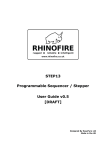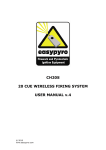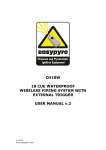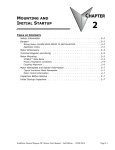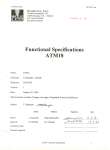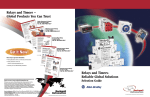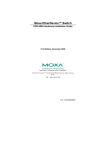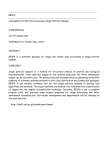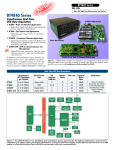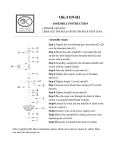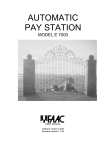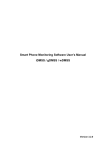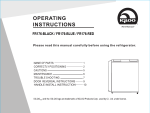Download STEP13 Programmable Sequencer / Stepper User Guide
Transcript
STEP13 Programmable Sequencer / Stepper User Guide v1.5 Designed By EasyPyro Ltd Made in the UK Table of Contents Front Panel............................................................................................3 Technical Specification.............................................................................4 Software Revision...................................................................................4 Menu System.........................................................................................5 Useful Information..................................................................................6 Error Codes...........................................................................................7 Battery Information................................................................................8 EQUAL INTERVAL MODE.......................................................................9 DIFFERENT INTERVAL MODE...............................................................11 CLOCK MODE....................................................................................13 STEP MODE......................................................................................15 SWEEP MODE...................................................................................16 Display Explanation........................................................................16 [Left > Right] & [Right > Left] Sweep...............................................17 [Crossed] Sweep............................................................................22 [Centre > Out] Sweep....................................................................23 © EasyPyro Ltd 2012 RhinoFire STEP13 User Guide v1.5 1 of 23 Front Panel 5 5 1 4 2 3 1 Trigger Input (PyroClip®) 2 Battery Charge Connector 3 Power Switch 4 Trigger Output / Cue 13 (PyroClip®) 5 Cue 1 - 12 © EasyPyro Ltd 2012 RhinoFire STEP13 User Guide v1.5 2 of 23 Technical Specification Input Trigger Resistance 18 Ω Input Trigger Voltage 3 – 70 Volts Output Voltage 12 Volts Total Output Current 6 Amps Minimum Interval Time 10 ms Maximum Interval Time 9m59.99s Maximum Clock Time 9m59.99s Battery Charge Time 1 hours Battery Charger Plugs USA / UK / EURO Battery Type YUASA NP0.8-12 Standby Time 20+ hours Maximum e-match in series 8+ (assuming no cue overlap) Maximum e-match in parallel 6+ (assuming no cue overlap) CE Approved Yes Weight 1.4 Kg / 3 lbs. Software Revision Software Revision Changes v0.1 – v1.0 BETA TEST v1.2 OFFICIAL RELEASE March 2012 v1.3 Feature Added 1. Unit left on warning 2. Continuously variable pulse times 3. Start / Stop timed sequences 4. Simplified menu structure v1.4 Bug Fix 1. Fixed long term timing drift Feature Added 1. Trigger Input indication to check if unit is being trigger correctly 2. Factory Reset option v1.5 Feature Added 1. Split Equal Interval mode into groups of cues 1x12, 2x6, 3x4 etc © EasyPyro Ltd 2012 RhinoFire STEP13 User Guide v1.5 3 of 23 Menu System MENU ITEM DESCRIPTION 1] Equal Set an equal time interval between cues All Fire all the cues on 1st Trigger Pulse 1x12 Fire Cue 1 – 12 on 1st Trigger Pulse Fire Cue 13 / Trigger Out on all other Trigger Pulses 2x6 Fire Cue 1 – 6 on 1st Trigger Pulse Fire Cue 7 – 12 on 2nd Trigger Pulse Fire Cue 13 / Trigger Out on all other Trigger Pulses 3x4 Fire Fire Fire Fire 4x3 ... 6x2 ... 2] Different Cue Cue Cue Cue 1 – 4 on 1st Trigger Pulse 5 – 8 on 2nd Trigger Pulse 9 – 12 on 3nd Trigger Pulse 13 / Trigger Out on all other Trigger Pulses Set different time intervals between cues 2.1] Setup Setup a series of intervals 2.2] Load Show Load a stored series of intervals 2.3] Clear Show Clear a stored series of intervals 3] Clock Set the time a cue will fire according to a clock 3.1] Setup Setup a series of times 3.2] Load Show Load a stored series of times 3.3] Clear Show Clear a stored series of times 4] Step Step to the next cue on each input pulse. 5] Sweep Timed [Left > Right], [Right > Left] sweeps across multiple firing sites. 6] Setup Device configuration options 6.1] Pulse Set the duration of the firing pulse (0.01s – 9.99s) 6.2] Beep Enable or disable all beeps (ON, OFF) 6.3] LED Enable or disable th external ARM indicator (ON, OFF) 6.4] Language Set the menu language (EN, ES, IT, DE, FR) 6.5] Reset Factory Reset. © EasyPyro Ltd 2012 RhinoFire STEP13 User Guide v1.5 4 of 23 Useful Information • The lid can be closed and locked over e-match wires. • Press • Hold and press & release at to provide an emergency Trigger Input and start the sequence. This will fire cues. • Press after you have set up the device. The device will beep and flash every 1 second. It is now waiting for a Trigger Input pulse to fire cues. • Hold • You can press any button to disarm the system. • You can disable the beep and flash in the menu. • The display backlight will turn off after 30 seconds. Press any button to turn it on again. Press the button again to execute the function. • You can save up to 10 sequences in each mode, to be recalled at a later date. • Simply push down the PyroClips (Trigger Input and Trigger Output), insert the wire and release. There is no need to wrap or twist the wire. • To prolong the life of the Terminals (Cues 1 – 12) when removing wires, depress the springs and remove each e-match wire pair-by-pair. Do not simply “grab and pull” wires. • If the deivce is not used regularly, charge it once every 3 months to keep the battery in good condition. • The device will beep and flash every 1 minute after 5 minutes of inactivity to warn you it is ON. This can be disabled. • The sequences can be paused / started by sucessive Trigger Input Pulses. • The Trigger Output / Cue 13 behaves differently according to which mode the device is in. at any time to simulate a sequence on the screen. This will not fire cues. for 1 second to clear what you have entered. Mode Trigger Output / Cue 13 Behaviour Equal [All] Normal Cue. Equal [1x12],[2x6],[3x4] etc Device will pulse Triger Output on each Trigger Input pulse received after all Cues have been fired on device. Different, Clock Mode Normal Cue. Step Mode Device will pulse Triger Output on each Trigger Input pulse received after all Cues have been fired on device. Sweep Mode Device will immediately pulse Trigger Output on each Trigger Input pulse received. © EasyPyro Ltd 2012 RhinoFire STEP13 User Guide v1.5 5 of 23 Error Codes The device will run a SELF TEST on power up. If you see an error code, please do not use the device and contact us immediately. Error Code Description 00 Any Cue MOSFET stuck ON. 01 Cue 1 MOSFET stuck OFF. 02 Cue 2 MOSFTE stuck OFF. 03 Cue 3 MOSFET stuck OFF. 04 Cue 4 MOSFET stuck OFF. 05 Cue 5 MOSFET stuck OFF. 06 Cue 6 MOSFET stuck OFF. 07 Cue 7 MOSFET stuck OFF. 08 Cue 8 MOSFET stuck OFF. 09 Cue 9 MOSFET stuck OFF. 10 Cue 10 MOSFET stuck OFF. 11 Cue 11 MOSFET stuck OFF. 12 Cue 12 MOSFET stuck OFF. 13 Cue 13 MOSFET stuck OFF. 14 ARM MOSFET stuck ON. 15 RUN Button stuck ON. 16 MENU Button stuck ON. 17 LEFT Button stuck ON. 18 UP Button stuck ON. 19 OK Button stuck ON. 20 ARM Button stuck ON. 21 TEST Button stuck ON. © EasyPyro Ltd 2012 RhinoFire STEP13 User Guide v1.5 6 of 23 Battery Information Battery Voltage Percentage % > 12.5 volts 100% < 9 volts 0% Note: Charge the battery every 3 months to keep it in good condition. © EasyPyro Ltd 2012 RhinoFire STEP13 User Guide v1.5 7 of 23 EQUAL INTERVAL MODE Equal Interval Mode is used to quickly set the same interval between all cues. Cues can be fired together or in groups. Multiple devices can be connected together and cues fired in groups along the chain. Option Function All Fire Cues [1–13] with an Equal Interval. 1x12 Fire Cues [1–12] with an Equal Interval. 2x6 Fire Cues [1–6] and [7–12] with an Equal Interval. 3x4 Fire Cues [1–4], [5–8] and [9–12] with an Equal Interval. 4x3 Fire Cues [1–3], [4–6], [7–9], [10–12] with an Equal Interval. 6x2 Fire Cues [1-2], [3-4], [5-6], [7-8], [9-10], [11-12] with an Equal Interval. Example Trigger 1 Cue 1–13 will fire with 5s interval Trigger 2 Nothing Trigger 3 Nothing Trigger 4 Nothing Trigger 1 Cue 1–12 will fire with 1.75s interval Trigger 2 Cue 13 / Trigger Out will fire Trigger 3 Cue 13 / Trigger Out will fire Trigger 4 Cue 13 / Trigger Out will fire Trigger 1 Cue 1–6 will fire with 1.75s interval Trigger 2 Cue 7–12 will fire with 1.75s interval Trigger 3 Cue 13 / Trigger Out will fire Trigger 4 Cue 13 / Trigger Out will fire Trigger 1 Cue 1–4 will fire with 5s interval Trigger 2 Cue 5–8 will fire with 5s interval Trigger 3 Cue 9–12 will fire with 5s interval Trigger 4 Cue 13 / Trigger Out will fire © EasyPyro Ltd 2012 RhinoFire STEP13 User Guide v1.5 8 of 23 1. Press and use 2. Press to enter the mode. 3. Use and to navigate to Equal Interval Mode. to set the desired time delay and operating mode. After you have setup or loaded a sequence, you can press to simulate the sequence, or to ARM the system before use. © EasyPyro Ltd 2012 RhinoFire STEP13 User Guide v1.5 9 of 23 DIFFERENT INTERVAL MODE Different Interval Mode is used to set different time intervals between cues. Different Interval Mode is a “relative time” mode. This means each time delay is relative to the previous time delay. Example Cue 2 will fire 0.50s after Cue 1. Cue 3 will fire 2.35s after Cue 2. Cue 4 will fire 6.00s after Cue 3. Cue 5 will fire 1m18.40s after Cue 4. You can save and recall up to 10 sets of time delays in Different Interval Mode. 1. Press and use 2. Press to enter the mode. 3. Use to navigate to Different Interval Mode. and to select SETUP, LOAD or CLEAR as desired. and to set the desired time delay between cues. For SETUP, 1. Use 2. Press to advance to the next delay. You can review or change a previously entered time delay by pressing several times to loop back to the delay you want. 3. The final option is Save Show?. The default is No. You can press to loop back to the start of the time delays OR you can use and to select which show number (1 – 10) you want to save the show as. An asterisk (*) next to the show number indicates a show is already stored in that memory location. You can overwrite an existing show if you want. © EasyPyro Ltd 2012 RhinoFire STEP13 User Guide v1.5 10 of 23 Note: It is not necessary to save a show to fire or reuse a show. The current show will stay in memory even if the unit is switched off or the mode is changed. It is only necessary to save a show if you wish to enter a new show in that mode and recall the saved show at a later date. For LOAD, 1. Use and to recall the desired show from memory. The recalled show can now be fired, reviewed or edited in the usual way. An asterisk (*) next to the show number indicates a show is stored in that memory location. For CLEAR, 1. Use and to delete the selected show from memory. An asterisk (*) next to the show number indicates a show is stored in that memory location. After you have setup or loaded a sequence, you can press to simulate the sequence, or to ARM the system before use. © EasyPyro Ltd 2012 RhinoFire STEP13 User Guide v1.5 11 of 23 CLOCK MODE Clock Mode is used to set different time intervals between cues. Clock Mode is an “absolute time” mode. This means the time a cue fires is set to a clock. The clock will start running as soon as a Trigger Input pulse is received. All other Trigger Inputs are ignored. Example Cue 1 will fire 0.50s after the 1st Triger Input. Cue 2 will fire 2.35s after the 1st Trigger Input. Cue 3 will fire 6.00s after the 1st Trigger Input. Cue 4 will fire 1m18.40s after the 1st Trigger Input. Cue 13 will fire 2m35.00s after the 1st Trigger Input. Note: It does not matter what order the Cues fire. For example, you could fire Cue 12 at 0.5s after Trigger Input and Cues 1,2,3 and 6 25s after Trigger Input. Any Cue set to 0s will fire immediately on Trigger Input. You can save and recall up to 10 sets of time delays in Clock Mode. 1. Press and use 2. Press to enter the mode. 3. Use to navigate to Clock Mode. and to select SETUP, LOAD or CLEAR as desired. and to set the desired time a cue will fire. For SETUP, 1. Use © EasyPyro Ltd 2012 RhinoFire STEP13 User Guide v1.5 12 of 23 2. Press to advance to the next cue. You can review or change a previously entered cue time by pressing several times to loop back to the cue time you want. 3. The final option is Save Show?. The default is No. You can press to loop back to the start of the cue times OR you can use and to select which show number (1 – 10) you want to save show as. An asterisk (*) next to the show number indicates a show is already stored in that memory location. You can overwrite an existing show if you want. Note: It is NOT necessary to save a show to fire or reuse a show. The current show will stay in memory even if the unit is switched off or the mode is changed. It is only necessary to save a show if you wish to enter a new show in that mode and recall the saved show at a later date. For LOAD, 1. Use and to recall the desired show from memory. The recalled show can now be fired, reviewed or edited in the usual way. An asterisk (*) next to the show number indicates a show is stored in that memory location. For CLEAR, 1. Use and to delete the selected show from memory. An asterisk (*) next to the show number indicates a show is stored in that memory location. After you have setup or loaded a sequence, you can press to simulate the sequence, or to ARM the system before use. © EasyPyro Ltd 2012 RhinoFire STEP13 User Guide v1.5 13 of 23 STEP MODE Step Mode is used to step to the next cue on each sucessive Trigger Input pulse. After the final Cue is fired on a device, the Trigger Output will continue to pulse when a Trigger Input pulse is detected. Many devices can be connected together by connecting the Trigger Output from a device to the Trigger Input of the next device. The illustration below shows 5 devices connected to give 60 cues, all fired from 1 cue on an existing firing system. Illustration 1: Step Mode Note: It does NOT matter which way around the Trigger Input and Triger Output terminals are connected. You do NOT need to match red to red and black to black. © EasyPyro Ltd 2012 RhinoFire STEP13 User Guide v1.5 14 of 23 SWEEP MODE Sweep Mode allows “right to left”, “left to right”, “centre out” and “crossed” sweep sequences to be easily created using multiple devices. Each time a Trigger Input pulse is received, the devices will fire the next free cue in order with a time delay between each firing site. You do not need to use a separate device for each firing site. Each device can be set up with multiple sites. This reduces the number of devices and amount of wire needed to fire wide firing fronts. Each device can have a number of firing sites allocated to it. Number of firing sites per device Cues per firing site Split of Cues on device 1 12 [1-12] 2 6 [1-6] & [7-12] 3 4 [1-4] & [5-8] & [9-12] 4 3 [1-3] & [4-6] & [7-9] & [10-12] 6 2 [1-2] & [3-4] & [5-6] & [7-8] & [9-10] & [11-12] Note: On each sucessive Trigger Input pulse, the direction of fire will reverse. Display Explanation First site on this device Total number of sites Last site on this device © EasyPyro Ltd 2012 Delay between sites [Must be same on all devices] RhinoFire STEP13 User Guide v1.5 15 of 23 [Left > Right] & [Right > Left] Sweep Example 1 The example below shows 9 sites of 4 cues each for a total of 36 cues, with 0.2s delay between each site. Device Screen Description A Device A is set up with sites 1-3 of 9 and interval 0.2s. B Device B is set up with sites 4-6 of 9 and interval 0.2s. C Device C is set up with sites 7-9 of 9 and interval 0.2s. Trigger Input Number ... Behaviour 1st Sweep Left – Right Cue 1 on sites 1 – 9 fire with a 0.2s delay between each site, going from Site 1 to Site 9. 2nd Sweep Right – Left Cue 2 on sites 1 – 9 fire with a 0.2s delay between each site, going from Site 9 to Site 1. 3rd Sweep Left – Right Cue 3 on sites 1 – 9 fire with a 0.2s delay between each site, going from Site 1 to Site 9. 4th Sweep Right – Left Cue 4 on sites 1 – 9 fire with a 0.2s delay between each site, going from Site 9 to Site 1. 5th ... There are no more cues to fire. All devices will have automatically disarmed. © EasyPyro Ltd 2012 RhinoFire STEP13 User Guide v1.5 16 of 23 Illustration 2: Sweep Mode [Left > Right] & [Right > Left] Note: Each time delay MUST be the same. For example, to achieve a sweep with 0.1s between each firing site, the time on EACH device MUST be set to 0.1s. © EasyPyro Ltd 2012 RhinoFire STEP13 User Guide v1.5 17 of 23 Example 2 The example below shows 8 sites of 6 cues each for a total of 48 cues, with 0.15s delay between each site. Device Screen Description A Device A is set up with sites 1-2 of 8 and interval 0.15s. B Device B is set up with sites 3-4 of 8 and interval 0.15s. C Device C is set up with sites 5-6 of 8 and interval 0.15s. D Device D is set up with sites 7-8 of 8 and interval 0.15s. Trigger Input Number ... Behaviour 1st Sweep Left – Right Cue 1 on sites 1 – 8 fire with a 0.15s delay between each site, going from Site 1 to Site 8. 2nd Sweep Right – Left Cue 2 on sites 1 – 8 fire with a 0.15s delay between each site, going from Site 8 to Site 1. 3rd Sweep Left – Right Cue 3 on sites 1 – 8 fire with a 0.15s delay between each site, going from Site 1 to Site 8. 4th Sweep Right – Left Cue 4 on sites 1 – 8 fire with a 0.15s delay between each site, going from Site 8 to Site 1. 5th Sweep Left – Right Cue 5 on sites 1 – 8 fire with a 0.15s delay between each site, going from Site 1 to Site 8. 6th Sweep Right – Left Cue 6 on sites 1 – 8 fire with a 0.15s delay between each site, going from Site 8 to Site 1. 7th ... There are no more cues to fire. All devices will have automatically disarmed. © EasyPyro Ltd 2012 RhinoFire STEP13 User Guide v1.5 18 of 23 Illustration 3: Sweep Mode [Left > Right] & [Right > Left] © EasyPyro Ltd 2012 RhinoFire STEP13 User Guide v1.5 19 of 23 [Crossed] Sweep The device does not need to wait until 1 sweep is finished before starting the next. 2 quick Trigger Input pulses will cause the “Right to Left” and “Left to Right” sweeps to start at approximately the same time. This gives the impression of the effects coming in from each side and crossing in the middle. Illustration 4: Sweep Mode [Crossed] © EasyPyro Ltd 2012 RhinoFire STEP13 User Guide v1.5 20 of 23 [Centre > Out] Sweep A centre out sweep can be created by using an even number of devices and mirroring them. Devices marked A share the same configuration and devices mark B share the same configuration. The example below shows 12 sites of 4 cues each for a total of 48 cues. Example 1 Device Screen Description A Device's marked A are set up with sites 1-3 of 6 and time delay 0.1s. B Device's marked B are set up with sites 4-6 of 6 and time delay 0.1s. Trigger Input Number ... Behaviour 1st Sweep Centre – Out Cue 1 on sites 1 – 6 fire with a 0.1s delay between each site, going from Site 1 to Site 6 on both sides. 2nd Sweep Right – Left Cue 2 on sites 1 – 6 fire with a 0.1s delay between each site, going from Site 6 to Site 1 on both sides. 3rd Sweep Left – Right Cue 3 on sites 1 – 6 fire with a 0.1s delay between each site, going from Site 1 to Site 6. 4th Sweep Right – Left Cue 4 on sites 1 – 6 fire with a 0.1s delay between each site, going from Site 6 to Site 1. 5th ... There are no more cues to fire. All devices will have automatically disarmed. © EasyPyro Ltd 2012 RhinoFire STEP13 User Guide v1.5 21 of 23 Illustration 5: Sweep Mode [Centre > Out] Note: The left 2 devices are shown inverted (upside down) to aid the layout of the diagram. © EasyPyro Ltd 2012 RhinoFire STEP13 User Guide v1.5 22 of 23