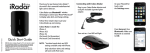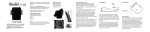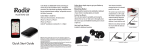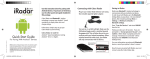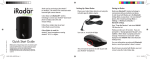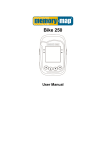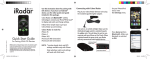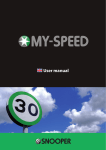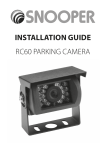Download Cobra iRadar S125R for Android User Guide
Transcript
S125R For Android ™ Thank you for purchasing the Cobra iRadar S125R for Android™, the world’s first connected radar/laser detector. iRadar S125R uses Bluetooth® wireless technology to connect your Android™-based smartphone to display radar, laser and speed camera alerts. Follow these simple steps to get your iRadar S125R up and running. iRadar S125R is made for Android™ based smartphones running Android™ OS 2.1 or higher. What’s in the box? Cobra iRadar S125R Mounting bracket Screw, nut & bolt pack Cable-tie fasteners User Guide S125 User Guide Android.indd 1 Trademark Acknowledgement Cobra® and the snake design are registered trademarks of Cobra Electronics Corporation, USA. Android™ is a trademark of Google, Inc. Use of this trademark is subject to Google permission. The Bluetooth® word mark is a registered trademark owned by Bluetooth SIG, Inc. and any use of such marks by Cobra Electronics Corporation is under license. Other trademarks and trade names are those of their respective owners. Setting Up iRadar S125R As the S125R is waterproof it can be mounted outside the vehicle with the ’L’ shaped bracket and screw pack provided. Find a suitable mounting position for the detector, ensuring that the front of the unit has a clear view of the road ahead and is unobstructed by any metallic objects and that there is a sufficient mounting area to attach the ’L’ shaped fixing bracket. The S125R needs to be mounted in as horizontal a position as possible so that it is looking directly down the road ahead. We recommend that you mount the detector either behind the vehicles grille (if the openings of the grille are at least 10mm in diameter) or within an air intake at the front of the vehicle. The S125R can be mounted anywhere at the front of the vehicle, but for optimum performance we suggest you mount it as close to the number plate of the vehicle as possible. Typical Fitting Typical Fitting Typical Fitting This is a live that is On when the ignition is switched On and Off when the ignition is Off. 10mm Minimum Typical Fitting When you have found a suitable location, using the ’L’ shaped mounting bracket as a template, drill between 2 and 4 pilot holes into the selected mounting surface for attaching the bracket using either the self-tapping screws or the nuts and bolts provided. You will need to attach the bracket using at least 2 screws or 2 nuts and bolts to ensure that the bracket is well secured. Remember that there is a lot of vibration within the engine compartment Fitting soTypical it is very important that the S125R mounting bracket is secured correctly. Connecting the iRadar S125R The S125R is powered by wiring it directly to your vehicles 12v electrical system using the cable supplied Firstly connect the positive side of the cable (Red) to a switched 12v ignition supply. Mounting Notes When mounting and connecting the power cables of the S125R always ensure that you mount the unit and cables away from any moving parts such as air-cooling fans or the fan belt. Always position the unit so that device and power cables do not interfere with any moving parts within the engine compartment or interfer with any part of the vehicle that could endanger you or your passengers. Please check that all surfaces are safe to drill through before beginning any work. The negative side of the lead (black) should be connected to a negative ground, so can be attached to any metal portion of the vehicles frame. The LED will blink red if the power connection has been completed successfully. This LED can be located near to the point where the power cable enters the rear of the device. It is not advisable to connect the S125R directly to the vehicle battery as after long periods of vehicle inactivity the vehicle battery may become discharged. 02/12/2011 14:40 Pairing iRadar S125R iRadar S125R uses Bluetooth® wireless technology to communicate with your Android smart phone. In order to pair with IRadar S125R, go to the Bluetooth Settings Menu on your phone. On most Android™ phones, this is found by pressing; Menu -> Settings -> Wireless & networks -> Bluetooth settings. Press “Scan for Devices” and select IRadar S125R EU from the list. Pairing can take up to 30 seconds. If you are prompted to “Accept password to pair” press Confirm. When IRadar S125R is properly paired, the message “Paired but not connected” will be displayed under S125R EU in the Bluetooth Settings menu. For more information on pairing with Bluetooth devices, consult your phone’s owner’s manual. Now that you are paired with IRadar S125R, you must connect using the IRadar S125R App. S125 User Guide Android.indd 2 Downloading the App To download the App, enter the Android™ Market on your Android™ SmartPhone, search for “Cobra iRadar” and follow the onscreen instructions. Once the app is launched, the phone will attempt to communicate with the IRadar S125R detector unit. This connection may take up to 30 seconds. Once the connection is made the LED on the rear of the detector unit will turn blue and an icon on the App’s home screen will say “connected”. Access to the AURA™ database is free for the first 30 days after downloading. To continue accessing the AURA™ database and its benefits you will need to subscribe using the In App payment system. Now you’re ready to enjoy using IRadar S125R! Monthly £1.99/€2.39. Quarterly £5.49/.€5.99. Annual £20.99/€23.99. Note: After the 30 day free period has expired and if you don’t subscribe to the AURA™ database, your S125R will still alert you to the presence of Radar and Laser but you will not receive any live camera locations or AURA™ database alerts . Settings Configure your IRadar S125R settings. Note: All radar/laser/speed camera detector settings will be inactive if you are not paired with IRadar S125R or are out of range. Cobra iRadar App View Map Dashboard Displays speedometer, compass and car battery voltage. Shows user-marked locations, speed camera locations in your area and GPS-based speed & direction of travel. Bluetooth Pairing Tips If you are having trouble initializing or maintaining your Bluetooth connection take the following steps: 1) Switch off the vehicle ignition and wait 30 seconds before switching it back On 2) If you are still not connected, go to your Android™ smartphone’s Bluetooth settings menu, press and hold S125R EU under Bluetooth devices to unpair it, press Scan for devices and select S125R EU. Once the device is paired, re-enter the IRadar S125R App. 3) If you are still having problems, completely shut off your smartphone and switch Off the ignition, wait 30 seconds and turn them back on. Also, consult your Android™ Smartphone’s user manual for Bluetooth troubleshooting tips. Service under Warranty Your iRadar S125R comes with a standard one year manufacturer’s warranty. If, for some reason, your unit requires service under warranty return your iRadar S125R, via special delivery (insured) and in suitable packaging to: The Returns Department, Performance Products Limited Cleaver House, Sarus Court, Stuart Road, Manor Park, Runcorn WA7 1UL. Enclose the following information: (a) Your name, address and a full description of the problem. (b) A telephone number where you can be reached during business hours. (c) Your units’ serial number. Performance Products Limited, Tel: 0333 240 1000 Fax: 0333 240 1100 www.snooper.eu / [email protected] 02/12/2011 14:40