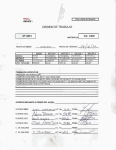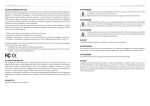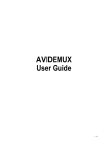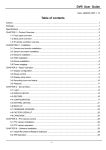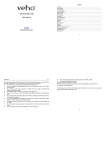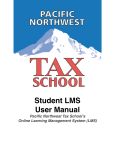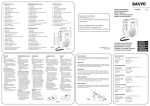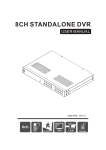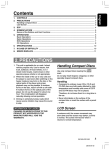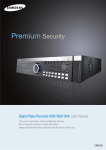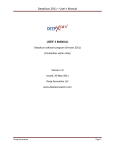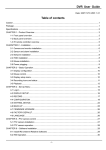Download DIGITAL VIDEO RECORDER
Transcript
DIGITAL VIDEO RECORDER IDVR-2300L/2304L Operation Manual (Rev.1.0) (I NFORMATION MAY CHANGE WITHOUT NOTICE ) Physical Unit 1 System Install 4 System Setup 7 Playback Function 17 Back Up 18 PC Viewer 20 FCC NOTICE This device has been tested and found to comply with the limits for a Class A digital Device, pursuant to Part 15 of the FCC Rules. These limits are designed to provide Reasonable protection against harmful interference in a commercial, industrial or business environment can generate, use and radiate Radio frequency energy and, if not installed and used in accordance with the instruction, may cause harmful interference to radio communications. However, there is no guarantee that interference will not Occur in a particular installation. If this equipment does cause harmful interference to radio or television reception, which can be determined by turning the equipment off and on, the user is encouraged to try to correct the interference by one or more of the following measures: ‧Reorient or relocate the receiving antenna. ‧Increase the separation between the equipment and receiver. ‧Connect the equipment into an outlet on a circuit different from that to which the receiver is connected. ‧Consult the dealer or an experienced radio/TV technician for help. This device complies with Part 15 of the FCC Rules. Operation is subject to the following two conditions: (1) this device may not cause harmful interference, and (2) this device must accept any interference received, including interference that may cause undesired operation. CAUTION ON MODIFICATIONS To comply with the limits for the Class A digital device, pursuant to Part 15 of the FCC Rules,this device must be installed in computer equipment certified to comply with the Class A limits. All cables used to connect the computer and peripherals must be shielded and grounded. Operation with non-certified computers or non-shielded cables may result in interference to radio or television reception. Any changes or modifications not expressly approved by the grantee of this device could void the user's authority to operate the equipment. CE NOTICE This is a Class A product. DISCLAIMER No warranty or representation, either expressed or implied, is made with respect to the contents of this documentation, its quality, performance, merchantability, or fitness for a particular purpose. Information presented in this documentation has been carefully checked for reliability; however, no responsibility is assumed for inaccuracies. The information contained in this documentation is subject to change without notice. In no event will interVision be liable for direct, indirect, special, incidental, or consequential damages arising out of the use or inability to use this product or documentation, even if advised of the possibility of such damages. CAUTION TO REDUCE THE RISK OF ELECTRICAL SHOCK, DO NOT OPEN COVERS. NO USE SERVICEABLE PARTS INSIDE. REFER SERVICING TO QUALIFIED SERVICE PERSONNEL. CAUTION THE LIGHTING FLASH WITH AN ARROWHEAD SYMBOL WITHIN AN EQUILATERAL TRIANGLE IS INTENDED TO ALERT THE USER TO THE PRESENCE OF UNINSULATED “ DANGEROUS VOLTAGE” WITHIN THE PRODUCT’S ENCLOSURE THAT MAY BE OF SUFFICIENT MAGNITUDE TO CONSTITUTE A RISK OF ELECTRIC SHOCK TO PERSONS. CAUTION THE EXCLAMATION POINT WITHIN AN EQUILATERAL TRIANGLE IS INTENDED TO ALERT THE USER TO PRESENCE OF IMPORTANT OPERATING AND MAINTENANCE (SERVICING) INSTRUCTIONS IN THE LITERATURE ACCOMPANYING THE APPLIANCE. NOTICE: THE SPECIFICATIONS CAN BE CHANGED OR IMPROVED W/O NOTICE. WARNING TO PREVENT FIRE OR SHOCK HAZARD, DO NOT EXPOSE UNITS NOT SPECIFICALLY DESIGNED FOR OUTDOOR USE TO RAIN OR MOISTURE. ATTENTION INSTALLATION SHOULD BE PERFORMED BY QUALIFIED SERVICE PERSONNEL ONLY NOTICE POWER DISCONNECT. UNIT WITH OR WITHOUT ON-OFF SWITCHES HAVE POWER SUPPLIED TO THE UNIT WHENEVER THE POWER CORD IS INSERTED INTO THE POWER SOURCE; HOWEVER, THE UNIT IS OPERATIONAL ONLY WHEN THE ON-OFF SWITCH IS IN THE ON POSITION. THE POWER CORD IS THE MAIN POWER DISCONNECT FOR ALL UNITES. NOTICE Please do not open the unit. There's no any parts has to be fixed by end user. For any problems on the unit, please contact your dealer. This manual is published on the time of the product has been made. The manufacture has the right to change or upgrade the product without any announcement. All the spec of product is basis on the product sold by time. About This Manual Before installing stand-alone DVR, be sure to thoroughly review and follow the instructions in this User's Manual. Pay particular attention to the parts that are marked NOTICE.Also, when connecting with external application, first turn the power OFF and follow manual instruction for appropriate installation. Before Reading This Manual 1. This document is intended for both the administrator and users of stand-alone DVR model. 2. This manual contains information for configuring, managing and using stand-alone DVR model. 3. Be sure to read through this manual before using this stand-alone DVR model. 4. To prevent fie or electrical shock, do not expose the product to heat or moisture. 5. Check electricity at the place you want to install the DVR unit if it is stable and meets our electricity requirements. Unstable electricity will cause malfunction of the unit or give critical damage to the unit. 6. Several chips on the main board of the DVR unit and hard disk drive inside the unit generate heat, and it must be properly discharged. Do not put any objects near or on top of the unit. 7. Put the DVR unit at well-ventilated place and do not put heat-generating objects on the unit. When it is installed inside 19 inch mounting rack together with other devices, please check built-in ventilation fan of the rack is properly running. NOTICE Open Package: Please be care to open the package to avoid dropping the unit. This might hurt any parts of your body or the system will be broken. Checking and Confirm: 1. If there's any damage happened on the shipping, please pack the unit in the original box and return back. 2.Please check the goods shipped inside the package (as below). If there's any lose, please contact your dealer. Standard Goods with one package: a. DVR main system *1 b. 100~240 Power Cord *1 c. DC 12V 3A Power Supply *1 d. User's Manual *1 f. Hard Disk Screws *4 3. Please keep the packing box as it is made to protect the unit in case if the unit needs to be returned for any reason. Working Environment: Please do not set the unit in any case with no air circulation as the unit might be dead on heat. Remove Hard Disk Box: Please turn off the system first while take out the Hard Disk Box. TABLE OF 1. INTRODUCTION ..................................1 2. Physical Unit 2 -1 Front Panel ..............................1 2 -2 Back Panel ..............................2 2 -3 Remote Control ...........................3 3. Getting Start .....................................4 4. System Install 4 -1 4 -2 4 -3 4 -4 Monitor Connection .......................4 Camera Connection .......................5 HDD Setup ..............................5 Power Connection ........................5 5. Screen Introduction ................................6 6. System Setup ....................................7 6-1 6-2 6-3 6-4 6-5 6-6 6-7 6-8 6-9 Camera ..................................7 Record ..................................8 Motion Detection ...........................10 Screen .................................10 Audio ...................................11 System ..................................11 Search ..................................15 Language ................................16 Exit .....................................16 7. Playback Function .................................17 8. Backup .........................................18 9 . PC Viewe .......................................2 0 1. INTRODUCTION 1. Support true duplex functionality (Simultaneous playback, record and USB media back-up) 2. Support 50-field recording frame rate 3. Host USB (avg. 300 KB/sec) drive 4. User flexible and high-quality audio (8/16/20 KHz) interface 5. Support PS/2 USB type mouse 6. Support USB upgrade 7. Support (BNC) to connect 1~4 Cameras 2. Physical Unit 2-1 Front Panel Power HDD Indicator Remote Receiver(OPTION) Mouse Flash Disk PS/2 Mouse Connection USB Storage 1 1 1 2-2 Back Panel AUDIO OUT AUDIO IN MONITOR Video Output(BNC) VIDEO IN CH1 ~ VGA DC-IN.12V. AUDIO IN/OUT Ch4 Video Input(BNC) VGA Output(Option) Power Supply (Adaptor DC12V/5A) Audio Input/Otput RCA 2-3 Remote Control(Optional) Digital Video Recorder CHANNEL SELECTION MENU 1 2 3 4 5 6 7 8 9 MENU SEQ REC ENTER 9S ENTER 4S FUNCTION KEY PLAY STOP SEQUENCE RECORD SCREEN SPLIT PAUSE UP F.F REW UP DOWN DOWN 3 3.GETTING STARTED Install a hard drive into your DVR Connect DVR to monitor Connect cameras (up to 4) to DVR Plug the power cord into power jack on the wall Turn on the power switch on the back of the DVR Start TV Monitoring and Recording … Make sure that a hard drive and camera(s) are properly installed … If the power is turned off while recording (i.e. A power failure), the DVR will enter”Power Recovery” mode at start up, detect that it has been shut down, and then reinitiate the recording process. 4. SYSTEM INSTALL 4-1Monitor Connection [ C o n n e c t moni t o r w ith VI D E O O UT po r t o n DV R ] MONITOR ["VIDEO IN” port on Monitor] [”VIDEO OUT” port on DVR] Connect "VIDEO IN" of the monitor to "VIDEO OUT" of the DVR system. The DVR supports BNC output 1. BNC Output Connect the DVR “VIDEO OUTPUT” to camera(s) “VIDEO INPUT” then see the recording screen. 4 4- 2 Camera Connection Connect between "CHANNEL IN" of your DVR and " VIDEO OUT"of camera with video cable and plug in the camera’s power adapter. “VIDEO OUT” on CAMERA AUDIO OUT AUDIO IN VIDEO IN: Also can use VIDEO BALUN to connect DVR with internet cable plug 4-3 HDD SETUP Please use SATA HDD. 4-4 Power Connection Connect a DVR power adapter to the adapter jack at the rear panel of DVR unit. And turn the power switch on. It will boot up the system. If you install a new HDD, it will ask for HDD formatting before a system starts to run. Choose format option using”SELECT” button. Below is the information of input/ output voltage for the power adapter. *Input : AC 100-240V,50/60Hz,1.5A *Output : DC + 12V == 3A 5 5.Screen Introduction Ch1 Ch2 Ch3 Ch4 0% 2005/08/01 11:00:25 Ch1= First Camera Ch2= Second Camera Ch3= Third Camera Ch4= Forth Camera = Motion Detecting On = Video Loss = Recording = Squence On = Vidio On = Writing to HDD, % is the HDD recording space 6 6. System Setup Choose the “MENU” after turn on the DVR power. Setup Camera Record Motion Detection Screen Audio System Search Language Exit Chinese 0% 2005/08/01 11:00:25 * Using button " , " to choose the language On the DVR front panel or remote control,press " Press “ “ can go to each sub menu. To go back to the previous menu, press” panel or remote control. , " can move the cursor up or down, ” button on the front 6-1 Camera Setup Camera Channel Camera Name Display Brightness Contrast Color Saturation < 1> Ch1 ON 0% 2005/08/01 11:00:25 Press" " enter the camera video Channel : Press “ ”, “ ”, OR” ” to select (1~4) Camera Name: Change camera name. Display : Switch on/off the camera(s) picture. When the channel is off, it will be black and show Brightness:Select brightness of the channel 8 Contrast:Select the contrast of the channel Color:Select the color of the channel Hue:Select the HUE of the channel Press” ” or “ ” to setup The original setup is 5, can change it from 1~10 77 . 6-2 Record Record Record Speed Record Quality Event Rec Duration Record Schedule < Normal> 10 Press Press Press , , to exit to move the cursor , to setup 0% 2005/08/01 11:00:25 RECORD SPEED: It can be changed the frame numbers RECORD QUALITY: Press” ” to chose HIGH/NORMAL/LOW Event Rec Duration: You can adjust it depending on your need. (Act time from 5~30) RECORD SCHEDULE: It can set up the time of recording. * If you want to stop recording, please set up the record schedule. 6-2-1 Record Speed RECORD SPEED Channel -1 Channel -2 Channel -3 Channel -4 15 15 15 15 TOTAL USED FRAME =60(60) 0% 2005/08/01 11:00:25 Press , decrease the frame to choose the channel,press to increase the frame. to Totally are 50 frames, the most frame of each channel are 30pcs, you can depend on your need to change the numbers. TOTAL USED FRAME: It will show how many frames you chose in 50 pcs. * Same adjust way for real time and motion record. 8 6-2-2 RECORD SCHEDULE Record Schedule 0 0 0 0 0 1 1 1 1 1 2 2 0 2 4 6 8 0 2 4 6 8 0 2 No Record Time Record Motion+ Sensor Record Time+ Motion+ Sensor Record 0% 2005/08/01 11:00:25 > ,can choose Press< No record : Only if pressing or the DVR is set on Auto Record, the DVR will record. When recording, you can press at anytime to stop record. For update the firmware, DVR should be in this mode and stop recording. Time Record:In this mode,you don’t need to press DVR will record automatically. Once it is on recording, DVR won’t stop recording unless switch to No Record mode. Time Record mode is suggested to avoid recording loss. Motion+Sensor Record:When individual camera is on,DVR will only record while motion or sensor alarm is triggered. It can save the HDD space. Time+Motion+ Sensor Record : DVR is on recording.When motion or sensor alarm is triggered,it will stop recording and switch to motion or sensor record. * Record Schedule set on 24 hours basicly Press Press Press Press 、 to move the cursor to set to set all to exit 99 6-3 Motion Detection MOTION DETECTION Channel Sensitivity Motion Area Press Press Press 1 4 , to move the cursor , to setup , to exit 0% 2005/08/01 11:00:25 Channel : Press “ Sensitivity : Press” ” to setup ”,” ” or “ ” to setup Motion Area : Press” ”,” ” to move the cursor up and down. Press “ “,” “ to move the cursor right and left. Setup : Select motion area first. Move the cursor from left-top corner and press “ to right-bottom corner then press” ”. When motion alarm is on,it will show and “ for recording. 6-4 Screen Screen Border Video Adjustment 720 Video Out On Off Press Press Press , , to exit to move the cursor , to setup 0% 2005/08/01 11:00:25 BORDER LINE:Chose ON/OFF VIDEO ADJUSTMENT: Press 10 to adjust the screen 6-5 Audio Audio Record Mute Input Volume Output Volume On Off Press Press Press , , to exit to move the cursor , to setup 0% 2005/08/01 11:00:25 Record : Press” Mute : Press” ” to select On/Off ” to select On/Off Input Volume : Press” ” to adjust. From 0~10 Output Volume : Press” ” to adjust. From 0~10 6-6 System System Hard Disk Setup Password Change Time Set Even List F/W Upgrade DVR Setup 9 System Hard Disk Setup Password Change Time Set Even List Network F/W Upgrade Load Active-x Control Sequence Time Set Press Press Press , , to exit to move the cursor , to setup 11 6-6-1 HDD Setup Hard Disk Setup Overwrite Enabled Format HDD Yes TOTAL:155904MB USED:155904MB 100% DISK0:155904MB Maxtor 6L160p0 Overwwrite Enabled: If you choose YES, recording continues and overwrites previous recording when HDD space is full. If you choose NO, the recording stops when HDD is full. TOTAL:HDD Capacity. USED:Size of been record. Hard Disk Setup Overwrite Enabled Format HDD YES Format Master HDD To format HDD, you must stop recording and enter the password first, then format. TOTAL:155904MB USED:155904MB 100% DISKO:155904MB Maxtor 6L160p0 ( YOU MUST STOP RECORDING) Press Press Press , , to exit to move the cursor , to setup 6-6-2 Password Change Default Password is 111111 Password Change : Enter “Password Change” Current Password : Input the old password New Password : Input the new password Current Password : Confirm the new password Passwordn Change Current Password -----1 2 3 4 5 6 7 8 9 0 - =← qwert yu i op[ ] a s d f g h j k l ; Shift z x c v b nm , . / Enter Password Change Successful * If you lost your password, please ask your agent. Press Press Press 12 , , to exit to move the cursor , to setup 6-6-3 Time Set Time Set Time Zone ( GMT+08:00) [Taipei ] Time Set 2007/06/02 15:40:00 Daylight Saving Time Apply According the time zone to do the time set Enter the Time Set then can change the time, date and year. Press Press Press , , to exit to move the cursor , to setup * Once you finish time setting, move the cursor to Apply then press Enter. If you have NTP server, please key in the server IP address, the time will be the same with NTP server. 6-6-4 Even Listt Even Select 068 07/06/08 20:39:05 REC START 067 07/06/08 20:39:04 POWER ON 066 07/06/08 20:38:47 POWER OFF 065 07/06/08 12:04:56 REC START 064 07/06/08 12:02:30 REC STOP 063 07/06/07 13:48:56 REC START 062 07/06/07 13:48:56 POWER ON 061 07/06/07 13:48:39 POWER OFF 060 07/06/07 10:41:56 REC START 059 07/06/07 10:41:56 POWER ON System will record when the power switch on/off, record start/stop, and alarm on ...etc. Press Press Press , , to exit to move the cursor , to setup 13 13 6-6-6 F/W Upgrade F/W Upgrade The DVR can make the F/W Upgrade by USB(HOST/Flashdrive),please ask your manufacturer. Searching Firmware... Plug the USB(HOST/Flashdrive) into the USB Link, and press”ENTER” in the upgrade list.Then press”PLAY”, it will copy the file into the DVR. . DVR restart automatically after upgrade completely. F/W Upgrade *When upgrade the F/W, Stop DVR record first. Current Ver : 2.19 New Ver : 2.19 Press [PLAY] UPLOAD,[STOP]CANCEL *HDD will format after F/W upgrading, please make sure there is no important files in the HDD. *It is not 100% guaranteed with using USB upgrading the F/W, please beware of using carefully. If fail the upgrading, please contact your manufactory. F/W Upgrade Firmware Reading Loading... Press Press Press 14 , , to exit to move the cursor , to setup 6-6-8 DVR Setting DVR Setup Sequence Duration Auto Record Setup Menu Password Stop Password Camera Name Hide LOSS ALARM Alarm Duration 1 off off off off off 5 0% 2005/08/01 11:00:25 Sequence Duration:Set sequence duration(1~9 sec),press sequence on,it will show . Auto record :Can be OFF or set the sequence duration 1~9 mins. When record schedule is set on no record, if you didn’t press the record key, it’s easy forget to record. If you set on Auto Record, it will record automatically on the set time. Menu Password: Can be On or Off.When it is on,you have to key passwords when enter Menu. Stop Password: Can be On or Off. When schedule record is set on OFF,you have to enter the password to stop the record to avoid recording loss. Camera Name Hide: Can be On or Off. Loss Alarm:Can be On or Off. When it is on, it will alarm when loss video. Alarm Duration:Set alarm duration. 6-7 Search Time Search In the live screen, press”SELECT” to search the time.Press”FASTWARD” &”BACKWARD” to adjust the time. Start 2007/06/09 17:18:26 End 2007/06/12 16:03:55 2007/06/09 Search 16:36:40 Press Press Press , , to exit to move the cursor , to setup 15 15 17 6-8 Language Language English German Italian Chinese Press Press Press , , to exit to move the cursor , to setup 6-9 Exit Exit Exit & Save Changes Exit & Discard Changes Load Setup Default Please save then exit, if have any changes. If want to back to the original setup, please move the cursor to the Load setup Default, press” ” and input the password then it back to the original setup. 16 7. Playback Function 7-1.R ecord There are 3 types of DVR recording as below: 1. Setup the record schedule at real time. It will start record when switch on the DVR power, but it can’t stop when it’s recording. 2. Do not setup the record schedule. Press “RECORD” to record and press “RECORD” again or “STOP” to stop record. 3.Setup the record as ALARM or SENSOR record. Press “RECORD” to record real time, cancel record will be ALARM or SENSOR record. 7-2.P layback There are 3 ways to playback 1. Press “PLAY” to show out the”Search” list on the screen. And chose the time that you’re going to playback. 2.Select the “Search” at “System” list, and chose the time that you’re going to playback. 3.Select the”EVEN LIST” at “System” list, and chose the even that you’re going to playback. 17 8. Back Up 8-1.USB HOST Back Up ( 1) . Playback operation First: make sure starting and ending time is recorded. Prepare the USB host to connect to the DVR to start recording at start up time. Start 2007/06/24 17:14:15 End 2007/06/24 17:14:17 Size 2368KB (UP) START TIME (REC) CDR COPY HDD Data (DOWN) END TIME (SELECT) USB COPY Press” ”to ajust playback time,suggest the starting time should be 2 sec before the time you want to backup. Press” ”to exit and press” ”to playback. Time Search Start End 2007/06/09 17:18:26 2007/06/12 16:03:55 2007/06/09 16:36:40 Search (2).Set back up file starting time When DVR playback to the starting time of the file, press” ”,then press “ “system will record the time and display on the monitor. 開始 2007/06/24 17:14:15 (UP) START TIME Press will show starting time (DOWN) END TIME (SELECT) USB COPY Data 18 (3).Set Back Up file ending time After set the starting time,press” ”fastfoward to the end of back up file, press ” ” back to normal play,when it is on the back up file ending time, press ” ” ,system will record the time and the size of the back up file and show on the monitor. St a r t End Si z e 2 0 0 7 / 0 6 / 2 4 17:14:15 2 0 0 7 / 0 6 / 2 4 17:14:17 2368KB Size of the Data (U P ) ST A R T TI M E (R E C ) CD R CO P Y (DOWN) END TIME (SELECT) USB COPY Prss" ”to see the backup end time. (4). Flash drive setup information via USB After confirming the flash drive capacity connects via USB port and press” The unit automatically sets up the required procedures. ”. Backup To USB Start 2007/06/24 17:14:15 End 2007/06/24 17:14:17 Disk Available 508156KB Copy Size 2368KB File Name 01010058.VVF Writing To USB 2368KB Time To Remain 9 SECS COMPLETE Backup file name Writing to USB displays hard drive size Backup To USB Start 2007/06/24 17:14:15 End 2007/06/24 17:14:17 Disk Available 508156KB Copy Size 2368KB File Name 01010058.VVF Writing To USB 2368KB Time To Remain 9 SECS COMPLETE Elapsed time. Upon successful completion of setup, the Copy Frames to USB screen will be displayed. Press “ ” to return to normal view. 19 9. Instructions of PC VIEWER Minimum System Requirements Windows 2000/ XP Requirements Direct X 7.0 Requirements CPU 1GHz Requirements RAM 256Mbytes Requirements (1)Setup Play the CD and chose the “4ch PC VIEWER” (2).Open: 23 20 (3). Function :Open backup file and play. :Skip Back x 2,x4,x8,x16,x32,x64,x128,x256,x512,x1024… :Review :S tep R eview :Pause :S tep F orward :Play :Fast F orward x2,x4,x8,x 1 6 , x 3 2 , x 64,x128,x2 5 6 , x 5 1 2 , x1024…. 21 :Picture c atch u p . (Default C :\VxCap ture\ ) :Switch s ingle c hannel. :Switch t o Q uad s creen. (4). Transfer to AVI file ※Please transfer the file to VVF first. Than transfer to AVI file. AVI file size is more bigger then VVF file. 22 Click mouse right key to transfer AVI file. To call AVI file. System transfer automatically. User select channel 1~4. User can change the save place. Compress quality: User can choose AVI format. 23 About USB setup time procedure HDD TIME(S) DATE SIZE KB Backup time 30sec. 22016KB 85 sec 90sec. 68288KB 260 sec 180sec. 132160KB 504 sec 300sec. 215744KB 794 sec 600sec. 449664KB 1711 sec ※The form only for reference 24 Select compress format than press Enter. Transfer information. Screen shows each camera time. PC viewer will always on top of screen. Use full screen to operate PC viewer. Change resolution 640x448 or 640x554. 25 For more information please contact your sales agent. Sales Agent: 2 0 0 6 0 4 1 9 0 0 1 26