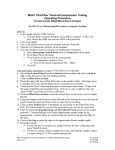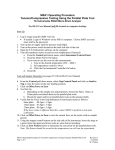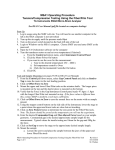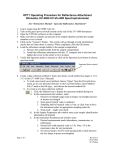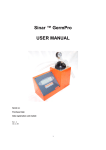Download MSA1 Operating Procedure 3-Point Bending Testing
Transcript
MSA1 Operating Procedure 3-Point Bending Testing TA Instruments RSAIII Micro-Strain Analyzer See RSA3 User Manual (pdf file located on computer desktop) Start-Up 1. Log in usage using the SMIF web site. a. If needed: Login to Windows on the MSA1 computer. Choose SMIF user and enter smif as the password 2. Turn up the air supply until the pressure reads 80psi 3. Turn on the power switch located on the back left side of the tool 4. Open the TA Orchestrator software on the computer 5. Turn the transducer motor on and set oven temperature (if desired) a. From the Control pull-down menu, select Instrument Control Panel b. Click the Motor Power On button c. If you want to use the oven for the measurement: i. Type in the desired temperature( 25C – 600C) ii. Set temperature control to Oven iii. Click the Environmental Controller On button d. Click OK Tool and Sample Mounting (see pages 105-107 in RSA3 User Manual) 6. From the Control pull-down menu, select Gap Control Panel and click on Send to Top to raise the motor to the tool loading position. 7. Click on Offset Force to Zero 8. Tool Set-Up a. Choose the appropriate lower support size based on sample geometry and stiffness b. Mount the upper and lower 3-point bending tools on the actuator shafts. The longer piece is mounted on the top and u-shaped support is mounted on the bottom. 9. Verify that the Force in the Gap/Instrument Control panel reads -68.5gm ± 1.0gm with the longer 3-point bending tool mounted on top. If the force value is different than this, contact SMIF to perform a tool mass calibration. 10. Click on Offset Force to Zero to zero the normal force on the motor with no sample present 11. Place the sample on the lower support tool 12. Using the stepper control buttons on the ride side of the instrument, lower the upper tool to a point where the upper tool fulcrum is a couple of millimeters above the sample surface. 13. Enter 0 for the Commanded Gap and the desired Max allowed Force based on your sample. 500g is a typical value for the force. MSA1 Operating Procedure for 3-Point Bending Testing Page 1 of 3 Revision 2 2/10/2014 M. Walters 14. Click on Zero Fixture button to lower upper fulcrum to contact the top of the sample surface. Note: The fixture should be zeroed at the temperature you will run the experiment. 15. Click Exit in the Gap/Instrument Control Panel Test Set-Up and Measurement (See Chapter 3 in the RSA3 User Manual) 16. Click the green START button to enter the Edit/Start Instrument Test panel. 17. Click on Save As to select your directory. a. You should save your data in your own folder located in the “User Data” folder on the desktop b. Enter a filename (e.g., sample name) and click Save 18. Enter Operator and Test Notes if desired 19. Under Sample Geometry: a. Select the Predefined Geometries button (Note: you can also save geometry settings and recall them by selecting the Stored Geometries button) b. In the Geometry pull down menu select “Three Point Bending Geometry” c. Click on Edit Geometry and enter the sample dimensions. The length value is the width of the lower u-shaped support; 10mm, 25mm, or 40mm. d. Click on Options and enter or verify that the tool mass = 68.5gm e. Click OK twice to exit the Geometry menu windows 20. Under Test Set-Up: a. Select the Predefined Test Setups button (Note: you can also save test setup settings and recall them by selecting the Stored Test Setups button) b. Select the desired Measurement Type button (Dynamic or Transient) and select the desired Test Setup from the pull-down menu. See Chapter 3 in the RSA3 User Manual for a description of the various Test Setups. c. Click Edit Test to edit the test parameters. Click on Help button for an explanation of the test parameter settings. (Note: a positive extension value will pull the tools apart and a negative extension value will push the tools together) 21. Click Begin Test to start the test 22. The data will be plotted in real time a. Graphing options can be modified by right clicking on the graph and selecting Plot Set-Up. i. Select the Layout tab to change the axes of the plot ii. Click on Help under each of the page tabs to read a description of the various graphing options. b. You can toggle between graph display and spreadsheet display by clicking on the “Toggle Plot/Spreadsheet” icon 23. See Help files for descriptions of various data analysis functions MSA1 Operating Procedure for 3-Point Bending Testing Page 2 of 3 Revision 2 2/10/2014 M. Walters Saving Data Please save all data in your directory in the User Data folder on the desktop 24. To save the data in the Orchestrator format a. From the File pull down menu choose Save As and type in filename and select your directory in the User Data folder. 25. To save the data in the Text format a. From the File pull down menu choose Export b. Select your directory in the User Data folder and type in a filename c. Under the Save as Type pull down menu, select Excel Ascii 26. To save a picture of a graph: a. From the Choose Copy from the Edit pull down menu (or press Ctrl+C). Open up the Paint application and choose Paste. You can then save the graph in a number of different picture formats (e.g., tiff, jpeg, etc). Shut Down 27. From the Control pull-down menu, select Gap Control Panel and click on Send to Top to raise the motor to the tool loading position 28. Unload your sample 29. Remove the upper and lower 3-point bending tools and place the tools in the black storage box 30. Click Exit in the Gap/Instrument Control Panel 31. Turn off the transducer motor and oven (if used) a. Select Instrument Control Panel from the Control pull-down menu b. Click Motor Power Off button and Environmental Controller Off button c. Click OK 32. Exit the TA Orchestrator software 33. Turn off the power switch located on the back left side of the tool 34. Turn off the air supply 35. Log out usage using the SMIF web site.. MSA1 Operating Procedure for 3-Point Bending Testing Page 3 of 3 Revision 2 2/10/2014 M. Walters