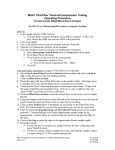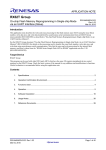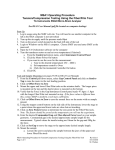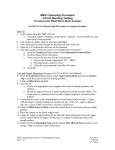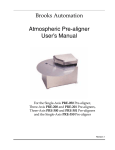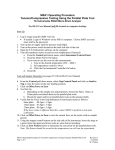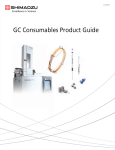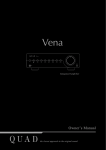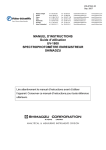Download OPT1 Operating Procedure for Reflectance Attachment
Transcript
OPT1 Operating Procedure for Reflectance Attachment Shimadzu UV-3600 UV-Vis-NIR Spectrophotometer See “Instruction Manual – Specular Reflectance Attachment” 1. 2. 3. 4. Log in usage using the SMIF web site Turn on the green power switch located on the side of the UV-3600 instrument Open the UVProbe software on the computer Make sure that no samples are present in the sample chamber and that the sample chamber cover is closed 5. Click on the “Connect” button. The system will go through several initialization checks that will take about 5 minutes. When completed, click the OK button. 6. Load the reflectance sample holder in the sample compartment a. Remove the sample holder from the sample compartment b. Install the reflectance attachment with the “S” (sample) side to the front and tighten the screw in the center to fix it in place 7. Verify that Spectrum mode is selected or click on the Spectrum icon button to choose spectrum mode Spectrum Mode selected 8. Create a data collection method or load a previously saved method (see pages 3-11 to 3-13 in the UV-3600 User’s Manual) a. To load a previously saved method, choose “Open” from the File pull down menu, go to your personal directory in the User Data folder, select Method File (*.smd) as the file type, and choose the desired method file b. To create a new data collection method: i. Click the Method icon to display the spectrum method dialog box ii. In the measurement tab window, enter: 1. Desired wavelength range (start at longer wavelength and end at shorter wavelength 2. Scan speed (typical value is medium) 3. Sampling interval (typical value is 1nm, or click Auto to have the instrument select an appropriate sampling interval). 4. Scan mode – single scan mode iii. In the Sample Preparation tab window enter your sample identification information (if desired) iv. In the Instrument Parameters tab window enter: 1. Desired measurement mode (absorbance, transmission, or reflectance) 2. Desired slit width (typical value is 1.0). Note: 5.0 is the maximum value for our instrument. 3. Set source lamp to AUTO (will automatically switch between the two lamps at preset wavelengths) Page 1 of 3 Revision 1 08/27/2012 M. Walters 4. Press the “Details” button” and select “stair correction” v. In the Attachments tab window chose “None” 9. Save the data collection method by selecting “Save As” under the File pull down method. a. Choose your personal directory to save the file b. Enter a name in the filename box c. In the Save As Type list, choose Method File (*.smd) and then click Save 10. Perform a baseline correction as follows: a. Screw the appropriate sample stages (5mm or 15mm aperture depending on the sample size) onto the reflectance attachment. Note that the small stage labeled “R” goes on the back reference beam path position, and the large stage labeled “S” goes on the front reference beam path position. b. Do not touch the mirror surfaces with your fingers. Mount the two mirror assemblies on the respective S and R sample stages with their mirror faces down. Note that the mirror for the reference position is labeled “R” and the mirror for the sample position is labeled “S”. c. Close the sample compartment cover d. Click “Baseline” on the photometer button bar, verify the wavelength range and then click OK to start the baseline measurement 11. Load the sample: a. Remove the sample side reflecting mirror (keep the reference side mirror in place) Do not touch the mirror surfaces with your fingers b. Place the sample face-down on the sample side stage c. Close the sample compartment cover 12. Click the “Start” button on the instrument bar to initiate the measurement 13. Adjust the overlay graph Y axis values as desired (the X axis will scale automatically) 14. When the scan is complete a New Data Set dialog box will appear. Enter a filename and select your data directory and then click OK. Note: At this point, the data is only stored in temporary memory, but not to the computer disk. 15. To save the data to the computer disk a. Select “Save As” from the File pull down menu b. If more than one dataset is present in the data window, click on the Select button to choose the desired dataset c. Select your personal directory in the User Data folder to save the file and enter a filename d. Select the desired file type in the “Save As Type” list: i. Spectrum files (.spc) to save as a spectrum file for the UVProbe software ii. Data Print Table (.txt) to save the data as a text file e. Click Save 16. See the UVProbe Tutorial instruction manual (pages 2-8 through 2-17) and on line help files for an explanation of the various data manipulation and analysis functions 17. To open a previously saved file for data analysis, choose “Open” from the File pull down menu and select the .spc file of interest. Page 2 of 3 Revision 1 08/27/2012 M. Walters 18. Shut down the system a. Unload your sample b. Remove the mirror assembly from the reference side. Do not touch the mirror surfaces with your fingers c. Remove the sample stages d. Loosen the screw in the center of the reflectance attachment and remove the attachment from the sample chamber e. Put all mirrors, samples stages, and the reflectance attachment back in the black storage box f. Re-install the transmission sample stage and close the sample chamber cover g. Exit the UVProbe software h. Turn off the green power switch on the side of the UV-3600 instrument 19. Log out usage using the SMIF web site Page 3 of 3 Revision 1 08/27/2012 M. Walters