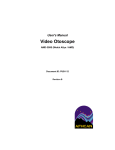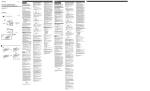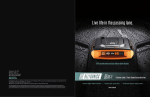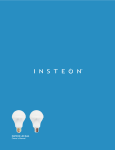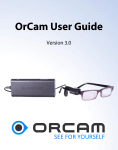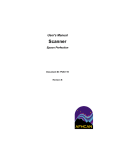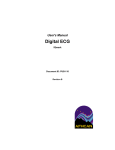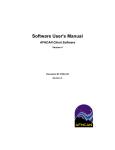Download User`s Manual Digital Camera
Transcript
User's Manual Digital Camera Fuji FinePix E550 Document ID: PUB-111 Revision B User's Manual Digital Camera Fuji FinePix E550 The names of any providers and patients used in illustrations in this document fictitious. Any medical information shown was created for the sake of illustrating the capabilities of the software. Every effort has been made to ensure this manual is accurate, complete, and useful. Please notify us of any errors, omissions, or suggestions for improvement using any method of contact listed below: AFHCAN Training Department 4000 Ambassador Drive Anchorage, AK 99508 Phone: 907 729-2260 Fax: 907 729-2269 Email: [email protected] Copyright © 2006 Alaska Native Tribal Health Consortium. All rights reserved. No part of this publication may be reproduced, stored in a retrieval system, or transmitted, in any form, or by any means, including photocopying, electronic, mechanical, recording or otherwise, without the prior written permission of Alaska Native Tribal Health Consortium. PUB-111 Rev B.doc ii User's Manual Digital Camera Fuji FinePix E550 Table of Contents Section Title Page Preface ............................................................................................................................................ v About this Document .................................................................................................................. v Related Documents ..................................................................................................................... v For More Information ................................................................................................................. v Section 1 – Introduction ................................................................................................................ 1 1.1 Becoming Familiar with the Camera ................................................................................... 1 1.1.1 Digital Photography and the AFHCAN Cart ................................................................ 1 1.1.2 Main Parts of the Digital Camera ................................................................................. 1 1.1.3 Camera and Cradle ....................................................................................................... 7 1.2 Introduction to Menus .......................................................................................................... 8 1.3 Standard Settings of the Camera .......................................................................................... 9 1.4 Particulars of the AFHCAN Installation ............................................................................ 10 1.4.1 Advantages ................................................................................................................. 10 1.4.2 Precautions .................................................................................................................. 10 Section 2 – Operation .................................................................................................................. 11 2.1 Basic Procedure for Taking a Picture................................................................................. 11 2.2 Basic Procedure for Downloading an Image ..................................................................... 12 2.2.1 Saving Multiple Images .............................................................................................. 14 2.3 Procedures for Using Other Camera Features .................................................................... 15 2.3.1 Setting Date and Time ................................................................................................ 15 2.3.2 Viewing Images on Camera ........................................................................................ 16 2.3.3 Taking Close-Ups with the Macro Function............................................................... 17 2.3.4 Using the Flash ........................................................................................................... 17 2.3.5 Special Features .......................................................................................................... 17 2.3.6 Shooting Video Clips .................................................................................................. 18 2.4 Erasing Images from Camera's Memory ............................................................................ 18 Section 3 – Clinical Considerations............................................................................................ 21 3.1 Characteristics of a Good Clinical Photograph .................................................................. 21 3.2 Common Mistakes ............................................................................................................. 22 3.3 Tips and Tricks .................................................................................................................. 22 Section 4 – Routine Maintenance ............................................................................................... 23 4.1 Changing the Batteries ....................................................................................................... 23 4.2 Replacing the xD Memory Card ........................................................................................ 23 PUB-111 Rev B.doc iii User's Manual Digital Camera Fuji FinePix E550 List of Illustrations Figure 1 2 3 4 5 6 7 8 9 10 11 Title Page User controls on the top of the camera ................................................................................ 1 User controls on the back of the camera ............................................................................. 2 Features on the front of the camera ..................................................................................... 2 Features on the viewfinder side of the camera .................................................................... 3 Features on the wrist strap side of the camera ..................................................................... 3 Features on the bottom of the camera.................................................................................. 3 Flash up and lens extended .................................................................................................. 4 Battery / media card compartment ...................................................................................... 4 Camera and cradle installed on Cart.................................................................................... 7 Menu features ...................................................................................................................... 8 Controls governing menu availability ................................................................................. 9 List of Tables Table 1 2 3 4 Title Page Functions of key controls .................................................................................................... 5 Standard settings.................................................................................................................. 9 Maximum and minimum focus distances for normal and macro modes ........................... 17 Attributes of a poor, good, and best quality photograph ................................................... 21 PUB-111 Rev B.doc iv User's Manual Digital Camera Fuji FinePix E550 Preface About this Document This document is part of the set of user manuals provided with an AFHCAN Cart. These user manuals, covering various topics, are normally assembled into a binder delivered with each Cart. This modular design has the following advantages: • the set of manuals provided with your cart includes documents for the specific peripheral devices installed • separate documents for specific makes and models of peripheral devices can be developed • each document is a stand-alone publication, so as new devices or features are added to the Cart, new manuals can be added to the existing binder • user information that is common to all items of equipment does not need to be repeated in each module, but can be covered in separate modules and referenced as needed Related Documents This document assumes you have read the introductory hardware and software manuals included in this binder. The original Fuji manuals provided with the camera were included in a set of materials delivered with the AFHCAN Cart. Consult those manuals for details of operation not covered in this document. For More Information This document describes the Fuji FinePix E550 camera to a level of detail that will meet most user's needs in the context of clinical use of the AFHCAN Cart. For descriptions of the advanced features of the camera, refer to the original Fuji user documentation supplied with the cart. Information can also be found at Fuji's website: http://home.fujifilm.com/products/digital/ PUB-111 Rev B.doc v User's Manual PUB-111 Rev B.doc Digital Camera vi Fuji FinePix E550 Section 1 – Introduction 1.1 Becoming Familiar with the Digital Camera 1.1.1 Digital Photography and the AFHCAN Cart When communicating with another healthcare provider about a patient, it is often helpful to send one or more pictures of an injury, rash, or other visible condition. The Fuji FinePix E550 digital camera produces a high-resolution image with good color quality. Many automated features make the camera easy to use. Direct installation on the AFHCAN Cart makes the process of downloading digital images very straightforward. The AFHCAN Software works directly with the camera to incorporate digital images into a case. Unlike other medical peripherals on the AFHCAN cart, which produce specialized medical images (such as the video otoscope), the digital camera is a general purpose device. Anything visible to the naked eye can be photographed and brought into the patient's case. Clinical photography is practical, whereas other types of photography may be artistic. In both types, the goal of photography is to benefit the audience. In clinical photography, think about how the image tells the story of the patient's condition. Will the receiving provider have the information he or she needs to understand the symptoms? Section 3 gives pointers on how to obtain a good clinical photograph. 1.1.2 Main Parts of the Digital Camera Figures 1 through 8 illustrate the main items on the camera. Figure 1 User controls on the top of the camera PUB-111 Rev B.doc 1 User's Manual Digital Camera Figure 2 User controls on the back of the camera Figure 3 Features on the front of the camera PUB-111 Rev B.doc 2 Fuji FinePix E550 User's Manual Digital Camera Figure 4 Features on the viewfinder side of the camera Figure 5 Features on the wrist strap side of the camera Figure 6 Features on the bottom of the camera PUB-111 Rev B.doc 3 Fuji FinePix E550 User's Manual Digital Camera Figure 7 Flash up and lens extended Figure 8 Battery / media card compartment PUB-111 Rev B.doc 4 Fuji FinePix E550 User's Manual Digital Camera Fuji FinePix E550 Table 1 briefly introduces the function of most controls. Emphasis is placed on items that are more likely to apply to clinical photography and using the camera in conjunction with the AFHCAN Cart. More information on controls and other features can be found in the Fuji Owner's Manual. Table 1 Functions of key controls Graphic PUB-111 Rev B.doc Name Function Figure Power On/Off Button Turns camera on and off. Out of cradle, lens extends when camera turned on. In cradle, lens does not extend, but LCD screen indicates USB, and cradle light shows green. 1 Mode Switch When up, camera is in photography mode and is ready to take pictures. When down, camera is in viewing mode, and images in camera's memory can be viewed in the LCD display. 2 Mode Dial Selects how the camera will control shutter speed, focus, and other factors affecting image quality under different situations. Settings include close-ups, distance shots, action shots, night shots. Video can be selected. Some selections allow manual control of shutter speed, etc. AUTO works for most situations. (Refer to Fuji Owner's Manual for details.) 1 Viewfinder and Viewfinder Lamp Window in viewfinder can be used for aiming the camera. (The LCD display can also be used for aiming.) The viewfinder lamp indicates whether the camera is ready to take a photo. Shutter Button Activates the shutter to take a picture. When pressed halfway down, activates automatic focusing. 1 Flash Pop-Up Button Allows the flash to pop up. To turn off the flash, push the flash back down into the camera body. 2 Wide Angle / Telephoto T zooms in for close-ups. W zooms out to include a wider view of the scenery. 2 Photo Mode In photography mode (Mode Switch up), selects the image quality (resolution). 2 5 User's Manual Graphic Digital Camera Name Function Figure Menu Control Buttons Provides menu access, menu navigation, image navigation, and other functions depending on the situation. The MENU/OK and the BACK buttons are separate buttons. In addition, the MENU/OK button is surrounded by a floating ring that tips when you press the top, bottom, left, or right. The floating ring is used to activate functions, navigate through menu selections, or sequence through images. Details on the parts of the Menu Control Buttons are provided below (names in italics). 2 Macro In photography mode, activates macro focusing for close-ups. Focuses from 3 inches to 2.6 feet. 2 When the flash is up, toggles through various flash modes, including auto flash control, redeye reduction, and forced flash. 2 Push to bring up menus in the LCD display. If a menu is displayed, push to accept the current selection. 2 BACK Exits the menu screens without making changes to the settings, or steps backward in a sequence. 2 Left / Right In viewing mode, sequentially moves forward or back through the photographs in memory. When a menu is displayed, moves to different menu pages. 2 Up / Down Moves up or down through menu items. 2 Flash Options MENU / OK PUB-111 Rev B.doc Fuji FinePix E550 6 User's Manual Digital Camera Fuji FinePix E550 1.1.3 Camera and Cradle The camera is normally placed in a cradle mounted just above the media reader on the right side of the keyboard shelf (Figure 9). (On the V3 cart, the cradle is mounted in the lower drawer.) The cradle serves four purposes: • secures the camera to the cart • provides a convenient location for accessing the camera • delivers power to the camera for recharging the batteries (use rechargeable-type batteries only) • provides a USB connection to the computer so images can be downloaded Figure 9 Camera and cradle installed on V1 Cart Setting the camera in the cradle involves aligning the connection tab in the cradle with the USB connector port on the camera. Once the tab and port are aligned correctly, it is easy to seat the camera in the cradle. There are two cables connecting into the cradle: a power cable, and a USB signal cable. Although not used on the AFHCAN Cart, the camera also has connection points for power and a USB cable. These are located on the viewfinder side, as previously shown in Figure 4. The cables used with these two connection points are not the same as the power and USB cables used with the cradle. When the AFHCAN Cart is powered up, power will be supplied to the cradle. If the camera is seated in the cradle and the battery is charging, the cradle's indicator light will be red. To download images from the camera to the computer, it is necessary to turn the camera on while it is in the cradle. When the camera is on, the cradle indicator light shows green, indicating that the camera is communicating with the computer. PUB-111 Rev B.doc 7 User's Manual Digital Camera Fuji FinePix E550 1.2 Introduction to Menus The menu system on a modern digital camera can seem complex. Learning how to navigate through the menus and menu items is important. You can explore the menus without making changes to the settings by using the arrow buttons and the BACK button. Figure 10 introduces some of the basic features of the menus. Figure 10 Menu features PUB-111 Rev B.doc 8 User's Manual Digital Camera Fuji FinePix E550 There are numerous menus available in the camera. At any given time only a subset of the menus can be accessed depending on how various controls are set. Figure 11 shows the controls that work in combination with each other to determine which menus will appear. It is worthwhile to experiment and see which menus come up with different combinations of control settings. Figure 11 Controls governing menu availability 1.3 Standard Settings of the Camera Table 2 shows the switch positions and menu settings that are standard for the AFHCAN application. These settings will work for a wide range of clinical situations. Unless otherwise noted, all instructions in this document assume these settings as a starting point. Table 2 Standard settings Item Date and Time Mode Dial Flash Mode Switch Graphic Setting Set to current date and time. Auto. Down unless lighting conditions are poor. Up (photo mode). Image Quality PUB-111 Rev B.doc 9 User's Manual Digital Camera Fuji FinePix E550 1.4 Particulars of the AFHCAN Installation By incorporating the camera directly onto the AFHCAN Cart, the camera becomes part of an integrated system. Any significant differences between the operation of the camera as installed and an off-the-shelf version of the same product will be described as needed. 1.4.1 Advantages Mounting the camera and cradle directly onto the AFHCAN Cart provides many conveniences for the user: • When the camera is in the cradle and the cart is on, the camera is automatically being recharged. • The cradle is permanently connected to the computer for easy downloading of images. • AFHCAN Software has been designed to work directly with the camera making it easy to add digital images to a case. 1.4.2 Precautions Please observe the following precautions: • Lock the camera in the AFHCAN Cart drawer when the Cart is not in use. • Never open the battery compartment while the camera is turned on. • Use only the rechargeable batteries that come with the camera. Normal alkaline batteries are not rechargeable. If you install alkaline batteries in the camera and place the camera in the cradle, a charging current will be applied to the batteries and the camera will be damaged. • There is no need to open the battery/card compartment to access the media card in the camera. Images can be downloaded directly to the computer when the camera is in its cradle. The media card in the camera does not fit in any of the available slots in the Cart's media reader. • For patient confidentiality, be sure to erase all images from the camera as soon as they have been downloaded and saved into your case. If some of the images are left from a prior case, for example, then these images could accidentally be included in the current case. PUB-111 Rev B.doc 10 Section 2 – Operation 2.1 Basic Procedure for Taking a Picture The following is a basic sequence for taking a picture. This procedure assumes the camera batteries have been charged and the initial setup (e.g., date, time) has been performed. 1. Lift camera out of cradle. 2. Push the Power On/Off button. Lens will extend. 3. Set the Mode Dial to AUTO. 4. Set the Mode Switch to photography mode. 5. Using the viewfinder or the LCD display, aim the camera at the subject. For proper focusing, make sure the most important part of the image is centered in the viewfinder or LCD display. 6. Use the W/T buttons to zoom in or out so the subject is correctly framed, as needed. 7. Push the shutter button halfway down to obtain automatic focus and lighting adjustment. 8. If the viewfinder lamp shows steady green, press the shutter button fully to take the picture. 9. If the viewfinder lamp flashes green, it means one of the automatic adjustments (such as focus or shutter speed) may not be at an optimum setting. Proceed with taking the picture and see how it turns out. PUB-111 Rev B.doc 11 User's Manual Digital Camera Fuji FinePix E550 2.2 Basic Procedure for Downloading an Image The following is a basic sequence for downloading an image from the digital camera to the AFHCAN Cart. (Refer to the Software User's Manual for general information about the software.) 1. Ensure the camera power is off (press the Power On/Off button, if necessary). 2. Set the camera in the cradle. The indicator light on the cradle will turn to red, indicating the camera is charging. 3. On the touchscreen monitor, go to the Add To Case screen and press the Digital Camera button. 4. The following message will appear: 5. While still in the cradle, turn the camera on. The indicator light on the front of the cradle will turn to green, and a doublebeep will sound. 6. Press the green OK button at the bottom of the message shown in step 4 above. A message similar to the following will briefly appear as any images on the camera download to the computer: PUB-111 Rev B.doc 12 User's Manual Digital Camera 7. On completion of the download, the Digital Camera screen will appear. The Digital Camera screen is very similar to the Case screen. At the left will be thumbnails of all the images that were downloaded. 8. Click on the thumbnail to view the image in the central area, and to open a text entry box for naming the image (as shown below). PUB-111 Rev B.doc 13 Fuji FinePix E550 User's Manual Digital Camera Fuji FinePix E550 9. All saved images must have a name. Type a useful name in the space provided. 10. On the touchscreen, press the Save button. All images with checks and names will be saved to the case, and the Case screen will be displayed. 11. Delete the images from the camera for patient confidentiality (see Section 2.4, Erasing Images from the Camera's Memory). 2.2.1 Saving Multiple Images The Save button on the Digital Camera screen is the marker between downloading images and adding them to the case. Pressing the Save button takes you to the Case screen. If you are saving more than one image, use the following procedure: 1. Click on the first thumbnail to bring up the image and open the Image Name data entry field. The selected thumbnail will have a yellow border. 2. Enter a useful name for the image. 3. Click on the next thumbnail. (Do NOT press Save yet.∗) Clicking on the next thumbnail does the following: - saves the name of the first image with its thumbnail - opens the clicked thumbnail in the viewing area - clears the Image Name data entry field 4. Repeat until all images have names. 5. Review the images. If any are to be discarded, click on a green checkmark to deselect the image. 6. Press the Save button. All images with names and checkmarks will be added to the case, and the others will be discarded. ∗ If you do press the Save button before you have named all the images for a case, you can download them from the camera again and add them to the case. PUB-111 Rev B.doc 14 User's Manual Digital Camera Fuji FinePix E550 2.3 Procedures for Using Other Camera Features 2.3.1 Setting Date and Time Because a digital image is part of the patient's record, it is a good practice to make sure the camera's date and time are correct. The following is the procedure for setting the date and time. 1. Remove camera from cradle and turn it on. 2. Push the MENU / OK button to activate the menu screens. (The exact menu you will see depends on the camera's settings.) 3. Press the right arrow as needed to get to the Option menu. 4. Press the up arrow to get to SET-UP. 5. Press MENU / OK to access the setup tabs. PUB-111 Rev B.doc 15 User's Manual Digital Camera 6. Click the right arrow to get to the second page of setup menus. 7. Click the down arrow as needed to get to the DATE/TIME selection. 8. Click MENU / OK to select DATE/TIME. 9. The current settable value will be shaded like a button. Push the up and down arrows to change the value. 10. To move to a different item, push the left and right arrows. 11. When all the settings are correct, press MENU / OK. The camera will return to photography or viewing mode, depending on the setting of the Mode Switch. 2.3.2 Viewing Images on Camera You can view the images stored on the camera on the LCD screen by placing the Mode Switch in viewing mode (down). To move from one image to the next, use the left and right arrow buttons. PUB-111 Rev B.doc 16 Fuji FinePix E550 User's Manual Digital Camera Fuji FinePix E550 2.3.3 Taking Close-Ups with the Macro Function To photograph something very small, you can move the camera very close to the subject by using the macro function. Activate the macro function by pressing the macro button (flower symbol) next to the left arrow button. A similar symbol will appear in the upper left corner of the LCD display. To deactivate the macro function, press the macro symbol again. With macro mode, the W / T (wide angle / telephoto) function has limited zooming capability. Table 3 shows the focusing distances with macro activated and deactivated. Table 3 Maximum and minimum focus distances for normal and macro modes Camera Status Minimum Focusing Distance Maximum Focusing Distance Normal 2 feet infinity Macro 3 inches 2.6 feet 2.3.4 Using the Flash To activate the flash, push the flash pop-up button. To deactivate the flash, push the flash unit back into the camera body. The flash function has several possible modes, three of which are available when the Mode Dial is set to AUTO. These three modes are: • auto flash – camera decides whether flash is required • forced flash – the camera will flash • red-eye reduction – flash will be preceded by a series of low intensity flashes to give subjects' eyes a chance to adjust (when pupils are dilated, the reflected flash will show up as a red dot instead of a black pupil) You can step through these modes by pressing the flash symbol located next to the right arrow. The mode will be indicated on the LCD display. Using the flash at close range can result in a washed out image. If the subject has a reflective surface, a reflection of the flash can appear in the image. Try to angle the camera so the reflective surface is not facing directly towards the camera. 2.3.5 Special Features The digital camera has many features for controlling the image. The Mode Dial has automatic settings for emphasizing the subject, for shooting scenery, for sports or action shots, and for night shots. Icons on the Mode Dial correspond to these features. The letters on the Mode Dial allow you to control various functions manually. These features are beyond the scope of this manual, but are covered in the Fuji Owner's Manual. A copy of the Fuji Owner's Manual can be found at the following website: http://home.fujifilm.com/products/digital/. PUB-111 Rev B.doc 17 User's Manual Digital Camera Fuji FinePix E550 2.3.6 Shooting Video Clips The Fuji FinePix E550 digital camera can be used to record brief movie clips (including sound). There is an icon on the Mode Dial which represents a motion picture camera. Setting the Mode Dial to this icon allows the camera to shoot video clips. The video clips are saved on the media card as .AVI files. Video clips consume a lot of memory. The procedure is as follows: 1. Turn the camera on. 2. Set the Mode Dial to video. The word "Standby" will be appear on the LCD display. 3. Push the shutter button completely down to start the video. A flashing red dot will appear on the LCD display to indicate recording is in progress. 4. To stop filming, push the shutter button completely down again. The process for downloading a video clip into the AFHCAN software is virtually the same as downloading a digital image. There are two differences, however: • the file size of a video clip may be quite large, which means it may take a few moments for the file to be downloaded to and from the server • when the thumbnail for a video clip is selected, the video will play in the main viewing area, and playback controls will appear at the bottom of the screen 2.4 Erasing Images from Camera's Memory In clinical photography, it is important for patient confidentiality and accurate medical records to ensure that images from the digital camera are erased as soon as the images have been safely downloaded. Once the desired images have been included in a case and the case has been sent, erase all images in the camera using the following procedure. 1. Turn the camera on. 2. Slide the Mode Switch down to view mode. PUB-111 Rev B.doc 18 User's Manual Digital Camera 3. Press the MENU / OK button. The screen at the right will appear. 4. Press the up arrow twice to move the selection bar to ALL FRAMES. 5. Press the MENU / OK button to select ALL FRAMES. 6. The screen will say "ERASE ALL OK?" Press MENU / OK to confirm the decision to erase all images from the camera's media card. PUB-111 Rev B.doc 19 Fuji FinePix E550 User's Manual PUB-111 Rev B.doc Digital Camera 20 Fuji FinePix E550 Section 3 – Clinical Considerations 3.1 Characteristics of a Good Clinical Photograph A good photograph tells a story. Table 4 shows various things to look for in a good photograph. Table 4 Attributes of a poor, good, and best quality photograph Poor Good Best How Well is the Subject Framed? • frame (image) includes only part of the subject • frame includes all of the subject • subject occupies only a small part of frame • subject fills most of the frame • subject is centered in the frame • camera was parallel to the subject Does the Background Enhance the Subject or Compete with It? • background blends in with the subject • background is cluttered or busy • background includes examiner, clothing, jewelry, or equipment • it is easy to distinguish the subject from the background • background clutter does not detract from subject • background consists of neutral colors that provide good contrast • subject area is adequately exposed and/or draped • the examiner, clothing, jewelry, and equipment are not visible in the photograph Does the Image Have Adequate Resolution? • image appears blurred, and details are not available • image is sharp and clear • good image quality is maintained even when enlarged in viewer to 1.5 to 2.0 times normal size Does the Image Provide Perspective? • unable to determine the size or distribution of the lesions based on the image • it is hard to tell which part of the body is in the image • something in the photo allows the size of the lesion to be determined • a sufficient amount of the subject is in view to identify the area of the body and extent of the lesion or injury • the photo includes a measuring device so size can be accurately estimated • left and right, or normal and affected parts, are shown together so they can be compared • additional photos are included in the case to show close-ups as well as perspective information • titles of photos add helpful information PUB-111 Rev B.doc 21 User's Manual Digital Camera Fuji FinePix E550 3.2 Common Mistakes • be sure mode switch is set to the camera icon (up) • be sure Mode Dial is set to AUTO for most photography • be sure there is adequate lighting when not using the flash • when pressing the shutter button, pause halfway down to allow autofocus • include both perspective views that include a wide area, and close-ups that show the problem area in detail • hold camera steady while focusing and shooting 3.3 Tips and Tricks • use the macro feature for close-ups (within two feet) of wounds, lesions, rashes, etc. • use white, neutral gray, or a clear blue background • use the same background for every shot in a series • remove distractions in the background • remove jewelry • remove clothing and drape patient • if examiner's hands must be in the picture, consider gloving • compare right and left • include something in image to provide perspective and indicate relative size, such as a ruler or measuring tape • hold the camera parallel to the subject • show different views such as - whole patient or larger area (to show distribution of a rash, for example) - close-up view of same area for details PUB-111 Rev B.doc 22 Section 4 – Routine Maintenance 4.1 Changing the Batteries The batteries provided with the camera are rechargeable. Keeping the camera in the cradle with the Cart powered up ensures the batteries are charged. Normally the batteries do not need to be changed. Two important precautions regarding batteries: • avoid opening the battery compartment unnecessarily • never attempt to recharge regular (non-rechargeable) batteries If the rechargeable batteries wear out, they can be replaced as follows: 1. Push down on the battery compartment release button (refer to Figure 6), and simultaneously push the compartment cover in the direction indicated by the arrows. 2. Open the hinged battery compartment cover (refer to Figure 8). 3. Remove the batteries or the battery pack. 4. Install new batteries ensuring that correct polarity is observed. 5. Lower the hinged battery compartment cover, push down to position the batteries and align the cover, and slide back into position (opposite the direction of the arrow). 4.2 Replacing the xD Media Card In a clinical setting with the AFHCAN Cart, it should never be necessary to remove the xD media card. However, if it becomes necessary to do so, the following is the procedure: 1. Open the battery compartment as described in section 4.1. 2. Push down on the xD media card to unlatch it. It will pop up slightly. 3. Pull the xD media card out of its slot. 4. Insert an xD media card into the slot with the gold tabs down and towards the camera body. 5. Push the xD media card down into its slot until it clicks into place. 6. Close the battery compartment cover. PUB-111 Rev B.doc 23 User's Manual PUB-111 Rev B.doc Digital Camera 24 Fuji FinePix E550 Index standard control settings, 9 top view (image), 1 Digital Camera button, 12 Digital Camera screen, 13 docking station. See cradle exposure compensation button image, 2 F button. See photo mode button flash control sensor image, 2 flash mode button function, 6 image, 2 selecting modes, 17 flash pop-up button function, 5 image, 2 procedure, 17 flash unit extended (image), 4 flower symbol. See macro button focus range macro mode, 17 normal, 17 functional description. See (device), functional description Image Name data entry field, 14 LCD display aiming camera, 5, 11 flash mode symbol, 17 flashing red dot, 18 image, 2 macro symbol, 17 Standby message, 18 viewing images, 5 viewing menus, 6 viewing pictures, 16 when in cradle, 5 LCD monitor. See LCD display LCD screen. See LCD display left/right arrow buttons function, 6 selecting menu, 8 lens extended (image), 4 retracted and covered (image), 2 macro button function, 6 image, 2 macro function appropriate use, 22 general description, 17 adapter ring gripping knobs (image), 2 release button (image), 2 Add To Case screen, 12 arrow buttons. See up/down or left/right arrow buttons arrow symbol. See flash mode button BACK button (hw) function, 6 general reference, 6 image, 2 leaving menu unchanged, 8 battery general reference, 11 image, 4 recharging, 7, 23 replacement procedure, 23 required type, 10 wrong type, 10 battery compartment cover open (image), 4 precaution, 10 release button, 23 release button (image), 3 camera. See digital camera Case screen, 13, 14 characteristics of a good photograph, 21 connector A/V OUT (image), 3 DC Power Input (image), 3 USB port (image), 3 cradle advantages, 10 align camera gently, 7 connections provided, 7 function, 7 general reference, 11, 12, 15 maintaining charge on batteries, 23 mounted on V1 cart (image), 7 cradle indicator light green, 7, 12 image, 7 red, 7, 12 date and time, 9, 11, 15 digital camera bottom view (image), 3 front view (image), 2 functional description, 1 left side (image), 3 main components, 1 rear view (image), 2 right side (image), 3 PUB-111 Rev B.doc 25 User's Manual Digital Camera power distribution, 7 power distribution strategy, 7 Power On/Off button function, 5 image, 1 procedure, 11, 12 procedure changing batteries, 23 changing media card, 23 downloading an image, 12 erasing images from camera, 18 saving images to case, 14 setting date and time, 15 shooting video, 18 taking a picture, 11 using macro feature, 17 using the flash, 17 viewing images on LCD display, 16 right/left arrow buttons procedure, 15, 16 Save button, 14 self-timer lamp image, 2 shutter button automatic focus, 11, 22 function, 5 image, 1 starting video capture, 18 stopping video capture, 18 taking picture, 11 speaker image, 3 telephoto. See zoom tripod mount image, 3 up/down arrow buttons function, 6 image, 2 procedure, 15, 16, 19 selecting menu item, 8 viewfinder function, 5 image, 2 procedure, 11 viewfinder lamp function, 5 image, 2 indicating flashing green, 11 indicating steady green, 11 viewfinder window image, 2 W / T button. See zoom button wide angle. See zoom wrist strap attachment bar image, 3 xD media card. See media card macro mode activating and deactivating, 17 focusing range, 17 media card avoid unnecessary access, 10 compartment open (image), 4 image, 4 replacement procedure, 23 media compartment release button (image), 3 MENU / OK button accessing menus, 8 function, 6 functional variaiations, 9 general reference, 6 image, 2 procedure, 15, 16, 19 selecting menu items, 8 menu control buttons BACK. See BACK button (hw) flash arrow. See flash mode button left/right arrows. See left/right arrow buttons macro flower. See macro button MENU / OK. See MENU / OK button up/down arrows. See up/down arrow buttons menus controls affecting access, 9 features of (image), 8 general description, 8 microphone image, 2 mode flash, 6, 17 overall camera function. See mode switch shutter control. See mode dial mode dial function, 5 general reference, 17, 22 image, 1 procedure, 11 selecting video, 18 special features, 17 standard setting, 9 mode switch function, 5 general reference, 16 image, 2 procedure, 11, 18 standard setting, 9, 22 viewing images, 16 OK button, 12 patient confidentiality, 10 photo mode button function, 5 image, 2 standard setting, 9 PUB-111 Rev B.doc Fuji FinePix E550 26 User's Manual Digital Camera Fuji FinePix E550 zoom button function, 5 image, 2 limits with macro mode, 17 procedure, 11 PUB-111 Rev B.doc A-27 Date Printed: 8/13/09 User's Manual PUB-111 Rev B.doc Digital Camera 28 Fuji FinePix E550