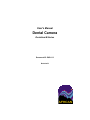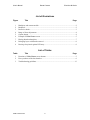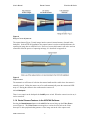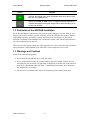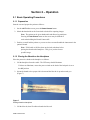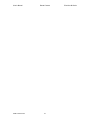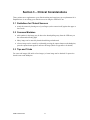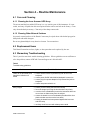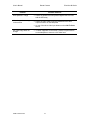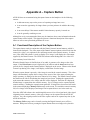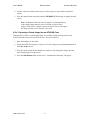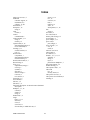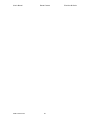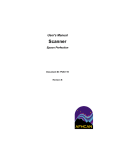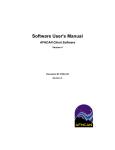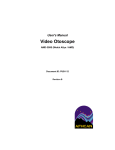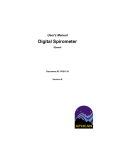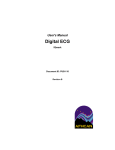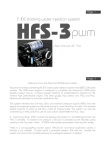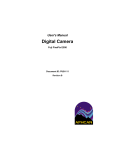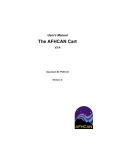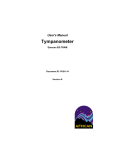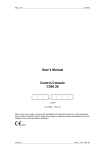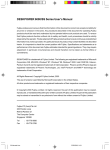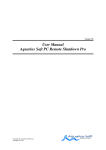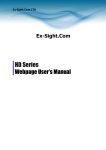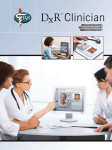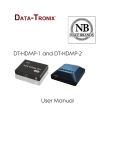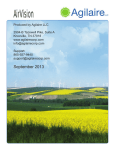Download User`s Manual Dental Camera
Transcript
User's Manual Dental Camera Evolution M-Series Document ID: PUB-113 Revision B User's Manual Dental Camera Evolution M-Series The names of any providers and patients used in illustrations or examples in this document are fictitious. Every effort has been made to ensure this manual is accurate, complete, and useful. Please let us know if you have any suggestions for improvement using one of the following means of contact: AFHCAN Training Department 4000 Ambassador Drive Anchorage, AK 99508 Phone: 877 885-5672 Fax: 907 729-2269 Email: [email protected] Copyright © 2006 Alaska Native Tribal Health Consortium (ANTHC). All rights reserved. No part of this publication may be reproduced, stored in a retrieval system, or transmitted, in any form, or by any means, including photocopying, electronic, mechanical, recording or otherwise, without the prior written permission of Alaska Native Tribal Health Consortium. PUB-113 Rev B.doc ii User's Manual Dental Camera Evolution M-Series Table of Contents Section Title Page Preface ............................................................................................................................................ v About this Document .................................................................................................................. v Related Documents ..................................................................................................................... v For More Information ................................................................................................................. v Section 1 – Introduction ................................................................................................................ 1 1.1 Becoming Familiar with the Dental Camera ........................................................................ 1 1.1.1 Functional Description.................................................................................................. 1 1.1.2 Main Components ......................................................................................................... 1 1.1.3 Hardware Controls and Indicators ................................................................................ 3 1.1.3.1 Handpiece .............................................................................................................. 3 1.1.3.2 Backpack ............................................................................................................... 4 1.1.4 Dental Camera Features in the AFHCAN Software ..................................................... 4 1.2 Particulars of the AFHCAN Installation .............................................................................. 6 1.3 Warnings and Cautions ........................................................................................................ 6 Section 2 – Operation .................................................................................................................... 7 2.1 Basic Operating Procedures ................................................................................................. 7 2.1.1 Preparation .................................................................................................................... 7 2.1.2 Placing the Sheath on the Handpiece ............................................................................ 7 2.1.3 Estimate the Focus ........................................................................................................ 9 2.1.4 Obtain an Image ............................................................................................................ 9 Section 3 – Clinical Considerations............................................................................................ 11 3.1 Guidelines for Clinical Success ......................................................................................... 11 3.2 Common Mistakes ............................................................................................................. 11 3.3 Tips and Tricks .................................................................................................................. 11 Section 4 – Routine Maintenance ............................................................................................... 13 4.1 Care and Cleaning .............................................................................................................. 13 4.1.1 Cleaning the Lens Area and LED Array ..................................................................... 13 4.1.2 Cleaning Other External Surfaces............................................................................... 13 4.2 Replacement Items ............................................................................................................. 13 4.3 Elementary Troubleshooting .............................................................................................. 13 Appendix A – Capture Button................................................................................................ A-15 A.1 Functional Description of the Capture Button .............................................................. A-15 A.2 Working with the Capture Button ................................................................................. A-16 A.2.1 Unfreezing the Image............................................................................................. A-16 A.2.2 Viewing Images in the Camera's Internal Memory ............................................... A-16 A.2.3 Overwriting Patient Images with Other Images .................................................... A-16 A.2.4 Capturing a Stored Image into an AFHCAN Case ................................................ A-17 PUB-113 Rev B.doc iii User's Manual Dental Camera Evolution M-Series List of Illustrations Figure 1 2 3 4 5 6 7 8 9 Title Page Handpiece and camera module............................................................................................ 2 Backpack ............................................................................................................................. 2 Protective sheath.................................................................................................................. 3 Range of focus adjustments ................................................................................................. 4 Capture button ..................................................................................................................... 4 Example of Video Picture screen ........................................................................................ 5 Placing sheath on handpiece................................................................................................7 Packaging layers with sheath removed................................................................................ 8 Pressing clear plastic against LED array ............................................................................. 9 List of Tables Table 1 2 3 Title Page Functions of Video Picture screen buttons ......................................................................... 5 Focus positions of the lens chamber .................................................................................... 9 Troubleshooting guidelines ............................................................................................... 13 PUB-113 Rev B.doc iv User's Manual Dental Camera Evolution M-Series Preface About this Document This document is part of the set of user manuals provided with the AFHCAN Cart. These user manuals, covering various topics, are normally assembled into a binder delivered with each Cart. This modular design has the following advantages: • the set of manuals provided with your cart includes documents for the specific peripheral devices installed • each document is a stand-alone publication, so as new devices or features are added to the Cart, new manuals can be added to the existing binder • user information that is common to all items of equipment does not need to be repeated in each module, but can be covered in separate modules and referenced as needed Related Documents This document assumes you have read the introductory hardware and software manuals included in this binder. The original manuals provided with the equipment were included in a set of materials delivered with the AFHCAN Cart. Those manuals can be used to supplement the information provided in this document. Be aware, however, that items installed on an AFHCAN Cart may have been modified slightly, so the features as described in the original product manuals may not apply. For More Information This document describes the equipment to a level of detail that will meet most user's needs in the context of clinical use of the AFHCAN Cart. For more information, contact AFHCAN Customer Support: AFHCAN Customer Support Phone: 888 449-4435 Fax: 907 729-2269 email: [email protected] Additional information about the Dental Camera can be found on the manufacturer's website: http://www.digi-doc.com/ PUB-113 Rev B.doc v User's Manual PUB-113 Rev B.doc Dental Camera vi Evolution M-Series Section 1 – Introduction 1.1 Becoming Familiar with the Dental Camera This manual describes the principal features and operation of the Evolution M-Series Dental Camera, Model EVOM-150, as installed on an AFHCAN Cart. 1.1.1 Functional Description The Dental Camera is designed to produce detailed, close-up images of teeth, gums, or intra-oral lesions. The camera can also be focused to produce images of a full smile or full face. The camera generates a video image that can be frozen and saved into a case as a digital photograph. Once a digital photo is captured and saved into a case, it can be displayed on the Case screen using the standard image display tools available in the AFHCAN software. 1.1.2 Main Components The Dental Camera consists of the following items: • handpiece and camera module • backpack mounting unit • disposable, hygienic sheaths • S-video cable • AC power cord • power adapter The handpiece, cable, and camera module are assembled as a unit (Figure 1). The handpiece is a stainless steel cylinder that includes an array of LEDs as a light source, optics, and a video camera. The cable is covered in protective plastic. The camera module and the backpack contain the electronics that operate the camera and generate the video signals. These video signals are sent to the video capture card on the Cart's computer. The backpack includes a mounting bracket that allows the unit to be installed behind the touchscreen monitor (Figure 2). The electronics module is inserted into the backpack. At the opposite end of the backpack are a power switch, a power connection, and two video connections. An S-video cable connects between the backpack and the video capture card in the Cart's computer. The AC power cord, power adapter, and S-video cable are installed as part of the Cart's electrical wiring. PUB-113 Rev B.doc 1 User's Manual Dental Camera Figure 1 Handpiece and camera module Figure 2 Backpack PUB-113 Rev B.doc 2 Evolution M-Series User's Manual Dental Camera Evolution M-Series In clinical use, the camera assembly is covered with a disposable protective sheath (Figure 3). The dental sheath performs two functions: 1) it affords hygienic protection for each patient, and 2) it prevents saliva or other fluids from damaging the camera and LED array. Figure 3 Protective sheath The sheath consists of the following layers: • outer packaging which is peeled away after handpiece is inserted into sheath, including the following two layers: - a clear top layer with a clear blue tab on the end - an opaque bottom layer (used after removal to press the sheath against the LED array) • plastic sheath, consisting of the following layers: - a top layer with a white plastic tab that can be used to pull the sheath over the handpiece - a bottom layer that works with the top layer to provide a durable cover that protects the instrument as it is handled - a clear plastic external layer Once the sheath is installed on the camera, the two outside packaging layers are peeled away. At the tip of the sheath, one side has a clear plastic area that is pressed against the LED array and optics. Be sure to follow the procedure for placing the sheath on the camera in Section 2. 1.1.3 Hardware Controls and Indicators 1.1.3.1 Handpiece There are two user controls and one special feature on the handpiece: • focus adjustment • camera memory capture button (not used) • automatic on-off feature The focus adjustment can be made by extending or retracting the lens chamber with the thumb and index finger. The full range of motion is very small, about 1/16 inch (Figure 4). Extending the lens chamber (lengthening the barrel) moves in for close-ups (about 1/4 inch from object), while pulling in or retracting the lens chamber permits full facial images to be made. A red circle is a reference point indicating the approximate focus point for including two tooth surfaces in an image. PUB-113 Rev B.doc 3 User's Manual Dental Camera Evolution M-Series Figure 4 Range of focus adjustments The capture button (Figure 5) loads images into the camera's internal memory (located in the backpack). In the AFHCAN installation, the capture button is not the recommended means for capturing an image into an AFHCAN case. However, because this button is still active and can sometimes affect the process of capturing an image, it is described in Appendix A. Figure 5 Capture button The automatic on-off feature is built into the camera handle and the cradle where the camera is normally stowed. Lifting the camera out of its cradle automatically turns the camera and LED array on. Placing the camera in the cradle turns the camera off. 1.1.3.2 Backpack There is one control on the backpack: the On/Off power switch. When the camera is not in use, it can be turned off. 1.1.4 Dental Camera Features in the AFHCAN Software Pressing the Dental Camera button on the Add To Case screen brings up the Video Picture screen (Figure 6). The Video Picture screen applies to various devices such as the Video Otoscope or other peripherals that generate a video image sent to the video capture card. PUB-113 Rev B.doc 4 User's Manual Dental Camera Evolution M-Series Figure 6 Example of Video Picture screen Table 1 describes the functions of the buttons in the right bar area. Table 1 Functions of Video Picture screen buttons Button Function Captures the image currently in the central viewing area as a new image, and creates a thumbnail of that image. The image in the central viewing area may be a live image, a frozen image, or even one of the existing images brought up for viewing. After an image has been captured, the system returns to a live image in the central viewing area. Switches the image displayed in the central viewing area to the live video feed from the dental camera. When the image is live, there will be a steady white border around the central viewing area. Temporarily freezes the image in the central viewing area so it can be examined. When the image is frozen, the border around the central viewing area will flash red and white. A frozen image can then be captured by pressing the Take Picture button. A live video feed from the dental camera can be brought up in the central viewing area by pressing the Live button. The Rotate button works only when a thumbnail image has been selected for viewing. Each time the Rotate button is pushed, the image is rotated 90 degrees clockwise. The rotated version of the image is what will be saved in the case. PUB-113 Rev B.doc 5 User's Manual Dental Camera Button Evolution M-Series Function Saves all the images with a green checkmark and a name into the case, and goes to the Case screen. Returns to the Add To Case screen. If images have been captured, a message will appear advising that images will be lost and inviting you to confirm your decision. 1.2 Particulars of the AFHCAN Installation An off-the-shelf Dental Camera comes with a remote control that gives users the ability to view images in the camera's memory, turn the LED array off and on, and take other actions. Because its operating frequency can interfere with the wireless network serving the Cart, the remote control is not included in the installation kit. Because the remote is not included, the antenna on top of the backpack may be removed. There are two video outputs coming out of the backpack: an S-video connection, and a composite video connection. When installed on an AFHCAN Cart, the composite video is used. 1.3 Warnings and Cautions Please observe the following points: • Never touch the lens and LED array with your fingers. • Never use the Dental Camera on a patient without a protective sheath. Because the lens and LED array are not sealed, it is impossible to adequately clean this area of the camera if it has been contaminated with body fluids. Contaminated cameras have to be returned to the manufacturer for cleaning. • The lens area is not submersible, and can be cleaned only with a damp cotton swab. PUB-113 Rev B.doc 6 Section 2 – Operation 2.1 Basic Operating Procedures 2.1.1 Preparation Start the case and prepare the patient as follows: 1. On the Add To Case screen, press the Dental Camera button. 2. Obtain the handswitch or the footswitch as desired for capturing images. Note: The patient can be given handswitch and allowed to participate. Pressing the Take Picture button on the screen may be difficult to reach when holding the Dental Camera still. 3. Position yourself and the patient so you can see the screen and handle the instrument in the patient's mouth. Note: If full smile or full face shots are desired, take them before placing the sheath on the handpiece. This gives you the clearest possible image. 2.1.2 Placing the Sheath on the Handpiece Place the protective sheath on the handpiece as follows: 1. Lift the handpiece from the cradle. The LED array should illuminate. If it does not illuminate, ensure the power switch on the back of the backpack is set to the ON position. 2. Orient the sheath so the opaque side is down and the blue tab is up and towards you (Figure 7). Figure 7 Placing sheath on handpiece 3. Lift the blue tab, then lift white tab under the blue tab. PUB-113 Rev B.doc 7 User's Manual Dental Camera Evolution M-Series 4. With LED array pointing down, slide the handpiece under the white tab and insert all the way, pulling on the white tab and bottom layer as needed. 5. Remove the opaque layer (bottom layer) and the layer with blue tab (top layer) (Figure 8). Figure 8 Packaging layers with sheath removed 6. Ensure the handpiece is inserted all the way to the end of the sheath. 7. Using the opaque layer, press the clear plastic against the LED array for about three seconds (Figure 9). (If oils from your finger get on the plastic, they can blur the image.) Figure 9 Pressing clear plastic against LED array 8. Check the live image on the screen for patches of light. Patches of light are reflections off the plastic sheath, which indicate the sheath is not fully pressed against the LED array. If necessary, ensure the handpiece is fully inserted into the sheath, and firmly press the plastic against the LED array for a few additional seconds. PUB-113 Rev B.doc 8 User's Manual Dental Camera Evolution M-Series 2.1.3 Estimate the Focus Since the range of travel for the focus adjustment is very small, it is possible to fine-tune the focus with your thumb and index finger as you are using the instrument. Table 2 provides some reference points that can be used as a starting position: Table 2 Focus positions of the lens chamber Desired View Instrument Position Approximate Focus Distance full face fully retracted 10 inches or more full smile almost fully retracted 3 inches two teeth on red circle 1 inch extreme close-up fully extended 1/4 inch 2.1.4 Obtain an Image Note: because the image is reversed, it takes practice to handle the instrument and obtain the desired image on the screen. 1. Wearing disposable gloves, brace the instrument or one of your fingers against the patient's teeth as needed to steady the image. 2. Fine tune the focus by extending or retracting the lens chamber. 3. Capture one or more images by using the handswitch or footswitch, or by pressing the Take Picture button on the screen. 4. On the Video Picture screen, click on a thumbnail to display the image in the central viewing area. 5. If you plan to save this image into the case, give the image a helpful title. If a green checkmark does not appear in the box beside the thumbnail, click on the box to place the checkmark. 6. If there are images you want to discard, click on a green checkmark to delete it. 7. When you are ready to save the selected images to a case, press the Save button. 8. When done with this patient, remove the protective sheath and discard. Place the handpiece in the cradle. PUB-113 Rev B.doc 9 User's Manual PUB-113 Rev B.doc Dental Camera 10 Evolution M-Series Section 3 – Clinical Considerations These pointers are a supplement to your clinical training and experience, not a replacement for it. Emphasis here is on refining your clinical success in using the AFHCAN Cart. 3.1 Guidelines for Clinical Success • steady the camera by bracing one of your fingers (or the camera itself) against the upper or lower teeth 3.2 Common Mistakes • white patches in the image may be due to the sheath pulling away from the LED array on the camera and reflecting light • blurry image can be caused by dental sheath being on backwards • a frozen image can be caused by accidentally pressing the capture button on the handpiece; press the capture button again to unfreeze the image (Refer to Appendix A for details) 3.3 Tips and Tricks For extra-oral images (full smile or face images), a better image can be obtained if a protective sheath is not on the handpiece. PUB-113 Rev B.doc 11 User's Manual PUB-113 Rev B.doc Dental Camera 12 Evolution M-Series Section 4 – Routine Maintenance 4.1 Care and Cleaning 4.1.1 Cleaning the Lens Area and LED Array The area around the lens and the LED array is a very sensitive part of this instrument. It is not sealed, and entry of liquids into this area requires that the unit be sent back to the factory. Clean only when absolutely necessary. Clean only with a damp cotton swab. 4.1.2 Cleaning Other External Surfaces In general, external surfaces of the Dental Camera may be wiped down with alcohol prep pad or damp cloth with mild detergent. Do not use glutaraldehyde or any abrasive cleanser. Do not autoclave. 4.2 Replacement Items This Dental Camera has no fuses, lights, or other parts that can be replaced by the user. 4.3 Elementary Troubleshooting Table 3 provides some basic trouble-shooting guidelines. If these guidelines are not sufficient to solve the problem, contact AFHCAN Customer Support at 1-888-449-4435. Table 3 Troubleshooting guidelines Problem LED's do not illuminate when handpiece is lifted out of cradle Possible Solutions • ensure camera module is pushed fully into its slot in the backpack • ensure power On/Off switch behind backpack is turned on • ensure plug from power adapter is fully inserted into jack on backpack • ensure cart power switch is on blurry images • ensure you are holding the instrument steady • focus the image by moving the lens chamber very slowly • once the focus is established, ensure the instrument does not move closer or farther away from the subject • ensure the sheath is not on backwards (the side with a clear plastic window must be over the lens area) • ensure the sheath has been pressed against the lens area and LED array • carefully clean lens area with a damp cotton swab PUB-113 Rev B.doc 13 User's Manual Dental Camera Problem Evolution M-Series Possible Solutions white patches in image • ensure the sheath has been pressed against the lens area and the LED array video image does not appear on the screen • ensure the video cable is securely attached to the video output connector on the backplane • try one of the other video input buttons on the Add To Case screen the video image does not change PUB-113 Rev B.doc • if a letter F appears on the screen, press the capture button on the handpiece to return to a live video feed 14 Appendix A – Capture Button AFHCAN does not recommend using the capture button on the handpiece for the following reasons: • it adds unnecessary steps to the process of capturing an image into a case • it can create the opportunity for images from a previous patient to be added to the wrong case • it can cause delays if the camera module's limited memory capacity is maxed out • it can be generally confusing to users Although its use is not recommended, there may be situations where some information about the capture button will be helpful. This appendix presents a functional description of the capture button as well as some procedural guidelines for its use. A.1 Functional Description of the Capture Button The capture button works in conjunction with the Dental Camera's internal memory, which is located in the backpack. The video output of the Dental Camera originates a direct feed from the camera (live video), or it originates from a still image stored in the camera's memory. In either case, if the AFHCAN software is ready to display a live image, it will display the video output supplied by the Dental Camera. The AFHCAN software cannot distinguish a live video feed from a memory-based video feed. When the Dental Camera is first lifted out of its cradle, it generates a live image as the video output. If the Video Picture screen is displayed by the software and the Live button has been pressed, the live image from the Dental Camera is displayed on the screen. Whenever the Dental Camera is producing a live image, it will display a small letter L on the image. When the capture button is pressed, a video image is stored in the camera's memory. This video image will immediately replace the live image as the source of the video output, meaning the image in memory is displayed on the screen instead of a live image. The Dental Camera replaces the small letter L with an F indicating the image has been frozen. Pushing the capture button again returns the camera to a live image, and an L will be displayed. Each time F is displayed, another image is captured into the camera's memory. Up to 12 images can be captured into the camera's memory. Pushing the capture button again after 12 images have been stored will result in the camera displaying a Memory Full message on the screen. Even with the camera's memory full, a live image can be displayed, and images can be captured into a case in the usual way. Since the AFHCAN software does not distinguish between a live video signal and a video signal originating in the camera's memory, either type of image can be captured into the AFHCAN software. Any video signal presented to the video capture card can be captured any time by the AFHCAN software. The Memory Full message can be cleared by turning the Digital Camera's power off for a moment. With power back on, pressing the capture button allows new images to be placed in PUB-113 Rev B.doc 15 User's Manual Dental Camera Evolution M-Series memory. Existing images are still present, but with each succeeding press of the capture button, a new image replaces an old image. Note: As the camera is presently configured, there is no way to simply erase existing images from memory. If actual patient images have been captured, for some reason, the only way to clear them from memory is to overwrite them with miscellaneous images. With the camera in the cradle, pushing the capture button steps through the images still resident in the camera's memory. These images are displayed on the screen along with the letter M (for memory) and a sequence number from 01 to 12, indicating which image is being displayed. The AFHCAN software is able to capture any or all of these images into a case, if desired. A.2 Working with the Capture Button A.2.1 Unfreezing the Image If the capture button is accidentally pressed during use, it will store an image into the camera's internal memory. In addition, the video image will be frozen, as indicated by a small letter F on the screen, and the image just captured into memory will be displayed. However, the AFHCAN software will still handle the incoming video signal as a live signal. Note: When the AFHCAN software is responsible for freezing an image, the frame around the central viewing area will flash red. If the frame around the central viewing area is white, the AFHCAN software is simply passing along the image provided on the incoming video signal. To return to a live image, press the capture button again. A live video feed will be displayed, and a small letter L will appear on the screen. A.2.2 Viewing Images in the Camera's Internal Memory To view images in the camera's memory, proceed as follows: 1. Place the handpiece in the cradle. 2. Press the capture button repeatedly to step through the images in memory. The screen will display the letter M and a sequence number to identify the image. A.2.3 Overwriting Patient Images with Other Images The Dental Camera retains images in its internal memory even after power is turned off. If images of a patient have been captured, it is a good practice not to leave patient images stored in the camera's memory because it may compromise patient confidentiality and creates an opportunity to load the wrong images into the current case. To overwrite existing images in the camera's memory, proceed as follows: 1. Reach behind the backpack and turn the camera's on/off switch to OFF, then turn it back on. This step ensures you can overwrite all the images. PUB-113 Rev B.doc 16 User's Manual Dental Camera Evolution M-Series 2. Aim the camera at a blank surface such as a sheet of paper or some other non-medical subject. 3. Press the capture button repeatedly until the MEMORY FULL message is displayed on the screen. Note: the Dental Camera can store 12 images in its internal memory, so the capture button must be pressed 24 times to replace all the images. Each of the 12 images requires one press to freeze and capture the image, and one press to return to a live feed. A.2.4 Capturing a Stored Image into an AFHCAN Case Although this is not the recommended method, it is possible to bring an image stored in the camera's internal memory into an AFHCAN case. Proceed as follows: 1. Place the handpiece in the cradle. 2. Ensure the AFHCAN software is ready to receive the image by pressing the Live button on the Video Picture screen. 3. Press the capture button on the handpiece as needed to step through the images until the desired image appears on the screen. 4. Press the Take Picture button on the screen. A thumbnail of the image will appear. PUB-113 Rev B.doc 17 User's Manual PUB-113 Rev B.doc Dental Camera 18 Evolution M-Series Index frozen, 11, 16 live, 15 overwrite, 16 title, 9 unfreeze, 16 video, 15 white patches, 11, 14 lens clean, 13 live button, 5 live video feed, 14 memory full message, 15 on off feature, 4 power adapter, 1, 13 power cord, 1 jack (image), 2 power switch, 7, 13 cart, 13 on/off, 4 red circle. See focus rotate button, 5 save button, 6, 9 sheath, 1, 6, 7, 9, 11, 13 functions, 3 image, 3 layers, 3 placement on handpiece, 7 take picture button, 5, 9 trouble shooting, 13 video capture card, 1, 15 video feed live, 15 memory based, 15 video picture screen, 4, 9 video picture screen buttons, 5 warnings, 6 add to case screen, 4, 7 AFHCAN customer support, 13 installation, 4, 6 software, 15, See back button, 6 backpack, 1, 15 image, 2 cable S video, 1 camera contaminated, 6 camera module, 1, 13 image, 2 memory, 15 capture button, 4, 14 functional description, 15 not recommeded, 15 cleaning, 6, 13 external surfaces, 13 lens, 13 dental camera components, 1 functional description, 1 internal memory, 17 dental camera button, 4, 7 discard image, 9 focus, 3, 13 adjustments (image), 3 close up, 3 estimate, 9 fine tune, 9 full face image, 3 red circle, 3 two surfaces, 3 footswitch, 7, 9 freeze button, 5 full face, 7, 9 full smile, 7, 9 functional description. See dental camera functional description handpiece, 1, 7, 14 controls, 3 features, 3 image, 2 handswitch, 7, 9 image blurry, 11, 13 discard, 9 erase, 15 extra-oral, 11 from memory to AFHCAN case, 17 PUB-113 Rev B.doc 19 User's Manual PUB-113 Rev B.doc Dental Camera 20 Evolution M-Series