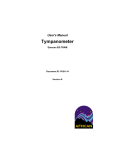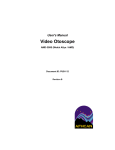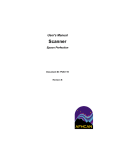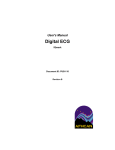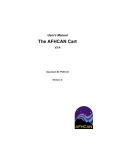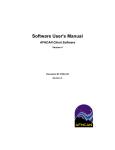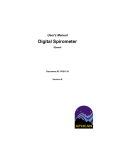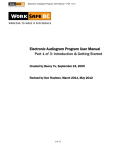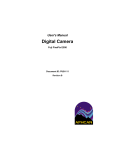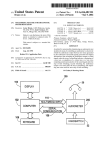Download User`s Manual, Audiometer, Earscan ES-TRAM
Transcript
User's Manual Audiometer Earscan ES-TRAM Document ID: PUB-115 Revision B User's Manual Audiometer ES-TRAM The names of any providers and patients used in illustrations or examples in this document are fictitious. Every effort has been made to ensure this manual is accurate, complete, and useful. Please let us know if you have any suggestions for improvement using one of the following means of contact: AFHCAN Training Department 4000 Ambassador Drive Anchorage, AK 99508 Phone: 877 885-5672 Fax: 907 729-2269 Email: [email protected] Copyright © 2006 Alaska Native Tribal Health Consortium (ANTHC). All rights reserved. No part of this publication may be reproduced, stored in a retrieval system, or transmitted, in any form, or by any means, including photocopying, electronic, mechanical, recording or otherwise, without the prior written permission of Alaska Native Tribal Health Consortium. PUB-115 Rev B.doc ii User's Manual Audiometer ES-TRAM Table of Contents Section Title Page Preface ............................................................................................................................................ v About this Document .................................................................................................................. v One Device, Two Functions, and Two Sections ......................................................................... v Related Documents ..................................................................................................................... v For More Information ................................................................................................................. v Section 1 – Introduction ................................................................................................................ 1 1.1 Becoming Familiar with the Audiometer............................................................................. 1 1.1.1 Functional Description.................................................................................................. 1 1.1.1.1 Normal Operation .................................................................................................. 1 1.1.1.2 Automatic Error Detection .................................................................................... 1 1.1.2 Main Components ......................................................................................................... 2 1.1.3 Hardware Controls and Indicators ................................................................................ 4 1.1.4 Audiometer Screen ....................................................................................................... 7 1.2 Particulars of the AFHCAN Installation ............................................................................ 10 Section 2 – Operation .................................................................................................................. 11 2.1 Basic Operating Procedures ............................................................................................... 11 2.1.1 Starting the Audiometer .............................................................................................. 11 2.1.2 Performing an Audiometry Test ................................................................................. 11 2.1.3 Pausing an Audiometry Test ....................................................................................... 12 2.2 Responding to Error Messages .......................................................................................... 12 2.2.1 User Response Errors ................................................................................................. 12 2.2.1.1 "Button Down" Error ........................................................................................... 12 2.2.1.2 "Fake Response" Error ........................................................................................ 13 2.2.1.3 "Not Consistent" Error ........................................................................................ 13 2.2.2 Operator Errors ........................................................................................................... 13 2.2.2.1 Accidentally Pushing IMP or SPEC .................................................................... 13 2.2.2.2 Accidentally Pushing CAL .................................................................................. 14 Section 3 – Clinical Considerations............................................................................................ 15 3.1 Guidelines for Clinical Success ......................................................................................... 15 3.2 Common Mistakes ............................................................................................................. 15 Section 4 – Routine Maintenance ............................................................................................... 17 4.1 Care and Cleaning .............................................................................................................. 17 4.2 Elementary Troubleshooting .............................................................................................. 17 PUB-115 Rev B.doc iii User's Manual Audiometer ES-TRAM List of Illustrations Figure 1 2 3 4 5 6 7 8 9 10 Title Page Earscan module - front ........................................................................................................ 2 Earscan module – back ........................................................................................................ 3 Earscan module – connectors on right side ......................................................................... 3 Earscan module – connectors and power switch on top ...................................................... 4 Initial screen for audiometry ............................................................................................... 7 Screen when audiometry test is underway .......................................................................... 8 Audiometry data display ..................................................................................................... 8 Audiometry error messages .................................................................................................9 Additional error messages ................................................................................................... 9 Error messages when tympanometry functions are selected ............................................. 10 List of Tables Table 1 2 3 Title Page Active buttons on Earscan electronics module and their functions ..................................... 4 Earscan-generated messages ............................................................................................... 5 Buttons on Audiometer screen and their functions ............................................................. 7 PUB-115 Rev B.doc iv User's Manual Audiometer ES-TRAM Preface About this Document This document is part of the set of user manuals provided with the AFHCAN Cart. These user manuals, covering various topics, are normally assembled into a binder delivered with each Cart. This modular design has the following advantages: • the set of manuals provided with your cart includes documents for the specific peripheral devices installed • each document is a stand-alone publication, so as new devices or features are added to the Cart, new manuals can be added to the existing binder • user information that is common to all items of equipment does not need to be repeated in each module, but can be covered in separate modules and referenced as needed One Device, Two Functions, and Two Sections The Earscan ES-TRAM includes tympanometry and audiometry functions in the same unit. Because these functions are handled by separate areas in the AFHCAN software, the two functions are covered in their own sections of this binder. Refer to the Tympanometry Section for information on tympanometry. Related Documents This document assumes you have read the introductory hardware and software manuals included in this binder. The original manuals provided with the equipment were included in a set of materials delivered with the AFHCAN Cart. Those manuals can be used to supplement the information provided in this document. Be aware, however, that items installed on an AFHCAN Cart may have been modified slightly, so the features as described in the original product manuals may not apply. For More Information This document describes the equipment to a level of detail that will meet most user's needs in the context of clinical use of the AFHCAN Cart. For more information, contact AFHCAN Customer Support: AFHCAN Customer Support Phone: 888 449-4435 Fax: 907 729-2269 email: [email protected] Additional information can be found on the manufacturer's web page: www.microaud.com PUB-115 Rev B.doc v User's Manual PUB-115 Rev B.doc Audiometer vi ES-TRAM Section 1 – Introduction 1.1 Becoming Familiar with the Audiometer This manual describes the principal features and operation of the Micro Audiometrics Earscan Audiometer, as installed on an AFHCAN Cart. 1.1.1 Functional Description 1.1.1.1 Normal Operation The audiometer automatically performs a hearing test to measure hearing thresholds at several frequencies. The right ear is tested first, then the left ear. Results are presented in a graph that shows lowest level of sound energy that the patient could detect at the various frequencies presented. The test takes about ten minutes. The audiometer brackets the sound level at each frequency based on patient responses, stepping down in volume when the patient responds to a tone, and then up in volume until a response is obtained. This allows the system to quickly determine the minimum detectable sound level. The range of testing volume is from a minimum of 0 decibels to a maximum of 90 decibels. Hearing is tested in the following sequence of frequencies (in cycles per second or Hertz): 1000 Hz 500 Hz 1000 Hz 2000 Hz 3000 Hz 4000 Hz 6000 Hz 8000 Hz 250 Hz During the test, the LCD display on the Earscan module will display information on frequency, volume, tone activation, and user response. On completion of the test, the Earscan module will generate a musical sound audible to the operator, and the data will be displayed on the Audiometer screen (on the cart). Because the LCD display indicates when tones are presented, it is important for the patient to face away from the audiometer. The individual performing the test need not monitor the LCD display either, because audible cues will be provided for the end of test or for any errors that may occur. 1.1.1.2 Automatic Error Detection The system automatically detects the following different types of response errors: • holding the response button down • guessing • inconsistent responses With each type of error, the audiometer will generate an audible signal, and the Audiometer screen will provide instructions on how to instruct the patient and respond to the error. The test can either be resumed from where the error was detected, or it can be restarted from the beginning. PUB-115 Rev B.doc 1 User's Manual Audiometer 1.1.2 Main Components The Earscan audiometer consists of the following components (Figures 1 through 4): • Earscan electronics module - power cord - serial data cable • audiometry headphones • patient response button Figure 1 Earscan module - front PUB-115 Rev B.doc 2 ES-TRAM User's Manual Audiometer Figure 2 Earscan module – back Figure 3 Earscan module – connectors on right side PUB-115 Rev B.doc 3 ES-TRAM User's Manual Audiometer ES-TRAM Figure 4 Earscan module – connectors and power switch on top 1.1.3 Hardware Controls and Indicators The Earscan audiometer includes the following controls and indicators: • Power On/Off switch – located on the top of the electronics module; used to apply power to the device (may be turned off when device is not in use, see Figure 4 above) • Pushbutton controls – located on the front of the electronics module; only four buttons are active when the device is installed on an AFHCAN Cart (refer to Table 1 for functional descriptions) • LCD display panel – located on the front of the electronics module; used to display data as well as the messages generated by the audiometer (refer to Table 2 for examples of messages) Table 1 Active buttons on Earscan electronics module and their functions Button Function If the Audiometer screen is displayed, and the IMP button is pressed, a message will be displayed on the Cart saying that tympanometry cannot be done from the Audiometer screen. A tympanometry test will be initiated by the device, but no tympanometry data will be captured into the case. If the Audiometer screen is displayed, and the AUD button is pressed, an audiometry test will begin almost immediately. If the Audiometer screen is displayed, and the CAL button is pressed, a message will be displayed on the Cart saying that tympanometry cannot be done from the Audiometer screen. A calibration test will be initiated by the device, but the calibration data will be captured into the case. Once calibration has been selected, the calibration test must be completed, or the Earscan module must be reset by turning the Power On/Off switch to off, then on. PUB-115 Rev B.doc 4 User's Manual Audiometer Button ES-TRAM Function If the Audiometer screen is displayed, pressing the SPEC button on the tympanometer can have one of two results: a) if an audiometry test is underway but has been paused (by the user or due to an error), pressing SPEC resets the Earscan module. Audiometry can be restarted by pressing the AUD button. b) if audiometry has not been started, a message will be displayed on the Cart saying that tympanometry cannot be done from the Audiometer screen. A fast tympanometry test will be initiated by the device, but no tympanometry data will be captured into the case. Table 2 Earscan-generated messages Message on LCD Display Meaning This display appears briefly when the Earscan module is first powered up. Line three shows the EPROM version of the Earscan module's internal software. This display may appear if the Earscan module is turned on before the Audiometry (or Tympanometry) screen has been brought up by the AFHCAN software. Simply bring up the screen by pressing the Audiometry button on the Add To Case screen. When the Audiometry screen is displayed, press the AUD button on the Earscan module, and the device will establish communication. This display indicates the Earscan module is ready to begin any one of the four available functions. Press AUD to begin audiometry. (Pressing one of the other buttons will begin a tympanometry function, and result in an error message on the Audiometry screen.) This display appears very briefly at the start of an audiometry test. From left to right, and top to bottom, the items shown are as follows: R indicates the right ear is being tested; M indicates manual testing (which is a default state that changes to automatic almost immediately; Freq.= 1000 Hz indicates that a tone of 1000 Hertz will be generated; Level= 25 dB indicates the tone will be presented at a volume of 25 decibels; UNTESTED indicates no test data has been saved. PUB-115 Rev B.doc 5 User's Manual Audiometer Message on LCD Display ES-TRAM Meaning This display is typical for most of the audiometry testing. L indicates the left ear is being tested. A indicates testing is being done in automatic mode. In line 1 of this display, À indicates when the patient is holding the response button down. In line 4, -ON- indicates when the tone is actually being presented to the patient. In line 4, BUTTON HELD is an error message indicating that the patient is holding the button down. The Earscan module will generate an error tone, and an error message with instructions will be displayed on the Audiometer screen. In line 4, FALSE RESPONSE is an error message indicating that the patient is trying to guess (too many responses falling outside the response window). The Earscan module will generate an error tone, and an error message with instructions will be displayed on the Audiometer screen. In line 4, NOT CONSISTENT is an error message indicating that the patient is giving inconsistent responses (detects a tone at a low volume, but does not detect a tone at a louder volume). This situation can be caused by background noise during the test. The Earscan module will generate an error tone, and an error message with instructions will be displayed on the Audiometer screen. This display comes up when an audiometry test is placed in pause mode by the operator. To place the Earscan module in pause mode, press the AUD button while an audiometry test is underway. To resume the test from where it left off, press AUD again. To cancel the test and reset the Earscan module, press SPEC. When any of the error messages above is displayed, the Earscan module goes into pause mode. Pressing AUD and SPEC resume or cancel the test even though the message at the left is not displayed. This display appears briefly, and indicates that the test has been completed and data is being sent to the computer. On completion of the test, the Earscan module will generate a short sequence of tones. PUB-115 Rev B.doc 6 User's Manual Audiometer ES-TRAM 1.1.4 Audiometer Screen Figure 5 shows the first screen that appears when the Audiometer button is pressed on the Add To Case screen. The screen provides basic instructions at the top, and illustrates which buttons to push on the Earscan module. The on-screen Earscan buttons are not active. Table 3 describes the functions of the buttons on the Audiometer screen. Figure 5 Initial screen for audiometry Table 3 Buttons on Audiometer screen and their functions Button Function The Take Another button appears when a test has been completed and the data is displayed on the screen (see Figure 7). Pressing the Take Another button returns to the initial Audiometer screen, at which point another test can be done. The Save button appears after data has been saved into a thumbnail. Pressing the Save button saves all selected audiometry data obtained in this session to the case and returns to the Case screen. Pressing the Back button discards all audiometry data obtained in this session and returns to the Add To Case screen. Pressing the AUD button on the Earscan module will bring up the screen shown in Figure 6. As long as the test is under way, the "run indicator" will be in motion. PUB-115 Rev B.doc 7 User's Manual Audiometer ES-TRAM Figure 6 Screen when audiometry test is underway On completion of an audiometry test, the Earscan module will alert the operator with an audible signal, and the test results will be displayed, as shown in Figure 7. Numerical results corresponding to the graph are shown at the top, along with information about the date, time, and type of test. Figure 7 Audiometry data display PUB-115 Rev B.doc 8 User's Manual Audiometer ES-TRAM There are four error situations that can arise during a test. Figure 8 shows the screen that appears when the patient holds the response button down too long. Figure 8 Audiometry error messages The other situations where the error message screen can arise are shown in Figure 9. Figure 9 Additional error messages When the Audiometer screen is displayed, the AFHCAN software is expecting to receive audiometry data. However, the Earscan module is able to perform any of its functions, so it is equally possible to initiate audiometry or one of the three tympanometry functions (normal PUB-115 Rev B.doc 9 User's Manual Audiometer ES-TRAM tympanometry, calibration, or fast tympanometry). The Earscan module communicates with the AFHCAN software, so the AFHCAN software knows which button was pushed and responds accordingly. When the Audiometer screen is displayed, pushing one of the tympanometry buttons on the Earscan module leads to one of the error messages shown in Figure 10. Figure 10 Error messages when tympanometry functions are selected 1.2 Particulars of the AFHCAN Installation The Earscan audiometer has been reprogrammed to work efficiently on an AFHCAN Cart. All but four of the buttons on the front panel of the Earscan module are covered. Most of the features associated with those buttons pertain to custom setups that are operationally complex and beyond the needs that the AFHCAN Cart is designed to address. The SPEC button has been redefined. With regard to audiometry, the SPEC button can be used to cancel an audiometry test and reset the Earscan module when audiometry is in pause mode. PUB-115 Rev B.doc 10 Section 2 – Operation 2.1 Basic Operating Procedures 2.1.1 Starting the Audiometer Initiate audiometry as follows: 1. If necessary, turn on the Earscan audiometer by setting the On/Off power switch to the 1 position. 2. From the Add To Case screen, press the Audiometer button. The AFHCAN software will bring up the Audiometer screen on the monitor. 2.1.2 Performing an Audiometry Test The following is the procedure for doing audiometry: 1. Have the patient remove any large earrings, glasses, hats, or other items that may interfere with headphone placement. 2. Seat the patient in a comfortable position facing away from the audiometer. 3. Brief the patient about the test as follows: - the goal is to measure the lowest volume of sound you can hear - you will hear tones at different volumes and different pitches (notes) - these tones will be presented in groups of three - press the response button once whenever you hear one or more of the tones in a group - it takes about 10 minutes to complete the test 4. Place the headphones on the patient's head with the red cable going to the patient's right ear and the blue cable going to the left. 5. If necessary, help the patient adjust the headphones for a good fit by sliding the ear pieces up or down. 6. When ready, press the AUD button on the Earscan module. The test will begin. 7. Listen for error tones generated by the Earscan module, and respond appropriately. (Instructions on how to respond to the different types of errors are given below). 8. If the test completes successfully, the Earscan module will generate a musical sequence of tones, and the results of the hearing test will be displayed on the Audiometer screen. At this point there are three options: a) press the Save button on the Audiometer screen to save the audiogram to the case (a green checkmark by the thumbnail marks the data to be saved) b) press the Take Another button on the Audiometer screen to take an additional audiogram PUB-115 Rev B.doc 11 User's Manual Audiometer ES-TRAM c) press the Back button to return to the Add To Case screen without saving data 9. On completion of testing, remove the headphones. If the audiometer (or tympanometer) will not be used for a while, you may turn the Earscan module off. 2.1.3 Pausing an Audiometry Test It is possible to pause the audiometry test and resume from where the test left off. This may be useful if there is unexpected background noise or some other temporary distraction taking place. Proceed as follows: 1. While the test is underway, push the AUD button on the Earscan module. This pauses the test. 2. At this point there are two options: a) when ready, resume the test by pressing the AUD button again b) cancel the test and reset the Earscan module by pressing the SPEC button 2.2 Responding to Error Messages The procedures for error recovery begin at the point where the user is notified of the error. There are three general types of error conditions: • user response errors • operator errors • equipment problems 2.2.1 User Response Errors User response errors are indicated in three ways: • the Earscan module will generate an audible error alarm tone • the LCD display on the Earscan module will identify the type of error • the Audiometer screen will identify the type of error 2.2.1.1 "Button Down" Error The button down error comes up when the user holds the response button down too long. When the error comes up, the audiometry test will enter pause mode. Proceed as follows: 1. Remove the headphones and remind the patient to push the response button only when he or she hears tones. 2. Place the headphones back on the patient's head, and make sure he or she is comfortable. 3. At this point there are two options: a) press the AUD button on the Earscan module to resume the test from where it left off b) press the SPEC button to cancel the test and reset the Earscan module PUB-115 Rev B.doc 12 User's Manual Audiometer ES-TRAM 2.2.1.2 "False Response" Error The false response error means the patient response fell outside the response window too many times. This may indicate the patient is trying to guess when to respond. This error puts the audiometry test in pause mode. Proceed as follows: 1. Remove the headphones and advise the patient that good information will be obtained if the patient listens carefully and pushes the response button only when he or she actually hears tones. 2. Place the headphones back on the patient's head, and make sure he or she is comfortable. 3. At this point there are two options: a) press the AUD button on the Earscan module to resume the test from where it left off b) press the SPEC button to cancel the test and reset the Earscan module 2.2.1.3 "Not Consistent" Error The not consistent error comes up when the user correctly responds to tones at low volumes but fails to respond to tones at higher volumes. This may be due to background noise or inattention to the test. When the error comes up, the audiometry test will enter pause mode. Proceed as follows: 1. Remove the headphones and remind the patient to listen carefully and push the response button each time he or she hears the tones. 2. Try to remove any sources of background noise. 3. Place the headphones back on the patient's head, and make sure he or she is comfortable. 4. At this point there are two options: a) press the AUD button on the Earscan module to resume the test from where it left off b) press the SPEC button to cancel the test and reset the Earscan module 2.2.2 Operator Errors Operator errors are only indicated on the Audiometer screen. When the Earscan module is ready to begin testing, it will show the screen at the right in the LCD display. At this point, the Earscan module is ready to perform tympanometry as well as audiometry. However, when the Audiometer screen is displayed, pushing any button on the Earscan module besides the AUD button will result in an error message appearing in a pop-up window on the Audiometer screen. 2.2.2.1 Accidentally Pushing IMP or SPEC To respond to the IMP or SPEC error message, proceed as follows: 1. Press OK on the pop-up window to clear the message from the Audiometer screen. PUB-115 Rev B.doc 13 User's Manual Audiometer ES-TRAM 2. Press AUD on the Earscan module to reset the module (the LCD display will return to the screen shown above). 3. Press AUD again to begin the audiometry test. 2.2.2.2 Accidentally Pushing CAL Once the Earscan module has been placed in calibration mode, it will remain in this mode until the calibration test has been completed, or the Earscan module has had its power cycled off then on. The fastest way to respond to the CAL error message is to proceed as follows: 1. Press OK on the pop-up window to clear the message from the Audiometer screen. 2. Turn off power to the Earscan module by placing the Power On/Off switch in the 0 position, wait a moment, and turn power back on. 3. Press the AUD button on the Earscan module to begin the audiometry test. PUB-115 Rev B.doc 14 Section 3 – Clinical Considerations 3.1 Guidelines for Clinical Success Obtaining a good audiogram requires the following: • little or no noise in the background • the patient is attentive to the test • the ear canals do not have an excessive accumulation of wax 3.2 Common Mistakes Avoid the following: • do not allow the patient to view the audiometer because the LCD display indicates when a tone is present • do not inadvertently cue the patient • make sure the headphones have been adjusted to fit comfortably and cover the ears PUB-115 Rev B.doc 15 User's Manual PUB-115 Rev B.doc Audiometer 16 ES-TRAM Section 4 – Routine Maintenance 4.1 Care and Cleaning In general, the Earscan module and cables can be wiped down with a damp cloth. 4.2 Elementary Troubleshooting The only user-level troubleshooting available on the Earscan audiometer are the basic things such as: • verify that all plugs are fully inserted into the proper connection jacks • ensure that power is available to the unit and the power cord is plugged in at both ends • check to see that the power switch is on PUB-115 Rev B.doc 17 User's Manual PUB-115 Rev B.doc Audiometer 18 ES-TRAM Index power switch, 4, 14, 17 image, 4 push button controls, 4 range of testing, 1 reset, 5 response button, 2 response error. See error messages response errors. See errors run indicator, 7 save button, 7, 11 serial data cable, 2 SPEC button, 5, 10, 13 take another button, 7, 11 troubleshooting, 17 tympanometry, 4, 9, 13 error messages, 10 add to case screen, 7 AFHCAN cart, 4, 10 installation, 10 software, 9 AUD button, 4, 11, 12 audiometer basic operating procedures, 11 components, 2 controls and indicators, 4 functional description, 1 audiometer button, 7 audiometer screen, 1, 7 buttons, functions, 7 back button, 7 button held. See error messages CAL button, 4 calibration, 4, 10, 14 cancel, 6, 12 cleaning, 17 data display, 8 Earscan messages, 5 Earscan module back (image), 3 connectors, right side (image), 3 front (image), 2 top (image), 4 error messages, 9, 10 button down, 12 button held, 6 false response, 6, 9, 13 not consistent, 9, 13 responding to, 12 error messages, operator. See operator errors error messages, tympanometry. See tympanometry false response. See error messages functional description. See audiometer functional description headphones, 2, 11, 12, 15 IMP button, 4 LCD display, 1, 4, 15 messages, 5 not consistent. See error messages, See error messages operator errors, 13 CAL, 14 IMP, 13 SPEC, 13 patient instructions, 11 pause, 10, 12 pause, 6 power cord, 2, 17 PUB-115 Rev B.doc 19 User's Manual PUB-115 Rev B.doc Audiometer 20 ES-TRAM